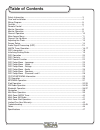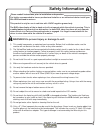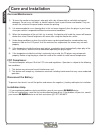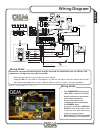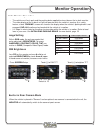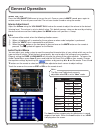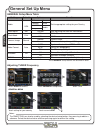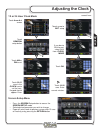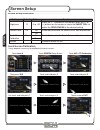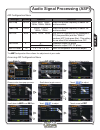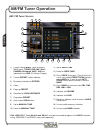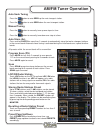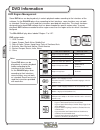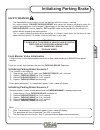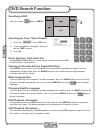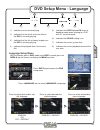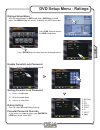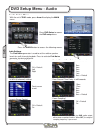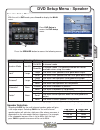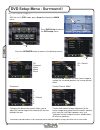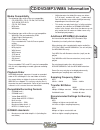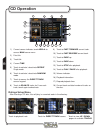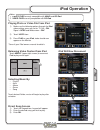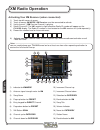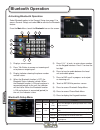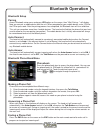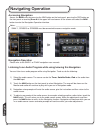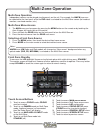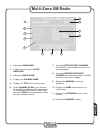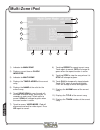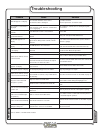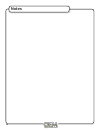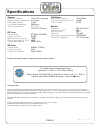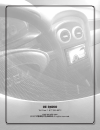- DL manuals
- OEM
- Receiver
- CH-4100
- Operation Manual
OEM CH-4100 Operation Manual
Summary of CH-4100
Page 1
Ch-4100 4.5" touch screen display operation manual dvd multimedia receiver.
Page 2: Table Of Contents
Safety information .......................................................................................................... 3 care and installation ...................................................................................................... 4 wiring diagram .................................
Page 3: Safety Information
3 3 warnings to prevent injury or damage to unit: this model incorporates a motorized moving monitor. Before final installation make sure the monitor will not obstruct the dash, shifter or any other controls. The yellow/blue lead must be connected to the brake switch circuit in order for the in-dash...
Page 4: Care and Installation
4 care and maintenance to clean the monitor or front panel, wipe only with a dry silicone cloth or soft cloth and neutral detergent. Do not use a stiff cloth, or volatile solvents such as paint thinner and alcohol. They can scratch the surface of the panel and/or remove the printing. It is recommend...
Page 5: Wiring Diagram
5 ipod xm da ta xm audio left/right am/fm antenna parking brk (-) a/v aux in subwoofer back-up cam video output 2 blue / white power antenna amp remote black white / brown ground reverse d re *acc emergency brake switch parking lamp optional power amplifiers 20a yellow / blue optional backup camera ...
Page 6: Controls
6 controls eject - press once for disc ejection mute - press once to mute audio, press again to return audio. The volume icon will change. Vol / smart dial - rotate knob q or p for desired volume level. Rotate clockwise/counter clockwise to select desired item in any mode and press once to enter . P...
Page 7: Remote Control
7 remote control mode - press once to select between tuner, dvd, av1, camera, xm, nav, bluetooth and ipod inputs. Mute - press once to mute or restore audio open/close - open or close monitor power-power on/off volume up - increase volume volume down - decrease volume info - displays system informat...
Page 8: Multi-Zone Remote
8 multi-zone remote r-src - selected playing sources mute - toggle on/off audio output goto search - search function in the vcd/ dvd disc root - main dvd disc menu up/down/left/right - navigating system for selection. Next - select the next chapter/track for playback. Search an available radio stati...
Page 9: Monitor Operation
9 safe monitor operation the vehicle must be in park and the parking brake applied to view video on the in-dash monitor. The video display of the in-dash unit will not operate while the vehicle is moving. As a safety feature, a blue “ parking ” screen will show on the display when the vehicle's park...
Page 10: General Operation
10 general operation power on / off press the vol/smart dial once to turn on the unit. Once on, press to mute sound, press again to restore sound. To turn off, press and hold. The unit can also be turned on using the remote. Volume adjustment adjust the volume using the vol/smart dial knob or the re...
Page 11: Main Access Menu
11 main access menu the main menu can be access by pressing the menu button on the remote or by touching the area a (upper left hand side) on the monitor. Touch access buttons touch to access am/fm tuner mode. Touch to access cd/dvd mode, cd/dvd must be inserted. Touch to access xm mode. ( xm receiv...
Page 12: General Set Up Menu
1 general setup menu table adjusting tuner frequency touch area a to access touch general setup button touch usa general menu touch setting for your country touch arrow to exit general set up menu settings default options function radio usa usa korea set to appropriate setting for your country s-ame...
Page 13: Adjusting The Clock
13 12 or 24 hour clock mode touch area a of screen touch general setup button touch am or pm to set touch 00 :00 area in the clock row to set the hour. Keypad should appear. Enter correct hour. Touch arrow to exit setup if you desire 4hr format, select 4hr from clock mode touch ok . Touch 00: 00 are...
Page 14: Screen Setup
14 screen setup functions touch screen calibration it may become necessary to recalibrate the touch screen. Touch area a touch screen setup button touch no in ts calibration then press yes touch and hold point a touch and hold point b then touch and hold point c touch and hold point d touch arrow to...
Page 15: Era
15 audio signal processing (asp) op era tio n settings default options function bass freq 60 hz 60hz, 80hz, 100hz, 130hz, 150hz, 00hz select the desired frequency to obtain the best bass effect. Treble freq 15khz 10khz, 1.5khz, 15khz, 17khz select the desired frequency to obtain the best bass effect...
Page 16: Am/fm Tuner Operation
16 am/fm tuner operation * ipod, xmd1000™ tuner module and snav-1 must be connected to appear in the mode selection string. (xmd1000™ and snav-1 each sold separately) 5 6 7 4 1 3 8 9 10 14 13 1 11 18 17 16 19 15 current souce mode . Touch to access main menu. Tuner, dvd, xm*, ipod*, camera, bluetoot...
Page 17: Am/fm Tuner Operation
17 auto seek tuning press the button to auto seek up the next strongest station. Press the button to auto seek down the next strongest station. Manual tuning press the button to manually tune up one step at a time. Press the button to manually tune down one step at a time. Auto store (as) press and ...
Page 18: Dvd Information
18 symbol 12cm disc properties max play time single side single layer (dvd-5) (mpeg 2 method) single side double layer (dvd-9) 133 minutes double side single layer (dvd-10) 242 minutes double side double layer (dvd-18) 484 minutes single side single layer (vcd) (mpeg1 method) 74 minutes single side ...
Page 19: Initializing Parking Brake
19 safety warning the video display of the in-dash unit will not operate while the vehicle is moving. As a safety feature, “engage parking brake ” blue screen will show on the display when the vehicle's parking brake is not engaged. Video display on the front monitor isn't allowed until the parking ...
Page 20: Dvd Operation
0 dvd loading slot inserting a disc when inserting a dvd disc, it will play automatically. Other sub-menus may have to be pressed to access the dvd movie / music content, read the directions of your specific dvd disc for hidden features. Ejecting the disc press the eject button resetting the loading...
Page 21: Dvd Controls
1 dvd controls touch the play button or on the front panel to resume disk playback. Touch the pause button again to suspend the disc playback. Touch button to stop playback, touch or ok on the remote to resume playback. Touch the reverse button to fast reverse on dvd, 2x, 4x, 8x to 20x . Touch the f...
Page 22: Dvd Search Function
Searching a dvd touch the search button in area f . Searching by time, title or chapter touch the in the time area. A touch keypad will now appear, enter your desired time to search. Enter ok . Direct chapter / track selection during dvd and cd playback, you can use the numeric keypad on the ir remo...
Page 23: Dvd Setup Menu - Language
3 language setup menu with the monitor open in dvd mode and a disc inserted, press the area a (top left screen) to display the main menu bar. Press dvd setup to access the dvd setup menu. Press language icon to select language setup page . Indicates current source playing. Indicates that the fourth ...
Page 24: Dvd Setup Menu - Video
4 video setup menu with the monitor open in dvd mode and dvd disc inserted, press the area a (top left screen) to display the main menu bar. Press dvd setup to access the dvd setup menu. Press video icon to select from the following menus: tv shape press to select desired tv shape . Angle mark press...
Page 25: Dvd Setup Menu - Ratings
5 dvd setup menu - ratings ratings setup menu with the monitor open in dvd mode and a dvd disc inserted, press the area a (top left screen) to display the main menu bar. Press dvd setup to access the dvd setup menu. Press rating icon to select from the following menus: enable parental lock password ...
Page 26: Dvd Setup Menu - Audio
6 downmix ( channel) settings off = default left right full 6ch (6 channel) settings touch arrow to exit dynamic range control off = default on center channel time delay, in milliseconds 5ms 4ms 3ms ms 1ms 0ms = default rear channel time delay, in milliseconds 15ms 1ms 9ms 6ms 3ms 0ms = default down...
Page 27: Dvd Setup Menu - Speaker
7 dvd setup menu - speaker speaker setup menu with the unit in dvd mode, press area a to display the main menu. Press dvd setup to access the dvd setup menu. Press the speaker button to access the following menus: dv d settings default options function speaker mode downmix full 6ch 6-channel mode do...
Page 28: Dvd Setup Menu - Surrround I
8 dvd setup menu - surrround i speaker setup menu with the unit in dvd mode, press area a to display the main menu. Press dvd setup to access the dvd setup menu. Press the speaker button to access the following menus: decode mode off surround matrix movie music dimension* 0 1 3 = default 4 5 6 chang...
Page 29: Cd/dvd/mp3/wma Information
9 media compatibility the following types of discs/files are compatible: cd-rom (iso), cd-r, cd-rw, dvd+r/rw, dvd-r/rw, dvd-r/dl cd-da, dvd video mp3 data wma data the following types of discs/files are not compatible: wma files that are protected by drm (digital rights management) wma lossless form...
Page 30: Cd Operation
30 ratings setup menu after inserting a cd disc, files will play in numerical order in the directory. Touch to playback track touch for direct track access touch to view up / down pages of available tracks current source indicator, touch area a to access main source menu disc title. Track title. Cur...
Page 31: Mp3/wma Operation
31 playing mp3/wma files after inserting a cd disc, files will play in numerical order in the directory. Touch to playback single track touch to for direct track access touch to view up / down pages of available tracks current source indicator, touch area a to access main source menu disc title. Tra...
Page 32: Ipod Operation
3 playing ipod files after connecting an ipod, files will play in numerical order in the directory. Touch to playback single song touch for direct song access touch to view up / dow n pages of available current source indicator, touch area a to access main source menu disc title. Track title. Curren...
Page 33: Ipod Operation
33 selecting music by: playlist artist album genre song touch desired folder, music will begin to play after selection. Direct song access touch the keypad icon, keypad will appear. Enter the desired song you wish to play. Enter ok . • • • • • 1) ) 3) ipod operation playing photo or video file from ...
Page 34: Xm Radio Operation
34 activating your xm receiver (when connected): touch top left corner of screen. Touch to access xm mode , xm receiver must be connected to activate verify channel 1 ( xm preview channel) is playing. Select channel 0. The xm receiver’s eight character radio id number will appear on the ch-4100 disp...
Page 35: Xm Radio Operation
35 tuning modes touch to select between xm, xm1, xm2 and xm3 bands. Channel slection touch momentarily to select the next available channel. Storing and recalling preset channels up to 48 xm channels can be stored. To store a channel, select xm, xm1, xm2 or xm3 band and the desired channel. Press an...
Page 36: Bluetooth Operation
36 bluetooth operation activating bluetooth operation select bluetooth option in the general setup (see page 11 to access general setup) and select on to activate the bluetooth feature. From the main menu, touch the bluetooth icon on the screen. Displays current mode. Press talk button to answer an ...
Page 37: Bluetooth Operation
37 bluetooth operation bluetooth setup pairing access bluetooth setup menu and press yes option on the screen, then "wait pairing..." will display. Now you can pair a mobile device with the unit. When prompted by your mobile device, enter 134 for the pin or pass code. After the pairing process has c...
Page 38: Navigating Operation
38 navigating operation accessing navigation access the main menu by pressing the navi button on the front panel, pressing the src button on the front panel or touching area a or the upper left hand corner of the screen and select the navi button to enter the navigation operation interface. Navigati...
Page 39: Multi-Zone Operation
39 multi-zone operation multi-zone operation independent sources can be played simultaneously on the unit. For example, the am/fm tuner can be selected for the front zone, while the dvd video is selected for the mult-zone source (for headrest monitors, overhead monitors, etc.) multi-zone menu access...
Page 40: Multi-Zone Am/fm Tuner
40 multi-zone am/fm tuner 1 13 1 11 3 4 5 9 10 8 7 6 m ul ti- zo ne indicator for main zone displays current time on clock indicator indicator for multi-zone page up/down arrow for preset page shows the preset station list by frequency for the preset number list display. Touch and hold frequency to ...
Page 41: Multi-Zone Xm Radio
41 multi-zone xm radio 3 4 5 8 7 6 1 1 10 11 9 m ulti -zo ne indicator for main zone displays current time on clock indicator indicator for multi-zone displays the channel name displays the title of the current song touch channel scan to scan through all available available channels, pausing for 10 ...
Page 42: Multi-Zone Ipod
4 multi-zone ipod 3 4 5 9 10 8 7 6 1 13 1 11 m ul ti- zo ne indicator for main zone displays current time on clock indicator indicator for multi-zone displays the time elapsed of the current song displays the name of the artist for the current song touch song scan to scan through all available avail...
Page 43: Limited One Year Warranty
43 limited one year warranty applies to multimedia headunits who is covered? Priority audio (the company) extends this warran- ty to the original retail purchaser of products purchased through an authorized priority audio retailer in the u.S.A. Or canada. This warranty is not transferable or assigna...
Page 44: Troubleshooting
44 problem cause solution unit will not turn on (no power) yellow wire not connected or incorrect voltage red wire not connected or incorrect voltage check connections for proper voltage (11~16vdc) black wire not connected check connection to ground fuse blown replace fuse unit has power (but no sou...
Page 45: Troubleshooting
45 problem cause solution off air appears on display the selected channel is not in service the antenna cable is damaged try another channel check for pinched or cut antenna cable no song title or artist name is displayed this information may not be available for some music channels, news channels, ...
Page 46: Notes
46 notes.
Page 47: Specifications
Specifications general operating voltage: 11-16 vdc, neg. Gnd speaker output impedance: 4~8 ohms line output voltage: volts line output impedance: 00 ohms chassis dimensions: " x 7" x 7" (51 x178 x178 mm) fm tuner tuning range: 87.5mhz-107.9mhz usable sensitivity: 8.5dbf 50db quieting sensitivity: 1...
Page 48
Oe radio toll free: 1-877-305-897 www.Oeradio.Com ©007 priority audio all rights reserved..