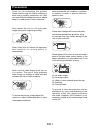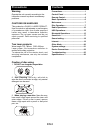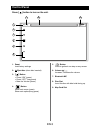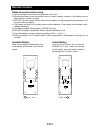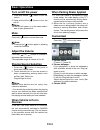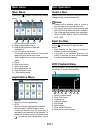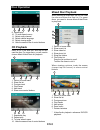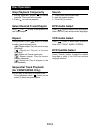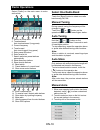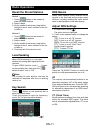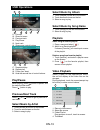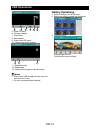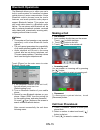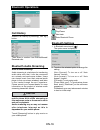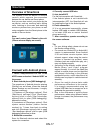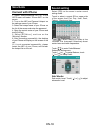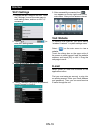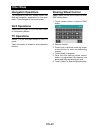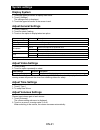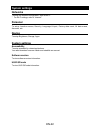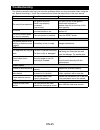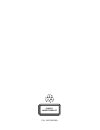Summary of H-ANDROID PLUS NEW
Page 1
H-android plus new owner's manual manual del usuario.
Page 2: Precautions
En-1 precautions to ensure safe driving, please adjust the volume to a safe & comfortable level in case of emergency situations. Never expose this unit, amplifier or speakers to moisture or water to prevent electronic sparks or fires. Please don’t change the fuse on the power cord without profession...
Page 3: Precautions
En-2 warning operate the unit correctly according to the instruction manual to prevent unnecessary problems. Cautions on handling this product is a class 1 laser product. Use of controls or adjustments or performance of procedures other than those specified herein may result in hazardous radiation e...
Page 4: Control Panel
En-3 control panel press [ ] button to turn on the unit. 1. Reset load factory settings 2. Eject disc (when disc inserted) 3. [ ] button > power “on” (press) > power “off” (long press) > mute the volume (press) 4. [ ] button show main menu (press) show main options(long press) 5. [ ] button press to...
Page 5: Remote Control
En-4 remote control 1. Change playing source in sequence 2. Eject the disc 3. Select audio language show music catalog 4. Display playback information 5. Show home menu 6. Select radio band 7. Call out - outgoing call 8. Zoom 9. Dvd title 10. Repeat playback 11. Setup menu 12. Enter( ok key) 13. Mov...
Page 6: Remote Control
En-5 remote control notes of remote control using 1) aim the remote control at the remote sensor on the unit. 2) remove the battery from the remote control or insert a battery insulator if the battery has not been used for a month or longer. 3) do not store the remote control under direct sunlight o...
Page 7: Basic Operations
En-6 basic operations turn on/off the power 1. Press and release [ ] button to turn the unit on. 2. Press and hold the [ ] button to turn the unit off. Note: the unit will power on in the same state it was in when powered off. Mute press the [ ] button to mute the sound. Note: • pressing the [ ] but...
Page 8: Main Menu
En-7 main menu main menu touch the [ ] button to enter main source menu. 1 9 10 8 7 6 2 5 4 3 1. Show current player source. 2. Enter customization menu. 3. Hold and drag down to show the notifications. 4. Car av system source bar: touch and hold the center of the bar and drag left/right to show mor...
Page 9: Disc Operation
En-8 disc operation 9 10 11 12 13 14 9. Repeat play 10. To enter search menu 11. Select audio channel 12. Select subtitle language 13. Select viewing angle 14. Hide the second line of control buttons cd playback insert a cd in the disc slot, and the unit will read the disc. For some discs, you will ...
Page 10: Stop Playback Temporarily
En-9 stop playback temporarily 1. During playback, press [ ] to pause playback. The sound will be muted. 2. Press [ ] to continue playback. Select desired track/chapter press [ ] or [ ] to skip to the previous or next track/chapter. Repeat during playback, press [ ] button on screen to select repeat...
Page 11: Radio Operations
En-10 radio operations select [radio] on the main menu to enter radio mode. 1 2 4 5 3 7 6 8 9 10 12 11 1. Return to home menu 2. Tune backward auto tune backward. (long press) 3. Current frequency 4. Tune forward auto tune forward. (long press) 5. Enter preset eq menu 6. Enter favorite list 7. Searc...
Page 12: Radio Operations
En-11 radio operations recall the stored stations method 1: 1. Touch [ ] button on the screen to show the preset stations. 2. Select a band 3. On the middle of the screen, drag the list left/right to scroll, touch a station on the list to listen to. Method 2: 1. Touch [ ] button on the screen to sho...
Page 13: Radio Operations
En-12 pty function pty is the abbreviation for program type which is a code defining the type of program being broadcast (e.G. News or rock). Pty options will display on the screen. To view more pty options, touch the scroll bar and arrows on the screen. When one pty option is touched (e.G. News), a...
Page 14: Usb Operations
En-13 usb operations 2 1 11 12 13 14 15 16 11. Favorite 12. Show list menu 13. Previous track 14. Play/pause 15. Next track 16. Show more control buttons 2 17 18 19 20 17. Sequential play 18. Repeat play 19. Follow your heart 20. Hide the second line of control buttons. Play/pause when playing, pres...
Page 15: Usb Operations
En-14 usb operations 5 6 7 8 10 9 5. Show list menu 6. Previous chapter 7. Play/pause 8. Next chapter 9. Enter preset eq menu 10. Show more control buttons 11 12 13 11. Sequential play 12. Repeat play 13. Show previous page of control buttons notes • disconnect usb storage devices from the unit when...
Page 16: Bluetooth Operations
En-15 the bluetooth allows you to utilize your car’s built-in audio system for handsfree wireless mobile phone or music communication. Some bluetooth mobile phones have the audio features, and some portable audio players support bluetooth feature. This system can play audio data stored in a bluetoot...
Page 17: Bluetooth Operations
En-16 bluetooth operations call history access call history by touching [ call log ] button. Then select a number from dialled/missed/ received calls. Bluetooth audio streaming what is audio streaming? Audio streaming is a technique for transferring audio data such that it can be processed as a stea...
Page 18: Smartlink
En-17 smartlink overview of smartlink the system of the car device is android version, which supports the connection between the car device and smart phone. And you can also control your phone by the car device, such as receiving calls, dialing calls, listening to the music and watching movies or pi...
Page 19: Smartlink
En-18 smartlink connect with iphone 1. Select “easyconnected fun full” in the apps menu and select “iphone wifi” on the screen. 2. Turn on the wifi and personal hotspot on the settings menu of your iphone. 3. Select the hotspot name of your iphone on the list of the screen and enter the password. 4....
Page 20: Internet
En-19 internet wi-fi settings 1. Connect the wifi dongle to the unit. Touch the [ settings ] icon on the main menu to enter setting menu, and turn on wi-fi (if necessary). 2. Touch [ ] to enter wifi setting menu. 3. Touch an available wifi hotspot. 4. Touch [ password ] and input the password, touch...
Page 21: Other Mode
En-20 other mode navigation operations to navigate by the unit, simply select the desired navigation application on the main menu. Then navigate by the touch screen. Aux operations select [a/v in 1]/[a/v in 2] on the main menu to visit auxiliary device. Tv operations select [tv] on the main menu to ...
Page 22: System Settings
En-21 system settings display system 1. Touch the upper left corner to display main menu. 2. Touch [ settings ]. The settings menu is displayed. 3. Touch the upper left corner of the screen to exit. Adjust general settings 1. Touch [ general ]. 2. Touch to select a setting. 3. Touch on the option to...
Page 23: System Settings
En-22 system settings networks to setup the wireless configuration, such as wi-fi. * for wi-fi settings, refer to “internet”. Personal to setup location access, security, language & input, factory data reset, all data erase, accounts, etc. Device to setup brightness, storage, apps. System settings a...
Page 24: Device Connections
En-23 device connections notes of connection • this unit is designed to be used in a vehicle with a 12-volt battery and negative grounding. Before installing this unit to a recreational vehicle, a bus, or a truck, make sure the battery voltage is appropriate for this unit to be used, otherwise, have...
Page 25: Device Connections
En-24 device connections wiring diagram usb 3g tv.
Page 26: Troubleshooting
En-25 troubleshooting the following checklist can help you solve the problems which you may encounter when using the unit. Before consulting it, check the connections and follow the instructions in the user manual. Problem possible cause solution general the unit will not switch on. Car ignition is ...
Page 27: Specifications
En-26 specifications general reference supply voltage .................................................................... 12v(dc) operating voltage range ........................................................10.5 - 15.8v(dc) max operating current .....................................................
Page 28
Class 1 laser product p.N.: 127075007263.