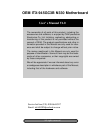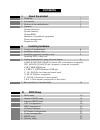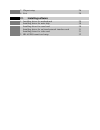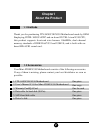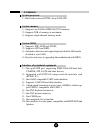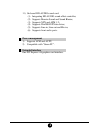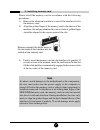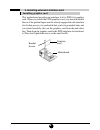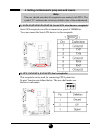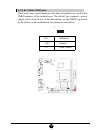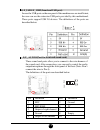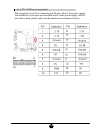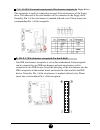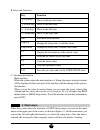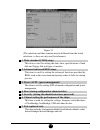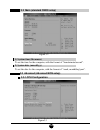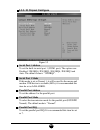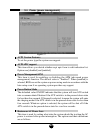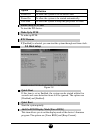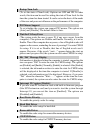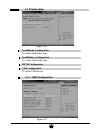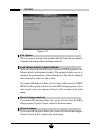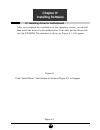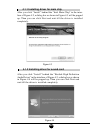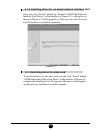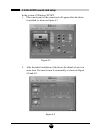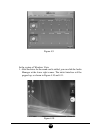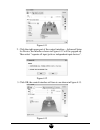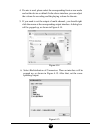- DL manuals
- OEM
- Motherboard
- ITX-945GC3B N330
- User Manual
OEM ITX-945GC3B N330 User Manual
OEM ITX-945GC3B N330 Motherboard
The ownership of all parts of this product, including the
accessories and software, is enjoyed by OEM production
Electronics Co. Ltd. Imitating, replicating, abstracting or
transferring of the product is not permitted without the
consent of OEM. The product specifications and other in-
formation provided in this Manual are only used for refer-
ence and shall be subject to change without prior notice.
The names mentioned in this Manual are only used for
purpose of identification. Some of them may be the trade-
marks of other companies, or their copyrights are owned
by those companies.
We will be appreciate if we are informed about any error
or ambiguous description in whichever part of this Manual,
including that of the hardware and software.
User’ s Manual V1.0
All rights reserved.
Service hot line (US): 800-664-8917
Email: info@OEMproduction.com
Summary of ITX-945GC3B N330
Page 1
Oem itx-945gc3b n330 motherboard the ownership of all parts of this product, including the accessories and software, is enjoyed by oem production electronics co. Ltd. Imitating, replicating, abstracting or transferring of the product is not permitted without the consent of oem. The product specifica...
Page 2: Contents
1. Gratitude 1 2. Accessories 1 3. Picture of the motherboard 2 4. Features 3 system processor system memory system bios interface of peripheral equipment power management expansion slot 1. Layout of motherboard 6 2. Installing memory card 7 3. Installing extension interface card 8 installing pcie v...
Page 3
Iv. Installing software 7. Chipset setup 2 6 8. Exit 2 8 1. Installing driver for motherboard 2 9 installing driver for main chip 3 0 installing driver for sound card 3 0 installing driver for on-board network interface card 3 1 installing driver for video card 3 1 2. Hd-audio sound card setup 3 2.
Page 4: Chapter I
1 thank you for purchasing itx-945gc3b n330 motherboard made by oem. Employing intel 945gc+ich7 and on-board in tel a tom n330 cpu, this product supports front-end wire harness 1066mhz, dual-channel memory standards of ddr ii 667/533 and usb2.0, and is built with on- board hd-auio sound card. Your m...
Page 5
2 2 2 3. Picture of the motherboard note: the above figure is the picture of itx-94gc3b motherboard. This picture is only used for reference and the physical object shall prevail..
Page 6
3 4. Features system processor 1) built with on-board intel atom n330 cpu system memory 1) supports one 240-pin ddr ii 667/533 memory; 2) supports 2gb of memory at maximum; 3) supports single-channel memory mode. System bios 1) supports pnp, apm and atapi; 2) supports acpi and dmi; 3) automatic dete...
Page 7
4 4 4 11) on-board hd-audio sound card: (1) integrating hd-audio sound-effect controller; (2) supports director sound and sound blaster; (3) supports npn and apm 1.2; (4) supports win2000/xp/vista driver; (5) supports line-in, line-out and mic-in; (6) supports front audio ports. Power management 1) ...
Page 8: Chapter II
5 chapter ii installing hardware warning the motherboard consists of a great number of ics and other components. These ics are apt to be damaged by the static charge. Therefore, the user must make the following prepara- tions before formal installation: 1. Turn off the power of the computer. It is p...
Page 9
6 6 6 1. Layout of motherboard.
Page 10
7 2. Installing memory card remove outward the white tenon at the two ends of the interface slot for module of the memory card. Please install the memory card in accordance with the following procedures: 1) remove the white tenon at the two ends of the interface slot for the memory card; 2) align th...
Page 11
8 8 installing graphics card this motherboard provides one interface slot for pciex 16 graphics card. When you install the pcie graphics card, you should note that throve of the golden finger must be exactly engaged into the interface slot. In that process, it is preferable that you be in grounded s...
Page 12
9 1) sata1/sata2/sata3/sata4 (serial ata wire-harness receptacle) serial ata receptacle can offer a transmission speed of 300mb/sec. You can connect the serial ata devices to this receptacle. 2) cpu_fan1/sys_fan1(cpu fan’s receptacle) this receptacle can be used for connecting cpu/system fan. Its pi...
Page 13
1 10 3) clr_cmos(cmos port) the correct time, system hardware and other information are saved in the cmos memory of the motherboard. The shutoff the computer’s power supply won’t cause the loss of this information, for the cmos is powered by the battery on the motherboard. Its settings are seen belo...
Page 14
0 11 4) f_usb1/ f_usb2(frond-end usb port) in case the usb ports on the rear panel of the machine case are insufficient, the user can use the extension usb ports provided by this motherboard. These ports support usb 2.0 devices. The definitions of the ports are described below: definition mic mic-bi...
Page 15
1 12 6) a tx 24 p(power receptacle) this receptacle is used for connecting the 24-pin outlet of the power supply. The definitions of the ports are described below (when power supply with 20- pin outlet is used, please make sure the numbers are matched correctly):.
Page 16
2 13 8) i d e 1 (wire-harness receptacle for hard disk) one ide wire-harness receptacle is set on this motherboard. Each receptacle can be connected to one ide wire harness and each wire harness can be connected to two ide devices. Insert the blue plug of the wire harness into the ide1 receptacle on...
Page 17
1 14 1) receptacle for ps/2 keyboard and ps/2 mouse this motherboard provides two receptacles respectively for ps/2 keyboard and ps/2 mouse. You can connect the ps/2 devices through these receptacles. 2) com interface\vga interface. 3) lpt interface. 4) usb interface. 5) usb interface/rj45 network c...
Page 18: Chapter III
4 15 chapter iii bios setup note the descriptions relating to bios in this manual can only be used for reference as the bios version of the motherboard is upgraded continuously. Oem provides no guarantee that the contents in this manual be consistent with the information you acquire. Bios is a basic...
Page 19
1 16 b. Keys and functions c. Auxiliary information main interface when the system enters the main interface of setup, the major selected contents will be displayed at the lower part of the interface with the change of the options. Set interface when you set the value for each column, you can view t...
Page 20
6 17 (the selections and their contents may be different from the actual selections, so they are only used for reference). Figure 3.1 1. Main (standard cmos setup) this item is used for setting the date, time, specifications of hard disk and floppy disk and type of monitor. 2. Advanced (advanced bio...
Page 21
1 18 1) system time (hh:mm:ss) to set the time for the computer, with the format of “hour/minute/second”. 2) system date (mm:dd:yy) to set the date for the computer, with the format of “week, month/day/year”. 3.2 main (standard cmos setup) 3.3.1.Cpu configuration 3.3 advanced (advanced bios setup) f...
Page 22
8 19 hard disk write protect this item is used for turning on or off the function of “write protect”. This function can only be activated when the device is accessed via bios. Ide detect time out (sec) this item is used for setting the time the system should wait for automatic detection of ata/atapi...
Page 23
2 20 figure 3.5 3.3.3. Io chipset configure serial port 1 address to set the built-in serial port 1 (com1 port). The options are: disabled, 3f8/ irq4, 2f8/ irq3, 3e8/ irq4, 2e8/ irq3 and auto. The default value is “3f8/irq4”. Serial port 1 mode if this mode is set as normal 1, it will be used for th...
Page 24
0 21 3.3.4. Pc health configuration h /w h ealth function through this item, you can view the state of the system hardware. You can view the speed of the cpu fan, temperature of cpu and other values. Cpu fan speed control to set the cpu fan’s mode. Options include manual mode and thermal cruise mode...
Page 25
2 22 3.4 power (power management) acpi version features to set the power type the system can support. Acpi apic support this item allows you decide whether acpi apic form to rsdt indication list. Options are [disabled] and [enabled]. Power management/apm this item is used for enabling or disabling t...
Page 26
2 23 3.5 boot setup figure 3.8 option power off power on last state definition to allow the system to be in shutoff state to allow the system to be started automatically. To allow the system to keep the pre-power off state. Power-on by pci card to start the pci device. Wake-up by pcie to wake up pci...
Page 27
2 24 bootup num-lock (to set the state of num lock). Options are off and on. In other words, this item can be used for setting the state of num lock for the time the system has been started. It can be set on the basis of the needs of the user and poses no influence on the performance of the computer...
Page 28
4 25 3.6 security setup if this function is selected, the following information will appear: enter new password hhhhhh then, enter the password with not more than eight characters and press . Bios will require entering the password again. Once you enter it again, bios will save the set password. Onc...
Page 29
2 26 3.7 chipset setup northbridge configuration to set the north bridge chip. Southbridge configuration to set the south bridge chip. Rx780 configuration usb configuration to set the usb devices. Figure 3.10 3.7.1. Usb configuration figure 3.11.
Page 30
6 27 legacy usb support this item is used for enabling or disabling the supports for usb devices. If the default value [auto] is selected, the system will auto- matically check whether usb device is available in its startup process. If usb device is available, usb controller will be activated. If no...
Page 31
2 28 exit options the exit options include load optimal defaults/load failsafe defaults value/discard changes/discard changes and exit. Load failsafe defaults /optimal defaults these two items can allow the user to restore all bios options to the failsafe defaults and optimal defaults. The optimal d...
Page 32: Chapter IV
8 29 4.1 installing driver for motherboard chapter iv installing software after you complete the installation of the operating system, you should then install the driver for the motherboard. To do that, put the driver disk into the cd-rom. The interface as shown in figure 4.1. Will appear. Click “in...
Page 33
3 30 after you click “install” behind the “realtek high definition audio driver” in the interface of figure 4.2, a dialog box as shown in figure 4.4 will be popped up. Then you can click next and wait till the driver is installed completely. 4.1.2 installing driver for sound card 4.1.1 installing dr...
Page 34
0 31 after you click “install” behind the “realtek 10/100/1000 network interface card driver” in the interface of figure 4.2, a dialog box as shown in figure 4.5 will be popped up. Then you can click next and wait till the driver is installed completely. 4.1.3 installing driver for on-board network ...
Page 35
3 32 4.2 hd-audio sound card setup in the system of windows xp sp2: 1. The control panel of the sound card will appear after the driver is installed, as shown in figure 4.7. 2. After the initial installation of the driver, the default of mic is in mute state. You need to turn it on manually, as show...
Page 36
2 33 in the system of windows vista: 1. After the driver for the sound card is stalled, you can click the audio manager at the lower right corner. The initial interface will be popped up, as shown in figure 4.10 and 4.11. Figure 4.9 figure 4.10
Page 37
3 34 2. Click the right upper part of the control interface—advanced setup for device, the interface shown in figure 4.12 will be popped up. Then select “separate all input jacks as independent input devices”. 3. Click ok, the control interface will turn to one shown in figure 4.13. Figure 4.11 figu...
Page 38
4 35 4. If a mic is used, please select the corresponding front or rear mode and set the device as default. In the above interface, you can adjust the volume for recording and the playing volume for the mic. 5. If you need to set the output of multi-channel, you should right click the mouse at the c...