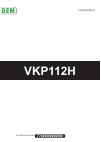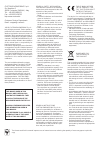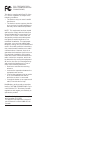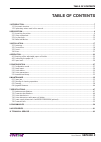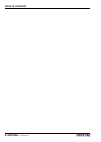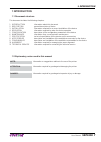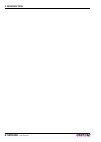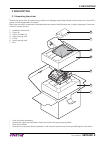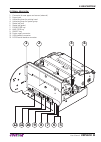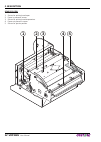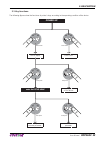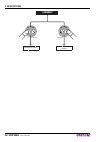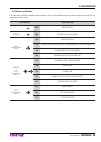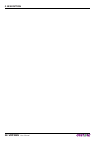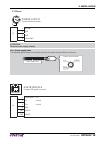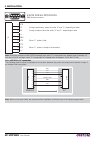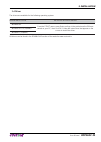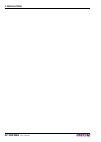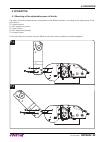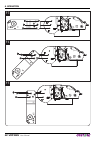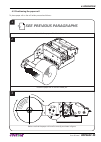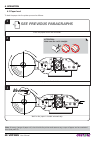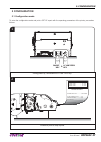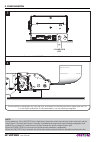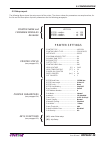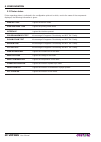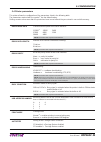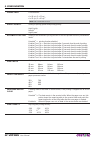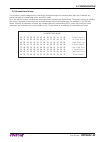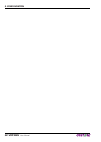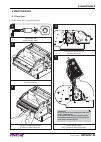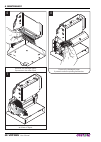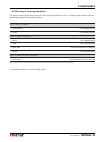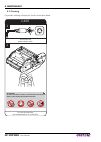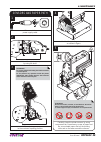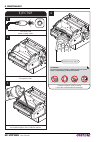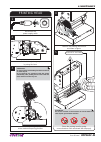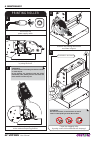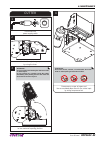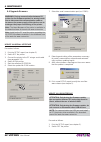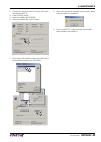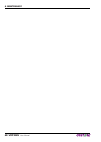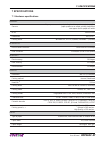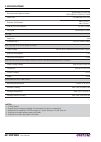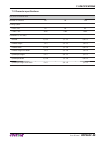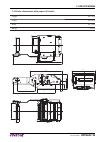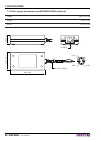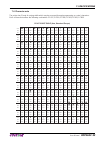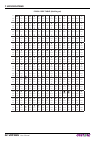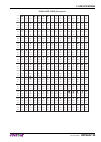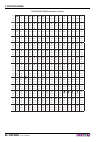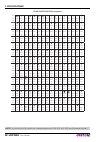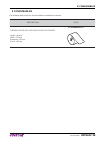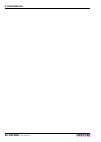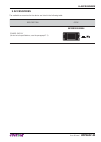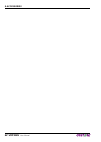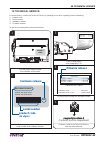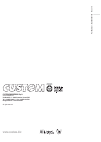- DL manuals
- OEM
- Touch terminals
- VKP112H
- User Manual
OEM VKP112H User Manual
Summary of VKP112H
Page 1
Oem commands manual: 77200000000800 vkp112h vkp112h user manual.
Page 3
The format used for this manual improves use of natural resources reducing the quantity of necessary paper to print this copy. Custom engineering s.P.A. Str. Berettine 2 43010 fontevivo (parma) - italy tel. : +39 0521-680111 fax : +39 0521-610701 http: www.Custom.Biz customer service department: ema...
Page 4
Fcc statement (fed- eral communications commissions). This device complies with part 15 of the fcc rules. Operation is subject to the following conditions: • the devices may not cause harmful interference. • the devices must accept any interfer- ence received, including interference that may cause u...
Page 5: Table of Contents
1 introduction ......................................................................................................................................................7 1.1 document structure .................................................................................................................
Page 6: 6 Vkp112H
Table of contents 6 vkp112h user manual.
Page 7: 1 Introduction
1 introduction 1.1 document structure this document includes the following chapters: 1 introduction information about this document 2 description general description of device 3 installation information required for a correct installation of the device 4 operation information required to make the de...
Page 8: 8 Vkp112H
1. Introduction 8 vkp112h user manual.
Page 9: 2 Description
2 description 2.1 unpacking the printer remove the printer from its carton being careful not to damage the packing material so that it may be re-used if the printer is to be transported in the future. Make sure that all the components illustrated below are present and that there are no signs of dama...
Page 10: 10 Vkp112H
2.2 printer component external front view 1. Cutter 2. Printing head 3. Chassis 4. Motor 5. Mechanism for ejector group 6. Paper output 7. Ejector cover 2 3 6 1 5 4 7 2. Description 10 vkp112h user manual.
Page 11: Vkp112H 11
External rear view 1. Connector for near paper end sensor (external) 2. Paper input 3. Unblocking lever for printing head 4. Unblocking lever for ejector group 5. Status led (red) 6. Status led (green) 7. Form feed key 8. Line feed key 9. On/off key 10. Power supply connector 11. Usb interface conne...
Page 12: 12 Vkp112H
Sensors view 1. Sensor for printing head open 2. Paper in presence sensor 3. Sensor for printing head temperature 4. Paper out presence sensor 5. Sensor for ejector position 3 4 5 2 1 2. Description 12 vkp112h user manual.
Page 13: Vkp112H 13
2.3 key functions the following fi gures show the functions of printer’s keys according to the operating condition of the device. Lf ff lf ff lf ff lf ff lf ff printing setup report modify selected parameter next parameter power up fast push fast push fast push lf ff hold down printing font test ent...
Page 14: 14 Vkp112H
Lf ff lf ff logos printing standby fast push fast push advance the paper 2. Description 14 vkp112h user manual.
Page 15: Vkp112H 15
2.4 status led fl ashes the status led indicates hardware status of device. Given in the table below are the various led signals and the cor- responding printer status. Status led description - off printer off green on printer on: no error red communication status 1 x receive data 2 x reception erro...
Page 16: 16 Vkp112H
2. Description 16 vkp112h user manual.
Page 17: 3 Installation
3 installation 3.1 fastening the printer is provided with three fi xing holes on the bottom of device (see following fi gure). To fasten the printer on a panel, use three m4 screws 13,25 105 57,75 Ø 9 4,5 6,5 6,5 105,8 172,5 6,9 3. Installation user manual vkp112h 17.
Page 18: 18 Vkp112H
3.2 connections the following fi gure shows the possible connections for device. Usb power supply rs232 serial sta n dard cable power supply cable usb standard cable attention: in some using conditions, we recommend the installation of a ferrite core on the power supply cable. 3. Installation 18 vkp...
Page 19: Vkp112H 19
3.3 pinout 2 1 3 4 power supply tripolar female connector j2 1 +24 vdc 2 gnd 3 gnd 4 frame gnd attention: respect power supply polarity. Note: power supply cable the following fi gure shows the connector pinout of the power supply cable for the device: tripolar male connector +24 v n.C. Gnd power su...
Page 20: 20 Vkp112H
1 1 5 5 6 6 9 9 rs232 serial interface db9 female connector j3 1 dtr 2 tx during transmission, takes the value “0” and “1”, depending on data 3 rx during reception, takes the value “0” and “1”, depending on data 4 n.C. 5 gnd 6 dtr when “1”, printer is fed 7 cts 8 rts when “1”, printer is ready to re...
Page 21: Vkp112H 21
3.4 driver the drivers are available for the following operating system: operating system installation procedure windows xp from the start menu, press enter and key-in the path where the sw was saved on your pc, then click ok. Follow the instructions that appear on the screen to install the driver. ...
Page 22: 22 Vkp112H
3. Installation 22 vkp112h user manual.
Page 23: 4 Operation
4 operation 4.1 mounting of the adjustable paper roll holder the paper roll holder support position is adjustable on fi ve different positions, according to the requirements of use of the device: p1 = upper position p2 = 45 degrees up position p3 = rear position p4 = 45 degrees low position p5 = low...
Page 24: 24 Vkp112H
P3 p4 p5 4. Operation 24 vkp112h user manual.
Page 25: See Previous Paragraphs
4.2 positioning the paper roll to place paper roll on the roll holder proceed as follows:: insert the paper roll on the roll holder pin. 2 1 assemble the paper roll holder to the printer. 3 make sure that the paper roll unrolls correctly as shown in figure. See previous paragraphs 4. Operation user ...
Page 26: See Previous Paragraphs
4.3 paper load to load the paper into the printer proceed as follows: insert the paper into the feed slot. 2 1 place the paper roll on the roll holder. 3 wait for the paper is loaded automatically. See previous paragraphs attention: make sure the cut is straight. V room note: at every change of pape...
Page 27: 5 Configuration
5 configuration 5.1 confi guration mode to enter the confi guration mode and print a setup report with the operating parameters of the printer, proceed as follows. 1 during power-up, hold down the lf line feed key. Lf line feed key + on/off key 2 the device prints a setup reports. Printer settings p...
Page 28: 28 Vkp112H
4 proceed with the configuration by using the keys according to the functions printed on paper (see par.2.3). For description and values of setup parameters, see the following paragraphs. 3 press the lf line feed key to enter the configuration mode. Lf line feed key [lf] enter printer setup [ff] ki ...
Page 29: Vkp112H 29
5.2 setup report the following fi gure shows the setup report of the printer. The shown values for parameters are sample values; for the list and the description of printer parameters see the following paragraphs. Printer name and firmware modules release printer settings printer type .................
Page 30: 30 Vkp112H
5.3 printer status printer operating status is indicated in the confi guration print-out in which, next to the name of the components displayed, the following information is given: printer type is given the device model printing head type is given the printing head model interface is given the inter...
Page 31: Vkp112H 31
5.4 printer parameters this printer allows the confi guration of the parameters listed in the following table. The parameters marked with the symbol d are the default values. Settings remain active even after the printer has been turned off and they are stored in non-volatile memory. Rs232 baud rate...
Page 32: 32 Vkp112H
Chars / inch font selection: a = 16 cpi, b = 23 cpi a = 23 cpi, b = 30 cpi d nota: cpi = characters per inch speed / quality setting of printing speed and printing quality: high quality normal d high speed automatic ejecting setting of the automatic ejecting function of the last printed thicket in p...
Page 33: Vkp112H 33
5.5 hexadecimal dump this function is used to diagnose the characters received through the communication port; the characters are printed out both as hexadecimal codes and ascii codes. Once the self-test routine has fi nished, the printer enters hexadecimal dump mode. The printer remains in standby ...
Page 34: 34 Vkp112H
5. Configuration 34 vkp112h user manual.
Page 35: 6 Maintenance
6 maintenance 6.1 paper jam in case of paper jam, proceed as follows: 3 remove the damaged paper if present inside the ejector. 2 lift and keep open the ejector cover. 1 disconnect the power supply cable. 5 lift the ejector group to the maximum opening position. 4 unblock the ejector group by using ...
Page 36: 36 Vkp112H
6 remove the damaged paper if present on the cutter input. 8 remove the damaged paper if present under the printing mechanism. 7 unlock the printing mechanism as shown in figure. 6. Maintenance 36 vkp112h user manual.
Page 37: Vkp112H 37
6.2 planning of cleaning operations the regular cleaning of the device keeps the print quality and extends its life. The following table shows the recom- mended planning for the cleaning operations. Every paper change printing head use isopropyl alcohol rollers use isopropyl alcohol every 5 paper ch...
Page 38: 38 Vkp112H
6.3 cleaning for periodic cleaning of the printer, see the instructions below 2 to clean the machine, use compressed air or a soft cloth. Case attention: do not use alcohol, solvents, or hard brushes. Do not let water or other liquids get inside the machine. On alcohol, solvent cohol, solve 1 discon...
Page 39: Vkp112H 39
3 lift the ejector group to the maximum opening position. 2 unblock the ejector group by using the lever. 4 unblock the printing mechanism as shown in figure. 1 disconnect the power supply cable. Attention: do not touch the head heating line with bare hands or metal objects. Do not perform any opera...
Page 40: 40 Vkp112H
3 remove any scraps of paper and the accumulated paper dust inside the ejector. 2 lift and keep open the ejector cover. Attention: do not use alcohol, solvents, or hard brushes. Do not let water or other liquids get inside the machine. On alcohol, solvent cohol, solve 1 disconnect the power supply c...
Page 41: Vkp112H 41
Printing head 3 lift the ejector group to the maximum opening position. 2 unblock the ejector group by using the lever. 5 clean the printing head by using a non-abrasive cloth moistened with isopropyl. 4 unblock the printing mechanism as shown in figure. 1 disconnect the power supply cable. Isopropy...
Page 42: 42 Vkp112H
Printing roller 5 clean the dragging roller by using a soft cloth moistened with isopropyl. Isopropyl alcohol attention: do not use solvents, or hard brushes. Do not let water or other liquids get inside the machine. On 3 lift the ejector group to the maximum opening position. 2 unblock the ejector ...
Page 43: Vkp112H 43
4 remove any scraps of paper and the accumulated paper dust on the cutter input by using compressed air. Cutter 3 lift the ejector group to the maximum opening position. 2 unblock the ejector group by using the lever. 1 disconnect the power supply cable. Attention: do not touch the head heating line...
Page 44: 44 Vkp112H
6.4 upgrade fi rmware warning: during communication between pc/ printer for the fi rmware update it is strictly forbid- den to disconnect the communication cable or to remove the power supply of the devices not to endanger the proper functioning of the printer. Note: the latest fi rmware of the prin...
Page 45: Vkp112H 45
3. Connect the printer to the pc using a usb cable (see paragraph 3.2). 4. Switch on the printer. 5. Start the software upgceprn. 6. Select the update fi le .Psw location : 7. Select item usb and then select the usb device among those proposed (ex. Vkp80iii): c:\vkp80iii.Psw custom vkp112h custom vk...
Page 46: 46 Vkp112H
6. Maintenance 46 vkp112h user manual.
Page 47: 7 Specifications
7 specifications 7.1 hardware specifi cations general sensors paper presence on input, printing head temperature, ejector position paper presence on output, printing head lifted, near paper end on paper roll holder mtbf (1) 109000 hours emulations esc/pos tm printing driver windows xp, vista (32/64b...
Page 48: 48 Vkp112H
Recommended types of paper kanzan kf50 e kp460 mitsubishi pg5075 e tl4000 paper end not attached to roll core external roll diameter max 130 mm (4) max 160 mm (5) internal roll core diameter 25 mm (+ 1mm) core type cardboard or plastic cutter paper cut total estimated life (2) 300 000 cutter number ...
Page 49: Vkp112H 49
7.2 character specifi cations esc/pos tm emulation number of columns 69 89 124 printing speed lines / sec 60 60 60 chars / sec 4140 5340 7440 characters (l x h mm) normal 1,5 x 2 1,1 x 2 0,8 x 2 double height 3 x 2 2,2 x 2 1,6 x 2 double width 1,5 x 4 1,1 x 4 0,8 x 4 double height and width 3 x 4 2,...
Page 50: 50 Vkp112H
7.3 printer dimensions length 233,05 mm height (con espulsore chiuso) 104,3 mm (con espulsore aperto) 232 mm width 167,1 mm weight 2200 g 13,25 105 Ø 9 4,5 6,5 6,5 105,8 6,9 57,75 172,5 233,05 91,6 75,5 167,1 132 186 13 104,3 57,3 1,65 34,6 47 232 7. Specifications 50 vkp112h user manual.
Page 51: Vkp112H 51
7.4 printer dimensions with paper roll holder length 356,7 mm height 104,3 mm width 167,1 mm weight 2550 g 13,25 105 Ø 9 4,5 6,5 6,5 105,8 6,9 57,75 172,5 356,7 167,1 91,6 75,5 11 3 24,5 132 13 177,3 125 233,05 104,3 57,3 1,65 34,6 7. Specifications user manual vkp112h 51.
Page 52: 52 Vkp112H
7.5 power supply dimensions cod.963ge020000004 (optional) length 146,2 ± 0,5 mm height 39 ± 0,5 mm width 75,2 ± 0,5 mm +24v gnd n.C 146,2 ± 0,5 75,2 ± 0,5 dc output wire 39 ± 0,5 ac inlet 7. Specifications 52 vkp112h user manual.
Page 53: Vkp112H 53
7.6 character sets the printer has 3 fonts of varying width which may be accessed through programming or control characters. Each of these fonts offers the following code tables: pc437, pc850, pc860, pc863, pc865, pc858. Pc437 code table (usa, standard europe) char sp ! “ # $ % & ‘ ( ) * + , - . / h...
Page 54: 54 Vkp112H
Pc850 code table (multilingual) char sp ! “ # $ % & ‘ ( ) * + , - . / hex 0020 0021 0022 0023 0024 0025 0026 0027 0028 0029 002a 002b 002c 002d 002e 002f dec 32 33 34 35 36 37 38 39 40 41 42 43 44 45 46 47 char 0 1 2 3 4 5 6 7 8 9 : ; = > ? Hex 0030 0031 0032 0033 0034 0035 0036 0037 0038 0039 003a ...
Page 55: Vkp112H 55
Pc860 code table (portuguese) char sp ! “ # $ % & ‘ ( ) * + , - . / hex 0020 0021 0022 0023 0024 0025 0026 0027 0028 0029 002a 002b 002c 002d 002e 002f dec 32 33 34 35 36 37 38 39 40 41 42 43 44 45 46 47 char 0 1 2 3 4 5 6 7 8 9 : ; = > ? Hex 0030 0031 0032 0033 0034 0035 0036 0037 0038 0039 003a 00...
Page 56: 56 Vkp112H
Pc863 code table (canadian, french) char sp ! “ # $ % & ‘ ( ) * + , - . / hex 0020 0021 0022 0023 0024 0025 0026 0027 0028 0029 002a 002b 002c 002d 002e 002f dec 32 33 34 35 36 37 38 39 40 41 42 43 44 45 46 47 char 0 1 2 3 4 5 6 7 8 9 : ; = > ? Hex 0030 0031 0032 0033 0034 0035 0036 0037 0038 0039 0...
Page 57: Vkp112H 57
Pc865 code table (nordic) char sp ! “ # $ % & ‘ ( ) * + , - . / hex 0020 0021 0022 0023 0024 0025 0026 0027 0028 0029 002a 002b 002c 002d 002e 002f dec 32 33 34 35 36 37 38 39 40 41 42 43 44 45 46 47 char 0 1 2 3 4 5 6 7 8 9 : ; = > ? Hex 0030 0031 0032 0033 0034 0035 0036 0037 0038 0039 003a 003b 0...
Page 58: 58 Vkp112H
Pc858 code table (euro symbol) char sp ! “ # $ % & ‘ ( ) * + , - . / hex 0020 0021 0022 0023 0024 0025 0026 0027 0028 0029 002a 002b 002c 002d 002e 002f dec 32 33 34 35 36 37 38 39 40 41 42 43 44 45 46 47 char 0 1 2 3 4 5 6 7 8 9 : ; = > ? Hex 0030 0031 0032 0033 0034 0035 0036 0037 0038 0039 003a 0...
Page 59: 8 Consumables
8 consumables the following table shows the list of available consumables for device: description code thermal paper roll with back side pre-printed weight = 60 g/m 2 width = 112 mm Ø external = 95 mm Ø core = 25 mm 67300000000317 8. Consumables user manual vkp112h 59.
Page 60: 60 Vkp112H
8. Consumables 60 vkp112h user manual.
Page 61: 9 Accessories
9 accessories the available accessories for the device are listed in the following table: description code power supply (for technical specifi cations, see the paragraph 7.1) 963ge020000004 9. Accessories user manual vkp112h 61.
Page 62: 62 Vkp112H
9. Accessories 62 vkp112h user manual.
Page 63: 10 Technical Service
10 technical service in case of failure, contact the technical service by sending an e-mail to support@custom.It detailing: 1. Product code 2. Serial number 3. Hardware release 4. Firmware release to get the necessary data, proceed as follows: 5 send an e-mail to the technical service, with the data...
Page 64: Www.Custom.Biz
Part number : 76200000001 100 rev .1.10 www.Custom.Biz custom engineering s.P.A. World headquarters via berettine, 2 - 43010 fontevivo, parma italy tel. +39 0521 680111 - fax +39 0521 610701 info@custom.Biz - www.Custom.Biz all rights reserved.