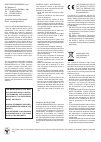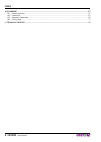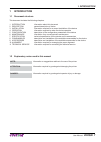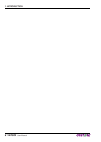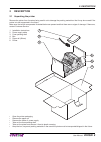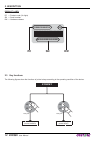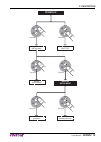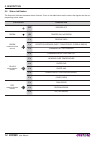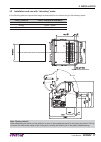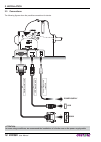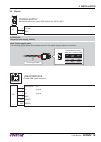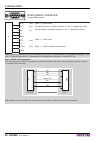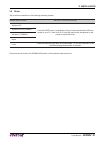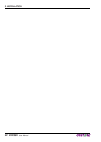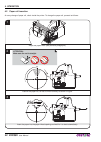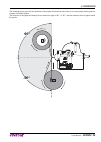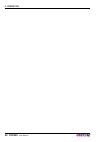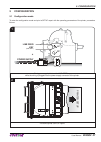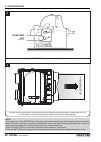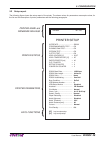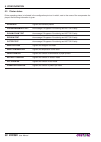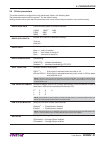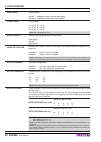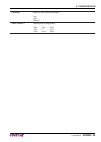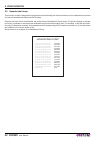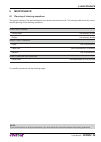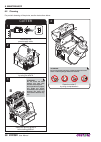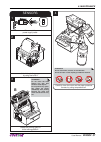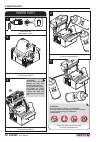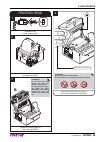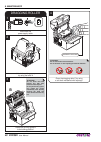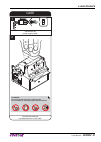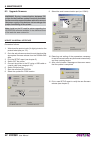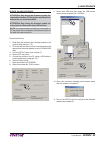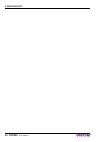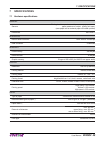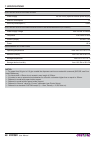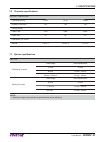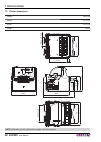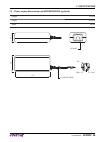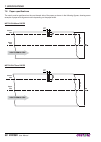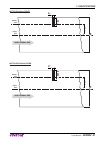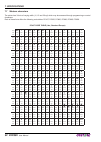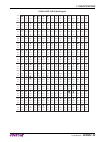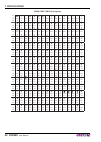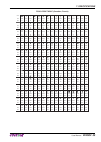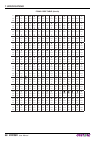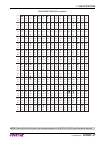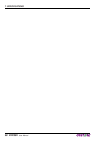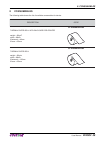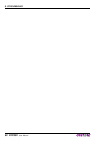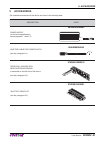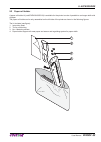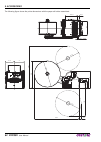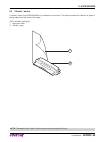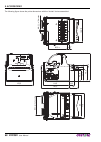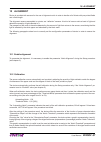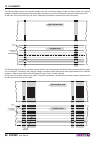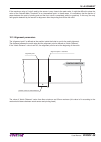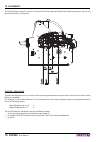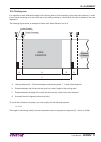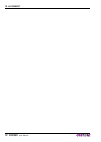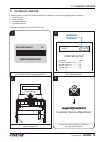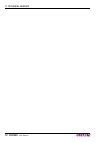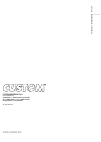- DL manuals
- OEM
- Printer
- VKP80II
- User Manual
OEM VKP80II User Manual
Summary of VKP80II
Page 1
Oem commands manual 77200000001600 vkp80ii vkp80ii user manual.
Page 3
The format used for this manual improves use of natural resources reducing the quantity of necessary paper to print this copy. Custom engineering s.P.A. Str. Berettine 2 43010 fontevivo (parma) - italy tel. : +39 0521-680111 fax : +39 0521-610701 http: www.Custom.Biz customer service department: ema...
Page 5: Index
1 introduction .................................................................................................................................................... 7 1.1 document structure ..................................................................................................................
Page 6: 6 Vkp80Ii
10 alignment ........................................................................................................................................................ 67 10.1 enable alignment ................................................................................................................
Page 7: 1 Introduction
1 introduction 1.1 document structure this document includes the following chapters: 1 introduction information about this document 2 description general description of device 3 installation information required for a correct installation of the device 4 operation information required to make the de...
Page 8: 8 Vkp80Ii
1. Introduction 8 vkp80ii user manual.
Page 9: 2 Description
2 description 2.1 unpacking the printer remove the printer from its carton being careful not to damage the packing material so that it may be re-used if the printer is to be transported in the future. Make sure that all the components illustrated below are present and that there are no signs of dama...
Page 10: 10 Vkp80Ii
2.2 printer component external frontal view 1. Opening lever 2. Rs232 serial connector 3. Usb connector 4. Power supply connector 5. Paper output 6. Cutter 2 3 1 4 6 5 2. Description 10 vkp80ii user manual.
Page 11: Vkp80Ii 11
External rear view 1. Left cursor for paper input 2. Paper input 3. Right cursor for paper input 4. Form feed key 5. Line feed key 6. Status led 2 3 1 4 6 5 2. Description user manual vkp80ii 11.
Page 12: 12 Vkp80Ii
Product label pc = product code (14 digits) sn = serial number hw = hardware release pc xxxxxxxxxxxxxx rx hw 0000000000000000000 sn 2.3 key functions the following fi gures show the functions of printer’s keys according to the operating condition of the device. Lf ff lf ff advance the paper (preset ...
Page 13: Vkp80Ii 13
Lf ff lf ff lf ff lf ff lf ff lf ff print the setup report next parameter modify selected parameter power up fast push fast push hold down hold down print the font test enter the setup mode fast push skip the setup mode fast push 2. Description user manual vkp80ii 13.
Page 14: 14 Vkp80Ii
2.4 status led fl ashes the status led indicates hardware status of device. Given in the table below are the various led signals and the cor- responding printer status. Status led description - off printer off green on printer on: no error green communication status 1 x receive data 2 x reception er...
Page 15: 3 Installation
3 installation 3.1 fastening the printer is provided with three fi xing holes on the bottom of device (see following fi gure). To fasten the printer on a panel, use three m4 screws 100 85.5 +0.5 -0.5 +0.5 -0.5 +0.5 -0.5 9.5 m4; n°3 thread 3 fixing point (bottom) it’s very important to consider the s...
Page 16: 16 Vkp80Ii
1 1 2 2 sp 8 mm sp 8 mm note: the reference (1) indicates the screws that must located in the two external holes in front of the printer; the refer- ence (2) indicates the screw that must located in the center hole of the rear side of the printer. 3. Installation 16 vkp80ii user manual.
Page 17: Vkp80Ii 17
3.2 installation and use with “retracting” mode in the following table are reported the length recommended for the tickets using of the retracting mode: ticket length ticket presentation (max) 70 mm 10 mm 80 mm 10mm ÷ 30mm 80mm ÷ 220mm 10mm ÷ 30mm 125.5 38.5 11 149.5 45.5 70.5 121.2 52.9 8.1 100 85....
Page 18: 18 Vkp80Ii
3.3 connections the following fi gures show the possible connections for device. Usb standard cable usb power supply standard serial cable power supply cable (supplied) rs232 attention: in some using conditions, we recommend the installation of a ferrite core on the power supply cable. 3. Installati...
Page 19: Vkp80Ii 19
3.4 pinout 1 2 power supply male molex connector series 5569 vertical (no. 39-30-1020) j7 1 +24 vdc 2 gnd attention: respect power supply polarity. Note: power supply cable the following fi gure shows the connector pinout of the power supply cable for the device: power supply cable female molex conn...
Page 20: 20 Vkp80Ii
1 1 5 5 6 6 9 9 rs232 serial interface female db9 connector j3 1 dtr (out) when “1”, printer is fed 2 tx (out) during transmission, oscillates between “0” and “1” depending on data 3 rx (in) during reception, oscillates between “0” and “1” depending on data 4 n.C. 5 gnd 6 dtr (out) when “1”, printer...
Page 21: Vkp80Ii 21
3.5 driver the drivers are available for the following operating system: operating system installation procedure windows xp from the start menu, press enter and key-in the path where the sw was saved on your pc, then click ok. Follow the instructions that appear on the screen to install the driver. ...
Page 22: 22 Vkp80Ii
3. Installation 22 vkp80ii user manual.
Page 23: 4 Operation
4 operation 4.1 adjusting paper width paper width may be adjusted from 60mm to 82.5mm using the right (dx) and left (sx) slides located at the paper infeed opening. Move the right and left slides to adjust the paper width (see following fi gure). Below the right slide there are four point of referen...
Page 24: Room
4.2 paper roll insertion at every change of paper roll, check inside the printer. To change the paper roll, proceed as follows: 1 adjust the paper width (see previous paragraphs). 3 insert the paper into the paper infeed opening and wait for it to load automatically. 2 position the paper roll, so th...
Page 25: 90°
The following fi gure gives the limit positions of the paper roll related to the printer for a correct paper loading without a paper roll holder support. The direction of the paper will always form a maximum angle of 90 ° or -90 ° with the insertion plane of paper inside the printer. 90° 90° -90° -9...
Page 26: 26 Vkp80Ii
4. Operation 26 vkp80ii user manual.
Page 27: 5 Configuration
5 configuration 5.1 confi guration mode to enter the confi guration mode and print a setup report with the operating parameters of the printer, proceed as follows. 1 during power-up, hold down the line feed key while the wiring is plugged into the power supply connector of the printer. 2 the device ...
Page 28: 28 Vkp80Ii
4 proceed with the configuration by using the keys according the functions printed on paper (see par.2.3). For description and values of setup parameters, see the following paragraphs. 3 press the form feed key to enter the configuration mode status line feed form feed rs232 vin lf ff form feed key ...
Page 29: Vkp80Ii 29
5.2 setup report the following fi gure shows the setup report of the printer. The shown values for parameters are sample values; for the list and the description of printer parameters see the following paragraphs. Printer name and firmware release vkp80ii - rel 1.00 printer setup interface ............
Page 30: 30 Vkp80Ii
5.3 printer status printer operating status is indicated in the confi guration print-out in which, next to the name of the components dis- played, the following information is given: interface is given the interface present program memory test the message ok appears if functioning and not ok if faul...
Page 31: Vkp80Ii 31
5.4 printer parameters this printer allows the confi guration of the parameters listed in the following table. The parameters marked with the symbol d are the default values. Settings remain active even after the printer has been turned off and they are stored in non-volatile memory. Rs232 baud rate...
Page 32: 32 Vkp80Ii
Print mode printing mode: normal d = enables printing in normal writing way reverse = enables printing rotated 180 degrees chars / inch font selection: a = 11 cpi, b = 15 cpi a = 15 cpi, b = 20 cpi d a = 20 cpi, b = 15 cpi nota: cpi = characters per inch speed / quality setting of printing speed and...
Page 33: Vkp80Ii 33
Current setting of the current consumption: low high normal d print density adjusting the printing density: -50% -12% +25% -37% 0 d +37% -25% +12% +50% 5. Configuration user manual vkp80ii 33.
Page 34: 34 Vkp80Ii
5.5 hexadecimal dump this function is used to diagnose the characters received through the communication port; the characters are printed out both as hexadecimal codes and ascii codes. Once the self-test routine has fi nished, the printer enters hexadecimal dump mode. The printer remains in standby ...
Page 35: 6 Maintenance
6 maintenance 6.1 planning of cleaning operations the regular cleaning of the device keeps the print quality and extends its life. The following table shows the recom- mended planning for the cleaning operations. Every roll change printing head use isopropyl alcohol rollers use isopropyl alcohol eve...
Page 36: 36 Vkp80Ii
6.2 cleaning for periodic cleaning of the printer, see the instructions below. Cutter 3 rotate the printing group b to the locking position. 2 unlock the printing group by using the lever a 4 clean the cutter c by using compressed air. Attention: do not use alcohol, solvents, or hard brushes. Do not...
Page 37: Vkp80Ii 37
Sensors 4 carefully clean the notch and the paper presence sensors by using compressed air. Attention: do not use alcohol, solvents, or hard brushes. Do not let water or other liquids get inside the machine. On alcohol, solvent cohol, solve 1 disconnect the power supply cable. 3 rotate the printing ...
Page 38: 38 Vkp80Ii
Paper path 5 clean the paper input and output by using compressed air. 4 clean the plastic flat and the ejector roller by using compressed air. Attention: do not use alcohol, solvents, or hard brushes. Do not let water or other liquids get inside the machine. To remove paper scraps, use tweezers or ...
Page 39: Vkp80Ii 39
Printing head 4 clean the printing head by using a soft cloth moistened with isopropyl attention: do not use alcohol or hard brushes. Do not let water or other liquids get inside the machine.. On 1 disconnect the power supply cable. 3 rotate the printing group b to the locking position. 2 unlock the...
Page 40: 40 Vkp80Ii
Dragging roller 4 clean the dragging roller c by using a soft cloth moistened with isopropyl. Attention: do not use alcohol or hard brushes. Do not let water or other liquids get inside the machine.. On 1 disconnect the power supply cable. 3 rotate the printing group b to the locking position. 2 unl...
Page 41: Vkp80Ii 41
2 to clean the machine, use pneumatic air or soft cloth. Case attention: do not use alcohol, solvents, or hard brushes. Do not let water or other liquids get inside the machine. On alcohol, solvent cohol, solve 1 disconnect the power supply cable. 6. Maintenance user manual vkp80ii 41.
Page 42: 42 Vkp80Ii
6.3 upgrade fi rmware warning: during communication between pc/ printer for the fi rmware update it is strictly forbidden to disconnect the communication cable or to remove the power supply of the devices not to endanger the proper functioning of the printer. Note: install on the pc used for printer...
Page 43: Vkp80Ii 43
Update via usb interface attention: only during the fi rmware update, the connection between pc and printer must be direct, without the use of wireless hub. Attention: only during the fi rmware update, do not connect or disconnect other usb devices. Note: for communication via usb you must install o...
Page 44: 44 Vkp80Ii
6. Maintenance 44 vkp80ii user manual.
Page 45: 7 Specifications
7 specifications 7.1 hardware specifi cations general sensors printing head temperature, notch presence, paper presence, paper presence on output, printing unit open, (near paper end on external paper roll holder optional) emulations esc/pos™ interfaces rs232 serial connector from 1200 to 115200 bps...
Page 46: 46 Vkp80Ii
Electrical specifications vkp80ii power supply 24 vdc ±10% (optional external power supply) medium consumption (6) (7) 1 a stand-by consumption (6) 0,04 a electrical specifications power supply cod.963ge020000003 (optional) power supply voltage from 100vac to 240vac frequence from 50hz to 60hz curre...
Page 47: Vkp80Ii 47
7.2 character specifi cations esc/pos™ emulation character density 11 cpi 15 cpi 20 cpi number of columns 88 123 160 printing speed chars / sec 1760 2460 3200 lines / sec 20 20 20 characters (l x h mm) normal 2,25 x 3 1,625 x 3 1,25 x 3 7.3 ejector specifi cations ejector “retracting” function ticke...
Page 48: 48 Vkp80Ii
7.4 printer dimensions length 149,5 mm height 121,2 mm width 123,5 mm weight 1600 g 100 +0,5 -0,5 85,5 -0,5 9,5 +0,5 -0,5 m4 +0,5 -0,5 ; n°3 filetti 83 max utile 95 11 0 123,5 125,5 149,5 45,5 70,5 121,2 52,9 8,1 note: referred to printer models without paper roll holder optional. 7. Specifications ...
Page 49: Vkp80Ii 49
7.5 power supply dimensions cod.963ge020000003 (optional) length 127 mm height 35,5 mm width 56 mm 35,5 +24v gnd n.C 1 2 3 ac inlet 56 127 dc output wire 7. Specifications user manual vkp80ii 49.
Page 50: 50 Vkp80Ii
7.6 paper specifi cations the notch must be positioned on the non-thermal side of the paper as shown in the following fi gures, showing some example of paper with alignment notch depending on the paper width. Notch on 60mm paper 6060 26 - 0,5 +0,5 9 0 +1 9 0 +1 5 0 +1 5 0 +1 sensor axis paper axis n...
Page 51: Vkp80Ii 51
Notch on 80mm paper 8080 26 - 0,5 +0,5 5 0 +1 5 0 +1 sensor axis paper axis non-thermal side 19 0 +1 19 0 +1 notch on 82,5mm paper 82,582,5 26 - 0,5 +0,5 5 0 +1 5 0 +1 sensor axis paper axis non-thermal side 20,25 0 +1 20,25 0 +1 7. Specifications user manual vkp80ii 51.
Page 52: 52 Vkp80Ii
7.7 western characters the printer has 3 fonts of varying width (11, 15 and 20 cpi) which may be accessed through programming or control characters. Each of these fonts offers the following code tables: pc437, pc850, pc860, pc863, pc865, pc858. Pc437 code table (usa, standard europe) char sp ! “ # $...
Page 53: Vkp80Ii 53
Pc850 code table (multilingual) char sp ! “ # $ % & ‘ ( ) * + , - . / hex 0020 0021 0022 0023 0024 0025 0026 0027 0028 0029 002a 002b 002c 002d 002e 002f dec 32 33 34 35 36 37 38 39 40 41 42 43 44 45 46 47 char 0 1 2 3 4 5 6 7 8 9 : ; = > ? Hex 0030 0031 0032 0033 0034 0035 0036 0037 0038 0039 003a ...
Page 54: 54 Vkp80Ii
Pc860 code table (portuguese) char sp ! “ # $ % & ‘ ( ) * + , - . / hex 0020 0021 0022 0023 0024 0025 0026 0027 0028 0029 002a 002b 002c 002d 002e 002f dec 32 33 34 35 36 37 38 39 40 41 42 43 44 45 46 47 char 0 1 2 3 4 5 6 7 8 9 : ; = > ? Hex 0030 0031 0032 0033 0034 0035 0036 0037 0038 0039 003a 00...
Page 55: Vkp80Ii 55
Pc863 code table (canadian, french) char sp ! “ # $ % & ‘ ( ) * + , - . / hex 0020 0021 0022 0023 0024 0025 0026 0027 0028 0029 002a 002b 002c 002d 002e 002f dec 32 33 34 35 36 37 38 39 40 41 42 43 44 45 46 47 char 0 1 2 3 4 5 6 7 8 9 : ; = > ? Hex 0030 0031 0032 0033 0034 0035 0036 0037 0038 0039 0...
Page 56: 56 Vkp80Ii
Pc865 code table (nordic) char sp ! “ # $ % & ‘ ( ) * + , - . / hex 0020 0021 0022 0023 0024 0025 0026 0027 0028 0029 002a 002b 002c 002d 002e 002f dec 32 33 34 35 36 37 38 39 40 41 42 43 44 45 46 47 char 0 1 2 3 4 5 6 7 8 9 : ; = > ? Hex 0030 0031 0032 0033 0034 0035 0036 0037 0038 0039 003a 003b 0...
Page 57: Vkp80Ii 57
Pc858 code table (euro symbol) char sp ! “ # $ % & ‘ ( ) * + , - . / hex 0020 0021 0022 0023 0024 0025 0026 0027 0028 0029 002a 002b 002c 002d 002e 002f dec 32 33 34 35 36 37 38 39 40 41 42 43 44 45 46 47 char 0 1 2 3 4 5 6 7 8 9 : ; = > ? Hex 0030 0031 0032 0033 0034 0035 0036 0037 0038 0039 003a 0...
Page 58: 58 Vkp80Ii
7. Specifications 58 vkp80ii user manual.
Page 59: 8 Consumables
8 consumables the following table shows the list of available consumables for device: description code thermal paper roll with back side pre-printed weight = 58g/m 2 width = 80mm Ø external = 48mm Ø core = 25mm 67300000000395 thermal paper roll weight = 58g/m 2 width = 80mm Ø external = 130mm Ø core...
Page 60: 60 Vkp80Ii
8. Consumables 60 vkp80ii user manual.
Page 61: 9 Accessories
9 accessories the available accessories for the device are listed in the following table: description code power supply (for technical specifi cations, see paragraphs 7.1 and 7.5) 963ge020000003 adapter cable for power supply (see the paragraph 9.1) 26900000000005 paper roll holder with near paper e...
Page 62: 62 Vkp80Ii
9.1 adapter cable for power supply for the device is available an adapter cable (cod. 26900000000005) supplied as an accessory, for connecting the printer to the external power supply unit (cod. 963ge020000003 - optional). Assembly instructions connect the adapter cable to the power supply unit as f...
Page 63: Vkp80Ii 63
9.2 paper roll holder a paper roll holder kit (cod.974dw010000318) is available for the printer to make it possible to use larger-width rolls of paper. The paper roll holder can be only assembled on the left side of the printer as shown in the following fi gures. The kit includes (see fi gure): 1. I...
Page 64: 64 Vkp80Ii
The following fi gure shows the printer dimensions with the paper roll holder assembled: 71 61.8 85.5 +0.5 -0.5 +0.3 -0.3 9.5 100 m4; no. 3 holes Ø180 Ø170 Ø180 292.1 189.4 306.2 17.3 192 45.5 70.5 121.2 52.9 8.1 9. Accessories 64 vkp80ii user manual.
Page 65: Vkp80Ii 65
9.3 “shutter” device a “shutter” device (cod.976dx010000001) is available for the printer. This device prevents the insertion of paper or foreign objects into the outlet of the paper. The kit includes (see fi gure): 1. Instruction sheet 2. “shutter” group 1 2 note: to assemble the kit refer to the i...
Page 66: 66 Vkp80Ii
The following fi gure shows the printer dimensions with the “shutter” device assembled: 100 +0,5 -0,5 85,5 -0,5 9,5 +0,5 -0,5 m4 +0,5 -0,5 ; n°3 threads 83 maximum useful 95 11 0 123,5 114,5 125,5 45,5 70,5 121,2 52,2 9,5 19,5 38 9. Accessories 66 vkp80ii user manual.
Page 67: 10 Alignment
10 alignment device is provided with sensors for the use of alignment notch in order to handle roll of tickets with pre-printed fi elds and a fi xed length. The alignment sensors assembled on printer, are “refl ection” sensors: this kind of sensor emits a band of light and detects the quantity of li...
Page 68: 68 Vkp80Ii
The following fi gure shows an example of paper with the non-thermal paper printed with black marks: the outgoing voltage is constant while passing the white paper between two notches and presents a peak at each black mark. In this case, the optimal value for the “notch threshold” parameter is place...
Page 69: Vkp80Ii 69
If the maximum value of “noise” read by the sensor is very close to the peak value, it might be diffi cult to place the value of the “notch/b.Mark threshold” at an intermediate point. In these cases, it is mandatory that the portion of paper between the point of printing end and the front notch is c...
Page 70: 70 Vkp80Ii
The following fi gure shows a section of the device with the distances between the alignment sensors, the printing head and the cutter (cutting line): 28,5 13 11,9 cutter head sensor esc/pos™ emulation to defi ne the alignment point you need to set the printer parameters that compose the numerical v...
Page 71: Vkp80Ii 71
10.4 printing area it is important to well calibrate the height of the printing area of ticket according to the inter-notch distance, in order to print ticket containing only one notch and to not overlay printing to a notch (that will make it useless for the next alignment). The following fi gure sh...
Page 72: 72 Vkp80Ii
10. Alignment 72 vkp80ii user manual.
Page 73: 11 Technical
11 technical service in case of failure, contact the technical service by sending an e-mail to support@custom.It detailing: 1. Product code 2. Serial number 3. Hardware release 4. Firmware release to get the necessary data, proceed as follows: 4 send an e-mail to the technical service, with the data...
Page 74: 74 Vkp80Ii
11. Techincal service 74 vkp80ii user manual.
Page 76: Www.Custom.Biz
Part number : 76200000002900 rev .1.60 www.Custom.Biz custom engineering s.P.A. World headquarters via berettine, 2 - 43010 fontevivo, parma italy tel. +39 0521 680111 - fax +39 0521 610701 info@custom.Biz - www.Custom.Biz all rights reserved.