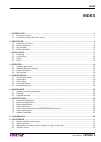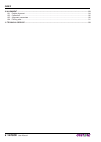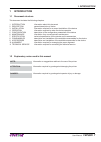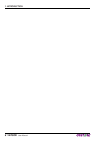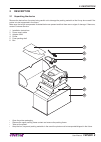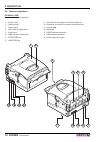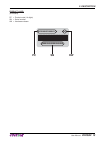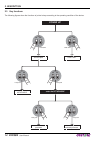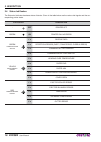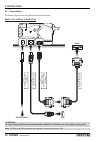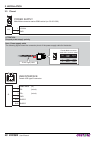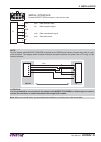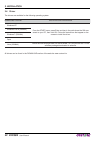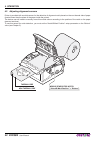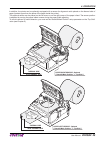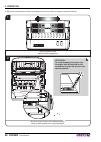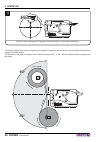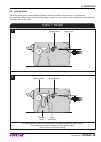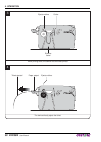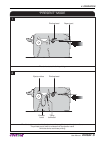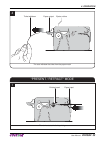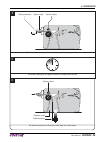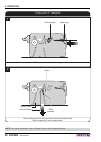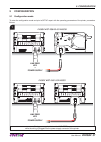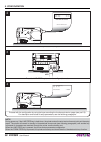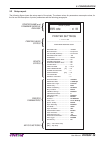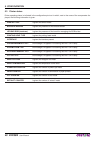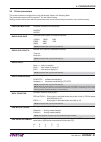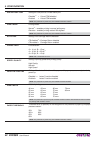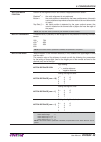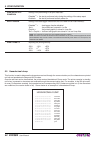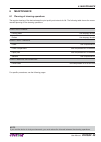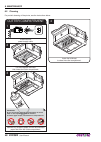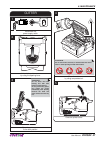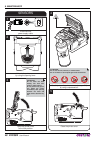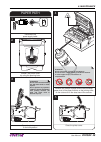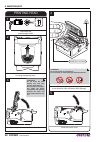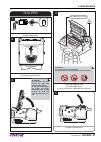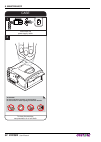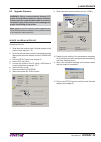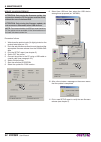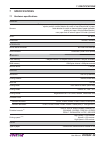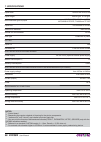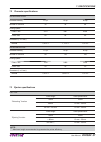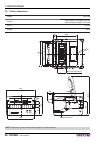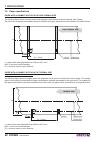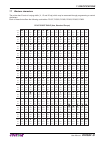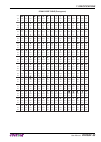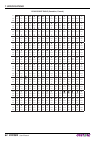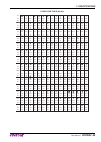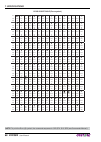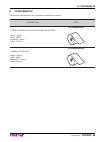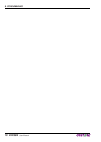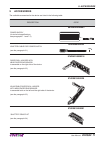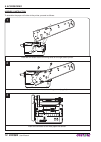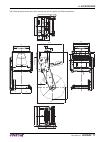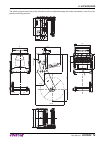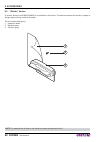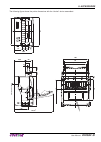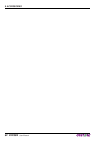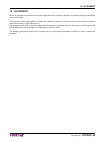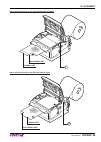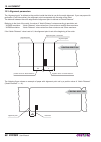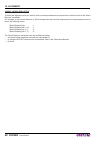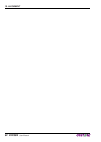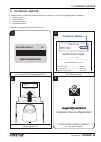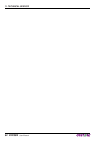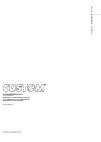- DL manuals
- OEM
- Printer
- VKP80III
- User Manual
OEM VKP80III User Manual
Summary of VKP80III
Page 1
Oem commands manual 77200000000200 vkp80iii vkp80iii user manual.
Page 3
The format used for this manual improves use of natural resources reducing the quantity of necessary paper to print this copy. Custom engineering s.P.A. Str. Berettine 2 43010 fontevivo (parma) - italy tel. : +39 0521-680111 fax : +39 0521-610701 http: www.Custom.Biz customer service department: ema...
Page 5: Index
1 introduction .................................................................................................................................................... 7 1.1 document structure ..................................................................................................................
Page 6: 6 Vkp80Iii
10 alignment ........................................................................................................................................................ 83 10.1 enable alignment ................................................................................................................
Page 7: 1 Introduction
1 introduction 1.1 document structure this document includes the following chapters: 1 introduction information about this document 2 description general description of device 3 installation information required for a correct installation of the device 4 operation information required to make the de...
Page 8: 8 Vkp80Iii
1. Introduction 8 vkp80iii user manual.
Page 9: 2 Description
2 description 2.1 unpacking the device remove the device from its carton being careful not to damage the packing material so that it may be re-used if the printer is to be transported in the future. Make sure that all the components illustrated below are present and that there are no signs of damage...
Page 10: 15 14
2.2 device component external view (models with lateral connectors) 1. Printer cover 9. Connector for near paper end sensor (external) 2. Opening lever 10. Expansion connector (for optional external device) 3. Paper output 11. Product label 4. Left cursor for paper input 12. Status led 5. Paper inpu...
Page 11: Vkp80Iii 11
External view (models with rear connectors) 1. Printer cover 9. Line feed key 2. Opening lever 10. Power supply connector 3. Paper output 11. Usb interface connector 4. Left cursor for paper input 12. Rs232 interface connector 5. Paper input 13. Connector for near paper end sensor (external) 6. Righ...
Page 12: 12 Vkp80Iii
Internal view (all models) 1. Ejector bulkhead 2. Upper left sensor for notch (optional) 3. Printing head 4. Paper out presence sensors 5. Paper in presence sensors (built-in printing head) 6. Upper right sensor for notch (optional) 7. Lower mobile sensor for notch 8. Cutter 3 2 1 4 5 6 7 8 2. Descr...
Page 13: Vkp80Iii 13
Product label (all models) pc = product code (14 digits) sn = serial number hw = hardware release pc xxxxxxxxxxxxxx rx hw 0000000000000000000 sn 2. Description user manual vkp80iii 13.
Page 14: 14 Vkp80Iii
2.3 key functions the following fi gures show the functions of printer’s keys according to the operating condition of the device. Lf ff fast push lf ff fast push lf ff fast push lf ff fast push lf ff lf ff printing font test printing setup report skip the setup mode modify selected parameter next pa...
Page 15: Vkp80Iii 15
Lf ff lf ff advance the paper (preset length) is the “notch/b.Mark position” parameter set on “disabled”? (see setup) perform the ticket alignment printing demo ticket yes no standby fast push fast push 2. Description user manual vkp80iii 15.
Page 16: 16 Vkp80Iii
2.4 status led fl ashes the status led indicates hardware status of device. Given in the table below are the various led signals and the cor- responding printer status. Status led description - off printer off green on printer on: no error green communication status 1 x receive data 2 x reception er...
Page 17: 3 Installation
3 installation 3.1 fastening the printer is provided with three fi xing holes on the bottom of device (see following fi gure). To fasten the printer on a panel, use three m4 screws 85,5 100 e e 9,5 m4;n°3 thread it’s very important to consider the screws length to not damage the internal components ...
Page 18: 18 Vkp80Iii
3.2 connections the following fi gures show the pollible connections for device. Model with lateral connectors usb standard cable adapter cable microfit -6pin/db9 (supplied) usb power supply standard serial cable rs232 power supply cable (supplied) attention: in some using conditions, we recommend t...
Page 19: Vkp80Iii 19
Model with rear connectors usb standard cable adapter cable microfit -6pin/db9 (supplied) usb power supply standard serial cable rs232 power supply cable (supplied) attention: in some using conditions, we recommend the installation of a ferrite core on the power supply cable. Note: if rs232 and usb ...
Page 20: 20 Vkp80Iii
3.3 pinout 1 2 power supply male molex connector series 5569 vertical (no. 39-30-1020) j13 1 +24 vdc 2 gnd attention: respect power supply polarity. Note: power supply cable the following fi gure shows the connector pinout of the power supply cable for the device: power supply cable female molex con...
Page 21: Vkp80Iii 21
4 4 6 6 1 1 3 3 serial interface female microfit-6pin connector (cable insertion side) j1 1 dtr (out) data terminal ready 2 rx (in) data reception signal 3 gnd 4 tx (out) data transmission signal 5 rts (out) request to send 6 n.C. Note: use the adapter cable microfit-6pin/db9 (supplied) and a rs232 ...
Page 22: 22 Vkp80Iii
3.4 driver the drivers are available for the following operating system: operating system installation procedure windows xp from the start menu, press enter and key-in the path where the sw was saved on your pc, then click ok. Follow the instructions that appear on the screen to install the driver. ...
Page 23: 4 Operation
4 operation 4.1 adjusting paper width paper width may be adjusted from 50mm to 82,5mm using the right and the left cursors located at the paper infeed. 4. Operation user manual vkp80iii 23.
Page 24: 24 Vkp80Iii
4.2 adjusting alignment sensors printer is provided with a mobile sensor for the detection of alignment notch placed on the non-thermal side of paper (located lower than the plane of the paper inside the printer). The device user will need to manually move this mobile sensor according to the positio...
Page 25: Vkp80Iii 25
In addition, the printer can be optionally equipped with a sensor for alignment notch placed on the thermal side of paper (located upper than the plane of the paper inside the printer). This optional sensor can be placed on the left cursor or on the right cursor of the paper infeed. The sensor posit...
Page 26: 26 Vkp80Iii
To adjust the mobile sensor position according to the notch position on paper, proceed as follows: 1 adjust the paper width (see previous paragraphs) 2 move the lower sensor to the desired position using a small screwdriver or a pointed object attention: to avoid damaging the sensor, use the plastic...
Page 27: Vkp80Iii 27
4.3 paper roll insertion at every change of paper roll, check inside the printer. To change the paper roll, proceed as follows: 1 adjust the paper width (see previous paragraphs) 3 position the paper roll, so that it unrolls correctly as shown in figure attention: make sure the cut is straight. 2 ad...
Page 28: Room
4 inserire la carta nella bocca di ingresso carta ed attendere il caricamento automatico. V room the following fi gure gives the limit positions of the paper roll related to the printer for a correct paper loading without a paper roll holder support. The direction of the paper will always form a max...
Page 29: Vkp80Iii 29
4.4 issuing ticket the printer allows you to choose between different operating modes for the issuance of printed tickets. The operating modes shown in the following images, depend on the settings of the confi guration parameters and commands sent to the printer. “eject” mode 1 the device starts the...
Page 30: 30 Vkp80Iii
4 the device directly ejects the ticket 3 when printing ends, the device cuts the ticket printed ejection canal cutter ejector rollers paper output ticket ejected ejector rollers 4. Operation 30 vkp80iii user manual.
Page 31: Vkp80Iii 31
“present” mode 1 the device starts the ticket printing 2 the ticket advances ahead to the ejector and is caught between the ejector rollers. The printed part of ticket is collected into the ejection canal while the device continues printing paper input printing head ejection canal tilting bulkhead p...
Page 32: 32 Vkp80Iii
4 the device presents a portion of the ticket printed on the paper mouth 3 when printing ends, the device cuts the ticket printed ejection canal cutter ejector rollers paper output ticket presented ejector rollers 4. Operation 32 vkp80iii user manual.
Page 33: Vkp80Iii 33
4 the user withdraw the ticket from the paper mouth “present / retract” mode 1 the device starts the ticket printing paper output ejector rollers ticket withdrew paper input printing head 4. Operation user manual vkp80iii 33.
Page 34: 34 Vkp80Iii
2 the ticket advances ahead to the ejector and is caught between the ejector rollers. The printed part of ticket is collected into the ejection canal while the device continues printing ejection canal tilting bulkhead printing head ejector rollers 3 when printing ends, the device cuts the ticket pri...
Page 35: Vkp80Iii 35
6 the device retracts and collects the ticket from the mouth paper 4 the device presents a portion of the ticket printed on the paper mouth paper output ticket presented ejector rollers ejection canal ticket withdrew ejector rollers 5 the ticket is waiting on the paper mouth for a preset period of t...
Page 36: 36 Vkp80Iii
“collect” mode 1 the device starts the ticket printing 2 when printing ends, the device cuts and collects the ticket printed without presenting it on the paper mouth paper input printing head ejection canal ticket withdrew cutter tilting bulkhead note: for further information, refer to chapter 5 and...
Page 37: 5 Configuration
5 configuration 5.1 confi guration mode to enter the confi guration mode and print a setup report with the operating parameters of the printer, proceed as follows. 1 during power-up, hold down the line feed key while the wiring is plugged into the power supply connector of the printer. Line feed key...
Page 38: 38 Vkp80Iii
4 proceed with the configuration by using the keys according the functions printed on paper (see par.2.3). For description and values of setup parameters, see the following paragraphs. 3 press the line feed key to enter the configuration mode 2 the device prints a setup report. Printer settings 1 ©...
Page 39: Vkp80Iii 39
5.2 setup report the following fi gure shows the setup report of the printer. The shown values for parameters are sample values; for the list and the description of printer parameters see the following paragraphs. Printer name and firmware module release printing head status printer settings 1 ©...
Page 40: 40 Vkp80Iii
5.3 printer status printer operating status is indicated in the confi guration print-out in which, next to the name of the components dis- played, the following information is given: printer type is given the device model barcode reader is given the presence of the barcode reader led bar rgb (hardwa...
Page 41: Vkp80Iii 41
5.4 printer parameters this printer allows the confi guration of the parameters listed in the following table. The parameters marked with the symbol d are the default values. Settings remain active even after the printer has been turned off and they are stored in non-volatile memory. Printer emulati...
Page 42: 42 Vkp80Iii
Usb virtual com setting the usb port as a virtual serial port: disabled d = virtual com disabled enabled = virtual com enabled note: the parameter is printed only with vkp80iii emulation enabled print mode printing mode: normal d = enables printing in normal writing way reverse = enables printing ro...
Page 43: Vkp80Iii 43
Notch/b.Mark position position of the alignment notch and choice of appropriate notch sensor: disabled d = the notch alignment is not performed bottom = the notch position is detected by the lower mobile sensor (the notch can be positioned anywhere across the width of the non-thermal side of paper) ...
Page 44: 44 Vkp80Iii
Printhead test poweron setting of the performing of the print head test: disabled d = the test is performed only during the printing of the setup report enabled = the test is performed at each power on data logger setting of the data logger function on the log folder on the flash memory: disabled d ...
Page 45: 6 Maintenance
6 maintenance 6.1 planning of cleaning operations the regular cleaning of the device keeps the print quality and extends its life. The following table shows the recom- mended planning for the cleaning operations. Every roll change printing head use isopropyl alcohol rollers use isopropyl alcohol eve...
Page 46: 46 Vkp80Iii
6.2 cleaning for periodic cleaning of the printer, see the instructions below. Cutter compartment 4 lower the bulkhead to close the cutter compartment. Attention: do not use alcohol, solvents, or hard brushes. Do not let water or other liquids get inside the machine. To remove paper scraps, use twee...
Page 47: Vkp80Iii 47
Cutter 3 open the printer cover to the lock position. 2 unhook the printer cover by using the opening lever. 5 close the printer cover. 4 clean the cutter by using compressed air. Attention: do not use alcohol, solvents, or hard brushes. Do not let water or other liquids get inside the machine. On a...
Page 48: 48 Vkp80Iii
Sensors 5 close the printer cover 4 carefully clean the printer sensors (see par.2.2) by using compressed air. Attention: do not use alcohol, solvents, or hard brushes. Do not let water or other liquids get inside the machine. On alcohol, solvent cohol, solve 1 disconnect the power supply cable. 2 u...
Page 49: Vkp80Iii 49
Paper path 3 open the printer cover to the lock position. Attention: do not touch the head heating line with bare hands or metal objects. Do not perform any operation inside the printer immediately after printing because the head and motor tend to become very hot. 5 close the printer cover 2 unhook ...
Page 50: 50 Vkp80Iii
Printing head 3 open the printer cover to the lock position. 2 unhook the printer cover by using the opening lever. 5 close the printer cover 4 clean the printing head by using a non-abrasive cloth moistened with isopropyl. Attention: do not use alcohol or hard brushes. Do not let water or other liq...
Page 51: Vkp80Iii 51
Rollers 3 open the printer cover to the lock position 2 unhook the printer cover by using the opening lever 5 close the printer cover 4 clean the dragging roller and the ejector roller by using a soft cloth moistened with isopropyl attention: do not use alcohol or hard brushes. Do not let water or o...
Page 52: 52 Vkp80Iii
2 to clean the machine, use pneumatic air or soft cloth. Case attention: do not use alcohol, solvents, or hard brushes. Do not let water or other liquids get inside the machine. On alcohol, solvent cohol, solve 1 disconnect the power supply cable. 6. Maintenance 52 vkp80iii user manual.
Page 53: Vkp80Iii 53
6.3 upgrade fi rmware warning: during communication between pc/ printer for the fi rmware update it is strictly forbidden to disconnect the communication cable or to remove the power supply of the devices not to endanger the proper functioning of the printer. Note: install on the pc used for printer...
Page 54: 54 Vkp80Iii
Update via usb interface attention: only during the fi rmware update, the connection between pc and printer must be direct, without the use of wireless hub. Attention: only during the fi rmware update, do not connect or disconnect other usb devices. Note: for communication via usb you must install o...
Page 55: 7 Specifications
7 specifications 7.1 hardware specifi cations general sensors ticket presence on input, ticket presence on output, printing head temperature, ejector position, mobile detector for notch on non-thermal side of paper, fi xed detector for notch on thermal side of paper (optional), printing unit open, t...
Page 56: 56 Vkp80Iii
Paper width from 50 mm to 82,5 mm paper weight from 60 g/m 2 to 110 g/m 2 recommended types of paper kanzan kf50, kp460 and kp390 mitsubishi pf5075, tl4000 and tf1067 paper end not attached to roll core external roll diameter (6) max 180 mm internal roll core diameter 25 mm core type cardboard or pl...
Page 57: Vkp80Iii 57
7.2 character specifi cations vkp80iii emulation character density 11 cpi 15 cpi 20 cpi number of columns 35 45 64 printing speed chars / sec 2370 3047 4266 lines / sec 66 66 66 characters (l x h mm) normal 2,25 x 3 1,75 x 3 1,25 x 3 vkp80ii emulation character density 11 cpi 15 cpi 20 cpi number of...
Page 58: 58 Vkp80Iii
7.4 printer dimensions length 143,5 mm height (with printing unit closed) 76,4 mm (with printing unit open) 157,4 mm width 116 mm weight 800 g 119,5 ~ 55 157,4 +2 -2 24 5,5 paper retract channel 85,5 100 87,6 paper retract channel 39,1 paper retract channel 9,5 95 m4;n°3 thread 109 116 76,4 32 11 ,5...
Page 59: Vkp80Iii 59
7.5 power supply dimensions cod.963ge020000003 (optional) length 127 mm height 35,5 mm width 56 mm 35,5 +24v gnd n.C 1 2 3 ac inlet 56 127 dc output wire 7. Specifications user manual vkp80iii 59.
Page 60: 60 Vkp80Iii
7.6 paper specifi cations paper with alignment notch on the non-thermal side the following fi gure shows a sample paper with alignment notch placed on the non-thermal side of paper. The notch can be positioned anywhere across the width of the paper, because the notch detector is a mobile sensor. L d...
Page 61: Vkp80Iii 61
7.7 western characters the printer has 3 fonts of varying width (11, 15 and 20 cpi) which may be accessed through programming or control characters. Each of these fonts offers the following code tables: pc437, pc850, pc860, pc863, pc865, pc858. Pc437 code table (usa, standard europe) char sp ! “ # $...
Page 62: 62 Vkp80Iii
Pc850 code table (multilingual) char sp ! “ # $ % & ‘ ( ) * + , - . / hex 0020 0021 0022 0023 0024 0025 0026 0027 0028 0029 002a 002b 002c 002d 002e 002f dec 32 33 34 35 36 37 38 39 40 41 42 43 44 45 46 47 char 0 1 2 3 4 5 6 7 8 9 : ; = > ? Hex 0030 0031 0032 0033 0034 0035 0036 0037 0038 0039 003a ...
Page 63: Vkp80Iii 63
Pc860 code table (portuguese) char sp ! “ # $ % & ‘ ( ) * + , - . / hex 0020 0021 0022 0023 0024 0025 0026 0027 0028 0029 002a 002b 002c 002d 002e 002f dec 32 33 34 35 36 37 38 39 40 41 42 43 44 45 46 47 char 0 1 2 3 4 5 6 7 8 9 : ; = > ? Hex 0030 0031 0032 0033 0034 0035 0036 0037 0038 0039 003a 00...
Page 64: 64 Vkp80Iii
Pc863 code table (canadian, french) char sp ! “ # $ % & ‘ ( ) * + , - . / hex 0020 0021 0022 0023 0024 0025 0026 0027 0028 0029 002a 002b 002c 002d 002e 002f dec 32 33 34 35 36 37 38 39 40 41 42 43 44 45 46 47 char 0 1 2 3 4 5 6 7 8 9 : ; = > ? Hex 0030 0031 0032 0033 0034 0035 0036 0037 0038 0039 0...
Page 65: Vkp80Iii 65
Pc865 code table (nordic) char sp ! “ # $ % & ‘ ( ) * + , - . / hex 0020 0021 0022 0023 0024 0025 0026 0027 0028 0029 002a 002b 002c 002d 002e 002f dec 32 33 34 35 36 37 38 39 40 41 42 43 44 45 46 47 char 0 1 2 3 4 5 6 7 8 9 : ; = > ? Hex 0030 0031 0032 0033 0034 0035 0036 0037 0038 0039 003a 003b 0...
Page 66: 66 Vkp80Iii
Pc858 code table (euro symbol) char sp ! “ # $ % & ‘ ( ) * + , - . / hex 0020 0021 0022 0023 0024 0025 0026 0027 0028 0029 002a 002b 002c 002d 002e 002f dec 32 33 34 35 36 37 38 39 40 41 42 43 44 45 46 47 char 0 1 2 3 4 5 6 7 8 9 : ; = > ? Hex 0030 0031 0032 0033 0034 0035 0036 0037 0038 0039 003a 0...
Page 67: Vkp80Iii 67
7.8 true type font in vkp80iii emulation, it is possible to use truetype fonts. To be used, a truetype font must be monospace type (every character of the font must have the same dimension). The check is made by the printer when the font is selected. Truetype fonts will be automatically scaled by th...
Page 68: 68 Vkp80Iii
7. Specifications 68 vkp80iii user manual.
Page 69: 8 Consumables
8 consumables the following table shows the list of available consumables for device: description code thermal paper roll with back side pre-printed weight = 58g/m 2 width = 80mm Ø external = 48mm Ø core = 25mm 67300000000395 thermal paper roll weight = 58g/m 2 width = 80mm Ø external = 130mm Ø core...
Page 70: 70 Vkp80Iii
8. Consumables 70 vkp80iii user manual.
Page 71: 9 Accessories
9 accessories the available accessories for the device are listed in the following table: description code power supply (for technical specifi cations, see paragraphs 7.1 and 7.5) 963ge020000003 adapter cable for power supply (see the paragraph 9.1) 26900000000005 paper roll holder with near paper e...
Page 72: 72 Vkp80Iii
9.1 adapter cable for power supply for the device is available an adapter cable (cod. 26900000000005) supplied as an accessory, for connecting the printer to the external power supply unit (cod. 963ge020000003 - optional). Assembly instructions connect the adapter cable to the power supply unit as f...
Page 73: Vkp80Iii 73
9.2 paper roll holder a paper roll holder kit (cod.974dw010000318) is available for the printer to make it possible to use larger-width rolls of paper (max. Ø150 mm). The paper roll holder can be only assembled on the destro side of the printer as shown in the following fi gures. The kit includes (s...
Page 74: 74 Vkp80Iii
Assembly instruction to assemble the paper roll holder to the printer, proceed as follows: 1 place the roll holder near to the fixing holes on the right side of printer. 2 fix the roll holder with the four fixing screws (supplied). 3 insert the connector for the near paper end sensor. 9. Accessories...
Page 75: Vkp80Iii 75
4 if necessary, you can ensure the cable to the printer with a tie using the appropriate slot in the back of the printer itself. Paper width adjusting paper width may be set from 50mm to 82,5mm. Max. To adjust the width of the paper roll housing, rotate the knob shown in fi gure. 9. Accessories user...
Page 76: 76 Vkp80Iii
Near paper end adjusting rotate the lever to adjust the position of the sensor for near paper end. Move the lever up to in-crease the reserve of paper, move the lever down to decrease the reserve of paper (see following fi gure). Use of “tie” for roll blocking insert the “tie” as shown in fi gure to...
Page 77: Vkp80Iii 77
The following fi gure shows the printer dimensions with the paper roll holder assembled: 11 6 95 60 71 1 19,5 85,5 100 87,6 paper retract channel 39,1 paper retract channel 9,5 95 m4;n°3 thread 109 76,4 32 11,5 11,5 Ø 2,6 ~ 55 170 24 5,5 10 paper retract channel in paper 287 Ø 150 157,4 +2 -2 9. Acc...
Page 78: 78 Vkp80Iii
9.3 adjustable four position holder for paper roll (right and left side) an adjustable holder kit for paper roll (cod.974dx010000320) is available for the printer. The adjustable paper roll holder can be assembled on both the printer sides (upwards or downwards) and it allows the use of larger-width...
Page 79: Vkp80Iii 79
The following fi gure shows the printer dimensions with the adjustable paper roll holder assembled in one of the four possible mounting positions: 11 9 ,5 181,5 294 Ø 150 ~ 55 157,4 +2 -2 10 24 5,5 paper retract channel 95 1 19,5 60 +1 -1 63 +1 -1 11 6 85,5 100 87,6 paper retract channel 39,1 paper ...
Page 80: 80 Vkp80Iii
9.4 “shutter” device a “shutter” device (cod.976dx010000001) is available for the printer. This device prevents the insertion of paper or foreign objects into the outlet of the paper. The kit includes (see fi gure): 1. Instruction sheet 2. Reserve screw 3. “shutter” group 1 2 3 note: to assemble the...
Page 81: Vkp80Iii 81
The following fi gure shows the printer dimensions with the “shutter” device assembled: 1 19,5 ~ 55 45,5 157,4 +2 -2 18,5 19,5 paper retract channel 7,1 15,7 25 85,5 100 87,6 paper retract channel 39,1 paper retract channel 9,5 95 m4;n°3 thread 109 11 6 76,4 32 11,5 11,5 Ø 2,6 9. Accessories user ma...
Page 82: 82 Vkp80Iii
9. Accessories 82 vkp80iii user manual.
Page 83: 10 Alignment
10 alignment device is provided with sensors for the use of alignment notch in order to handle roll of tickets with pre-printed fi elds and a fi xed length. The alignment sensors assembled on printer, are “refl ection” sensors: this kind of sensor emits a band of light and detects the quantity of li...
Page 84: 84 Vkp80Iii
10.1 enable alignment the device can be provided with two sensors for alignmentment, placed as follows: • one mobile sensor facing the non-thermal side of paper • one fi xed sensor (optional) facing the thermal side of paper. To guarantee the alignment, it is necessary to correctly choose the sensor...
Page 85: Vkp80Iii 85
Paper with black mark on the non-thermal side of paper direction of paper feed non-thermal side thermal side 1 paper with black mark on the thermal side of paper direction of paper feed thermal side non-thermal side 2 10. Alignment user manual vkp80iii 85.
Page 86: 86 Vkp80Iii
10.2 calibration the sensor calibration occurs automatically and consists in adjusting the quantity of light emitted to match the degree of whiteness of the paper used and the degree of black of the mark printed on paper. The device automatically performs the self-calibration during the setup proced...
Page 87: Vkp80Iii 87
The following fi gure shows an example of paper with the non-thermal paper printed with black marks and other graph- ics (for example, a barcode): the outgoing voltage is constant while passing the white paper between two notches, presents a peak at each black mark and presents some “noise” at each ...
Page 88: 88 Vkp80Iii
10.3 alignment parameters the “alignment point” is defi ned as the position inside the ticket to use for the notch alignment. If you use paper with perforation (fanfold modules), the alignment point corresponds with the edge of the ticket. The distance between the notch edge and the alignment point ...
Page 89: Vkp80Iii 89
To set a negative value of the “notch distance” parameter is useful in cases where the alignment point refers to the notch printed on the previous ticket. In the following images, the value of “notch distance” parameter is set to -a. Printing direction alignment point notch front - a 0 the following...
Page 90: 90 Vkp80Iii
Vkp80ii, vkp80iii emulation to defi ne the alignment point you need to set the printer parameters that compose the numerical value of the “notch distance” parameter. For example, to set a notch distance of 15mm between the notch and the alignment point, the parameters must be set on the following va...
Page 91: Vkp80Iii 91
10.4 printing area in order to print ticket containing only one notch and to not overlay printing to a notch (that will make it useless for the next alignment), it is important to well calibrate: • the height of the printing area of ticket according to the inter-notch distance • the value for the pa...
Page 92: 92 Vkp80Iii
10. Alignment 92 vkp80iii user manual.
Page 93: 11 Technical
11 technical service in case of failure, contact the technical service by sending an e-mail to support@custom.It detailing: 1. Product code 2. Serial number 3. Hardware release 4. Firmware release to get the necessary data, proceed as follows: 4 send an e-mail to the technical service, with the data...
Page 94: 94 Vkp80Iii
11. Techincal service 94 vkp80iii user manual.
Page 96: Www.Custom.Biz
Part number : 76200000000300 rev .1.60 www.Custom.Biz custom engineering s.P.A. World headquarters via berettine, 2 - 43010 fontevivo, parma italy tel. +39 0521 680111 - fax +39 0521 610701 info@custom.Biz - www.Custom.Biz all rights reserved.