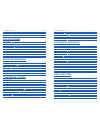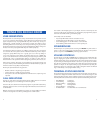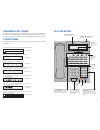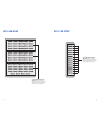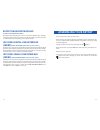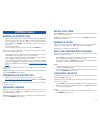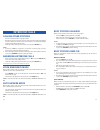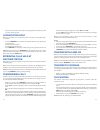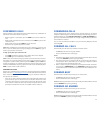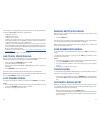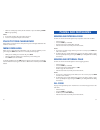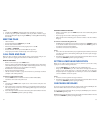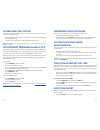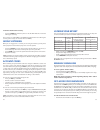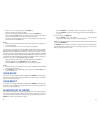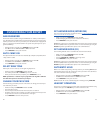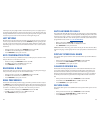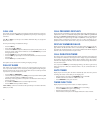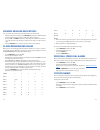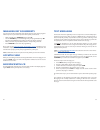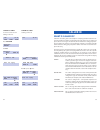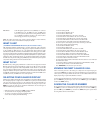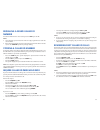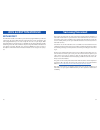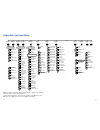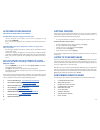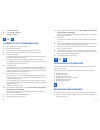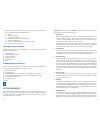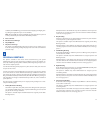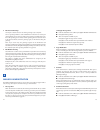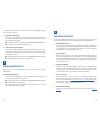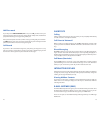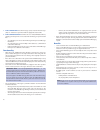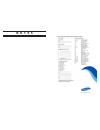- DL manuals
- OfficeServ
- Telephone
- 100 Series
- User Manual
OfficeServ 100 Series User Manual
for
OfficeServ
™
100, OfficeServ
™
500 and
OfficeServ
™
7000 Series
December 2009
iDCS KEYSET
USER GUIDE
Samsung Telecommunications America reserves the right without prior notice to revise information in
this guide for any reason. Samsung Telecommunications America also reserves the right without prior
notice to make changes in design or components of equipment as engineering and manufacturing
may warrant. Samsung Telecommunications America disclaims all liabilities for damages arising from
the erroneous interpretation or use of information presented in this guide.
Summary of 100 Series
Page 1
For officeserv ™ 100, officeserv ™ 500 and officeserv ™ 7000 series december 2009 idcs keyset user guide samsung telecommunications america reserves the right without prior notice to revise information in this guide for any reason. Samsung telecommunications america also reserves the right without p...
Page 2: Table Of Contents
Table of contents about this book ....................................................................................1 things you should know ..............................................2–10 assembling your keyset ......................................................11 adding an idcs 14b key str...
Page 3
Locking your keyset ......................................................................................................39 manual signalling ..........................................................................................................39 off-hook voice announce ...........................
Page 4: About This Book
About this book your idcs keyset is the most visible part of your telephone system. No matter what model keyset you are using telephone calls are handled the same way. The 28d and 18d keysets have additional conveniences that are not available to 8d keyset users. These are noted throughout this guid...
Page 5: Things You Should Know
3 your outside calls will light green on your keyset and red on other keysets. You never lose sight of your calls while they are on hold.They stay right where you put them and are identified with a green flashing light. Some simple rules to remember: • any steady led indicates the line or feature is...
Page 6
5 idcs 28d keyset 4 feature access codes this user guide is written based on the default access code for using system fea- tures. If the system numbering plan has been changed some of the access codes may not be correct. Your installing company can inform you of the correct codes. System tones the s...
Page 7
7 idcs 8d keyset scroll hold ans/rls 1 2 abc 3 def 4 ghi 5 jkl 6 mno 7 pqrs 8 tuv 9 wxyz 0 oper call 1 call 2 message transfer speaker volume idcs 8d 32 character display two lines with 16 characters each. Terminal status indicator used to provide your keyset status. Soft keys used to activate featu...
Page 8
8 idcs 64b aom 1 2 3 4 5 6 7 8 9 10 11 12 13 14 15 16 17 18 19 20 21 22 23 24 25 26 27 28 29 30 31 32 33 34 35 36 37 38 39 40 41 42 43 44 45 46 47 48 49 50 51 52 53 54 55 56 57 58 59 60 61 62 63 64 64 programmable keys with red lights used to call stations directly, to indicate busy conditions of ot...
Page 9: Assembling Your Keyset
11 assembling your keyset • place the keyset face down on a flat surface. • remove the base pedestal by placing your thumbs over the attachment clips and press outward while simultaneously pressing down on the keyset body with your fingertips. • plug the handset cord into the jack marked with the sy...
Page 10: Adding An
13 securing screws remove knockouts adding an idcs 14 button key strip • place the keyset face down on a flat surface. • remove the base pedestal by placing your thumbs over the attachment clips and press outward while simultaneously pressing down on the keyset body with your fingertips. • remove th...
Page 11: Outside Calls
Recall dial tone press the new button to disconnect your existing call, wait for dial tone and then make a new call on the same line. Note: if this button does not appear on your keyset, the flash key may be pro- grammed to recall dial tone. Sending a flash while on an outside call, press the flash ...
Page 12: Intercom Calls
Busy station callback when you call another station and receive a busy signal: • press the cbk key, if programmed, or dial 44. • when the busy station becomes free, your keyset will ring. • lift the handset or press ans/rls to call the now idle station. Notes: 1. A callback will be canceled if not a...
Page 13: Call Processing
19 calling your system operator • dial 0 to call your system operator or group of operators. • if you want to call a specific operator, dial that person’s extension number. Note: if the hot keypad feature has been turned off, you must first lift the hand- set or press the speaker key before you begi...
Page 14
First station to hang up, simply press another dss button. Or press the call button or c.O. Line key to return to the outside party and begin the transfer process again. When you are transferring a call to a keyset set for voice announce or auto answer, the transferred call will always ring. Notes: ...
Page 15
23 forwarding calls you may forward your calls to another station, group of stations or an external telephone number. Program a destination for the type of forwarding you want as detailed below. If you have fwd all, fwd busy and fwd no answer keys, press one to turn that forward feature on. A steady...
Page 16
• dial 0 to cancel current condition or dial 1-5 to select forward type or press up or down to select forward type. Press the right soft key to move the cursor. • dial the destination number (e.G., 202) or press up or down to select the destination press the right soft key to move the cursor • dial ...
Page 17: Dialing Features
27 dialing features speed dialing you can dial a preprogrammed telephone number stored in the system-wide speed dial list of numbers 500–999 or from your personal list of numbers 00–49. You system may be set for 950 system wide numbers. If so the system speed dial access codes are 050~999 and the st...
Page 18
Manual retry with redial while you are on an outside call listening to a busy signal and you want to redial the same number dialed. • press the redial key. This will hang up your existing call and manually redial the same number dialed. You can repeat this operation for a limited number of attempts....
Page 19: Paging And Messaging
31 paging and messaging making an internal page to make an announcement through the keyset speakers in the idle condition: • lift the handset. • press the page key or dial 55. • dial the desired zone number 0, 1, 2, 3 or 4. • after the attention tone, make your announcement. Notes: 1. If you have a ...
Page 20
Automatic park with page key • while in conversation, press the page button.The call is automatically parked at your station. • receive page tone and dial a desired page zone number. • make announcement indicating your extension number or the line number. Hang up. To retrieve an automatically parked...
Page 21: Convenience Features
35 convenience features do not disturb use this feature when you want to block calls to your keyset. • while on-hook, press the dnd key or dial 401. The dnd key lights steady red to remind you of this mode. • to cancel dnd, press the dnd key again or dial 400. The dnd light turns off. You can make c...
Page 22
Answering the door phone when you are programmed to receive calls from a door phone: • you will receive three short rings repeated. • lift the handset or press ans/rls key. You are connected to the door phone. • if an electric door lock release is installed, dial 13 to unlock the door. Calling the d...
Page 23
Locking your keyset you can lock your keyset to control misuse of your phone while you are away. You can unlock it when you return. Your default station passcode is 1234. • while on-hook, press transfer and then dial 100. • dial your four digit station passcode. • dial 1 to locking outgoing, 2 for l...
Page 24
• when you receive a busy signal, press the ohva key. • after the attention tone, begin speaking. • finish the call by replacing the handset or pressing the ans/rls key. • press the flashing call button on your keyset. This will place the original party on hold and allow you to talk to the announcin...
Page 25: Customizing Your Keyset
Set answer mode (intercom) you can receive internal calls in one of three modes (see answering intercom calls under intercom calls for descriptions) : • while on-hook, press transfer and then dial 103. • dial 0 for ringing, 1 for auto answer or 2 for voice announce. • press transfer to store your se...
Page 26
Auto answer co calls this option will allow co calls that directly ring your phone to auto answer. When a co call arrives at your station and this option set for on your phone will sound two beeps, the same as when a screened transfer is completed, and you will be connected to the co call. In order ...
Page 27: Display Features
47 display features interactive display keys the three keys below the display are substitutes for dedicated feature keys and ac- cess codes. Pressing one of these keys has the same effect as pressing a program- mable key. These keys are called soft keys as their functions are not fixed. They change ...
Page 28
Call progress displays during everyday call handling, your keyset display will provide information that is helpful and in some cases invaluable. Displays like [call from 203], [transfer to 202], [701: ringing], [transfer fm 203], [708 busy], [camp on to 204], [recall from 204], [call for 501], [mess...
Page 29
Dial 8 t u v q 8 dial 9 w x y z 9 dial ! : = [ ] ! Notes: 1. When the character you want appears on the same dial pad key as the previ- ous character, press up to move the cursor one space to the right. 2. Other symbols are available for dial #. To cancel an individual alarm and reminder message: • ...
Page 30
53 text messaging this feature allows two digital keyset users to respond to each other with prepro- grammed text messages. After receiving an off hook voice announcement or station camp-on, you may respond with a text message while continuing to talk and listen to your outside party.The other stati...
Page 31: Caller Id
55 caller id what is caller id? Caller id is the name given to the telephone company-provided feature that de- livers the telephone number and sometimes the name of the person calling your phone. There are two types of caller id; the first delivers the calling party’s tele- phone number only and the...
Page 32
- to show nothing dial . - to show caller id number dial 1. - to show caller id name dial 2. - to show the did number the call came in on dial 3. - to show the name of the did the call came in on dial 4. - to show the name of the group the call came in for dial 5. - to show the did number and then n...
Page 33
59 • you may now answer the call by pressing the ans key, or you may use nnd to view more information about this call, or you can return to the idle condition by pressing ignore. Notes: 1. If you are on an intercom call or you have automatic hold turned off, you must finish the existing call or plac...
Page 34: Samsung Voicemail
61 samsung voicemail this section describes how to setup and use the various features available to a subscriber. A subscriber is a person that has been authorized access to the vari- ous features and services available in the samsung voicemail. Please review this section carefully before you use you...
Page 35
63 62 calais executary services menu group urgent messages 1 group callback requests 2 group reminders 3 group private messages 4 group fax only messages 5 group voice only messages 6 group email only messages 7 pause, resume menu prompting 8 group a specific sender 9 play message inventory # play m...
Page 36
Getting started using your new samsung voicemail subscriber services is as simple as following a few simple spoken instructions. First time users should read this section as a tutorial. You should start with the following steps: • access your subscriber services menu - you already know how to do thi...
Page 37
99 change playback speed of the recording. [not available on os 7030, os 7100, os 7200-s or os ip-ums] there are two levels of speed during playback. Dialing this code will toggle between the two speeds. 0 play options. Pressing this key will play all the menu options available to you from this poin...
Page 38
69 note: all access manager options must be individually allowed by the system administrator for each subscriber. They are: 1 follow me allows the subscriber to enter an alternate location and set how long the new destination (designated location) will be active. This number may be an internal or ex...
Page 39
Example:“hi this is john smith. I'm sorry i am not available to answer your call. If someone else can help you, please enter the extension number now. Or, to leave me a message, press 1.” 2 busy greeting played to a caller when you are already talking to someone on your extension or the telephone at...
Page 40
Setting up message alert: ■ from the subscriber services menu press [6] for mailbox administration. ■ press [1] for message alert. ■ there are 4 options available to you: press [1] to toggle message alert on and off. Press [2] to set the schedule when you would like to be notified. Press [3] to be n...
Page 41
75 # personal services the personal administration menu is used to set your password and record your name. Many of these features must be allowed by the system administrator. 1 workload management allows you to access to all reminders, both active and pending. If authorized you can group your remind...
Page 42
Note: remember if you know what digits to press, you can enter them at any time you do not have to wait to be prompted. This feature can be toggled on/off at anytime. Also if it is off you will be prompted within each subscriber menu to press zero for more options. This enables you to still be able ...
Page 43
Shortcuts calling calling a station that is busy or does not answer you can press [#] to immediately send the call to the called parties mailbox. Call divert to voicemail while receiving an incoming (ringing) call, dial [!] to immediately send the caller to your personal voicemail box. This will ove...
Page 44
81 - however, the voicemail administrator can adjust parameters per sub- scriber or group of subscribers that decide how, when, or if to delete the original voice message after it is sent to the e-mail server. • when full synchronization of messages between voicemail box and e-mail inbox is required...
Page 45
Personal speed dial numbers code name telephone number 25 _________________________ _________________________ 26 _________________________ _________________________ 27 _________________________ _________________________ 28 _________________________ _________________________ 29 ______________________...
Page 46: N O T E S
N o t e s.