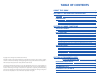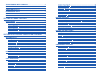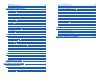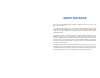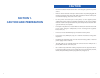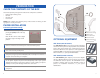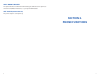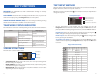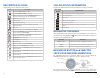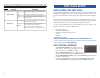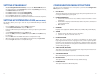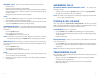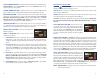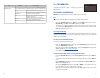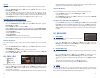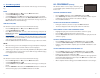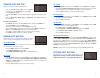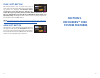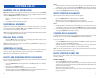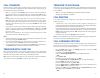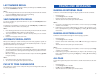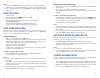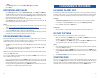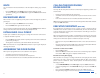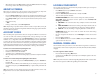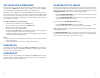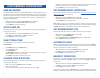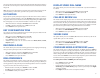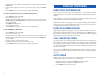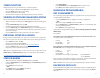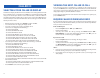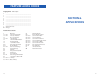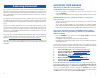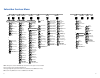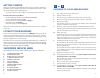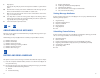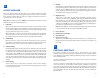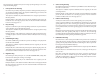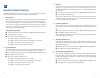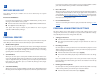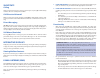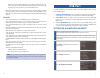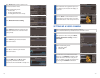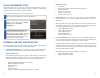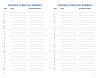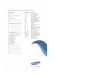- DL manuals
- OfficeServ
- Telephone
- SMT-i5243
- User Manual
OfficeServ SMT-i5243 User Manual
Summary of SMT-i5243
Page 1
Smt_5243_user_guide.Qxp 4/26/2010 3:10 pm page 1 smt-i5243 05/2010 for officeserv ™ 7000 series systems keyset user guide smt_5243_user_guide.Qxp 4/26/2010 3:10 pm page 1.
Page 2: Table of Contents
Samsung telecommunications america reserves the right without prior notice to revise information in this guide for any reason. Samsung telecommunications america also reserves the right without prior notice to make changes in design or components of equipment as engineering and manufacturing may war...
Page 3
Transferring with camp-on ..................................................................22 call waiting ..............................................................................................................22 conference calls .................................................................
Page 4
Ohva reject ..................................................................................................................64 in group/out of group..............................................................................................65 customizing your keyset ................................
Page 5: About This Book
About this book the new samsung multimedia telephone smt-i5243 keyset is part of the officeserv 7000 series. The smt-i5243 keyset represents a new concept of internet phone, in that it uses an ip address to send/receive voice and data. For voice communications, the smt- i5243 uses the data network l...
Page 6: Section 1.
Section 1. Caution and preparation 2 smt_5243_user_guide.Qxp 4/26/2010 3:11 pm page 2 3 caution • read the installation instructions before connecting the system to its power source. • if there is dirt or moisture on the pin contact surface of a power plug, pull out the plug and wipe it away with a ...
Page 7: Preparation
4 preparation check the contents of the box check if the product package box includes all the components as follows: • phone body including a base • handset • handset cord • patch cable note: power adapter sold separately. If any of these items are missing or dam- aged, please contact your dealer. P...
Page 8: Section 2.
Wall mount bracket an optional bracket is available for wall mounting the smt-i5200 series phones to the wall. For installation instructions, see your system administrator. Smt- a53pw [power adapter] the power adapter is sold separately. 6 smt_5243_user_guide.Qxp 4/26/2010 3:12 pm page 6 section 2. ...
Page 9: Smt-I5243 Layout
8 smt-i5243 layout note: the words “key” and “button” are interchangeable. Names and functions led (telephone status indicator) button function q led (tsi) the blinking pattern differs depending on the phone status (telephone status indicator). W selector buttons used to select the desired function ...
Page 10: Key Functions
10 key functions network: the smt-i5243 uses voip communication through an already- installed data network. Lcd screen: various functions are displayed on the lcd screen, so you can use them conveniently by using the navigation buttons on the phone. Short message service (sms): you can exchange text...
Page 11
Description of icons the following icons are displayed on the screen. 12 icon description shows that ‘call forward’ is enabled. Shows that ‘do not disturb’ is enabled. Appears when there are unread short messages in the message inbox. Once they are read, it disappears. Internal station messages. Sta...
Page 12: Smt-I5243 Setup
Tion menu to cancel fwd/dnd when the selector switch is set in the left or right position because the switch takes precedence over the access codes/function menu. 14 button function selector switch left users can set the phone to the call forward state. Center the default standby status. (normal mod...
Page 13
16 setting ip manually • on [4. Setting network information] screen, set the network mode (exam- ple static). Enter the station ip address (192.Xxx.X.195), gateway (192.Xxx.X.1), and subnet mask (255.255.255.0). • press next soft button to skip [5. Setting vlan]. • press next soft button to skip [6....
Page 14: Section 3.
Section 3. Frequently used feature operation 18 smt_5243_user_guide.Qxp 4/26/2010 3:15 pm page 18 19 this section provides the basic operation of your samsung multimedia telephone smt-i5243. Extension log in & out [hot desking] if enabled, your smt-i5243 telephone may require you to log in before ma...
Page 15
20 internal calls - to place a call to another extension at your location: • lift the handset. • dial the extension number or group number. • wait for the party to answer. If you hear a brief tone burst instead of ringback tone, the station called is set for voice announce or auto answer. Begin spea...
Page 16
22 transferring with camp-on when you transfer a call to another station and receive a busy signal, you can camp the call on to this station. Hang up when you hear the busy signal.The called party is alerted that a call is waiting. • call another internal station. • when receiving a busy tone, press...
Page 17
Last number redial - to redial the last dialed telephone number, when in function mode, scroll to last redial, then press the selection button in the upper right corner of the phone. Phone book button - provides direct access to personal phonebook (local to the phone) or company phonebook (required ...
Page 18
26 example of using the last number redial feature: • when in function mode, scroll to last redial, then press the selection but- ton. The last number called from the phone is called. Note: for detail operation of the list of features under the func. Soft button, please refer to the system features ...
Page 19: Section 4.
Section 4. Phone features 28 smt_5243_user_guide.Qxp 4/26/2010 3:16 pm page 28 29 basic menus the basic menus screen is displayed if you select the menu from the soft menu at the left bottom of a idle screen. Using the navigation button, move to a desired function, and press the ok button to execute...
Page 20
30 button sub-item description phone (continuation) 04. Language options are english and korean. 05. Security change password, dial and phone lock. 06. Phone information easy install: used to register and authenticate the phone to the server. Phone information: includes version info, network info, a...
Page 21
32 item sub-item description 04. Conference allows a user to setup (show, add and edit) a conference group to call multiple parties simultaneously to join the conference call. Home returns to the phone main screen. Add group allows a user to create a new conference group with up to 4 members. Edit a...
Page 22
34 search allows a user to search by name/number for a phone saved in the phone book. • press the phonebook button—or—press the menu soft button, scroll to phonebook, press ok. • press the search soft button from the dial pad enter the characters of the name (case sensitive) or number to search and ...
Page 23
36 4. Short message (sms) this function is used to send and create internal short messages or text messag- ing. Inbox • press the message button—or—press the menu soft button. • scroll to short message, press ok. • scroll to inbox, then press ok to view a short text message(s) in you inbox. • press ...
Page 24
38 service soft button allows a user to set the alarm clock function. • press the service button—or—press the menu soft button, scroll to scheduler, then press ok. • press the new soft button. • enter the title, place of the scheduler using the dial pad and navigation but- tons. • enter the date, ti...
Page 25: Section 5.
Func. Soft button this function allows a user one touch easy access to many of the system features. When pressed, the follow- ing options are displayed: last number redial, save/repeat, speed dial, directory, vm message, station message, page pickup, directory pickup, dnd, in/out group, status messa...
Page 26: Outside Calls
42 outside calls making calls from aom note: when making calls, internal or outside calls, in order to access the selector button screens, press the right soft button to toggle to aom mode. Then you can utilize the navigation button to scroll the list. • when the desired number is highlighted, press...
Page 27: Intercom Calls
Notes: 1. If you receive no more calls tone, that station has no available button to accept your call. Hang up or leave a message. 2. If the hot keypad feature has been turned off, you must first lift the handset or press the call soft button before dialing. Auto camp-on when you want to automatical...
Page 28: Call Processing
46 call processing system hold when you are connected to any call, press hold. The call will flash at the keyset. If this call appears on a line button at other keysets, it will flash at those keysets also. • to take the caller off hold, press that button and the flashing led will go steady again. R...
Page 29
48 call transfer transfer is used to send any calls to another extension in one of two ways. You can do a screened transfer by informing the other extension who is calling or you can do a blind transfer without notification. • while on a call, press the transfer button and dial an extension number o...
Page 30
50 to forward all calls to another station • dial 601 plus the extension or group number. • receive a confirmation tone and hang up. To forward calls to another station when you are on the phone (busy): • dial 602 plus the extension or group number. • receive a confirmation tone and hang up. To forw...
Page 31: Dialing Features
52 dialing features all “dialing features” instructions are written to support overlap dialing mode. This is the technical name for dialing from a telephone as it has been for many years. In recent years the cell phone industry has changed the cell phones to use enblock dialing. With this dialing mo...
Page 32: Paging and Messaging
54 last number redial to redial the last outgoing telephone number you dialed, press the func. Soft but- ton, scroll to last redial, or dial 19. Notes: 1. If the hot keypad feature has been turned off, you must first lift the handset or press the call soft button before you begin dialing. 2. Redial ...
Page 33
56 notes: 1. The led on the page button will only light when an all page is in progress. 2. If allowed by your system administrator you may be able to initiate a page from a speakerphone by pressing the page key or dialing 55 without lifting the handset. Meet me page • lift the handset. • press the ...
Page 34: Convenience Features
58 —or— • press message button, scroll to station messages, press ok. • press clear. Returning messages • press message button, scroll to station message, press ok, press reply or dial 43. The first station that left a message will be called automatically. If that station does not answer, the called...
Page 35
60 mute you can mute the handset transmitter or the microphone during any conversa- tion: • press the mute button. The mute button indicator will be lit steady. • to resume speaking, press the mute button again. The mute button indicator goes blank. Background music when a music source is supplied, ...
Page 36
62 • when finished press the ok soft button then the send soft button to display the message on the other (boss/secretary) phone. Group listening when you are engaged on a call and you are using the handset, you may want other people to hear the distant party’s voice over the speaker: • press the gr...
Page 37
64 off-hook voice announce keysets may receive a voice announcement while on another call. The calling sta- tion must have an ohva button. When you are in dnd, you cannot receive ohva calls. The ohva feature will work with intercom and transferred calls. When you receive an ohva and secure ohva is o...
Page 38: Customizing Your Keyset
66 customizing your keyset ame password this feature allows customers using the ame feature to enable password protec- tion. This will prevent unauthorized users from listening to your messages being left. The passcode is the same as your station passcode. This feature only applies if there is a sam...
Page 39
68 tor to be lit solid to indicate this. Pressing the button while the button indicator is lit solid will cause the keyset to return to handset mode and the button indicator will go off. Note: if you need to switch between headset mode and handset mode (or speak- er phone) during a conversation, you...
Page 40: Display Features
70 • dial the number of a c.O. Line or trunk group to use when making calls to this mobex port. • dial the phone number you can be reached at by users calling this mobex port. • press transfer to store your selection and exit programming. To set the caller id of the location you will be calling in f...
Page 41
72 timer function display keyset users may use this feature as a simple stopwatch. • when the keyset is idle, press the timer button to start timing. • press the timer button again to stop timing. • read the elapsed time in the display. • lift the handset and replace it. The display will return to d...
Page 42: Caller Id
74 caller id selecting your caller id display simultaneous display of caller id name and number on incoming co calls on both lines of display keysets is supported on all officeserv systems. On transferred co calls, you can decide if you want to see the caller id name or caller id number in the displ...
Page 43: Feature Acess Codes
76 feature acess codes paging zones - dial 55 plus 0 ____________________________________________ 1 ____________________________________________ 2 ____________________________________________ 3 ____________________________________________ 4 ____________________________________________ 5 ____________...
Page 44: Samsung Voicemail
78 samsung voicemail this section describes how to setup and use the various features available to a subscriber. A subscriber is a person that has been authorized access to the various features and services available in the samsung voicemail. Please review this sec- tion carefully before you use you...
Page 45
80 calais executary services menu group urgent messages 1 group callback requests 2 group reminders 3 group private messages 4 group fax only messages 5 group voice only messages 6 group email only messages 7 pause, resume menu prompting 8 group a specific sender 9 play message inventory # play menu...
Page 46
82 getting started using your new samsung voicemail subscriber services is as simple as following a few simple spoken instructions. First time users should read this section as a tuto- rial. You should start with the following steps: • access your subscriber services menu - you already know how to d...
Page 47
84 0 play options. Pressing this key will play all the menu options available to you from this point. 00 hear the time and date, and sender's information of the message you just heard. Sender information is not available on outside calls. # move to the next message. This does not save or discard the...
Page 48
86 4 access manager the access manager allows the subscriber to set a number of options for when, where and how, and/or if the samsung voicemail contacts you when a caller dials your extension number. All of the options are toggled on/off based on their cur- rent status when you access them. Note: a...
Page 49
88 the call coverage conditions that you can assign specific greetings to are select- ed by the following digits: 1 primary/no answer greeting used when in your office, away from your desk or during the time period you are scheduled available. If this is the only personal greeting you record, it wil...
Page 50
90 6 mailbox administration the mailbox administration menu is used to turn on and off your pager notifica- tion, message alert options and other message control features. 1 message alert when this function is activated, the samsung voicemail will call any outside or inside telephone number, after e...
Page 51
92 9 message broadcast this option will only be available if it has been allowed by the system administrator. Broadcast to all mailboxes if you have been designated as a subscriber administrator, you may send a message to all mailboxes in the system. N from the subscriber services menu press [6] for...
Page 52
N the current directory name will be played as a string of digits that are equal to your name spelled out on your telephone keypad. Follow the instructions to enter a new name. You will be prompted to enter your last name and then your first name. This must be done in order for the directory feature...
Page 53
96 shortcuts calling calling a station that is busy or does not answer you can press [#] to immediately send the call to the called parties mailbox. Call divert to voicemail while receiving an incoming (ringing) call, dial [ ,] to immediately send the caller to your personal voicemail box. This will...
Page 54: Usb Port
- however, the voice mail administrator can adjust parameters per sub- scriber or group of subscribers that decide how, when, or if to delete the original voice message after it is sent to the e-mail server. • when full synchronization of messages between voicemail box and e-mail inbox is required, ...
Page 55
100 6 press headset. The headset option is the last selection of this menu. Enable the following items: 1. Headset: use 2. Headset type: bluetooth 3. Incoming bt connection: accept 7 press bluetooth headset setting. 8 press connect soft button (make sure the bluetooth headset is on and in the initia...
Page 56
Flash usb memory stick usb memory stick can be used to copy personal phonebook items or to upgrade the phone software. Instruction on software upgrade is available to administrator only. User should not attempt to upgrade the software. To copy phonebook items follow the instructions below. External ...
Page 57
104 personal speed dial numbers code name telephone number 00 _________________________ _________________________ 01 _________________________ _________________________ 02 _________________________ _________________________ 03 _________________________ _________________________ 04 __________________...
Page 58
Smt_5243_user_guide.Qxp 4/26/2010 3:24 pm page 106.