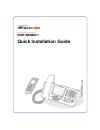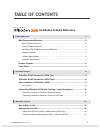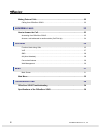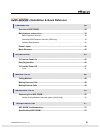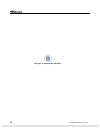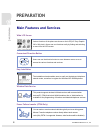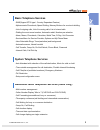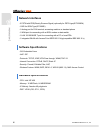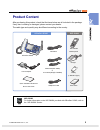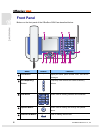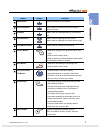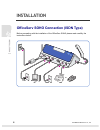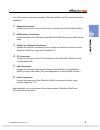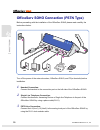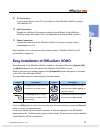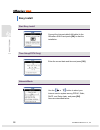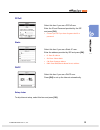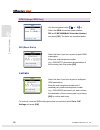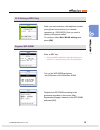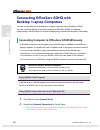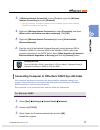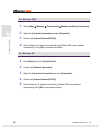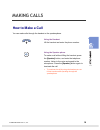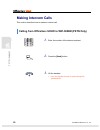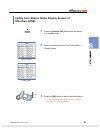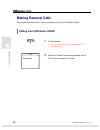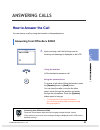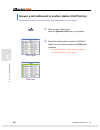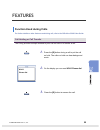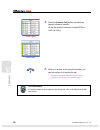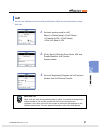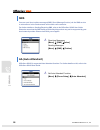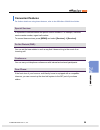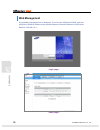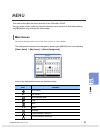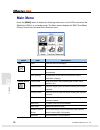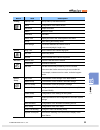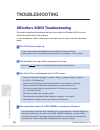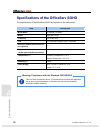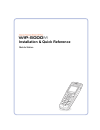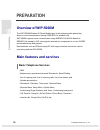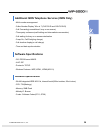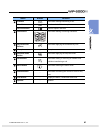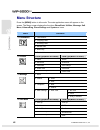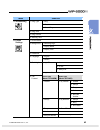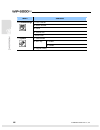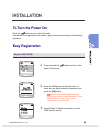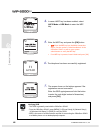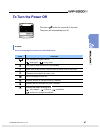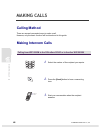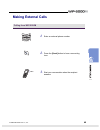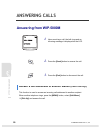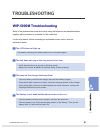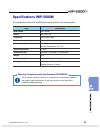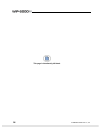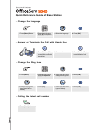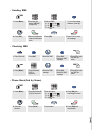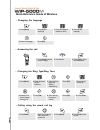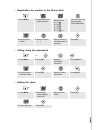- DL manuals
- OfficeServ
- IP Phone
- WIP-5000M
- Quick Installation Manual
OfficeServ WIP-5000M Quick Installation Manual
Summary of WIP-5000M
Page 1
Quick installation guide.
Page 2: Table of Contents
© samsung electronics co., ltd. I table of contents installation & quick reference preparation 2 main features and services ....................................................................................... 2 basic telephone services.................................................................
Page 3
Ii © samsung electronics co., ltd. Making external calls ............................................................................................... 22 calling from officeserv soho ......................................................................................... 22 answering calls 23 how...
Page 4
© samsung electronics co., ltd. Iii installation & quick reference preparation 38 overview of wip-5000m ............................................................................................ 38 main features and services ............................................................................
Page 5
Iv © samsung electronics co., ltd. This page is intentionally left blank..
Page 6
For basic telephone installation & quick reference.
Page 7: Preparation
2 © samsung electronics co., ltd. Preparation main features and services wide lcd screen convenient direction button easy installation wireless data service power failure transfer (ptsn only) various functions of the phone are shown on the lcd(3.9” gray graphic- 320 x 240 pixels). Users can use func...
Page 8: Basic Telephone Services
© samsung electronics co., ltd. 3 basic telephone services - sms(support etsi type i: country dependant feature) - alphanumeric phonebook, speed dialling, memory buttons for one-touch dialling - list of outgoing calls, list of incoming calls, list of missed calls - dialling the most recent number, a...
Page 9: Network Interfaces
4 © samsung electronics co., ltd. Network interfaces - 2 pstn with prs(polarity reverse signal) optionally for pstn type(sit-200em) - 1 bri for isdn type(sit-200ei) - 1 analog port for fax terminal, answering machine or standard phone - 1 wan port for connecting with a adsl modem or data switch - 1 ...
Page 10: Product Content
© samsung electronics co., ltd. 5 product content after purchasing this product, check that the items below are all included in the package. If any item is missing or damaged, please contact your dealer. The cable type and quantity may be different according to the country. Wip-5000m for further inf...
Page 11: Front Panel
6 © samsung electronics co., ltd. Front panel buttons on the front panel of the officeserv soho are described below: name button function lcd screen - display the status, phone number, menu, and various massages. M1~m4(memory) button frequently used numbers are saved as memory buttons. Dial button b...
Page 12
© samsung electronics co., ltd. 7 name button function mute button used to switch off the microphone. Services button button used for special services according to service provider. R button button used for holding/transferring a connected call. Volume button button used for adjusting the ring volum...
Page 13: Installation
8 © samsung electronics co., ltd. Installation officeserv soho connection (isdn type) before proceeding with the installation of the officeserv soho please read carefully the instructions below: lan pc isdn fax or slt.
Page 14
© samsung electronics co., ltd. 9 turn off the power of the external modem, officeserv soho, and pc(or facsimile) before installation. 1. Handset connection: connect the handset to the connection port on the left side of the officeserv soho. 2. Isdn network connection: connect the bri to the isdn po...
Page 15
10 © samsung electronics co., ltd. Officeserv soho connection (pstn type) before proceeding with the installation of the officeserv soho please read carefully the instructions below: turn off the power of the external modem, officeserv soho, and pc(or facsimile) before installation. 1. Handset conne...
Page 16
© samsung electronics co., ltd. 11 4. Pc connection: connect the lan port of the pc to the lan port of the officeserv soho by using a lan cable(rj-45). 5. Lan connection: connect the lan port of the external modem to the wan port of the officeserv soho by using a lan cable.(this is not applicable to...
Page 17: Easy Install
12 © samsung electronics co., ltd. Easy install start easy install connect the internet cable(lan cable) to the officeserv soho and press [ok] to start the installation. Time setup(pstn only) enter the current date and time and press [ok]. Network mode use the or button to select your internet servi...
Page 18
© samsung electronics co., ltd. 13 pppoe select this item if you are a pppoe user. Enter the id and password provided by the isp and press [ok]. • contact your isp if you have forgotten the id or password. Static select this item if you are a static ip user. Enter the address provided by isp and pre...
Page 19
14 © samsung electronics co., ltd. Isdn settings (isdn only) use the navigation button or to select the isdn connection mode between ddi and p-mp msn(multi subscriber number) and press [ok]. The items are described below: ddi (direct dial in) select this item if you have a point-to-point isdn subscr...
Page 20
© samsung electronics co., ltd. 15 clip settings (isdn only) enter, per each extension, the telephone number, among those received from your network operator(e.G.,: 0292189765), that you want to display to the person called. To continue, select go to wlan settings and press [ok]. Register wip-5000m ...
Page 21: Desktop / Laptop Computers
16 © samsung electronics co., ltd. Connecting officeserv soho with desktop / laptop computers you can use the internet on a desktop or a laptop computer using officeserv soho. You can connect a desktop or a laptop computer to officeserv soho in a wireless method(using a wlan card) or in a wired meth...
Page 22
© samsung electronics co., ltd. 17 3. If [wireless network connection] is set to [disabled], right-click [wireless network connection] and select [enabled] . • even if a message, ‘a wireless connection is not available’ appears after selecting [enabled], proceed to the next step. 4. Right-click [wir...
Page 23
18 © samsung electronics co., ltd. For windows 2000 1. Select [start] [settings] [control panel] [network and dial-up connections]. 2. Right-click [local area connection] and select [properties]. 3. Double-click [internet protocol(tcp/ip)]. 4. Select [obtain an ip address automatically] and [obtain ...
Page 24: Making Calls
© samsung electronics co., ltd. 19 making calls how to make a call you can make calls through the handset or the speakerphone. Using the handset lift the handset and enter the phone number. Using the speaker phone to make a call without lifting the handset, press the [speaker] button, and enter the ...
Page 25: Making Intercom Calls
20 © samsung electronics co., ltd. Making intercom calls this section describes how to make an internal call. Calling from officeserv soho to wip-5000m (pstn only) 1. Enter the number of the desired recipient. 2. Press the [send] button. 3. Lift the handset. • press the [speaker] button to speak thr...
Page 26: Officeserv Soho
© samsung electronics co., ltd. 21 calling from ‘station status display screen’ of officeserv soho 1. Press the [internal call] button while the phone is in standby mode. 2. Select a mobile phone from the ‘station status display screen’. 3. Press the [ok] button to dial the selected station. • in ca...
Page 27: Making External Calls
22 © samsung electronics co., ltd. Making external calls this chapter describes how to make an external call from the officeserv soho. Calling from officeserv soho 1. Lift the handset. • press the [speaker] button to call through the speakerphone. 2. When the ‘please dial’ message appears on the lcd...
Page 28: Answering Calls
© samsung electronics co., ltd. 23 answering calls how to answer the call you can answer a call by using the handset or the speakerphone. Answering from officeserv soho 1. Upon receiving a call, the bell rings and an incoming call message is displayed on the lcd. Using the handset lift the handset t...
Page 29
24 © samsung electronics co., ltd. Answer a call addressed to another station (call pick up) this function is used to pick up incoming calls addressed to another station. 1. When another station rings, press the [internal call] button of your phone. 2. Select the flashing station number or [pickup] ...
Page 30: Features
© samsung electronics co., ltd. 25 features function used during calls for further details on other features used during call, refer to the officeserv soho user guide. Call holding or call transfer the r key provides a simple method to put a call on hold or to transfer a call. 1. Press the [r] butto...
Page 31
26 © samsung electronics co., ltd. 4. Press the [internal call] button and select an internal number to transfer. Or dial the another extension number(pstn or voip call only). 5. When you answer a call using the handset, you can just replace it to transfer the call. • replace the handset while the t...
Page 32: Voip
© samsung electronics co., ltd. 27 voip you can use voip(voice over ip) call from officeserv soho. Set next items before using voip call. 1. Set basic sending mode for voip. [menu] [phone setup] [voip setup] [feature on/off]. [voip mode] set voip mode to ‘on’. 2. [proxy server], enter the proxy serv...
Page 33: Sms
28 © samsung electronics co., ltd. Sms you can send short written messages(sms, short message service) via the sms service to subscribers in the fixed network and mobile radio networks. For further details on sending/receiving sms, refer to the officeserv soho user guide. Please be aware that the sm...
Page 34: Convenient Features
© samsung electronics co., ltd. 29 convenient features for further details on using these features, refer to the officeserv soho user guide. Special services: it is possible to add/edit/delete the special service numbers. For example, customer service centre number, urgent call number. To access the...
Page 35: Web Management
30 © samsung electronics co., ltd. Web management it is possible to management on web page. To access the officeserv soho, enter the officeserv soho ip address at the internet explorer. Default ip address of officeserv soho is ‘192.168.111.1’..
Page 36: Menu
© samsung electronics co., ltd. 31 menu this section describes the menu structure of the officeserv soho. You can select a menu either by using the direction key to move to an item and pressing the [ok] button or by entering the item number. Main screen the default background screen of the main scre...
Page 37: Main Menu
32 © samsung electronics co., ltd. Main menu press the [menu] button to display the following main menu on the lcd screen when the officeserv soho is in a standby mode. The menu screen displays the sms, phonebook, e-diary, sound, services and phone setup as icons. Menu item description inbox lists t...
Page 38
© samsung electronics co., ltd. 33 menu item description wakeup call set up wake up call alarm service alarm configuration of the alarm service scheduler simple scheduler memo memo for notes calculator calculator world time display the time in the various parts of the world d-day allow storing anniv...
Page 39: Troubleshooting
34 © samsung electronics co., ltd. Troubleshooting officeserv soho troubleshooting this section describes the problems that may occur while the officeserv soho is used and the troubleshooting of the problems. In case of problems, before contacting an authorised service centre, read the information b...
Page 40
© samsung electronics co., ltd. 35 network environment is not set properly. - verify the connection method to the external network and the network information (ip address, gateway and subnet mask). - verify the operative system of the pc and check that the lan card is installed on the pc. - first of...
Page 41
36 © samsung electronics co., ltd. Specifications of the officeserv soho the specifications of the officeserv soho are reported in the table below: item description model name sit200em / sit200ei wlan ieee 802.11 b/g/i frequency 2.4 ~2.483 ghz lcd 3.9” gray mono graphic-320 × 240 pixels number of mo...
Page 42
Mobile station installation & quick reference.
Page 43: Preparation
38 © samsung electronics co., ltd. Preparation overview of wip-5000m the wip-5000m(wireless ip-phone mobile type) is the wireless mobile phone that allows a voice communication through ieee 802.11b wireless lan. Wip-5000m supports voice communication using ieee802.11b wlan. Based on ieee802.11b stan...
Page 44: Software Specifications
© samsung electronics co., ltd. 39 additional isdn telephone services (isdn only) - multi-number management - caller number display ‘who is ?’(clip/clir and colp/colr) - call forwarding(unconditional, busy or no answer) - three party conference(call holding and intermediate conversation) - call wait...
Page 45: Phone Layout
40 © samsung electronics co., ltd. Phone layout in the figure below the main elements of your phone are illustrated name button function headset connection hole - used when connecting the headset. Used when moving the menu bar upward/main menu. Used when moving the menu bar downward/volume & ring. U...
Page 46
© samsung electronics co., ltd. 41 name button function r button used when holding/transferring a call. Mute button used to switch off the microphone. Services button used for specific services. Dial buttons used when dialling or entering characters. Keylock mode buttons used when applying the autom...
Page 47: Menu Structure
42 © samsung electronics co., ltd. Menu structure press the [menu] button in idle mode. The main application menu will appear on the screen. The menu screen displays the functions phonebook, utilities, message, soft menu, volume/ring, phonesettings and system as icons. Menu submenu 1. Find number 2....
Page 48
© samsung electronics co., ltd. 43 menu submenu 1. Ring 2. Vibrate 1. Ring type 3. Vibrate/ring 2. Ring tone 3. Ring volume 5. Volume/ring 4. Warning tone 1. Phone name 1. Samsung logo 2. Display name 2. Background 3. Display time 3. Password 1. English 4. Language 2. Italiano 1. 8 sec 2. 20 sec 1. ...
Page 49
44 © samsung electronics co., ltd. Menu submenu 7. Lcd contrast 8. Station number 9. Reset 0. Version info 6. Phonesettings * phone lock 1. Search base 1. Enable 2. Wep key 2. Disable 7. System 3. Register newly.
Page 50: Installation
© samsung electronics co., ltd. 45 installation to turn the power on press the button for more than 2 seconds. If the phone is not registered to the system, register the phone according to the following procedure: easy registration register wip-5000m 1. Press and hold the button and turn on the powe...
Page 51
46 © samsung electronics co., ltd. 4. In case a wep key has been enabled, select ascii mode or hex mode to enter the wep key. 5. Enter the wep key and press the [ok] button. • wep: enter the wep key into the wlan connection device. See the section ‘guided installation’ of the officeserv soho’ or ref...
Page 52: To Turn The Power Off
© samsung electronics co., ltd. 47 to turn the power off press the button for more than 2 seconds. The phone will automatically turn off. Icons icons of the background screen are described below. Icon features this indicates the signal intensity. : weak signal : strong signal this turns on when the ...
Page 53: Making Calls
48 © samsung electronics co., ltd. Making calls making calls calling method there are several convenient ways to make a call. However, only the basic function will be introduced in this guide. Making intercom calls calling from wip-5000m to the officeserv soho or to another wip-5000m 1. Select the n...
Page 54: Making External Calls
© samsung electronics co., ltd. 49 making external calls calling from wip-5000m 1. Enter an external phone number. 2. Press the [send] button to hear a connecting tone. 3. Start your conversation when the recipient answers..
Page 55: Answering Calls
50 © samsung electronics co., ltd. Answering calls answering calls answering from wip-5000m 1. Upon receiving a call, the bell rings and an incoming message is displayed on the lcd. 2. Press the [send] button to answer the call. 3. Press the [end] button to disconnect the call. Answer a call address...
Page 56: Troubleshooting
© samsung electronics co., ltd. 51 troubleshooting wip-5000m troubleshooting some of the problems that could arise when using the telephone are described below together with the actions to undertake for their resolution. In case of problems, before contacting an authorised service centre, read the i...
Page 57
52 © samsung electronics co., ltd. Troubleshooting voice echoes during a call. Press the volume button and adjust the volume or move to another area. The indicator appears on screen and calls cannot be made. - your phone may not be registered on the system. Use the phone after registration. - move t...
Page 58: Specifications Wip-5000M
© samsung electronics co., ltd. 53 specifications wip-5000m the specifications of the wip-5000m phone are illustrated in the following table. Item description model name wip-5000m wlan ieee 802.11 b frequency 2400~2483.5 mhz lcd 1.6” gray mono graphic-128 x 64 pixel temperature(˚c) 0~45˚c storage te...
Page 59
54 © samsung electronics co., ltd. This page is intentionally left blank..
Page 60
Quick reference guide of base station change the language 1. Press [menu] button. 2. Press the dial button [6][1][8]in sequence. 3. Select the language. 4. Press [ok]. Answer or terminate the call with hands free 1. Press [speaker] button to answer the call with hands free. 2. Conversation. 3. Press...
Page 61
Sending sms 1. Press [menu]. 2. Press the dial button [1][2][1][1] in sequence 3. Write the sms: a = 1x , b = 2x , c = 3x , d = 1x , e = 2x etc. To clear the entered character, press [c]. 4. Press [ok]. 5. Enter the destination number include area code. 6. Press [ok]. 7. Select ‘yes’ to save the mes...
Page 62
Quick reference guide of wireless changing the language 1. Press [menu]. 2. Press the dial button [6]. 3. Enter the password (default is: 0000). 4. Press the dial button [4]. 5. Select the language. 6. Press [ok]. Answering the call 1. Press [send] when the phone is ringing. 2. Conversation. 3. Pres...
Page 63
Registration the number to the phone book 1. Press [menu]. 2. Press the dial button [1][5]in sequence. 3. Enter the name: a = 1x , b = 2x , c = 3x , d = 1x , e = 2x etc. Move the cursor to the target to register (home/office/mobile). 4. Enter the phone number. 5. Move the cursor to ‘[ _ _ ]’. 6 ente...