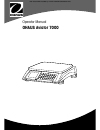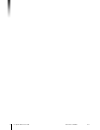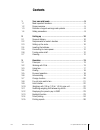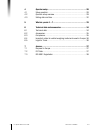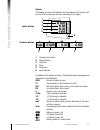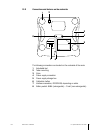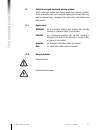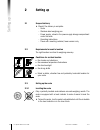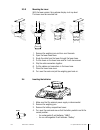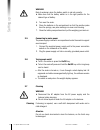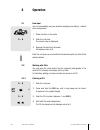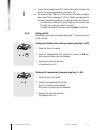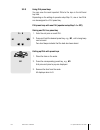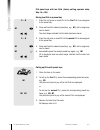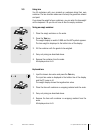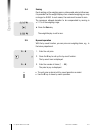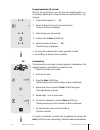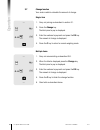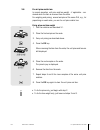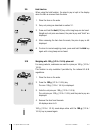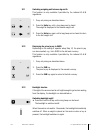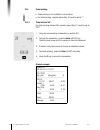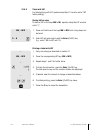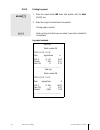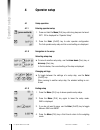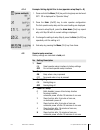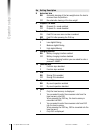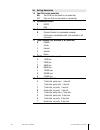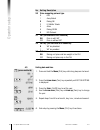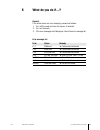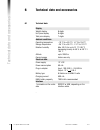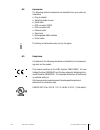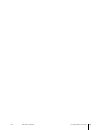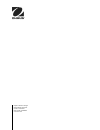- DL manuals
- OHAUS
- Scale
- Aviator 7000
- Operator's Manual
OHAUS Aviator 7000 Operator's Manual - Your New Retail Scale
5
11/13
1
Your new retail scale
1.1
Most important functions
Congratulations on your new scale.
This robust digital price computing scale with its hygienic design and
battery operation facilitates comfortable mobile selling while maintain-
ing the highest accuracy.
POS connectivity provides external printing and/or data transfer with
multiple protocols.
1.2
Device overview
The scale is available in two versions: as a compact scale or as a
tower version.
1.2.1
Keyboard
The keyboard is divided into four sections. The advanced function keys
depend on the region.
1
2a
3
2b
4
2c
1 PLU preset keys
2a Advanced function keys, Basic (rest of the world)
2b Advanced function keys, Europe
2c Advanced function keys, North America
3 Numeric keypad
4 Basic function keys
OHAUS
Operator Manual Aviator 7000
Order number 72246392C
Summary of Aviator 7000
Page 1
Operator manual ohaus aviator 7000 this document hosted by: www.Oldwillknottscales.Com.
Page 2
2 11/13 ohaus operator manual aviator 7000 order number 72246392c.
Page 3: Contents
3 11/13 contents 1 your new retail scale ...............................................................5 1.1 most important functions ............................................................5 1.2 device overview ........................................................................5 1.3 defin...
Page 4
4 11/13 4 operator setup .......................................................................28 4.1 setup operation .......................................................................28 4.2 operator setup overview ...........................................................29 4.3 setting date ...
Page 5: Your New Retail Scale
5 11/13 1 your new retail scale 1.1 most important functions congratulations on your new scale. This robust digital price computing scale with its hygienic design and battery operation facilitates comfortable mobile selling while maintain- ing the highest accuracy. Pos connectivity provides external...
Page 6
6 11/13 your new retail scale display the display is laid out as follows from the customer and vendor point of view. Unit and currency will vary according to the region. 2 1 3 4 5 6 5 2 3 4 1 capacity information 2 weight display 3 unit price 4 price 5 preset tare 6 level indicator in addition to th...
Page 7
7 11/13 1.2.2 connections and features on the underside 2 3 4 5 6 8 7 the following connections are located on the underside of the scale: 1 adjustable feet 2 tower mounting 3 grips 4 power supply connection 5 power supply storage box 6 calibration button 7 interface connection; rs232/usb, depending...
Page 8
8 11/13 your new retail scale 1.3 definition of signal words and warning symbols safety notes are marked with signal words and warning symbols. These show sfety issues and warnings. Ignoring the safety notes may lead to personal injury, damage to the instrument, malfunctions and false results. 1.3.1...
Page 9
9 11/13 1.4 safety precautions caution read all safety warnings before installing, making connections, or servicing the equipment. Failure to comply with these warnings could result in personal injury and/or property damage. Retain all instructions for furture reference. F verify that the ac adapter...
Page 10: Setting Up
10 11/13 set ting up 2 setting up 2.1 scope of delivery f check if the delivery is complete: – scale – stainless steel weighing pan – power supply, stored in the power supply storage compartment under the scale – operating instructions – tower with mounting material, tower version only 2.2 requireme...
Page 11
11 11/13 2.3.2 mounting the tower with the tower version the customer display is at eye level. The tower must be mounted first. 1. Remove the weighing pan and turn over the scale. 2. Open the tower base cover. 3. Route the cable from the tower through the tower base. 4. Put the tower on the tower ba...
Page 12
12 11/13 set ting up warning risk of explosion when the battery switch is not set correctly. F make sure that the battery switch is in the right position for the desired type of battery. 5. Turn over the scale. 6. Place the batteries in the compartment so that the positive poles face the springs, se...
Page 13: Operation
13 11/13 3 operation 3.1 free input you can immediately use your scale for weighing and selling – without prior configuration. 1. Place the item on the scale. 2. Enter the unit price. The price to pay is displayed. 3. Remove the item from the scale. All displays return to 0. Enter the unit price as ...
Page 14
14 11/13 operat ion • to save the tare weight in the plu: before entering the unit price, first tare the corresponding container, see section 3.3. • the scale can store 100 plus. If the memory is full and you want to store a new plu the messages "full" and "delete" are displayed.You can either overw...
Page 15
15 11/13 3.2.3 using plu preset keys you can save the most important plus to the keys in the left-hand key field. Depending on the setting of operator setup step 14, one or two plus can be assigned to a plu preset key. Plu preset keys with one plu (operator setup step 14 = off) storing one plu to a ...
Page 16
16 11/13 operat ion plu preset keys with two plus (factory setting, operator setup step 14 = on) storing two plus to a preset key 1. Enter the unit price or recall plu of the first plu to be assigned to the preset key. 2. Press and hold the desired preset key, e.G., m1, until a long beep can be hear...
Page 17
17 11/13 3.3 using tare you fill containers with your products or customers bring their own container. The tare function makes sure that only the goods are entered and paid. If you know the weight of your containers, you can enter the tare weight via the keyboard. So you do not have to tare the empt...
Page 18
18 11/13 operat ion 3.4 zeroing due to soiling on the weighing pan or unfavourable external influences, it is possible that the weight display of an unloaded weighing pan may no longer be 0.000. In such cases, the scale must be reset to zero. The maximum allowed deviation to be compensated by zeroin...
Page 19
19 11/13 by-count operation (us version) with the by-count function, you can price non-weighing items, e.G., in the bakery department. Pricing can base on a deal quantity of, e.G., 3 pieces. 1. Enter the deal quantity (1 ... 99). 2. Press the x key to call up the by-count function. The by-count icon...
Page 20
20 11/13 operat ion 3.7 change function your scale is able to calculate the amount of change. Single item 1. Carry out pricing as described in section 3.1. 2. Press the change key. The total price to pay is displayed. 3. Enter the customer‘s payment and press the fix key. The amount of change is dis...
Page 21
21 11/13 3.8 fix unit price and/or tare in normal operation, unit price and tare weight – if applicable – are- cleared when the item is removed from the scale. For weighing and pricing, several samples of the same plu, e.G., for prepacking or sweet sales, you can fix unit price and/or tare. Fixing p...
Page 22
22 11/13 3.9 hold function when using the hold function, the price to pay is kept in the display when the item is removed from the scale. 1. Place the item on the scale. 2. Carry out pricing as described in section 3.1. 3. Press and hold the hold (fix) key until a long beep can be heard. Weight and ...
Page 23
23 11/13 3.11 switching weighing unit between kg and lb this function is only available if permitted by the national w & m regulations. 1. Carry out pricing as described above. 2. Press the units key until a long beep can be heard. The weight is displayed in the second weight unit. 3. Press the unit...
Page 24
24 11/13 3.14 ticket printing • ticket printing is not available in all countries. • for ticket printing, operator setup step 16 must be set to "1". 3.14.1 ticket without vat for ticket printing without vat, operator setup step 21 must be set to "off". 1. Carry out accumulating as described in secti...
Page 25
25 11/13 3.14.2 ticket with vat for ticket printing with vat, operator setup step 21 must be set to "on" factory setting). Storing vat on a key to store a vat on the keys m9 to m1, operator setup step 22 must be set to "1". 1. Press and hold one of the keys m9 to m12 until a long beep can be heard. ...
Page 26
26 11/13 printout example ticknr 25 2010-10-10 10:10 ----------------------------------------- plu text kg (pcs) €/kg(pcs) € ----------------------------------------- plu 5 0.110 45.67 5.02 preset 1 1.165 4.56 5.31 non plu 5 0.95 4.75 ----------------------------------------- total 15.08 tax 7.00% 0...
Page 27
27 11/13 3.15.2 printing log report 1. Press the report button m5 twice and confirm with the enter (on/off) key. 2. Select the range of transactions to be printed. The log report is printed. When printing is finished you are asked if you want to delete the transactions. Log report example sale log t...
Page 28: Operator Setup
28 11/13 operator setup 4 operator setup 4.1 setup operation 4.1.1 entering operator setup 1. Press and hold the menu (plu) key until a long beep can be heard. Set 1 op is displayed for "operator setup" 2. Press the enter (on/off) key to enter operator configuration. The first operator setup step an...
Page 29
29 11/13 4.1.4 example: setting digital filter to low (operator setup step 8 = 0) 1. Press and hold the menu (plu) key until a long beep can be heard. Set 1 op is displayed for "operator setup". 2. Press the enter (on/off) key to enter operator configuration. The first operator setup step and its cu...
Page 30
30 11/13 operator setup no. Setting description 5 auto clear tare on automatic clearing of the tare weight when the load is removed from the platform off no automatic clearing of the tare weight 6 prepack / fix mode on prepack/fixmodeenabled off prepack/fixmodedisabled 7 auto plu on find plu as soon...
Page 31
31 11/13 no. Setting description 14 two plus in one preset key on two plus can be preset in one preset key off only one plu can be preset in a preset key 15 communication port 0 rs232 1 usb 16 communication type 0 protocol transfer to a connected computer 1 printout on a connected printer (not avail...
Page 32
32 11/13 operator setup no. Setting description 20 price computing protocol type 0 cas 1 avery berkel 2 dialog 06 3 l2 mettler toledo 4 anker 5 dialog 02/04 6 nci protocol 21 vat (not available in all countries) on price is with vat off price is without vat 22 vat key (not available in all countries...
Page 33: What Do You Do If....?
33 11/13 5 what do you do if....? General if the scale shows an error message, proceed as follows: 1. Turn off the scale and wait for approx. 5 seconds. 2. Turn on the scale. 3. If the error message is still displayed, refer to the error message list. Error message list error cause remedy e11 ram er...
Page 34
34 11/13 technical data and accessories 6 technical data and accessories 6.1 technical data display weight display 6 digits unit price display 6 digits total price display 7 digits ambient conditions operating temperature –10 °c to +40 °c / 14 °f to 104 °f storage temperature –25 °c to +50 °c / –13 ...
Page 35
35 11/13 6.2 accessories the following optional accessories are available from your sales rep- resentative: • plug-in adapter • weighing platform cover • scale cover • pos connector rs232 • pos connector usb • external printer • deep bowl • rechargeable nimh batteries • printer cable the offering of...
Page 36
36 11/13 technical data and accessories 6.4 important notice for verified weighing instruments used in europe weighing instruments verified at the place of manufacture bear one of the preceding marks on the packing label and the green "m" (metrology) sticker on the descriptive plate. They may be put...
Page 37: Annexe
37 11/13 7 annexe 7.1 disposal in europe in conformance with the european directive 2002/96 ec on waste electrical and electronic equipment (weee), this device may not be disposed of in domestic waste. This also applies to countries outside the eu, per their specific requirements. The batteries dire...
Page 38
38 11/13 annexe 7.3 iso 9001 registration in 1994, ohaus corporation, usa, was awarded a certificate of reg- istration to iso 9001 by bureau veritus quality international (bvqi), confirming that the ohaus quality management system is compliant with the iso 9001 standard's requirements. On may 21, 20...
Page 39
39 11/13 ohaus operator manual aviator 7000 order number 72246392c.
Page 40
Subject to technical changes © 2013 ohaus corporation printed in switzerland order number 72246392c www.Ohaus.Com.