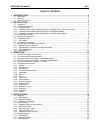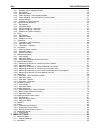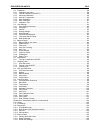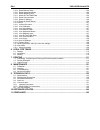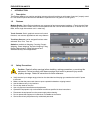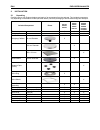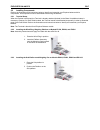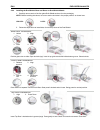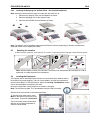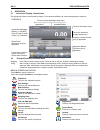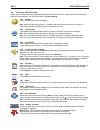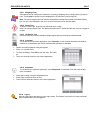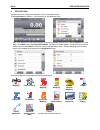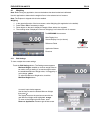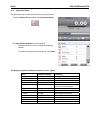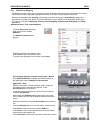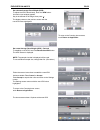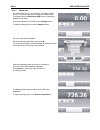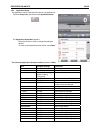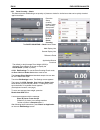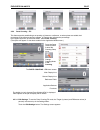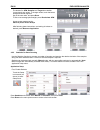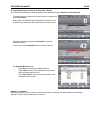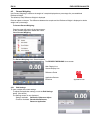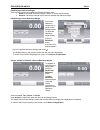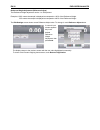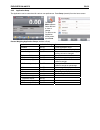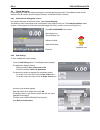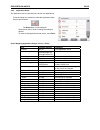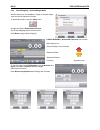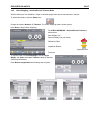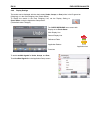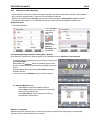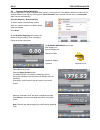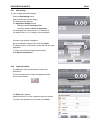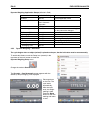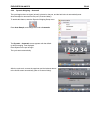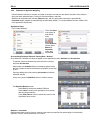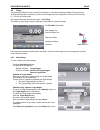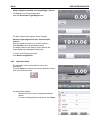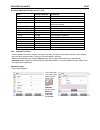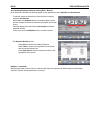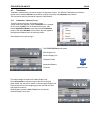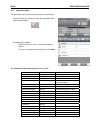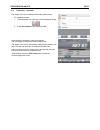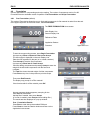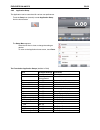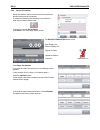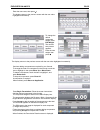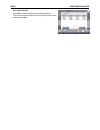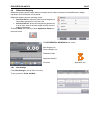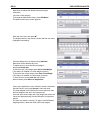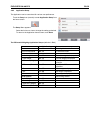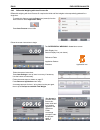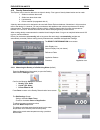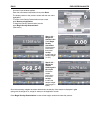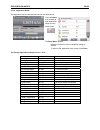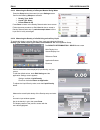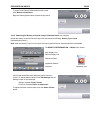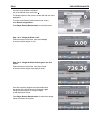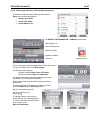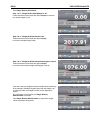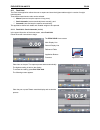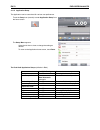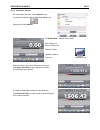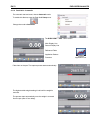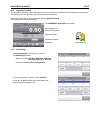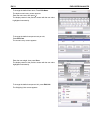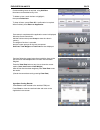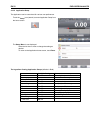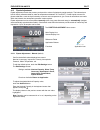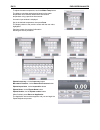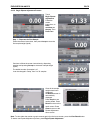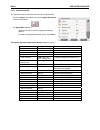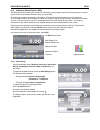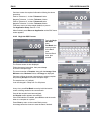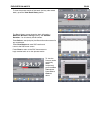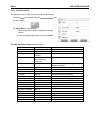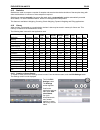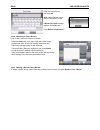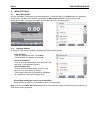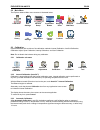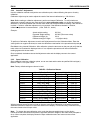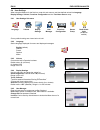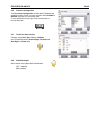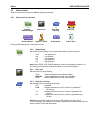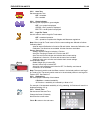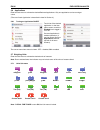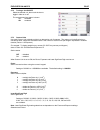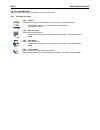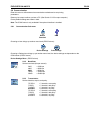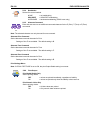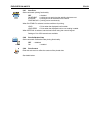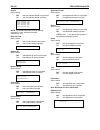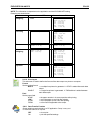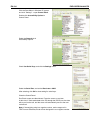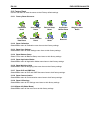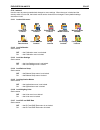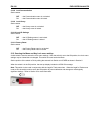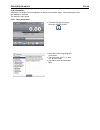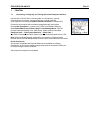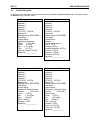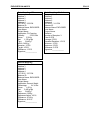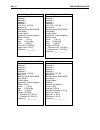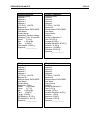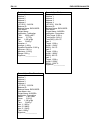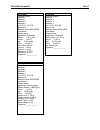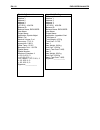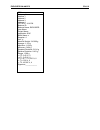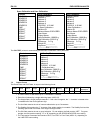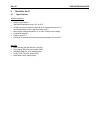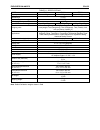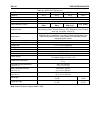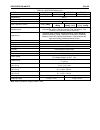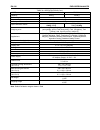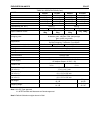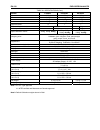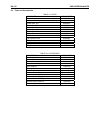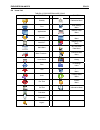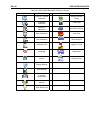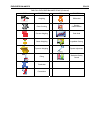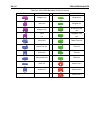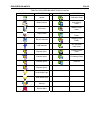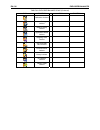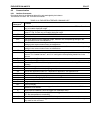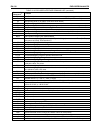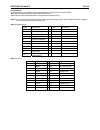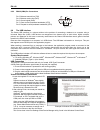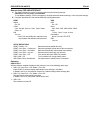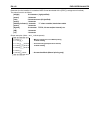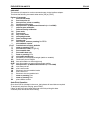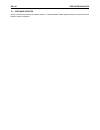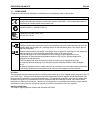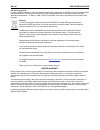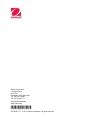- DL manuals
- OHAUS
- Scales
- EX124
- Instruction Manual
OHAUS EX124 Instruction Manual
Summary of EX124
Page 1
Explorer ® balances instruction manual.
Page 3
Explorer balances en-1 table of contents 1. Introduction ....................................................................................................................5 1.1 description ................................................................................................................
Page 4
En-2 explorer balances 4.4.1 standard check weighing (default) ....................................................................................................... 34 4.4.2 edit settings .................................................................................................................
Page 5
Explorer balances en-3 5.3 calibration .................................................................................................................................................. 89 5.3.1 calibration sub-menu .......................................................................................
Page 6
En-4 explorer balances 5.13.4 reset balance setup............................................................................................................................ 106 5.13.5 reset application modes ..............................................................................................
Page 7
Explorer balances en-5 1. Introduction 1.1 description the explorer balance is a precision weighing instrument that will provide you with years of service if properly cared for. The ohaus explorer balances are available in capacities from 120 grams to 10,200 grams. 1.2 features modular design: ohaus...
Page 8
En-6 explorer balances 2. Installation 2.1 unpacking carefully remove your explorer balance and each of its components from the package. The included components vary depending on the balance model (see table below). Save the packaging to ensure safe storage and transport. Included component photo ex...
Page 9
Explorer balances en-7 2.2 installing components refer to the illustrations and instructions below to identify and assemble your explorer balance with its components. All components must be assembled before using the balance. 2.2.1 terminal setup when the explorer is delivered, the terminal is alrea...
Page 10
En-8 explorer balances 2.2.4 installing the draft shield glass and doors on draft shield models 1. Carefully remove each of the four glass draft shield sections from the packaging. Note: before installing side doors, be sure to set the lock tabs in the proper position, as shown here. Unlock: lock: 2...
Page 11
Explorer balances en-9 2.2.5 installing the weighing pan & wind shield – non-draft shield models note: assembly instructions also apply to models with the suffix m or n. 1. Place the four support caps onto the balance as shown. 2. Place the weighing pan on the support caps 3. Place the wind shield o...
Page 12
En-10 explorer balances 2.5 connecting power 2.5.1 ac adapter connect the power cord of the ac adapter (supplied) to the power receptacle on the rear of the base. Then connect the ac adapter plug to a suitable electrical outlet. Caution: for use with csa certified (or equivalent approved) power sour...
Page 13
Explorer balances en-11 2.8 remote terminal operation the terminal communicates with the weighing base via the terminal cable. This cable must be plugged into the terminal for the explorer to display properly. If desired, the explorer balance may be operated either with the terminal attached (as-shi...
Page 14
En-12 explorer balances 3. Operation 3.1 overview of display, home screen this equipment utilizes a touch-sensitive display. Touch areas and buttons to control the equipment’s functions. Controls touch to access application setup menu touch to change applications touch to access available libraries ...
Page 15
Explorer balances en-13 3.3 overview of parts and features –draft shield models top view rear view bottom view side view figure 3-1. Explorer balance (models ex124, ex224, ex324, ex223, ex423, ex623, ex1103) leveling thumbwheels data label terminal cable storage clips lock switch weigh below access ...
Page 16
En-14 explorer balances 3.4 overview of parts and features – non-draft shield models top view rear view bottom view side view figure 3-2. Explorer base (models ex2202, ex4202, ex6202, ex10202, ex6201, ex10201) illuminated level indicator touchless sensors touchless sensors with indicator lights type...
Page 17
Explorer balances en-15 3.5 overview of parts and features – terminal top view back view side view figure 3-3. Explorer terminal hooks (to attach to base) capacity sticker (approved models only) touchless sensors with indicator lights terminal bracket terminal release buttons angular adjust buttons ...
Page 18
En-16 explorer balances 3.6 functions and their icons seven icons are initially available to operate the balance and access the menu. These icons can be customized based on user preference. For setup information, see user settings. 3.6.1 standby touch standby to shut down the display. Note: after in...
Page 19
Explorer balances en-17 3.6.11 weighing units the balance can be configured to measure in a variety of weighing units, including three (3) custom units. Touch units to choose from the displayed list. (scroll down to see all options.) note: the active weighing unit can also be accessed by touching th...
Page 20
En-18 explorer balances 4. Applications the balance can be configured to operate in various application modes. Touch applications to choose – or the top button in the application area: note: if an application mode does not appear in the list of available applications it must be enabled in the user m...
Page 21
Explorer balances en-19 4.1 weighing note: before using any application, be sure the balance has been leveled and calibrated. Use this application to determine the weight of items in the selected unit of measure. Note: the explorer is shipped with all units enabled. Weighing 1. In the upper left por...
Page 22
En-20 explorer balances 4.1.2 application setup the application can be customized for various user preferences. Touch the setup icon (wrench) to enter application setup . The application setup menu is now displayed. Select the list item to view or change the setting as desired. To return to the appl...
Page 23
Explorer balances en-21 4.1.3 statistics for weighing the statistics function allows you to compare a number of samples and examine the relative deviation of each sample from the mean, along with other statistical data. A minimum of three samples is required. Statistics can be determined manually (r...
Page 24
En-22 explorer balances 4.2 parts counting use this application to count samples of uniform weight. Three different modes can be selected: standard counting, check counting, or fill counting. 4.2.1 standard parts counting (default) in the upper left portion of the home screen, select counting. The d...
Page 25
Explorer balances en-23 set a known average piece weight (apw) to adjust the apw value directly, touch the apw button . A numeric input window appears. Key in the desired apw weight, then press 9. The display returns to the previous screen with the new apw value highlighted. To return to the countin...
Page 26
En-24 explorer balances 4.2.1.2 sample size the sample size can be 1 to 100 pieces. The default sample size is 10. Once a sample size is changed, the balance will immediately open the recalculate apw screen, expecting to establish a new apw. The current sample size is shown on the settings screen. T...
Page 27
Explorer balances en-25 4.2.2 application setup the application can be customized for various user preferences. Touch the setup icon (wrench) to enter application setup. The application setup menu appears. Select the list item to view or change the setting as desired. To return to the application ho...
Page 28
En-26 explorer balances 4.2.3 parts counting – check this feature permits establishing a set quantity of pieces as criteria for similar items that can be quickly checked against a sample. Press the setup (wrench) button to enter the counting setup menu. Change counting mode to check counting. The pa...
Page 29
Explorer balances en-27 4.2.4 parts counting – fill this feature permits establishing a set quantity of pieces as a reference, so when pieces are added, their percentage of the reference amount appears. A progress bar indicates the percentage. In the upper left portion of the home screen, select par...
Page 30
En-28 explorer balances the buttons for apw, samples and target show default (or previously set) values. To change values, touch the button. A keyboard screen appears. Key in the new value, and press done. To set a new average piece weight, press recalculate apw. A new screen appears saying: place 1...
Page 31
Explorer balances en-29 accumulating displayed values & viewing data – manual once statistics is enabled, two buttons appear on the application screen; statistics and accumulate. To add the sample to the data set, place the item on the pan and press accumulate. When stable, the statistics button lig...
Page 32
En-30 explorer balances 4.3 percent weighing use percent weighing to measure the weight of a sample displayed as a percentage of a pre-established reference weight. The default (or last) reference weight is displayed. Place an object on the pan. The difference between the sample and the reference we...
Page 33
Explorer balances en-31 establishing a reference weight there are two methods to establish the reference weight value: 1. Direct: if the actual reference weight is known, it can be entered directly; 2. Derived: the sample’s weight can be used to establish the reference weight. Establishing a known r...
Page 34
En-32 explorer balances reference weight adjustment (reference adjust) the reference weight adjustment can be 1 to 1000 percent. Examples: 100% means the sample is displayed as compared to 100% of the reference weight. 25% means the sample is displayed as compared to 400% of the reference weight. Th...
Page 35
Explorer balances en-33 4.3.2 application setup the application can be customized for various user preferences. Press setup (wrench) from the home screen. The setup menu appears. Select the item to view or change. To return to the application home screen, press done. Percent weighing application set...
Page 36
En-34 explorer balances 4.4 check weighing check weighing is used to compare the weight of a sample against target limits. Three different modes can be selected: over and under, nominal weight tolerance, or nominal percent tolerance. 4.4.1 standard check weighing (default) in the upper left portion ...
Page 37
Explorer balances en-35 4.4.3 application setup the application can be customized for various user preferences. Touch the setup icon (wrench) to enter the application setup from the home screen: the setup menu is now displayed. Select the list item to view or change the setting as desired. To return...
Page 38
En-36 explorer balances 4.4.4 check weighing – nominal/weight mode with this feature you can establish a target or nominal weight value and pre-set tolerance in weight. To enable this feature, enter the setup menu. Change the mode to nominal/wt tolerance. The check weighing options screen returns. P...
Page 39
Explorer balances en-37 4.4.5 check weighing – nominal/percent tolerance mode with this feature you can establish a target or nominal weight value and pre-set tolerance in percent. To enable this feature, enter the setup menu. Change the mode to nominal, % tolerance. The check weighing options scree...
Page 40
En-38 explorer balances 4.4.6 display settings the results can be displayed with the check status (under, accept, or over) either in the progress bar (weighing) or in the main weighing line (check status). To display the results in the main weighing line, set the display setting to check status, usi...
Page 41
Explorer balances en-39 4.4.7 statistics for check weighing use the statistics function to compare a number of samples and examine the relative deviation of the samples along with other statistical data. A minimum of three samples is required. Statistics can be determined manually (with key press af...
Page 42
En-40 explorer balances 4.5 dynamic/animal weighing use this application to weigh an unstable load, such as a moving animal. Three different start/reset modes can be selected: manual (start and stop via key press), semi-automatic (auto-start with manual reset), and automatic (start and stop automati...
Page 43
Explorer balances en-41 4.5.1 edit settings to view or adjust the current settings: press the edit settings button. (see home screen, previous page.) the settings screen appears. The application settings screen. Settings available: averaging time functions available: return to application the averag...
Page 44
En-42 explorer balances dynamic weighing application setups (defaults in bold) item available settings comments enabled on, off turns application on/off auto sample mode manual, semi automatic automatic to select the mode statistics off, manual, auto lock settings on, off press to lock the current s...
Page 45
Explorer balances en-43 4.5.4 dynamic weighing – automatic the cycle begins when an object (animal) is placed on the pan, and the held value is automatically reset when the object is removed from the pan (10-second delay). To enable this feature, enter the dynamic weighing setup menu. Press auto sam...
Page 46
En-44 explorer balances 4.5.5 statistics for dynamic weighing use the statistics function to compare a number of samples and examine the relative deviation of the samples along with other statistical data. A minimum of three samples is required. Statistics can be determined manually (manual mode, wi...
Page 47
Explorer balances en-45 4.6 filling this application allows the user to slowly fill a container to a pre-determined target weight. The progress bar displays the filling status, and within 10 percent of the target value the progress bar converts to fine resolution (+/– 10%) for accurate results. In t...
Page 48
En-46 explorer balances using a sample to establish new target weight - derived to establish a new target weight value, press the recalculate target weight button. The new target screen appears, with a message: place the target weight on the pan. Press accept to continue. Place the weight on the pan...
Page 49
Explorer balances en-47 the filling application setups (defaults in bold) item available settings comments enabled on, off turns application on/off secondary unit on, off to show the second display line statistics off, manual, auto lock settings on, off press to lock the current setting(s) so they c...
Page 50
En-48 explorer balances accumulating displayed values & viewing data – manual once statistics is enabled, two buttons appear on the application screen: statistics and accumulate. To add the sample to the data set, place the item on the pan and press accumulate. When stable, the statistics button mom...
Page 51
Explorer balances en-49 4.7 totalization totalization measures the cumulative weight of a sequence of items. Two different totalization accumulation modes can be selected: manual accumulation (requires key press) and automatic accumulation. The cumulative total may exceed the capacity of the balance...
Page 52
En-50 explorer balances 4.7.2 application setup the application can be customized for various user preferences. Touch the setup icon (wrench) to enter the application setup from the home screen. The setup menu appears. Select the list item to view or change the setting as desired. To return to the a...
Page 53
Explorer balances en-51 4.7.3 totalization – automatic the weight of the item is added automatically (when stable). To enable this feature: 1. Touch the setup icon (wrench) to enter application setup. 2. Press auto sample to turn this feature on. Clear the pan (if necessary). Add a new sample. The i...
Page 54
En-52 explorer balances 4.8 formulation use this application for compounding and recipe making. The number of components can be 2 to 99. Formulation has two available modes of operation: free formulation and recipe formulation. 4.8.1 free formulation (default) this mode of formulation allows the use...
Page 55
Explorer balances en-53 4.8.2 application setup the application can be customized for various user preferences. Touch the setup icon (wrench) to enter application setup from the home screen. The setup menu appears. Select the list item to view or change the setting as desired. To return to the appli...
Page 56
En-54 explorer balances 4.8.3 recipe formulation recipe formulation requires the formula to be entered first, followed component by component. To enable this feature, press the setup icon (wrench) to enter the formulation setup menu. Change the mode to recipe based. Press done in the main setup opti...
Page 57
Explorer balances en-55 the display returns to the previous screen with the new value highlighted momentarily. Continue adding components as required for your formula. To change the order of a component in the formula, touch the item to highlight it, then press move up or move down. To delete a comp...
Page 58
En-56 explorer balances formulation results press print to send the results to the enabled com port. To close the results window and return to the application home screen, press close..
Page 59
Explorer balances en-57 4.9 differential weighing differential weighing stores weight values so samples can be dried or processed and the difference in weight calculated. Up to 99 samples can be stored. Differential weighing has two operating modes: • auto-process on, where the initial and final wei...
Page 60
En-58 explorer balances new items are added with default name and weight information (no initial or final weights). To change the default item name, press edit name. The alpha-numeric entry screen appears. Enter the new name, then press 9. The display returns to the previous screen with the new valu...
Page 61
Explorer balances en-59 4.9.2 application setup the application can be customized for various user preferences. Touch the setup icon (wrench) to enter application setup from the home screen. The setup menu appears. Select the list item to view or change the setting as desired. To return to the appli...
Page 62
En-60 explorer balances 4.9.3 differential weighing with auto-process on differential weighing with auto process on requires the initial and final weights to be sequentially gathered for a single item. To enable this feature, touch the setup icon (wrench) from the home screen to enter application se...
Page 63
Explorer balances en-61 4.10 density determination the explorer can be used to determine an object’s density. Four types of density determination can be made: 1. Solids more dense than water 2. Solids less dense than water 3. Liquid density 4. Porous material (impregnated with oil) a density determi...
Page 64
En-62 explorer balances a numeric input window appears. Enter the actual water temperature, then press done. The display returns to the previous screen with the new value highlighted. To return to the density determination home screen, touch return to application. To begin the density determination ...
Page 65
Explorer balances en-63 4.10.2 application setup the application can be customized for various user preferences. Touch the setup icon (wrench) to enter application setup from the home screen. The setup menu appears. Select the list item to view or change the setting as desired. To return to the appl...
Page 66
En-64 explorer balances 4.10.3 measuring the density of a buoyant material using water press the setup button (the wrench) to open settings screen. Confirm the following setups are selected: 9 density type: solid 9 liquid type: water 9 porous material: off press done to return to the density determi...
Page 67
Explorer balances en-65 to return to the density determination home screen, touch return to application. Begin the density determination process as per above. 4.10.5 measuring the density of a liquid using a calibrated sinker (not supplied) enable this feature, enter the density setup menu and selec...
Page 68
En-66 explorer balances a numeric input window is displayed. Key in the desired value, then press 9. The display returns to the previous screen with the new value highlighted. To return to the density determination home screen, touch return to application. Press begin density determination to start ...
Page 69
Explorer balances en-67 4.10.6 measuring the density of porous material using oil to enable this feature, enter the density determination setup menu, and set the following: 9 density type: solid 9 liquid type: water 9 porous material: on the density determination – porous home screen main display li...
Page 70
En-68 explorer balances press begin density calculation. Step 1 of 3 – weigh the un-oiled sample in air. Follow the screen instructions then press accept to store the dry sample weight (in air). Step 2 of 3 – weigh the oiled sample in air. Follow the screen instructions then press accept to store th...
Page 71
Explorer balances en-69 4.11 peak hold the peak hold application allows the user to capture and store the highest stable weight in a series of weight measurements. Three different start/reset modes can be selected: 9 manual (start and stop the capture via key press), 9 semi-automatic (start automati...
Page 72
En-70 explorer balances 4.11.2 application setup the application can be customized for various user preferences. Touch the setup icon (wrench) to enter application setup from the home screen. The setup menu appears. Select the list item to view or change the setting as desired. To return to the appl...
Page 73
Explorer balances en-71 4.11.3 peak hold – manual for manual start and reset, choose manual mode. To enable this feature, enter the peak hold setup menu: change the mode to manual. The peak hold – manual home screen main display line second display line reference fields application buttons functions...
Page 74
En-72 explorer balances 4.11.4 peak hold – automatic for automatic start and reset, choose automatic mode. To enable this feature, enter the peak hold setup menu. Change the mode to automatic. The high point – auto home screen main display line second display line reference fields application button...
Page 75
Explorer balances en-73 4.12 ingredient costing this application allows the user to determine the cost of a formula or recipe based on the known cost and quantity of the components or ingredients. Up to 99 components are allowed. In the upper left portion of the home screen, select ingredient costin...
Page 76
En-74 explorer balances to change the default item name, press edit name. The alpha-numeric entry screen appears. Enter the new name, then press 9. The display returns to the previous screen with the new value highlighted momentarily. To change the default component cost per unit, press edit cost. T...
Page 77
Explorer balances en-75 continue adding items as required, using add new. New items can be added at any time. To delete an item, touch the item to highlight it, then press delete item. To clear all items, press clear all. A confirmation is required. When finished, press return to application. Once s...
Page 78
En-76 explorer balances 4.12.2 application setup the application can be customized for various user preferences. Touch the setup icon (wrench) to enter application setup from the home screen. The setup menu is now displayed. Select the list item to view or change the setting as desired. To return to...
Page 79
Explorer balances en-77 4.13 pipette adjustment pipette adjustment checks the accuracy and precision values of pipettes by weight analysis. The balance has a built-in density reference table for water at temperatures between 10°c and 30°c. If other liquids are used for pipette calibration, enter the...
Page 80
En-78 explorer balances to adjust the water temperature, touch the water temp button. The balance calculates water density based on the water temperature value entered. Measure the actual water temperature using a precision thermometer. A numeric input window is displayed. Key in the desired tempera...
Page 81
Explorer balances en-79 4.13.2 begin pipette adjustment process touch begin pipette adjustment. Follow the screen instructions, to place container on the pan. Then press tare. Step 1 – dispense the first sample follow the screen instructions, then press accept to store the first sample weight (liqui...
Page 82
En-80 explorer balances 4.13.3 application setup the application can be customized for various user preferences. Touch the setup icon (wrench) to enter the application setup from the home screen. The setup menu appears. Select the list item to view or change the setting as desired. To return to the ...
Page 83
Explorer balances en-81 4.14 statistical quality control (sqc) the statistical quality control (sqc) feature is useful during various types of process filling operations, to monitor and/or control the process to eliminate under- and over-filling. As samples are weighed and stored in the balance, a t...
Page 84
En-82 explorer balances continue to enter the required information following the above procedure: positive tolerance 1, via the +tolerance 1 button. Negative tolerance 1, via the –tolerance 1 button. Positive tolerance 2, via the +tolerance 2 button. Negative tolerance 2, via the –tolerance 2 button...
Page 85
Explorer balances en-83 to view the process results of this batch (and any other saved batch), press the view batch history button. The batch history screen shows the basic information – maximum, minimum, average (mean), and standard deviation – for all currently saved batches. Press select to see (...
Page 86
En-84 explorer balances 4.14.3 application setup the application can be customized for various user preferences. Touch the setup icon (wrench) to enter application setup from the home screen. The setup menu is now displayed. Select the list item to view or change the setting as desired. To return to...
Page 87
Explorer balances en-85 4.15 statistics statistics are used to compare a number of samples and examine the relative deviation of the samples along with other statistical data. A minimum of three samples is required. Statistics can operate manually (key press after each step) or automatically (weight...
Page 88
En-86 explorer balances enter the record name, then press 9. Note: library record names can be 8 characters or less. A record is saved message appears. Press ok, then… press return to application. 4.16.2 retrieving a library record load a library record from the home screen. Press the library bar in...
Page 89
Explorer balances en-87 4.17 additional features 4.17.1 weigh below the explorer balance is equipped with a weigh below hook for weighing below the balance. Note: before turning the balance over, remove the pan, pan support, wind ring/shield and draft shield elements (if present) to prevent damage. ...
Page 90
En-88 explorer balances 5. Menu settings 5.1 menu navigation all menu navigation is performed by touching the display. To enter the menu, touch menu from any application home screen. The main menu appears, with buttons for main, back and done. Continue touching the appropriate list item to navigate ...
Page 91
Explorer balances en-89 5.2 main menu the explorer balance main menu structure is illustrated below. Calibration user settings balance setup application modes weighing units glp and gmp data communication library i/o settings diagnostics factory reset lockout information 5.3 calibration explorer bal...
Page 92
En-90 explorer balances 5.3.4 autocal™ adjustment use this calibration method to adjust the zero calibration point, without affecting the span or linearity calibration. Calibration adjust may be used to adjust the result of the internal calibration by +100 divisions. Note: before making a calibratio...
Page 93
Explorer balances en-91 5.3.6 user calibration user calibration is used to calibrate the balance using a user defined mass. With no load on the scale, press user calibration from the calibration sub-menu. The display shows the current full load (span) calibration point and calibration unit of measur...
Page 94
En-92 explorer balances 5.4 user settings when using the balance for the first time, enter this sub-menu to set user-defined values like language, display settings, volume, functions configuration and the touchless sensor setup. 5.4.1 user settings sub-menu language volume display settings user mana...
Page 95
Explorer balances en-93 5.4.6 functions configuration touch functions configuration to see a table of selected and available functions. Press > to move a function from available to selected, and press to move them back. To move all functions to the right, press >> and press to move them back. 5.4.7 ...
Page 96
En-94 explorer balances 5.5 balance setup enter this sub-menu to customize balance display functionality. 5.5.1 balance set-up sub-menu stability indicator range filter level auto zero tracking auto tare gross indicator legal for trade graduations date & time factory default settings are shown below...
Page 97
Explorer balances en-95 5.5.5 auto tare set the automatic tare. Off = disabled. On = enabled. 5.5.6 gross indicator set the symbol displayed for gross weights. Off = no symbol is displayed. Gross = the g symbol is displayed. Brutto = the b symbol is displayed. 5.5.7 legal for trade use this menu to ...
Page 98
En-96 explorer balances 5.6 applications enter this sub-menu to activate the desired balance applications. Only one application can be running at a time. (the use of each application is described in detail in section 4.) 5.6.1 turning an application on/off touch line of the desired application. In t...
Page 99
Explorer balances en-97 5.7.2 turning a unit on/off select the desired unit, then touch the item to toggle it either on or off. The current menu item status is shown. Off = disabled on = enabled 5.7.3 custom units use each custom unit to display weight in an alternative unit of measure. The custom u...
Page 100
En-98 explorer balances 5.8 glp and gmp data enter this menu to set the good laboratory practices (glp) data. 5.8.1 glp data sub-menu 5.8.2 header enables the printing of glp headings. There are up to 5 headings available. Alphanumeric settings up to 25 characters are available for each header setti...
Page 101
Explorer balances en-99 5.9 communication enter this menu to define external communication methods and to set printing parameters. Data may be output to either a printer or pc (see section 5.9.8 for output samples.) factory default settings are shown in bold. Note: the com3 menu is only available if...
Page 102
En-100 explorer balances 5.9.4 handshake set the flow control method. None = no handshaking xon-xoff = xon/xoff handshaking hardware = hardware handshaking (com1 menu only) 5.9.5 alternate command enter this sub-menu to set a different command character for the p (print), t (tare) or z (zero) comman...
Page 103
Explorer balances en-101 5.9.7 auto print set the automatic printing functionality. Off = disabled on stable = printing occurs each time the stability criteria are met. Interval = printing occurs at the defined time interval. Continuous = printing occurs continuously. When on stable is selected, set...
Page 104
En-102 explorer balances header set the status. Off = the user defined header is not printed. On = the user defined header is printed. User defined text user defined text user defined text user defined text user defined text note: the header information must be defined using the h x “text” interface...
Page 105
Explorer balances en-103 note: the information is dependent on the application and the accumulate setting. Examples are shown below. Mode accumulate set off accumulate set on weighing none n: 10 total: 10.000 kg avg: 1.000 kg std: 0.001 kg min: 0.999 kg max: 1.001 kg diff: 0.002 kg counting apw: 0.1...
Page 106
En-104 explorer balances click the start menu in windows xp system and click “settings” –>open control panel. Double click accessibility options in control panel. Select the general tab in accessibility options. Check use serial keys, and click the settings button. Select the serial port, and set th...
Page 107
Explorer balances en-105 5.10 library when an item is processed on a regular basis, the item’s data may be stored in memory for future use. This memory is referred to as the balance’s library. Refer to section 4 for details. 5.11 i/o settings enter this menu to set the optional input and output devi...
Page 108
En-106 explorer balances 5.13 factory reset use this sub-menu to reset the menus to their factory default settings. 5.13.1 factory reset sub-menu calibration reset user settings reset balance setup reset application modes reset weighing units reset glp and gmp data reset communication reset i-o sett...
Page 109
Explorer balances en-107 5.14 lockout use this menu to prevent unauthorized changes to menu settings. When the menu is locked and the security switch is set to on, the locked menus can be viewed but not changed. Factory default settings are shown in bold. 5.14.1 lockout sub-menu calibration lockout ...
Page 110
En-108 explorer balances 5.14.8 lock communication set the status. Off = the communication menu is not locked. On = the communication menu is locked. 5.14.9 lock library set the status. Off = the library menu is not locked. On = the library menu is locked. 5.14.10 lock i/o settings set the status. O...
Page 111
Explorer balances en-109 5.16 information information is available from any application as well as from the main menu. A brief descrtiption of the item selected is displayed. This feature is menu based. 5.16.1 using information • touch the info icon to bring up the menu (upper right) • information t...
Page 112
En-110 explorer balances 6. Legal for trade when the balance is used in trade or a legally controlled application it must be set up, verified and sealed in accordance with local weights and measures regulations. It is the responsibility of the purchaser to ensure that all pertinent legal requirement...
Page 113
Explorer balances en-111 7. Printing 7.1 connecting, configuring and testing the printer/computer interface use the built-in rs-232 port to connect either to acomputer or a printer. If connecting to a computer, use hyperterminal or similar software. (find hyperterminal under accessories/communicatio...
Page 114
En-112 explorer balances 7.2 printout examples examples for each application are shown with all items turned on in the print content menu. The default values for header lines 1-5 are also shown. Weighing company name address 1 address 2 address 3 address 4 12/7/2010 3:00 pm balance id: balance name:...
Page 115
Explorer balances en-113 parts counting->fill company name address 1 address 2 address 3 address 4 12/7/2010 3:23 pm balance id: balance name: explorer user name: project name: application: fill counting quantity: 3 pcs net gross: 2.324 g net: 1.378 g net tare: 0.946 g t apw: 0.4551 g samples: 1 pcs...
Page 116
En-114 explorer balances check weigh->over under company name address 1 address 2 address 3 address 4 12/7/2010 3:32 pm balance id: balance name: explorer user name: project name: application: check weighing result: accept gross: 1.401 g net: 0.455 g net tare: 0.946 g t over limit: 619.999 g under l...
Page 117
Explorer balances en-115 dynamic weighing company name address 1 address 2 address 3 address 4 12/7/2010 3:38 pm balance id: balance name: explorer user name: project name: application: dynamic weigh averaging time: 10 seconds gross: 2.310 g net: 1.364 g net tare: 0.946 g t final weight: 12.643 g si...
Page 118
En-116 explorer balances totalization company name address 1 address 2 address 3 address 4 12/7/2010 3:46 pm balance id: balance name: explorer user name: project name: application: totalization total: 5.939 g net gross: 2.778 g net: 1.832 g net tare: 0.946 g t samples: 4 average: 1.485 g standard d...
Page 119
Explorer balances en-117 differential company name address 1 address 2 address 3 address 4 12/7/2010 3:57 pm balance id: balance name: explorer user name: project name: application: differential result: 1.341 g net gross: 2.287 g net: 1.341 g net tare: 0.946 g t item name: item 3 initial wt.: 1.338 ...
Page 120
En-118 explorer balances pipette adjustment company name address 1 address 2 address 3 address 4 12/7/2010 4:04 pm balance id: balance name: explorer user name: project name: application: pipette adjust result: fail nominal volume: 2 ml inaccuracy: 77.12 % imprecision: 0.68 % water temp.: 20.0 c bar...
Page 121
Explorer balances en-119 sqc company name address 1 address 2 address 3 address 4 12/7/2010 4:14 pm balance id: balance name: explorer user name: project name: application: sqc batch name: x samples: 4 unit : g nominal weight: 310.000 g average: 1.141 g maximum: 1.834 g minimum: 0.454 g standard dev...
Page 122
En-120 explorer balances span calibration and user calibration: content header 1 header 2 header 3 header 4 header 5 time result result result result result span calibration company name address 1 address 2 address 3 address 4 12/6/2010 4:33 am ---span calibration--- balance id: balance name: explor...
Page 123
Explorer balances en-121 8. Maintenance 8.1 calibration periodically verify calibration by placing an accurate weight on the balance and viewing the result. If calibration is required, perform a balance internal calibration. 8.2 cleaning disconnect the explorer balance from the power supply before c...
Page 124
En-122 explorer balances 9. Technical data 9.1 specifications ambient conditions • indoor use only • altitude: up to 2000 m • specified temperature range: 10°c to 30°c • humidity: maximum relative humidity 80 % for temperatures up to 31°c decreasing linearly to 50% relative humidity at 40°c • mains ...
Page 125
Explorer balances en-123 table 9-1. Specifications model ex124 ex224 ex324 capacity 120 g 220 g 320 g readability d 0.1 mg repeatability (std. Dev.) (g) 0.0001 g linearity (g) + 0.0002 g span calibration points (g) 50g, 100g 100g, 150g, 200g 150g, 200g, 300g weighing units baht, carat, grain, gram, ...
Page 126
En-124 explorer balances table 9-2. Specifications (cont.) model ex223 ex423 ex623 ex1103 capacity 220 g 420 g 620 g 1100 g readability d 0.001 g repeatability (std. Dev.) 0.001 g linearity + 0.002 g span calibration points 100g, 150g, 200g 200g, 300g, 400g 300g, 400g, 500g,600g 500g, 1000g weighing...
Page 127
Explorer balances en-125 table 9-3. Specifications (cont.) model ex2202 ex4202 ex6202 ex10202 capacity 2200 g 4200 g 6200 g 10200 g readability d 0.01 g repeatability (std. Dev.) 0.01 g linearity + 0.02 g span calibration points 1000g, 2000g 2000g, 3000g, 4000g 3000g, 4000g, 5000g, 6000g 2500g, 5000...
Page 128
En-126 explorer balances table 9-4. Specifications (cont.) model ex6201 ex10201 capacity 6200 g 10200 g readability d 0.1 g repeatability (std. Dev.) 0.1 g linearity + 0.2 g span calibration points 3000g, 4000g, 5000g, 6000g 2500g, 5000g, 7500g, 10,000g weighing units baht, carat, grain, gram, kilog...
Page 129
Explorer balances en-127 table 9-5. Specifications (cont.) model ex224x 1 ex324x 1 ex423x 1 ex1103x 1 max 220 g 320 g 420 g 1100 g min 0.01 g 0.01 g 0.02 g 0.1 g d = 0.0001 g 0.0001 g 0.001 g 0.001 g e = 0.001 g 0.001 g 0.01 g 0.01 g approval class i i ii i repeatability (std. Dev.) 0.0001 g 0.001 g...
Page 130
En-128 explorer balances table 9-6. Specifications (cont.) model ex4202x 1 ex10202x 1 ex10201x 1 max 4200 g 10200 g 10200 g min 0.5 g 1 g 10 g d = 0.01 g 0.01 g 0.1 g e = 0.1 g 0.1 g 0.1 g approval class ii i i repeatability (std. Dev.) +0.01 g +0.1 g linearity +0.02 g +0.2 g span calibration points...
Page 131
Explorer balances en-129 9.2 drawings and dimensions fully assembled dimensions figure 9-1. Draft shield models figure 9-2. Non-draft shield models 15.5 in. 393 mm 3.9 in. 98 mm 9.1 in. 230 mm 9.1 in. 230 mm 13.8 in. 350 mm 15.5 in. 393 mm.
Page 132
En-130 explorer balances 9.3 parts and accessories table 9-7. Parts description part number terminal in-use cover 83033633 universal ac adapter (without power cord) 46001884 power cord us 83033672 power cord eu 83033673 power cord uk 83033674 power cord au 83033675 power cord jp 83033676 90 mm pan a...
Page 133
Explorer balances en-131 9.4 icons list table 9-9. Explorer balance icons icon function icon function standby calibration menu print user settings menu applications balance setup menu sensors application modes menu autocal™ weighing units menu main menu glp and gmp data menu more functions… communic...
Page 134
En-132 explorer balances table 9-9. Explorer balance icons (continued) icon function icon function autocal™ internal calibration stability indicator range automatic calibration filter level autocal™ adjustment auto zero tracking span calibration auto tare user calibration gross indicator calibration...
Page 135
Explorer balances en-133 table 9-9. Explorer balance icons (continued) icon function icon function weighing differential parts counting density determination percent weighing peak hold check weighing ingredient costing dynamic weighing pipette adjustment filling statistical quality control totalizat...
Page 136
En-134 explorer balances table 9-9. Explorer balance icons (continued) icon function icon function milligram unit momme unit gram unit mesghal unit kilogram unit hong kong tael unit carat unit singapore tael unit ounce unit taiwan tael unit ounce troy unit tical unit pound unit tola unit pennyweight...
Page 137
Explorer balances en-135 table 9-9. Explorer balance icons (continued) icon function icon function header calibration reset balance name user settings reset user name balance setup reset project name application modes reset rs 232 standard weighing units reset usb standard glp and gmp data reset ext...
Page 138
En-136 explorer balances table 9-9. Explorer balance icons (continued) icon function icon function calibration lockout user settings lockout balance setup lockout application modes lockout weighing units lockout glp and gmp data lockout communication lockout library lockout i/o settings lockout fact...
Page 139
Explorer balances en-137 9.5 communication 9.5.1 interface commands commands listed in the following table will be acknowledged by the balance. The balance will return “es” for invalid commands. Table 9-10. Explorer interface command list command characters 1) function ip immediate print of displaye...
Page 140
En-138 explorer balances table 9-10. Explorer interface command list (continued) command characters 1) function psn print serial number. Pv print base software version, terminal software version and lft on (if lft is set on). X# set counting apw (x) in grams. (must have apw stored) p# print counting...
Page 141
Explorer balances en-139 general notes: commands sent to the indicator must be terminated by a carriage return-line feed (crlf). Alternate command characters may be defined by the user. Data output is always terminated with a carriage return-line feed (crlf). Note 1) there is 40-second timeout contr...
Page 142
En-140 explorer balances 9.5.2 rs232 (db9) pin connections pin 2: balance transmit line (txd) pin 3: balance receive line (rxd) pin 5: ground signal (gnd) pin 7: clear to send (hardware handshake) (cts) pin 8: request to send (hardware handshake) (rts) 9.6 the usb interface the ohaus usb interface i...
Page 143
Explorer balances en-141 balance setup for usb interface a) the ohaus interface is preset to communicate using the following settings: 2400 baud, 7 bit, no parity, no handshake. To use different settings, it will be necessary to change either the balance settings, or the computer settings. B) config...
Page 144
En-142 explorer balances data sent from the interface is in standard ascii format terminated with a [crlf] (carriage return-line feed). The output format is as follows: [weight] 10 characters (right justified) [space] 1 character [unit] 5 characters max (left justified) [space] 1 character [stabilit...
Page 145
Explorer balances en-143 usb input the balance will respond to various commands sent via the interface adapter. Terminate the following commands when with a [cr] or [crlf]. Explorer commands ? Print current mode 0a turn auto-print off sa auto-print on, prints on stability ca continuous auto-print (n...
Page 146
En-144 explorer balances 10. Software updates ohaus is continuously improving its balance software. To obtain the latest release, please contact your authorized ohaus dealer or ohaus corporation..
Page 147
Explorer balances en-145 11. Compliance compliance to the following standards is indicated by the corresponding mark on the product. Mark standard this product conforms to the emc directive 2004/108/ec, the low voltage directive 2006/95/ec and the non-automatic weighing instruments directive 2009/23...
Page 148
En-146 explorer balances iso 9001 registration in 1994, ohaus corporation, usa, was awarded a certificate of registration to iso 9001 by bureau veritus quality international (bvqi), confirming that the ohaus quality management system is compliant with the iso 9001 standard’s requirements. On may 21,...
Page 150
Ohaus corporation 7 campus drive suite 310 parsippany, nj 07054 usa tel: (973) 377-9000 fax: (973) 944-7177 with offices worldwide. Www.Ohaus.Com *83021171* p/n 83021171 © 2011 ohaus corporation, all rights reserved..