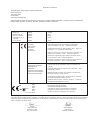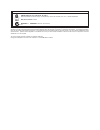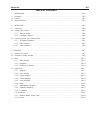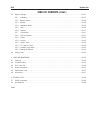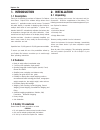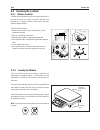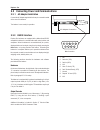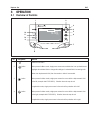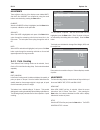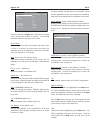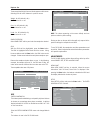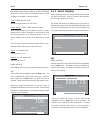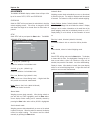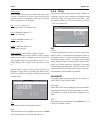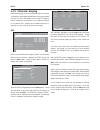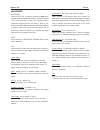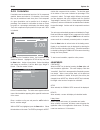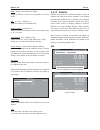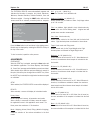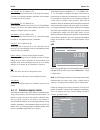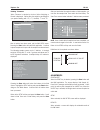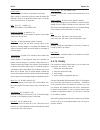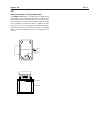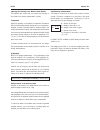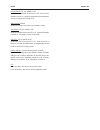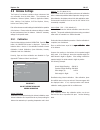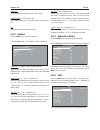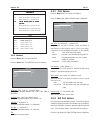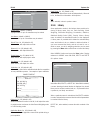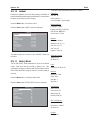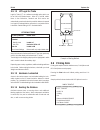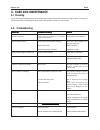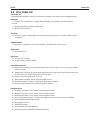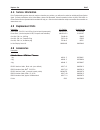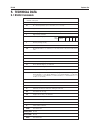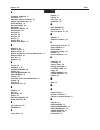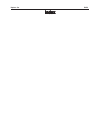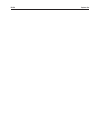Explorer ® pro instruction manual weig hing 0 1/01/0 3 03: 05:45 : pm units 2nd u nits 0.00 g * 0.00g 0g 6100 g.
Declaration of conformity the undersigned, representing the following manufacturer ohaus corporation 19a chapin road po box 2033 pine brook, nj 07058 usa hereby declares that the following products are in conformity with the eec directives listed below (including any and all modifications). Balance ...
Additional standards can/csa-c22.2 no. 1010.1-92; ul std. No. 3101-1 safety requirements for electrical equip. For measurement, control and laboratory use, part 1; general requirements fcc, part 15, class a emission as/nzs4251.1 as/nzs4252.1 emission and immunity fcc note: this equipment has been te...
Explorer pro en-1 table of contents 1. Introduction...................................................................................................................................... En-3 1.1 description ................................................................................................
En-2 explorer pro table of contents (cont.) 3.5 balance settings ................................................................................................................................ En-37 3.5.1 calibration .....................................................................................
Explorer pro en-3 1. Introduction 1.1 description thank you for deciding to purchase a explorer ® pro balance from ohaus. Explorer pro’s software design allows direct access to 11 application modes and all menus. The backlit dot matrix display, is capable of displaying either limited or multiple dat...
En-4 explorer pro 2.2 selecting the location 2.2.1 balance location the balance should always be used in an environment which is free from excessive air currents, corrosives, vibration, and temperature or humidity extremes. These factors will affect displayed weight readings. Do not install the bala...
Explorer pro en-5 2.3 connecting power and communications 2.3.1 ac adapter installation connect the ac adapter supplied to the three pin connector located at the rear of the balance. The balance is now ready for operation. Ac adapter connection 2.3.2 rs232 interface explorer pro balances are equippe...
En-6 explorer pro 2.3.3 initial calibration calibrating from the weighing screen when the balance is first turned on, three soft keys appear on the weighing screen. The calibrate soft key is highlighted. This permits calibration immediately without entering the calibration menu. Weighing 01/01/03 03...
Explorer pro en-7 3 operation 3.1 overview of controls 9 10 7 no. Designation function 1 i power on/ off button. 2 button when pressed in menu mode, single press moves menu selection bar in an up direction and highlights the activated field or changes the settings of a selected field in increasing o...
En-8 explorer pro 5 button when pressed in menu mode, single press moves menu selection bar in a down direction and highlights the selected field or changes the settings of a selected field in decreasing order. When at an alphanumeric field, then the number or letter is decremented. 6 enter button w...
Explorer pro en-9 3.2 overview of display indicator weighing 01/01/03 03:05:45: pm units 2nd units calibrate message line 200.0000 dwt * - result line result line result line result line result line result line 0g 6100g >0 1 application indicates the active application by function or library name. 2...
En-10 explorer pro 3.3 menu 3.3.1 menu structure the explorer pro balance utilizes a menu structure that permits entering various menus by using a dedicated menu button. Pressing the menu button allows access to additional sub menus. See illustration below. Menu calibration balance options readout a...
Explorer pro en-11 3.4 applications the explorer pro balance contains weighing, parts counting, animal weighing, percent weighing, check weighing, g/n/t, statistics, sqc, formulation, differential weighing and filling applications. Before using any of these applications, they must be turned on first...
En-12 explorer pro adjustments three soft-keys at the top of the display screen labeled units, 2nd units and calibrate are accessed by using the arrow buttons and selected by pressing the enter button. Calibrate when the calibrate soft key is highlighted, and the enter button is pressed, calibration...
Explorer pro en-13 parts counting setup library name : parts counting mode : count unit : g sample size : 10 apw : off tare : 0.00 auto optimize : off display settings : custom size/apw key : unlocked new count key : unlocked exit using the arrow keys and enter button, each item on the display can b...
En-14 explorer pro use parts counting-check this feature permits establishing a set quantity of pieces as a criteria for similar items that can be quickly checked against the sample. In the parts counting check mode, the displayed data includes, present count (pcs), apw, sample size, tare, weight an...
Explorer pro en-15 three new entries weight, over and under appear on this screen. Selecting exit will return balance to previous screen. Weight: on,off (default is on) can be turned on or off. Over: on, off (default is on) can be turned on or off. Under: on, off (default is on) can be turned on or ...
En-16 explorer pro one additional entry has been added to the parts counting setup, that is target. Refer to the adjustments section of parts counting for a description of all other settings. Target: 0-9999 (default is 1000) defines the target pieces for the 100% limit. Display settings: custom, def...
Explorer pro en-17 adjustments the animal weighing display contains three soft keys at the top of the screen filter, setup and start/clear . Start/clear select the start soft key and press the enter button to start the animal weighing process. The soft key is changed to clear and allows the weight t...
En-18 explorer pro 3.4.4 percent weighing percent weighing allows placing a reference load on the balance, then viewing other loads as a percentage of the reference. The load placed on the pan as a reference is displayed as 100%. Subsequent loads are displayed as a percentage of the reference. The m...
Explorer pro en-19 unit: g, kg, etc...(default g). Allows the selection of all activated units. Reference: 0-99999999 (default is 10) defines the reference weight at 100%. Display settings: custom, default (default is default) allows display settings to be set to default or custom. If display settin...
En-20 explorer pro check weighing 01/01/03 03:05:45 pm units setup calibrate over: 15.00 g target: 10.00 g diff: -10.00 g under: 5.00 g diff: -100.00 % under 0.00g * exit: when selected, returns to check weighing mode. Units when the units soft key is highlighted, each press of the enter button cycl...
Explorer pro en-21 filling setup unit : g 2 nd unit : g target weight : 0000 display settings : custom target key : unlocked new target key : unlocked exit units: g, kg, etc...(default is g) allows the selection of all activated units. 2nd units: g, kg, etc...(default is g) allows the selection of a...
En-22 explorer pro 3.4.8 differential weighing differential weighing stores tare and weight values so samples can be dried or processed and the difference in weight calculated at a later time. Up to 80 samples can be stored. The balance has the capability to work with one or two different containers...
Explorer pro en-23 tare required: off, single, dual (default is single) allows selection of tare required. When off is selected, the balance will not prompt for container. When single is selected, the balance will prompt for the initial container weight. When dual is selected, the balance will promp...
En-24 explorer pro 3.4.9 formulation formulations can be named and have from 2 to 10 components specified. Names are limited to 18 characters. Once named, they may be recalled and used at any time. Each component of a given formulation can be specified as to its weight or percentage. Each element of...
Explorer pro en-25 view results: allows the calculated results of the formulation process to be viewed. Exit: in the sub menu, will return to the previous menu. In the main men, will return to the last application mode. Mode: weight, percent (default is weight) allows the selection of the various ca...
En-26 explorer pro statistics 01/01/03 03:05:45 pm results setup start * max: 0.00 g sum: 0.00 g min: 0.00 g mean: 0.00 g under: 5.00 g over: 15.00 g 0.00 g under accept over under accept over (used for check weighing) before using the statistics feature, the statistics setup should be reviewed. Hig...
Explorer pro en-27 the statistical results screen automatically appears and indicates the number of samples, unit, mean, maximum, minimum, standard deviation, relative deviation, sum and difference weights. Pressing the print button will send the screen results to an externally connected printer or ...
En-28 explorer pro std. Deviation: on, off (default is on) allows std. Deviation to be turned on or off. When std. Deviation is turned on, the standard deviation calculation of the samples is included into the final results. Rel. Deviation: on, off (default is on) allows relative deviation to be tur...
Explorer pro en-29 defining tolerances when tolerance is selected a choice of either weighing or percent is displayed. Define either the weight or percentage for your product starting with +t2, +t1, nominal, -t1 and -t2. Weight tolerance + tolerance 2 : 0.00 + tolerance 1 : 0.00 nominal : 0.00 - tol...
En-30 explorer pro library name: allows storage and recovery of parameters and results. When a library is recovered, the library name will replace the application name in the application mode screen. The library name has maximum of 18 characters. Unit: g, kg, etc... (default is g) allows the selecti...
Explorer pro en-31 use balance preparation for density measurement the explorer pro balance is equipped with a weigh below hook which can be attached to the bottom of the balance. When making density measurements, it is necessary to sup- port the balance on both sides allowing enough clearance to fo...
En-32 explorer pro the density q is the quotient of the mass m and the volume v. Density determinations are performed by using archimedes’ principle. . . . . This principle states that every solid body immersed in a fluid loses weight by an amount equal to that of the fluid it displaces. The density...
Explorer pro en-33 place a beaker underneath the balance (not supplied) and suspend a precision calibrated thermometer 0 °c to 30 °c on the edge of the beaker. • record and store the temperature in the setup menu. • tare the balance. • press enter button to start the density application. • follow di...
En-34 explorer pro improving the accuracy of the result of solid density the following tips should help you improve the accuracy of the results in the density determination of solids. Temperature solids are generally so insensitive to temperature fluctuations that the corresponding density changes a...
Explorer pro en-35 porous material density determinations the density of a porous (oil impregnated part) can be made with the balance. Weigh the part (dry) prior to oil impregnation and record its weight. You must also know the density value of the oil to be used in immersing the part before startin...
En-36 explorer pro porous material: off, on (default is off) allows porous material to be turned on or off . When porous material is turned on, a screen is displayed to allow the manual entry of dry weight and density of oil. Sinker volume: 000.00 allows the volume of the sinker to be manually enter...
Explorer pro en-37 3.5 balance settings the explorer pro balance contains eleven submenus that are accessible from the main menu. The submenus are calibration, balance options, readout, application modes, units, interface, print options, glp print options, library, lockout and factory reset. Each of...
En-38 explorer pro the display indicates the difference in weight between calibration mass placed on the pan and the previous weight value which was stored in the balance. After cal test, the display returns to to the last application mode. 3.5.2 balance options press the menu button, and select bal...
Explorer pro en-39 brightness: allows adjusting the brightness level of the display. Audible signal: on, off (default is off) with audible signal set on, each button press will generate a tone. Exit: when selected, returns to previous screen. 3.5.3 readout press the menu button, and select readout. ...
En-40 explorer pro units carat (ct) : off penny weight (dwt) : off troy oz (ozt) : off grain (gn) : off hk tael (hkt) : off sg tael (sgt) : off roc tael (rot) : off newton (n) : off momme (m) : off tical (ti) : off custom (cst) : off exit milligram (mg): on, off (default is off) unit (mg) = g x 1000...
Explorer pro en-41 3.5.6 interface press the menu button, and select interface. Press the enter button, the interface screen is displayed. Interface baud rate : 2400 parity : none data bits : 7 stop bits : 2 exit baud rate: 300, 1200, etc...(default is 2400) baud rate is selectable between 300, 1200...
En-42 explorer pro glp print options project name : ohaus user name : ohaus date & time : off balance id : off project name : off user name : off calibration : off reference : off application mode : off result line 1 : off result line 2 : off result line 3 : off project name: (default is ohaus) a pr...
Explorer pro en-43 3.5.10 lockout provides the capability to lock the menu settings individually to protect selected parameters against modifications. Locked means the items can be viewed but not changed. Press the menu button, and select lockout. Press the enter button lockout screen is displayed. ...
En-44 explorer pro 3.5.12 lft legal for trade legal for trade (lft) is a software controlled option which can be set on in the readout menu. When lft is set on, certain items in the calibration, readout and print menus are automatically preset and locked to permit the balance to operate in a legal f...
Explorer pro en-45 probable cause(s) probable cause(s) probable cause(s) probable cause(s) probable cause(s) power cord not plugged in or properly connected to balance. Balance was not tared before weighing. Balance out of level. Balance not properly calibrated. Desired unit not enabled. Desired app...
En-46 explorer pro 4.3 error codes list error codes list the following list describes the various error codes that can appear on the display and the suggested remedy. Data errors 1.0 transient error (hardware error, probably static discharge). If error persists, the balance must be serviced. 1.1 bal...
Explorer pro en-47 4.4 service information if the troubleshooting section does not resolve or describe your problem, you will need to contact an authorized ohaus service agent. For service assistance in the united states, please call aftermarket, ohaus corporation toll-free at (800) 526-0659. An oha...
En-48 explorer pro command character description c begin span calibration xd set 1 second print delay (set x = 0 for off, or x = 1 for on) pm application mode. Xfl set averaging filter level 1= low, 2= medium, 3= high l begin linearity calibration p print displayed weight (stable or unstable) t same...
Explorer pro en-49 5.2 specifications admissible ambient conditions use only in closed rooms ambient temperature range: 5 ºc to 40 ºc atmospheric humidity: 80% rh @ to 30 ºc voltage fluctuations: –15% +10% installation category: ii pollution degree: 2 power supply voltage: 12 vac, 50/60 hz or 12 vdc...
En-50 explorer pro limited warranty ohaus products are warranted against defects in materials and workmanship from the date of delivery through the duration of the warranty period. During the warranty period ohaus will repair, or, at its option, replace any component(s) that proves to be defective a...
Explorer pro en-51 index index index index index a aa aa ac adapter installation 5 accessories 47 admissible ambient conditions 49 ambient temperature rang 49 animal weighing 16 application modes 39 applications 11 atmospheric humidity 49 audible signal 39 auto print 41 auto tare 39 auto zero 39 aut...
En-52 explorer pro power pack 47 power supply voltage 49 print interval 41 print options 41 printer 47 printer cable 47 printing data 44 project name 42 r rr rr readout 39 replacement parts 47 rs232 commands 48 rs232 interface 5 rs232 interface cable 47 s ss ss safety precautions 3 selecting the loc...
Explorer pro en-53 index index index index index.
En-54 explorer pro.
Explorer pro en-55.
En-56 explorer pro ohaus corporation 19a chapin road, p.O. Box 2033 pine brook, nj 07058, usa tel: (973) 377-9000, fax: (973) 593-0359 with offices worldwide. Www. Ohaus.Com pn 80250963a © ohaus corporation 2003 all rights reserved. *80250963*.