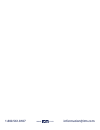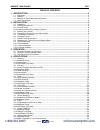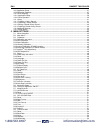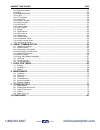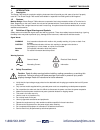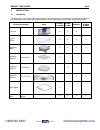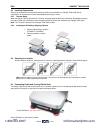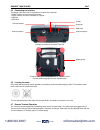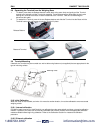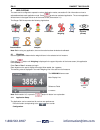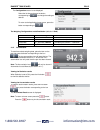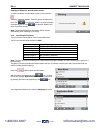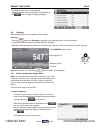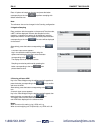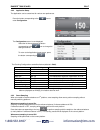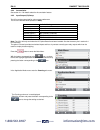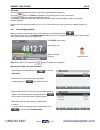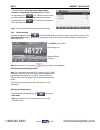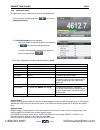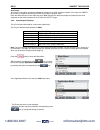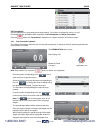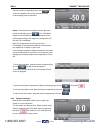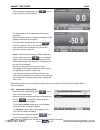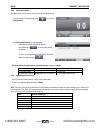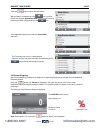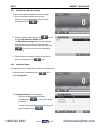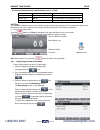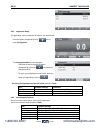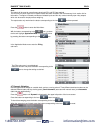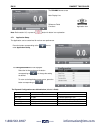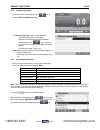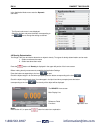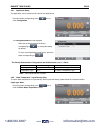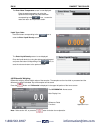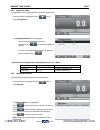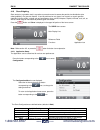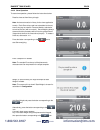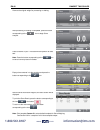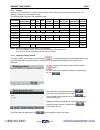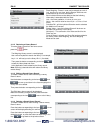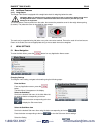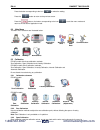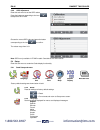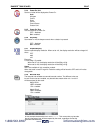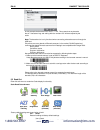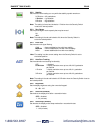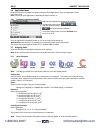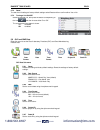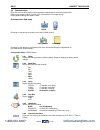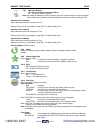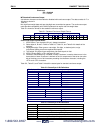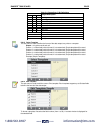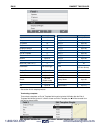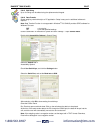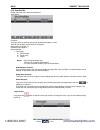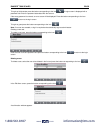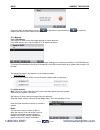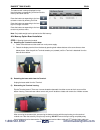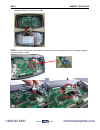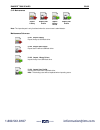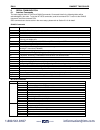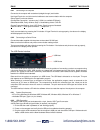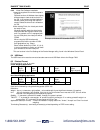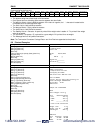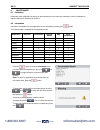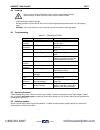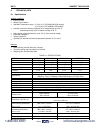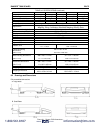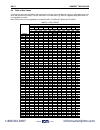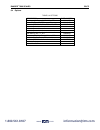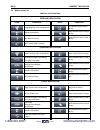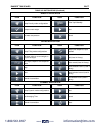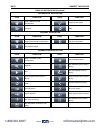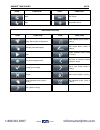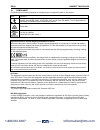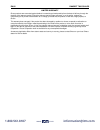- DL manuals
- OHAUS
- Scales
- R71MD15
- Instruction Manual
OHAUS R71MD15 Instruction Manual
Summary of R71MD15
Page 1
Ranger ® 7000 scales instruction manual www. .Com information@itm.Com 1.800.561.8187.
Page 2: Information@itm.Com
Www. .Com information@itm.Com 1.800.561.8187.
Page 3: Information@itm.Com
Ranger ® 7000 scales en-1 table of contents 1. Introduction ....................................................................................................................4 1.1 description .............................................................................................................
Page 4: Information@itm.Com
En-2 ranger ® 7000 scales 4.9.1 application setup ....................................................................................................................................... 37 4.9.2 differential operation .....................................................................................
Page 5: Information@itm.Com
Ranger ® 7000 scales en-3 5.9.7 reference balance ..................................................................................................................................... 53 5.9.8 reset ........................................................................................................
Page 6: Information@itm.Com
En-4 ranger ® 7000 scales 1. Introduction 1.1 description the ranger 7000 scale is a precision weighing instrument that will provide you with years of service if properly cared for. The ohaus ranger 7000 scales are available in capacities from 3000 grams to 60 kilograms. 1.2 features modular design:...
Page 7: Information@itm.Com
Ranger ® 7000 scales en-5 2. Installation 2.1 unpacking carefully remove your ranger 7000 scale and each of its components from the package. The included components vary depending on the scale model (see table below). Save the packaging to ensure safe storage and transport. Included component photo ...
Page 8: Information@itm.Com
En-6 ranger ® 7000 scales 2.2 installing components refer to the illustrations and instructions below to identify and assemble your ranger 7000 scale with its components. All components must be assembled before using the scale. 2.2.1 terminal setup when the ranger 7000 is delivered, the terminal is ...
Page 9: Information@itm.Com
Ranger ® 7000 scales en-7 2.5 connecting the interface the ranger 7000 scale has 4 interfaces on the back of the terminal: - rs422: used to communicate with the base - rs232: used to connect to computer or a printer - usb host - usb slave interface connections on back of terminal. Thread terminal ca...
Page 10: Information@itm.Com
En-8 ranger ® 7000 scales 2.8 separating the terminal from the weighing base 1. To detach, press both the release buttons inward (both at the same time) and gently pull the terminal towards you (outward) until the terminal is detached. These release buttons disengage the two hooks holding the termin...
Page 11: Information@itm.Com
Ranger ® 7000 scales en-9 3. Operation 3.1 overview of display, home screen controls button action enter/exit the library menu switch between available application modes send the measurement data to available communications ports according to current settings. Display information about application m...
Page 12: Information@itm.Com
En-10 ranger ® 7000 scales current mode capacity assistance information main weight field capacity or status guides: vary by application function icons related to smart buttons 3.2 principal functions and main menu menu & screen navigation press the menu button to open the menu list. Press the butto...
Page 13: Information@itm.Com
Ranger ® 7000 scales en-11 3.3 overview of parts and features level indicator terminal weighing platform power on/off button base user adjustable leveling feet www. .Com information@itm.Com 1.800.561.8187.
Page 14: Information@itm.Com
En-12 ranger ® 7000 scales 4. Applications the scale can be configured to operate in various application modes, see section 5.6 for information on how to activate/deactivate each application mode. Press to select an activated application. The current application will be shown in the upper left corne...
Page 15: Information@itm.Com
Ranger ® 7000 scales en-13 the configuration screenis now displayed. Select the list item and press the button corresponding to , to change the setting as desired. To return to the application home screen, press the button corresponding to . The weighing configurations are defined below (defaults in...
Page 16: Information@itm.Com
En-14 ranger ® 7000 scales clearing the statistics / accumulation results to clear the statistic / accumulation results, press the button . A warning message appears. Press the button corresponding to the icon to confirm the deletion or press the button corresponding to the icon to abort the deletio...
Page 17: Information@itm.Com
Ranger ® 7000 scales en-15 the weighing sub-menu is now displayed. Select the list item and press the button corresponding to the icon to change the setting as desired. 4.2 counting use this application to count samples of uniform weight. Counting press the button until counting is displayed in the ...
Page 18: Information@itm.Com
En-16 ranger ® 7000 scales place 10 pieces of sample on the pan and press the button corresponding to the icon to perform sampling with default reference size. Note: the reference size can be changed in the counting configuration. 2. Negative sampling place container with the samples on the pan and ...
Page 19: Information@itm.Com
Ranger ® 7000 scales en-17 4.2.2 application setup the application can be customized for various user preferences. Press the button corresponding to the icon to enter configuration . The configuration screen is now displayed. Select the list item and press the button corresponding to the icon to cha...
Page 20: Information@itm.Com
En-18 ranger ® 7000 scales 4.2.4 accumulation see section 4.1.2 for details about the accumulation feature. 4.2.5 input/output (i/o) setup the i/o’s can be customized for various user preferences. The i /o’s are defined below(defaults in bold). Item available settings discrete input 1 off, zero, tar...
Page 21: Information@itm.Com
Ranger ® 7000 scales en-19 4.3 check check is used to compare the weight or pieces of a sample against target limits. Press the button until check is displayed in the upper left portion of the home screen. Two different modes can be selected: weight and pieces. Three different methods to enter the c...
Page 22: Information@itm.Com
En-20 ranger ® 7000 scales to switch between over/under load, target weight tolerance, target weight percentage press the button corresponding to the icon. If desired, edit the value by using the alphanumerical keypad and press the button corresponding to the icon to save the changes and return to t...
Page 23: Information@itm.Com
Ranger ® 7000 scales en-21 4.3.3 application setup the application can be customized for various user preferences. Press the button corresponding to the icon to enter configuration setup . The configuration menu is now displayed. Select the list item and press the button corresponding to , to change...
Page 24: Information@itm.Com
En-22 ranger ® 7000 scales zero check zero check is used when comparing subsequent samples to an initial reference sample. In this case, the under limit must be a negative value and the over limit must be a positive value. Place the reference item on the scale and press tare. Remove the reference sa...
Page 25: Information@itm.Com
Ranger ® 7000 scales en-23 4.4 formulation use this application for compounding and recipe making. The number of components can be 1 to 100. Formulation has two available modes of operation: free formulation and recipe formulation. Press the button until formulation is displayed in the upper left po...
Page 26: Information@itm.Com
En-24 ranger ® 7000 scales press the button corresponding to the icon to confirm the weight for the current component and to continue adding other components. Notes: to terminate the formulation process, press the button corresponding to the icon. If the added weight is over the tolerance limit, com...
Page 27: Information@itm.Com
Ranger ® 7000 scales en-25 press the button corresponding to the icon or scan a barcode to start formulation. The target weight in each recipe item will be used as preset tare. Place the required weight on the pan (add weight until the displayed value reaches zero again). Press the button correspond...
Page 28: Information@itm.Com
En-26 ranger ® 7000 scales 4.4.4 application setup the application can be customized for various user preferences. Press the button corresponding to the icon to enter configuration . The configuration menu is now displayed. Select the list item and press the button corresponding to , to change the s...
Page 29: Information@itm.Com
Ranger ® 7000 scales en-27 press the button to enter the main menu. With the button corresponding to the icon, go down the list and highlight application mode. Enter this sub-menu by pressing the button corresponding to the icon. In the application mode menu enter the formulation sub-menu. The formu...
Page 30: Information@itm.Com
En-28 ranger ® 7000 scales 4.5.1 establishing a reference weight there are three ways to establish a reference weight: 1. Key in the reference weight value using the alphanumerical keypad and then press the button corresponding to the icon. 2. Press the button corresponding to the icon to enter the ...
Page 31: Information@itm.Com
Ranger ® 7000 scales en-29 the percent configurations are defined below (defaults in bold). Item available settings comments auto tare on, off to enable automatic tare chain tare on, off to enable chain tare (continuous tare) accumulate off, automatic, manual to enter accumulation / totalization 4.6...
Page 32: Information@itm.Com
En-30 ranger ® 7000 scales 4.6.2 application setup the application can be customized for various user preferences. Press the button corresponding to the icon to enter configuration . The configuration menu is now displayed. Select the list item and press the button corresponding to the icon , to cha...
Page 33: Information@itm.Com
Ranger ® 7000 scales en-31 note: the output will be reset to normally open when both sp1 and sp2 are reached. The i/o’s will only work when the i/o option board have been installed. See the accessory list in section 9.4 for information.The option i/o board provides two isolated inputs and four dry-c...
Page 34: Information@itm.Com
En-32 ranger ® 7000 scales the dynamic home screen main display line reference fields functions application icon note: refer section 9.5, or press the button for button icon explanation. 4.7.1 application setup the application can be customized for various user preferences. Press the button correspo...
Page 35: Information@itm.Com
Ranger ® 7000 scales en-33 4.7.2 average time setup press the button corresponding to the icon to enter the edit average time screen . The edit average time screenis now displayed. Enter the average time by using the alphanumerical keypad and press the button corresponding to the icon to change save...
Page 36: Information@itm.Com
En-34 ranger ® 7000 scales in the application mode menu enter the dynamic sub-menu. The dynamic sub-menu is now displayed. Select the list item and press the button corresponding to the icon to change the setting as desired. 4.8 density determination the ranger 7000 can be used to determine an objec...
Page 37: Information@itm.Com
Ranger ® 7000 scales en-35 4.8.1 application setup the application can be customized for various user preferences. Press the button corresponding to the icon to enter configuration . The configuration menu is now displayed. Select the list item and press the button corresponding to , to change the s...
Page 38: Information@itm.Com
En-36 ranger ® 7000 scales the enter water temperature screen is now displayed. Enter the water temperature by using the alphanumerical keypad and press the button corresponding to the icon, to save the value and return to the previous screen. Liquid type: other press the button corresponding to the...
Page 39: Information@itm.Com
Ranger ® 7000 scales en-37 4.9.1 application setup the application can be customized for various user preferences. Press the button corresponding to the icon to enter configuration . The configuration menu is now displayed. Select the list item and press the button corresponding to , to change the s...
Page 40: Information@itm.Com
En-38 ranger ® 7000 scales 4.10 sieve weighing sieve analysis (or gradation test) is a practice or procedure used to assess the particle size distribution (also called gradation) of a granular material. It can be performed on any type of non-organic or organic granular materials including sands, cru...
Page 41: Information@itm.Com
Ranger ® 7000 scales en-39 4.10.2 sieve operation to start sieve operation, please follow the instructions below. Recall a sieve set from library to begin. Note: a sieve set must be in library for the sieve application to work. Each sieve to be used has to be added to the set, even if they are not u...
Page 42: Information@itm.Com
En-40 ranger ® 7000 scales remove the original weight for processing or shaking. After processing or shaking is completed, press the button corresponding to the icon to begin sieve analysis. Place container on pan. The scale will then perform an auto tare. Note: press the button corresponding to the...
Page 43: Information@itm.Com
Ranger ® 7000 scales en-41 4.11 library when an item is processed on a regular basis, the item’s data may be stored in memory for future use. This memory is referred to as the scale ’s library. The following data is stored for the application used: application pn (part number) name preset tare apw r...
Page 44: Information@itm.Com
En-42 ranger ® 7000 scales sieve weighing: sieves in a set can be entered as a mix of inch, # and mm or cm sizes, but the ranger 7000 uses mm measurements for all of its calculations. Each individual sieve can be edited so that the following information is associated with the sieve: unit – the sieve...
Page 45: Information@itm.Com
Ranger ® 7000 scales en-43 4.12 additional features 4.12.1 weigh below the ranger 7000 scale is equipped with a weigh below hook for weighing below the scale. Caution: make sure that the scale is properly supported so that it cannot fall or detach during use of the weigh below feature. Failure to fo...
Page 46: Information@itm.Com
En-44 ranger ® 7000 scales press the button corresponding to the icon to select the setting. Press the button to return to the previous screen. Press the button or the button corresponding to the icon , to exit the menu mode and return to the last active application mode. 5.2 main menu the main menu...
Page 47: Information@itm.Com
Ranger ® 7000 scales en-45 with the scale turned on and no load on the pan, start span calibration to initiate the procedure. Additional calibration values to be used are shown on the display. The best accuracy is achieved using the mass closest to the full span value. 5.3.4 linearity calibration li...
Page 48: Information@itm.Com
En-46 ranger ® 7000 scales 5.3.8 geo adjustment enter this sub-menu to set the geo values. Press the button corresponding to the icon to adjust the geo value. Choose the correct geo value and press the button corresponding to the icon to confirm. The values range from 0-31. Note: geo is only availab...
Page 49: Information@itm.Com
Ranger ® 7000 scales en-47 5.4.4 power on unit set the unit that will be displayed at power on. Auto kilogram pound gram ounce pound:ounce custom unit 5.4.5 power on zero zero the balance at power on. Off= disabled. On = enabled. 5.4.6 key beep set whether or not the beeper sounds when a button is p...
Page 50: Information@itm.Com
En-48 ranger ® 7000 scales example 2: in this example the barcode rule is set to ‘ ….. 55’. This means that any barcode that is 7 characters long and ending with the numb ers ‘55’ will be accepted by the scale. Note: the barcode rule is only functional when connecting a barcode scanner through the u...
Page 51: Information@itm.Com
Ranger ® 7000 scales en-49 5.5.2 stability set the amount the reading can vary while the stability symbol remains on. 0.5 division = 0.5 graduations 1 division = 1 graduation 2 division = 2 graduations 5 division = 5 graduations note: the setting is forced and locked to 1 division when the security ...
Page 52: Information@itm.Com
En-50 ranger ® 7000 scales 5.6 application mode enter this sub-menu to enable or disable the desired scale applications. Only one application can be running at a time. Note: the use of each application is described in detail in section 4. 5.6.1 turning an application on/off highlight the application...
Page 53: Information@itm.Com
Ranger ® 7000 scales en-51 5.7.2 reset to reset the unit settings to factory default settings select reset and then confirm either yes or no. 5.7.3 turning a unit on/off select the desired unit, then press the button corresponding to the icon and then choose either on or off. The current menu item s...
Page 54: Information@itm.Com
En-52 ranger ® 7000 scales 5.9 communication enter this menu to define external communication methods and to set printing parameters. Data may be output to either a printer or pc (see section 6.5 for output string). Factory default settings are shown in bold. Communication sub-menu rs232 usb choosin...
Page 55: Information@itm.Com
Ranger ® 7000 scales en-53 5.9.7 reference balance off = do not connect to reference balance on = connect to reference balance note: use reference balance to perform sampling with high resolution balance in counting mode. Please make sure the balance is already switched on before connecting to range...
Page 56: Information@itm.Com
En-54 ranger ® 7000 scales checksum off = disabled on = enabled mt standard continuous output a checksum character can be enabled or disabled with continuous output. The data consists of 17 or 18 bytes as shown in table 5-1. Non-significant weight data and tare data digits are transmitted as spaces....
Page 57: Information@itm.Com
Ranger ® 7000 scales en-55 table 5-4: status byte c bit definitions bits 2, 1, and 0 weight description 2 1 0 0 0 0 lb or kg, selected by status byte b, bit 4 0 0 1 grams (g) 0 1 0 metric tons (t) 0 1 1 ounces (oz) 1 0 0 not used 1 0 1 not used 1 1 1 tons (ton) 1 1 1 no units bit 3 print request = 1...
Page 58: Information@itm.Com
En-56 ranger ® 7000 scales item length item length 3 spaces 3 string 1 up to 40 10 spaces 10 string 2 up to 40 15 spaces 15 string 3 up to 40 date 10 string 4 up to 40 displayed weight 23 string 5 up to 40 displayed number 13 string 6 up to 40 end of template 0 string 7 up to 40 gross 23 string 8 up...
Page 59: Information@itm.Com
Ranger ® 7000 scales en-57 5.9.15 edit string up to 10 strings can be edited using the alphanumerical keypad. 5.9.16 data transfer output weighing results directly to a pc application. Setup is easy and no additional software is required. Note: data transfer function is not supported in windows ® 7/...
Page 60: Information@itm.Com
En-58 ranger ® 7000 scales 5.10 user profiles create users with user name and password. User screen functions the user profile is used for saving user specific parameters in menu total 50 user profiles can be saved in file system user name max length: 12 password max length: 6 user authorities 1. Us...
Page 61: Information@itm.Com
Ranger ® 7000 scales en-59 to login as adminstrator press the button corresponding to the icon . A login screen is displayed with a password field. Enter the password associated with the account. If the wrong password is entered, an error screen will be displayed. Press the button correpsonding to t...
Page 62: Information@itm.Com
En-60 ranger ® 7000 scales press the button corresponding to the icon to delete the user permanently or to cancel the deletion and return to user profiles main screen. 5.11 memory 5.11.1 usb memory usb memory is used to store the weight readings for future reference. In the usb memory menu, set the ...
Page 63: Information@itm.Com
Ranger ® 7000 scales en-61 the latest record is always displayed on top. Use the buttons corresponding to the icons and to move up and down the list. Press the button corresponding to the icon to locate a record by entering it’s id no. Press the button corresponding to the icon to print a range of r...
Page 64: Information@itm.Com
En-62 ranger ® 7000 scales still attached with the terminal main pcba. Step 2. Insert the alibi memory board into the slot as shown below; making sure the pins and supporting plastic leg are all properly inserted. Www. .Com information@itm.Com 1.800.561.8187.
Page 65: Information@itm.Com
Ranger ® 7000 scales en-63 5.12 maintenance export library export user profile import library drives import user profile note: the import/export is only functional when the current user is administrator. Maintenance sub-menu 5.12.1 export library export library to usb flash drive. 5.12.2 export user...
Page 66: Information@itm.Com
En-64 ranger ® 7000 scales 6. Serial communication 6.1 interface commands the scale supports both mt-sics and ohaus commands. Commands listed in the following tables will be acknowledged by the scale. To use the mt-sics commands, send the command psi. To return to the ohaus commands, send the comman...
Page 67: Information@itm.Com
Ranger ® 7000 scales en-65 command function level 2 c2 calibrate with the external calibration weight c3 calibrate with the internal calibration weight i10 inquire or set scale id i11 inquire of scale type p100 print out on the printer p101 print out stable weight value p102 print out current weight...
Page 68: Information@itm.Com
En-66 ranger ® 7000 scales 6.2.1 connecting to a computer connect to the computer with a standard (straight-through) serial cable. Use hyperterminal or a similar terminal software to test communication with the computer. Set up hyperterminal as follows: choose new connection, “connect using” com1 (o...
Page 69: Information@itm.Com
Ranger ® 7000 scales en-67 6.3.3 virtual port software installation 1. Insert the supplied cd into the computer’s cd drive. Different versions of windows have slightly different steps to load the driver that is on the cd. In all versions the new hardware wizard guides you through the required steps ...
Page 70: Information@itm.Com
En-68 ranger ® 7000 scales printout string for the lb:oz unit field weight1 space unit1 space weight2 space unit2 space stability space g/n space message term.Char(s) length 4 1 2 1 7 1 2 1 1 1 1 1 5 2 the printout string has a fixed length of 28 characters. Each space field is a delimiting space us...
Page 71: Information@itm.Com
Ranger ® 7000 scales en-69 7. Legal for trade when the scale is used in trade or a legally controlled application it must be set up, verified and sealed in accordance with local weights and measures regulations. It is the responsibility of the purchaser to ensure that all pertinent legal requirement...
Page 72: Information@itm.Com
En-70 ranger ® 7000 scales 8. Maintenance 8.1 calibration periodically verify calibration by placing an accurate weight on the scale and viewing the result. If calibration is required, perform as explained in section 5. 8.2 information information is available from any application and is accessed by...
Page 73: Information@itm.Com
Ranger ® 7000 scales en-71 8.3 cleaning disconnect the ranger 7000 scale from the power supply before cleaning. Make sure that no liquid enters the interior of the terminal or base. Clean the scale at regular intervals. Housing surfaces may be cleaned with a lint-free cloth slightly dampened with wa...
Page 74: Information@itm.Com
En-72 ranger ® 7000 scales 9. Technical data 9.1 specifications ambient conditions indoor use only altitude: up to 2000 m specified temperature range: 10 °c to 30 °c (r71mhd3/6/15/35 models) -10 °c to 40 °c (r71md3/6/15/35 models) humidity: maximum relative humidity 80 % for temperatures up to 30 °c...
Page 75: Information@itm.Com
Ranger ® 7000 scales en-73 table 9-2. Specifications (continued) model r71md3 r71md6 r71md15 r71md35 r71md60 capacity 3000 g 6000 g 15000 g 35000 g 60000 g readability d 0.05 g 0.1 g 0.2 g 0.5 g 1 g approved readability e 0.5 g 1 g 2 g 5 g 10 g repeatability (std. Dev.) ± 2 d ± 2 d ± 2 d ± 2 d ± 2 d...
Page 76: Information@itm.Com
En-74 ranger ® 7000 scales 9.3 table of geo values for weighing instruments verified by the manufacturer, the geo value indicates the country or geographical zone for which the instrument is verified. The geo value set in the instrument (e.G."geo 18") appears briefly after switch-on or is specified ...
Page 77: Information@itm.Com
Ranger ® 7000 scales en-75 9.4 options table 9-4. Options description part number rechargeable battery kit, ex hicap, r71 30041295 accessory tower kit, r71 30095408 accessory rs232, kit, r31, rc31, v71, r71 30037448 accessory 2 nd platform kit, r71 30097590 accessory discrete i/o, r71 30097591 acces...
Page 78: Information@itm.Com
En-76 ranger ® 7000 scales 9.5 button icons list table 9-5. Button icons weighing application icon function icon function setup weighing mode configurations edit selected record (used in library) manual accumulation recall selected record (used in library) quit (used in library) delete selected reco...
Page 79: Information@itm.Com
Ranger ® 7000 scales en-77 table 9-5. Button icons (continued) density application icon function icon function setup density mode configurations enter liquid density accept current weight start set water temperature cancel filling application icon function icon function setup filling mode configurat...
Page 80: Information@itm.Com
En-78 ranger ® 7000 scales table 9-5. Button icons (continued) differential application icon function icon function setup differential mode configurations accept current weight edit items reset percent application icon function icon function setup percent mode configurations manual accumulation set ...
Page 81: Information@itm.Com
Ranger ® 7000 scales en-79 icon function icon function guest print range login locate alibi record sieve application icon function icon function setup sieve mode configurations view selected record (used in library) manually input start weight edit record name (used in library) start delete selected...
Page 82: Information@itm.Com
En-80 ranger ® 7000 scales 10. Compliance compliance to the following standards is indicated by the corresponding mark on the product. Mark standard this product complies with the applicable harmonized standards of eu directives 2011/65/eu (rohs), 2014/30/eu (emc), 2014/35/eu (lvd) and 2014/31/eu (n...
Page 83: Information@itm.Com
Ranger ® 7000 scales en-81 disposal in conformance with the european directive 2002/96/ec on waste electrical and electronic equipment (weee) this device may not be disposed of in domestic waste. This also applies to countries outside the eu, per their specific requirements. The batteries directive ...
Page 84
En-82 ranger ® 7000 scales limited warranty ohaus products are warranted against defects in materials and workmanship from the date of delivery through the duration of the warranty period. During the warranty period ohaus will repair, or, at its option, replace any component(s) that proves to be def...