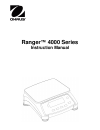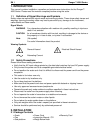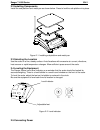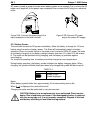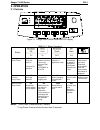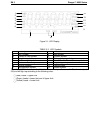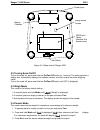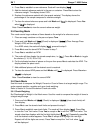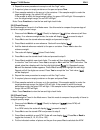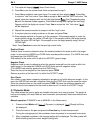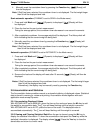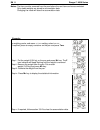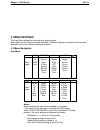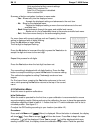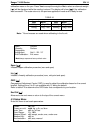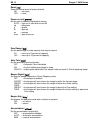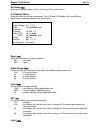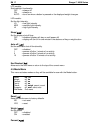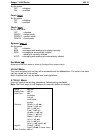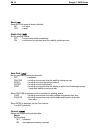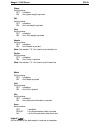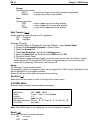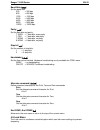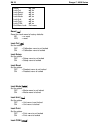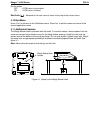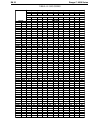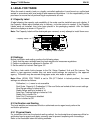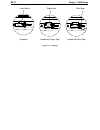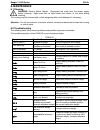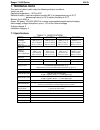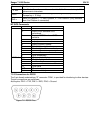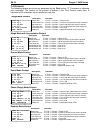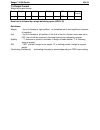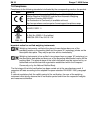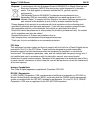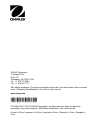Range r™ 4000 series instruction manual.
En 1 ranger ™ 4000 series 1. Introduction this manual contains installation, operation and maintenance instructions for the ranger™ 4000 series. Please read the manual completely before using the scale. 1.1 definition of signal warnings and symbols safety notes are marked with signal words and warni...
Ranger ™ 4000 series en 2 2.2 installing components install the sub-platform and metal pan as shown below. Press to lock the sub-platform into place. Figure 2-1. Installing sub-platform and metal pan 2.3 selecting the location use the scale on a firm, steady surface. Avoid locations with excessive a...
En 3 ranger ™ 4000 series ac power is used to power the scale when battery power is not needed. First, connect the ac power cord (supplied) to the power input receptacle then connect the ac plug to an electrical outlet. Figure 2-3a. Connect the power plug to the figure 2-3b. Connect ac power input r...
Ranger ™ 4000 series en 4 3. Operation 3.1 controls figure 3-1. Ranger 4000 control panel with lcd display table 3-1. Button functions button primary function (short press) on/zero turns the scale on if scale is on, sets zero print sends the current value to the selected com ports if autoprint is se...
En 5 ranger ™ 4000 series figure 3-1. Led display table 3-2. Led symbols item description item description 1 net symbol 8 base symbol 2 center of zero symbol 9 dynamic symbol 3 negative symbol 10 battery charge symbol 4 stable weight symbol 11 pound, ounce, pound:ounce symbols 5 preset tare, tare sy...
Ranger ™ 4000 series en 6 figure 3-4. Below view of ranger 4000 3.2 turning scale on/off to turn the scale on, press and hold the on/zero off button for 1 second. The scale performs a display test, momentarily displays the software version, and then enters the active weighing mode. To turn the scale...
En 7 ranger ™ 4000 series 4. Press yes to establish a new reference. Scale will now display [ put.Ref ]. 5. Add the desired reference material to the pan or container. Press yes to store the reference weight. The display shows 100%. 6. Replace the reference material with the sample material. The dis...
Ranger ™ 4000 series en 8 4. Repeat the same procedure to accept or edit the “high” value. 5. If required, place an empty container on the pan and press tare . 6. Place sample material on the pan or in the container. If the sample weight is under the target weight range, the yellow led will light. I...
En 9 ranger ™ 4000 series 5. The scale will display [ cl.Limm ] (clear check limits). 6. Press no to use the stored check limits and proceed to step 9. 7. Press yes to establish new check limits. The scale will then display [ set. Lo ]. Press yes to view the “low” limit value. Press yes to accept or...
Ranger ™ 4000 series en 10 4. Manually reset the countdown timer by pressing the function key. [ ready ] (ready) will then be displayed. Note : if set0 has been selected, the countdown timer is not displayed. The first weight larger than 5d will be displayed and held. Semi-automatic operation (dynam...
En 11 ranger ™ 4000 series notes: the item must be removed from the pan before the next item can be accumulated. Only stable weights are stored to accumulation data. Changing the mode will clear the accumulation data. Example: in weighing mode; sub menu accumm setting, select mmanu : if required, pl...
Ranger ™ 4000 series en 12 4. Menu settings the user menu allows the customizing of scale settings. Note: additional sub-menus may be available if interface options are installed. See interface user manual for the additional setting information. 4.1 menu navigation user menu: menu: c.A.L s.E.T.U.P r...
En 13 ranger ™ 4000 series units are locked at their current settings. Stable only is locked on. Auto print/ continuous is disabled. Lb:oz is locked off. Summary of button navigation functions in menu mode: -- yes allows entry into the displayed menu. - accepts the displayed setting and advances to ...
Ranger ™ 4000 series en 14 calibration mass on the pan. Press yes to accept the weight or no to select an alternate weight. [ --c-- ] will be displayed while the reading is stored. The display will show [ done ] if the calibration was successful. The scale returns to the previous application mode an...
En 15 ranger ™ 4000 series reset [ reset ] reset the setup menu to factory defaults. No = not reset yes = reset power on unit [ pwwr.Un ] set the unit of measure displayed at startup. Auto = last unit in use when turned off kg = kilograms g = grams lb = pounds oz = ounces lb:oz = pound ounces zero r...
Ranger ™ 4000 series en 16 end setup [ end ] advance to the next menu or return to the top of the current menu. 4.4 readout menu enter this menu to set user preferences. The lcd and led displays will have different menu items or settings based on the functionality. Reset [ reset ] reset the read men...
En 17 ranger ™ 4000 series lcd models: sets backlight functionality. Off = always off on = always on auto = turns on when a button is pressed or the displayed weight changes. Led models: set the light intensity. Lo = low light intensity med = medium light intensity hi = high light intensity sleep [ ...
Ranger ™ 4000 series en 18 set the status. Off = disabled on = enabled count [ count ] set the status. Off = disabled on = enabled check [ check ] set the sub-mode off = disabled weigh = weight mode percnt = percent mode coutn = count mode dynamic [ dynamm ] set the status. Off = disabled man = aver...
En 19 ranger ™ 4000 series reset [ reset ] reset the print menu to factory defaults. No = no reset yes = reset stable only [ stable ] set the printing criteria. Off = values are printed immediately on = values are only printed when the stability criteria are met auto print [ a.Print ] set the automa...
Ranger ™ 4000 series en 20 gross set the status. Off = disabled on = the gross weight is printed net set the status. Off = disabled on = the net weight is printed tare set the status. Off = disabled on = the tare weight is printed header set the status. Off = disabled on = the header is printed note...
En 21 ranger ™ 4000 series format set the printing format. Multi = a multi-line (single column style) printout is generated. Single = a single line printout is generated. Feed set the paper feed. Line = move a paper up one line after printing 4lf = move a paper up four lines after printing form = a ...
Ranger ™ 4000 series en 22 baud rate [ baud ] set the baud rate. 300 = 300 bps 600 = 600 bps 1200 = 1200 bps 2400 = 2400 bps 4800 = 4800 bps 9600 = 9600 bps 19200 = 19200 bps parity [ parity ] set the data bits and parity. 7 even = 7 data bits, even parity 7 odd = 7 data bits, odd parity 7 none = 7 ...
En 23 ranger ™ 4000 series reset [ reset ] reset the lock menu to factory defaults. No = no reset yes = reset lock cal [ l.Cal ] set the status. Off = calibration menu is not locked on = calibration menu is locked lock setup set the status. Off = setup menu is not locked on = setup menu is locked lo...
Ranger ™ 4000 series en 24 set the status. Off = com menu is not locked on = com menu is locked end lock [ end ] – advance to the next menu or return to the top of the current menu. 4.10 end menu press ‘yes’ to advance to the calibration menu. Press ‘no’ to exit the menu and return to the current ap...
En 25 ranger ™ 4000 series table 4-2. Geo codes 0 325 650 975 1300 1625 1950 2275 2600 2925 3250 325 650 975 1300 1625 1950 2275 2600 2925 3250 3575 0 1060 2130 3200 4260 5330 6400 7460 8530 9600 10660 1060 2130 3200 4260 5330 6400 7460 8530 9600 10660 11730 0°00' 5°46' 5 4 4 3 3 2 2 1 1 0 0 5°46' 9...
Ranger ™ 4000 series en 26 5. Legal for trade when the scale is used in trade or a legally controlled application it must be set up, verified and sealed in accordance with local weights and measures regulations. It is the responsibility of the purchaser to ensure that all pertinent legal requirement...
En 27 ranger ™ 4000 series figure 5-2. Sealing paper seal wire seal unlocked locked with paper seal locked with wire seal lock switch.
Ranger ™ 4000 series en 28 6. Maintenance 6.1 cleaning warning: electric shock hazard. Disconnect the scale from the power supply before cleaning. Make sure that no liquid enters the interior of the scale during cleaning. The housing may be cleaned with a cloth dampened with a mild detergent if nece...
En 29 ranger ™ 4000 series fully authorized service dealer. 6.3 service information if the troubleshooting section does not resolve or describe your problem, contact your authorized ohaus service agent. For service assistance or technical support in the united states call toll-free 1-800-526-0659 be...
Ranger ™ 4000 series en 30 7. Technical data the technical data is valid under the following ambient conditions: indoor use only operating temperature: -10°c to 40°c relative humidity: maximum relative humidity 80 % for temperatures up to 30 °c decreasing linearly to 50 % relative humidity at 40 °c ...
En 31 ranger ™ 4000 series 7.2 drawings figure 7-1. Dimensions 7.3 communication the scale is equipped with an rs232 interface (com1) located under the options cover. Connecting the scale to a computer enables you to operate the scale from the computer, as well as receive data such as displayed weig...
Ranger ™ 4000 series en 32 command function f x “text” enter footer line, where x = line number 1 to 2 , “text” = rear text up to 24 alphanumeric characters. \escr global reset to reset all menu settings to the original factory defaults (escape key + ‘r’ key) sns x switch to platform x; 1 = main pla...
En 33 ranger ™ 4000 series 7.4 printouts the following sample print outs are generated by the print button, “p” command or alternate print command. The content of the printout is defined in the print content menu item. A maximum of 24 characters can be printed on each line. Weigh mode printout descr...
Ranger ™ 4000 series en 34 7.5 output format weight string print format: field weight space unit space stability space g/n space term. Char(s) length 9 1 5 1 1 1 net 1 each field is followed by a single delimiting space (ascii: 32) definitions: weight - up to 9 characters, right justified, - at imme...
En 35 ranger ™ 4000 series 7.6 compliance compliance to the following standards is indicated by the corresponding mark on the product. Mark standard this product conforms to the emc directive 2004/108/ec, the low voltage directive 2006/95/ec and the non-automatic weighing instrument directive 2009/2...
Ranger ™ 4000 series en 36 disposal in conformance with the european directive 2002/96/ec on waste electrical and electronic equipment (weee) this device may not be disposed of in domestic waste. This also applies to countries outside the eu, per their specific requirements. The batteries directive ...
En 37 ranger ™ 4000 series limited warranty ohaus products are warranted against defects in materials and workmanship from the date of delivery through the duration of the warranty period. During the warranty period ohaus will repair, or, at its option, replace any component(s) that proves to be def...
Ranger ™ 4000 series en 38.
En 39 ranger ™ 4000 series ohaus corporation 7 campus drive suite 310 parsippany, nj 07054 usa tel: +1 973 377 9000 fax: +1 973 944 7177 with offices worldwide / con oficinas alrededor del mundo / avec des bureaux dans le monde entier / weltweite geshäftsstellen / con uffici in tutto il mondo. Www.O...