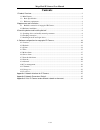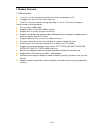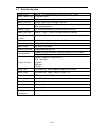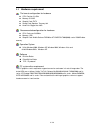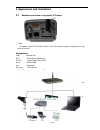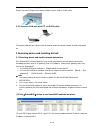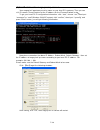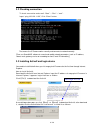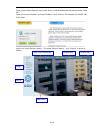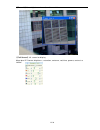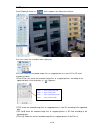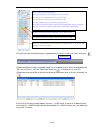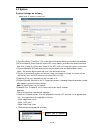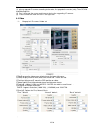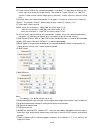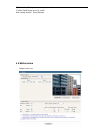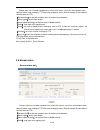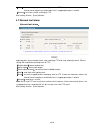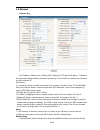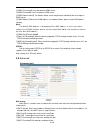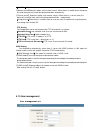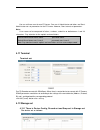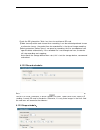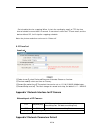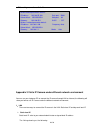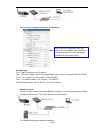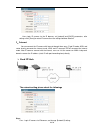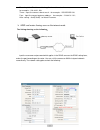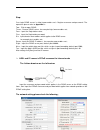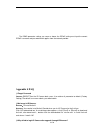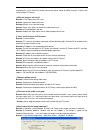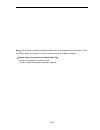- DL manuals
- OHM
- Security Camera
- 9800N-MPC-S
- User Manual
OHM 9800N-MPC-S User Manual
Summary of 9800N-MPC-S
Page 1
Mega pixel ip camera ----user manual packing list: 1. Mega pixel ip camera 1 pc 2. Dc12v power adapter 1 pc 3. User manual 1pc 4. Cd 1pc our corporation reserves the right to make any update to this manual without notice..
Page 2: Contents
Mega pixel ip camera user manual 1 /34 contents 1 product overview ............................................................................................................................ 2 1.1 main features ...........................................................................................
Page 3
2/ 36 1 product overview 1.1 main features user can visit the mega pixel ip camera live image and playback in ie . It supports max 10 users visit it at the same time. Local pc storage or network storage permitted, it is built -in sd slot and supports several network storage protocols. Max resolution...
Page 4
3/ 36 1.2 basic specification image sensor cmos:1/3 inch deinterlace cmos sensor. Min 1.5lux video compression h.264 main profile two streaming primary and secondary streaming h.264 & mjpeg video resolution cmos: 1600*1200, 1280*960, 1280*720. Video parameters cmos: brightness, chroma, saturation, g...
Page 5
4/ 36 1.3 hardware requirement the lowest configuration for hardware ◆ cpu: pentium 2.8 ghz ◆ memory: 512 mb ◆ graphic card: tnt2 ◆ sound card: speaker, two-way talk ◆ hard disk: bigger than 40g recommended configuration for hardware ◆ cpu: dual-core2.6gmhz ◆ memory: 1gb ◆ graphic card: nvidia gefor...
Page 6
5/ 36 2 appearance and installation 2.1 backside connection of mega pixel ip camera note: the power input dc12v 50hz 1a .Don’t use other power supply to damage the mega pixel ip camera. Explanations: lan: ethernet port rst: reset button (default set) dc12v: power supply, dc 12v/1a a out: audio outpu...
Page 7
6/ 36 step1: connect power supply (dc 12v) step2: connect lan port with router/network switch/ hub via rj45 cable. 2.2.2 connect lan port with pc via rj45 cable. The light of lan port turns green within 5 seconds under the normal network situation after power on. 3 searching device and installing ac...
Page 8
7/ 36 (2)set ip address for mega pixel ip camera. Your mega pixel ip gateway m ust be same as your local pc’s gateway. Then you can visit ip camera. So we need to set the ip address for the ip camera before using 。 to get your local pc ip configuration information: click “start”, choose “run”, then ...
Page 9
8/ 36 3.2 checking connection to check connection works well: “start”→ “run”→ “cmd”. Input : “ping 192.168.1.100”, click “enter” button. That means the ip camera works normally and connects to network correctly. [then use searchnvs software to search and modify network parameters (such as ip address...
Page 10
9/ 36 note: activex have to be installed. Clo se current internet explorer, click “install” button,it will be installed the activex and shows “install ok! ”. Open one internet explorer, and input ip address of ip camera ,for example:192.168.55.160, it will show: input user name (default: admin)、pass...
Page 11
10/ 36 4. Software configuration for mega pixel ip camera 4.1 liveview in the liveview interface, user can do the operations as snap, record, replay, call, and speaker, cancel alarm, check log, digital zoom in, full screen, p/t control, and video parameters and image set. 【speaker】audio switch,the w...
Page 12
11/ 36 【zoom in】it has digital zoom in on the video as follows. 【full screen】full screen for display. Mega pixel ip camera: brightness, saturation, acutance, red, blue, gamma, contrast as follows:.
Page 13
12/ 36 4.2 playback click【replay】button as: , then it appears the following interface: user can select the resolution when replaying. User can search the recorded image files or snapped pictures in local pc or sd card according to date. 【date】user can check the recorded image files or snapped pictur...
Page 14
13/ 36 check the current recorded image files or snapped pictures in the list as follows: 【play】select the recorded image or snapped picture in play list, then click “play” button as : 【download】searching the recorded image file or snapped pictures which downloaded from sd card in play list, click t...
Page 15
14/ 36 4.3 system system settings as follows: mega pixel ip camera system set 【time sync】 click: “time sync”,the system time of the device will be synchronous with computer . 【ntp parameter】please input the correct ntp server address and select the correct time zone. After save it, switch to 【real-t...
Page 16
15/ 36 note: (1) please upgrade ip camera according to the order, first upgrade the version (uke), then ocx file and web page file (2) don’t interrupt the power and internet during the upgrading ip camera. (3) please check the new version is the right one. 4.4 video (1) mega pixel ip camera video se...
Page 17
16/ 36 【advanced】select this option to set other parameters. 【i frame interval】when the network bandwidth is not good, it is good way to increase the i frame interval to make the image fluently. The range of i frame interval is 0~200.The smaller i frame interval, better image quality. Normally, i fr...
Page 18
17/ 36 【video mirror】image enantiomorphism switch 【video flip】image reversal switch after setting, click the 【save】button. 4.5 motion alarm motion alarm set:.
Page 19
18/ 36 motion alarm set: included schedule time, switch of the alarm, sensitivity, alarm output, alarm record or alarm snap sending by ftp.And snap sending by email. (default storage sd card without selecting email or ftp) 【 schedule set】set the two schedule times for motion alarm detection. 【 alarm...
Page 20
19/ 36 【 snap】set alarm snapped picture sending by email or ftp. If there are continuous alarms, the interval time of capturing is the duration time.1 snapped picture per 1 second. 【 record】set alarm record sending by ftp. After setting, click the 【save】button. 4.7 network fault alarm network fault ...
Page 21
20/ 36 4.8 network network set: set ip address, subnet mask, gateway, mac, data port, http port, dns address. The device will restart after setting the basic parameters and saving. If it is in lan, the ip address can’t be same as lan computers’ ip. Wifi setting. It is suitable for wireless network e...
Page 22
21/ 36 device by the domain name no matter what the ip address changed. 【ddns user name】user registered in ddns server 【ddns password】user password in ddns server. 【ddns domain name】the domain name set for long-distance controlling after user logon in ddns server. 【ddns address】when the ddns address...
Page 23
22/ 36 【mail title】title for the alarm mail. 【motion alarm】select this option, mail function success. When there is a motion alarm, the device will send the alarm mail to the designated email box automatically. 【sensor alarm】select this option, mail function success. When there is a sensor alarm, th...
Page 24
23/ 36 you can set three users for one ip camera. One user is administrator and others are guest. Administrator can set parameters for the ip camera. However, guest cannot set parameters. Note: user name can be composed of letters, numbers, underline or dot between 1 and 16 characters. Pay attention...
Page 25
24/ 36 check the sd information: total size, free size and format sd card. 【code stream】set the code stream when recording, it can be selected preferred stream or alternate stream;the packet time for recorded file is the time of image recordin g. 【other parameters】when there is no space for recordin...
Page 26
25/ 36 set schedule time for snapping: when it starts the sending by email or ftp, the time interval should be more than 0.3 second. If users don’t select the ftp and email, and the device without sd, it will stop the snapping schedule. Note: the picture resolution can be set in “video set”. 4.13 lo...
Page 27
26/ 36 network parameters default appendix 3 visits ip camera under different network environment you can use your laptop or pc to connect the ip camera through lan or internet, the following will show you how to use ip camera under the different network environment. 1、lan there are two ways to conn...
Page 28
27/ 36 the network setting please checks the following: setting step: one:login ip camera via the ie browser. Two:fills local ip address which the network administrator assigns, for example:192.168.55.160; three:fills subnet mask, for example:255.255.255.0; four:fills gateway address, for example:19...
Page 29
28/ 36 users login ip camera via the ie browser, set [network] and [dhcp] parameters, after settings clicks [save] to restart ip camera then the settings become effective. 2、internet you can connect the ip camera with internet through three ways: fixed ip mode, adsl and ro uter sharing accesses the ...
Page 30
29/ 36 two:input the ip address which applies from the network server, for example:218.84.31.168; three:input the correct subnet mask,for example:255.255.255.192; four:input the correct gateway address,for example:218.84.31.131; after setting,click【save】 to restart ip camera. adsl and router shari...
Page 31
30/ 36 step: one: login ddns server(i.E.Http://www.Mvddns.Net) ,register username and password.(the operation please refer to appendix 3) two:click to open ddns; three:choose ddns server, for example:http://www.Mvddns.Net; four:input the registration name; five:input the registration password; six:i...
Page 32: Appendix 4 Faq
31/ 36 the ddns parameter settings are same as above, the pppoe setting must input the correct pppoe username and password which applies from the network provider. Appendix 4 faq (1 forget password answer:【reset】on the ip camera back, press it to retrieve all parameter to default (factory setting).T...
Page 33
32/ 36 answer: delete the cooks of ie. Method: find the tool of browser---internet options---internet temporary file--- click “delete file” button, choose the option” delete all offline contents”. Confirm and restart to login ip camera. (4 why the image is not fluent? Reason 1: the video frame rate ...
Page 34
33/ 36 note:start directdraw speedup、 direct3d speedup、 agp veins speedup in directx functions。 if they can not be started, that means the directx installation failure or hardware no display. (10 small image size under the resolution 1600*1200? reason: the computer resolution caused answer: change t...