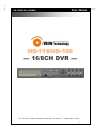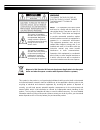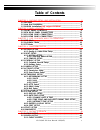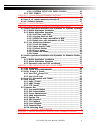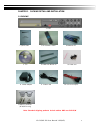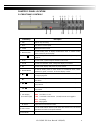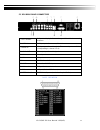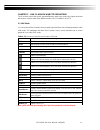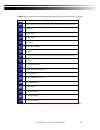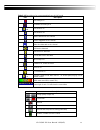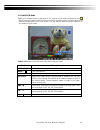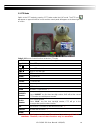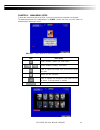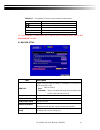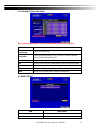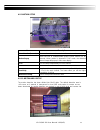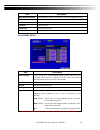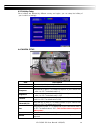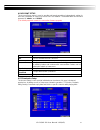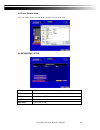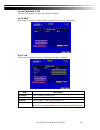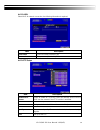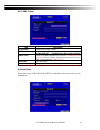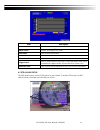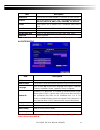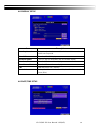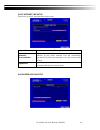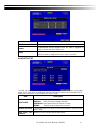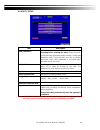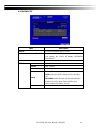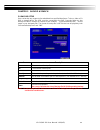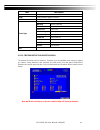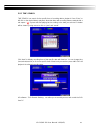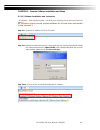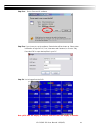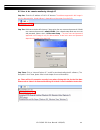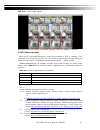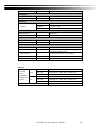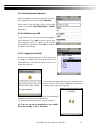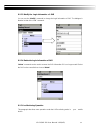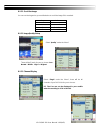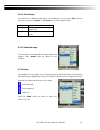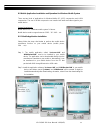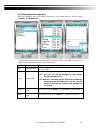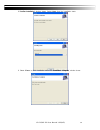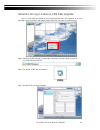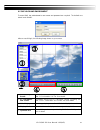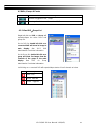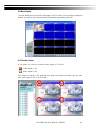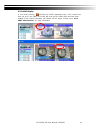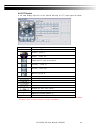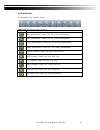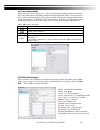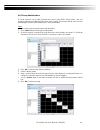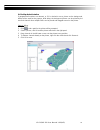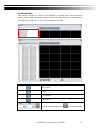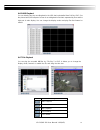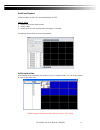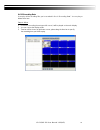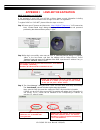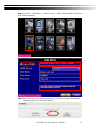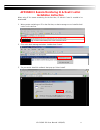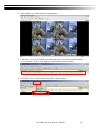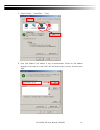- DL manuals
- OiVIEW Technology
- DVR
- HD-108
- User Manual
OiVIEW Technology HD-108 User Manual
Summary of HD-108
Page 1
1 hd-116/hd-108 ─ 16/8ch dvr ─ user manual hd-116/hd-108 v0.6(n02) this document contains preliminary information and subject to change without notice..
Page 2
2 this symbol is intended to alert the user to the presence of unprotected “dangerous voltage" within the product's enclosure that may be strong enough to cause a risk of electric shock. This symbol is intended to alert the user to the presence of important operating and maintenance (servicing) inst...
Page 3: Table Of Contents
Hd-116/hd-108 user manual v0.6(n02) 3 table of contents chapter 1 packing detail and installation _____________________ 5 1-1 packing ___________________________________________________ 5 1-2 hard disk installation ________________________________________ 6 1-3 dvd-rw installation (only support dvd/...
Page 4
Hd-116/hd-108 user manual v0.6(n02) 4 5-2.1.1 criteria setup for event search _____________ 42 5-2.2 time search _________________________________________ 43 chapter 6 remote software installation and setup ____________________ 44 6-1 ap software installation and instruction ______________________ 4...
Page 5
Hd-116/hd-108 user manual v0.6(n02) 5 chapter 1 packing detail and installation 1-1 packing 1. Dvr 2. Quick start 3. Ir remote control 4.Batteries x2 5. Cd 6. Hard disk mount x2 7.Screws x20 8. Power adaptor 9. Power cord 10. Sata cord 2pcs 11.Db25 connecter (8ch/16ch only) note: standard shipping p...
Page 6
Hd-116/hd-108 user manual v0.6(n02) 6 1-2 hard disk installation step 1) fix the hdd to rack mount with the screws as indicated. Step 2) place the hdd on the hdd plate and screw it as indicated. Step 3) connect the power and the sata cables as indicated. Note: after installation, please initialize h...
Page 7
Hd-116/hd-108 user manual v0.6(n02) 7 1-3 dvd-rw installation (only support dvd/rw) step 1) remove the front cover from dvr. Step 2) put the dvd-rw into the dvr as indicated by the arrow..
Page 8
Hd-116/hd-108 user manual v0.6(n02) 8 step 3) screw the bottom of the dvr as indicated to fix the dvd-rw. Step 4) connect the power and the sata cables..
Page 9
Hd-116/hd-108 user manual v0.6(n02) 9 chapter 2 panel location 2-1 front panel controls ⑰ ⑭ ⑬ ⑪ ⑫ ① ② ③ ④ ⑯ ⑮ ⑨⑩ ⑧ ⑦ ⑥ ⑤ control keys description ○ 1 rec start or stop recording. ○ 2 play play back in normal speed. ○ 3 t-srh display the search menu. ○ 4 backup/esc in live mode, press to display the ...
Page 10
Hd-116/hd-108 user manual v0.6(n02) 10 2-2 16ch rear panel connectors ①②③ ④ ⑤ ⑥ ⑦ ⑧ ⑨ ⑩ ⑪ ⑫ ⑬ ① main monitor bnc port for the main monitor. ② spot monitor bnc port to display full screen image of all installed cameras in sequence. ③ video in bnc input ports for cameras, 8 in total. ④ audio in rca in...
Page 11
Hd-116/hd-108 user manual v0.6(n02) 11 2-3 8ch rear panel connectors ① ② ③ ④ ⑤ ⑥ ⑦ ⑧ ⑨ ⑩ ⑪ ① spot monitor bnc port to display full screen image of all installed cameras in sequence. ② video in bnc input ports for cameras, 8 in total. ③ audio in rca input port for audio signal. There are 4 ports avai...
Page 12
Hd-116/hd-108 user manual v0.6(n02) 12 2-4 4ch rear panel connectors ① ② ③ ④ ⑤ ⑥ ⑦ ⑧ ⑨ ⑩ ⑪ ⑫ ① spot monitor bnc port to display full screen image of all installed cameras in sequence. ② video in bnc input ports for cameras, 4 in total. ③ audio in rca input port for audio signal. ④ vga vga port ⑤ fan...
Page 13
Hd-116/hd-108 user manual v0.6(n02) 13 chapter 3 live, playback and ptz operations the ir remote control and mouse operate differently under each mode; this chapter describes the functions of them under three different modes: live, playback and ptz. 3-1 live mode you can monitor all the channels, li...
Page 14
Hd-116/hd-108 user manual v0.6(n02) 14 table 3-1.2 graphical icons that will display after right-clicking your mouse under live mode. Icon description resting the cursor on this icon will bring up the following four menu icons. Main menu. Search menu. Backup menu. Ptz mode. Turn on/off recording. Pl...
Page 15
Hd-116/hd-108 user manual v0.6(n02) 15 table 3-1.3 description of on screen graphical icons in live mode icon description recording is on schedule recording is on 1~4 live audio is on live audio is off motion detected on the channel sensor triggered on the channel video loss detected on the channel ...
Page 16
Hd-116/hd-108 user manual v0.6(n02) 16 3-2 playback mode switch to playback mode by pressing “play” under the live mode, the graphical icon will show up on the upper center of the screen and the operation panel ( see below picture) will show up at right lower corner of the screen. You can drag the p...
Page 17
Hd-116/hd-108 user manual v0.6(n02) 17 table 3-2.2 the mouse operation under the playback mode. Icon description 「 / 」 fast rewind 「 / 」fast forward / play/pause 「▲ / slow」 ,slow playback 「▼ / ■」stop playback playback channel by channel with snap shot display full screen display quad display 9-chann...
Page 18
Hd-116/hd-108 user manual v0.6(n02) 18 3-3 ptz mode switch to the ptz mode by pressing “ptz” button under the live mode. The ptz icon will appear on upper left side of screen and the control panel will appear on the down right side of screen. Table 3-3.1 remote control functions under the ptz mode b...
Page 19
Hd-116/hd-108 user manual v0.6(n02) 19 table 3-3.2 mouse operation under the ptz mode icon description leave ptz mode,back to the live mode pre-set number n. (0~255) go to pre-set number n. Set current ptz location at pre-set number n. 「tour」 ,press to activate pre-set tour * 「pip」,set current ptz l...
Page 20
Hd-116/hd-108 user manual v0.6(n02) 20 chapter 4 main menu setup to enter the main menu and set up dvr, log-in account and user password are required. The default password of the administrator is “123456”. Please check the “account setup” for related setup of other log-in users. Table 4-0.1 some def...
Page 21
Hd-116/hd-108 user manual v0.6(n02) 21 table 4-0.2 the operation of remote control under the setting menu item description switch to different options under one item switch to different items menu save setup and back to live mode esc back to upper level of menu without saving enter enter the menu, o...
Page 22
Hd-116/hd-108 user manual v0.6(n02) 22 4-1.1 quality & frame rate setup note:4ch dvr will display 4 channels and 8ch dvr will display 8 channels. Item description normal setup/ event setup select recording mode resolution select recording resolution: ntsc:352x240, 704x240, 704x480 pal:352x288,704x28...
Page 23
Hd-116/hd-108 user manual v0.6(n02) 23 4-2.1 motion setup item description alarm duration(seconds) when motion detect,the number of seconds continuous alarm motion popup check the box to enable/disable popup screen function for all channels. When motion is detected in live mode, the detected channel...
Page 24
Hd-116/hd-108 user manual v0.6(n02) 24 item description mask mouse selection switch between “select” and “deselect” for cursor-dragging function all area detection select entire screen as detection area. Mask all area deselect entire detection area. Continue continue setup exit & save save setup and...
Page 25
Hd-116/hd-108 user manual v0.6(n02) 25 4-3 schedule setup except from starting recording manually, you can also setup the recording time by weeks and schedule including normal, motion detect, and sensor detect recording type. Item description page each page provides 10 schedules for setup. 5 pages i...
Page 26
Hd-116/hd-108 user manual v0.6(n02) 26 4-3.2 holiday setup since holidays are different by different country and region, you can setup the holiday of your location accordingly. 4-4 camera setup item description 1~16 you can setup independently for each channel. Mask check the box to enable/disable m...
Page 27
Hd-116/hd-108 user manual v0.6(n02) 27 4-5 account setup the account setup menu is used to provide role-based permission independently setting for each user (maximum of 4 users) to access dvr over network. The default admin account and password is “admin” and“123456” (the default password remains th...
Page 28
Hd-116/hd-108 user manual v0.6(n02) 28 4-5.2 user picture setup user can select picture wished to be changed to from hard drive. 4-6 networking setup item description connect type setup mode for network connection: (dhcp、lan、adsl). Http setup enter to set up http ddns setup enter to set up ddns mail...
Page 29
Hd-116/hd-108 user manual v0.6(n02) 29 4-6.1 networking setup there are three ways to connect to the network as followed. 4-6.1.1 dhcp when dhcp is selected, ip address will be assigned by dhcp server automatically. 4-6.1.2 lan select lan for network connection, the following information is required...
Page 30
Hd-116/hd-108 user manual v0.6(n02) 30 4-6.1.3 adsl select adsl for network connection, the following information is required. Item description user name enter user name provided by isp password enter password provided by isp 4-6.2 http setup item description enable http server check to enable http ...
Page 31
Hd-116/hd-108 user manual v0.6(n02) 31 4-6.3 ddns setup item description enable ddns enable/disable ddns function. Ddns server enter the registered smtp server: ez-dns、i-dvr.Net * 、dyndns.Org、no-ip.Org、3322.Org smtp server enter the completed registered smtp server. (including username + server) if ...
Page 32
Hd-116/hd-108 user manual v0.6(n02) 32 item description enable e-mail notification check the box to enable/disable e-mal notification function. Smtp server enter to set up smtp server name. (varies according to the user) user name enter to set up user name. Password enter to set up password. Sender ...
Page 33
Hd-116/hd-108 user manual v0.6(n02) 33 item description enable ptz click the box to enable/disable ptz function for each channel. Protocol set up the protocol of ptz cam. The supported protocol are pelco-p, pelco-d, knd, li-lin, samsung, lg, avtech. Ptz id click or press ◀ ▶ to set up ptz id. The va...
Page 34
Hd-116/hd-108 user manual v0.6(n02) 34 4-8.1 display setup item description auto-seq interval set up duration time in seconds for the interval between channels under auto-seq mode. Show osd turn on / off osd display show dvr status turn on / off dvr illustration and record status display show date/t...
Page 35
Hd-116/hd-108 user manual v0.6(n02) 35 item description hour format 12hours/ 24hours date format mm-dd-yy/dd-mm-yy/yy-mm-dd date/time position choose the position of time and date display change date & time setup time and date of dvr time zone setup set up gmt and daylight saving time. Internet time...
Page 36
Hd-116/hd-108 user manual v0.6(n02) 36 4-8.2.3 internet time setup synchronize your dvr time with internet time server. Item description automatic synchronization check to enable dvr automatic synchronization function. Effective by this option selected, dvr will automatically synchronize the time up...
Page 37
Hd-116/hd-108 user manual v0.6(n02) 37 item description key tone enable/disable keystrokes. Buzzer enable/disable buzzer operation when the alarm is triggered for sensor, motion and vloss (video loss). Relay enable/disable the signal to be sent to the relay out blocks when the alarm is triggered for...
Page 38
Hd-116/hd-108 user manual v0.6(n02) 38 4-9 utility setup item description hdd initialization select to enter hard disk initialization menu. Please stop recording before entering this menu. Enter the menu, system will show all the data (model ,volume ) of hdd that installed in dvr. Check the hdd you ...
Page 39
Hd-116/hd-108 user manual v0.6(n02) 39 4-10 diagnostic item description version the current firmware version of dvr ip the connected ip address of dvr. If disconnected from network, the screen will display” network disconnect ”. Mac mac address of dvr hdd status no. Hdd number volume hdd capacity us...
Page 40
Hd-116/hd-108 user manual v0.6(n02) 40 chapter 5 backup & search 5-1 backup setup user can backup any segment of recorded data in a specified time frame. To do so, either a cd r/w or storage device, like usb, must be connected to the dvr. Recorded data can also backup into nb/pc through our remote a...
Page 41
Hd-116/hd-108 user manual v0.6(n02) 41 5-2 search setup item description event search event search menu time search enter time search menu 5-2.1 event search the dvr automatically records events with type, time and channel information included. If there is recording data for an event, a yellow signa...
Page 42
Hd-116/hd-108 user manual v0.6(n02) 42 item description criteria setup conditions of event search page switch between pages of events date/time date/time when event occurred. Event type event type, defined as following motion motion detected sensor sensor detected video loss video loss remote login ...
Page 43
Hd-116/hd-108 user manual v0.6(n02) 43 5-2.2 time search time search can search for the specific time of recording data to playback. Press “enter” or left click on the desired date to playback. Note that dates with recording data are marked with a red square “ □ “system will start playing back accor...
Page 44
Hd-116/hd-108 user manual v0.6(n02) 44 chapter 6 remote software installation and setup 6-1 ap software installation and instruction ap software:「dvr remote desktop」can allow you to remotely access and control the dvr from pc. P.S. Operation system currently supports windows xp sp2 and above and win...
Page 45
Hd-116/hd-108 user manual v0.6(n02) 45 step four: run or save our ap software. Step five: if you choose to run the software, start window will be shown up. Please enter information of login dvr: ip, port, username and password, or choose “play recorded file ” to open backup files in your pc. Step si...
Page 46
Hd-116/hd-108 user manual v0.6(n02) 46 6-2 how to do remote monitoring through ie step one:enter the ip address of dvr in ie browser. The address appeared in this image is only for demonstration. Actual address is depending on the setup of on-site dvr. Step two: windows as below will show up. Please...
Page 47
Hd-116/hd-108 user manual v0.6(n02) 47 step four: dvr images appear. Note:4ch dvr will display 4 channels and 8ch dvr will display 8 channels. 6-3 ap software operation open the file “dvremotedesktop.Exe”; enter the information of dvr “ip address”, “port” “username” and “password” and click “ok”. Yo...
Page 48
Hd-116/hd-108 user manual v0.6(n02) 48 chapter 7 specificaitons 1. Video input level 1.0 vp-p±10% composite, 75 balanced display speed ntsc 240fps(8ch), 120fps(4ch) pal 200fps(8ch) , 100fps(4ch) display resolution ntsc 720(h) x 480(v) pal 720(h) x 576(v) monitor output 2vp-p composite, 75 balanced 2...
Page 49
Hd-116/hd-108 user manual v0.6(n02) 49 humidity less than 90% 8. Physical dimension 430(w) x 293(d) x 55(h) mm weight 2.4kg (3.4kg including 1 hdd and dvd-rw) 9. Backup backup usb stick video data, audio dvd ±rw video data, audio network video data, audio 10. Searching & playback searching type even...
Page 50
Hd-116/hd-108 user manual v0.6(n02) 50 chapter 8 mobile application installation and usage you can remotely monitor all channels of dvr through your mobile device. The required mobile application is from dvr manufacturer and it supports mobile os for both windows mobile 5.0 above and symbian. Please...
Page 51
Hd-116/hd-108 user manual v0.6(n02) 51 8-1.2 mobile application operation after the installation, enter the program files menu in your mobile device to run a file called “dvrh264”. Select “menu” at the right lower corner of your mobile screen, 4 commands, login add modify and delete, will show up. 8...
Page 52
Hd-116/hd-108 user manual v0.6(n02) 52 8-1.2.3 modify the login information of dvr you can use the “modify” command to change the login information of dvr. The dialogue is identical to that of the “add” command. 8-1.2.4 delete the login information of dvr “delete” command can be used to remove the d...
Page 53
Hd-116/hd-108 user manual v0.6(n02) 53 8-1.3.1 scroll the image you can use the keypad on your mobile device to scroll the image if it ‟s oversized. Key action 2 scroll up 4 scroll left 6 scroll right 8 scroll down 8-1.3.2 image quality setup select “quality” under the “menu” there will be 5 levels ...
Page 54
Hd-116/hd-108 user manual v0.6(n02) 54 8-1.3.4 size of image the screen size of different mobile device can be different. You can select “size” under the “menu” to choose from “original” or “fit screen” to resize the display image. Item description original the image will be shown in original size. ...
Page 55
Hd-116/hd-108 user manual v0.6(n02) 55 8-2 mobile application installation and operation for windows mobile system there are two kinds of applications for window mobile os: jpeg compression and h.264 compression. The one for h.264 compression can transfer both audio and video signal to your mobile d...
Page 56
Hd-116/hd-108 user manual v0.6(n02) 56 8-2.2 mobile application operation after the installation, enter the program files menu in your mobile device to run files named “jrviewer” and “h264pocket”. This application allows you to remotely logon and monitor dvr. Press “ok” to bring up the operation men...
Page 57
Hd-116/hd-108 user manual v0.6(n02) 57 8-2.3 operation under the live monitoring. After successful logon the dvr, press “view” to bring up operation menu. You can choose the channel, resize the image, choose the quality, and turn on/off the status bar, alarm, full screen display ….Etc item function ...
Page 58
Hd-116/hd-108 user manual v0.6(n02) 58 chapter 9 cms installation and usage guide 9-1 cms installation system requirement: * intel pentium 4 processor or equivalent. * microsoft windows vista、windows xp、windows 2003 server. * besides os and other required aps, there will be 512mb remaining memory ne...
Page 59
Hd-116/hd-108 user manual v0.6(n02) 59 5.”confirm installation” window shows. Select „next’ then the installation starts. 6. S elect „close’ to finish installation when the “installation complete” window shows..
Page 60
Hd-116/hd-108 user manual v0.6(n02) 60 instruction for log-in failure to cms after upgrade log in to cms with the default account and password after cms upgrade. If an error message occurs as shown in the image, please follow the instruction to solve the error. Step 1: please enter file manager to e...
Page 61
Hd-116/hd-108 user manual v0.6(n02) 61 9-2 cms login and environment to enter cms, the administrator‟s user name and password are required. The defaults are „admin‟ and „123456‟. After successful login, the following image shows on your screen: ① dvrs, groups & events information about dvrs, groups ...
Page 62
Hd-116/hd-108 user manual v0.6(n02) 62 9-3 dvrs, groups & events icon description view list of logged in dvr/ group. View logs: list all the event information of dvr 9-3.1 view dvr /group list single left click on „dvr’ or „group’ will expand/collapse the entire dvrs and groups list. On the dvr list...
Page 63
Hd-116/hd-108 user manual v0.6(n02) 63 9-3.2 view event logs under this page, all the events of a dvr can be expanded/collapsed in the order of re mote in/remote out, video loss, motion, sensor, others (power reset, key lock, key unlock, hd full). 9-4 local pc information and control located at the ...
Page 64
Hd-116/hd-108 user manual v0.6(n02) 64 9-5 main display the main display area is where the live image of dvr is shown. You can drag to change the location of screen for each channel and turn on/off audio signal with mouse-click. 9-5.1 audio control in live mode, you can turn on/off the audio signal ...
Page 65
Hd-116/hd-108 user manual v0.6(n02) 65 9-5.2 emap display in live mode, pressing will bring the e-map drag-down menu. If the channel has been set up to use e-map, the menu will show all the e-map titles that have been entitled to this channel; otherwise, “no emaps” will be shown. Please check “9-6.4...
Page 66
Hd-116/hd-108 user manual v0.6(n02) 66 9-5.3 ptz control in the main display, right click on the channel will bring up ptz control panel as below. *ptz communication protocols from different brands aren ‟t compatible 100% sometimes. Therefore, some of these functions may be unavailable. Icon descrip...
Page 67
Hd-116/hd-108 user manual v0.6(n02) 67 9-6 operation bar 10 operations to be listed as below: table 9-6.1 description of 10 operations: icon description user administration. Please see “9-6.1 user administration” dvr administration. Please see “9-6.2 dvr administration” group administration. Please ...
Page 68
Hd-116/hd-108 user manual v0.6(n02) 68 9-6.1 user administration before the cms can be used on a pc, user accounts should be added with proper authority. Each user should also be assigned a password and optionally a description. If a user does not have certain authority assigned, he/she will not be ...
Page 69
Hd-116/hd-108 user manual v0.6(n02) 69 9-6.3 group administration a „group‟ means a set of video channels from one or many dvrs, which means, user can organize channels from different dvrs to be set in a group. This function allows you to monitor and manager channels from multiple dvrs easily and fl...
Page 70
Hd-116/hd-108 user manual v0.6(n02) 70 9-6.4 emap administration if geographical locations are relevant, or if it is desired to use a picture as the background, emap can be used for the purpose. With emap, the background picture can be picked by the user and channels from multiple dvrs can be placed...
Page 71
Hd-116/hd-108 user manual v0.6(n02) 71 9-6.5 remote play video images recorded on a dvr can be displayed on a remote cms. With remote play function, select a dvr and a display mode on top of the screen. After the recorded segments are listed below, double click on one to show its image on the right....
Page 72
Hd-116/hd-108 user manual v0.6(n02) 72 9-6.6 hdd playback you can directly play the recording data in the hdd that ‟s uninstalled from dvr by cms. See the picture below, the left part of screen is recording data in list that ‟s separated by hour and the right part is main display. You can change the...
Page 73
Hd-116/hd-108 user manual v0.6(n02) 73 9-6.8 event playback event recordings on the dvr can be played back in cms. Steps to follow: 1. Select a dvr and a display mode. 2. Select a date. 3. Double click an event and play back the images on the right. Use buttons at the bottom to control the playback....
Page 74
Hd-116/hd-108 user manual v0.6(n02) 74 9-6.10 recording data it can play all the recording files you ‟ve recorded in line in “recording data”. You can play or delete them here. Steps to follow: 1. Choose the recording time at upper left corner, it will be played on the main display. 2. You can choos...
Page 75
Hd-116/hd-108 user manual v0.6(n02) 75 appendix i i-dvr.Net registration ddns registration on i-dvr.Net in the package of each dvr, you will find a sticker shows account information including username and password that allows users to login i-dvr.Net for registration. To register ddns on i-dvr.Net, ...
Page 76
Hd-116/hd-108 user manual v0.6(n02) 76 step 4. Enter dvr →main menu → network setup → ddns. Activate ddns functions and input related information. Step 5.Back to the i-dvr.Net, on this page by pressing "f5: refresh", ip will be automatically updated into the dvr of the real ip location. Ddns work pr...
Page 77: Installation Instruction
Hd-116/hd-108 user manual v0.6(n02) 77 appendix ii remote monitoring ie activex control installation instruction when using ie for remote monitoring for the first time, ie activex control is needed to be downloaded. 1. When remote monitoring on ie for the first time, an alert message occurs “install...
Page 78
Hd-116/hd-108 user manual v0.6(n02) 78 4. After installation, ie remote monitoring image appears. 5. If message, “your security settings do not allow web sites to use activex controls installed on your computer. ” pops on when logging in, please follow the next instruction. 6. First select “tools” o...
Page 79
Hd-116/hd-108 user manual v0.6(n02) 79 7. Select security →trusted sites → sites 8. Enter dvr address (this address is only for demonstration. Please use the address depends on the setup of on-site dvr.) into the blanks shown in picture, and then press “add.”.
Page 80
Hd-116/hd-108 user manual v0.6(n02) 80 9. Newly added website will appear at the trusted web sites list. Press close. 10. Go back to ie window, press refresh button or f5..