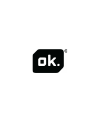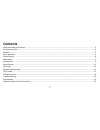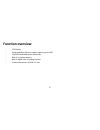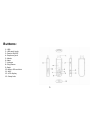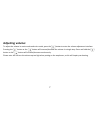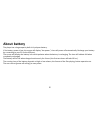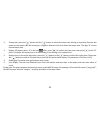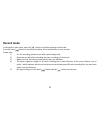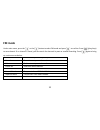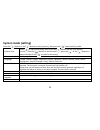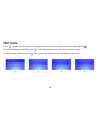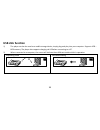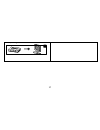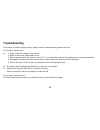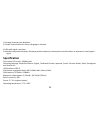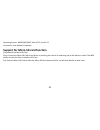Summary of OAP 2040-4
Page 2: Instruction Manual
1 ok oap 2040-4 instruction manual drawings and specifications are subject to change without notice..
Page 3: Contents
2 contents important safety instructions .............................................................................................................................................. 3 function overview ...................................................................................................
Page 4
3 important safety instructions the manual contains important safety instructions and information on using the device properly. Make sure that you read all the instructions carefully and understand them in order to avoid accidents. - please do not expose the device to extreme temperatures (above 40℃...
Page 5: Function Overview
4 function overview - lcd-display - integrated micro sd card, support capacity up to 16gb - plays mp3 and wma music format files - built-in li-polymer battery - built-in digital voice recording function - product dimensions: 83 x 28 x 12 mm.
Page 6: Buttons:
5 buttons: 1: usb 2: usb push knob 3: power on/off 4: earphone jack 5: mode 6: next 7: volume 8: play/pause 9: back 10: micro sd card slot 11: mic 12: lcd display 13: strap hole.
Page 7: Basic Operation
6 basic operation power on: push the button to “on” position to turn on the device. Press and hold the [ ](play/stop) button for three seconds to turn off the device, then push the power on/off button to the “off” position. Remarks: the “on /off” position is for powering the battery completely on/of...
Page 8: Adjusting Volume:
7 adjusting volume: to adjust the volume in music mode and voice mode, press the [ ] button to enter the volume adjustment interface. Pressing the [ ] button or the [ ] button will increase/decrease the volume in a single step. Press and hold the [ ] button or the [ ] button will increase/decrease c...
Page 9: About Battery
8 about battery the player has a large-capacity built-in li-polymer battery. If the battery power is low, the screen will display “low power”, then will power off automatically. Recharge your battery by connecting to your pc via the usb port. The screen will display the battery icon which pulsates w...
Page 10: Main Menu
9 main menu press the [ ] button to enter into a subsidiary menu: press the [ ] button or the [ ] button to make your selection. Save setting: hold the [ ] button to save and exit from menu. Music mode play/stop play: in music mode, connect the earphone to the player, then press the play/stop [ ] bu...
Page 11
10 tempo rate: press the [ ] button and the [ ] button to select the tempo rate. Moving to a positive direction will speed up the tempo rate and moving to a negative direction will slow down the tempo rate. The digit “0” means normal tempo rate. Replay: a-b repeat, when “a” in the icon blinks, press...
Page 12: Record Mode
11 record mode in the player’s main menu, press the [ ] button to confirm selecting record mode. Press the front [ ] button to start/stop recording. Press the m button to save and exit. Please note: 1) for fine recording, please record with a quiet background. 2) please do not talk before recording ...
Page 13: Fm Mode
12 fm mode under main menu, press the [ ] or the [ ] button to select fm mode and press [ ] to confirm. Press [ ] (play/stop) to save channel. If no channel is saved, you can search for channels by auto or manual searching. Press [ ] again to bring up a sub-menu as below: save save currently tuned f...
Page 14
13 auto search: holding the [ ] button or the [ ] button for two seconds will tune the frequency upward or downward until a radio station is located, then it will stop automatically. Manual search: press the [ ] or the [ ] button to search for channels one step upwards or downwards please note: the ...
Page 15: System Mode (Setting)
14 system mode (setting) press the [ ] button or the [ ] button to select [system], then press the [ ] button briefly to edit. System time press [ ] to edit the recording time. Press the [ ] button and the year digit will increase; press the [ ] button to edit the next digit; press the [ ] or the [ ...
Page 16: Text Mode
15 text mode press [ ] to enter into text menu. It will show as per picture 1 on the screen. To read the e-book, press [ ] to set up or delete an e-book file, press [ ]. It will show as per picture 2 and picture 3 on the screen. To bookmark the e-book, press the [ ] key to enter into all function se...
Page 17: Usb Disk Function
16 usb disk function 1) the player can be also used as a mobile storage device; simply plug and play into your computer. Supports 1gb – 8gb memory. The player also supports charging via usb when connecting to a pc. 2) when connected to a computer, the screen will indicate three different modes whils...
Page 18
17 data uploading.
Page 19: Troubleshooting
18 troubleshooting if the player is unable to play properly, please use this troubleshooting guide to help you. Q: the player cannot work a: 1. Please check the voltage of the battery 2. Make sure that the power button is on 3. Please check whether the volume is set to “0” or not and make sure that ...
Page 20: Specification
19 q: strange characters are displayed a: please check whether the correct language is selected. Q: fm radio signal is not clear a: readjust the position between the player and the earphone; the earphone can be used as an antenna for receiving the signal specification dual colour lcd screen: 128x64 ...
Page 21
20 operating system: winse/me/2k/xp, mac os 10, linux2.4.2 accessories: user manual, earphones support for micro-sd card function plug and pull the micro-sd card: plug: connect the micro-sd card to the device by inserting the card at its observing side to the device’s socket. The mp4 player can play...