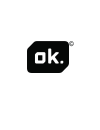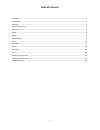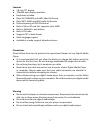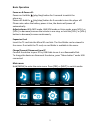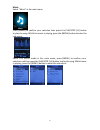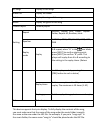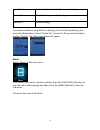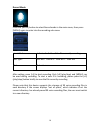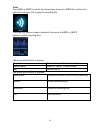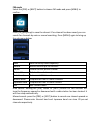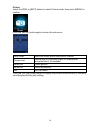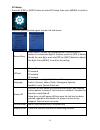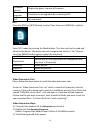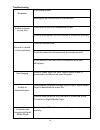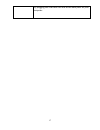Summary of OAP 3040-8
Page 1
©.
Page 2: Instruction Manual
1 ok oap 3040-8 instruction manual drawings and specifications are subject to change without notice.
Page 3: Table Of Contents
2 table of contents features ............................................................................................................................................................... 3 precautions ....................................................................................................
Page 4
3 features ● 1.8-inch tft display ● 128x160 pixel display resolution ● earphones included ● plays avi (128x160) and amv video file format ● plays mp3, wma and wav audio file formats ● picture browsing of jpeg file format ● built-in micro-sd card slot, supports up to 16gb ● built-in 350mah li-poly ba...
Page 5
4 buttons & controls 1. Micro sd card slot 2. On/off power switch 3. Vol+ 4. Vol- 5. Enter menu and exit sub-menu, confirm selection (under any status, hold [menu] and you will enter main menu) 6. Previous/ back 7. Next/forward 8. Play/pause, power on/ off 9. Hand strap hole (hand strap not included...
Page 6: Basic Operation
5 basic operation power on & power off: power on: hold the (play/stop) button for 3 seconds to switch the player on. Power off: hold the (play/stop) button for 3 seconds to turn the player off. Please note: when the battery power is low, the device will power off automatically. Adjust volume: with m...
Page 7
6 music select “music” in the main menu press [menu] to confirm your selection then press the play/stop [>ii] button to play the song. Whilst the music is playing, press the [menu] button to enter the sub-menu: select t h e music mode in t h e main menu, press [menu] to confirm your selection and th...
Page 8
7 all songs display all the songs album list display the album artists display the singer of the song genre display the genre of the song create playlist create a playlist setting repeat normal; repeat one; folder; repeat folder; repeat all; random; intro. Equalizer natural, rock, pop, classic, soft...
Page 9
8 local folder indicate the folder of the file currently playing delete file delete the song currently playing delete all delete all songs if you want to delete a song whilst it is playing, press [>ii] to stop playing, then press the mode button). Select “delete file”, choose the file you want to de...
Page 10
10 record mode press the [menu] button to select record mode in the main menu, then press [menu] again to enter into the recording sub-menu. Local folder indicate the folder of the file currently recording rec type: 32k bps、64k bps、128k bps、256k bps exit exit sub-menu after setting, press [>ii] to s...
Page 11
10 voice press [pre] or [next] to select the voice mode, then press [menu] to confirm the selection and press [>ii] to play the recording file. Press the [>ii] button to pause playback, then press the [pre] or [next] button to select recording files. Sub-menu whilst device is playing: repeat refers ...
Page 12
10 fm mode select the [pre] or [next] button to choose fm mode and press [menu] to confirm. Press [>ii] (play/stop) to save the channel. If no channel has been saved, you can search for channels by auto or manual searching. Press [menu] again to bring up the sub-menu below: save save currently tuned...
Page 13
10 picture select the [pre] or [next] button to select picture mode, then press [menu] to confirm. Press the [menu] button again to enter the sub-menu: local folder select the folder where the picture is saved playback set manual play or auto play (there is a time gap for auto play from 1-10 seconds...
Page 14
13 sys setup press the [pre] or [next] button to select sys setup, then press [menu] to confirm. Press the [menu] button again to enter the sub-menu: record time press [menu] to edit the recording time. Press the [next] button to increase the digit of the year; press the [vol+] button to edit the ne...
Page 15
14 firmware version display the player’s version of firmware firmware upgrade firmware can be upgraded by connecting to pc exit exit sub-menu text press the [pre] or [next] button to select text, then press [menu] to confirm. Enter text mode by pressing the mode button. The item can then be read and...
Page 16
15 4) click on the input file and select the video which you need to convert. 5) click for settings. Select the amv and the resolution 160x120. 6) click for conversion..
Page 17
16 troubleshooting no power check battery level. Recharge as per instructions in user manual. Unable to locate or play files check that the file is in a compatible format. Check to see whether the file is stored in a different directory. No music is heard in the earphones check the volume level. Che...
Page 18
17 try plugging the usb cable into one of the back ports on your computer..