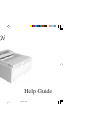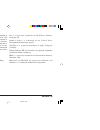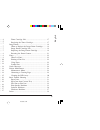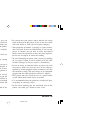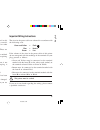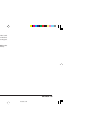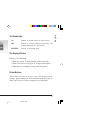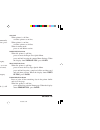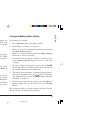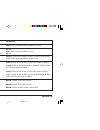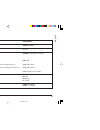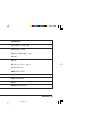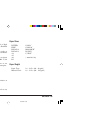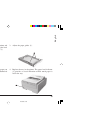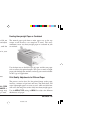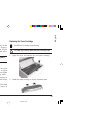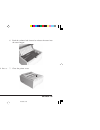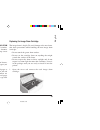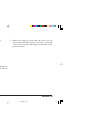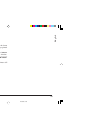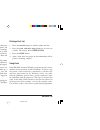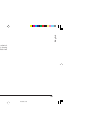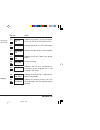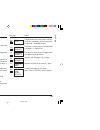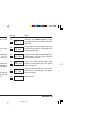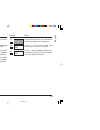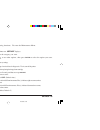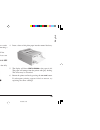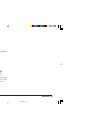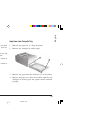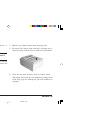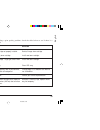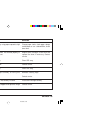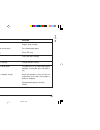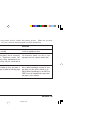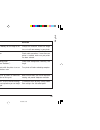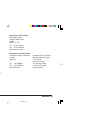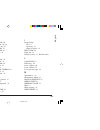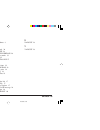Summary of 10i
Page 1
Help guide 10ihgb.P65 01/04/98, 10:29 1.
Page 2
Okipage 10i 2 every effort has been made to ensure that the information in this document is complete, accurate, and up-to-date. Oki assumes no responsibility for the results of errors beyond its control. Oki also cannot guarantee that changes in software and equipment made by other manufacturers and...
Page 3: Contents
Help guide 3 english contents safety instructions .......................................................... 4 important wiring instructions ....................................... 5 printer control panel ...................................................... 7 the ready light .........................
Page 4: Safety Instructions
Okipage 10i 4 safety instructions your oki printer has been carefully designed to give you years of safe, reliable performance. As with all electrical equipment, however, there are a few basic precautions you should take to avoid hurting yourself or damaging the printer: • read the setup instruction...
Page 5
Help guide 5 english • aside from the routine maintenance described in this handbook, do not try to service the printer yourself; opening the cover may expose you to shocks or other hazards. • lifting the top cover exposes hot surfaces. These are clearly labelled. Do not touch them. • do not make an...
Page 6
Okipage 10i 6 this product complies with the requirements of the council directives 89/336/eec and 73/23/eec on the approximation of the laws of the member states relating to electromagnetic compatibility and low voltage. As an e nergy s tar partner, oki has determined that this product meets the e ...
Page 7: Printer Control Panel
Help guide 7 english printer control panel the ready light on printer is on-line ready to receive data. Off printer is off-line, cannot receive data. All button functions are now active. Blinking printer is receiving data. The display window indicates the following: • what the printer is doing durin...
Page 8
Okipage 10i 8 on line when printer is off-line: switches printer to on-line. When printer is on-line: switches printer to off-line. When in menu mode: press to end menu session. Paper size/print menu when the printer is off-line: press to enter the paper size quick menu. Press and hold to print the ...
Page 9: Printer Menus
Help guide 9 english viewing and modifying menu settings two menus are available: 1. Press on line to place the printer off-line. 2. Enter menu 1 or menu 2 as required. Menu 1 is selected by momentarily pressing and releasing the menu 1/menu 2 button. Menu 2 is selected by holding down the menu 1/me...
Page 10
Okipage 10i 10 category personality tray select edit size paper size media type items emulate manual paper in auto tray (if tray 2 is installed) edt size tray 1 manual tray 2 (appears if installed) feeder (appears if installed) tray1/tray 2 (if installed) feeder (if installed) manual parameters auto...
Page 11
Help guide 11 english category paper size chk copies fonts & symbols page layout 1 page layout 2 items size chk copies font src dllsoft (appears if loaded) font no. Font cpi (appears if selected font is scalable/fixed spaced) font hgt (appears if selected font is scalable proportional spaced) symbol...
Page 12
Okipage 10i 12 level 2 menu category print mode memory usage auto operation darkness control power saving low toner toner saving items mode (resolution) rst buf font prot free mem autocont wait time man time pr protek darkness power saving low tnr toner parameters 600, v1200 (600 × 1200 dpi) , 300 a...
Page 13
Help guide 13 english category clearable warnings error report parallel i/f language items clr wrng erreport speed bi-dirct i-prime language parameters on, job off, on high, medium enable, disable off, on english, deutsch, francis, italian, castlan, svenska, norsk, dansk, nederl, tÜrkce, portug, pol...
Page 14: Paper
Okipage 10i 14 paper choosing paper • for best results, use paper that is smooth and of high quality, like copier type paper or paper with a sheffield rating of 100-250. • store paper in its ream wrapper until you are ready to use it. Keep it away from moisture or other conditions that can cause it ...
Page 15
Help guide 15 english 1 2 1 3 installing paper 1. Remove the paper tray from the bottom of the printer and place plain paper in the tray, carefully keeping the level of the paper in the tray below the guide marks (1). 2. Adjust the rear paper support (2) to the size of paper you are using by lifting...
Page 16
Okipage 10i 16 printing envelopes 1. Pull out the rear exit extender until it locks and lift out the support bar. Pull down the manual feed tray and adjust the paper guides. 2. Insert the envelope, flap down and to the left, until the printer grips it. 3. Set envelope size and landscape orientation ...
Page 17: Toner
Help guide 17 english toner when to replace the toner cartridge replace the toner cartridge after toner low displays in the printer control panel window. After toner low displays, the printer will print about 100 more pages, then display toner empty and stop printing. Printing will resume after a ne...
Page 18
Okipage 10i 18 1 2 3. Unwrap the new cartridge. 4. Remove the tape. 6. Push the coloured tab forward to release the toner into the toner hopper. 5. Insert the cartridge into the printer, left end first as illustrated. 7. Close the printer cover. 10ihgb.P65 01/04/98, 10:30 18.
Page 19: Image Drum
Help guide 19 english image drum when to replace the image drum cartridge when the drum reaches 90% of its life, the chg drum message will display in the printer control panel window. Change the image drum cartridge when the print becomes faint or begins to deteriorate. Ideally you should keep a new...
Page 20
Okipage 10i 20 2. Remove the new image drum from the package. 3. Remove the protective paper. 4. Install the new image drum cartridge into the printer placing the alignment pins on each end into the slots in the printer. 5. Remove the shipping insert from the toner well and discard. Reset the drum c...
Page 21
Help guide 21 english resetting the drum counter after replacing the image drum cartridge, reset the drum counter to keep a correct count of the number of pages printed on the image drum. 1. Turn the printer on while holding the menu 1/menu 2 button. Usermnt displays in the control panel window. 2. ...
Page 22: Fonts
Okipage 10i 22 fonts what is a font? Strictly speaking, a font refers to a set of printable characters in a particular typeface of a specific size (e.G. 12 point) and style (e.G. Roman, bold or bold-italic). In computer printing, however, this term has been used in a wider context to refer to all si...
Page 23
Help guide 23 english symbol sets your printer provides special sets of characters for technical, legal and foreign language uses, as well as sets of drawing characters and standard alphanumeric characters. Each font uses symbols from one or more of these sets. 10ihgb.P65 01/04/98, 10:30 23.
Page 24: Status Messages
Okipage 10i 24 status messages this section contains explanations of the different messages you will see, displayed on one, or both lines in the lcd window of your printer. Ready light status on off blink undefined control panel messages tttttt = tray1, feeder, tray2 (option). Tray1 = upper tray tra...
Page 25
Help guide 25 english message status message status toner sensor error. Indicates that the printer has reached the end of its life (image drum). Print quality may be affected indicates that copy pages are being printed. Nnn = current page. Mmm = total pages. The printer clears the remaining data in ...
Page 26
Okipage 10i 26 memory has overflowed for one of the following reasons. • too much data on page. • too much macro data. • too much dll data. Press recover to continue. Install extra memory or reduce data on page. The receive buffer memory has overflowed. Press recover to continue. The pc ignores prin...
Page 27
Help guide 27 english cover is open. Press down firmly to close. Eeprom id check error. Press recover to reset eeprom to factory default. Abnormality found in the printer. Switch printer off then on again to clear, if problem persists, contact service representative. Abnormality found in the control...
Page 28: Printer Maintenance
Okipage 10i 28 printer maintenance maintenance menu this menu includes printer maintenance and operating functions. To enter the maintenance menu: 1. Turn off the printer. 2. Press and hold menu 1/menu 2 and turn the printer on. User mnt displays. 3. Press menu 1/menu 2 repeatedly to advance to the ...
Page 29
Help guide 29 english 1 generating a cleaning page if your printer shows signs of fading, streaking or erratic marks, you may be able to clear the problem by generating a drum cleaning page as follows: 1. Press the on-line button to take the printer off line. 2. Hold down the buttons together for at...
Page 30
Okipage 10i 30 1 cleaning the led array clean the led array • whenever you install a new toner cartridge. • if you see faded vertical areas or light printing down a page. Wipe the led array (1) gently with the cleaning pad that came with your toner cartridge. You can also use a clean, soft cloth wit...
Page 31: Basic Trouble Shooting
Help guide 31 english 1 2 basic trouble shooting paper jams your printer may experience a paper jam in one of three areas. The display message will indicate which area has caused the jam: input jam paper has failed to leave the selected tray and enter the printer’s internal paper path. Feed jam pape...
Page 32
Okipage 10i 32 feed jam or exit jam 1. Remove the tray and clear any mis-fed sheets, as described in the previous example. 2. Open the cover. The fuser area will be hot. This area is clearly marked. Do not touch it. 3. Carefully lift out the image drum unit, complete with the toner cartridge. Be car...
Page 33
Help guide 33 english print quality problems before consulting a service representative regarding a print quality problem, check the table below to see if there is a solution, or something you might have overlooked. Symptom blank sheets printed. Entire page prints faintly. Page has grey background. ...
Page 34
Okipage 10i 34 symptom oblong area of faint print appears on each page. Vertical white streaking or faint areas on page. Vertical black lines. Fuzzy print. Distorted print. Faded print. Smeared or blotched print. Problem dropout caused by using paper exposed to high humidity. Toner is low and does n...
Page 35
Help guide 35 english symptom printed page is light/blurred. Bold characters and dark lines are smeared. Print is darker than usual. Pages curl excessively. Problem is toner low? Is paper meant for laser printers? Led array is dirty. Toner is low. Darkness setting is too high. Printing on wrong side...
Page 36
Okipage 10i 36 software problems your software (operating environment, applications and printer drivers) controls the printing process. Make sure you have selected the right driver for use with your printer. See your software documentation for more information. Symptom printing is “garbled”. Printer...
Page 37
Help guide 37 english symptom graphic image prints partly on one page, partly on the next. When you try to print nothing happens, but printer indicates it is ready to receive data. “garbage” prints. Printer freezes or displays error message when computer is rebooted. Odours. Printer is on but must “...
Page 38: Specifications
Okipage 10i 38 oki systems (uk) limited 550 dundee road slough trading estate slough berks. Sl1 4le tel: 01753-819819 fax: 01753-819899 http://www.Oki.Co.Uk oki systems (ireland) limited the square industrial complex hawthorn business centre tallaght adelaide industrial estate dublin 24 falcon road ...
Page 39: Index
Help guide 39 english index a auto operation 12 b bitmapped fonts 22 black lines printed 34 blank sheets printed 33 blurred output 35 buttons 7, 8 c cable 5 cardstock 16 cartridge life 17 chg drum message 19 cleaning cleaning the led array 30 drum cleaning page 29 clearable warnings 13 copies 11 d d...
Page 40
Okipage 10i 40 o odours 37 op menu 28 p page layout1 11 page layout2 11 pages curl 35 paper jams 31 paper size 10 parallel i/f 13 power cable 5 power save 12 power saving 24 print cleaning 29 print mode 12 print quality 33 print quality adjustments 16 printer buffer 26 language 13 menus 9 print over...