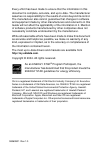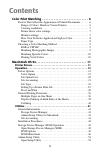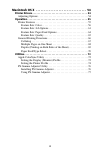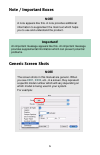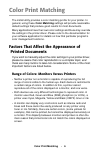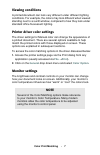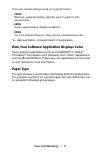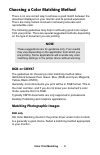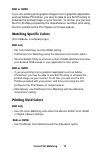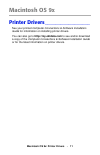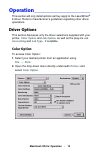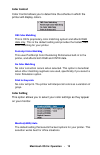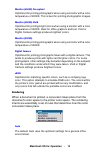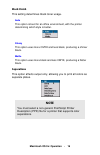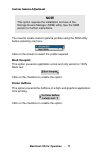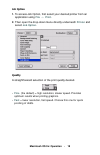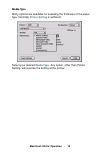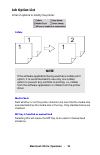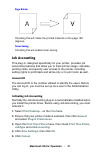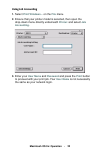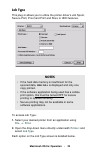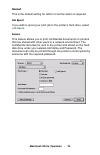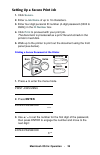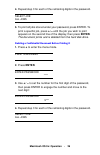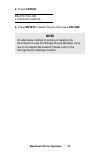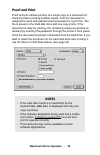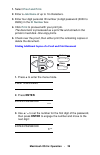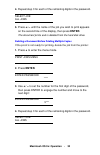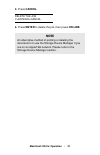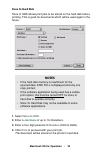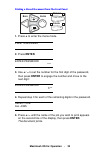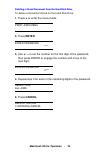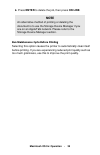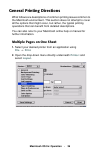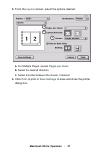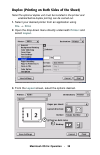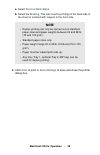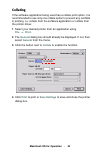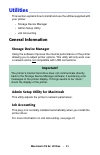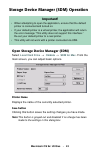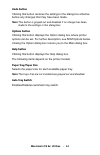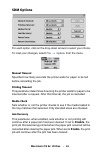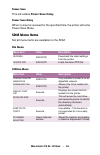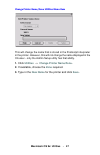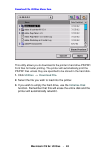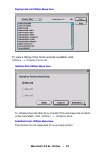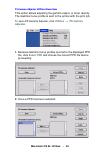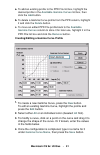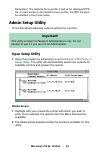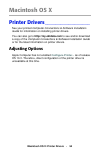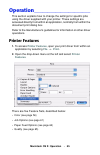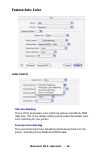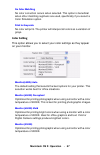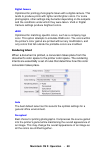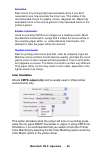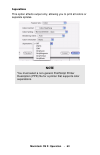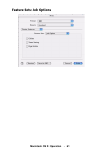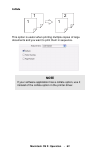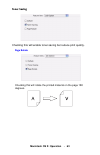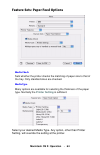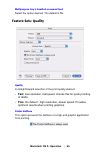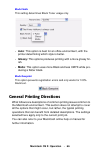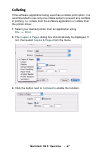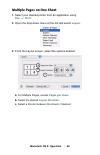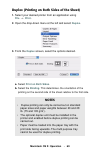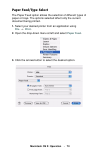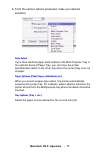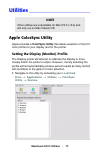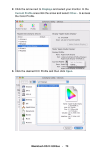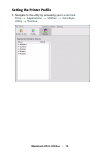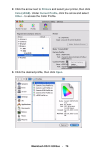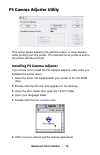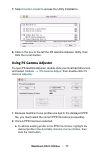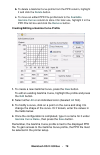- DL manuals
- Oki
- Printer
- 1624N
- Technical Reference
Oki 1624N Technical Reference
Summary of 1624N
Page 2: Http://my.Okidata.Com
Every effort has been made to ensure that the information in this document is complete, accurate, and up-to-date. The manufacturer assumes no responsibility for the results of errors beyond its control. The manufacturer also cannot guarantee that changes in software and equipment made by other manuf...
Page 3: Contents
3 contents color print matching . . . . . . . . . . . . . . . . . . . . . . . . . . . . 6 factors that affect the appearance of printed documents . . . . . . .6 range of colors: monitors versus printers . . . . . . . . . . . . . . . . .6 viewing conditions . . . . . . . . . . . . . . . . . . . . . ....
Page 4
4 macintosh os x . . . . . . . . . . . . . . . . . . . . . . . . . . . . . . . 54 printer drivers . . . . . . . . . . . . . . . . . . . . . . . . . . . . . . . . . . . . . . . . 54 adjusting options . . . . . . . . . . . . . . . . . . . . . . . . . . . . . . . . . . . . . .54 operation . . . . . . ....
Page 5: Note / Important Boxes
5 note / important boxes generic screen shots note a note appears like this. A note provides additional information to supplement the main text which helps you to use and understand the product. Important! An important message appears like this. An important message provides supplemental information...
Page 6: Color Print Matching
Color print matching • 6 color print matching the install utility provides a color matching profile for your printer. In general, using these color matching settings will provide reasonable default settings that produce good results for most documents. Many applications have their own color settings...
Page 7: Color Print Matching
Color print matching • 7 viewing conditions a printed document can look very different under different lighting conditions. For example, the colors may look different when viewed standing next to a sunlit window, compared to how they look under standard office fluorescent lighting. Printer driver co...
Page 8: Color Print Matching
Color print matching • 8 there are several settings found on a typical monitor: • 5000k* warmest; yellowish lighting, typically used in graphics arts environments. • 6500k cooler; approximates daylight conditions. • 9300k cool; the default setting for many monitors and television sets. *k = degrees ...
Page 9: Color Print Matching
Color print matching • 9 choosing a color matching method there is no one correct way to achieve a good match between the document displayed on your monitor and its printed equivalent. There are many factors involved in achieving accurate and reproducible color. The following guidelines may help in ...
Page 10: Color Print Matching
Color print matching • 10 rgb or cmyk if you are printing photographic images from a graphics application such as adobe photoshop, you may be able to use soft-proofing to simulate the printed image on your monitor. To do this, you can use the icc-profiles provided by the manufacturer, and then print...
Page 11: •
Macintosh os 9x: printer drivers • 11 macintosh os 9x printer drivers_________________ see your printed computer connections & software installation guide for information on installing printer drivers. You can also go to http://my.Okidata.Com to see and/or download a copy of the computer connections...
Page 12: Macintosh Os 9X: Operation
Macintosh os 9x: operation • 12 operation_____________________ this section will only detail options as they apply to the laserwriter ® 8 driver. Refer to manufacturer’s guidelines regarding other driver operations. Driver options this section discusses only the driver selections supplied with your ...
Page 13: Macintosh Os 9X: Operation
Macintosh os 9x: operation • 13 color control color control allows you to determine the scheme in which the printer will display colors. Oki color matching this is oki’s proprietary color matching system and affects rgb data only. This is the default setting and provides the fastest, best color matc...
Page 14: Macintosh Os 9X: Operation
Macintosh os 9x: operation • 14 monitor (6500k) perceptual optimized for printing photographs when using a monitor with a color temperature of 6500k, this is best for printing photographic images. Monitor (6500k) vivid optimized for printing bright colors when using a monitor with a color temperatur...
Page 15: Macintosh Os 9X: Operation
Macintosh os 9x: operation • 15 perceptual best choice for printing photographs. Compresses the source gamut into the printer's gamut while maintaining the overall appearance of an image. This may change the overall appearance of an image as all the colors are shifted together. Saturation best choic...
Page 16: Macintosh Os 9X: Operation
Macintosh os 9x: operation • 16 black finish this setting determines black toner usage. Auto this option is best for an office environment, with the printer determining which style is better. Glossy this option uses more cmyk and less black, producing a shinier black. Matte this option uses more bla...
Page 17: Macintosh Os 9X: Operation
Macintosh os 9x: operation • 17 custom gamma adjustment you need to create custom gamma profiles using the sdm utility before selecting one here. Click on the arrows to select the profile required. Black overprint this option prevents registration errors and only works for 100% black text. Click on ...
Page 18: Macintosh Os 9X: Operation
Macintosh os 9x: operation • 18 job option 1. To access job option, first select your desired printer from an application using file → print . 2. Then open the drop-down menu directly underneath printer and select job option . Quality a straightforward selection of the print quality desired. • fine ...
Page 19: Macintosh Os 9X: Operation
Macintosh os 9x: operation • 19 media type many options are available for selecting the thickness of the paper type. Normally printer setting is sufficient. Select your desired media type . Any option, other than printer setting, will override the setting at the printer..
Page 20: Macintosh Os 9X: Operation
Macintosh os 9x: operation • 20 job option list a list of options to modify the printer. Collate media check sets whether or not the printer checks to be sure that the media size selected matches the media size in the tray. Only standard sizes are checked. Mp tray is handled as manual feed selecting...
Page 21: Macintosh Os 9X: Operation
Macintosh os 9x: operation • 21 page rotate checking this will rotate the printed material on the page 180 degrees. Toner saving checking this will enable toner saving. Job accounting this plug-in, designed specifically for your printer, provides job accounting features that allow you to track print...
Page 22: Macintosh Os 9X: Operation
Macintosh os 9x: operation • 22 using job accounting 1. Select print windows... On the file menu. 2. Ensure that your printer model is selected, then open the drop-down menu directly underneath printer: and select job accounting . 3. Enter your user name and password and press the print button to pr...
Page 23: Macintosh Os 9X: Operation
Macintosh os 9x: operation • 23 job type this plug-in allows you to utilize the printer driver’s job spool, secure print, proof and print and store to hdd features. To access job type: 1. Select your desired printer from an application using file → print . 2. Open the drop-down menu directly underne...
Page 24: Macintosh Os 9X: Operation
Macintosh os 9x: operation • 24 normal this is the default setting for which no further action is required. Job spool if you wish to spool your print job to the printer’s hard drive, select job spool . Secure this feature allows you to print confidential documents on printers that are shared with ot...
Page 25: Macintosh Os 9X: Operation
Macintosh os 9x: operation • 25 setting up a secure print job 1. Click secure . 2. Enter a job name of up to 16 characters. 3. Enter four digit personal id number (4-digit password (0000 to 9999)) in the id number box. 4. Click print to proceed with your print job. The document is processed as a pri...
Page 26: Macintosh Os 9X: Operation
Macintosh os 9x: operation • 26 4. Repeat step 3 for each of the remaining digits in the password. Select job all jobs 5. To print all jobs stored under your password, press enter. To print a specific job, press + / – until the job you wish to print appears on the second line of the display, then pr...
Page 27: Macintosh Os 9X: Operation
Macintosh os 9x: operation • 27 5. Press cancel. Delete the job y=enter/n=cancel 6. Press enter to delete the job, then press on line. Note an alternative method of printing or deleting the document is to use the storage device manager if you are on an appletalk network. Please refer to the storage ...
Page 28: Macintosh Os 9X: Operation
Macintosh os 9x: operation • 28 proof and print proof and print allows printing of a single copy of a document for checking before printing multiple copies. First the document is assigned a name and password and processed to a print file. The file is saved on the hard disk drive and one copy prints....
Page 29: Macintosh Os 9X: Operation
Macintosh os 9x: operation • 29 1. Select proof and print . 2. Enter a job name of up to 16 characters . 3. Enter four digit personal id number (4-digit password (0000 to 9999)) in the id number box. 4. Click print to proceed with your print job. The document is processed as a print file and stored ...
Page 30: Macintosh Os 9X: Operation
Macintosh os 9x: operation • 30 4. Repeat step 3 for each of the remaining digits in the password. Select job all jobs 5. Press + / – until the name of the job you wish to print appears on the second line of the display, then press enter. The document prints and is deleted from the hard disk drive. ...
Page 31: Macintosh Os 9X: Operation
Macintosh os 9x: operation • 31 5. Press cancel. Delete the job y=enter/n=cancel 6. Press enter to delete the job, then press on line. Note an alternative method of printing or deleting the document is to use the storage device manager if you are on an appletalk network. Please refer to the storage ...
Page 32: Macintosh Os 9X: Operation
Macintosh os 9x: operation • 32 store to hard disk store to hdd allows print jobs to be stored on the hard disk before printing. This is good for documents which will be used again in the future. 1. Select store to hdd . 2. Enter a job name of up to 16 characters. 3. Enter a four digit personal id n...
Page 33: Macintosh Os 9X: Operation
Macintosh os 9x: operation • 33 printing a stored document from the front panel 1. Press + to enter the menu mode. Print jobs menu 2. Press enter. Enter password **** 3. Use + / – to set the number for the first digit of the password, then press enter to engage the number and move to the next digit:...
Page 34: Macintosh Os 9X: Operation
Macintosh os 9x: operation • 34 deleting a stored document from the hard disk drive to delete a document stored on the hard disk drive: 1. Press + to enter the menu mode. Print jobs menu 2. Press enter. Enter password **** 3. Use + / – to set the number for the first digit of the password, then pres...
Page 35: Macintosh Os 9X: Operation
Macintosh os 9x: operation • 35 6. Press enter to delete the job, then press on line. Run maintenance cycle before printing selecting this option causes the printer to automatically clean itself before printing. If you are experiencing reduced print quality such as too much graininess, use this to i...
Page 36: Macintosh Os 9X: Operation
Macintosh os 9x: operation • 36 general printing directions what follows are descriptions of common printing issues common to the macintosh environment. This section does not attempt to cover all the options that might occur, but rather, the typical printing operations that can benefit from detailed...
Page 37: Macintosh Os 9X: Operation
Macintosh os 9x: operation • 37 3. From the layout screen, select the options desired. A. For multiple pages, access pages per sheet b. Select the desired direction. C. Select a border between the sheets, if desired. 4. Click print to print or save settings to save and close the printer dialog box. ...
Page 38: Macintosh Os 9X: Operation
Macintosh os 9x: operation • 38 duplex (printing on both sides of the sheet) note:the optional duplex unit must be installed in the printer and enabled before duplex printing can be carried out. 1. Select your desired printer from an application using file → print . 2. Open the drop-down menu direct...
Page 39: Macintosh Os 9X: Operation
Macintosh os 9x: operation • 39 a. Select print on both sides . B. Select the binding . This sets how the printing on the back side of the sheet is oriented with respect to the front side. 3. Click print to print or save settings to save and close the printer dialog box. Note • duplex printing can o...
Page 40: Macintosh Os 9X: Operation
Macintosh os 9x: operation • 40 collating if the software application being used has a collate print option, it is recommended to use only one collate option to prevent any conflicts in printing, i.E. Collate from the software application or collate from the printer driver. 1. Select your desired pr...
Page 41: Macintosh Os 9X: Utilities
Macintosh os 9x: utilities • 41 utilities _______________________ this section explains how to install and use the utilities supplied with your printer. • storage device manager • admin setup utility • job accounting general information storage device manager using the software improves the internal...
Page 42: Macintosh Os 9X: Utilities
Macintosh os 9x: utilities • 42 installation procedures 1. Insert the driver cd supplied with your printer into the cd-rom drive. 2. Double-click the cd icon that appears on the desktop. 3. Open the mac folder and double-click the mac installer icon. 4. Click continue and accept the license agreemen...
Page 43: Macintosh Os 9X: Utilities
Macintosh os 9x: utilities • 43 storage device manager (sdm) operation open storage device manager (sdm) select local hard drive → okidata → sdm for mac . From the main screen, you can adjust basic options. Printer name displays the name of the currently selected printer. Save button clicking this b...
Page 44: Macintosh Os 9X: Utilities
Macintosh os 9x: utilities • 44 undo button clicking this button restores the settings in the dialog box effective before any changes that may have been made. Note:this button is grayed out and disabled if no change has been made to the settings in this dialog box. Options button clicking this butto...
Page 45: Macintosh Os 9X: Utilities
Macintosh os 9x: utilities • 45 sdm options for each option, click on the drop-down arrows to select your choice. To load your changes, select file → update from the menu. Manual timeout specifies how many seconds the printer waits for paper to be fed before cancelling the job. Printing timeout this...
Page 46: Macintosh Os 9X: Utilities
Macintosh os 9x: utilities • 46 power save this will enable power save delay. Power save delay when no input is received for the specified time, the printer will enter power save mode. Sdm menu items not all menu items are available for the sdm. File menu utilities menu menu item value description r...
Page 47: Macintosh Os 9X: Utilities
Macintosh os 9x: utilities • 47 change printer name/zone utilities menu item this will change the name that is stored in the postscript interpreter in the printer. However, this will not change the name displayed in the chooser - only the admin setup utility has that ability. 1. Click utilities → ch...
Page 48: Macintosh Os 9X: Utilities
Macintosh os 9x: utilities • 48 download file utilities menu item this utility allows you to download to the printer’s hard drive ps/pdf/ font files for faster printing. The printer will automatically print the ps/pdf files unless they are specified to be stored in the hard disk. 1. Click utilities ...
Page 49: Macintosh Os 9X: Utilities
Macintosh os 9x: utilities • 49 display font list utilities menu item to view a listing of the fonts currently available, click utilities → display font list . Initialise disk utilities menu item to initialize the hard disk drive (careful! This will erase the contents of the hard disk!), click utili...
Page 50: Macintosh Os 9X: Utilities
Macintosh os 9x: utilities • 50 ps gamma adjuster utilities menu item this option allows adjusting the gamma output, or toner density. The gamma curve profile is sent to the printer with the print job. To open ps gamma adjuster, click utilities → ps gamma adjuster . 1. Because gamma curve profiles a...
Page 51: Macintosh Os 9X: Utilities
Macintosh os 9x: utilities • 51 a. To add an existing profile to the ppd file list box, highlight the desired profile in the available gamma curves list box, then click the add button. B. To delete a gamma curve profile from the ppd column, highlight it and click the delete button. C. To move an edi...
Page 52: Macintosh Os 9X: Utilities
Macintosh os 9x: utilities • 52 remember! The gamma curve profile is tied to the displayed ppd file. To gain access to the gamma curve profile, the ppd file must be selected in the printer setup. Admin setup utility this utility allows adjusting network options for a printer. Open setup utility 1. O...
Page 53: Macintosh Os 9X: Utilities
Macintosh os 9x: utilities • 53 file menu status menu setup menu option menu menu item value description oki device search execute finds and downloads the latest settings from attached network printers. Exit execute exits the program. Menu item value description printer status opens status window al...
Page 54: •
Macintosh os x: printer drivers • 54 macintosh os x printer drivers_________________ see your printed computer connections & software installation guide for information on installing printer drivers. You can also go to http://my.Okidata.Com to see and/or download a copy of the computer connections &...
Page 55: Macintosh Os X: Operation
Macintosh os x: operation • 55 operation_____________________ this section explains how to change the settings for specific jobs using the driver supplied with your printer. These settings are accessed directly from within an application, normally from within the document print dialog box. Refer to ...
Page 56: Macintosh Os X: Operation
Macintosh os x: operation • 56 feature sets: color color control oki color matching this is oki’s proprietary color matching system and affects rgb data only. This is the default setting and provides the fastest, best color matching for your printer. Postscript color matching this uses postscript co...
Page 57: Macintosh Os X: Operation
Macintosh os x: operation • 57 no color matching no color correction occurs when selected. This option is beneficial when other matching regimens are used, specifically if you select a color simulation option. Print in grayscale no color will print. The printer will interpret all colors as a variati...
Page 58: Macintosh Os X: Operation
Macintosh os x: operation • 58 digital camera optimized for printing photographs taken with a digital camera. This tends to produce prints with lighter and brighter colors. For some photographs, other settings may be better depending on the subjects and the conditions under which they were taken. Vi...
Page 59: Macintosh Os X: Operation
Macintosh os x: operation • 59 saturation best choice for printing bright and saturated colors if you don't necessarily care how accurate the colors are. This makes it the recommended choice for graphs, charts, diagrams etc. Maps fully saturated colors in the source gamut to fully saturated colors i...
Page 60: Macintosh Os X: Operation
Macintosh os x: operation • 60 separations this option affects output only, allowing you to print all colors or separate splates. Note you must select a non-generic postscript printer description (ppd) file for a printer that supports color separations..
Page 61: Macintosh Os X: Operation
Macintosh os x: operation • 61 feature sets: job options.
Page 62: Macintosh Os X: Operation
Macintosh os x: operation • 62 collate this option is useful when printing multiple copies of large documents and you want to print them in sequence. Note if your software application has a collate option, use it instead of the collate option in the printer driver. 1 1 2 1.
Page 63: Macintosh Os X: Operation
Macintosh os x: operation • 63 toner saving checking this will enable toner saving but reduce print quality. Page rotate checking this will rotate the printed material on the page 180 degrees..
Page 64: Macintosh Os X: Operation
Macintosh os x: operation • 64 feature sets: paper feed options media check sets whether the printer checks the matching of paper size to that of the tray. Only standard sizes are checked. Media type many options are available for selecting the thickness of the paper type. Normally the printer setti...
Page 65: Macintosh Os X: Operation
Macintosh os x: operation • 65 multipurpose tray is handled as manual feed select the option desired. The default is no. Feature sets: quality quality a straightforward selection of the print quality desired. • fast: low resolution, fast speed: choose this for quick proofing of drafts. • fine: the d...
Page 66: Macintosh Os X: Operation
Macintosh os x: operation • 66 black finish this setting determines black toner usage only. • auto: this option is best for an office environment, with the printer determining which style is better. • glossy: this options produces printing with a more glossy fin- ish. • matte: this option uses more ...
Page 67: Macintosh Os X: Operation
Macintosh os x: operation • 67 collating if the software application being used has a collate print option, it is recommended to use only one collate option to prevent any conflicts in printing, i.E. Collate from the software application or collate from the printer driver. 1. Select your desired pri...
Page 68: Macintosh Os X: Operation
Macintosh os x: operation • 68 multiple pages on one sheet 1. Select your desired printer from an application using file → print . 2. Open the drop-down menu at the left and select layout . 3. From the layout screen, select the options desired. A. For multiple pages, access pages per sheet. B. Selec...
Page 69: Macintosh Os X: Operation
Macintosh os x: operation • 69 duplex (printing on both sides of the sheet) 1. Select your desired printer from an application using file → print . 2. Open the drop-down menu at the left and select duplex . 3. From the duplex screen, select the options desired. A. Select print on both sides . B. Sel...
Page 70: Macintosh Os X: Operation
Macintosh os x: operation • 70 paper feed/type select the paper feed option allows the selection of different types of paper or trays. The options selected affect only the current document being printed. 1. Select your desired printer from an application using file → print . 2. Open the drop-down me...
Page 71: Macintosh Os X: Operation
Macintosh os x: operation • 71 4. From the various options presented, make your desired selection. Auto select if you have identical paper stock loaded in the multi-purpose tray or the optional second paper tray, you can have the printer automatically switch to the other tray when the current tray r...
Page 72: Macintosh Os X: Utilities
Macintosh os x: utilities • 72 utilities _______________________ apple colorsync utility apple provides a colorsync utility that allows selection of the icc color profile for your display and for the printer. Setting the display (monitor) profile the display profile will attempt to calibrate the dis...
Page 73: Macintosh Os X: Utilities
Macintosh os x: utilities • 73 2. Click the arrow next to displays and select your monitor. In the current profile area click the arrow and select other... To access the color profile. 3. Click the desired icc profile and then click open ..
Page 74: Macintosh Os X: Utilities
Macintosh os x: utilities • 74 setting the printer profile 1. Navigate to the utility by accessing your local hard drive → applications → utilities → colorsync utility → devices ..
Page 75: Macintosh Os X: Utilities
Macintosh os x: utilities • 75 2. Click the arrow next to printers and select your printer, then click color(srgb) . Under current profile , click the arrow and select other... To access the color profile. 3. Click the desired profile, then click open ..
Page 76: Macintosh Os X: Utilities
Macintosh os x: utilities • 76 ps gamma adjuster utility this option allows adjusting the gamma output, or toner density, when printing from the printer. The gamma curve profile is sent to the printer with the print job. Installing ps gamma adjuster if you chose not to install the ps gamma adjuster ...
Page 77: Macintosh Os X: Utilities
Macintosh os x: utilities • 77 7. Select custom install to access the utility installation. 8. Click in the box to the left the ps gamma adjuster utility, then click the install button. Using ps gamma adjuster to open ps gamma adjuster, double-click your local hard drive icon and select okidata → ps...
Page 78: Macintosh Os X: Utilities
Macintosh os x: utilities • 78 b. To delete a gamma curve profile from the ppd column, highlight it and click the delete button. C. To move an edited ppd file profile back to the available gamma curves column to store it for later use, highlight it in the ppd file list box and click the remove butto...