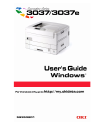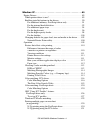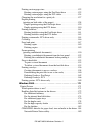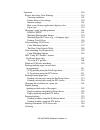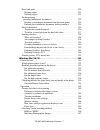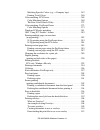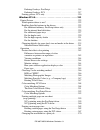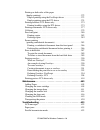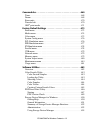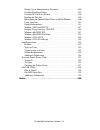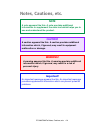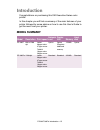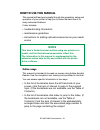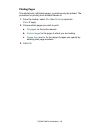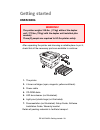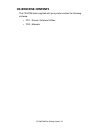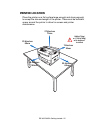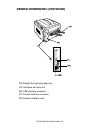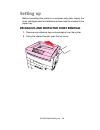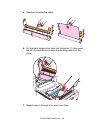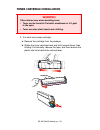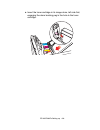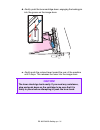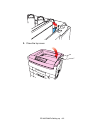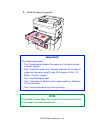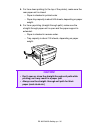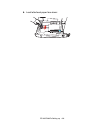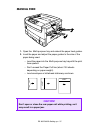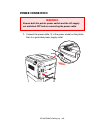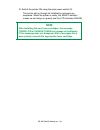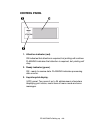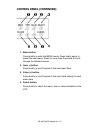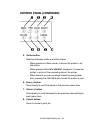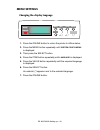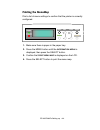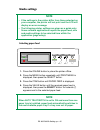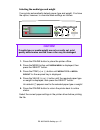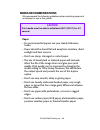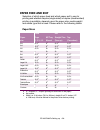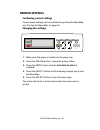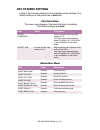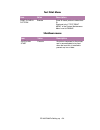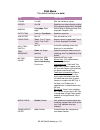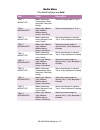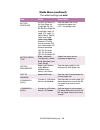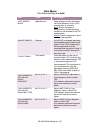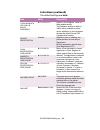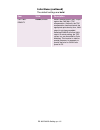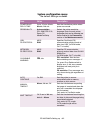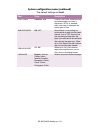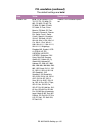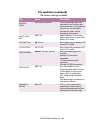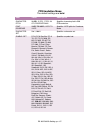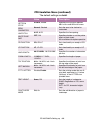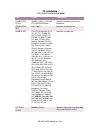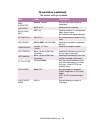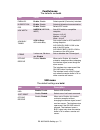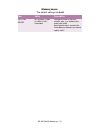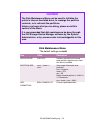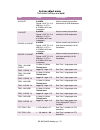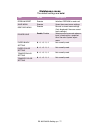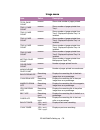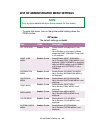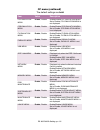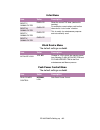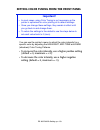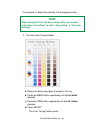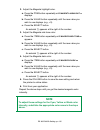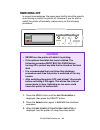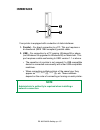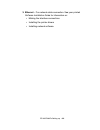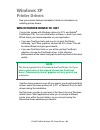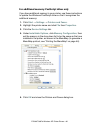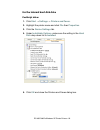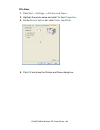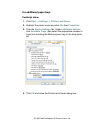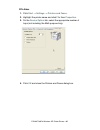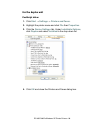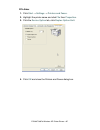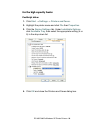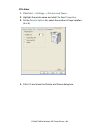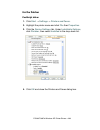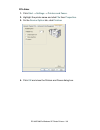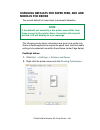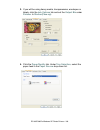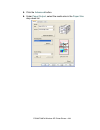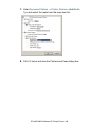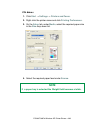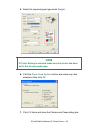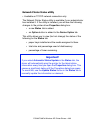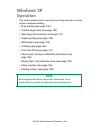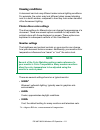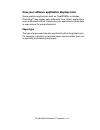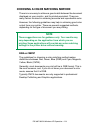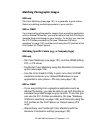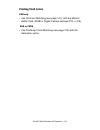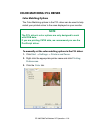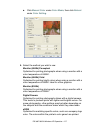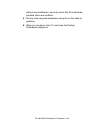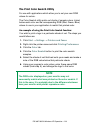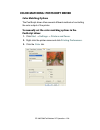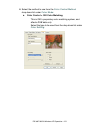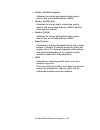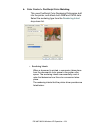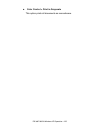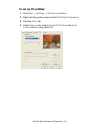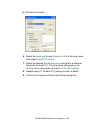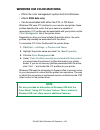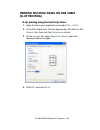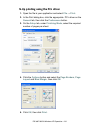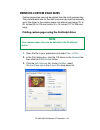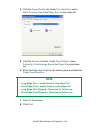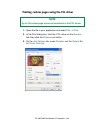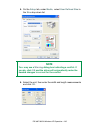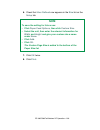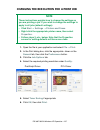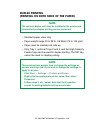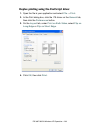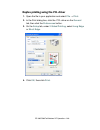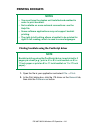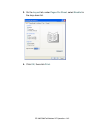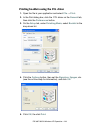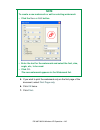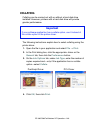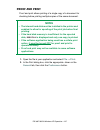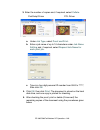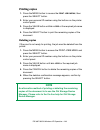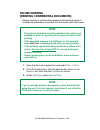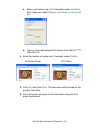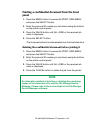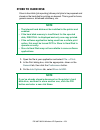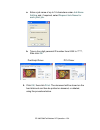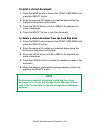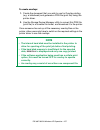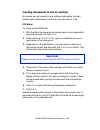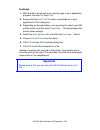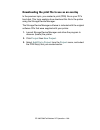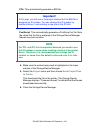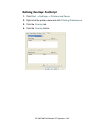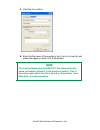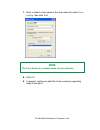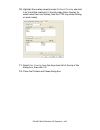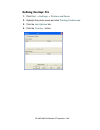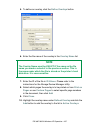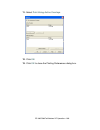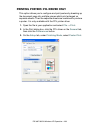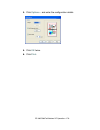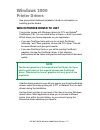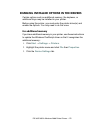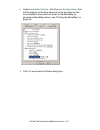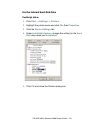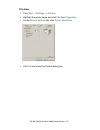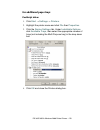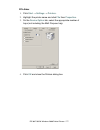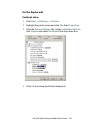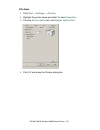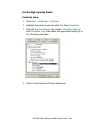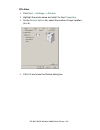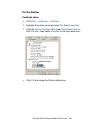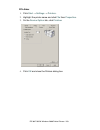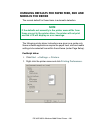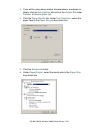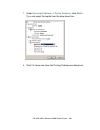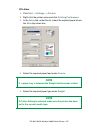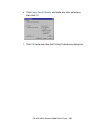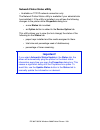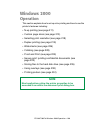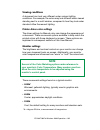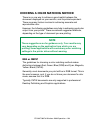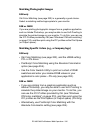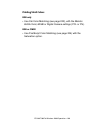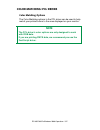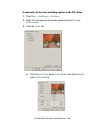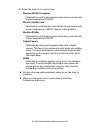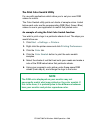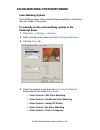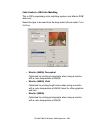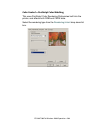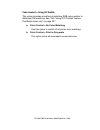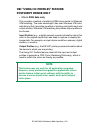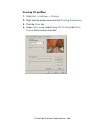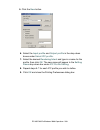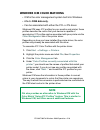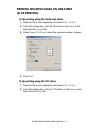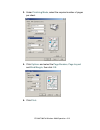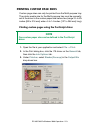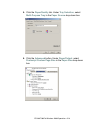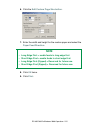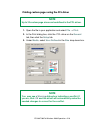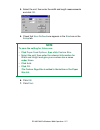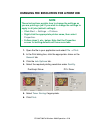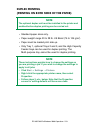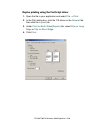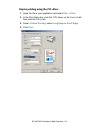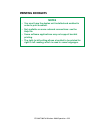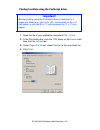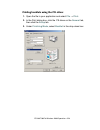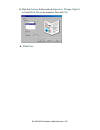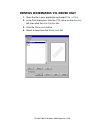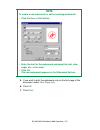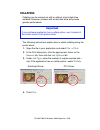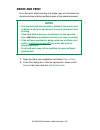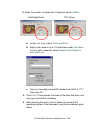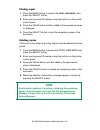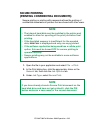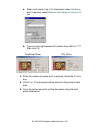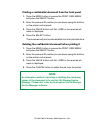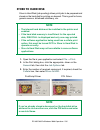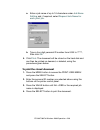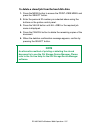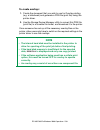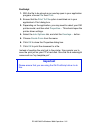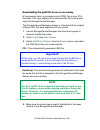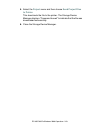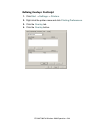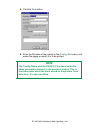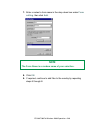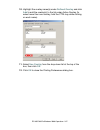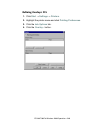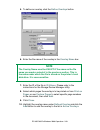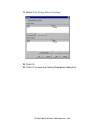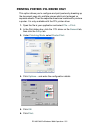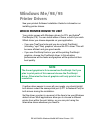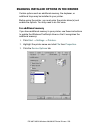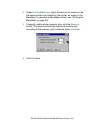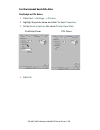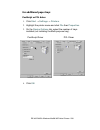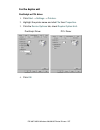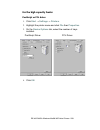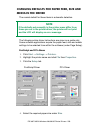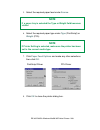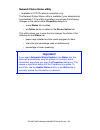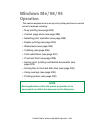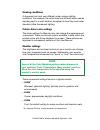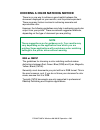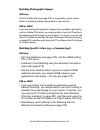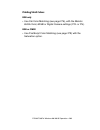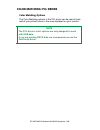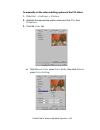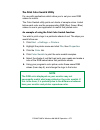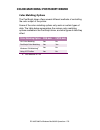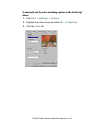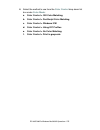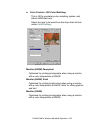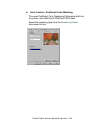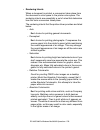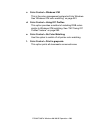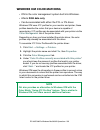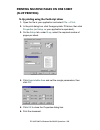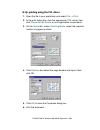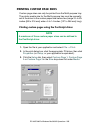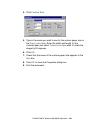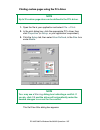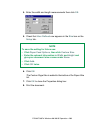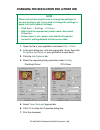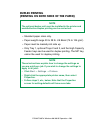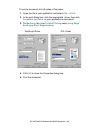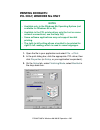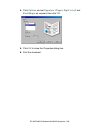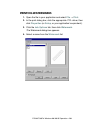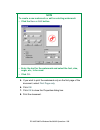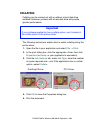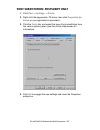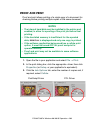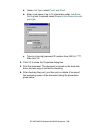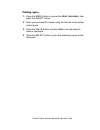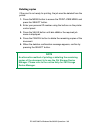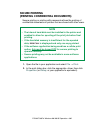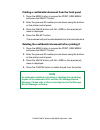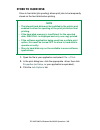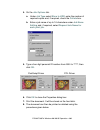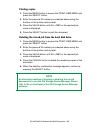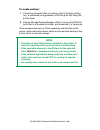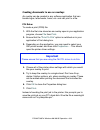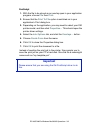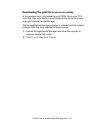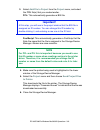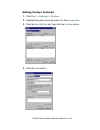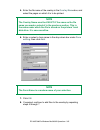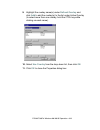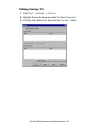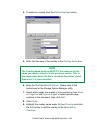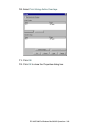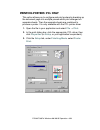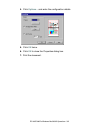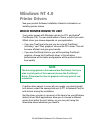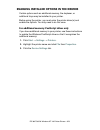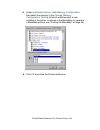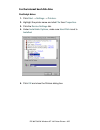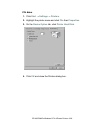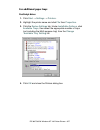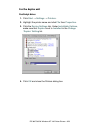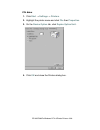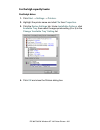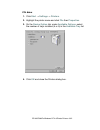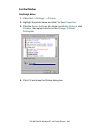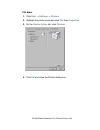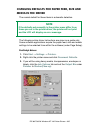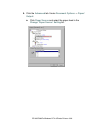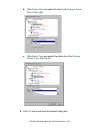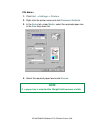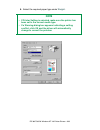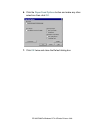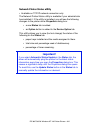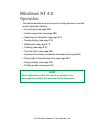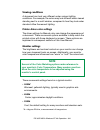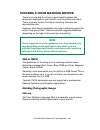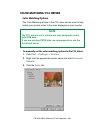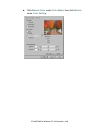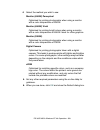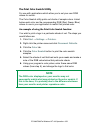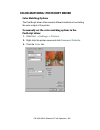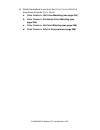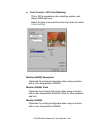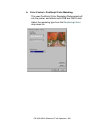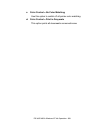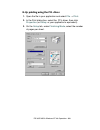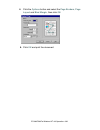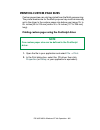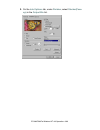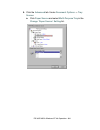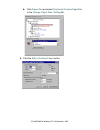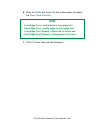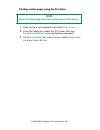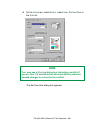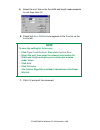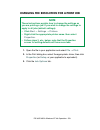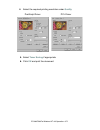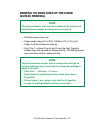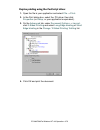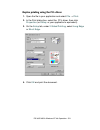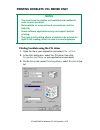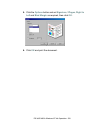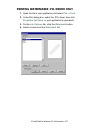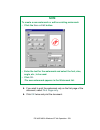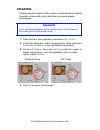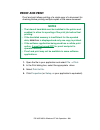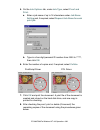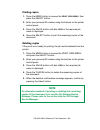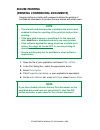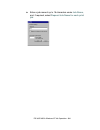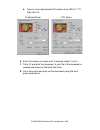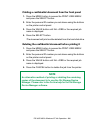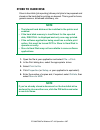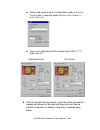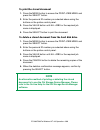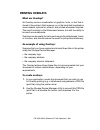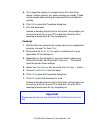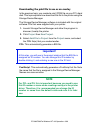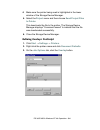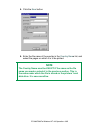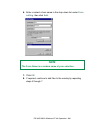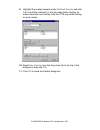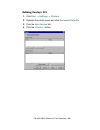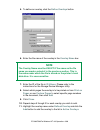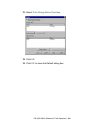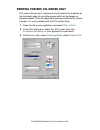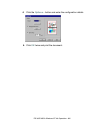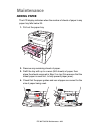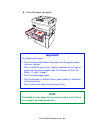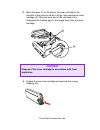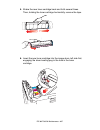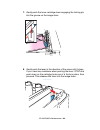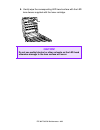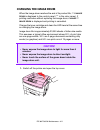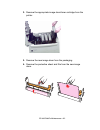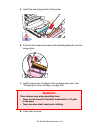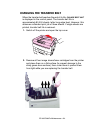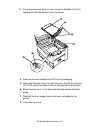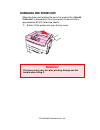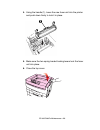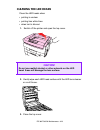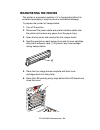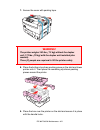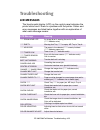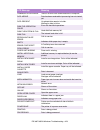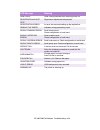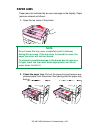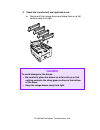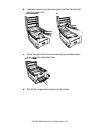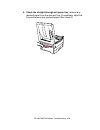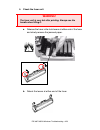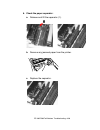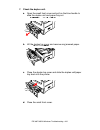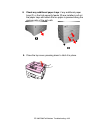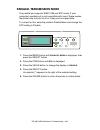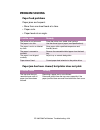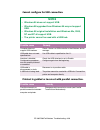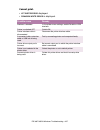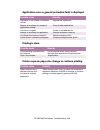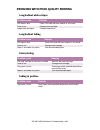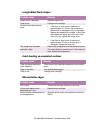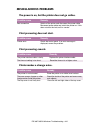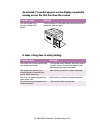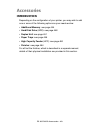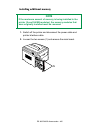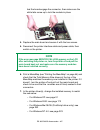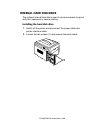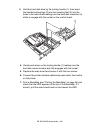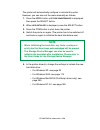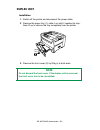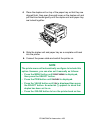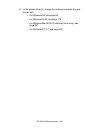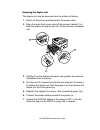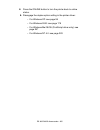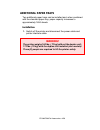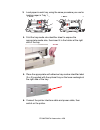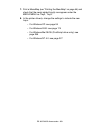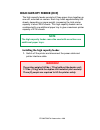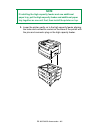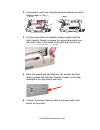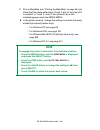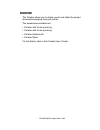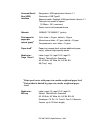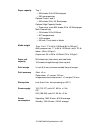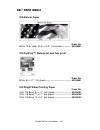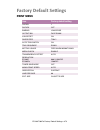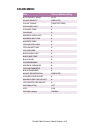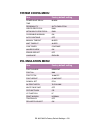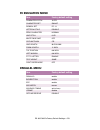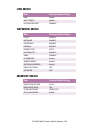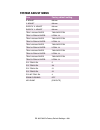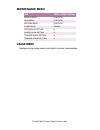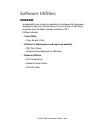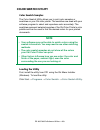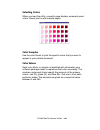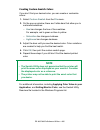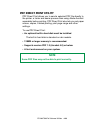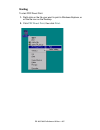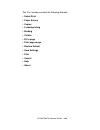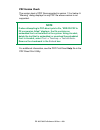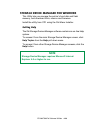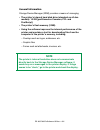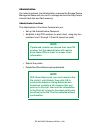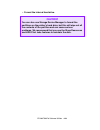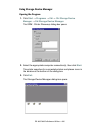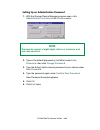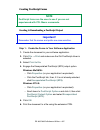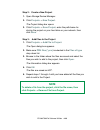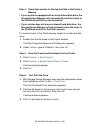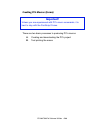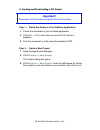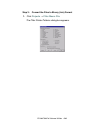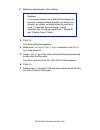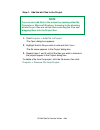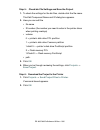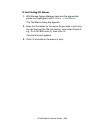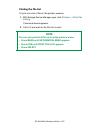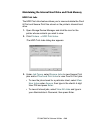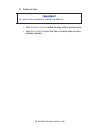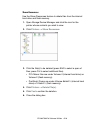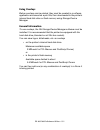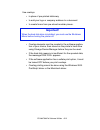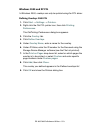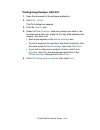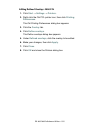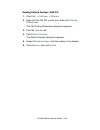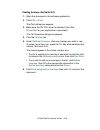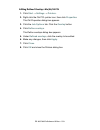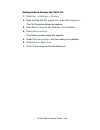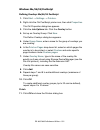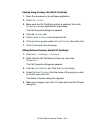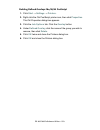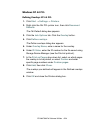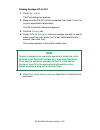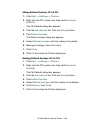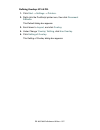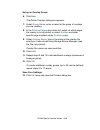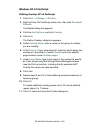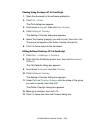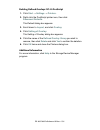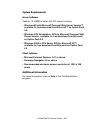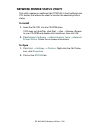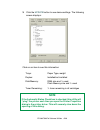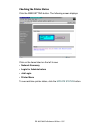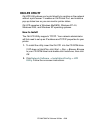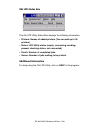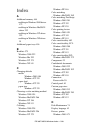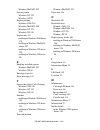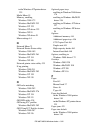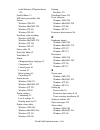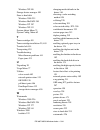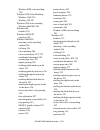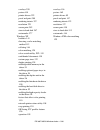- DL manuals
- Oki
- Printer
- 3037
- User Manual
Oki 3037 User Manual
Summary of 3037
Page 2
• 2 every effort has been made to ensure that the information in this document is complete, accurate, and up-to-date. The manufacturer assumes no responsibility for the results of errors beyond its control. The manufacturer also cannot guarantee that changes in software and equipment made by other m...
Page 3: Contents
Es 3037/3037e windows contents • 3 contents notes, cautions, etc. . . . . . . . . . . . . . . . . . . . . . . . . . . . . . . . . . . 14 introduction . . . . . . . . . . . . . . . . . . . . . . . . . . . . . . . . . . . . . . . . . 15 model summary . . . . . . . . . . . . . . . . . . . . . . . . . ....
Page 4
Es 3037/3037e windows contents • 4 windows xp . . . . . . . . . . . . . . . . . . . . . . . . . . . . . . . . . . . . . . . . . 89 printer drivers. . . . . . . . . . . . . . . . . . . . . . . . . . . . . . . . . . . . . . . . . . . .89 which printer driver to use? . . . . . . . . . . . . . . . . . ....
Page 5
Es 3037/3037e windows contents • 5 printing custom page sizes . . . . . . . . . . . . . . . . . . . . . . . . . . . . . . . .132 printing custom pages using the postscript driver . . . . . . . . . . .132 printing custom pages using the pcl driver . . . . . . . . . . . . . . . .134 changing the resol...
Page 6
Es 3037/3037e windows contents • 6 operation. . . . . . . . . . . . . . . . . . . . . . . . . . . . . . . . . . . . . . . . . . . . . . .190 factors that affect color printing . . . . . . . . . . . . . . . . . . . . . . . . . . .191 viewing conditions . . . . . . . . . . . . . . . . . . . . . . . . ...
Page 7
Es 3037/3037e windows contents • 7 proof and print . . . . . . . . . . . . . . . . . . . . . . . . . . . . . . . . . . . . . . . . .229 printing copies . . . . . . . . . . . . . . . . . . . . . . . . . . . . . . . . . . . . . . .231 deleting copies . . . . . . . . . . . . . . . . . . . . . . . . . ....
Page 8
Es 3037/3037e windows contents • 8 matching specific colors (e.G., a company logo) . . . . . . . . . . .267 printing vivid colors. . . . . . . . . . . . . . . . . . . . . . . . . . . . . . . . . .268 color matching: pcl driver . . . . . . . . . . . . . . . . . . . . . . . . . . . . . .269 color matc...
Page 9
Es 3037/3037e windows contents • 9 defining overlays: postscript . . . . . . . . . . . . . . . . . . . . . . . . . . .314 defining overlays: pcl . . . . . . . . . . . . . . . . . . . . . . . . . . . . . . .317 printing posters: pcl only . . . . . . . . . . . . . . . . . . . . . . . . . . . . . . . ....
Page 10
Es 3037/3037e windows contents • 10 printing on both sides of the paper (duplex printing). . . . . . . . . . . . . . . . . . . . . . . . . . . . . . . . . . . . . . .372 duplex printing using the postscript driver . . . . . . . . . . . . . . . .373 duplex printing using the pcl driver . . . . . . . ...
Page 11
Es 3037/3037e windows contents • 11 problem solving . . . . . . . . . . . . . . . . . . . . . . . . . . . . . . . . . . . . . . . .434 paper feed problems . . . . . . . . . . . . . . . . . . . . . . . . . . . . . . . . . .434 paper jam has been cleared, but printer does not print. . . . . . . . .434...
Page 12
Es 3037/3037e windows contents • 12 consumables . . . . . . . . . . . . . . . . . . . . . . . . . . . . . . . . . . . . . . . 469 toner. . . . . . . . . . . . . . . . . . . . . . . . . . . . . . . . . . . . . . . . . . . . . . . . .469 drums . . . . . . . . . . . . . . . . . . . . . . . . . . . . . ...
Page 13
Es 3037/3037e windows contents • 13 setting up an administrative password . . . . . . . . . . . . . . . . . . .496 creating postscript forms . . . . . . . . . . . . . . . . . . . . . . . . . . . . . .497 creating pcl macros (forms) . . . . . . . . . . . . . . . . . . . . . . . . . .500 printing the ...
Page 14: Notes, Cautions, Etc.
Es 3037/3037e notes, cautions, etc. • 14 notes, cautions, etc. Note a note appears like this. A note provides additional information to supplement the main text which helps you to use and understand the product. Caution! A caution appears like this. A caution provides additional information which, i...
Page 15: Introduction
Es 3037/3037e introduction • 15 introduction congratulations on purchasing this oki executive series color printer! In this chapter you will find a summary of the main features of your printer followed by some advice on how to use this user’s guide to get the most from your printer. Model summary mo...
Page 16: Features
Es 3037/3037e introduction • 16 features • single pass digital technology for high quality, speed and reliability. • duplex printing for fast reliable two-sided output (standard on es 3037e, optional on es 3037). • high capacity 10gb hard disk drive (standard on es 3037e, optional on es 3037). • ver...
Page 17
Es 3037/3037e introduction • 17 • automatic color balance adjustment: in order to ensure consistent output at all times, the machine automatically performs a color check when the machine is switched on, when the top cover is opened and then closed, and adjusts the color balance automatically. It can...
Page 18: How To Use This Manual
Es 3037/3037e introduction • 18 how to use this manual this manual will lead you logically through the unpacking, setup and operation of your printer to help you to make the best use of its many advanced features. It also includes: • troubleshooting information • maintenance guidelines • instruction...
Page 19
Es 3037/3037e introduction • 19 printing pages the whole book, individual pages, or sections may be printed. The procedure for printing from acrobat reader is: 1. From the toolbar, select file , then print (or press the ctrl + p keys). 2. Choose which pages you wish to print: a. All pages for the en...
Page 20: Getting Started
Es 3037/3037e getting started • 20 getting started unpacking after unpacking the printer and choosing a suitable place to put it, check that all the necessary parts are available to continue: zprinter and toners.Eps 1. The printer. 2. 4 toner cartridges (cyan, magenta, yellow and black). 3. Power ca...
Page 21: Cd-Rom Disk Contents
Es 3037/3037e getting started • 21 cd-rom disk contents the cd-rom disks supplied with your printer contain the following software: • cd1 - drivers, software utilities • cd2 - manuals.
Page 22: Printer Location
Es 3037/3037e getting started • 22 printer location place the printer on a flat surface large enough and strong enough to accept the size and weight of the printer. There must be sufficient space around the printer to allow for access and printer maintenance. C93printerloca.Eps 39.4inches 100cm 23.6...
Page 23: Printer Components
Es 3037/3037e getting started • 23 printer components zprinter components 1a.Eps 1. Top cover 2. Control panel 3. Top cover release catch 4. Multi-purpose (mp) tray (manual feed) 5. Paper support extensionpaper guides 6. Right side cover 7. Paper tray 8. Paper level indicator 9. Power switch 10. Led...
Page 24
Es 3037/3037e getting started • 24 printer components (continued) 11. Discharge roller 12. Fuser unit 13. Image drum (cyan) 14. Image drum (magenta) 15. Image drum (yellow) 16. Image drum (black) 17. Power connector.
Page 25
Es 3037/3037e getting started • 25 printer components (continued) 18. Straight-through exit paper tray 19. Interfaces and card slot 20. Usb interface connector 21. Parallel interface connector 22. Network interface card.
Page 26: Setting Up
Es 3037/3037e setting up • 26 setting up before connecting this printer to a computer and power supply, the toner cartridges must be installed and paper must be inserted in the paper tray. Packaging and protective sheet removal 1. Remove any adhesive tape and packaging from the printer. 2. Using the...
Page 27: Caution!
Es 3037/3037e setting up • 27 3. Remove the led head restrainer from behind the led heads in the top cover. Zmpackaging removal one.Eps 4. Remove the black image drum and place it on a level surface. Zmimage drum remove setup.Eps caution! • never expose image drums to light for more than 5 minutes. ...
Page 28
Es 3037/3037e setting up • 28 5. Remove the protective sheet. Zmprotective sheet removal one.Eps and zmprotective sheet removal two.Eps 6. Put the black image drum back into the printer (1), then push the tab (2) inwards and remove the blanking plate from the drum. Zmprotective sheet removal three.E...
Page 29: Toner Cartridge Installation
Es 3037/3037e setting up • 29 toner cartridge installation 1. For each color toner cartridge: a. Remove the cartridge from its package. B. Shake the toner cartridge back and forth several times, then holding it horizontally, remove the tape, and then remove the plastic clip from behind the colored l...
Page 30
Es 3037/3037e setting up • 30 c. Insert the toner cartridge in its image drum, left side first, engaging the drum locating peg in the hole in the toner cartridge. Zmtoner cartridge install one.Eps.
Page 31: Caution!
Es 3037/3037e setting up • 31 d. Gently push the toner cartridge down, engaging the locking pin into the groove on the image drum. Zmtoner cartridge install two.Eps e. Gently push the colored lever toward the rear of the machine until it stops. This releases the toner into the image drum. Zmtoner ca...
Page 32
Es 3037/3037e setting up • 32 2. Close the top cover. Zmclose top cover.Eps.
Page 33: Loading Paper
Es 3037/3037e setting up • 33 loading paper 1. Pull out the paper tray. Zmsetup loading paper one.Eps 2. Adjust the paper guides and rear stopper for the size of paper being used. Zmsetup loading paper two.Eps and zmsetup loading paper four.Eps.
Page 34: Important!
Es 3037/3037e setting up • 34 3. Close the paper tray gently . Zmsetup loading paper six.Eps important! To prevent paper jams: • don’t leave space between the paper and the paper guides and rear stopper. • don’t overfill the paper tray. Capacity depends on the type of paper and the paper weight (max...
Page 35: Caution!
Es 3037/3037e setting up • 35 4. For face down printing (to the top of the printer), make sure the rear paper exit is closed: – paper is stacked in printed order – paper tray capacity is about 500 sheets, depending on paper weight. 5. For face up printing (straight-through path), make sure the strai...
Page 36
Es 3037/3037e setting up • 36 6. Load letterhead paper face down: zmsetup loading paper four face down.Eps abc.
Page 37: Manual Feed
Es 3037/3037e setting up • 37 manual feed zmulti purpose tray.Eps 1. Open the multi-purpose tray and extend the paper feed guides. 2. Load the paper and adjust the paper guides to the size of the paper being used. – load the paper into the multi-purpose tray tray with the print face upward. – don’t ...
Page 38: Power Connection
Es 3037/3037e setting up • 38 power connection 1. Connect the power cable (1) to the power socket on the printer, then to a grounded power supply outlet. Zmpower connection.Eps warning ensure both the printer power switch and the ac supply are switched off before connecting the power cable. 2 1.
Page 39: Note
Es 3037/3037e setting up • 39 2. Switch the printer on using the main power switch (2). The printer will go through its initialization and warm up sequence. When the printer is ready, the ready indicator comes on and stays on (green) and the lcd indicates online. Note after installing the new toner ...
Page 40: Control Panel
Es 3037/3037e setting up • 40 control panel lcdpanel_bw.Jpg 1. Attention indicator (red). On indicates that attention is required, but printing will continue. Flashing indicates that attention is required, but printing will stop. 2. Ready indicator (green). On - ready to receive data. Flashing indic...
Page 41: Control Panel (Continued)
Es 3037/3037e setting up • 41 control panel (continued) 1. Menu button. Press briefly to enter the menu mode. Press briefly again to select the next menu. Press for more than 2 seconds to scroll through the different menus. 2. Item( +) button. Press briefly to scroll forward to the next menu item. 3...
Page 42: Control Panel (Continued)
Es 3037/3037e setting up • 42 control panel (continued) 5. Online button. Switches between online and offline status – when pressed in menu mode, it returns the printer to on line status. – when pressed with data present displayed, it forces the printer to print out the remaining data in the printer...
Page 43: Menu Settings
Es 3037/3037e setting up • 43 menu settings changing the display language control panel - language setup.Eps 1. Press the online button to return the printer to offline status. 2. Press the menu button repeatedly until system config menu is displayed. 3. Then press the select button. 4. Press the it...
Page 44: Printing The Menumap
Es 3037/3037e setting up • 44 printing the menumap print a list of menu settings to confirm that the printer is correctly configured. Control panel - confirmation print.Eps 1. Make sure there is paper in the paper tray. 2. Press the menu button until the information menu is displayed, then press the...
Page 45: Media Settings
Es 3037/3037e setting up • 45 media settings selecting paper feed control panel - paper feed selection.Eps 1. Press the online button to place the printer offline. 2. Press the menu button repeatedly until print menu is displayed, then press the select button. 3. Press the item button until paper fe...
Page 46: Note
Es 3037/3037e setting up • 46 selecting the paper size control panel - paper size.Eps 1. Press the online button to place the printer offline. 2. Press the menu button until print menu is displayed, then preset select. 3. Press either item (+) or (–) button repeatedly until edit size is displayed. 4...
Page 47: Caution!
Es 3037/3037e setting up • 47 selecting the media type and weight your printer automatically detects paper type and weight. You have the option, however, to override these settings as follows: control panel - media type and weight.Eps 1. Press the online button to place the printer offline. 2. Press...
Page 48: Media Recommendations
Es 3037/3037e setting up • 48 media recommendations we recommend the following guidelines when selecting paper and envelopes for use in this printer: paper • for recommended papers see your handy reference guide. • paper should be stored flat and away from moisture, direct sunlight and heat sources....
Page 49: Envelopes
Es 3037/3037e setting up • 49 envelopes • use only recommended envelopes (oki 52206301 and 52206302): see page 472. • envelopes should be stored flat and away from moisture, direct sunlight and heat sources. • don’t use envelopes with windows or metal clasps. • don’t use envelopes with self sealing ...
Page 50: Paper Feed And Exit
Es 3037/3037e setting up • 50 paper feed and exit selection of which paper feed and which paper exit to use for printing and whether simplex (single sided) or duplex (double sided) printing is available, depends upon the paper size, media weight and media type that is used. Please refer to the follo...
Page 51
Es 3037/3037e setting up • 51 paper weights and media settings feed exit media weight trays 1, 2, 3 mp tray (manual) straight-thru (face up) top (face down) paper, us bond (metric) 17 lb. (64 g/m 2 ) light s a s a s a s a 18 to 19 lb. (68-71 g/m 2 ) medium light s a s a s a s a 20 to 24 lb. (75-90 g...
Page 52: Printer Settings
Es 3037/3037e setting up • 52 printer settings confirming current settings current menu settings can be confirmed by printing the menumap: see “printing the menumap” on page 44. Changing the settings . Control panel - printer settings.Eps 1. Make sure that paper is loaded into the paper tray. 2. Pre...
Page 53: List Of Menu Settings
Es 3037/3037e setting up • 53 list of menu settings listed in the following tables are the available printer settings. The default settings for the printer are in bold text. Print jobs menu this menu only appears if the hard disk drive is installed. The default settings are bold. Item value descript...
Page 54
Es 3037/3037e setting up • 54 test print menu item value description print id check pattern execute prints id check pattern to detect bad id. Displayed only if "test print menu" of the system maintenance menu is set to enable. Shutdown menu item value description shutdown start execute shut down seq...
Page 55
Es 3037/3037e setting up • 55 print menu the default settings are bold. Item value description copies 1 to 999 sets the number of copies. Duplex on; off specifies two-sided (duplex) printing if the optional duplex unit is installed. Binding long edge; short edge sets binding for duplex printing. Onl...
Page 56
Es 3037/3037e setting up • 56 resolution es 3037 - 600 x 1200 dpi; 600 dpi es 3037e -1200 dpi, fast 1200 dpi, 600 dpi selects print resolution. Toner save mode on; off on: enables toner save mode. Off: disables toner save mode. Mono-print speed auto; color speed; normal speed selects monochrome prin...
Page 57
Es 3037/3037e setting up • 57 media menu the default settings are bold. Item value description tray 1 mediatype plain; letterhead; transparency; bond; recycled; card stock; rough. Selects the paper type for tray 1. Tray 1 mediaweight auto; light; medium light; medium; medium heavy; heavy; ultra heav...
Page 58
Es 3037/3037e setting up • 58 mp tray paper size a3 nobi; a3 wide; a3; a4 short edge; a4 long edge; a5; a6; b4; b5 short edge; b5 long edge; legal 14; legal 13.5; legal 13; tabloid extra; tabloid; letter short edge; letter long edge; executive; custom; com-9 envelope lef; com-10 envelope lef; monarc...
Page 59
Es 3037/3037e setting up • 59 color menu the default settings are bold. Item value description auto density mode auto; manual. Select whether density adjustment and toner response curve (trc) compensation is automatic. Auto: density adjustment is automatically run under specified conditions, and ref...
Page 60
Es 3037/3037e setting up • 60 cyan, magenta, yellow or black darkness 0+1+2+3-4-3-2-1 adjusts cyan, magenta, yellow or blackengine density. The darkness settings for each of cmyk will be reflected as offset values (additions) to the corrections through the adjust density/trc compensation function. A...
Page 61
Es 3037/3037e setting up • 61 cmy 100% density disable; enable selects enable/disable 100% output against the cmy100% trc compensation. Ordinarily, the trc compensation function controls the appropriate print density; thus, 100% output is not always enabled. Selecting enable will allow 100% output. ...
Page 62
Es 3037/3037e setting up • 62 system configuration menu the default settings are bold. Item value description power save delay time 5 min; 15 min; 30 min; 60 min; 240 min sets the time before printer enters power save mode. Personality auto emulation; pcl; ibm ppr iii xl; epson fx; adobepostscrip se...
Page 63
Es 3037/3037e setting up • 63 low toner continue; stop if set to continue, allows printing to continue when low toner is displayed. If stop is selected - when low toner is displayed, the printer goes off line. Jam recovery on; off sets whether or not printing will continue after a paper jam has been...
Page 64
Es 3037/3037e setting up • 64 pcl emulation the default settings are bold. Item value description font source resident; dimm0; downloaded selects location of the pcl font used. Dimm0 is displayed only when font dimm rom exists in the slot. Downloaded only appears if fonts have been downloaded to the...
Page 65
Es 3037/3037e setting up • 65 symbol set pc-8, pc-8 dan/nor, pc-8 tk, pc-775, pc-850, pc- 852, pc-855, pc-857 tk, pc-858, pc-866, pc-869, pc-1004, pi font, plska mazvia, ps math, ps text, roman-8, roman-9, roman ext, serbo croat1, serbo croat2, spanish, ukrainian, vn int’l, vn math, vn us, win 3.0, ...
Page 66
Es 3037/3037e setting up • 66 a4 print width 78 column; 80 column if you are printing a letter size document on an a4 size sheet, select 80 column. This condenses the print to fit on the slightly narrower a4 sheet, without changing the line breaks. White page skip off; on selects whether or not to p...
Page 67
Es 3037/3037e setting up • 67 ppr emulation menu the default settings are bold. Item value description character pitch 10 cpi; 12 cpi; 17 cpi; 20 cpi; proportional specifies character pitch in ibm ppr emulation. Font condense 12cpi to 20cpi; 12cpi to 12cpi specifies 12cpi pitch for condense mode. Ch...
Page 68
Es 3037/3037e setting up • 68 letter 0 style disable; enable specifies the style that replaces 9bh with o and 9dh with a zero. Zero character normal; slashed sets the zero to be slashed or unslashed. Line pitch 6 lpi; 8 lpi specifies the line spacing. White page skip off; on specifies whether or not...
Page 69
Es 3037/3037e setting up • 69 fx emulation the default settings are bold. Item value description character pitch 10 cpi; 12 cpi; 17 cpi; 20 cpi; proportional specifies character pitch in this emulation. Character set set 1; set 2 specifies a character set. Symbol set pc-8, pc-8 dan/nor, pc-8 tk, pc-...
Page 70
Es 3037/3037e setting up • 70 zero character normal; slashed sets the zero to be slashed or unslashed. Line pitch 6 lpi; 8 lpi specifies the line spacing. White page skip off; on specifies whether or not the printer ejects a blank sheet. Not available with duplex operation. Cr function cr; cr+lf set...
Page 71
Es 3037/3037e setting up • 71 parallel menu the defaults are bold. Item value description parallel enable; disable selects parallel (centronics) interface. Bi-direction enable; disable selects bi-directional communication. Ecp enable; disable selects ecp mode. Ack width narrow; medium; wide) sets ac...
Page 72
Es 3037/3037e setting up • 72 network menu only appears if the network card is installed. The default settings are bold. Item value description tcp/ip enable; disable selects tcp/ip protocol. Netware enable; disable selects netware protocol. Ethertalk enable; disable selects ethertalk protocol. Netb...
Page 73
Es 3037/3037e setting up • 73 ps flash resize 0% [n.N mb] to 90% [n.N mb], in 10% increments changes the size of the flash memory area. “n.N” indicates the actual size in mb. Note: special data is stored in the flash memory, therefore you cannot specify 100%. Memory menu the default settings are bol...
Page 74: Caution!
Es 3037/3037e setting up • 74 caution! The disk maintenance menu can be used to initialize the printer’s internal hard disk drive, to reassign the partition contents, or to reformat the partitions. Unless you know what you are doing, please avoid this section of the menu. It is recommended that disk...
Page 75
Es 3037/3037e setting up • 75 system adjust menu the default settings are bold. Item value description x adjust 0.00 mm; range +0.25 to +2.0 mm and – 2.0 to – 0.25 mm in 0.25 mm increments adjusts overall print position horizontally in 0.20 increments. Y adjust 0.00 mm; range +0.25 to +2.0 mm and – ...
Page 76
Es 3037/3037e setting up • 76 pcl tray 4 id# 1 – 59; default = 21 sets tray 4 number for pcl emulation. Pcl tray 5 id# 1 – 59; default = 22) sets tray 5 number for pcl emulation. Pcl mp tray id# 1 – 59; default = 4 sets mp tray number for pcl emulation. Drum cleaning off; on sets whether to rotate t...
Page 77
Es 3037/3037e setting up • 77 maintenance menu the default settings are bold. Item value description eeprom reset execute initializes eeprom for each unit. Save menu execute saves the current menu settings. Restore menu execute reverts to stored menu settings. (only displayed if there are saved menu...
Page 78
Es 3037/3037e setting up • 78 usage menu item value description total page count nnnnnn shows total number of pages printed. Tray 1 page count nnnnnn shows number of pages printed from tray 1. Tray 2 page count nnnnnn shows number of pages printed from tray 2. Displayed if optional tray 2 is install...
Page 79
Es 3037/3037e setting up • 79 magenta toner 15k = xxx%; 7.5k = yyy% displays magenta toner remaining. Yellow toner 15k = xxx%; 7.5k = yyy% displays yellow toner remaining. Usage menu (continued) item value description.
Page 80: Note
Es 3037/3037e setting up • 80 list of administrator menu settings to enter this menu, turn on the printer while holding down the item+ button. Note only system administrators have access to this menu. Op menu the default settings are bold. Item value description all category enable, disable enable/d...
Page 81
Es 3037/3037e setting up • 81 pcl emulation menu enable, disable enable/disable pcl emulation menu. Set to disable, pcl emulation menu is not displayed. Ppr emulation menu enable, disable enable/disable ppr emulation menu. Set to disable, ppr emulation menu is not displayed. Fx emulation menu enable...
Page 82
Es 3037/3037e setting up • 82 color menu item value description reset c gamma filter execute reset the stored trc data (retained for tracking). For example, correct values could not be taken due to “out of order” situation. This is mainly for maintenance purposes and not ordinarily used. Reset m gam...
Page 83: Important!
Es 3037/3037e setting up • 83 setting color tuning from the front panel you can use the printer’s menu to adjust the color intensity for a specific color by adjusting the highlight, mid-tone and dark (shadows) color tuning patterns. • to increase the color intensity, use a higher positive setting (d...
Page 84: Note
Es 3037/3037e setting up • 84 for example, to adjust the intensity of the magenta portion: 1. Print the color tuning pattern: colortune.Jpg a. Make sure letter size paper is loaded in the tray. B. Press the menu button repeatedly until color menu displays. C. Press the item button repeatedly until c...
Page 85: Note
Es 3037/3037e setting up • 85 2. Adjust the magenta highlight color. A. Press the item button repeatedly until magenta highlight nn displays. B. Press the value button repeatedly until the new value you wish to use displays (e.G., +3). C. Press the select button. An asterisk (*) appears at the right...
Page 86: Switching Off
Es 3037/3037e setting up • 86 switching off in normal circumstances the power save facility should be used to avoid having to switch the printer off. However if you do wish to switch the printer off manually, please carry out the following procedure: control panel - switching off.Eps 1. Press the me...
Page 87: Interfaces
Es 3037/3037e setting up • 87 interfaces connect2.Bmp your printer is equipped with a selection of data interfaces: 1. Parallel – for direct connection to a pc. This port requires a bi-directional (ieee 1284 compliant) parallel cable. 2. Usb – for connection to a pc running windows 98 or above (not ...
Page 88
Es 3037/3037e setting up • 88 3. Ethernet – for network cable connection. See your printed software installation guide for information on: • making the interface connections • installing the printer drivers • installing network software..
Page 89: Windows Xp
Es 3037/3037e windows xp printer drivers • 89 windows xp printer drivers see your printed software installation guide for information on installing printer drivers. Which printer driver to use? Your printer comes with windows drivers for pcl and adobe ® postscript ® (ps). You can install either of t...
Page 90
Es 3037/3037e windows xp printer drivers • 90 enabling installed options in the drivers certain options such as additional memory, the duplexer, or additional trays may be installed in your printer. Before using the printer, you must enter the printer driver(s) and enable the options. You only need ...
Page 91
Es 3037/3037e windows xp printer drivers • 91 for additional memory: postscript driver only if you have additional memory in your printer, use these instructions to update the windows postscript driver so that it recognizes the additional memory: 1. Click start → settings → printers and faxes . 2. H...
Page 92
Es 3037/3037e windows xp printer drivers • 92 for the internal hard disk drive postscript driver 1. Click start → settings → printers and faxes . 2. Highlight the printer name and click file then properties . 3. Click the device settings tab. 4. Under installable options , make sure the setting in t...
Page 93
Es 3037/3037e windows xp printer drivers • 93 pcl driver 1. Click start → settings → printers and faxes . 2. Highlight the printer name and click file then properties . 3. On the device option tab, click printer hard disk . C93_xp_pcl_hddk.Tif 4. Click ok and close the printers and faxes dialog box..
Page 94
Es 3037/3037e windows xp printer drivers • 94 for additional paper trays postscript driver 1. Click start → settings → printers and faxes . 2. Highlight the printer name and click file then properties . 3. Click the device settings tab. Under installable options , click available trays , then select...
Page 95
Es 3037/3037e windows xp printer drivers • 95 pcl driver 1. Click start → settings → printers and faxes . 2. Highlight the printer name and click file then properties . 3. On the device option tab, select the appropriate number of trays (not including the multi-purpose tray). C93_xp_pcl_traysk.Tif 4...
Page 96
Es 3037/3037e windows xp printer drivers • 96 for the duplex unit postscript driver 1. Click start → settings → printers and faxes . 2. Highlight the printer name and click file then properties . 3. Click the device settings tab. Under installable options , click duplex and select installed in the d...
Page 97
Es 3037/3037e windows xp printer drivers • 97 pcl driver 1. Click start → settings → printers and faxes . 2. Highlight the printer name and click file then properties . 3. Click the device option tab, click duplex option unit . C93_xp_pcl_duplex1k.Tif 4. Click ok and close the printers and faxes dia...
Page 98
Es 3037/3037e windows xp printer drivers • 98 for the high capacity feeder postscript driver 1. Click start → settings → printers and faxes . 2. Highlight the printer name and click file then properties . 3. Click the device settings tab. Under installable options , click available tray , then selec...
Page 99
Es 3037/3037e windows xp printer drivers • 99 pcl driver 1. Click start → settings → printers and faxes . 2. Highlight the printer name and click file then properties . 3. On the device option tab, select the number of trays installed (4 or 5). C93_xp_pcl_hcfk.Tif 4. Click ok and close the printers ...
Page 100
Es 3037/3037e windows xp printer drivers • 100 for the finisher postscript driver 1. Click start → settings → printers and faxes . 2. Highlight the printer name and click file then properties . 3. Click the device settings tab. Under installable options , click finisher , then select installed in th...
Page 101
Es 3037/3037e windows xp printer drivers • 101 pcl driver 1. Click start → settings → printers and faxes . 2. Highlight the printer name and click file then properties . 3. On the device option tab, click finisher . C93_xp_pcl_finisherk.Tif 4. Click ok and close the printers and faxes dialog box..
Page 102: Media In The Driver
Es 3037/3037e windows xp printer drivers • 102 changing defaults for paper feed, size and media in the driver the normal default for these items is automatic detection. The following printer driver instructions are given as a guide only. Some software applications require the paper feed, size and me...
Page 103
Es 3037/3037e windows xp printer drivers • 103 3. If you will be using heavy media, transparencies, envelopes or labels, click the job options tab and set the output bin under finisher to stacker(face-up) . C93_xp_ps_outputk.Tif 4. Click the paper/quality tab. Under tray selection , select the paper...
Page 104
Es 3037/3037e windows xp printer drivers • 104 5. Click the advanced button. 6. Under paper/output , select the media size in the paper size drop-down list. C93_xp_ps_size.Bmp.
Page 105
Es 3037/3037e windows xp printer drivers • 105 7. Under document options → printer features , click media type and select the media from the drop-down list. C932kpsadvanced2k.Tif 8. Click ok twice and close the printers and faxes dialog box..
Page 106: Note
Es 3037/3037e windows xp printer drivers • 106 pcl drivers 1. Click start → settings → printers and faxes . 2. Right click the printer name and click printing preferences . 3. On the setup tab, under media , select the required paper size in the size drop-down list. C93_xp_pcl_sizek.Tif 4. Select th...
Page 107: Note
Es 3037/3037e windows xp printer drivers • 107 5. Select the required paper type under weight . C93_xp_pcl_weightk.Tif 6. Click the paper feed options button and make any other selections then click ok . C93_xp_pcl_feedopt.Bmp 7. Click ok twice and close the printers and faxes dialog box. Note if pr...
Page 108: Important!
Es 3037/3037e windows xp printer drivers • 108 network printer status utility • available on tcp/ip network connection only. The network printer status utility is available if your administrator has installed it. If the utility is installed, you will see the following changes to the printer driver p...
Page 109: Windows Xp
Es 3037/3037e windows xp operation • 109 windows xp operation this section explains how to set up color printing and how to use the printer’s features including: • n-up printing (see page 130) • custom page sizes (see page 132) • selecting print resolution (see page 137) • duplex printing (see page ...
Page 110
Es 3037/3037e windows xp operation • 110 factors that affect color printing the pcl and postscript printer drivers supplied with your printer provide several controls for changing the color output. For general use the default driver settings produce good results for most documents. Many applications...
Page 111: Viewing Conditions
Es 3037/3037e windows xp operation • 111 viewing conditions a document can look very different under various lighting conditions. For example, the colors may look different when viewed standing next to a sunlit window, compared to how they look under standard office fluorescent lighting. Printer dri...
Page 112
Es 3037/3037e windows xp operation • 112 how your software application displays color some graphics applications such as coreldraw ® or adobe ® photoshop ® may display color differently from "office" applications such as microsoft ® word. Please see your application’s online help or user manual for ...
Page 113: Note
Es 3037/3037e windows xp operation • 113 choosing a color matching method there is no one way to achieve a good match between the document displayed on your monitor, and its printed equivalent. There are many factors involved in achieving accurate and reproducible color. However, the following guide...
Page 114
Es 3037/3037e windows xp operation • 114 matching photographic images rgb only oki color matching (see page 121) is a generally a good choice. Select a matching method appropriate to your monitor. Rgb or cmyk if you are printing photographic images from a graphics application such as adobe photoshop...
Page 115: Printing Vivid Colors
Es 3037/3037e windows xp operation • 115 printing vivid colors rgb only • use oki color matching (see page 121), with the monitor 6500k vivid, srgb or digital camera settings (pcl or ps). Rgb or cmyk • use postscript color matching (see page 123) with the saturation option..
Page 116: Color Matching: Pcl Driver
Es 3037/3037e windows xp operation • 116 color matching: pcl driver color matching options the color matching options in the pcl driver can be used to help match your printed colors to the ones displayed on your monitor. To manually set the color matching options in the pcl driver: 1. Click start → ...
Page 117
Es 3037/3037e windows xp operation • 117 c93_xp_pcl_color1k.Tif a. Click manual color under color mode , then click natural under color setting . C93_xp_pcl_color2k.Tif 4. Select the method you wish to use: monitor (6500k) perceptual optimized for printing photographs when using a monitor with a col...
Page 118
Es 3037/3037e windows xp operation • 118 without any modification, and only colors that fall outside the printable colors are modified. 5. Set any other required parameters using the on-line help for guidance. 6. When you are done, click ok and close the printing preferences dialog box..
Page 119: Note
Es 3037/3037e windows xp operation • 119 the print color swatch utility for use with applications which allow you to set your own rgb values for colors. The color swatch utility prints out charts of sample colors. Listed below each color are the corresponding rgb (red, green, blue) values to use in ...
Page 120
Es 3037/3037e windows xp operation • 120 color matching: postscript driver color matching options the postscript driver offers several different methods of controlling the color output of the printer. To manually set the color matching options in the postscript driver: 1. Click start → settings → pr...
Page 121
Es 3037/3037e windows xp operation • 121 4. Select the method to use from the color control method drop-down list under color mode : a. Color control = oki color matching this is oki’s proprietary color matching system, and affects rgb data only. Select the type to be used from the drop-down list un...
Page 122
Es 3037/3037e windows xp operation • 122 • monitor (6500k) perceptual optimized for printing photographs when using a monitor with a color temperature of 6500k. • monitor (6500k) vivid optimized for printing bright colors when using a monitor with a color temperature of 6500k. Ideal for office graph...
Page 123
Es 3037/3037e windows xp operation • 123 b. Color control = postscript color matching this uses postscript color rendering dictionaries built into the printer, and affects both rgb and cmyk data. Select the rendering type from the rendering intent drop-down list. C93_xp_ps_color3k.Tif • rendering in...
Page 124
Es 3037/3037e windows xp operation • 124 – auto best choice for printing general documents. – perceptual best choice for printing photographs. Compresses the source gamut into the printer’s gamut while maintaining the overall appearance of an image. – saturation best choice for printing bright and s...
Page 125
Es 3037/3037e windows xp operation • 125 e. Color control = print in grayscale this option prints all documents as monochrome..
Page 126: Postscript Driver Only
Es 3037/3037e windows xp operation • 126 oki “using icc profiles” feature: postscript driver only • affects rgb data only. This provides a method of matching rgb colors similar to windows icm matching. The main advantage it has over windows icm color matching is that it provides a method of printing...
Page 127: To Set Up Icc Profiles:
Es 3037/3037e windows xp operation • 127 to set up icc profiles: 1. Click start → settings → printers and faxes. 2. Right click the printer name and click printing preferences . 3. Click the color tab. 4. Under color mode , select using icc profile in the color control method drop-down list. C93_xp_...
Page 128
Es 3037/3037e windows xp operation • 128 5. Click the new button. C93_xp_ps_icc2.Bmp 6. Select the input profile and output profile in the drop-down lists under select icc profile . 7. Select the desired rendering intent and type in a name for the profile and click ok . The new name will appear in t...
Page 129: Windows Icm Color Matching
Es 3037/3037e windows xp operation • 129 windows icm color matching • icm is the color management system built into windows. • affects rgb data only. • can be associated with either the pcl or ps driver windows icm uses icc profiles for your monitor and printer; these profiles describe the colors th...
Page 130: (N-Up Printing)
Es 3037/3037e windows xp operation • 130 printing multiple pages on one sheet (n-up printing) n-up printing using the postscript driver 1. Open the file in your application and select file → print . 2. In the print dialog box, click the appropriate ps driver on the general tab, then click the prefer...
Page 131
Es 3037/3037e windows xp operation • 131 n-up printing using the pcl driver 1. Open the file in your application and select file → print . 2. In the print dialog box, click the appropriate pcl driver on the general tab, then click the preferences button. 3. On the setup tab, under finishing mode , s...
Page 132: Printing Custom Page Sizes
Es 3037/3037e windows xp operation • 132 printing custom page sizes custom page sizes can only be printed from the multi purpose tray. The printer media size for the multi purpose tray must be manually set in the driver to the custom paper size before use (range 3½ to 8½ inches [89 to 216 mm] wide x...
Page 133: Note
Es 3037/3037e windows xp operation • 133 4. Click the paper/quality tab. Under tray selection , select multi-purpose tray in the paper source drop-down list. C93_xp_ps_custom2.Bmp 5. Click the advanced button. Under paper/output , select postscript custom page size in the paper size drop-down list. ...
Page 134: Note
Es 3037/3037e windows xp operation • 134 printing custom pages using the pcl driver 1. Open the file in your application and select file → print . 2. In the print dialog box, click the pcl driver on the general tab, then click the preferences button. 3. On the job options tab, under finisher , set t...
Page 135: Note
Es 3037/3037e windows xp operation • 135 4. On the setup tab, under media , select user defined size in the size drop-down list. C93_xp_pcl_custom2k.Tif the set free size dialog box appears. 5. Select the unit, then enter the width and length measurements and click ok . C93_xp_pcl_custom3.Bmp note y...
Page 136: Note
Es 3037/3037e windows xp operation • 136 6. Check that user defined now appears in the size list on the setup tab. 7. Click ok twice. 8. Click print . Note to save the setting for future use: • click paper feed options , then click custom size . • select the unit, then enter the relevant information...
Page 137: Note
Es 3037/3037e windows xp operation • 137 changing the resolution for a print job 1. Open the file in your application and select file → print . 2. In the print dialog box, click the appropriate driver on the general tab, then click the preferences button. 3. Click the job options tab. 4. Select the ...
Page 138: Duplex Printing
Es 3037/3037e windows xp operation • 138 duplex printing (printing on both sides of the paper) • standard paper sizes only. • paper weight range 20 to 28 lb. Us bond (75 to 105 g/m ² ). • paper must be loaded print side up. • only tray 1, optional trays 2 and 3, and the high capacity feeder trays ca...
Page 139
Es 3037/3037e windows xp operation • 139 duplex printing using the postscript driver 1. Open the file in your application and select file → print . 2. In the print dialog box, click the ps driver on the general tab, then click the preferences button. 3. On the layout tab, under print on both sides ,...
Page 140
Es 3037/3037e windows xp operation • 140 duplex printing using the pcl driver 1. Open the file in your application and select file → print . 2. In the print dialog box, click the pcl driver on the general tab, then click the preferences button. 3. On the setup tab, under 2-sided printing , select lo...
Page 141: Printing Booklets
Es 3037/3037e windows xp operation • 141 printing booklets printing booklets using the postscript driver 1. Open the file in your application and select file → print . 2. In the print dialog box, click the ps driver on the general tab, then click the preferences button. Notes • you must have the dup...
Page 142
Es 3037/3037e windows xp operation • 142 3. On the layout tab, under pages per sheet , select booklet in the drop-down list. C93_xp_ps_booklet.Bmp 4. Click ok , then click print ..
Page 143
Es 3037/3037e windows xp operation • 143 printing booklets using the pcl driver 1. Open the file in your application and select file → print . 2. In the print dialog box, click the pcl driver on the general tab, then click the preferences button. 3. On the setup tab, under finishing mode , select bo...
Page 144
Es 3037/3037e windows xp operation • 144 printing watermarks: pcl driver only 1. Open the file in your application and select file → print . 2. In the print dialog box, click the pcl driver on the general tab, then click the preferences button. 3. On the job options tab, click watermark . 4. Select ...
Page 145: Note
Es 3037/3037e windows xp operation • 145 5. If you wish to print the watermark only on the first page of the document, select first page only . 6. Click ok twice. 7. Click print . Note to create a new watermark or edit an existing watermark: • click the new or edit button. • enter the text for the w...
Page 146: Collating
Es 3037/3037e windows xp operation • 146 collating collating can be carried out with or without a hard disk drive installed. However, printers with a hard disk drive will provide greater performance. The following instructions explain how to select collating using the printer driver. 1. Open the fil...
Page 147: Proof And Print
Es 3037/3037e windows xp operation • 147 proof and print proof and print allows printing of a single copy of a document for checking before printing multiple copies of the same document. 1. Open the file in your application and select file → print . 2. In the print dialog box, click the appropriate ...
Page 148
Es 3037/3037e windows xp operation • 148 3. Enter the number of copies and, if required, select collate . C93_xp_ps_proof.Bmpc93_xp_pcl_proof.Bmp and a. Under job type , select proof and print . B. Enter a job name of up to 16 characters under job name setting and, if required, select request job na...
Page 149: Printing Copies
Es 3037/3037e windows xp operation • 149 printing copies 1. Press the menu button to access the print jobs menu , then press the select button. 2. Enter your personal id number using the buttons on the printer control panel. 3. Press the value button until all jobs or the required job name is displa...
Page 150: Secure Printing
Es 3037/3037e windows xp operation • 150 secure printing (printing confidential documents) secure printing or printing with passwords allows the printing of confidential documents on printers that are shared with other users. 1. Open the file in your application and select file → print . 2. In the p...
Page 151
Es 3037/3037e windows xp operation • 151 a. Enter a job name of up to 16 characters under job name and, if required, select request job name for each print job . C93_xp_jobpin.Bmp b. Type in a four digit personal id number from 0000 to 7777, then click ok . 4. Enter the number of copies and, if requ...
Page 152: Panel
Es 3037/3037e windows xp operation • 152 printing a confidential document from the front panel 1. Press the menu button to access the print jobs menu and press the select button. 2. Enter the personal id number you set above using the buttons on the printer control panel. 3. Press the value button u...
Page 153: Store to Hard Disk
Es 3037/3037e windows xp operation • 153 store to hard disk store to hard disk (job spooling) allows print jobs to be prepared and stored on the hard disk for printing on demand. This is good for forms, generic memos, letterhead stationery, etc. 1. Open the file in your application and select file →...
Page 154
Es 3037/3037e windows xp operation • 154 a. Enter a job name of up to 16 characters under j ob name setting and, if required, select request job name for each print job . C93_xp_jobpin.Bmp b. Type a four digit personal id number from 0000 to 7777, then click ok . C93_xp_ps_store.Bmp and c93_xp_pcl_s...
Page 155: To Print A Stored Document
Es 3037/3037e windows xp operation • 155 to print a stored document 1. Press the menu button to access the print jobs menu and press the select button. 2. Enter the personal id number you selected above using the buttons on the printer control panel. 3. Press the value button until all jobs or the r...
Page 156: Printing Overlays
Es 3037/3037e windows xp operation • 156 printing overlays what are overlays? An overlay can be a combination of graphics, fonts, or text that is stored in the printer’s flash memory or on the hard disk (supplied on some models, optional on others), and printed whenever required. The result is simil...
Page 157: Note
Es 3037/3037e windows xp operation • 157 to create overlays: 1. Create the document that you wish to use for overlay printing (e.G. A letterhead) and generate a prn file (print file) using the printer driver. 2. Use the storage device manager utility to convert this prn file (print file) to a storab...
Page 158: Important
Es 3037/3037e windows xp operation • 158 creating documents to use as overlays an overlay can be created in any software application that can handle logos, letterheads, forms, etc. And can print to a file. Pcl driver to create a print (prn) file: 1. With the file to be stored as an overlay open in y...
Page 159: Important
Es 3037/3037e windows xp operation • 159 postscript 1. With the file to be stored as an overlay open in your application program, choose file then print . 2. Ensure that the print to file option is switched on in your application’s print dialog box. 3. Depending on the application, you may need to s...
Page 160
Es 3037/3037e windows xp operation • 160 downloading the print file to use as an overlay in the previous topic, you created a print (prn) file on your pc’s hard disk. This topic explains how download this file to the printer using the storage device manager. The storage device manager software is in...
Page 161: Important!
Es 3037/3037e windows xp operation • 161 pcl: this automatically generates a bin file. Postscript: this automatically generates a postscript hst file. Note the name that the file is assigned in the storage device manager. Names are case sensitive. 4. Make sure the printer being used is highlighted i...
Page 162
Es 3037/3037e windows xp operation • 162 defining overlays: postscript 1. Click start → settings → printers and faxes. 2. Right click the printer name and click printing preferences . 3. Click the overlay tab. 4. Click the overlay button. C93_xp_ps_overlay1k.Tif.
Page 163: Note
Es 3037/3037e windows xp operation • 163 5. Click the new button. C93_xp_ps_overlay2.Bmp 6. Enter the file name of the overlay in the overlay nam e list, and select the pages on which it is to be printed. Note the overlay name must be exactly the same as the file name you made a noted of in the prev...
Page 164: Note
Es 3037/3037e windows xp operation • 164 7. Enter or select a form name in the drop-down list under form setting , then click add. C93_xp_ps_overlay3.Bmp 8. Click ok . 9. If required, continue to add files to the overlay by repeating steps 5 through 8. Note the form name is a random name of your sel...
Page 165
Es 3037/3037e windows xp operation • 165 10. Highlight the overlay name(s) under defined overlay and click add to add the overlay(s) to the list under active overlay (to select more than one overlay, hold the ctrl key while clicking on each name). C93_xp_ps_overlay4k.Tif 11. Select use overlay from ...
Page 166: Defining Overlays: Pcl
Es 3037/3037e windows xp operation • 166 defining overlays: pcl 1. Click start → settings → printers and faxes. 2. Highlight the printer name and click printing preferences . 3. Click the job options tab. 4. Click the overlay... Button. C93_xp_pcl_overlay1.Bmp.
Page 167: Note
Es 3037/3037e windows xp operation • 167 5. To define an overlay, click the define overlays button. C93_xp_pcl_overlay2.Bmp 6. Enter the file name of the overlay in the overlay name list. 7. Enter the id of the file in id values . Please refer to the instructions for the storage device manager utili...
Page 168
Es 3037/3037e windows xp operation • 168 11. Select print using active overlays . C93_xp_pcl_overlay3.Bmp 12. Click ok . 13. Click ok to close the printing preferences dialog box..
Page 169
Es 3037/3037e windows xp operation • 169 printing posters: pcl driver only this option allows you to configure and print posters by breaking up the document page into multiple pieces which print enlarged on separate sheets. Then the separate sheets are combined to produce a poster. It is only availa...
Page 170
Es 3037/3037e windows xp operation • 170 4. Click options... And enter the configuration details c93_xp_pcl_poster2.Bmp 5. Click ok twice. 6. Click print ..
Page 171: Windows 2000
Es 3037/3037e windows 2000 printer drivers • 171 windows 2000 printer drivers see your printed software installation guide for information on installing printer drivers. Which printer driver to use? Your printer comes with windows drivers for pcl and adobe ® postscript ® (ps). You can install either...
Page 172
Es 3037/3037e windows 2000 printer drivers • 172 enabling installed options in the drivers certain options such as additional memory, the duplexer, or additional trays may be installed in your printer. Before using the printer, you must enter the printer driver(s) and enable the options. You only ne...
Page 173
Es 3037/3037e windows 2000 printer drivers • 173 4. Under installable options , click memory configuration , then set the memory in the drop-down box to be the same as that now installed in the printer, as shown in the menumap (to generate a menumap printout, see “printing the menumap” on page 44) c...
Page 174
Es 3037/3037e windows 2000 printer drivers • 174 for the internal hard disk drive postscript driver 1. Click start → settings → printers . 2. Highlight the printer name and click file then properties . 3. Click the device settings tab. 4. Under installable options , change the setting for the hard d...
Page 175
Es 3037/3037e windows 2000 printer drivers • 175 pcl driver 1. Click start → settings → printers . 2. Highlight the printer name and click file then properties . 3. On the device options tab, click printer hard disk . C932kpclhddk.Tif 4. Click ok and close the printers dialog box..
Page 176
Es 3037/3037e windows 2000 printer drivers • 176 for additional paper trays postscript driver 1. Click start → settings → printers . 2. Highlight the printer name and click file then properties . 3. Click the device settings tab. Under installable options , click available trays , then select the ap...
Page 177
Es 3037/3037e windows 2000 printer drivers • 177 pcl driver 1. Click start → settings → printers . 2. Highlight the printer name and click file then properties . 3. On the device option tab, select the appropriate number of trays (not including the multi purpose tray). C932kpcltrayk.Tif 4. Click ok ...
Page 178
Es 3037/3037e windows 2000 printer drivers • 178 for the duplex unit postscript driver 1. Click start → settings → printers . 2. Highlight the printer name and click file then properties . 3. Click the device settings tab. Under installable options , click duplex and select installed in the drop-dow...
Page 179
Es 3037/3037e windows 2000 printer drivers • 179 pcl driver 1. Click start → settings → printers . 2. Highlight the printer name and click file then properties . 3. Click the device option tab, click duplex option unit . C932kpclduplex1k.Tif 4. Click ok and close the printers dialog box..
Page 180
Es 3037/3037e windows 2000 printer drivers • 180 for the high capacity feeder postscript driver 1. Click start → settings → printers . 2. Highlight the printer name and click file then properties . 3. Click the device settings tab. Under installable options , click available tray , then select the a...
Page 181
Es 3037/3037e windows 2000 printer drivers • 181 pcl driver 1. Click start → settings → printers . 2. Highlight the printer name and click file then properties . 3. On the device option tab, select the number of trays installed (4 or 5). C932kpclhcfk.Tif 4. Click ok and close the printers dialog box...
Page 182
Es 3037/3037e windows 2000 printer drivers • 182 for the finisher postscript driver 1. Click start → settings → printers . 2. Highlight the printer name and click file then properties . 3. Click the device settings tab. Under installable options , click finisher , then select installed in the drop-d...
Page 183
Es 3037/3037e windows 2000 printer drivers • 183 pcl driver 1. Click start → settings → printers . 2. Highlight the printer name and click file then properties . 3. On the device option tab, click finisher . C932kpclfinisherk.Tif 4. Click ok and close the printers dialog box..
Page 184: Media In The Driver
Es 3037/3037e windows 2000 printer drivers • 184 changing defaults for paper feed, size and media in the driver the normal default for these items is automatic detection. The following printer driver instructions are given as a guide only. Some software applications require the paper feed, size and ...
Page 185
Es 3037/3037e windows 2000 printer drivers • 185 3. If you will be using heavy media, transparencies, envelopes or labels, click the job options tab and set the output bin under finisher to stacker(face-up) . 4. Click the paper/quality tab. Under tray selection , select the paper feed in the paper s...
Page 186
Es 3037/3037e windows 2000 printer drivers • 186 c932kpsadvancedk.Tif 7. Under document options → printer features , click media type and select the media from the drop-down box. C932kpsadvanced2k.Tif 8. Click ok twice and close the printing preferences dialog box..
Page 187: Note
Es 3037/3037e windows 2000 printer drivers • 187 pcl driver 1. Click start → settings → printers . 2. Right click the printer name and click printing preferences . 3. In the setup tab, under media , select the required paper size in the size drop-down box. C932kpclprefk.Tif 4. Select the required pa...
Page 188
Es 3037/3037e windows 2000 printer drivers • 188 6. Click paper feed options and make any other selections, then click ok . C93_me_pcl_paper feed opt.Bmp 7. Click ok twice and close the printing preferences dialog box..
Page 189: Important!
Es 3037/3037e windows 2000 printer drivers • 189 network printer status utility • available on tcp/ip network connection only. The network printer status utility is available if your administrator has installed it. If the utility is installed, you will see the following changes to the printer driver...
Page 190: Windows 2000
Es 3037/3037e windows 2000 operation • 190 windows 2000 operation this section explains how to set up color printing and how to use the printer’s features including: • n-up printing (see page 211) • custom page sizes (see page 213) • selecting print resolution (see page 218) • duplex printing (see p...
Page 191
Es 3037/3037e windows 2000 operation • 191 factors that affect color printing the pcl and postscript printer drivers supplied with your printer provide several controls for changing the color output. For general use the default driver settings produce good results for most documents. Many applicatio...
Page 192: Note
Es 3037/3037e windows 2000 operation • 192 viewing conditions a document can look very different under various lighting conditions. For example, the colors may look different when viewed standing next to a sunlit window, compared to how they look under standard office fluorescent lighting. Printer d...
Page 193
Es 3037/3037e windows 2000 operation • 193 how your software application displays color some graphics applications such as coreldraw ® or adobe ® photoshop ® may display color differently from "office" applications such as microsoft ® word. Please see your application’s online help or user manual fo...
Page 194: Note
Es 3037/3037e windows 2000 operation • 194 choosing a color matching method there is no one way to achieve a good match between the document displayed on your monitor, and its printed equivalent. There are many factors involved in achieving accurate and reproducible color. However, the following gui...
Page 195
Es 3037/3037e windows 2000 operation • 195 matching photographic images rgb only oki color matching (see page 202) is a generally a good choice. Select a matching method appropriate to your monitor. Rgb or cmyk if you are printing photographic images from a graphics application such as adobe photosh...
Page 196
Es 3037/3037e windows 2000 operation • 196 printing vivid colors rgb only • use oki color matching (see page 202), with the monitor 6500k vivid, srgb or digital camera settings (pcl or ps). Rgb or cmyk • use postscript color matching (see page 204) with the saturation option..
Page 197: Color Matching: Pcl Driver
Es 3037/3037e windows 2000 operation • 197 color matching: pcl driver color matching options the color matching options in the pcl driver can be used to help match your printed colors to the ones displayed on your monitor. Note the pcl driver’s color options are only designed to work with rgb data. ...
Page 198
Es 3037/3037e windows 2000 operation • 198 to manually set the color matching options in the pcl driver: 1. Click start → settings → printers . 2. Right click the appropriate printer name and click printing preferences . 3. Click the color tab. Cc932kpclcolor3k.Tif a. Click manual color under color ...
Page 199
Es 3037/3037e windows 2000 operation • 199 4. Select the method you wish to use: monitor (6500k) perceptual optimized for printing photographs when using a monitor with a color temperature of 6500k. Monitor (6500k) vivid optimized for printing bright colors when using a monitor with a color temperat...
Page 200: Note
Es 3037/3037e windows 2000 operation • 200 the print color swatch utility for use with applications which allow you to set your own rgb values for colors. The color swatch utility prints out charts of sample colors. Listed below each color are the corresponding rgb (red, green, blue) values to use i...
Page 201
Es 3037/3037e windows 2000 operation • 201 color matching: postscript driver color matching options the postscript driver offers several different methods of controlling the color output of the printer. To manually set the color matching options in the postscript driver: 1. Click start → settings → ...
Page 202
Es 3037/3037e windows 2000 operation • 202 color control = oki color matching this is oki’s proprietary color matching system, and affects rgb data only. Select the type to be used from the drop-down list box under color setting : c932kpscolor2k.Tif • monitor (6500k) perceptual optimized for printin...
Page 203
Es 3037/3037e windows 2000 operation • 203 • digital camera optimized for printing photographs taken with a digital camera. This tends to produce prints with lighter and brighter colors. For some photographs, other settings may be better depending on the subjects and the conditions under which they ...
Page 204
Es 3037/3037e windows 2000 operation • 204 color control = postscript color matching this uses postscript color rendering dictionaries built into the printer, and affects both rgb and cmyk data. Select the rendering type from the rendering intent drop-down list box. C932kpscolor3k.Tif.
Page 205
Es 3037/3037e windows 2000 operation • 205 • rendering intents when a document is printed, a conversion takes place from the document’s color space to the printer color space. The rendering intents are essentially a set of rules that determine how this color conversion takes place. The rendering int...
Page 206
Es 3037/3037e windows 2000 operation • 206 color control = using icc profile this option provides a method of matching rgb colors similar to windows icm matching. See “oki “using icc profiles” feature: postscript driver only” on page 207. A. Color control = no color matching use this option to switc...
Page 207: Postscript Driver Only
Es 3037/3037e windows 2000 operation • 207 oki “using icc profiles” feature: postscript driver only • affects rgb data only. This provides a method of matching rgb colors similar to windows icm matching. The main advantage it has over windows icm color matching is that it provides a method of printi...
Page 208
Es 3037/3037e windows 2000 operation • 208 to set up icc profiles: 1. Click start → settings → printers . 2. Right click the printer name and click printing preferences . 3. Click the color tab. 4. Under color mode , select using icc profile in the color control method drop-down box. C932kpsicc1k.Ti...
Page 209
Es 3037/3037e windows 2000 operation • 209 5. Click the new button. C93_2k_ps_icc2.Bmp 6. Select the input profile and output profile in the drop-down boxes under select icc profile . 7. Select the desired rendering intent and type in a name for the profile, then click ok . The new name will appear ...
Page 210: Windows Icm Color Matching
Es 3037/3037e windows 2000 operation • 210 windows icm color matching • icm is the color management system built into windows. • affects rgb data only. • can be associated with either the pcl or ps driver. Windows icm uses icc profiles for your monitor and printer; these profiles describe the colors...
Page 211: (N-Up Printing)
Es 3037/3037e windows 2000 operation • 211 printing multiple pages on one sheet (n-up printing) n-up printing using the postscript driver 1. Open the file in your application and select file → print . 2. In the print dialog box, click the ps driver on the general tab, then click the layout tab. 3. U...
Page 212
Es 3037/3037e windows 2000 operation • 212 3. Under finishing mode , select the required number of pages per sheet. C932kpclnupk.Tif 4. Click options and select the page borders , page layout and bind margin , then click ok . C93_2k_pcl_nup2.Bmp 5. Click print ..
Page 213: Printing Custom Page Sizes
Es 3037/3037e windows 2000 operation • 213 printing custom page sizes custom page sizes can only be printed from the multi-purpose tray. The printer media size for the multi-purpose tray must be manually set in the driver to the custom paper size before use (range 3½ to 8½ inches [89 to 216 mm] wide...
Page 214
Es 3037/3037e windows 2000 operation • 214 4. Click the paper/quality tab. Under tray selection , select multi-purpose tray in the paper source drop-down box. C93_2k_ps_custom1.Bmp 5. Click the advanced button. Under paper/output , select postscript custom page size in the paper size drop-down box. ...
Page 215: Note
Es 3037/3037e windows 2000 operation • 215 6. Click the edit custom page size button . C93_2k_ps_custom4.Bmp 7. Enter the width and height for the custom paper and select the paper feed direction . 8. Click ok twice. 9. Click print . Note • long edge first = media feeds in long edge first • short ed...
Page 216: Note
Es 3037/3037e windows 2000 operation • 216 printing custom pages using the pcl driver 1. Open the file in your application and select file → print . 2. In the print dialog box, click the pcl driver on the general tab, then click the setup tab. 3. Under media , select user defined in the size drop-do...
Page 217: Note
Es 3037/3037e windows 2000 operation • 217 4. Select the unit, then enter the width and length measurements and click ok . C93_me_pcl_custsize2.Bmp 5. Check that user defined now appears in the size box on the setup tab. 6. Click ok . 7. Click print . Note to save the setting for future use: • click...
Page 218: Note
Es 3037/3037e windows 2000 operation • 218 changing the resolution for a print job 1. Open the file in your application and select file → print . 2. In the print dialog box, click the appropriate driver on the general tab. 3. Click the job options tab. 4. Select the required printing resolution unde...
Page 219: Duplex Printing
Es 3037/3037e windows 2000 operation • 219 duplex printing (printing on both sides of the paper) • standard paper sizes only. • paper weight range 20 to 28 lb. Us bond (75 to 105 g/m ² ). • paper must be loaded print side up. • only tray 1, optional trays 2 and 3, and the high capacity feeder trays ...
Page 220
Es 3037/3037e windows 2000 operation • 220 duplex printing using the postscript driver 1. Open the file in your application and select file → print . 2. In the print dialog box, click the ps driver on the general tab, then click the layout tab. 3. Under print on both sides(duplex) tab, select flip o...
Page 221
Es 3037/3037e windows 2000 operation • 221 duplex printing using the pcl driver 1. Open the file in your application and select file → print . 2. In the print dialog box, click the pcl driver on the general tab, then click the setup tab. 3. Under 2-sided printing , select long edge or short edge . 4...
Page 222: Printing Booklets
Es 3037/3037e windows 2000 operation • 222 printing booklets notes • you must have the duplex unit installed and enabled in order to print booklets. • not available on some network connections: see the help file. • some software applications may not support booklet printing. • the right-to-left sett...
Page 223: Important!
Es 3037/3037e windows 2000 operation • 223 printing booklets using the postscript driver 1. Open the file in your application and select file → print . 2. In the print dialog box, click the pcl driver on the general tab, then click the layout tab. 3. Under pages per sheet , select booklet in the dro...
Page 224
Es 3037/3037e windows 2000 operation • 224 printing booklets using the pcl driver 1. Open the file in your application and select file → print . 2. In the print dialog box, click the ps driver on the general tab, then click the setup tab. 3. Under finishing mode , select booklet in the drop-down box...
Page 225
Es 3037/3037e windows 2000 operation • 225 4. Click the options button and set signature , 2pages , right to left and bind margin as required, then click ok . Pcl booklet setup options.Bmp 5. Click print ..
Page 226
Es 3037/3037e windows 2000 operation • 226 printing watermarks: pcl driver only 1. Open the file in your application and select file → print . 2. In the print dialog box, click the pcl driver on the general tab, then click the job options tab. 3. Click the watermark button. 4. Select a name from the...
Page 227: Note
Es 3037/3037e windows 2000 operation • 227 5. If you wish to print the watermark only on the first page of the document, select first page only . 6. Click ok . 7. Click print . Note to create a new watermark or edit an existing watermark: • click the new or edit button. C93_me_watermark2.Bmp • enter...
Page 228: Collating
Es 3037/3037e windows 2000 operation • 228 collating collating can be carried out with or without a hard disk drive installed. However, printers with a hard disk drive will provide greater performance. The following instructions explain how to select collating using the printer driver. 1. Open the f...
Page 229: Proof And Print
Es 3037/3037e windows 2000 operation • 229 proof and print proof and print allows printing of a single copy of a document for checking before printing multiple copies of the same document. 1. Open the file in your application and select file → print . 2. In the print dialog box, click the appropriat...
Page 230
Es 3037/3037e windows 2000 operation • 230 3. Enter the number of copies and, if required, select collate . C93_2k_ps_proof.Bmp and c93_2k_ps_proof.Bmp a. Under job type , select proof and print . B. Enter a job name of up to 16 characters under job name setting and, if required, select request job ...
Page 231: Note
Es 3037/3037e windows 2000 operation • 231 printing copies 1. Press the menu button to access the print jobs menu , then press the select button. 2. Enter your personal id number using the buttons on the printer control panel. 3. Press the value button until all jobs or the required job name is disp...
Page 232: Secure Printing
Es 3037/3037e windows 2000 operation • 232 secure printing (printing confidential documents) secure printing or printing with passwords allows the printing of confidential documents on printers that are shared with other users. 1. Open the file in your application and select file → print . 2. In the...
Page 233
Es 3037/3037e windows 2000 operation • 233 a. Enter a job name of up to 16 characters under job name , and, if required, select request job name for each print job . Job pin.Bmp b. Type in a four digit personal id number from 0000 to 7777, then click ok . C93_2k_ps_secure.Bmp and c93_2k_pcl_secure.B...
Page 234: Note
Es 3037/3037e windows 2000 operation • 234 printing a confidential document from the front panel 1. Press the menu button to access the print jobs menu and press the select button. 2. Enter the personal id number you set above using the buttons on the printer control panel. 3. Press the value button...
Page 235: Store to Hard Disk
Es 3037/3037e windows 2000 operation • 235 store to hard disk store to hard disk (job spooling) allows print jobs to be prepared and stored on the hard disk for printing on demand. This is good for forms, generic memos, letterhead stationery, etc. 1. Open the file in your application and select file...
Page 236
Es 3037/3037e windows 2000 operation • 236 c93_2k_ps_store.Bmp and c93_2k_pcl_store.Bmp a. Enter a job name of up to 16 characters under j ob name setting and, if required, select request job name for each print job . Job pin.Bmp b. Type a four digit personal id number from 0000 to 7777, then click ...
Page 237: Note
Es 3037/3037e windows 2000 operation • 237 to delete a stored job from the hard disk drive 1. Press the menu button to access the print jobs menu and press the select button. 2. Enter the personal id number you selected above using the buttons on the printer control panel. 3. Press the value button ...
Page 238: Printing Overlays
Es 3037/3037e windows 2000 operation • 238 printing overlays what are overlays? An overlay can be a combination of graphics, fonts, or text that is stored in the printer’s flash memory or on the hard disk (supplied on some models, optional on others), and printed whenever required. The result is sim...
Page 239: Note
Es 3037/3037e windows 2000 operation • 239 to create overlays: 1. Create the document that you wish to use for overlay printing (e.G. A letterhead) and generate a prn file (print file) using the printer driver. 2. Use the storage device manager utility to convert this prn file (print file) to a stor...
Page 240: Important
Es 3037/3037e windows 2000 operation • 240 creating documents to use as overlays an overlay can be created in any software application that can handle logos, letterheads, forms, etc. And can print to a file. Pcl driver to create a print (prn) file: 1. With the file to be stored as an overlay open in...
Page 241: Important
Es 3037/3037e windows 2000 operation • 241 postscript 1. With the file to be stored as an overlay open in your application program, choose file then print . 2. Ensure that the print to file option is switched on in your application’s print dialog box. 3. Depending on the application, you may need to...
Page 242: Important!
Es 3037/3037e windows 2000 operation • 242 downloading the print file to use as an overlay in the previous topic, you created a print (prn) file on your pc’s hard disk. This topic explains how download this file to the printer using the storage device manager. The storage device manager software is ...
Page 243
Es 3037/3037e windows 2000 operation • 243 5. Select the project menu and then choose send project files to printer . This downloads the file to the printer. The storage device manager displays "command issued" to indicate that the file was downloaded successfully. 6. Close the storage device manage...
Page 244
Es 3037/3037e windows 2000 operation • 244 defining overlays: postscript 1. Click start → settings → printers . 2. Right click the printer name and click printing preferences . 3. Click the overlay tab. 4. Click the overlay button. C932kpsoverlay1k.Tif.
Page 245: Note
Es 3037/3037e windows 2000 operation • 245 5. Click the new button. C93_me_ps_overlay2.Bmp 6. Enter the file name of the overlay in the overlay nam e box, and select the pages on which it is to be printed. Note the overlay name must be exactly the same as the file name you made a noted of in the pre...
Page 246: Note
Es 3037/3037e windows 2000 operation • 246 7. Enter or select a form name in the drop-down box under form setting , then click add. C93_me_ps_overlay3.Bmp 8. Click ok . 9. If required, continue to add files to the overlay by repeating steps 5 through 8. Note the form name is a random name of your se...
Page 247
Es 3037/3037e windows 2000 operation • 247 10. Highlight the overlay name(s) under defined overlay and click add to add the overlay(s) to the list under active overlay (to select more than one overlay, hold the ctrl key while clicking on each name). C93_2k_ps_overlay2.Bmp 11. Select use overlay from...
Page 248
Es 3037/3037e windows 2000 operation • 248 defining overlays: pcl 1. Click start → settings → printers . 2. Highlight the printer name and click printing preferences . 3. Click the job options tab. 4. Click the overlay... Button. Pcl job options overlay.Bmp.
Page 249: Note
Es 3037/3037e windows 2000 operation • 249 5. To define an overlay, click the define overlays button. Pcl overlay define.Bmp 6. Enter the file name of the overlay in the overlay name box. 7. Enter the id of the file in id values . Please refer to the instructions for the storage device manager utili...
Page 250
Es 3037/3037e windows 2000 operation • 250 11. Select print using active overlays . Pcl overlay print.Bmp 12. Click ok . 13. Click ok to close the printing preferences dialog box..
Page 251
Es 3037/3037e windows 2000 operation • 251 printing posters: pcl driver only this option allows you to configure and print posters by breaking up the document page into multiple pieces which print enlarged on separate sheets. Then the separate sheets are combined to produce a poster. It is only avai...
Page 252: Windows Me/98/95
Es 3037/3037e windows me/98/95 printer drivers • 252 windows me/98/95 printer drivers see your printed software installation guide for information on installing printer drivers. Which printer driver to use? Your printer comes with windows drivers for pcl and adobe ® postscript ® (ps). You can instal...
Page 253
Es 3037/3037e windows me/98/95 printer drivers • 253 enabling installed options in the drivers certain options such as additional memory, the duplexer, or additional trays may be installed in your printer. Before using the printer, you must enter the printer driver(s) and enable the options. You onl...
Page 254
Es 3037/3037e windows me/98/95 printer drivers • 254 4. Under installed memory , adjust the amount of memory to be the same as that now installed in the printer, as shown in the menumap (to generate a menumap printout, see “printing the menumap” on page 44). 5. To specify usable printer memory size,...
Page 255
Es 3037/3037e windows me/98/95 printer drivers • 255 for the internal hard disk drive postscript or pcl driver 1. Click start → settings → printers . 2. Highlight the printer name and click file then properties . 3. On the device options tab, check printer hard disk . Psdeviceoptionsharddisk.Tif and...
Page 256
Es 3037/3037e windows me/98/95 printer drivers • 256 for additional paper trays postscript or pcl driver 1. Click start → settings → printers . 2. Highlight the printer name and click file then properties . 3. On the device options tab, select the number of trays installed (not including the multi-p...
Page 257
Es 3037/3037e windows me/98/95 printer drivers • 257 for the duplex unit postscript or pcl driver 1. Click start → settings → printers . 2. Highlight the printer name and click file then properties . 3. Click the device options tab, check duplex option unit . C93mepclduplexk.Tifpsdeviceoptionsduplex...
Page 258
Es 3037/3037e windows me/98/95 printer drivers • 258 for the high capacity feeder postscript or pcl driver 1. Click start → settings → printers . 2. Highlight the printer name and click file then properties . 3. On the device options tab, select the number of trays installed. Psdeviceoptionsaddhcf.T...
Page 259: Media In The Driver
Es 3037/3037e windows me/98/95 printer drivers • 259 changing defaults for paper feed, size and media in the driver the normal default for these items is automatic detection. The following printer driver instructions are given as a guide only. Some software applications require the paper feed, size ...
Page 260: Note
Es 3037/3037e windows me/98/95 printer drivers • 260 5. Select the required paper feed under source . 6. Select the required paper type under type (postscript) or weight (pcl). 7. Click paper feed options and make any other selections then click ok . Ps paper feed options.Bmp and c93_me_pcl_paper fe...
Page 261: Important!
Es 3037/3037e windows me/98/95 printer drivers • 261 network printer status utility • available on tcp/ip network connection only. The network printer status utility is available if your administrator has installed it. If the utility is installed, you will see the following changes to the printer dr...
Page 262: Windows Me/98/95
Es 3037/3037e windows me /98 /95 operation • 262 windows me/98/95 operation this section explains how to set up color printing and how to use the printer’s features including: • n-up printing (see page 283) • custom page sizes (see page 285) • selecting print resolution (see page 289) • duplex print...
Page 263
Es 3037/3037e windows me /98 /95 operation • 263 factors that affect color printing the pcl and postscript printer drivers supplied with your printer provide several controls for changing the color output. For general use the default driver settings produce good results for most documents. Many appl...
Page 264
Es 3037/3037e windows me /98 /95 operation • 264 viewing conditions a document can look very different under various lighting conditions. For example, the colors may look different when viewed standing next to a sunlit window, compared to how they look under standard office fluorescent lighting. Pri...
Page 265
Es 3037/3037e windows me /98 /95 operation • 265 how your software application displays color some graphics applications such as coreldraw ® or adobe ® photoshop ® may display color differently from "office" applications such as microsoft ® word. Please see your application’s online help or user man...
Page 266
Es 3037/3037e windows me /98 /95 operation • 266 choosing a color matching method there is no one way to achieve a good match between the document displayed on your monitor, and its printed equivalent. There are many factors involved in achieving accurate and reproducible color. However, the followi...
Page 267
Es 3037/3037e windows me /98 /95 operation • 267 matching photographic images rgb only oki color matching (see page 276) is a generally a good choice. Select a matching method appropriate to your monitor. Rgb or cmyk if you are printing photographic images from a graphics application such as adobe p...
Page 268
Es 3037/3037e windows me /98 /95 operation • 268 printing vivid colors rgb only • use oki color matching (see page 276), with the monitor 6500k vivid, srgb or digital camera settings (pcl or ps). Rgb or cmyk • use postscript color matching (see page 278) with the saturation option..
Page 269: Color Matching: Pcl Driver
Es 3037/3037e windows me /98 /95 operation • 269 color matching: pcl driver color matching options the color matching options in the pcl driver can be used to help match your printed colors to the ones displayed on your monitor. Note the pcl driver’s color options are only designed to work with rgb ...
Page 270
Es 3037/3037e windows me /98 /95 operation • 270 to manually set the color matching options in the pcl driver: 1. Click start → settings → printers . 2. Highlight the appropriate printer name and click file , then properties . 3. Click the color tab. C93mepclcolor1k.Tif a. Click manual color under c...
Page 271
Es 3037/3037e windows me /98 /95 operation • 271 4. Select the method you wish to use: monitor (6500k) perceptual optimized for printing photographs when using a monitor with a color temperature of 6500k. Monitor (6500k) vivid optimized for printing bright colors when using a monitor with a color te...
Page 272
Es 3037/3037e windows me /98 /95 operation • 272 the print color swatch utility for use with applications which allow you to set your own rgb values for colors. The color swatch utility prints out charts of sample colors. Listed below each color are the corresponding rgb (red, green, blue) values to...
Page 273
Es 3037/3037e windows me /98 /95 operation • 273 color matching: postscript driver color matching options the postscript driver offers several different methods of controlling the color output of the printer. Some of the color matching options only work on certain types of data. The table below summ...
Page 274
Es 3037/3037e windows me /98 /95 operation • 274 to manually set the color matching options in the postscript driver: 1. Click start → settings → printers . 2. Highlight the printer name and click file → properties . 3. Click the color tab. C93mepscolor1k.Tif.
Page 275
Es 3037/3037e windows me /98 /95 operation • 275 4. Select the method to use from the color control drop-down list box under color mode : a. Color control = oki color matching b. Color control = postscript color matching c. Color control = windows icm d. Color control = using icc profiles e. Color c...
Page 276
Es 3037/3037e windows me /98 /95 operation • 276 a. Color control = oki color matching this is oki’s proprietary color matching system, and affects rgb data only. Select the type to be used from the drop-down list box under color setting : c93mepscolor2k.Tif monitor (6500k) perceptual optimized for ...
Page 277
Es 3037/3037e windows me /98 /95 operation • 277 digital camera optimized for printing photographs taken with a digital camera. This tends to produce prints with lighter and brighter colors. For some photographs, other settings may be better depending on the subjects and the conditions under which t...
Page 278
Es 3037/3037e windows me /98 /95 operation • 278 b. Color control = postscript color matching this uses postscript color rendering dictionaries built into the printer, and affects both rgb and cmyk data. Select the rendering type from the rendering intent drop-down list box. C93mepscolor3k.Tif.
Page 279
Es 3037/3037e windows me /98 /95 operation • 279 • rendering intents when a document is printed, a conversion takes place from the document’s color space to the printer color space. The rendering intents are essentially a set of rules that determine how this color conversion takes place. The renderi...
Page 280
Es 3037/3037e windows me /98 /95 operation • 280 c. Color control = windows icm this is the color management system built into windows. See “windows icm color matching” on page 281. D. Color control = using icc profiles this option provides a method of matching rgb colors similar to windows icm matc...
Page 281: Windows Icm Color Matching
Es 3037/3037e windows me /98 /95 operation • 281 windows icm color matching • icm is the color management system built into windows. • affects rgb data only. • can be associated with either the pcl or ps driver. Windows icm uses icc profiles for your monitor and printer; these profiles describe the ...
Page 282
Es 3037/3037e windows me /98 /95 operation • 282 oki “using icc profiles” feature • affects rgb data only. This provides a method of matching rgb colors similar to windows icm matching. The main advantage it has over windows icm color matching is that it provides a method of printing using both inpu...
Page 283: (N-Up Printing)
Es 3037/3037e windows me /98 /95 operation • 283 printing multiple pages on one sheet (n-up printing) n-up printing using the postscript driver 1. Open the file in your application and select file → print . 2. In the print dialog box, click the appropriate ps driver, then click properties (or setup ...
Page 284
Es 3037/3037e windows me /98 /95 operation • 284 n-up printing using the pcl driver 1. Open the file in your application and select file → print . 2. In the print dialog box, click the appropriate pcl driver, then click properties (or setup , or your application’s equivalent). 3. On the setup tab, u...
Page 285: Printing Custom Page Sizes
Es 3037/3037e windows me /98 /95 operation • 285 printing custom page sizes custom page sizes can only be printed from the multi-purpose tray. The printer media size for the multi-purpose tray must be manually set in the driver to the custom paper size before use (range 3½ to 8½ inches [89 to 216 mm...
Page 286
Es 3037/3037e windows me /98 /95 operation • 286 4. Click custom size . C93_me_ps_custsize2.Bmp 5. Type in the name you wish to use for the custom paper size in the paper name box. Enter the width and length for the custom paper and select transverse if you wish to rotate the image by 90 degrees. 6....
Page 287
Es 3037/3037e windows me /98 /95 operation • 287 printing custom pages using the pcl driver 1. Open the file in your application and select file → print . 2. In the print dialog box, click the appropriate pcl driver, then click properties (or setup , or your application’s equivalent). 3. Click the s...
Page 288
Es 3037/3037e windows me /98 /95 operation • 288 4. Enter the width and length measurements then click ok . C93_me_pcl_custsize2.Bmp 5. Check that user defined now appears in the size box on the setup tab.. 6. Click ok . The custom page size is added to the bottom of the paper size list. 7. Click ok...
Page 289
Es 3037/3037e windows me /98 /95 operation • 289 changing the resolution for a print job 1. Open the file in your application and select file → print . 2. In the print dialog box, click the appropriate driver, then click properties (or setup , or your application’s equivalent). 3. Click the job opti...
Page 290: Duplex Printing
Es 3037/3037e windows me /98 /95 operation • 290 duplex printing (printing on both sides of the paper) • standard paper sizes only. • paper weight range 20 to 28 lb. Us bond (75 to 105 g/m ² ). • paper must be loaded print side up. • only tray 1, optional trays 2 and 3, and the high capacity feeder ...
Page 291
Es 3037/3037e windows me /98 /95 operation • 291 to print a document on both sides of the paper: 1. Open the file in your application and select file → print . 2. In the print dialog box, click the appropriate driver, then click properties (or setup , or your application’s equivalent). 3. On the set...
Page 292: Printing Booklets:
Es 3037/3037e windows me /98 /95 operation • 292 printing booklets: pcl only, windows me only 1. Open the file in your application and select file → print . 2. In the print dialog box, click the appropriate pcl driver, then click properties (or setup , or your application’s equivalent). 3. On the se...
Page 293
Es 3037/3037e windows me /98 /95 operation • 293 c93mepclbookletk.Tif 4. Click options and set signature , 2pages , right to left and bind margin as required, then click ok . Pcl booklet setup options.Bmp 5. Click ok to close the properties dialog box. 6. Print the document..
Page 294: Printing Watermarks
Es 3037/3037e windows me /98 /95 operation • 294 printing watermarks 1. Open the file in your application and select file → print . 2. In the print dialog box, click the appropriate pcl driver, then click properties (or setup , or your application’s equivalent). 3. Click the job options tab, then cl...
Page 295
Es 3037/3037e windows me /98 /95 operation • 295 5. If you wish to print the watermark only on the first page of the document, select first page only . 6. Click ok . 7. Click ok to close the properties dialog box. 8. Print the document. Note to create a new watermark or edit an existing watermark: •...
Page 296: Collating
Es 3037/3037e windows me /98 /95 operation • 296 collating collating can be carried out with or without a hard disk drive installed. However, printers with a hard disk drive will provide greater performance. The following instructions explain how to select collating using the printer driver. 1. Open...
Page 297
Es 3037/3037e windows me /98 /95 operation • 297 font substitution: postscript only 1. Click start → settings → printer . 2. Right click the appropriate ps driver, then click properties (or setup , or your application’s equivalent). 3. Click the fonts tab, and select the type of font substitution fr...
Page 298: Proof and Print
Es 3037/3037e windows me /98 /95 operation • 298 proof and print proof and print allows printing of a single copy of a document for checking before printing multiple copies of the same document. 1. Open the file in your application and select file → print . 2. In the print dialog box, click the appr...
Page 299
Es 3037/3037e windows me /98 /95 operation • 299 c93mepsproofk.Tif and c93mepclproofk.Tif a. Under job type , select proof and print . B. Enter a job name of up to 16 characters under job name setting and, if required, select request job name for each print job . Job pin.Bmp c. Type in a four digit ...
Page 300
Es 3037/3037e windows me /98 /95 operation • 300 printing copies 1. Press the menu button to access the print jobs menu , then press the select button. 2. Enter your personal id number using the buttons on the printer control panel. 3. Press the value button until all jobs or the required job name i...
Page 301
Es 3037/3037e windows me /98 /95 operation • 301 deleting copies if the proof is not ready for printing, the job must be deleted from the printer: 1. Press the menu button to access the print jobs menu and press the select button. 2. Enter your personal id number using the buttons on the printer con...
Page 302: Secure Printing
Es 3037/3037e windows me /98 /95 operation • 302 secure printing (printing confidential documents) secure printing or printing with passwords allows the printing of confidential documents on printers that are shared with other users. 1. Open the file in your application and select file → print . 2. ...
Page 303
Es 3037/3037e windows me /98 /95 operation • 303 3. On the job options tab, enter the number of copies and, if required, check the collate box. A. Under job type select secure print . B. Enter a job name of up to 16 characters under job name , and, if required, select request job name for each print...
Page 304
Es 3037/3037e windows me /98 /95 operation • 304 printing a confidential document from the front panel 1. Press the menu button to access the print jobs menu and press the select button. 2. Enter the personal id number you set above using the buttons on the printer control panel. 3. Press the value ...
Page 305: Store to Hard Disk
Es 3037/3037e windows me /98 /95 operation • 305 store to hard disk store to hard disk (job spooling) allows print jobs to be temporarily stored on the hard disk before printing. 1. Open the file in your application and select file → print . 2. In the print dialog box, click the appropriate driver, ...
Page 306
Es 3037/3037e windows me /98 /95 operation • 306 4. On the job options tab. A. Under job type select store to hdd , enter the number of required copies and, if required, check the collate box. B. Enter a job name of up to 16 characters under j ob name setting and, if required, select request job nam...
Page 307
Es 3037/3037e windows me /98 /95 operation • 307 printing copies 1. Press the menu button to access the print jobs menu and press the select button. 2. Enter the personal id number you selected above using the buttons on the printer control panel. 3. Press the value button until all jobs or the requ...
Page 308: Printing Overlays
Es 3037/3037e windows me /98 /95 operation • 308 printing overlays what are overlays? An overlay can be a combination of graphics, fonts, or text that is stored in the printer’s flash memory or on the hard disk (supplied on some models, optional on others), and printed whenever required. The result ...
Page 309
Es 3037/3037e windows me /98 /95 operation • 309 to create overlays: 1. Create the document that you wish to use for overlay printing (e.G. A letterhead) and generate a prn file (print file) using the printer driver. 2. Use the storage device manager utility to convert this prn file (print file) to ...
Page 310: Important
Es 3037/3037e windows me /98 /95 operation • 310 creating documents to use as overlays an overlay can be created in any software application that can handle logos, letterheads, forms, etc. And can print to a file. Pcl driver to create a print (prn) file: 1. With the file to be stored as an overlay o...
Page 311: Important
Es 3037/3037e windows me /98 /95 operation • 311 postscript 1. With the file to be stored as an overlay open in your application program, choose file then print . 2. Ensure that the print to file option is switched on in your application’s print dialog box. 3. Depending on the application, you may n...
Page 312
Es 3037/3037e windows me /98 /95 operation • 312 downloading the print file to use as an overlay in the previous topic, you created a print (prn) file on your pc’s hard disk. This topic explains how download this file to the printer using the storage device manager. The storage device manager softwa...
Page 313: Important!
Es 3037/3037e windows me /98 /95 operation • 313 3. Select add file to project from the project menu, and select the prn file(s) that you created earlier. Pcl: this automatically generates a bin file. Postscript: this automatically generates a postscript hst file. Note the name that the file is assi...
Page 314
Es 3037/3037e windows me /98 /95 operation • 314 defining overlays: postscript 1. Click start → settings → printers . 2. Highlight the printer name and click file then properties . 3. Click the job options tab, then click the overlay button. C93_me_ps_overlay1.Bmp 4. Click the new button..
Page 315
Es 3037/3037e windows me /98 /95 operation • 315 c93_me_ps_overlay2.Bmp 5. Enter the file name of the overlay in the overlay nam e box, and select the pages on which it is to be printed. 6. Enter or select a form name in the drop-down box under form setting , then click add . C93_me_ps_overlay3.Bmp ...
Page 316
Es 3037/3037e windows me /98 /95 operation • 316 9. Highlight the overlay name(s) under defined overlay and click add to add the overlay(s) to the list under active overlay (to select more than one overlay, hold the ctrl key while clicking on each name). C93_me_ps_overlay4.Bmp 10. Select use overlay...
Page 317
Es 3037/3037e windows me /98 /95 operation • 317 defining overlays: pcl 1. Click start → settings → printers . 2. Highlight the printer name and click file then properties . 3. Click the job options tab, then click the overlay... Button. Pcl job options overlay.Bmp.
Page 318
Es 3037/3037e windows me /98 /95 operation • 318 4. To define an overlay, click the define overlays button. Pcl overlay define.Bmp 5. Enter the file name of the overlay in the overlay name box. 6. Enter the id of the file in id values . Please refer to the instructions for the storage device manager...
Page 319
Es 3037/3037e windows me /98 /95 operation • 319 10. Select print using active overlays . Pcl overlay print.Bmp 11. Click ok . 12. Click ok to close the properties dialog box..
Page 320: Printing Posters: Pcl Only
Es 3037/3037e windows me /98 /95 operation • 320 printing posters: pcl only this option allows you to configure and print posters by breaking up the document page into multiple pieces which print enlarged on separate sheets. Then the separate sheets are combined to produce a poster. It is only avail...
Page 321
Es 3037/3037e windows me /98 /95 operation • 321 4. Click options... And enter the configuration details. C93_me_pcl_poster2.Bmp 5. Click ok twice. 6. Click ok to close the properties dialog box. 7. Print the document..
Page 322: Windows Nt 4.0
Es 3037/3037e windows nt 4.0 printer drivers • 322 windows nt 4.0 printer drivers see your printed software installation guide for information on installing printer drivers. Which printer driver to use? Your printer comes with windows drivers for pcl and adobe ® postscript ® (ps). You can install ei...
Page 323
Es 3037/3037e windows nt 4.0 printer drivers • 323 enabling installed options in the drivers certain options such as additional memory, the duplexer, or additional trays may be installed in your printer. Before using the printer, you must enter the printer driver(s) and enable the options. You only ...
Page 324
Es 3037/3037e windows nt 4.0 printer drivers • 324 4. Under installable options , click memory configuration , then select the memory in the change ‘memory configuration’ setting list which matches what is now installed in the printer, as shown in the menumap (to generate a menumap printout, see “pr...
Page 325
Es 3037/3037e windows nt 4.0 printer drivers • 325 for the internal hard disk drive postscript driver 1. Click start → settings → printers . 2. Highlight the printer name and click file then properties . 3. Click the device settings tab. 4. Under installable options , make sure hard disk is set to i...
Page 326
Es 3037/3037e windows nt 4.0 printer drivers • 326 pcl driver 1. Click start → settings → printers . 2. Highlight the printer name and click file then properties . 3. On the device option tab, click printer hard disk . C93_nt_pcl_hdd.Tif 4. Click ok and close the printers dialog box..
Page 327
Es 3037/3037e windows nt 4.0 printer drivers • 327 for additional paper trays postscript driver 1. Click start → settings → printers . 2. Highlight the printer name and click file then properties . 3. Click the device settings tab. Under installable options , click available trays , then select the ...
Page 328
Es 3037/3037e windows nt 4.0 printer drivers • 328 pcl driver 1. Click start → settings → printers . 2. Highlight the printer name and click file then properties . 3. On the device option tab, select the appropriate number of trays (not including the multi-purpose tray). C93_nt_pcl_trays.Tif 4. Clic...
Page 329
Es 3037/3037e windows nt 4.0 printer drivers • 329 for the duplex unit postscript driver 1. Click start → settings → printers . 2. Highlight the printer name and click file then properties . 3. Click the device settings tab. Under installable options , make sure that duplex is set to installed in th...
Page 330
Es 3037/3037e windows nt 4.0 printer drivers • 330 pcl driver 1. Click start → settings → printers . 2. Highlight the printer name and click file then properties . 3. On the device option tab, click duplex option unit . C93_nt_pcl_duplex1.Tif 4. Click ok and close the printers dialog box..
Page 331
Es 3037/3037e windows nt 4.0 printer drivers • 331 for the high capacity feeder postscript driver 1. Click start → settings → printers . 2. Highlight the printer name and click file then properties . 3. Click the device settings tab. Under installable options , click available tray , then select the...
Page 332
Es 3037/3037e windows nt 4.0 printer drivers • 332 pcl driver 1. Click start → settings → printers . 2. Highlight the printer name and click file then properties . 3. On the device option tab, under available options , select the number of trays installed (4 or 5) in the available tray list. C93_nt_...
Page 333
Es 3037/3037e windows nt 4.0 printer drivers • 333 for the finisher postscript driver 1. Click start → settings → printers . 2. Highlight the printer name and click file then properties . 3. Click the device settings tab. Under installable options , click finisher , then select installed in the chan...
Page 334
Es 3037/3037e windows nt 4.0 printer drivers • 334 pcl driver 1. Click start → settings → printers . 2. Highlight the printer name and click file then properties . 3. On the device option tab, click finisher . C93_nt_pcl_finisher.Tif 4. Click ok and close the printers dialog box..
Page 335: Media In The Driver
Es 3037/3037e windows nt 4.0 printer drivers • 335 changing defaults for paper feed, size and media in the driver the normal default for these items is automatic detection. The following printer driver instructions are given as a guide only. Some software applications require the paper feed, size an...
Page 336
Es 3037/3037e windows nt 4.0 printer drivers • 336 c93_nt_ps_output.Tif 4. Click the advanced tab. Under document options → paper/ output : a. Click paper source and select the paper feed in the change ‘paper source’ setting list. C93_nt_ps_source.Tif.
Page 337
Es 3037/3037e windows nt 4.0 printer drivers • 337 b. Click paper size and select the size in the change ‘paper size’ setting list. C93_nt_ps_size.Tif c. Click media type and select the media from the change ‘media type’ setting list. C93_nt_ps_mediatype.Tif 5. Click ok twice and close the default d...
Page 338: Note
Es 3037/3037e windows nt 4.0 printer drivers • 338 pcl drivers 1. Click start → settings → printers . 2. Right click the printer name and click document defaults . 3. In the setup tab, under media , select the required paper size in the size drop-down list. C93_nt_pcl_size.Tif 4. Select the required...
Page 339: Note
Es 3037/3037e windows nt 4.0 printer drivers • 339 5. Select the required paper type under weight . C93_nt_pcl_weight.Tif note • if printer setting is selected, make sure the printer has been set to the correct media type. • if a warning dialog box appears indicating a setting conflict, click ok and...
Page 340
Es 3037/3037e windows nt 4.0 printer drivers • 340 6. Click the paper feed options button and make any other selections then click ok . C93_nt_pcl_feedopt.Bmp 7. Click ok twice and close the default dialog box..
Page 341: Important!
Es 3037/3037e windows nt 4.0 printer drivers • 341 network printer status utility • available on tcp/ip network connection only. The network printer status utility is available if your administrator has installed it. If the utility is installed, you will see the following changes to the printer driv...
Page 342: Windows Nt 4.0
Es 3037/3037e windows nt 4.0 operation • 342 windows nt 4.0 operation this section explains how to set up color printing and how to use the printer’s features including: • n-up printing (see page 359) • custom page sizes (see page 362) • selecting print resolution (see page 370) • duplex printing (s...
Page 343
Es 3037/3037e windows nt 4.0 operation • 343 factors that affect color printing the pcl and postscript printer drivers supplied with your printer provide several controls for changing the color output. For general use the default driver settings produce good results for most documents. Many applicat...
Page 344: Note
Es 3037/3037e windows nt 4.0 operation • 344 viewing conditions a document can look very different under various lighting conditions. For example, the colors may look different when viewed standing next to a sunlit window, compared to how they look under standard office fluorescent lighting. Printer...
Page 345
Es 3037/3037e windows nt 4.0 operation • 345 how your software application displays color some graphics applications such as coreldraw ® or adobe ® photoshop ® may display color differently from "office" applications such as microsoft ® word. Please see your application’s online help or user manual ...
Page 346: Note
Es 3037/3037e windows nt 4.0 operation • 346 choosing a color matching method there is no one way to achieve a good match between the document displayed on your monitor, and its printed equivalent. There are many factors involved in achieving accurate and reproducible color. However, the following g...
Page 347
Es 3037/3037e windows nt 4.0 operation • 347 matching specific colors (e.G., a company logo) rgb only • oki color matching (see page 354), and the srgb setting: pcl or ps driver. • postscript color matching using the absolute colorimetric option (see page 356). • use the color swatch utility to prin...
Page 348: Color Matching: Pcl Driver
Es 3037/3037e windows nt 4.0 operation • 348 color matching: pcl driver color matching options the color matching options in the pcl driver can be used to help match your printed colors to the ones displayed on your monitor. To manually set the color matching options in the pcl driver: 1. Click star...
Page 349
Es 3037/3037e windows nt 4.0 operation • 349 c93_nt_pcl_color1.Tif a. Click manual color under color mode , then click natural under color setting . C93_nt_pcl_color2.Tif.
Page 350
Es 3037/3037e windows nt 4.0 operation • 350 4. Select the method you wish to use: monitor (6500k) perceptual optimized for printing photographs when using a monitor with a color temperature of 6500k. Monitor (6500k) vivid optimized for printing bright colors when using a monitor with a color temper...
Page 351: Note
Es 3037/3037e windows nt 4.0 operation • 351 the print color swatch utility for use with applications which allow you to set your own rgb values for colors. The color swatch utility prints out charts of sample colors. Listed below each color are the corresponding rgb (red, green, blue) values to use...
Page 352
Es 3037/3037e windows nt 4.0 operation • 352 color matching: postscript driver color matching options the postscript driver offers several different methods of controlling the color output of the printer. To manually set the color matching options in the postscript driver: 1. Click start → settings ...
Page 353
Es 3037/3037e windows nt 4.0 operation • 353 4. Select the method to use from the color control method drop-down list under color mode : a. Color control = oki color matching (see page 354) b. Color control = postscript color matching (see page 356) c. Color control = no color matching (see page 358...
Page 354
Es 3037/3037e windows nt 4.0 operation • 354 a. Color control = oki color matching this is oki’s proprietary color matching system, and affects rgb data only. Select the type to be used from the drop-down list under color setting : c93_nt_ps_color2.Tif monitor (6500k) perceptual optimized for printi...
Page 355
Es 3037/3037e windows nt 4.0 operation • 355 digital camera optimized for printing photographs taken with a digital camera. This tends to produce prints with lighter and brighter colors. For some photographs, other settings may be better depending on the subjects and the conditions under which they ...
Page 356
Es 3037/3037e windows nt 4.0 operation • 356 b. Color control = postscript color matching this uses postscript color rendering dictionaries built into the printer, and affects both rgb and cmyk data. Select the rendering type from the rendering intent drop-down list. C93_nt_ps_color3.Tif.
Page 357
Es 3037/3037e windows nt 4.0 operation • 357 • rendering intents when a document is printed, a conversion takes place from the document’s color space to the printer color space. The rendering intents are essentially a set of rules that determine how this color conversion takes place. The rendering i...
Page 358
Es 3037/3037e windows nt 4.0 operation • 358 c. Color control = no color matching use this option to switch off all printer color matching. D. Color control = print in grayscale this option prints all documents as monochrome..
Page 359: (N-Up Printing)
Es 3037/3037e windows nt 4.0 operation • 359 printing multiple pages on one sheet (n-up printing) n-up printing using the postscript driver 1. Open the file in your application and select file → print . 2. In the print dialog box, select the ps driver, then click properties (or setup , or your appli...
Page 360
Es 3037/3037e windows nt 4.0 operation • 360 n-up printing using the pcl driver 1. Open the file in your application and select file → print . 2. In the print dialog box, select the pcl driver, then click properties (or setup , or your application’s equivalent). 3. On the setup tab, under finishing ...
Page 361
Es 3037/3037e windows nt 4.0 operation • 361 4. Click the options button and select the page borders , page layout and bind margin , then click ok . C93_nt_pcl_nup2.Bmp 5. Click ok and print the document..
Page 362: Printing Custom Page Sizes
Es 3037/3037e windows nt 4.0 operation • 362 printing custom page sizes custom page sizes can only be printed from the multi-purpose tray. The printer media size for the multi-purpose tray must be manually set in the driver to the custom paper size before use (range 3½ to 8½ inches [89 to 216 mm] wi...
Page 363
Es 3037/3037e windows nt 4.0 operation • 363 3. On the job options tab, under finisher , select stacker(face- up) in the output bin list. C93_nt_ps_custom1.Tif.
Page 364
Es 3037/3037e windows nt 4.0 operation • 364 4. Click the advanced tab. Under document options → tray source : a. Click paper source and select multi-purpose tray in the change ‘paper source’ setting list. C93_nt_ps_custom2.Tif.
Page 365
Es 3037/3037e windows nt 4.0 operation • 365 b. Click paper size and select postscript custom page size in the change ‘paper size’ setting list. C93_nt_ps_custom3.Tif 5. Click the edit of custom paper button. C93_nt_ps_custom4.Bmp.
Page 366: Note
Es 3037/3037e windows nt 4.0 operation • 366 6. Enter the width and height for the custom paper and select the paper feed direction . 7. Click ok twice, then print the document. Note • long edge first = media feeds in long edge first • short edge first = media feeds in short edge first • long edge f...
Page 367: Note
Es 3037/3037e windows nt 4.0 operation • 367 printing custom pages using the pcl driver 1. Open the file in your application and select file → print . 2. In the print dialog box, select the pcl driver, then click properties (or setup , or your application’s equivalent). 3. On the job options tab, un...
Page 368: Note
Es 3037/3037e windows nt 4.0 operation • 368 4. On the setup tab, under media , select user defined size in the size list. C93_nt_pcl_custom.Tif the set free size dialog box appears. Note you may see a warning dialog box indicating a conflict. If you do, click ok and the driver will automatically ma...
Page 369: Note
Es 3037/3037e windows nt 4.0 operation • 369 5. Select the unit, then enter the width and length measurements to use, then click ok . C93_me_pcl_custsize2.Bmp 6. Check that user defined now appears in the size list on the setup tab. 7. Click ok and print the document. Note to save the setting for fu...
Page 370: Note
Es 3037/3037e windows nt 4.0 operation • 370 changing the resolution for a print job 1. Open the file in your application and select file → print . 2. In the print dialog box, select the appropriate driver, then click properties (or setup , or your application’s equivalent). 3. Click the job options...
Page 371
Es 3037/3037e windows nt 4.0 operation • 371 4. Select the required printing resolution under quality . C93_nt_ps_reso.Tif and c93_nt_pcl_reso.Tif 5. Select toner saving if appropriate. 6. Click ok and print the document. Postscript driver pcl driver.
Page 372: (Duplex Printing)
Es 3037/3037e windows nt 4.0 operation • 372 printing on both sides of the paper (duplex printing) • standard paper sizes only. • paper weight range 20 to 28 lb. Us bond (75 to 105 g/m ² ). • paper must be loaded print side up. • only tray 1, optional trays 2 and 3, and the high capacity feeder tray...
Page 373
Es 3037/3037e windows nt 4.0 operation • 373 duplex printing using the postscript driver 1. Open the file in your application and select file → print . 2. In the print dialog box, select the ps driver, then click properties (or setup , or your application’s equivalent). 3. On the advanced tab, under...
Page 374
Es 3037/3037e windows nt 4.0 operation • 374 duplex printing using the pcl driver 1. Open the file in your application and select file → print . 2. In the print dialog box, select the pcl driver, then click properties (or setup , or your application’s equivalent). 3. On the setup tab, under 2-sided ...
Page 375: Notes
Es 3037/3037e windows nt 4.0 operation • 375 printing booklets: pcl driver only printing booklets using the pcl driver 1. Open the file in your application and select file → print . 2. In the print dialog box, select the ps driver, then click properties (or setup , or your application’s equivalent)....
Page 376
Es 3037/3037e windows nt 4.0 operation • 376 4. Click the options button and set signature , 2pages , right to left and bind margin as required, then click ok . Pcl booklet setup options.Bmp 5. Click ok and print the document..
Page 377
Es 3037/3037e windows nt 4.0 operation • 377 printing watermarks: pcl driver only 1. Open the file in your application and select file → print . 2. In the print dialog box, select the pcl driver, then click properties (or setup , or your application’s equivalent). 3. On the job options tab, click th...
Page 378: Note
Es 3037/3037e windows nt 4.0 operation • 378 5. If you wish to print the watermark only on the first page of the document, select first page only . 6. Click ok twice and print the document. Note to create a new watermark or edit an existing watermark: • click the new or edit button. C93_me_watermark...
Page 379: Collating
Es 3037/3037e windows nt 4.0 operation • 379 collating collating can be carried out with or without a hard disk drive installed. However, printers with a hard disk drive will provide greater performance. 1. Open the file in your application and select file → print . 2. In the print dialog box, selec...
Page 380: Proof and Print
Es 3037/3037e windows nt 4.0 operation • 380 proof and print proof and print allows printing of a single copy of a document for checking before printing multiple copies of the same document. 1. Open the file in your application and select file → print . 2. In the print dialog box, select the appropr...
Page 381
Es 3037/3037e windows nt 4.0 operation • 381 5. On the job options tab, under job type , select proof and print . A. Enter a job name of up to 16 characters under job name setting and, if required, select request job name for each print job . Job pin.Bmp b. Type in a four digit personal id number fr...
Page 382: Note
Es 3037/3037e windows nt 4.0 operation • 382 printing copies 1. Press the menu button to access the print jobs menu , then press the select button. 2. Enter your personal id number using the buttons on the printer control panel. 3. Press the value button until all jobs or the required job name is di...
Page 383: Secure Printing
Es 3037/3037e windows nt 4.0 operation • 383 secure printing (printing confidential documents) secure printing or printing with passwords allows the printing of confidential documents on printers that are shared with other users. 1. Open the file in your application and select file → print . 2. In t...
Page 384
Es 3037/3037e windows nt 4.0 operation • 384 a. Enter a job name of up to 16 characters under job name , and, if required, select request job name for each print job . Job pin.Bmp.
Page 385
Es 3037/3037e windows nt 4.0 operation • 385 b. Type in a four digit personal id number from 0000 to 7777, then click ok . C93_nt_ps_secure.Tif and c93_nt_pcl_secure.Tif 6. Enter the number of copies and, if required, select collate . 7. Click ok and print the document. A print file of the document ...
Page 386: Note
Es 3037/3037e windows nt 4.0 operation • 386 printing a confidential document from the front panel 1. Press the menu button to access the print jobs menu and press the select button. 2. Enter the personal id number you set above using the buttons on the printer control panel. 3. Press the value butt...
Page 387: Store to Hard Disk
Es 3037/3037e windows nt 4.0 operation • 387 store to hard disk store to hard disk (job spooling) allows print jobs to be prepared and stored on the hard disk for printing on demand. This is good for forms, generic memos, letterhead stationery, etc.. 1. Open the file in your application and select f...
Page 388
Es 3037/3037e windows nt 4.0 operation • 388 a. Enter a job name of up to 16 characters under j ob name setting and, if required, select request job name for each print job . Job pin.Bmp b. Type a four digit personal id number from 0000 to 7777, then click ok . C93_nt_ps_store.Tif and c93_nt_pcl_sto...
Page 389: Note
Es 3037/3037e windows nt 4.0 operation • 389 to print the stored document 1. Press the menu button to access the print jobs menu and press the select button. 2. Enter the personal id number you selected above using the buttons on the printer control panel. 3. Press the value button until all jobs or...
Page 390: Printing Overlays
Es 3037/3037e windows nt 4.0 operation • 390 printing overlays what are overlays? An overlay can be a combination of graphics, fonts, or text that is stored in the printer’s flash memory or on the hard disk (supplied on some models, optional on others), and printed whenever required. The result is s...
Page 391: Note
Es 3037/3037e windows nt 4.0 operation • 391 once someone has set up all the necessary overlay files on the printer, other users only have to switch on the required settings in the printer driver to use the overlays. Creating documents to use as overlays an overlay can be created in any software app...
Page 392: Important
Es 3037/3037e windows nt 4.0 operation • 392 5. Try to keep the overlay to a single sheet. Don’t use n-up, duplex, finisher options, etc. When creating an overlay. These can be added when printing the document that includes the overlay. 6. Click ok to close the properties dialog box. 7. Print the do...
Page 393: Important!
Es 3037/3037e windows nt 4.0 operation • 393 downloading the print file to use as an overlay in the previous topic, you created a print (prn) file on your pc’s hard disk. This topic explains how download this file to the printer using the storage device manager. The storage device manager software i...
Page 394
Es 3037/3037e windows nt 4.0 operation • 394 4. Make sure the printer being used is highlighted in the lower window of the storage device manager. 5. Select the project menu and then choose send project files to printer . This downloads the file to the printer. The storage device manager displays "c...
Page 395: Note
Es 3037/3037e windows nt 4.0 operation • 395 4. Click the new button. C93_me_ps_overlay2.Bmp 5. Enter the file name of the overlay in the overlay nam e list, and select the pages on which it is to be printed. Note the overlay name must be exactly the same as the file name you made a noted of in the ...
Page 396: Note
Es 3037/3037e windows nt 4.0 operation • 396 6. Enter or select a form name in the drop-down list under form setting , then click add. C93_me_ps_overlay3.Bmp 7. Click ok . 8. If required, continue to add files to the overlay by repeating steps 4 through 7. Note the form name is a random name of your...
Page 397
Es 3037/3037e windows nt 4.0 operation • 397 9. Highlight the overlay name(s) under defined overlay and click add to add the overlay(s) to the list under active overlay (to select more than one overlay, hold the ctrl key while clicking on each name). C93_nt_ps_overlay2.Bmp 10. Select use overlay fro...
Page 398
Es 3037/3037e windows nt 4.0 operation • 398 defining overlays: pcl 1. Click start → settings → printers . 2. Highlight the printer name and click document defaults . 3. Click the job options tab. 4. Click the overlay... Button. Pcl job options overlay.Bmp.
Page 399: Note
Es 3037/3037e windows nt 4.0 operation • 399 5. To define an overlay, click the define overlays button. C93_nt_pcl_overlay1.Bmp 6. Enter the file name of the overlay in the overlay name box. 7. Enter the id of the file in id values . Please refer to the instructions for the storage device manager ut...
Page 400
Es 3037/3037e windows nt 4.0 operation • 400 12. Select print using active overlays . C93_nt_pcl_overlay2.Bmp 13. Click ok . 14. Click ok to close the default dialog box..
Page 401
Es 3037/3037e windows nt 4.0 operation • 401 printing posters: pcl driver only this option allows you to configure and print posters by breaking up the document page into multiple pieces which print enlarged on separate sheets. Then the separate sheets are combined to produce a poster. It is only av...
Page 402
Es 3037/3037e windows nt 4.0 operation • 402 4. Click the options... Button and enter the configuration details c93_me_pcl_poster2.Bmp 5. Click ok twice and print the document..
Page 403: Maintenance
Es 3037/3037e maintenance • 403 maintenance adding paper the lcd display indicates when the number of sheets of paper in any paper tray falls below 30. 1. Pull out the paper tray. Zmsetup loading paper one.Eps 2. Remove any remaining sheets of paper. 3. Refill the tray with up to a ream (500 sheets)...
Page 404: Important!
Es 3037/3037e maintenance • 404 5. Close the paper tray gently. Zmsetup loading paper six.Eps important! To prevent paper jams: • don’t leave space between the paper and the paper guides and rear stopper. • don’t overfill the paper tray. Capacity depends on the type of paper and the paper weight (ma...
Page 405: Warning!
Es 3037/3037e maintenance • 405 changing the toner cartridge when the toner is running low, *** toner low is displayed in the control panel (*** is the color name). If printing continues without replacing the toner cartridge, change *** toner is displayed and printing is cancelled. Depending on the ...
Page 406: Caution!
Es 3037/3037e maintenance • 406 3. Move the lever (1) on the end of the toner cartridge in the direction of the arrow as far as it will go, then remove the toner cartridge (2), lifting the lever end of the cartridge first to disengage the locating peg on the image drum from the toner cartridge. Zton...
Page 407
Es 3037/3037e maintenance • 407 5. Shake the new toner cartridge back and forth several times. Then, holding the toner cartridge horizontally, remove the tape. 14_-9000.Eps and 15_-9000.Eps 6. Insert the new toner cartridge into the image drum, left side first, engaging the drum locating peg in the ...
Page 408
Es 3037/3037e maintenance • 408 7. Gently push the toner cartridge down engaging the locking pin into the groove on the image drum. 17_-9000.Eps 8. Gently push the lever in the direction of the arrow until it stops. If you meet any resistance when pushing the lever, stop and push down on the cartrid...
Page 409: Caution!
Es 3037/3037e maintenance • 409 9. Gently wipe the corresponding led head surface with the led lens cleaner supplied with the toner cartridge. Zled head cleaning.Eps caution! Do not use methyl alcohol or other solvents on the led head otherwise damage to the lens surface will occur..
Page 410: Note
Es 3037/3037e maintenance • 410 10. Close the top cover. Zmclose top cover.Eps note after installing the new toner cartridge, the message on the display toner low or change toner should disappear. However, this sometimes does not disappear until printing has been carried out. If it still does not di...
Page 411: Changing The Image Drum
Es 3037/3037e maintenance • 411 changing the image drum when the image drum reaches the end of its product life, *** change drum is displayed in the control panel (*** is the color name). If printing continues without replacing the image drum, change *** image drum is displayed and printing is cance...
Page 412
Es 3037/3037e maintenance • 412 2. Remove the appropriate image drum/toner cartridge from the printer. C9_070.Jpg 3. Remove the new image drum from the packaging. 4. Remove the protective sheet and film from the new image drum. Zmprotective sheet removal one.Eps and zmprotective sheet removal two.Ep...
Page 413: Warning!
Es 3037/3037e maintenance • 413 5. Install the new image drum in the printer. 13_-9000.Eps 6. Push the tab inwards and remove the blanking plate (2) from the image drum. C93_nt_pcl_weight.Tif 7. Install a new toner cartridge of the corresponding color: see “changing the toner cartridge” on page 405....
Page 414: Changing The Transfer Belt
Es 3037/3037e maintenance • 414 changing the transfer belt when the transfer belt reaches the end of its life, change belt unit is displayed in the control panel. The transfer belt life is approximately 80,000 sheets, letter long edge feed. However, this assumes a standard print job of three sheets....
Page 415
Es 3037/3037e maintenance • 415 3. Press back the lock lever (1) and, using the handles (2 and 3), remove the old transfer belt from the printer. Ztransfer belt remove.Eps 4. Remove the new transfer belt unit from its packaging. 5. Using the handles (2 and 3), align the pins (4) with the grooves (5)...
Page 416: Changing The Fuser Unit
Es 3037/3037e maintenance • 416 changing the fuser unit when the fuser unit reaches the end of its product life, change fuser unit is displayed in the control panel. Fuser unit life is approximately 80,000 letter-size sheets. 1. Switch off the printer and open the top cover. Zmopen top cover.Eps war...
Page 417
Es 3037/3037e maintenance • 417 2. Move the two locking levers (1) to the rear of the machine to release the fuser unit, then use the handle to remove the fuser from the printer. C93_fuser02.Bmp 3. Remove the new fuser unit from its packaging and lift off the shipping tape (1) holding the levers at ...
Page 418
Es 3037/3037e maintenance • 418 4. Using the handle (1), lower the new fuser unit into the printer and push down firmly to lock it in place. C93_nt_pcl_weight.Tif 5. Make sure the two spring loaded locking levers lock the fuser unit into place. 6. Close the top cover. Zmclose top cover.Eps.
Page 419: Cleaning The Led Heads
Es 3037/3037e maintenance • 419 cleaning the led heads clean the led heads when • printing is unclear • printing has white lines • when text is blurred 1. Switch off the printer and open the top cover. Zmopen top cover.Eps 2. Gently wipe each led head surface with the led lens cleaner or a soft tiss...
Page 420: Transporting The Printer
Es 3037/3037e maintenance • 420 transporting the printer this printer is a precision machine. If it is transported without its protective packaging it may be prone to mechanical damage. To prepare the printer for transportation: 1. Turn off the printer. 2. Disconnect the power cable and printer inte...
Page 421: Warning!
Es 3037/3037e maintenance • 421 08_-9000.Eps 7. Secure the cover with packing tape. 06_-9000.Eps 8. Place the bottom styrofoam packing piece on the skid and lower printer onto it. Then place the remaining styrofoam packing pieces around the printer. 02a_-9000.Eps 9. Place the box over the printer on...
Page 422: Troubleshooting
Es 3037/3037e windows troubleshooting • 422 troubleshooting lcd messages the liquid crystal display (lcd) on the control panel indicates the printer status and if there is a problem with the printer. Status and error messages are listed below together with an explanation of what each message means: ...
Page 423
Es 3037/3037e windows troubleshooting • 423 communication error there is an error with communications to computer. Data arrive data has been received but processing has not started yet. Data present un-printed data remains in buffer. Waiting for data to follow. Disk file operation failed error with ...
Page 424
Es 3037/3037e windows troubleshooting • 424 ram check ram is being checked after switching printer on. Registration adjust test registration adjustment being tested. Registration error an error has occurred setting up the registration. Remove the paper indicates wrong paper being used. Rs232c framin...
Page 425: Paper Jams
Es 3037/3037e windows troubleshooting • 425 paper jams paper jams are indicated by an error message on the display. Paper jams are cleared as follows: 1. Open the top cover of the printer. Zmopen top cover.Eps 2. Check the paper tray: pull out the paper tray and remove any jammed paper from the prin...
Page 426: Caution!
Es 3037/3037e windows troubleshooting • 426 3. Check the transfer belt and right side cover a. Remove all four image drums and place them on a flat surface away from light. Zfour image drums remove.Eps caution! To avoid damage to the drums: • be careful to place the drums on a flat surface so that n...
Page 427
Es 3037/3037e windows troubleshooting • 427 b. Carefully remove any jammed paper from the transfer belt and top paper exit. Zpaper jam 3.Eps and zpaper jam 4.Eps c. Open the right side cover and remove any jammed paper, then close the right side cover. Zpaper jam 2.Eps d. Put all four image drums ba...
Page 428
Es 3037/3037e windows troubleshooting • 428 4. Check the straight-through exit paper tray: remove any jammed paper from the side exit tray (if necessary, open the tray and remove any jammed paper, then close it). Zpaper jam 5.Eps.
Page 429: Warning!
Es 3037/3037e windows troubleshooting • 429 5. Check the fuser unit: a. Release the fuser roller lock levers at either end of the fuser and slowly remove the jammed paper. Hot.Tif and c9_090bw.Jpg and c93_fuser04b.Bmp b. Relock the levers at either end of the fuser. Warning! The fuser unit is very h...
Page 430
Es 3037/3037e windows troubleshooting • 430 c93_fuser04a.Bmp 6. Check the paper separator: a. Release and lift the separator (1). C93_31bw.Jpg and c93_30bw.Jpg b. Remove any jammed paper from the printer. Zpaper jam 6.Eps c. Replace the separator. C93_32bw.Jpg.
Page 431
Es 3037/3037e windows troubleshooting • 431 7. Check the duplex unit. A. Open the small front cover and pull on the blue handle to slide the duplex unit and paper tray out. Zduplex install 2.Eps b. Lift the duplex top cover and remove any jammed paper. Zpaper jam duplex.Eps c. Close the duplex top c...
Page 432
Es 3037/3037e windows troubleshooting • 432 8. Check any additional paper trays: if any additional paper trays (1) or the high capacity feeder (2) are installed, pull out the paper trays and check that no paper is jammed along the various parts of the exit path. C93_opt.Jpg and c93_hcf.Jpg 9. Close ...
Page 433: Parallel Transmission Mode
Es 3037/3037e windows troubleshooting • 433 parallel transmission mode the parallel port supports ieee-1284 and ecp mode. If your computer’s parallel port is not compatible with one of these modes, the printer may not print at all or it may print corrupted data. To correct for this, enter the printe...
Page 434: Problem Solving
Es 3037/3037e windows troubleshooting • 434 problem solving paper feed problems paper jams are frequent. • more than one sheet feeds at a time. • paper curls. • paper feeds at an angle. Paper jam has been cleared, but printer does not print. Possible cause remedy the printer is not horizontal. Place...
Page 435
Es 3037/3037e windows troubleshooting • 435 problems printing from windows cannot configure for parallel connection. Possible cause remedy the computer does not support bi-directional parallel interface. There is no fix for this problem. You should only use a computer that does support a bi-directio...
Page 436: Notes
Es 3037/3037e windows troubleshooting • 436 cannot configure for usb connection. Printout is garbled or incorrect with parallel connection. Notes • windows 95 does not support usb. • windows 98 upgraded from windows 95 may not support usb. • windows 98 original installation and windows me, 2000, nt ...
Page 437
Es 3037/3037e windows troubleshooting • 437 cannot print. • lpt write error displayed. • prnusbx write error is displayed. Possible cause remedy interface is disabled. In the printer menu settings, enable parallel or usb interface. Printer is switched off. Switch on. Printer interface cable is disco...
Page 438
Es 3037/3037e windows troubleshooting • 438 application error or general protection fault is displayed. Printing is slow. Printer requests paper size change to continue printing. Possible cause remedy application is not suitable for windows version. Upgrade the application. Memory is insufficient fo...
Page 439
Es 3037/3037e windows troubleshooting • 439 problems with poor quality printing longitudinal white stripes longitudinal fading faint printing fading in patches possible cause remedy led head is dirty. Clean led head with lens cleaner or soft tissue. Toner is low. Change toner cartridge. Image drum d...
Page 440
Es 3037/3037e windows troubleshooting • 440 longitudinal black stripes faint shading on unprinted sections blurred letter edges possible cause remedy image drum is damaged. Replace image drum. Toner is low. Change toner cartridge. Periodic black lateral lines or spots. • if the lines or spots occur ...
Page 441: Miscellaneous Problems
Es 3037/3037e windows troubleshooting • 441 miscellaneous problems the power is on, but the printer does not go online. Print processing does not start. Print processing cancels. Printer makes a strange noise. Possible cause remedy bad connection switch off the printer and disconnect the power cable...
Page 442
Es 3037/3037e windows troubleshooting • 442 an asterisk (*) symbol appears on the display, repeatedly moving across the first line then the second. It takes a long time to start printing. Possible cause remedy the main board is not properly seated in the printer. Turn the printer off, then reseat th...
Page 443: Accessories
Es 3037/3037e accessories • 443 accessories introduction depending on the configuration of your printer, you may wish to add one or more of the following options as your needs evolve: • additional memory: see page 444 • hard disk drive (hdd): see page 448 • duplex unit: see page 451 • paper trays: s...
Page 444: Additional Memory
Es 3037/3037e accessories • 444 additional memory additional memory increases the printer’s capacity to process complex data: • recommended for duplex printing or if error messages appear when printing complex data. • used for graphic-intensive applications on networks. Additional memory is availabl...
Page 445: Note
Es 3037/3037e accessories • 445 installing additional memory 1. Switch off the printer and disconnect the power cable and printer interface cable. 2. Loosen the two screws (1) and remove the main board. Zmother board remove.Eps note if the maximum amount of memory is being installed in the printer (...
Page 446
Es 3037/3037e accessories • 446 3. Insert the memory modules the slots as follows: push out the white tabs at either end of the socket. Ugc9_072.Jpg a. Align the module with the narrow strip (1) on its metallic contact edge to the right (toward the slot identifier numbers) of the control board. Ugc7...
Page 447: Note
Es 3037/3037e accessories • 447 feel the board engage the connector, then make sure the white tabs come up to lock the module in place. Ugc9_073.Jpg 4. Replace the main board and secure it with the two screws. 5. Reconnect the printer interface cable and power cable, then switch on the printer. 6. P...
Page 448: Internal Hard Disk Drive
Es 3037/3037e accessories • 448 internal hard disk drive the optional internal hard disk is used to store documents for proof and print, password or secure printing. Installing the hard disk drive 1. Switch off the printer and disconnect the power cable and printer interface cable. 2. Loosen the two...
Page 449
Es 3037/3037e accessories • 449 3. Hold the hard disk drive by the locking handle (1), then insert the handle locating lugs (2) and four locating feet (3) into the holes in the main board making sure the hard disk connector (4) starts to engage with the socket on the control board. Hard disk install...
Page 450: Note
Es 3037/3037e accessories • 450 the printer will automatically configure to include this option. However, you can also set the menu manually as follows: 1. Press the menu button until disk maintenance is displayed, then press the select button. 2. When hdd initialize is displayed, press the select b...
Page 451: Duplex Unit
Es 3037/3037e accessories • 451 duplex unit installation 1. Switch off the printer and disconnect the power cable. 2. Remove the paper tray (1): slide it out until it reaches its stop, then lift up to remove the tray completely from the printer. C93_nt_pcl_weight.Tif 3. Remove the front cover (2) by...
Page 452: Note
Es 3037/3037e accessories • 452 4. Place the duplex unit on top of the paper tray so that they are aligned flush, then open the small cover on the duplex unit and pull the blue handle gently until the duplex unit and paper tray are locked together. Zduplex install 2.Eps 5. Slide the duplex unit and ...
Page 453
Es 3037/3037e accessories • 453 7. In the printer driver(s), change the settings to include the new duplex unit: – for windows xp: see page 96 – for windows 2000: see page 178 – for windows me/ 98/95 (postscript driver only): see page 257 – for windows nt 4.0: see page 329.
Page 454
Es 3037/3037e accessories • 454 removing the duplex unit the duplex unit may be removed from the printer as follows. 1. Switch off the printer and disconnect the power cable. 2. Open the small front cover and pull the colored handle (1) to slide the duplex unit/paper tray out of the printer as a com...
Page 455
Es 3037/3037e accessories • 455 8. Press the online button to turn the printer back to online status. 9. Disengage the duplex option setting in the printer driver: – for windows xp: see page 96 – for windows 2000: see page 178 – for windows me/ 98/95 (postscript driver only): see page 257 – for wind...
Page 456: Additional Paper Trays
Es 3037/3037e accessories • 456 additional paper trays two additional paper trays can be installed and, when combined with the standard paper tray, paper capacity increases to approximately 1650 sheets. Installation 1. Switch off the printer and disconnect the power cable and printer interface cable...
Page 457: Note
Es 3037/3037e accessories • 457 2. Lower the printer gently on to the additional paper tray unit aligning the holes and connection socket on the base of the printer with the locating pegs and connector on the additional paper tray unit. Zadditional paper trays install.Eps note if installing both add...
Page 458
Es 3037/3037e accessories • 458 3. Load paper in each tray, using the same procedure you use for loading paper in tray 1. Zmsetup loading paper two.Eps and zmsetup loading paper four.Eps 4. Fold the tray media size identifier sheet to expose the appropriate media size, then insert it in the holder a...
Page 459
Es 3037/3037e accessories • 459 7. Print a menumap (see “printing the menumap” on page 44) and check that the newly added tray(s) now appear under the media menu as tray2, tray3. 8. In the printer driver(s, change the settings to include the new trays: – for windows xp: see page 94 – for windows 200...
Page 460: Note
Es 3037/3037e accessories • 460 high capacity feeder (hcf) the high capacity feeder consists of three paper trays together as one unit, mounted on casters. Each tray holds approximately 550 sheets, depending on paper weight, increasing the total printer capacity to about 2200 sheets. This high capac...
Page 461: Note
Es 3037/3037e accessories • 461 2. Lower the printer gently on to the high capacity feeder aligning the holes and connection socket on the base of the printer with the pins and connector plug on the high capacity feeder. Zhigh capacity unit.Eps note if installing the high capacity feeder and one add...
Page 462
Es 3037/3037e accessories • 462 3. Load paper in each tray, using the same procedure you use for loading paper in tray 1. Zmsetup loading paper two.Eps and zmsetup loading paper four.Eps 4. Fold the tray media size identifier sheets supplied with the high capacity feeder to expose the appropriate me...
Page 463: Note
Es 3037/3037e accessories • 463 7. Print a menumap (see “printing the menumap” on page 44) and check that the newly added trays (tray2, 3 and 4 if only the hcf is installed, or tray3, 4, and 5 if the optional tray is also installed) appear under the media menu. 8. In the printer driver(s), change th...
Page 464: Finisher
Es 3037/3037e accessories • 464 finisher the finisher allows you to staple, punch and offset the printed documents emerging from your printer. The accessories available are: • finisher with 2 hole punching • finisher with 4 hole punching • finisher interface kit • finisher stand for full details, re...
Page 465: Specifications
Es 3037/3037e specifications • 465 specifications print method led exposed light source electronic photographic memory resolution es 3037 - 600x1200 dpi es 3037e - 1200x1200 dpi colors cyan, magenta, yellow, black (cmyk) processor speed es 3037: 450 mhz, es 3037e: 600 mhz memory es 3037 - 128 mb sta...
Page 466
Es 3037/3037e specifications • 466 universal serial bus (usb) interface designation: usb specification version 1.1 connection: usb type b required cable: shielded, usb specification version 1.1 transmission mode:full speed (12 mbps + 25% maximum) power control: self powered device network 100base-tx...
Page 467
Es 3037/3037e specifications • 467 paper capacity tray 1 • 530 sheets 20-lb.Us bond paper • 250 transparencies optional trays 2 and 3 • 530 sheets 20-lb. Us bond paper optional high capacity feeder • three trays, each 530 sheets 20-lb. Us bond paper multi-purpose tray • 100 sheets 20-lb us bond • 50...
Page 468
Es 3037/3037e specifications • 468 operating environment operating: • 50 to 90°f (10 to 32 °c) • 20 to 80% rh maximum wet bulb temperature 77°c (25°c) for maximum print quality • 62.6 to 80.6°f ( 17 to 27 °c) • 50 to 70% rh off • 32 to 110°f (0 to 43 °c) • 10 to 90% rh storage • -14 to 110°f (-10 to...
Page 469: Consumables
Es 3037/3037e consumables • 469 consumables toner type c5 c9_034a_bw.Jpg description ................................... Order no. Black toner ..................................... 52114901 cyan toner ..................................... 52114902 magenta toner................................ 521149...
Page 470: Fuser Units
Es 3037/3037e consumables • 470 fuser units c9_037bw.Jpg description ................................... Order no. Fuser unit, 120v..............................41946101 fuser unit, 230v..............................41946103 transfer belt c9_039bw.Jpg description ................................... ...
Page 471: Oki
Es 3037/3037e consumables • 471 oki ® print media oki banner paper banner_bw.Jpg order no. White, 70-lb. Index, 35.4’’ x 12.9’’. 100 sheets .................52206001 oki synflex™: waterproof and tear proof synflex_bw.Jpg order no. White, 8½ x 11''. 100 sheets ...........................................
Page 472: Oki
Es 3037/3037e consumables • 472 oki ® print media (continued) oki premium card stock order no. White, 60 lb. Cover, 8½ x 11''. 250 sheets ...................... 52205601 white, 90 lb. Index, 8½ x 11''. 250 sheets ....................... 52205602 white, 110 lb. Index, 8½ x 11''. 250 sheets .............
Page 473: Factory Default Settings
Es 3037/3037e factory default settings • 473 factory default settings print menu item factory default setting copies 1 duplex off binding long edge output bin face down job offset on paper feed tray1 auto tray switch on tray sequence down mp tray usage feed when mismatching media check enable transp...
Page 474: Media Menu
Es 3037/3037e factory default settings • 474 media menu item factory default setting tray1 mediatype plain tray1 mediaweight auto tray2 mediatype plain tray2 meidiaweight auto tray3 mediatype plain tray3 mediaweight auto tray4 mediatype plain tray4 mediaweight auto tray5 mediatype plain tray5 mediaw...
Page 475: Color Menu
Es 3037/3037e factory default settings • 475 color menu item factory default setting auto density mode auto adjust density [execute] color tuning [print pattern] cyan high-light 0 cyan mid-tone 0 can dark 0 magenta high-light 0 magenta mid-tone 0 magenta dark 0 yellow high-light 0 yellow mid-tone 0 ...
Page 476: System Config Menu
Es 3037/3037e factory default settings • 476 system config menu pcl emulation menu item factory default setting power save delay time 60 min personality auto emulation usb ps-protocol raw network ps protocol raw clearable warning on auto continue off manual timeout 60 sec. Wait timeout 40 sec. Low t...
Page 477: Ppr Emulation Menu
Es 3037/3037e factory default settings • 477 ppr emulation menu item factory default setting character pitch 10 cpi font condense 10 cpi to 12 cpi character set set 2 symbol set ibm-437 letter 0 style disable zero character normal line pitch 6 lpi white page skip off cr functuion cr lf function lf l...
Page 478: Fx Emulation Menu
Es 3037/3037e factory default settings • 478 fx emulation menu parallel menu item factory default setting character pitch 10 cpi character set ibm-457 symbol set pc - 8 letter 0 style disable zero character normal line pitch 6 lpi white page skip off cr functuion cr line length 80 column form length...
Page 479: Usb Menu
Es 3037/3037e factory default settings • 479 usb menu network menu memory menu item factory default setting usb enable soft reset disable offline receive disable item factory default setting tcp/ip enable netware enable ethertalk enable netbeui enable frame type auto dhcp/bootp enable rarp disable i...
Page 480: System Adjust Menu
Es 3037/3037e factory default settings • 480 system adjust menu item factory default setting x adjust 0.0 mm y adjust 0.0 mm duplex x adjust 0.0 mm duplex y adjust 0.0 mm tray1 a3 nobi paper tabloid extra tray1 legal14 paper legal 14 tray2 a3 nobi paper tabloid extra tray2 legal14 paper legal 14 tra...
Page 481: Maintenance Menu
Es 3037/3037e factory default settings • 481 maintenance menu usage menu displays printer page counts and data for printer consumables. Item factory default setting eeprom reset [execute] save menu [execute] restore menu [execute] power save enable paper black setting 0 paper color setting 0 transpr...
Page 482: Software Utilities
Es 3037/3037e software utilities • 482 software utilities overview included with your printer is a selection of software utility programs designed to help you get the most out of your printer. Load these programs from the menu installer located on cd1. Utilities included: • color utility – color swa...
Page 483: Color Swatch Utility
Es 3037/3037e software utilities • 483 color swatch utility color swatch samples the color swatch utility allows you to print color samples or swatches on your oki color printer. The swatches are used with your software program to select and reproduce color accurately. The swatches represent selecte...
Page 484
Es 3037/3037e software utilities • 484 selecting colors when you load the utility, a swatch page displays commonly used colors. Select print to print sample pages. Color_swatch_samples.Jpg color samples use the color blocks to pick the specific colors that you want to appear in your printed document...
Page 485: Note
Es 3037/3037e software utilities • 485 creating custom swatch colors if you don’t find your desired color, you can create or customize colors: 1. Select custom swatch from the file menu. 2. On the pop-up window, there are 3 slide bars that allow you to customize swatches: – hue bar changes the hue o...
Page 486: Pdf Direct Print Utility
Es 3037/3037e software utilities • 486 pdf direct print utility pdf direct print allows you to send a selected pdf file directly to the printer, a faster and easier process than using adobe acrobat separately before printing. Pdf direct print also lets you set paper source, copies, 2-sided printing,...
Page 487
Es 3037/3037e software utilities • 487 starting to start pdf direct print: 1. Right-click on the file your want to print in windows explorer, or on the file icon on the desktop. 2. Click pdf direct print , then click print . Pdfd_p1.Jpg.
Page 488
Es 3037/3037e software utilities • 488 the start screen provides the following features: • select print • paper source • copies • 2-sided printing • binding • collate • fit to page • print page range • restore default • save settings • print • cancel • help • about.
Page 489: Note
Es 3037/3037e software utilities • 489 pdf version check the version level of pdf files supported is version 1.3 or below. A “warning” dialog displays for any pdf file whose version is not supported. For additional information, see the pdf print direct help file in the pdf direct print utility. Note...
Page 490: Note
Es 3037/3037e software utilities • 490 storage device manager for windows this utility lets you manage the printer’s hard disk and flash memory, and download fonts, macros and firmware. Install the utility from cd1 using the oki menu installer. Getting help the oki storage device manager software co...
Page 491: Note
Es 3037/3037e software utilities • 491 general information storage device manager (sdm) provides a means of managing • the printer’s internal hard disk drive (standard on all dxn models): 10 gb [partitioned as common, pcl and postscript]. • the printer’s flash memory (2 mb). • using the software imp...
Page 492
Es 3037/3037e software utilities • 492 summary of storage device manager functions • create or modify a project. • download files to a printer. • add or remove printers being administered. • reboot the printer. • manage the proof & print and secure print spooler queues on the internal hard drive. • ...
Page 493: Note
Es 3037/3037e software utilities • 493 administration on network systems, the administrator oversees the storage device manager software and can use it to manage and monitor the printer’s internal hard disk and flash memory. Administrator functions the administrator’s functions feature lets you: • s...
Page 494: Caution!
Es 3037/3037e software utilities • 494 • format the internal hard drive. Caution! You can also use storage device manager to format the partitions on the printer’s hard drive, but this will wipe out all the contents of the partition and can cause serious problems. We recommend that you use the show ...
Page 495
Es 3037/3037e software utilities • 495 using storage device manager opening the program 1. Click start → programs → oki → oki storage device manager → oki storage device manager . The sdm - printer discovery dialog box opens. Discovery.Tif 2. Select the appropriate computer connection(s), then click...
Page 496: Note
Es 3037/3037e software utilities • 496 setting up an administrative password 1. With the storage device manager program open, click administrator functions in the printers menu. Password.Tif 2. Type in the default password (p1xs7d0m) under enter password , then click change password . 3. Type the 8-...
Page 497: Note
Es 3037/3037e software utilities • 497 creating postscript forms creating & downloading a postscript project step 1: create the forms in your software application 1. Create the document in your software application. 2. Click file → print and make sure the oki postscript driver is selected. 3. Select...
Page 498: Note
Es 3037/3037e software utilities • 498 step 2: create a new project 1. Open storage device manager. 2. Click projects → new project . The project dialog box opens. 3. Click projects → save project , enter the path/name for storing the project on your hard drive or your network, then click save . Ste...
Page 499
Es 3037/3037e software utilities • 499 step 4: check the location for storing the files in the printer’s memory • if your printer is equipped with an internal hard disk drive, the storage device manager will automatically save the forms to the postscript partition on the hard drive. • if your printe...
Page 500: Important!
Es 3037/3037e software utilities • 500 creating pcl macros (forms) there are two basic processes to producing pcl macros: a. Creating and downloading the pcl project b. Test printing the macro important! Unless you are experienced with pcl macro commands, it is best to stay with the postscript forms...
Page 501: Important!
Es 3037/3037e software utilities • 501 a: creating and downloading a pcl project step 1: create the forms in your software application 1. Create the document in your software application. 2. Click file → print and make sure the oki pcl driver is selected. 3. Print the document to a file using the ex...
Page 502
Es 3037/3037e software utilities • 502 step 3: convert the files to binary (.Bin) format 1. Click projects → filter macro file . The filter printer patterns dialog box appears. Filter.Tif.
Page 503
Es 3037/3037e software utilities • 503 2. Make any adjustments in the settings. 3. Click ok . The open dialog box appears. 4. Make sure print spool files (*.Prn) is selected in the file of type drop-down list. 5. Under look in , go to the folder where the files are saved and double-click the file na...
Page 504: Note
Es 3037/3037e software utilities • 504 step 4: add the bin files to the project 1. Click projects → add file to project . The open dialog box appears. 2. Highlight the.Bin file you wish to add and click open . The file name appears in the project dialog box. 3. Repeat steps 1 and 2 until all the fil...
Page 505
Es 3037/3037e software utilities • 505 step 5: check.Bin file settings and save the project 1. To check the settings for the bin files, double-click the file name. The edit component name and id dialog box appears. 2. Here you can edit the • file name • id number (the number you need to enter in the...
Page 506
Es 3037/3037e software utilities • 506 b: test printing pcl macros 1. With storage device manager open and the appropriate printer icon highlighted, click printers → test macro . The test macro dialog box appears. 2. Enter the id number for the macro file you wish to print (you can get this from the...
Page 507: Note
Es 3037/3037e software utilities • 507 printing the file list to print out a list of files in the printer’s memory: 1. With storage device manager open, click printers → print file listing . Command issued appears. 2. Click ok and wait for the file list to print. Note you can also print the file lis...
Page 508
Es 3037/3037e software utilities • 508 maintaining the internal hard drive and flash memory hdd print jobs the hdd print jobs feature allows you to view and delete the proof & print and secure print files stored on the printer’s internal hard drive. 1. Open storage device manager and click the icon ...
Page 509: Important!
Es 3037/3037e software utilities • 509 4. Delete the files. • click cancel job(s) to delete the files without printing them. • click print job(s) to print the files out before they are auto- matically deleted. Important! You will not be prompted to confirm the deletion..
Page 510
Es 3037/3037e software utilities • 510 show resources use the show resources feature to delete files from the internal hard drive and flash memory. 1. Open storage device manager and click the icon for the printer whose contents you wish to view. 2. Click printers → show resources . Show_clr b.Jpg 3...
Page 511
Es 3037/3037e software utilities • 511 using overlays before overlays can be printed, they must be created in a software application and saved as a print file, then downloaded to the printer’s internal hard disk drive or flash memory using storage device manager. General information to use overlays,...
Page 512: Important!
Es 3037/3037e software utilities • 512 use overlays • in place of pre-printed stationery • to add your logo or company address to a document • to create forms from pre-stored modular pieces. • overlay elements must be created in the software applica- tion of your choice, then stored on the printer’s...
Page 513
Es 3037/3037e software utilities • 513 windows 2000 and xp pcl in windows 2000, overlays can only be printed using the pcl driver. Defining overlays: 2000 pcl 1. Click start → settings → printers . 2. Right click the oki pcl printer icon, then click printing preferences . The okiprinting preferences...
Page 514
Es 3037/3037e software utilities • 514 printing using overlays: 2000 pcl 1. Open the document in the software application. 2. Click file → print . The print dialog box appears. 3. Click the overlay tab. 4. Under defined overlays , click any overlays you wish to use (to select more than one, press th...
Page 515
Es 3037/3037e software utilities • 515 editing defined overlays: 2000 pcl 1. Click start → settings → printers . 2. Right click the oki pcl printer icon, then click printing preferences . The oki printing preferences dialog box appears. 3. Click the overlay tab. 4. Click define overlays . The define...
Page 516
Es 3037/3037e software utilities • 516 deleting defined overlays: 2000 pcl 1. Click start → settings → printers . 2. Right click the oki pcl printer icon, then click printing preferences . The oki printing preferences dialog box appears. 3. Click the overlay tab. 4. Click define overlays . The defin...
Page 517
Es 3037/3037e software utilities • 517 windows me/98/95 pcl defining overlays: me/98/95 pcl 1. Click start → settings → printers . 2. Right click the oki pcl printer icon, then click properties . The oki properties dialog box appears. 3. Click the job options tab, click the overlay button. 4. Click ...
Page 518
Es 3037/3037e software utilities • 518 printing overlays: me/98/95 pcl 1. Open the document in the software application. 2. Click file → print . The print dialog box appears. 3. Make sure the oki pcl driver is selected, then click properties (or your application’s equivalent). The oki properties dia...
Page 519
Es 3037/3037e software utilities • 519 editing defined overlays: me/98/95 pcl 1. Click start → settings → printers . 2. Right click the oki pcl printer icon, then click properties . The oki properties dialog box appears. 3. Click the job options tab. Click the overlay button. 4. Click define overlay...
Page 520
Es 3037/3037e software utilities • 520 deleting defined overlays: me/98/95 pcl 1. Click start → settings → printers . 2. Right click the oki pcl printer icon, then click properties . The oki properties dialog box appears. 3. Click the job options tab. Click the overlay button. 4. Click define overla...
Page 521
Es 3037/3037e software utilities • 521 windows me/98/95/postscript defining overlays: me/98/95 postscript 1. Click start → settings → printers . 2. Right click the oki postscript printer icon, then click properties . The oki properties dialog box appears. 3. Click the job optionstab. Click the overl...
Page 522
Es 3037/3037e software utilities • 522 printing using overlays: me/98/95 postscript 1. Open the document in the software application. 2. Click file → print . 3. Make sure the oki postscript printer is selected, then click properties (or your application’s equivalent). The oki properties dialog box a...
Page 523
Es 3037/3037e software utilities • 523 deleting defined overlays: me/98/95 postscript 1. Click start → settings → printers . 2. Right click the oki postscript printer icon, then click properties . The oki properties dialog box appears. 3. Click the job options tab. Click the overlay button. 4. Under...
Page 524
Es 3037/3037e software utilities • 524 windows nt 4.0 pcl defining overlays: nt 4.0 pcl 1. Click start → settings → printers . 2. Right click the oki pcl printer icon, then click document defaults . The oki default dialog box appears. 3. Click the job options tab. Click the overlay button. 4. Click ...
Page 525: Note
Es 3037/3037e software utilities • 525 printing overlays: nt 4.0 pcl 1. Click file → print . The print dialog box appears. 2. Make sure the oki pcl driver is selected, then click properties (or your application’s equivalent). The oki properties dialog box appears. 3. Click the overlay tab. 4. Under ...
Page 526
Es 3037/3037e software utilities • 526 editing defined overlays: nt 4.0 pcl 1. Click start → settings → printers . 2. Right click the pcl printer icon, then click document defaults . The oki defaults dialog box appears. 3. Click the job options tab. Click the overlay button. 4. Click define overlays...
Page 527
Es 3037/3037e software utilities • 527 defining overlays: nt 4.0 pcl 1. Click start → settings → printers . 2. Right click the postscript printer icon, then click document defaults . The default dialog box appears. 3. Scroll down to layout , and click overlay . 4. Under change ‘overlay’ setting , cl...
Page 528
Es 3037/3037e software utilities • 528 set up an overlay group: 6. Click new . The define overlays dialog box appears. 7. Under group name , enter a name for the group of overlays you are creating. 8. In the print on pages drop-down list, select on which pages the overlay is to be printed, or select...
Page 529
Es 3037/3037e software utilities • 529 windows nt 4.0 postscript defining overlays: nt 4.0 postscript 1. Click start → settings → printers . 2. Right click the oki postscript printer icon, then click document defaults . The default dialog box appears. 3. Click the job options , and click overlay . 4...
Page 530
Es 3037/3037e software utilities • 530 printing using overlays: nt 4.0 postscript 1. Open the document in the software application. 2. Click file → print . The print dialog box appears. 3. Scroll down to layout , then click use overlay . 4. Click setting of overlay . The setting of overlay dialog bo...
Page 531
Es 3037/3037e software utilities • 531 deleting defined overlays: nt 4.0 postscript 1. Click start → settings → printers . 2. Right click the postscript printer icon, then click document defaults . The default dialog box appears. 3. Scroll down to layout , and click overlay . 4. Click setting of ove...
Page 532: Printsupervision
Es 3037/3037e software utilities • 532 printsupervision printsupervision is a web-based application for managing printing devices connected to a network. Printsupervision provides access to networked printer data for monitoring, reporting and managing networked printers. It provides a full range of ...
Page 533
Es 3037/3037e software utilities • 533 types of users • guest users, without username, can get basic information about devices, such as type, status and location of printing devices. • standard users, in addition to guest user information, standard users can get information about printing resources,...
Page 534
Es 3037/3037e software utilities • 534 system requirements server software pentium 75, 64mb or better with cd support running: • windows 98 with microsoft personal web server version™, available for free download from microsoft™ as option pack 4.0. • windows nt4 workstation, sp6.0a, microsoft person...
Page 535
Es 3037/3037e software utilities • 535 network printer status utility this utility creates an additional tab (status) in the postscript and pcl drivers that allows the client to monitor the selected printer’s status. To install 1. Insert the oki cd1 into the cd-rom drive. If cd does not autoplay, cl...
Page 536: Note
Es 3037/3037e software utilities • 536 3. Click the update button to see device settings. The following screen displays: netstatus2k.Tif click on an item to see this information: trays: paper type, weight duplex: installed/not installed disk/memory: ram size and % used; flash memory size and % used ...
Page 537
Es 3037/3037e software utilities • 537 checking the printer status click the web setting button. The following screen displays: netstatusk.Tif click on the items listed on the left to see: • network summary • login for administrators • job login • printer menu to see real-time printer status, click ...
Page 538: Oki Lpr Utility
Es 3037/3037e software utilities • 538 oki lpr utility oki lpr utility allows you to print directly to a printer on the network without a print server. It creates an oki printer port, and installs a pop-up status box so you can monitor printer status. Oki lpr operates in windows me/98/95, windows nt...
Page 539
Es 3037/3037e software utilities • 539 oki lpr status box lpr_status.Jpg the oki lpr utility status box displays the following information: • printers: names of added printers (you can add up to 30 printers) • status: lpr utility status (empty, connecting, sending, paused, checking status, not conne...
Page 540: Index
Es 3037/3037e windows index • 540 index a additional memory 444 enabling in windows 2000 driver 172 enabling in windows me/98/95 driver 253 enabling in windows nt driver 323 enabling in windows xp driver 91 additional paper trays 456 b booklets 375 windows 2000 222 windows me 292 windows nt 375 wind...
Page 541
Es 3037/3037e windows index • 541 windows me/98/95 252 drivers,printer windows nt 322 windows xp 89 duplex printing windows 2000 219 windows me/98/95 290 windows nt 372 windows xp 138 duplex unit 451 enabling in windows 2000 driver 178 enabling in windows me/98/95 driver 257 enabling in windows nt d...
Page 542
Es 3037/3037e windows index • 542 in the windows nt printer driver 335 media menu 55 memory, enabling windows 2000 172 windows me/98/95 253 windows nt 323 windows nt driver 323 windows xp 91 windows xp driver 91 menu settings 44 n network menu 71 network printer status utility windows 2000 189 windo...
Page 543
Es 3037/3037e windows index • 543 in the windows nt printer driver 335 parallel menu 71 pdf direct print utility 486 posters windows 2000 251 windows me/98/95 320 windows nt 401 windows xp 169 postscript color matching windows 2000 204 windows me/98/95 278 windows nt 356 windows xp 123 power cable 3...
Page 544
Es 3037/3037e windows index • 544 windows xp 108 storage device manager 490 store to hard disk windows 2000 235 windows me/98/95 305 windows nt 387 windows xp 153 system adjust menu 75 system config. Menu 62 t toner cartridge 405 toner cartridge installation 29 , 405 transfer belt 414 transporting 4...
Page 545
Es 3037/3037e windows index • 545 windows icm color matching 210 windows icm color matching windows 2000 210 windows xp 129 windows icm color matching windows me/98/95 281 windows me booklets 292 windows me/98/ 95 operation 262 windows me/98/95 choosing a color matching method 266 collating 296 colo...
Page 546
Es 3037/3037e windows index • 546 overlays 390 posters 401 printer drivers 322 proof and print 380 rendering intents 357 resolution 370 secure print 383 store to hard disk 387 watermarks 377 windows xp booklets 141 choosing a color matching method 113 collating 146 color matching 120 color swatch ut...