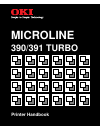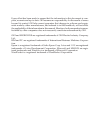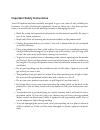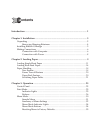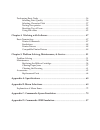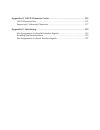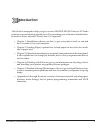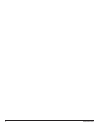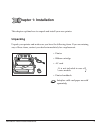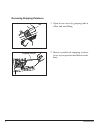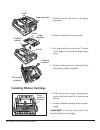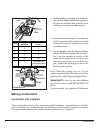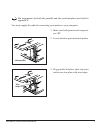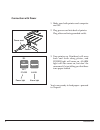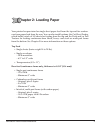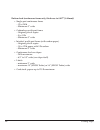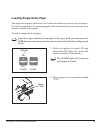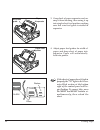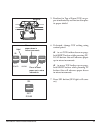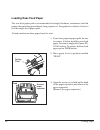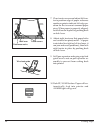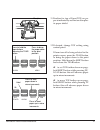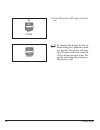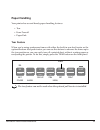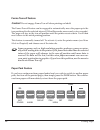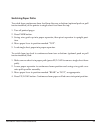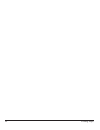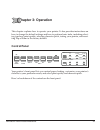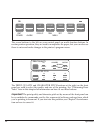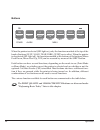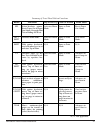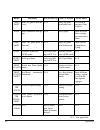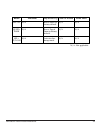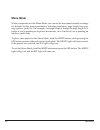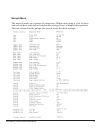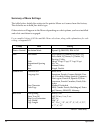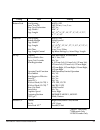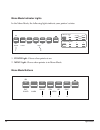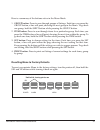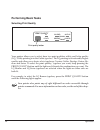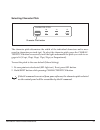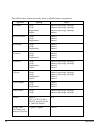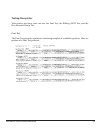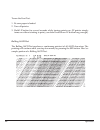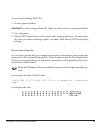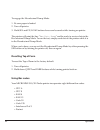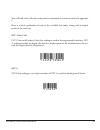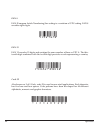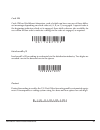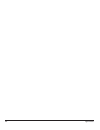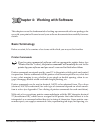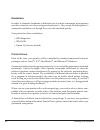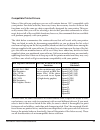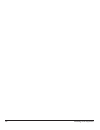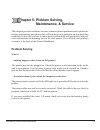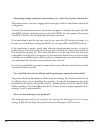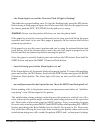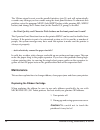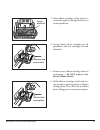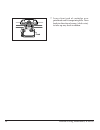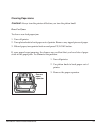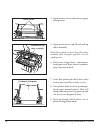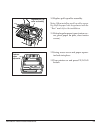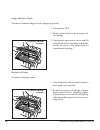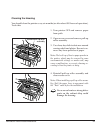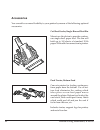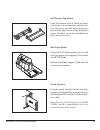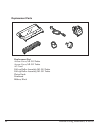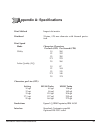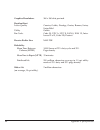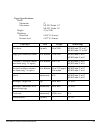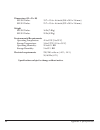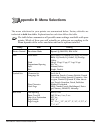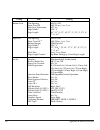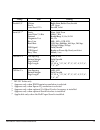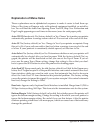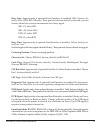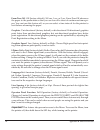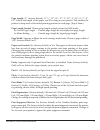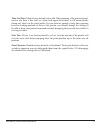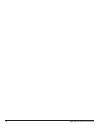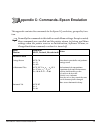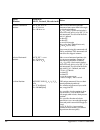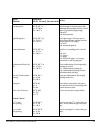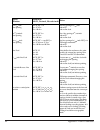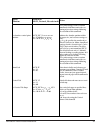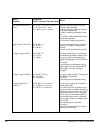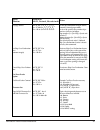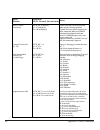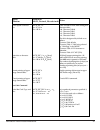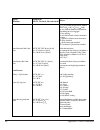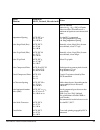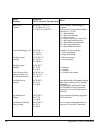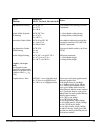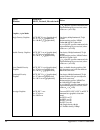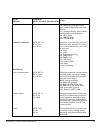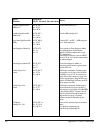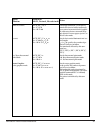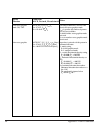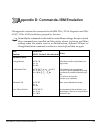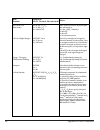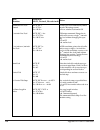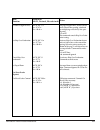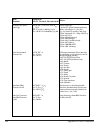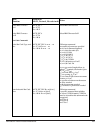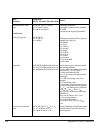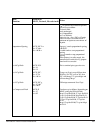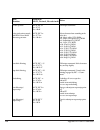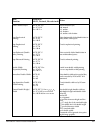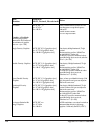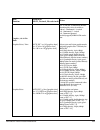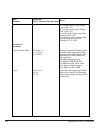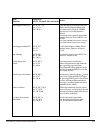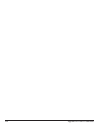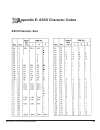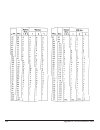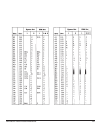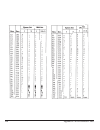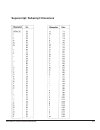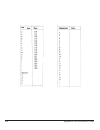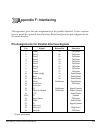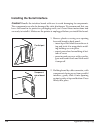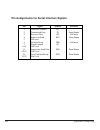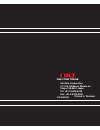- DL manuals
- Oki
- Printer
- 390/391
- Handbook
Oki 390/391 Handbook
Summary of 390/391
Page 1
Microline 390/391 turbo printer handbook.
Page 2
Every effort has been made to ensure that the information in this document is com- plete, accurate and up-to-date. Oki assumes no responsibility for the results of errors beyond its control. Oki also cannot guarantee that changes in software and equip- ment made by other manufacturers, and referred ...
Page 3
Important safety instructions your oki printer has been carefully designed to give you years of safe, reliable per- formance. As with all electrical equipment, however, there are a few basic precau- tions you should take to avoid hurting yourself or damaging the unit: • read the setup and operation ...
Page 4
• if you’re using an extension cord or power strip with the printer, make sure that the total of the amperes required by all the equipment on the extension is less than the extension’s rating. Generally, the total ratings of all equipment plugged into any one power line should not exceed 15 amperes....
Page 5: Ontents
C ontents introduction ............................................................................................................. 1 chapter 1: installation ........................................................................................... 3 unpacking ........................................
Page 6
Performing basic tasks ............................................................................................36 selecting print quality ..................................................................................36 selecting character pitch ..................................................
Page 7
Appendix e: ascii character codes .............................................................. 113 ascii character sets .............................................................................................. 113 superscript/ subscript characters ................................................
Page 8: Ntroduction
Ml390/391 turbo printer handbook 1 this guide is arranged to help you get your new microline 390 turbo or 391 turbo printer set up and running quickly as well as providing you with more detailed infor- mation for future reference. Here’s how it’s organised: • chapter 1 (installation) shows you how t...
Page 9
2 introduction.
Page 10: Unpacking
Ml390/391 turbo printer handbook 3 this chapter explains how to unpack and install your new printer. Unpacking unpack your printer and make sure you have the following items. If you are missing any of these items, contact your dealer immediately for a replacement. C hapter 1: installation • printer ...
Page 11
4 installation removing shipping retainers 1. Open access cover by grasping tabs at either end and lifting. 2. Remove printhead shipping retainer (leave cover open for installation of rib- bon). Tab shipping retainer.
Page 12: Installing Ribbon Cartridge
Ml390/391 turbo printer handbook 5 3. Hold the knob and remove the paper separator. 4. Remove the protective material. 5. Set and attach the post to the“ ∆ ”mark of the upper cover and the paper sepa- rator. 6. Remove the protective material from the pull-up roller assembly. Installing ribbon cartri...
Page 13: Making Connections
6 installation 3. Holding ribbon cartridge with knob fac- ing up and ribbon sheild facing platen, fit grooves on either side at back end of cartridge over pins on ribbon plate. 4. Lower front of cartridge over printhead until it snaps into place, then turn knob in direction of arrow (clockwise) to t...
Page 14
Ml390/391 turbo printer handbook 7 pin assignments for both the parallel and the serial interfaces are listed in appendix e. You must supply the cable for connecting your printer to your computer. 1. Make sure both printer and computer are off. 2. Locate interface port on back of printer. 3. Plug pa...
Page 15
8 installation connection with power 1. Make sure both printer and computer are off. 2. Plug power cord into back of printer. Plug other end into grounded outlet. 3. Turn printer on. Printhead will cross back and forth along platen, and power light will come on. Alarm light will also come on, but do...
Page 16: Hapter 2: Loading Paper
Ml390/391 turbo printer handbook 9 your printer has provision for single-sheet paper feed from the top and for continu- ous-form paper feed from the rear. You can also install options: the cut sheet feeder, which holds a stack of 100 sheets for feeding from the top and the push and/or pull tractors ...
Page 17
10 loading paper bottom feed (continuous forms only, thickness to 0.017” [0.44mm]) • single-part continuous forms – 12 to 24 lb – minimum 3” wide • carbonless, multi-part forms – original, plus 4 copies – 9 to 11 lb – minimum 3” wide • interleaf, multi-part forms (with carbon paper) – original, plus...
Page 18: Loading Single-Sheet Paper
Ml390/391 turbo printer handbook 11 loading single-sheet paper the single-sheet paper path is best for letterhead stationery, memos, and envelopes. We also recommend it for printing graphs and charts because it provides the most accurate control of the paper. To load in single sheets of paper: if yo...
Page 19
12 loading paper 3. Grasp back of paper separator and un- snap it from housing, then swing it up into single-sheet feed position, making sure that wire feed guide is nestled in separator. 4. Adjust paper feed guides for width of paper and drop sheet of paper into separator. Paper will automatically ...
Page 20
Ml390/391 turbo printer handbook 13 5. Baseline for top of form (tof) on pa- per is indicated by red line on clear plas- tic paper shield. 6. If desired, change tof setting using control panel: ☛ to set tof further down on page, hold shift button while pressing ff/ load button: this will advance pap...
Page 21: Loading Rear-Feed Paper
14 loading paper loading rear-feed paper the rear-feed paper path is recommended for single-thickness, continuous fan-fold paper when printing spreadsheets, long reports, etc. For graphics or charts, it’s best to use the single-sheet paper path. To load continuous-form paper from the rear: 1. If you...
Page 22
Ml390/391 turbo printer handbook 15 4. Locate tractors. 5. Pull up on lock levers to release trac- tors and swing open tractor covers. Po- sition right-hand tractor for width of paper you’re loading. The movement of the left tractor is limited to ensure that the paper will always contact the paper s...
Page 23
16 loading paper 7. Close tractor covers and adjust left trac- tor to position edge of paper: reference marks on printer indicate left edge po- sition for the two most common paper sizes. When paper is properly aligned, lock left tractor in place by pushing back on lock lever. 8. Adjust right tracto...
Page 24
Ml390/391 turbo printer handbook 17 11. Baseline for top of form(tof) on pa- per is indicated by red line on clear plas- tic paper shield. 12.If desired, change tof setting using control panel: if form tear off is being selected in the printer menu, press the tear button to bring the paper down to t...
Page 25
18 loading paper 13.Press sel button (sel light will come on). To temporarily change the top of form setting for a particular print job, deselect the printer and press the lf button until you reach the tof position you want to use. The printer will retain this setting un- til you turn it off. Exit p...
Page 26: Paper Handling
Ml390/391 turbo printer handbook 19 paper handling your printer has several handy paper handling features: • tear • form tear-off • paper park tear feature when you’re using continuous forms with either the built-in rear-feed tractor or the optional bottom-feed push tractor, you can use this feature...
Page 27
20 loading paper forms tear-off feature caution! Do not engage forms tear-off when printing on labels! The forms tear-off feature can be engaged to automatically move the paper up to the tear position after the selected interval (500 milliseconds, one second, or two seconds). The page will stay in t...
Page 28
Ml390/391 turbo printer handbook 21 switching paper paths to switch from continuous-form feed from the rear or bottom (optional push or pull tractor installed) of the printer to single-sheet feed from the top: 1. Tear off printed pages. 2. Press park button. 3. Swing wire guide up into paper separat...
Page 29
22 loading paper.
Page 30: Hapter 3: Operation
Ml390/391 turbo printer handbook 23 c hapter 3: operation this chapter explains how to operate your printer. It also provides instructions on how to change the default settings and how to perform basic tasks, including select- ing typeface/print quality, selecting character pitch, testing your print...
Page 31
24 operation the seven buttons to the left on your control panel are multi-function buttons. In routine printer operation, they are used to manipulate the paper, but you can also use them to enter and make changes in the printer’s program menu. Exit power sel sel alarm ff/load park set tear lf menu ...
Page 32: Print Mode
Ml390/391 turbo printer handbook 25 print mode in its normal operating state, your printer’s front panel is in the print mode. Indicator lights in the print mode, your printer has the following lights to indicate its status: 1. Power light: glows whenever printer is on. 2. Sel light: glows when prin...
Page 33
26 operation buttons exit power sel sel alarm ff/load park set tear lf menu micro feed down micro feed up group print quiet item menu shift tof when the printer is selected (sel light on), only the functions marked at the top of the bank of buttons (lf, ff/load, tear, park, quiet) are in effect. Whe...
Page 34
Ml390/391 turbo printer handbook 27 summary of front panel button functions sel sel + shift shift lf lf+ shift ff/load ff/load +shift tear selects/deselects printer. Resets paper out of paper jam alarm. Also ends font test or rolling ascii test . Activates menu mode. With printer deselected: used wi...
Page 35
28 operation tear+ shift park park+ shift quiet quiet+ shift print quality print quality +shift charac- ter pitch charac- ter pitch+ shift ff/load +tear n/a : not applicable. Move the print head to re- verse. Parks continuous-form pa- per. Move the print head to forward. Activates/deactivates quiet ...
Page 36
Ml390/391 turbo printer handbook 29 sel+lf quiet+ park sel+ ff/load n/a : not applicable. N/a n/a n/a resets menu to factory default. Resets top of form to factory default. Activates hex dump mode. Button print mode help on power up n/a n/a n/a with csf installed n/a n/a n/a menu mode.
Page 37: Menu Mode
30 operation menu mode when your printer is in the menu mode, you can use the front panel controls to change the defaults for the printer parameters, including emulation, page length, line spac- ing, typeface, pitch, etc. For example, you might want to change the page length to 14 inches if you’re p...
Page 38
Ml390/391 turbo printer handbook 31 sample menu the menu is made up of groups of parameters. Within each group is a list of items and each of those items has several possible settings. Here’s a sample menu printout. The first column lists the groups; the second, items; the third, settings:.
Page 39
32 operation summary of menu settings the table below details the entries in the printer menu as it comes from the factory. The defaults are in bold face italic type. Other entries will appear in the menu depending on what options you have installed and what emulation is engaged. For a complete list...
Page 40
Ml390/391 turbo printer handbook 33 bottom feed top feed set-up parallel i/f 6 lpi, 8 lpi off, 500 ms, 1 sec, 2 sec no, yes 13.6", 8" 11", 11 2 / 3 ", 12", 14", 17", 3", 3.5", 4", 5.5", 6", 7", 8", 8.5" 6 lpi, 8 lpi valid, invalid 13.6", 8" 11", 11 2 / 3 ", 12", 14", 17", 3", 3.5", 4", 5.5", 6", 7",...
Page 41
34 operation menu mode indicator lights in the menu mode, the following lights indicate your printer’s status: 1. Power light: glows when printer is on. 2. Menu light: glows when printer is in menu mode. Menu mode buttons 1 2 exit power sel sel alarm ff/load park set tear lf menu character pitch 10 ...
Page 42
Ml390/391 turbo printer handbook 35 here is a summary of the buttons active in the menu mode: 1. Group button: press to scan through groups of listings. Each time you press the group button, a line will print, showing the next group in the menu. To go back one group, hold the shift button while pres...
Page 43: Performing Basic Tasks
36 operation performing basic tasks selecting print quality your printer allows you to select from two print qualities: utility and letter quality (lq), utility printing is in the gothic typeface. The lq printing is of noticeably higher quality and offers you a choice of six typefaces: courier, goth...
Page 44
Ml390/391 turbo printer handbook 37 selecting character pitch the character pitch determines the width of the individual characters and is mea- sured in characters per inch (cpi). To select the character pitch, press the charac- ter pitch button successively until the light underneath the pitch you ...
Page 45
38 operation the table below summarizes the fonts available from your printer: lq courier lq letter gothic lq prestige lq orator lq roman lq swiss lq swiss bold utility gothic barcode scalable fonts' (lq courier, lq roman normal, superscript, subscript normal, superscript, subscript normal, superscr...
Page 46
Ml390/391 turbo printer handbook 39 testing your printer your printer has three your can run: the font test, the rolling ascii test, and the hexadecimal dump test. Font test the font test provides a printout containing samples of available typefaces. Here’s a portion of a font test printout:.
Page 47
40 operation to run the font test: 1. Be sure paper is loaded. 2. Turn off printer. 3. Hold lf button for several seconds while turning printer on. (if printer simply turns on without starting to print, you didn’t hold down lf button long enough.) rolling ascii test the rolling ascii test produces a...
Page 48
Ml390/391 turbo printer handbook 41 to activate the rolling ascii test: 1. Be sure paper is loaded. Caution! For wide carriage model 391 turbo, be sure you have wide paper loaded! 2. Turn off printer. 3. Hold quiet button for several seconds while turning printer on. (if printer sim- ply turns on wi...
Page 49
42 operation to engage the hexadecimal dump mode: 1. Be sure paper is loaded. 2. Turn off printer. 3. Hold sel and ff/load buttons for several seconds while turning on printer. The printer will print the line “ hex data dump ” and be ready to receive data in the hexadecimal dump mode. To run the tes...
Page 50
Ml390/391 turbo printer handbook 43 you will find a list of the bar code printer commands for each emulation in appendix c. Here is a brief explanation of each of the available bar codes, along with a sample printout for each one. Upc a bar code upc (universal product code) bar coding is used in the...
Page 51
44 operation ean 8 ean (european article numbering) bar coding is a variation of upc coding. Ean 8 encodes eight digits. Ean 13 ean 13 encodes 13 digits and contains the same number of bars as upc a. The thir- teenth digit combined with the twelfth digit provides a code representing a country. Code ...
Page 52
Ml390/391 turbo printer handbook 45 code 128 code 128 has 106 different characters, each of which can have any one of three differ- ent meanings depending on which code set (a, b, or c) is engaged. A special code at the beginning indicates which set is engaged: three shift codes are also available f...
Page 53
46 operation.
Page 54: Basic Terminology
Ml390/391 turbo printer handbook 47 c hapter 4: working with software this chapter covers the fundamentals of setting up commercial software packages for use with your printer. Be sure to read your software documentation carefully for more details. Basic terminology before we start, let’s examine a ...
Page 55
48 working with software emulations in order to eliminate hundreds of different sets of printer commands, most printers emulate, or imitate, one of several general printers; i.E., they accept all of that printer’s commands and behave as though they were the emulated printer. Your printer has three e...
Page 56
Ml390/391 turbo printer handbook 49 compatible printer drivers many of the software packages you use will contain drivers 100% compatible with your printer. For older software, however, it may be necessary to select a driver that functions nearly the same as a driver specifically designed for your p...
Page 57
50 working with software.
Page 58: Hapter 5: Ploblem Solving,
Ml390/391 turbo printer handbook 51 c hapter 5: ploblem solving, maintenance, & service this chapter provides solutions to some common printer problems and explains the routine maintenance procedures that will help keep your printer in tip-top operating condition. It also tells you how to order part...
Page 59
52 ploblem solving, maintenance, & service …i’m getting strange symbols, incorrect fonts, etc., when i try to print a document? The printer driver you have engaged does not agree with the emulation selected for your printer. To check the emulation selected, first make sure paper is loaded, then pres...
Page 60
Ml390/391 turbo printer handbook 53 … the alarm light is on and the character pitch 15 light is flashing? This indicates a paper loading error. To stop the flashing light, press the sel button. Before trying to load paper in again, check to be sure that you have the paper lever in the correct positi...
Page 61: Maintenance
54 ploblem solving, maintenance, & service the i-prime signal is sent over the parallel interface (pin 31) and will automatically override any settings you have made using the front panel buttons. To eliminate this problem, enter the program menu (hold shift button while pressing sel/menu button) an...
Page 62
Ml390/391 turbo printer handbook 55 3. Slide ribbon cartridge along until it is centered on platen, being careful not to touch printhead. Center printhead swing front end up to remove 4. Swing front-end of cartridge up off printhead, then lift cartridge out and discard it. 5. Remove new ribbon cartr...
Page 63
56 ploblem solving, maintenance, & service 7. Lower front end of cartridge over printhead until it snaps into place. Turn knob in direction of arrow (clock-wise) to take up any slack in ribbon. Knob 1 2 3 4 5.
Page 64
Ml390/391 turbo printer handbook 57 clearing paper jams caution! Always turn the printer off before you turn the platen knob! Rear feed jams to clear a rear-feed paper jam: 1. Turn off printer 2. Turn platen knob to back paper out of printer. Remove any ripped pieces of paper. 3. Reload paper, turn ...
Page 65
58 ploblem solving, maintenance, & service 4. Open tractor covers and remove paper from printer. 5. Open access cover and lift off pull-up roller assembly. Note: never attach or remove the pull-up roller assembly when the paper separator is in the standing state. 6. Fold some single-sheet, continuou...
Page 66
Ml390/391 turbo printer handbook 59 10.Replace pull-up roller assembly. Note: when installing a pull-up roller assem- bly, shift the paper lever in agreement with the “rear” mark before the installation. 11. Reload regular paper (open tractor cov- ers, place paper on pins, close tractor covers). 12....
Page 67
60 ploblem solving, maintenance, & service single sheet feed jams to remove jammed single sheets of paper (top feed): 1. Turn printer off. 2. Rotate platen knob to back paper out of carriage. 3. If necessary, open access cover and lift off pull-up roller assembly to provide access to remove any ripp...
Page 68
Ml390/391 turbo printer handbook 61 cleaning the housing you should clean the printer every six months (or after about 300 hours of operation). To do this: 1. Turn printer off and remove paper from path. 2. Open access cover and remove pull-up roller assembly. 3. Use clean, dry cloth to dust area ar...
Page 69: Accessories
62 ploblem solving, maintenance, & service accessories you can add even more flexibility to your printer by means of the following optional accessories. Cut sheet feeder, single-bin and dual-bin mounts on the platen to provide continu- ous single-sheet paper feed. The bin will hold up to 100 sheets ...
Page 70
Ml390/391 turbo printer handbook 63 pull tractor, top-mount used for bottom-feed of labels or heavy card stock, or in conjunction with the rear- feed tractor to provide more precise pa- per control when you’re using multi-part forms. Includes cover for installation in place of access cover. Roll pap...
Page 71
64 ploblem solving, maintenance, & service replacement parts replacement part access cover, ml 390 turbo access cover, ml 391 turbo ac cord poll-up roller assembly, ml 390 turbo poll-up roller assembly, ml 391 turbo platen knob printhead ribbon, black.
Page 72: Ppendix A: Specifications
Ml390/391 turbo printer handbook 65 a ppendix a: specifications print method impact dot matrix printhead 24 pins, 0.20 mm diameter with thermal protec- tion print speed mode characters characters per inch (cpi) per second (cps) utility 10 260 12 312 15 390 17.1 223 20 260 letter quality (lq) 10 87 1...
Page 73
66 appendix a: specifications graphics resolution: 360 x 360 dots per inch resident font letter quality courier, gothic, prestige, orator, roman, swiss, swiss bold utility gothic bar code: code 39, upc a, upc e, ean 8, ean 13, inter- leaved 2 of 5, code 128, postnet receive buffer size max 23k relia...
Page 74
Ml390/391 turbo printer handbook 67 cut sheets single-part continuous forms carbonless, multipart contin- uous form (orig. + 4 copies) interleaf, multipart continu- ous form (orig. + 4 copies) labels envelopes, single feed envelopes, continuous feed, non-overlap type card stock transparencies ml390t...
Page 75
68 appendix a: specifications dimensions (w x d x h) ml 390 turbo: 15.7 x 13.6 x 4.6 inch (398 x 345 x 116 mm) ml 391 turbo: 21.7 x 13.6 x 4.6 inch (552 x 345 x 116 mm) weight ml 390 turbo: 16 lb (7.4kg) ml 391 turbo: 20 lb (9.2kg) environmental requirements operating temperature: 41 to 95˚f (5 to 3...
Page 76: Ppendix B: Menu Selections
Ml390/391 turbo printer handbook 69 the menu selections for your printer are summarized below. Factory defaults are indicated in bold face italic. Explanations for each item follow the table. The table below summarizes all possible menu settings available with your printer. Which of these you will a...
Page 77
70 appendix b: menu selections bottom feed top feed set-up 6 lpi, 8 lpi off, 500 ms, 1 sec, 2 sec no, yes 13.6", 8" 11", 11 1 / 2 ", 12", 14", 17", 3", 3.5", 4", 5.5", 6", 7", 8", 8.5" 6 lpi, 8 lpi off, 500ms, 1 sec, 2 sec valid, invalid 13.6", 8" 11", 11 1 / 2 ", 12", 14", 17", 3", 3.5", 4", 5.5", ...
Page 78
Ml390/391 turbo printer handbook 71 parallel i/f serial i/f * 4 csf bin 1 * 3 csf bin 2 * 3 buffer print, buffer clear, invalid +5v, open invalid, valid none, odd, even 8 bits, 7 bits ready/busy, x/on/x-off no, yes ssd-, ssd+, dtr, rts 19200 bps, 9600 bps, 4800 bps, 2400 bps, 1200 bps, 600bps, 300 b...
Page 79: Explanation of Menu Items
72 appendix b: menu selections explanation of menu items these explanations are in alphabetical sequence to make it easier to look them up. Many of the items will appear only with optional equipment installed, as noted be- low. You will find the items line spacing, form tear-off, skip over perforati...
Page 80
Ml390/391 turbo printer handbook 73 busy line. Appears only if optional serial interface is installed. Ssd- (factory de- fault), ssd+, dtr, rts. If ready / busy protocol (factory default) is selected, you can choose which line your system monitors for a busy signal: ssd -9v, select ssd- ssd +9v, sel...
Page 81
74 appendix b: menu selections form tear-off. Off (factory default), 500 ms, 1 sec, or 2 sec. Form tear-off advances the paper to the perforation so that you can tear off a sheet of continuous-forms pa- per. You can turn this feature off, or you can select a time interval for the printer to wait bef...
Page 82
Ml390/391 turbo printer handbook 75 page length. 11” (factory default), 11 2 / 3 ”, 12”, 14”, 17”, 3”, 3.5”, 4”, 5.5”, 6”, 7”, 8”, 8.5”. Selects the length of the paper you’ll be using in your printer. This enables the printer to keep track of the initial printing position on each page (top of form)...
Page 83
76 appendix b: menu selections proportional spacing. No (factory default) or yes. Change to yes to engage propor- tional spacing of characters. Protocol. Appears only if optional serial interface is installed. Selects the type of pro- tocol your system uses: ready/busy (factory default) or x-on/x-of...
Page 84
Ml390/391 turbo printer handbook 77 time out print. Valid (factory default) or invalid. When printing, if the printer doesn’t receive any data, a line feed, or a form feed signal for awhile, it will automatically dump out what’s in the print buffer. If your software spends a long time prossing betwe...
Page 85
78 appendix b: menu selections.
Page 86
Ml390/391 turbo printer handbook 79 this appendix contains the commands for the epson lq emulation, grouped by func- tion. Normally the commands in this table override menu settings. Except as noted, these commands are cancelled and the printer returns to factory and menu settings when the printer r...
Page 87
80 appendix c: priner commands absoulte horizontal position relative horizontal position set print position ascii: esc $ n 1 n 2 dec: 27 36 n 1 n 2 hex: 1b 24 n 1 n 2 ascii: esc \ n 1 n 2 dec: 27 92 n 1 n 2 hex: 1b 5c n 1 n 2 ascii: esc dle @ p n a 1 a 2 p 1 p 2 p 3 p 4 dec: 27 16 64 [data] hex: 1b ...
Page 88
Ml390/391 turbo printer handbook 81 left margin set right margin set auto justification unidirectional print on/ off one-line unidirectional printing backspace delete one character vertical control set 1 / 6 -inch line spacing set 1 / 8 -inch line spacing ascii: esc l n dec: 27 108 n hex: 1b 6c n as...
Page 89
82 appendix c: priner commands set n / 60 -inch line spacing set n / 180 -inch line spacing set n / 360 -inch line spacing line feed n / 180 -inch line feed n / 180 -inch reverse line feed n / 360 -inch line feed set relative vertical print position ascii: esc a n dec: 27 65 n hex: 1b 41 n ascii: es...
Page 90
Ml390/391 turbo printer handbook 83 set absolute vertical print position form feed vertical tab set vertical tab stops ascii: esc (v n 1 n 2 m 1 m 2 dec: 27 40 86 n 1 n 2 m 1 m 2 hex: 1b 28 56 n 1 n 2 m 1 m 2 ascii: ff dec: 12 hex: 0c ascii: vt dec: 11 hex: 0b ascii: esc b n 1 n 2 ··· n k nul dec: 2...
Page 91
84 appendix c: priner commands set vertical format unit (vfu) select vertical tab chan- nel set page length in lines set page length in inches set page length in de- fined unit ascii: esc b m n 1 n 2 ··· n k nul dec: 27 96 m n 1 n 2 ··· n k 0 hex: 1b 62 m n 1 n 2 ··· n k 00 ascii: esc / n dec: 27 47...
Page 92
Ml390/391 turbo printer handbook 85 set page format set skip over perforation area (bottom margin) cancel skip over perfora- tion cut sheet feeder option cut sheet feeder control character sets copy rom character set to ram character set ascii: esc (c n 1 n 2 t 1 t 2 b 1 b 2 dec: 27 40 99 n 1 n 2 t ...
Page 93
86 appendix c: priner commands define custom character(s) custom character set on/ off select international character set (set code page) assign character table ascii: esc & 0 [data] dec: 27 38 0 [data] hex: 1b 26 00 [data] ascii: esc % n dec: 27 37 n hex: 1b 25 n ascii: esc r n dec: 27 82 n hex: 1b...
Page 94
Ml390/391 turbo printer handbook 87 select epson character set print data as character table permit printing of upper range control codes cancel printing of upper range control codes bar code command select bar code type and size ascii: esc t n dec: 27 116 n hex: 1b 74 n ascii: esc (^ n 1 n 2 [data]...
Page 95
88 appendix c: priner commands print industrial bar code data print postnet bar code data print features utility / lq selection select lq typeface select font by pitch and point ascii: esc dle b m n [data] dec: 27 16 66 m n [data] hex: 1b 10 42 m n [data] ascii: esc dle c n [data] dec: 27 16 67 n [d...
Page 96
Ml390/391 turbo printer handbook 89 proportional spacing select 10 cpi pitch (pica) select 12 cpi pitch (elite) select 15 cpi pitch select compressed print cancel compressed print set character spacing select horizontal motion index (hmi) select italic characters cancel italics ascii: esc p n dec: 2...
Page 97
90 appendix c: priner commands score (lines) selection turn underlining on/ off start superscript/ subscript stop superscript/ subscript select character style (normal, shadow, out- line, outline& shadow) start emphasized printing stop emphasized printing start enhanced (double strike) printing asci...
Page 98
Ml390/391 turbo printer handbook 91 stop enhanced printing double width (expand- ed) printing immediate double width stop immediate double width printing double height printing graphics, 8 & 24-pin mode for all graphics com- mands the number of dot columns of graphic data is as follows: dots= n 1 + ...
Page 99
92 appendix c: priner commands graphics, 8 -pin mode single density graphics double density graphics quasi double density graphics quadruple density graphics reassign graphics ascii: esc k n 1 n 2 [graphic data] dec: 27 75 n 1 n 2 [graphic data] hex: 1b 4b n 1 n 2 [graphic data] ascii: esc l n 1 n 2...
Page 100
Ml390/391 turbo printer handbook 93 composite command miscellaneous select emulation mode initialize printer cancel ascii: esc ! N dec: 27 33 n hex: 1b 21 n ascii: esc { n dec: 27 123 n hex: 1b 7b n ascii: esc @ dec: 27 64 hex: 1b 40 ascii: can dec: 24 hex: 18 epson function commands (ascii, decimal...
Page 101
94 appendix c: priner commands set most significant bit (msb) to 1 set most significant bit (msb) to 0 reset most significant bit (msb) print suppress mode on print suppress mode off disable paper-out sensor enable paper-out sensor half-speed printing on/ off ascii: esc > dec: 27 62 hex: 1b 3e ascii...
Page 102
Ml390/391 turbo printer handbook 95 software i-prime set unit set/ reset incremental print mode raster graphics select graphics mode ascii: esc } nul dec: 27 125 0 hex: 1b 7d 00 ascii: esc ( u n 1 n 2 m dec: 27 40 85 n 1 n 2 m hex: 1b 28 55 n 1 n 2 m ascii: esc i n dec: 27 105 n hex: 1b 69 n ascii: ...
Page 103
96 appendix c: priner commands turn raster graphics mode on/ off print raster graphics ascii: esc dle g p n0 p n dec: 27 16 71 p n0 p n hex: 1b 10 47 p n0 p n ascii: esc . P c p v p h p m n 1 n 2 [data] dec: 27 46 p c p v p h p m n 1 n 2 [data] hex: 1b 2e p c p v p h p m n 1 n 2 [data] epson functio...
Page 104
Ml390/391 turbo printer handbook 97 this appendix contains the commands for the ibm x24e/ xl24e proprinter and x24e agm/ xl24e agm emulations, grouped by function. Normally the commands in this table override menu settings. Except as noted, these commands are cancelled and the printer returns to fac...
Page 105
98 appendix d: priner commands move to the left (backwards) self left & right margins engage/ disengage unidirectional printing backspace set print position ascii: esc e n 1 n 2 dec: 27 101 n 1 n 2 hex: 1b 65 n 1 n 2 ascii: esc x n m dec: 27 88 n m hex: 1b 58 n m ascii: esc u n dec: 27 85 n hex: 1b ...
Page 106
Ml390/391 turbo printer handbook 99 vertical control set 1 / 8 -inch line spacing set 7 / 72 -inch line spacing activate line spacing set n / 72 -inch or n / 60 -inch line spacing set n / 360 -inch line spacing set n / 216 -inch or n / 180 - inch line spacing line feed reverse line feed ascii: esc 0...
Page 107
100 appendix d: priner commands automatic line feed control n / 360 -inch line feed n / 216 -inch or n / 180 -inch line feed form feed vertical tab set vertical tab stops set form length in inches ascii: esc 5 dec: 27 53 n hex: 1b 35 n ascii: esc % 4 n dec: 27 37 52 n hex: 1b 25 34 n ascii: esc j n ...
Page 108
Ml390/391 turbo printer handbook 101 set form length in lines set skip over perforation cancel skip over perforation set top of form cut sheet feeder (option) cut sheet feeder control ascii: esc c n dec: 27 67 n hex: 1b 43 n ascii: esc n n dec: 27 78 n hex: 1b 4e n ascii: esc o dec: 27 79 hex: 1b 4f...
Page 109
102 appendix d: priner commands character sets select code page select international character set print from ibm character set iii print one character from ibm character set iii ascii: esc [ t1h nul nul h cp l cp nul dec: 27 91 84 1 h 0 0 h cp l cp 0 hex: 1b 5b 54 1 h 00 00 h cp l cp 00 ascii: esc ...
Page 110
Ml390/391 turbo printer handbook 103 select ibm character set i select ibm character set ii bar code commands select bar code type and size print industrial bar code data ascii: esc 7 dec: 27 55 hex: 1b 37 ascii: esc 6 dec: 27 54 hex: 1b 36 ascii: esc dle a m n 1 ··· n 8 dec: 27 16 65 m n 1 ··· n 8 ...
Page 111
104 appendix d: priner commands print postnet bar code data print features select lq typeface select font select font by pitch and point ascii: esc dle c n [data] dec: 27 16 67 n [data] hex: 1b 10 43 n [data] ascii: esc k n dec: 27 107 n hex: 1b 6b n ascii: esc [i j h h fid l fid h fwd l fwd fa dec:...
Page 112
Ml390/391 turbo printer handbook 105 proportional spacing set 10 cpi pitch set 12 cpi pitch set 15 cpi pitch set compressed pitch ascii: esc p n dec: 27 80 n hex: 1b 50 n ascii: dc2 dec: 18 hex: 12 ascii: esc : dec: 27 58 hex: 1b 3a ascii: esc g dec: 27 103 hex: 1b 67 ascii: si dec: 15 hex: 0f ibm f...
Page 113
106 appendix d: priner commands set 20 cpi pitch select pitch printer mode, and rom versus ram character generator. Start italic printing stop italic printing underlining start subscript/ superscript stop subscript/ superscript ascii: esc si dec: 27 15 hex: 1b 0f ascii: esc i n dec: 27 73 n hex: 1b ...
Page 114
Ml390/391 turbo printer handbook 107 select character style start emphasized printing stop emphasized printing start enhanxed (double strike) printing stop enhanced printing double width (expanded) printing immediate double width stop immediate double width printing control double height/ width asci...
Page 115
108 appendix d: priner commands overscore graphics, 8-pin mode for all 8-pin graphics commands the number of dot columns of graphic data=n 1 + (n 2 x 256) single density graphics double density graphics quasi-double density graphics quadruple density graphics set aspect ratio for bit image graphics ...
Page 116
Ml390/391 turbo printer handbook 109 graphics, 8 & 24-pin mode graphics select/ print graphics select ascii: esc * m l h [graphics data] dec: 27 42 m l h [graphics data] hex: 1b 2a m l h [graphics data] ascii: esc [ g l h m [graphics data] dec: 27 91 103 l h m [graphics data] hex: 1b 5b 67 l h m [gr...
Page 117
110 appendix d: priner commands miscellaneous commands select emulation mode cancel ascii: esc { n dec: 27 123 n hex: 1b 7b n ascii: can dec: 24 hex: 18 ibm function commands (ascii, decimal, hexadecimal) m=9: double density, 24-pin, 120 dpi [same as esc * 33] m=11: triple density, 24-pin, 180 dpi [...
Page 118
Ml390/391 turbo printer handbook 111 print suppress mode on print suppress mode off stop printing disable paper-out sensor enable paper-out sensor software i-prime set/ reset incremental print mode ascii: esc q n dec: 27 81 n hex: 1b 16 n ascii: dc1 dec: 17 hex: 11 ascii: esc j dec: 27 106 hex: 1b 6...
Page 119
112 appendix d: priner commands.
Page 120: Ascii Character Sets
Ml390/391 turbo printer handbook 113 ascii character sets a ppendix e: ascii character codes.
Page 121
114 appendix e: ascii character codes.
Page 122
Ml390/391 turbo printer handbook 115.
Page 123
116 appendix e: ascii character codes.
Page 124
Ml390/391 turbo printer handbook 117 superscript/ subscript characters.
Page 125
118 appendix e: ascii character codes.
Page 126: Ppendix F: Interfacing
Ml390/391 turbo printer handbook 119 this appendix gives the pin assignments for the parallel interface. It also explains how to install the optional serial interface board and gives the pin assignments for the serial interface. Pin assignments for parallel interface signals a ppendix f: interfacing...
Page 127
120 appendix f: interfacing installing the serial interface caution! Handle the interface board with care to avoid damaging its components. The components can also be damaged by static discharges. We recommend that you leave the board in its protective packaging until you’ve read these instructions ...
Page 128
Ml390/391 turbo printer handbook 121 3. By inserting board to the far end, it is locked by the lock piece inside. Board lock piece 4. Connect suitable interface cable (must be purchased separately) to printer con- nector and to serial port of your com- puter. Be sure to tighten screws on both ends o...
Page 129
122 appendix f: interfacing 1 2 3 4 5 6 7 8-10 11 12-19 20 21-25 from printer to printer from printer to printer from printer from printer protective ground transmitted data received data request to send not used data set ready signal ground not used supervisory send data not used data terminal read...
Page 130
Oki electric industry 10-3 shibaura 4-chome, tel : +81 3 5445 6335 co., ltd. Minato-ku, tokyo, fax : +81 3 5445 6362 ~ 6364 108-8551, japan oki electronics 78 shenton way, #09-01, tel : +65 221 3722 (singapore) pte., ltd. Singapore 079120 fax : +65 221 9282 oki electronics suite 1901-9, tower 3, tel...
Page 131
Oki data corporation 4-11-22, shibaura, minato-ku tokyo 108-8551 japan tel: +81-3-5445-6158 fax: +81-3-5445-6189 printed in thailand 40018801ee.