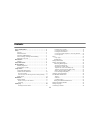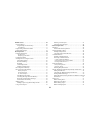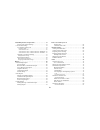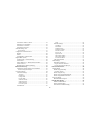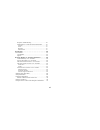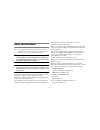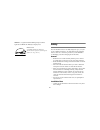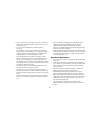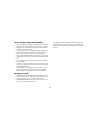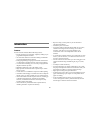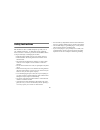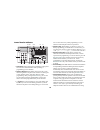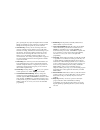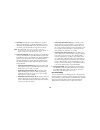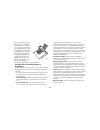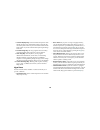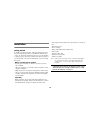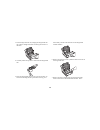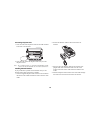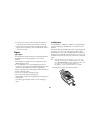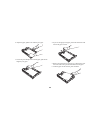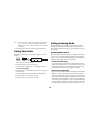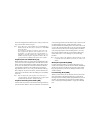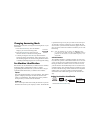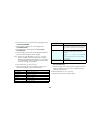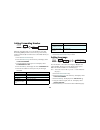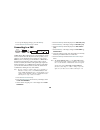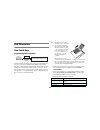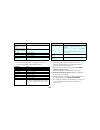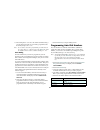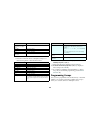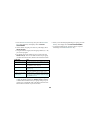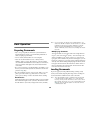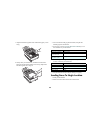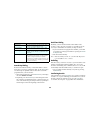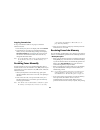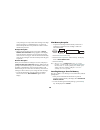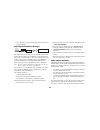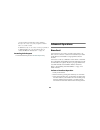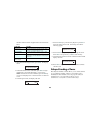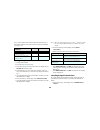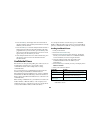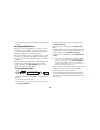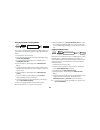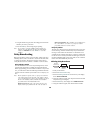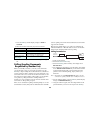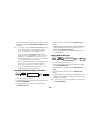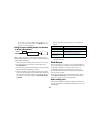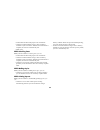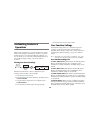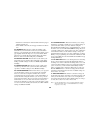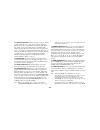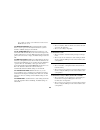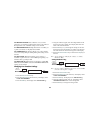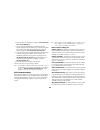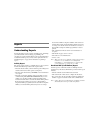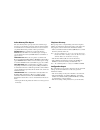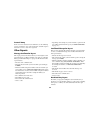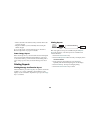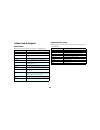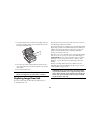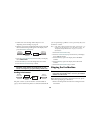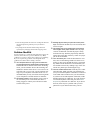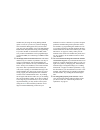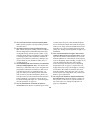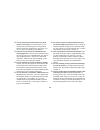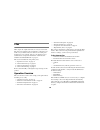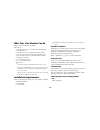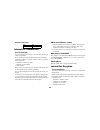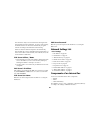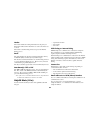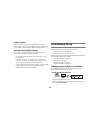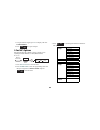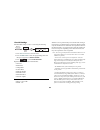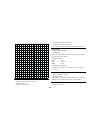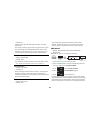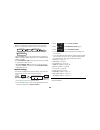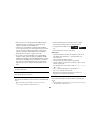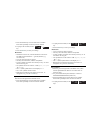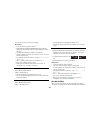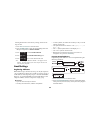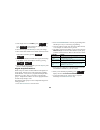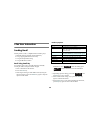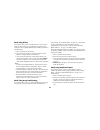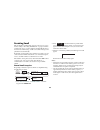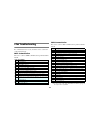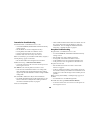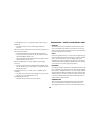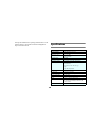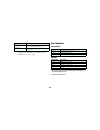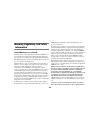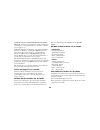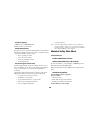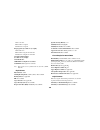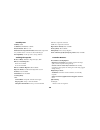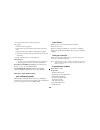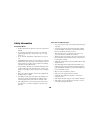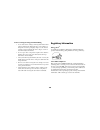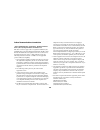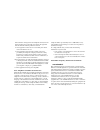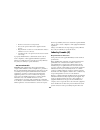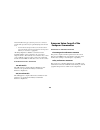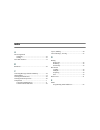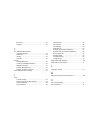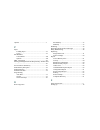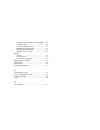- DL manuals
- Oki
- Fax Machine
- 56801
- User Manual
Oki 56801 User Manual
Summary of 56801
Page 2
Ii contents notes and disclaimer . . . . . . . . . . . . . . . . . . . . . . . . . . . . . . 1 safety . . . . . . . . . . . . . . . . . . . . . . . . . . . . . . . . . . . . . . . . . . . 2 general.............................................................................. 2 installation hints.......
Page 3
Iii dial directories . . . . . . . . . . . . . . . . . . . . . . . . . . . . . . . . . . . 29 one-touch keys. . . . . . . . . . . . . . . . . . . . . . . . . . . . . . . . . . 29 programming one-touch keys........................................ 29 chain dialing.........................................
Page 4
Iv customizing features & operations. . . . . . . . . . . . . . . . . . 53 viewing your current settings ........................................ 53 user function settings . . . . . . . . . . . . . . . . . . . . . . . . . . . . . 53 user function settings list ..........................................
Page 5
V pop server address / name............................................. 81 dns server’s ip address ................................................. 81 pop server user name .................................................... 81 pop server password .....................................................
Page 6
Vi reception troubleshooting............................................... 98 authentication - unable to send global e-mails............ 99 symptom.................................................................................. 99 cause................................................................
Page 7
1 notes and disclaimer note: a note appears in this manual like this. A note provides additional information to supplement the main text which may help you to use and understand the product. Caution: a caution appears in this manual like this. A caution pro- vides additional information which, if ig...
Page 8
2 okifax is a registered trademark/marque déposée/marca registrada of oki electric industry company, ltd. Safety your fax machine has been carefully designed to give you years of safe, reliable performance. As with all electrical equipment, however, there are a few basic precautions you should take ...
Page 9
3 • do not connect your fax machine to a power source that is used by other equipment producing electrical noise (i.E., air conditioners, etc.). • leave electronic adjustments to authorized service personnel. • the line port connects your fax machine to a standard telephone line. To avoid damage to ...
Page 10
4 toner cartridge & image drum handling • leave unused toner cartridges and image drum units in their packages until needed. When replacing a toner cartridge or image unit, reuse the packaging to dispose of the old toner cartridge or image drum unit. • do not expose the toner cartridges and image dr...
Page 11
5 introduction features your fax machine includes all the following features: • 40 one-touch keys for automatic, single-key dialing of pre- programmed telephone numbers. • 150 auto dial numbers for automatic dialing of additional pre-programmed telephone numbers. • group programming (20 groups) that...
Page 12
6 safety instructions this machine has been carefully designed to provide years of safe, reliable performance. As with all electrical equipment, however, there are a few basic precautions that should be taken to avoid personal injury or damaging the machine: • read this guide carefully and save it f...
Page 13
7 product options memory expansion installing additional memory allows the fax machine to store more pages of information in memory. If you are constantly seeing a memory overflow message on your fax machine, you should consider purchasing additional memory. An optional 2.0/ 4.0/8.0 mbyte memory exp...
Page 14
8 the following are not pictured but also included: • user’s guide • warranty, regulatory, and safety information note: if any items are missing, contact your dealer immediately. Keep your packing materials and carton in case you ever need to ship or transport the unit. Refer to “shipping the fax ma...
Page 15
9 14. Ac power socket : connect the power cable supplied with your fax machine into this socket. 15. Cable run : when installing the optional external handset, feed the telephone line through this line run to tel terminals. 16. Tel terminals : terminals for connecting an external handset, external t...
Page 16
10 control panel & indicators 1. Lcd panel : refer to this liquid crystal display (lcd) panel for instructions and information while operating or programming your fax machine. 2. Numeric keypad : when dialing, these twelve keys work like the keypad on a telephone. You will also use the keypad to ent...
Page 17
11 place, pressing this key opens the telephone line for manual dialing (not available in some countries). You will hear the dialing tone through the speaker of your fax machine. 8. Auto rec key : this key sets the answering mode (auto receiving, manual receiving, memory receive, tel/fax automatic s...
Page 18
12 17. Start key : pressing the start key initiates the operation indicated on the display or confirms information you have entered into the display. While the fax machine is in power save mode, press the start key to exit power save mode. Note : the fax machine also exits power save mode if a docum...
Page 19
13 you can also use the location ids (names) associated with one-touch keys to search for these locations by name using the search key. There are 40 one-touch keys available for programming. To access one- touch keys 21-40, grasp the one-touch keypad latch and swing the main one-touch panel up and o...
Page 20
14 7. Counter display key : your fax machine keeps track of the number of pages it has printed and scanned. Using this key checks the print counters of your fax machine and resets the drum counter of your fax machine after replacing the image drum unit. 8. Location prog key : this key programs one-t...
Page 21
15 installation getting started to install your new fax machine, follow the instructions for the steps from unpacking (below) to “fax machine identification” on page 25. You must complete these steps for your fax machine to operate properly. If you have purchased an option package for your fax machi...
Page 22
16 setting up installing document stacker 1. Slip the document stacker indents over the tabs on the rear of the unit. You will feel them lock into place. Installing toner cartridge 1. Lift the document table into an upright position. 2. Press in the cover release buttons on the sides of the copy sta...
Page 23
17 3. Lift the image drum unit out, keeping the image drum unit out of direct sunlight. Do not touch the green surface of the drum. 4. Carefully remove the protective sheet from the image drum unit. 5. Place the image drum unit back into your fax machine. To ensure that the image drum is positioned ...
Page 24
18 carefully peel the white plastic tape from the bottom of the toner cartridge. Warnings be careful when handling the toner cartridge. Do not let toner spill onto your clothing or other porous materials. If you experience any problems with toner, refer to the safety instructions at the beginning of...
Page 25
19 connecting telephone line 1. Insert one end of the telephone cable into the line terminal at the back of the machine. 2. Insert the other end of the telephone cable into your wall telephone socket. Note: an external telephone or optional external handset can be connected to the fax machine. See t...
Page 26
20 5. Insert the other end of the telephone cable into the tel sockets on the back of the fax machine. Connecting external telephone or answering machine 1. Insert one end of the telephone cable into the tel terminals on the back of the machine. 2. Insert the other end of the telephone cable into th...
Page 27
21 4. Turn the power switch on (the i should be pressed down). Your fax machine will take a few moments to warm up. 5. The time and current answering mode will appear on the display. Your fax machine is now in standby mode, ready to send or receive faxes. Paper paper types the manufacturer of this f...
Page 28
22 2. Adjust the paper guides to the width of your paper. 3. If necessary, lift and adjust the vertical paper guide for the length of your paper. 4. If you are using legal size paper, pull out the extension at the back of the paper cassette. 5. Remove the paper from its wrapper (up to 250 sheets). N...
Page 29
23 note: be sure the paper is under the tabs at the left and right edges of the cassette. Do not fill past the paper full marker. If necessary, readjust the guides for a snug (but not tight) fit. 7. Return the tray to the slot. Push it forward until it locks. Setting time & date follow these instruc...
Page 30
24 answer the telephone and someone tries to send you a fax mes- sage, your machine will not accept it. Note: some older types of fax machines do not send cng tones and the line may be silent when you answer a call in tel answering mode. If you answer a call using a telephone connected to the same t...
Page 31
25 changing answering mode follow these instructions to change the answering mode on your fax machine. 1. Press the auto rec key. Your fax machine displays your current answering mode. 2. Press the auto rec key again. Your fax machine switches to the next answering mode. 3. Continue pressing the aut...
Page 32
26 2. Press the 9/user prog. One-touch key. The display shows 1:func.Programming . 3. On the numeric keypad, press 4 . The display shows 4:system data prg . 4. Press the yes key. The display shows no=, id= . 5. After the display clears, enter the full telephone number of your fax machine using the n...
Page 33
27 setting forwarding number when the answering mode of your fax machine is set to fax forwarding [fwd], it will receive fax messages into memory and then automatically resend the faxes to the number which you enter here. 1. Press the select function key. 2. Press the 9/user prog. One-touch key. The...
Page 34
28 6. To accept the language change, press the yes key. 7. Press the select function key to finish. Connecting to a pbx a pbx (private branch exchange) is a private telephone system used to route internal calls. If you have to dial a prefix (access) number to get an outside line, then your line is c...
Page 35
29 dial directories one-touch keys programming one-touch keys your fax machine has 40 one-touch keys for rapid dialing. You can store up to two fax numbers with 40 digits on each one- touch key, a main number and an alternate number. The alternate number is used if the main number is busy or does no...
Page 36
30 4. Press the start key. 5. Enter the location id. This is a descriptive title up to 15 characters long. Refer to the instructions below. 6. Press the start key. The display shows no= . 7. If an alternate fax number is required, refer to the instructions following step 3. If no alternate number is...
Page 37
31 13. Lift off the plastic cover above the one-touch label. Using a pencil, write in the name for your newly-programmed one- touch key. Replace the cover. Note: if you want to delete any programming for a one-touch key, follow steps 1 - 2. At step 3 press the space key until the number is deleted, ...
Page 38
32 6. Press the start key. 7. Enter the location id. This is a descriptive title up to 15 characters long. Refer to the instructions below. 8. Press the start key. The machine displays g3 commun. Speed.[33.6k] yes () . 9. Select with the no key and then press the yes key. 10. G3 echo protection [on]...
Page 39
33 1. Press the select function key, then press the 8/location prog. One-touch key. The display shows location programming . 2. On the numeric keypad, press the # key. The display shows group setting . 3. Using the numeric keypad, enter the group number (01 - 20) you want to program. 4. The display ...
Page 40
34 basic operation preparing documents – try to use good quality documents for your transmissions. Documents that are typed or created in felt-tip black ink on white (or light) paper work best. – do not send documents which are not rectangular. – never use documents that have wet or sticky surfaces,...
Page 41
35 1. Adjust the document guides to the width of the paper you are using. 2. Neatly stack your documents, and then insert them face down into the document feeder. If necessary, readjust the document guides for a snug fit. 3. Your fax machine will grip the documents, and pull the bottom page into the...
Page 42
36 3. If necessary, press the start key to begin the transmission. Search key dialing if unsure which one-touch key or auto dial number contains the location you want to communicate with, use the search key to look through an alphabetical list of all of the location ids programmed into your fax mach...
Page 43
37 stopping transmissions to stop a transmission while it is in progress, follow the instructions below. 1. Press the stop key twice. The display will show stopped . 2. If documents are stuck part way through the document feeder, you may see the following message on the display reload document . Pre...
Page 44
38 of any messages can only be done after entering a four-digit password. Refer to “confidential faxes” on page 45 in advanced operations for the procedures on how to create a mailbox and password. No paper reception • when your fax machine has run out of paper, a msg. In memory, replace paper messa...
Page 45
39 3. Press the yes key to erase the message from the memory of your fax machine. Rejecting unsolicited fax messages the closed network option allows you to limit the locations with which your fax machine can communicate. Using this function, you can set your fax machine to refuse to receive any fax...
Page 46
40 have to resend. Refer to “reports” on page 60 for more information. Making copies your fax machine can also be used to make copies. You can make up to 99 copies at one time. Your fax machine automatically makes all copies in fine mode. Std, ex.Fine and photo mode can be selected manually by press...
Page 47
41 4. Adjust the paper guides on the manual paper feeder. 5. Insert a sheet of paper face up, adjusting the guides again to ensure the paper is straight. 6. Press the copy key. Note: it is recommended to make single copies only when using the manual paper feed slot. This will prevent any possible pa...
Page 48
42 your fax machine automatically sends a call back message to the remote site giving a telephone number where you can be reached. A call back message is only sent if you have programmed a call back number into your fax machine. Refer to “setting fax machine identification” on page 25. Answering voi...
Page 49
43 numbers from the numeric keypad. Refer to the instructions below. 4. When finished selecting locations, press start . The display shows: 5. If satisfied with the entries submitted, press start to begin transmission or to load the documents. If you wish to check what entries have been submitted, p...
Page 50
44 you can send a delayed fax either from the document feeder or from memory. Refer to the table below to decide which method you want to use. Sending delayed faxes 1. Load your documents. 2. Press the select function key. 3. Press the 1/delayed tx one-touch key. The display shows delayed tx and tod...
Page 51
45 2. Press the yes key. The display shows the location id or telephone number of the first delayed transmission currently loaded in your fax machine. 3. Press the yes key to cancel the delayed transmission that is displayed. If more than one delayed transmission has been programmed into your fax ma...
Page 52
46 7. Press the start key and your fax machine will begin sending the fax. Receiving confidential faxes before you can receive confidential faxes, you have to create a confidential or personal mailbox on your fax machine that is password protected (see below). You then have to tell the person sendin...
Page 53
47 changing password or closing mailbox if you want to change the password of an existing mailbox, or if you want to close an existing mailbox, follow the instructions below. 1. Press the select function key. 2. Press the 9/user prog. One-touch key. The display shows 1:func. Programming . 3. Using t...
Page 54
48 6. Using the numeric keypad, enter the 4-digit password for the mailbox you want to print from. 7. Press the yes key. The message begins printing. Note: if you want to clear the mailbox without waiting for printing, press the stop key at this point. The display changes to cancel? Press the yes ke...
Page 55
49 7. Press the yes key and the display changes to select location . 8. Select the location of the relay key station as follows: 9. Press the start key. Your fax machine will begin sending the fax. Polling (sending documents requested by another fax) when you normally send faxes, you load your docum...
Page 56
50 your document is then scanned into the memory of your fax machine and the message bulletin msg. In mem appears on the display. Note: if you get the message illegal operation appearing on the display, then the personal mailbox you have selected is already in use as a confidential mailbox. Please s...
Page 57
51 if you want to clear the mailbox without printing, press the stop key. The display changes to cancel? . Press the yes key to clear the mailbox. Polling reception (dialing another fax machine to request documents) when carrying out polling reception, the fax machine you are polling should be able ...
Page 58
52 • load another document and prepare it for transmission. • continue to load documents as long as there is memory available on your fax machine. When the first transmission is complete, the next fax is automatically sent. • make copies. While receiving faxes while your fax machine is receiving a f...
Page 59
53 customizing features & operations many features and functions of your fax machine have settings, which can be changed to customize the operations of your fax machine. Because each country has different regulations, you may not be able to access all of the settings listed below. If you have troubl...
Page 60
54 • when part. Is selected, the common header of the first page is added in original size. • when whole is selected, the first page is added at a reduced size. 05: sender id : this function controls the printing of the sender id of your fax machine on the faxes you send. When turned on, your sender...
Page 61
55 12: distinctive ring : distinctive ringing is a service offered by some telephone services that allow you to have different numbers on one line, each with its own distinctive ring. In this way, when you get an incoming call, you can identify what number is being called by the ring pattern. Your l...
Page 62
56 there will be no change in fax transmission time because ecm will not be used. 20: remote diagnosis : the remote diagnostics feature allows a service person to remotely dial and service your fax machine. Available settings are on and off. 22: no toner mem rx : with this function turned on, your f...
Page 63
57 26: restrict access : select whether or not you want restricted access. Turning on this function renders your restricted id registration active. Available settings are on and off. 27: width reduction : turning this function on enables you to print received data at a slightly reduced width. 28: to...
Page 64
58 6. Press the yes key. The display changes to setup fax ring, call fax number now . 7. Using a separate telephone line, immediately dial the number assigned to the fax machine (you must do this within 90 seconds). When your fax machine begins to ring, the display changes to auto detecting, ring pa...
Page 65
59 dialing (the tone duration varies in different countries). Avail- able settings are 75 ms, 85 ms, and 100 ms. Pbx line : turn this function on if your fax machine is con- nected to a pbx. Once this function has been turned on and the dial prefix function has been programmed, your fax machine will...
Page 66
60 reports understanding reports your fax machine provides a variety of useful reports, which help you understand the current settings, programming, and operations of your fax machine. Refer to the reports listing below to determine which reports you may want to print, then refer to “printing report...
Page 67
61 active memory files report the active memory files report provides a list of all messages stored in your fax machine’s memory, either documents waiting for transmission or documents that have been received and not yet printed. Information provided on this report includes: reception : prints out m...
Page 68
62 protocol dump in the event of an obstruction to transmission, use the following report to analyze the cause of the obstruction. Send this report to the dealer or service center if so requested. Other reports message confirmation report this report provides information about your last single-locat...
Page 69
63 – the location id of the one touch keys and auto dial codes you have selected. – telephone numbers you have manually entered using the numeric keypad. To access this report, generate a broadcast. See “perform a broadcast operation” on page 42 for details. Power outage report if the electrical pow...
Page 70
64 codes used in reports result codes the following codes indicate the results of communications. Communication codes the following codes indicate the communication mode used for a communication. Code description busy the other machine’s line was busy or there was no answer. Cancl a message was eras...
Page 71
65 problem solving clearing document jams when a document jam occurs, your fax machine beeps and an error message appears in the display. If the jammed document looks like it is positioned straight in your feeder, press the stop key to try to feed the document the rest of the way through the feeder....
Page 72
66 clearing printer paper jams if your fax machine displays paper jam or no paper when the paper cassette still contains paper, there may be one or more sheets of paper jammed in the machine. Clearing paper jams is as follows: note: if you are experiencing many paper jams, it may be due to the type ...
Page 73
67 by the ends. Never touch the surface of the green drum inside the image drum unit. 4. Lift the image drum unit out and set it aside. Keep it out of direct sunlight and do not touch the green surface of the drum. 5. Carefully pull out any paper you see jammed inside the machine. 6. Pull out the pa...
Page 74
68 8. Slide the paper cassette all the way back into your fax machine. 9. Place the image drum unit back into your fax machine. To ensure that the image drum is positioned correctly, press down firmly on both of the locations on the image drum marked “push”. 10. Close the copy stacker and push down ...
Page 75
69 replacing toner cartridge the number of pages you can print with one toner cartridge varies depending on the type of documents you usually receive or copy. The first toner cartridge installed in a new image drum unit will have a decreased yield because the image drum unit itself has to be filled....
Page 76
70 image drum unit. Dispose of it in the plastic bag you received with your new toner cartridge. 4. Remove the new toner cartridge from its package and gently shake it from side to side to distribute the toner. Then carefully peel the white plastic tape from the bottom of the toner cartridge. Cautio...
Page 77
71 7. Using the cleaning wipe provided in the package with your new toner cartridge, gently wipe back and forth across the full length of the led array. 8. Close the copy stacker and push down until you hear the copy stacker click into place. Be sure that the cover latches on both sides. 9. Close th...
Page 78
72 1. Lift the document table into an upright position. 2. Push in the cover release buttons on the side of the copy stacker until you hear a click. Lift the copy stacker. 3. Remove the old image drum unit (with its toner cartridge), wrap it in the packaging materials from your new image drum unit a...
Page 79
73 5. Install a new toner cartridge. Follow steps 4 to 9 in “replacing toner cartridge” on page 69. 6. With the copy stacker and document table closed, wait until the time and answering mode appear on the display. Then press the select function key. 7. Press the 7/counter display one-touch key. The ...
Page 80
74 2. Place the image drum unit with toner cartridge still attached into a black plastic bag and keep it away from direct sunlight. 3. Re-package the fax machine and the image drum unit separately into packaging material and a shipping carton. Problem checklist your fax machine is a complex machine ...
Page 81
75 machine may be using the wrong dialing method (pulse or tone) for your area. If you hear changing tones instead of dialing pulses and you know that your area uses pulse dialing, refer to the mf(tone)/ dp(pulse) dial parameter setting in programming. If your fax machine is connected to a pbx, make...
Page 82
76 o you sent a fax but it was received completely blank . Make sure that you have correctly loaded your docu- ment face down. O the image received on your fax machine was very poor . Contact the person sending you the fax and ask them to change their transmit resolution and type of original setting...
Page 83
77 o your fax machine disconnected before you could answer a voice request . You must answer a voice request while the warbling tone is being emitted. When you hear the warbling tone, press the hook/v. Request key after picking up your handset. O someone tried to send you a confidential fax but noth...
Page 84
78 i-fax i-fax, despite its complicated nature, is an easy-to-use feature. The t.37 protocol allows your fax machine to send and receive email over your lan connection, without ever needing to be hooked up to your computer. Note, if your email server uses authentication, see important information “a...
Page 85
79 what your i-fax machine can do i-fax is a feature with many capabilities. This unit can: • send and receive faxes via a public switched telephone network (pstn) • send and receive faxes via the internet (over a lan) • print via a local area network (lan) (windows only) • act as an email scanner (...
Page 86
80 internet fax protocols internet fax transmission general information to send an internet fax message, you need a mail server from which to send email. Please consult your network administrator about the settings listed below, which are required in order to make a connection to the mail server. • ...
Page 87
81 the machine is ready to receive internet fax messages when these settings have been configured. To receive a fax message, the machine will access the server automatically at regular intervals according to the pop interval time setting. If there is mail, the machine will print it out automatically...
Page 88
82 header the header includes all routing information for the path your internet fax followed from the time it was sent to the time it was received. The header is automatically generated as part of the internet faxing process. Email the email includes the to, from, and date information. It may inclu...
Page 89
83 status of server internet faxing is conducted over the internet via network servers. If the servers are down, running slowly, or experiencing other problems, internet faxing will be adversely affected. Backup/archive (email scanning) you can use your fax machine to create digital versions of docu...
Page 90
84 3. Using the numeric keypad, press 5 . The display will show 5:configuration . 4. Press . The report will print. I-fax nic options the following lists the available options for setting up and adjusting the network interface card (nic) functions. To access: 1. Press select function to enter the me...
Page 91
85 i-fax nic settings the i-fax nic settings can be accessed using the following: 1. Press select function to enter the menu. 2. Press 9/user prog to enter the programming menu and then press keypad 8 for i-fax nic options . 3. Press to enter i-fax nic settings . Explanations of each function follow...
Page 92
86 header print • settings: type 1, type 2, or off • default: type 1 • off: do not print header • type1: print subject/from/to • type2: print all header information this setting is only valid when the text print setting is on. Coding mode • settings: mh, mr, mmr • default: mh this is the coding mode...
Page 93
87 • default: on adds the sender id to the main body of images scanned by internet fax. This setting will always apply when using internet fax, regard- less of the setting for 4:system data prg. When using internet fax as an email scanner, turn this setting off to pre- vent the sender id data from a...
Page 94
88 daily daily sets the machine to check the mail server once a day. Thus, it is required that the time of day is set for this option. – when the daily setting is selected, the time of day when the mailbox is polled requires setting. There are four different time settings available. – if the pop int...
Page 95
89 • when 0.0.0.0 is set as the ip address, the dhcp function automatically starts. If a dhcp server is found, an ip address is obtained from the dhcp server. • from then on, an ip address is obtained from the dhcp server each time the power is turned off and on; therefore, it is not necessary to ch...
Page 96
90 1. Press the number keys to insert either text or numbers. Press them repeatedly to enter the character desired. 2. To jump to the next field, use the or key. 3. Press the start key to enter your settings. Restrictions • if dns has not been set, enter the ip address of the server. The address mus...
Page 97
91 5. Press the start key to enter your settings. Restrictions • up to 16 characters may be entered. • pop user id and pop password settings in the fax machine must match the pop3 user name already entered in the server. • you may use latin letters, numbers and symbols. • to enter symbols, use eithe...
Page 98
92 resetting the network card to factory settings, all current set- tings are lost. 1. Press select function to enter the menu. 2. Press 9/user prog to enter the programming menu and then press keypad 8 for i-fax nic options . 3. Press to enter i-fax nic options . 4. Press until i-fax nic initialize...
Page 99
93 3. If the display does not read email , press . Then press to begin entering the email address. Use the 1/caps key to turn on/off caps. 4. When finished, press the start key to enter your settings. 5. Select either tiff or pdf for the default send format for the email address entered by pressing ...
Page 100
94 i-fax user interaction sending email sending emails can be accomplished in the following ways: 1. Manually entering an email with the email key. 2. Using a preprogrammed one-touch key. 3. Using the group email setting. 4. Using the broadcast feature. Email using email key a document can be sent t...
Page 101
95 email using ot key a document can be sent to an email address (or several email addresses) by pressing pre-programmed one-touch keys, but cannot be sent to recipients with telephone numbers registered on one-touch keys. 1. Place a document in the machine. 2. Press the one-touch key at which the r...
Page 102
96 receiving email this fax machine automatically connects to the server to receive mail according to the setting “pop interval” on page 87. If there is mail on the server, reception will start automatically. If there is more than one mail message, it will receive all the messages and print them out...
Page 103
97 i-fax troubleshooting if a communication error occurs, check the service code shown on the activity report. Smtp communication the service code for a smtp communication is prefixed with the letter e. Pop3 communication the service code for a pop communication is prefixed with the letter f. Note: ...
Page 104
98 transmission troubleshooting transmission fails; a communication error occurs. • are the ip address, subnet mask and default gateway settings correct? • has the smtp server been configured correctly? • if using dns, is the dns server address correct? • check to make sure that the server is not do...
Page 105
99 a communication error occurs during reception and a report is printed out. • the received file is not of a format supported by this machine. Data is sent from an email client on a pc to the fax machine, but the reception has failed. • is the tiff format used supported by this internet fax? • if o...
Page 106
100 exempt one ip address from requiring authentication. It can be found by doing a search of microsoft's knowledge base at http://www.Microsoft.Com. Specifications category specifications type/compatibility desktop itu-t g3 transceiver applicable network pstn, pbx, lan, t.37 transmission speed up t...
Page 107
101 note: horizontal resolution of 300 dpi is used if the remote fax machine also uses 300 dpi. Also, 300 dpi is used if ex.Fine is selected for copying. Part numbers consumables options for the latest product and technical support information, visit the oki data website: http://www.Okidata.Com oper...
Page 108
102 warranty, regulatory, and safety information limited warranty: u.S. & canada oki data americas, inc. (oki data) warrants this okifax to be free from defect in material and workmanship and will remedy any such defect according to the terms of this limited warranty. This limited warranty extends t...
Page 109
103 damages or loss arising from the use of this product. Some states do not allow the exclusion or limitation of incidental or consequential damages, so the above exclusion may not apply to you. Additional information on obtaining service under this limited warranty is available by contacting the o...
Page 110
104 telephone support 1-800-654-3282 (1-800-oki-data) toll free in the u.S. And canada automated attendant for quick answers to commonly-asked questions, the automated attendant is available 24 hours a day, 7 days a week. The system can provide immediate assistance with: • ·basic operating procedure...
Page 111
105 cas# 1333-86-4 osha twa 3.5 mg/m3 acgih tlv 3.5 mg/m3 polypropylene (less than 3% by weight) cas# 9003-07-0 osha twa 15 mg/m3 for total dust acgih tlv 10 mg/m3 for total dust amorphous fumed silica (less than 1% by weight) cas# 67762-90-7 osha pel 15.0 mg/m3 for total dust acgih tlv 10.0 mg/m3 f...
Page 112
106 reactivity data stability: stable conditions to avoid: not available polymerization: will not occur hazardous decomposition products: thermal decomposition may result in release of oxides of carbon and nitrogen. Incompatibility: avoid exposure to strong oxidizers toxicological properties routes ...
Page 113
107 2. Clean up spill with a wet (cold water) cloth. Large spills 1. Remove sources of ignition. 2. Keep unnecessary and unprotected personnel away from area. 3. Wear protective gear: respirator, rubber gloves, goggles. 4. Vacuum the spill, then wipe up remainder with a wet (cold water) cloth. 5. Pl...
Page 114
108 safety information installation hints • ·install your machine in a dust-free location away from direct sunlight. • ·do not plug your machine into a power source shared by equipment which produces electrical noise (i.E., air condi- tioners, etc.). • ·leave electronic adjustments to authorized ser...
Page 115
109 toner cartridge & image drum handling • ·leave unused toner cartridges and image drum units in their packages until needed. When replacing a toner cartridge or image unit, re-use the packaging to dispose of the old toner cartridge or image drum unit. Be sure to dispose of it in an environmentall...
Page 116
110 federal communications commission (fcc)administrative council for terminal attach- ment (acta) requirements for end users this device has been approved for a registration number by the administrative council for terminal attachment (acta), under part 68 and acta rules and regulations for direct ...
Page 117
111 if the trouble is causing harm to the telephone network, the tele- phone company may request that you remove the equipment from the network until the problem is resolved. 8. This equipment contains no user serviceable parts. Please contact oki data for service. 9. This equipment cannot be used o...
Page 118
112 • reorient or relocate the receiving antenna. • increase the separation between the equipment and the receiver. • plug the unit into an outlet on a circuit different from that to which the receiver is connected. • consult the dealer or an experienced radio television techni- cian for help. A pro...
Page 119
113 internal metallic water pipe system, if present, are connected together. This precaution may be particularly important in rural areas. • users should not attempt to make such connections them- selves, but should contact the appropriate electric inspection authority, or electrician, as appropriat...
Page 120
114 oki data americas, inc. 2000 bishops gate blvd. Mt. Laurel, nj 08054-4620 tel: (856) 235-2600 fax: (856) 222-5320 http://www.Okidata.Com my.Okidata.Com oki data americas, inc. 2735 matheson blvd. East, unit 1 mississauga, ontario, canada l4w 4m8 tel: (800) 654-3282 fax: (905) 238-4427 oki data d...
Page 121
Index a answering mode changing .............................................................25 setting .................................................................23 auto dial numbers ...................................................31 b broadcast ...............................................
Page 122
Receiving ............................................................96 sending ...............................................................94 f fax machine identification call back number ..............................................25 sender id ...................................................
Page 123
Options ......................................................................7 p paper loading paper .....................................................21 types ...................................................................21 part numbers consumables ............................................
Page 124
Connecting ext. Telephone or ans. Machine .....20 connecting power ...............................................20 connecting telephone line ................................19 installing document stacker ...............................16 installing external handset ...................................