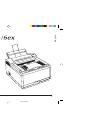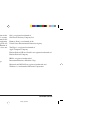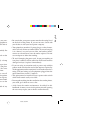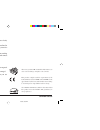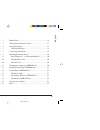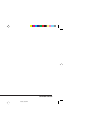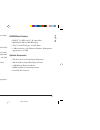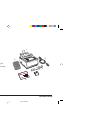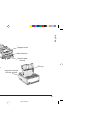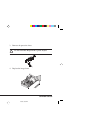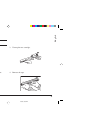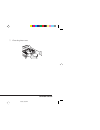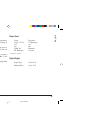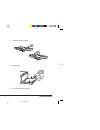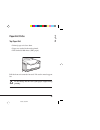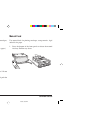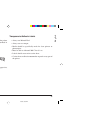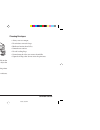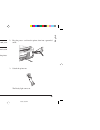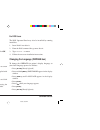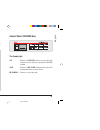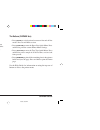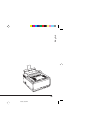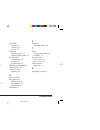Summary of 6ex6
Page 1
Read me first 1 english 6egbrf1a.Pm6 7/18/97, 5:50 pm 1.
Page 2
Okipage 6e/6ex 2 every effort has been made to ensure that the information in this document is complete, accurate, and up-to-date. Oki assumes no responsibility for the results of errors beyond its control. Oki also cannot guarantee that changes in software and equipment made by other manufacturers ...
Page 3: Safety Instructions
Read me first 3 english safety instructions your oki printer has been carefully designed to give you years of safe, reliable performance. As with all electrical equipment, however, there are a few basic precautions you should take to avoid hurting yourself or damaging the printer: • read the setup i...
Page 4
Okipage 6e/6ex 4 • lifting the top cover exposes hot surfaces. These are clearly labelled. Do not touch them. • do not make any adjustments other than those outlined in the handbook you may cause damage requiring extensive repair work. If anything happens that indicates that your printer is not work...
Page 5: Contents
Read me first 5 english contents safety instructions ............................................................ 3 okipage 6e features ...................................................... 7 okipage 6ex features .................................................... 7 optional accessories .............
Page 6
Okipage 6e/6ex 6 6egbrf1a.Pm6 7/18/97, 5:50 pm 6.
Page 7
Read me first 7 english congratulations! You have selected a printer with fast output, excellent print quality, and easy operation. Your printer’s features include: • 6 page per minute (ppm) output • 100 sheet universal a4 size paper tray, plus manual feed for envelopes and special documents • on-sc...
Page 8: Check The Contents
Okipage 6e/6ex 8 ol 600e check the contents unpack your printer. You should have: 1. Printer (with image drum cartridge installed). 2. Driver diskettes. 3. Toner cartridge. 4. User manuals. 5. Power cable. 6. Lightproof plastic bag (for storing image drum if printer must be shipped). If anything is ...
Page 9: Printer Components
Read me first 9 english printer components power cable receptacle rear paper exit tray power switch top paper exit bin manual feed tray automatic paper feed tray bi-directional parallel interface port led array image drum cartridge with toner installed 6egbrf1a.Pm6 7/18/97, 5:50 pm 9.
Page 10: Setting Up Your Printer
Okipage 6e/6ex 10 setting up your printer remove the protective sheet 1. Press and open the cover. 2. Remove the image drum. 3. Remove the protective sheet. Do not touch the image drum’s green surface. 4. Replace the image drum. 6egbrf1a.Pm6 7/18/97, 5:50 pm 10
Page 11
Read me first 11 english installing toner do not remove cartridge from packaging. 1. Remove the sponge and discard. 2. Shake the toner cartridge to evenly distribute toner. 3. Unwrap the new cartridge. 4. Remove the tape. 6egbrf1a.Pm6 7/18/97, 5:50 pm 11.
Page 12
Okipage 6e/6ex 12 5. Insert the toner cartridge. 6. Push the blue lever forward. 7. Close the printer cover. Ol 41oe/ps ol 600e 6egbrf1a.Pm6 7/18/97, 5:50 pm 12.
Page 13: Choosing Paper
Read me first 13 english choosing paper • for best results, use paper that is smooth and of high quality, like copier type paper or paper with a sheffield rating of 100-250. • store paper in its ream wrapper until you are ready to use it. Keep it away from moisture or other conditions that can cause...
Page 14
Okipage 6e/6ex 14 installing paper 1. Push the paper tray handle. 2. Remove the paper tray. 3. Adjust the paper guides. 4. Insert paper. Paper full r ol 600e 1 2 5. Re-adjust the paper guides. 6egbrf1a.Pm6 7/18/97, 5:50 pm 14.
Page 15: Paper Exit Paths
Read me first 15 english r ol 600e paper exit paths top paper exit • printed pages exit face down. • pages are stacked in the order printed. • exit bin holds 100 sheets (20lb. Paper). Pull the front exit extender forward. Lift out the metal support bar. Do not change the direction of the paper outpu...
Page 16: Manual Feed
Okipage 6e/6ex 16 rear paper exit • always use rear exit for printing on heavy paper, envelopes, labels and transparencies. • printed pages exit face up in reverse order. • exit tray's maximum capacity is 50 sheets (20 lb. Paper). Pull out the rear exit extender until it locks into place. Lift out t...
Page 17
Read me first 17 english 2. Adjust the guides. Insert a sheet of paper until the printer grips it. When using letterhead paper, insert letterhead in first, face up. 3. Set your software application for manual feed and paper size, then issue print command. Transparencies/adhesive labels • always use ...
Page 18: Printing Envelopes
Okipage 6e/6ex 18 printing envelopes 1. Pull out the rear exit extender until it locks and lift out the support bar. Pull down the manual feed tray and adjust the paper guides. 2. Insert the envelope, flap down and to the left, until the printer grips it. 3. Set envelope size and landscape orientati...
Page 19: Connecting Your Printer
Read me first 19 english connecting your printer make sure your printer is not plugged in and your computer is turned off. The parallel cable should support bi-directional communication and must be shielded. 1. Plug the interface cable into the parallel socket on the printer. 2. Plug the power cord ...
Page 20
Okipage 6e/6ex 20 installing the printer driver from windows™ 3.1x program manager 1. Insert disk 1 supplied with your oki printer. 2. Click file – run... 3. Type a:setup in the command line box and click ok . 4. Follow the on screen instructions. From windows 95™ 1. Click start – settings – printer...
Page 21: Control Panel (Okipage 6Ex)
Read me first 21 english printing a demo page (okipage 6ex) 1. Press [on line] (ready light off). 2. Press and hold [print demo] . The demo page prints. Control panel (okipage 6ex) the ready light on printer is on line ready to receive data. All buttons are now inactive except the on line button. Of...
Page 22
Okipage 6e/6ex 22 the display window (okipage 6ex) indicates the following: • what the printer is doing during normal operation. • when you need to add paper or change consumables. • when there is something wrong with the printer. The buttons (okipage 6ex) • press [on line] to switch printer between...
Page 23: Oki Systems Company
Read me first 23 english oki systems company oki systems (uk) limited 550 dundee road slough trading estate slough berks. Sl1 4le tel: 01753-819819 fax: 01753-819899 6egbrf1a.Pm6 7/18/97, 5:50 pm 23.
Page 24: Index
Okipage 6e/6ex 24 index b buttons 22 c compatibility 7 components 9 control panel 21 d demo page 21 display 22 dpi (dots per inch) 7 e envelopes 18 choosing 18 how to print 18 f fonts 7 i interface cable. See parallel cable l labels choosing 17 language 20 m manual feed how to use 16 when to use 16 ...