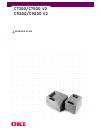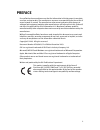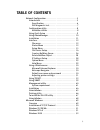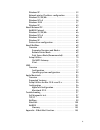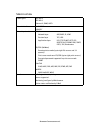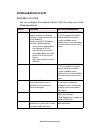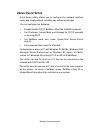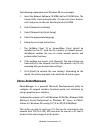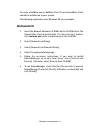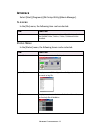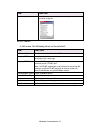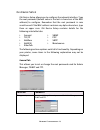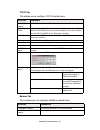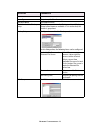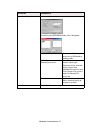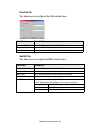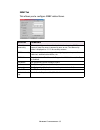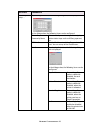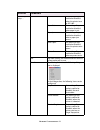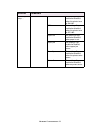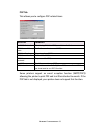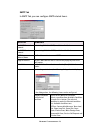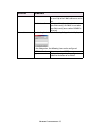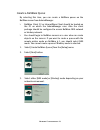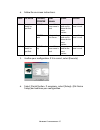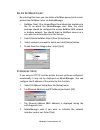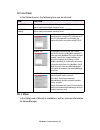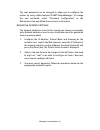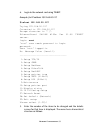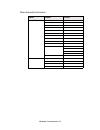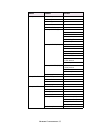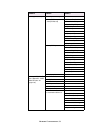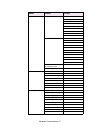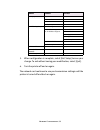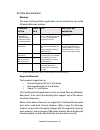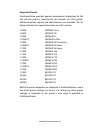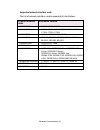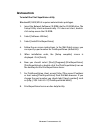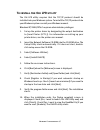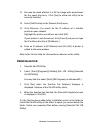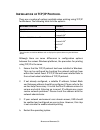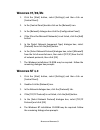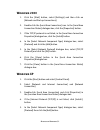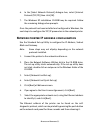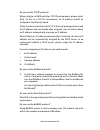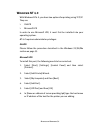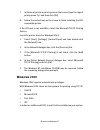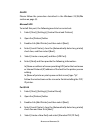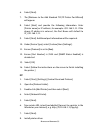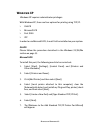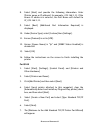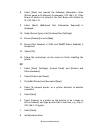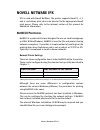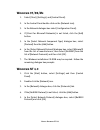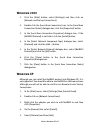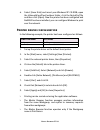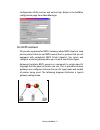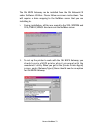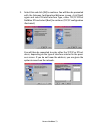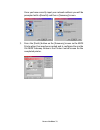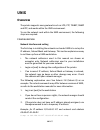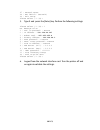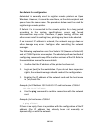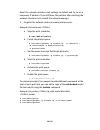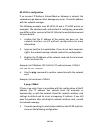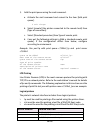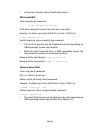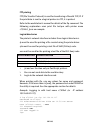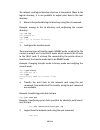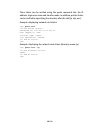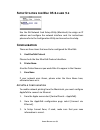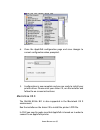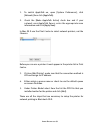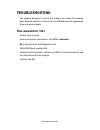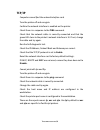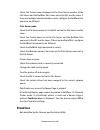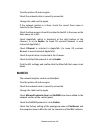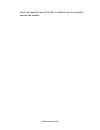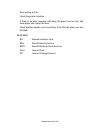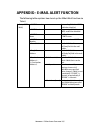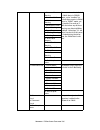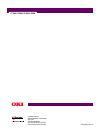- DL manuals
- Oki
- Printer
- B4400L
- Network Manual
Oki B4400L Network Manual
Summary of B4400L
Page 1
C7300/c7500 v2 c9300/c9500 v2 network guide.
Page 2: Preface
2 preface every effort has been made to ensure that the information in this document is complete, accurate, and up-to-date. The manufacturer assumes no responsibility for the results of errors beyond its control. The manufacturer also cannot guarantee that changes in software and equipment made by o...
Page 3: Table Of Contents
3 table of contents network configuration . . . . . . . . . . . . . . . . . . . . . . . . . . . . . .5 introduction. . . . . . . . . . . . . . . . . . . . . . . . . . . . . . . . . . . .5 specification . . . . . . . . . . . . . . . . . . . . . . . . . . . . . . . .6 self-diagnostic test . . . . . . ...
Page 4
4 windows xp . . . . . . . . . . . . . . . . . . . . . . . . . . . . . . . . . . 52 network printer ip address configuration . . . . . . . . . . 53 windows 95/98/me . . . . . . . . . . . . . . . . . . . . . . . . . . . 55 windows nt 4.0 . . . . . . . . . . . . . . . . . . . . . . . . . . . . . . 56 ...
Page 5: Network Configuration
Network configuration 5 network configuration introduction your printer incorporates a fast 100base-tx/10base-t network interface. This user’s guide explains the functionality of the built in network interface. Access for interconnection and producing self- diagnostic test and configuration printout...
Page 6
Network configuration 6 specification frame types ieee 802.2 ieee 802.3 ethernet-ii, snap, auto network interface 100base-tx 10base-t network protocols tcp/ip network layer arp, rarp, ip, icmp session layer tcp, udp application layer lpr, ftp, telnet, http, ipp, bootp, dhcp, snmp, dns, smtp, pop3, s...
Page 7
Network configuration 7 self-diagnostic test with the printer power switched on, press the push-button located on the network interface panel (at the rear of the printer) for more than three seconds and release. The self-diagnostic test results and configuration settings are printed. On the first pa...
Page 8: Configuration Utility
Network configuration 8 configuration utility available utilities you can configure the network interface (nic) by using one of the following methods: utility features system requirements quick setup configure the nic easily and simply without installing any software packages into your system. You c...
Page 9: Using Quick Setup
Network configuration 9 using quick setup quick setup utility allows you to configure the network interface easily and simply without installing any software packages. You can configure the following: > enable/disable tcp/ip, netware, ethertalk, netbeui protocols. > set ip address, subnet mask and g...
Page 10: Using Adminmanager
Network configuration 10 the following explanation uses windows 98 as an example. 1. Insert the network software cd-rom into the cd-rom drive. The setup utility starts automatically. If it does not start, double- click \setup.Exe (in the root directory) on the cd-rom. 2. Select [network card setup] ...
Page 11: Installation
Network configuration 11 to create a netware queue, netware client 32 or intranetware client should be installed on to your system. The following explanation uses windows 98 as an example. Installation 1. Insert the network software cd-rom into the cd-rom drive. The setup utility starts automaticall...
Page 12: Interface
Network configuration 12 interface select [start]-[programs]-[oki setup utility]-[admin manager]. File menu in the [file] menu, the following item can be selected: status menu in the [status] menu, the following items can be selected: item function search search printers in your network and list all...
Page 13
Network configuration 13 setup menu in this menu, the following items can be selected: list of configuration items displays current nic configuration. Configuration data can be saved as log file. Item function oki device setup configure the network interface (nic). Setup by http launch the default b...
Page 14
Network configuration 14 oki device setup oki device setup allows you to configure the network interface. Type the root password (default value is the last 6 characters of the mac address) to configure. Remember that the root password is case sensitive and if the mac address contains any alpha chara...
Page 15
Network configuration 15 tcp/ip tab this allows you to configure tcp/ip related items. Netware tab this is where you can configure netware related items. Location comments use tcp/ip protocol set tcp/ip protocol as enabled/disabled. Use dhcp/ bootp check this item if ip address, subnet mask, default...
Page 16
Network configuration 16 print server name set print server name. Frame type set primary netware frame type. Operation mode set netware mode. Check box besides bindery setup check if you want to use the bindery mode and bindery setup button becomes available. If it is unchecked, the button is greyed...
Page 17
Network configuration 17 rprinter setup available if you select rprinter mode in operation mode. By selecting the [rprinter] button, this is displayed: nds or bindery show the available print server tree in nds mode or bindery mode. Available print server and selected print server select file server...
Page 18
Network configuration 18 ethertalk tab this allows you to configure ethertalk related items netbeui tab this allows you to configure netbeui related items. Location comments use ethertalk protocol set ethertalk protocol to enabled/disabled. Printer name set ethertalk printer object name. Zone name s...
Page 19
Network configuration 19 snmp tab this allows you to configure snmp related items. Location comments authentic community this community name is used to check whether incoming snmp requests have the correct community name or not. The community name is displayed as ****** for security reasons. Trap co...
Page 20
Network configuration 20 printer trap setup . . . By selecting the button, the following dialogue box is displayed: in the dialogue box, the following items can be configured: printer trap community name this community name is assigned to outgoing printer status traps such as off-line, paper out, et...
Page 21
Network configuration 21 printer trap setup . . . Detail . . . Off-line set sending a trap, enabled or disabled, when the printer turns to off-line. Paper out set sending a trap, enabled or disabled, when paper is out. Paper jam set sending a trap, enabled or disabled, when a paper jam occurs. Cover...
Page 22
Network configuration 22 printer trap setup . . . Detail . . . On-line set sending a trap, enabled or disabled, when the printer turns to on-line. Off-line set sending a trap, enabled or disabled, when the printer turns to off-line. Paper out set sending a trap, enabled or disabled, when paper is ou...
Page 23
Network configuration 23 pop tab this allows you to configure pop related items. Some printers support an email reception function (smtp/pop3) allowing the printer to print pdf and text files attached to emails. If the pop tab is not displayed, your printer does not support this function. Location c...
Page 24
Network configuration 24 smtp tab in smtp tab, you can configure smtp related items. Location comments use smtp transmit protocol set sending e-mail via smtp, enabled or disabled. Use smtp receive protocol set receiving e-mail via smtp, enabled or disabled. Smtp server address/name set ip address or...
Page 25
Network configuration 25 1-5 to address 1—5 set e-mail addresses to that e-mail should be send. Up to five e-mail addresses can be set. Check interval set interval that the printer checks specified event(s). An e-mail is sent when specified event(s) occurs when disable is selected. Advanced . . . By...
Page 26
Network configuration 26 create a netware queue by selecting this item, you can create a netware queue on the netware server from adminmanager. > netware client 32 or intranetware client should be loaded on the pc on which the adminmanager runs. Also the client package should be configured to access...
Page 27
Network configuration 27 4. Follow the on-screen instructions. 5. Confirm your configuration. If it is correct, select [execute]. 6. Select [finish] button. If necessary, select [setup]—[oki device setup] and continue your configuration. Mode location pserver/ rprinter print server queue printer nds...
Page 28
Network configuration 28 delete netware object by selecting this item, you can delete a netware queue/print server/ printer from netware server via adminmanager. > netware client 32 or intranetware client should be loaded on to the pc on which the adminmanager runs. Also, the client package should b...
Page 29
Network configuration 29 option menu in the [option] menu, the following item can be selected: help menu in the [help] menu, [about] is available as well as revision information for adminmanager. Item function use tcp/ip protocol if this item is selected, adminmanager uses tcp/ip protocol to search/...
Page 30: Using A Web Browser
Network configuration 30 using a web browser if the printer is connected to the network using tcp/ip, its settings and the printer menu settings can be configured using a web browser, such as microsoft internet explorer version 3.0 and higher, or netscape navigator version 3.0 and higher. No guarant...
Page 31
Network configuration 31 the root password can be changed to allow you to configure the printer by using a web browser/telnet/adminmanager. To change the root password, select “password configuration” in the maintenance tab and follow the on-screen instructions. Adjusting printer settings the networ...
Page 32: Using Telnet
Network configuration 32 using telnet the printer can be configured using telnet. Telnet requires the printer to have a valid ip address configured. If the printer already has an ip address configured, skip steps one to three below. > note: please ensure a valid ip address for your network environme...
Page 33
Network configuration 33 4. Login to the network card using telnet. Example: for ip address 192.168.20.127 $ telnet 192.168.20.127 trying 192.168.20.127 connected to 192.168.20.127 escape character is ‘^]’. Ethernetboard okilan 8100e ver 01.50 telnet server. Login: root ‘root’ user needs password to...
Page 34
Network configuration 34 telnet hierarchical structure. Level1 level2 level3 1: setup tcp/ip 1: tcp/ip protocol — 2: ip address — 3: subnet mask — 4: default gateway — 5: rarp protocol — 6: dhcp/bootp protocol — 7: auto ip address — 8: dns server(pri.) — 9: dns server(sec.) — 10: root password — 11:...
Page 35
Network configuration 35 3: setup netware 1: netware protocol — 2: protocol — 3: frame type — 4: printer name — 5: netware mode — 6: setup pserver (ip) 1: nds tree 2: nds context 3: print server name 4: password 5: job polling time 99: back to prior menu 7: setup pserver (ipx) 1: nds tree 2: nds con...
Page 36
Network configuration 36 6: setup printer trap 1: prn-trap community — 2: setup tcp#1 trap ~ 6: setup tcp#5 trap 1: tcp#1~5 trap enable 2: printer reboot trap 3: receive illegal trap 4: online trap 5: offline trap 6: paper out trap 7: paper jam trap 8: cover open trap 9: printer error trap 10: tcp#1...
Page 37
Network configuration 37 9: paper error 10: printing warning 11: printing error 12: hdd/flash memory 13: print result warning 14: print result error 15: other error 16: interface warning 17: interface error 12: additional info 1: printer model 2: network interface 3: serial number 4: asset number 5:...
Page 38
Network configuration 38 5. When configuration is complete, select [exit setup] to save your change. To exit without saving your modification, select [quit]. 6. Turn the printer off and on again. The network card continues to use pre-transmission settings until the printer is turned off and back on ...
Page 39: Using Snmp
Network configuration 39 using snmp the printer and network card can be managed via a standard snmp management station. The network card supports snmpv1, mib-ii and oki data private mib. In order for the printer to be managed correctly from an snmp management station, the oki data private mib needs ...
Page 40: Management Utility
Network configuration 40 management utility printsupervision printsupervision is a web-based application for managing printing devices connected to a network. It consists of two parts: a web application based on microsoft web server (internet information server, iis or personal web server, pws), tha...
Page 41
Network configuration 41 system requirement windows the main printsupervision application can be installed in any of the following windows systems. Supported browsers the browsers supported are: > internet explorer (ie) 4.01 and above. > netscape navigator 4.0 and above. > opera 5.12 and above. The ...
Page 42
Network configuration 42 supported printers printsupervision provides general management information for oki and non-oki printers connected to the network. For oki printers, additional details, reports and added features are available. The list below indicates the supported printers as of this relea...
Page 43
Network configuration 43 supported network interface cards the list of network interface cards supported is listed below: network interface cards supported printer okilan 8100e c5100, c5300, b4300 okilan 7300e c9200, c9400, c9300, c9500, c7200, c7400, c7100, c7300, c7500 okilan 7200e c9200, c9400, c...
Page 44: Installation
Network configuration 44 installation to install the print supervision utility windowsxp/2000/nt4.0 requires administrator privileges. 1. Insert the network software cd-rom into the cd-rom drive. The setup utility starts automatically. If it does not start, double- click setup.Exe on the cd-rom. 2. ...
Page 45: Uninstallation
Network configuration 45 uninstallation to uninstall printsupervision, either select [start]-[programs]- [printsupervision]-[uninstall printsupervision], or from [control panel], select [add/remove programs], select [printsupervision] from the index window and click [add/remove]. When the uninstalla...
Page 46: Printing Utility
Network configuration 46 printing utility oki lpr the oki lpr utility is a utility that allows printing data to printers connected to the network via tcp/ip. This utility is for use with windows xp, windows 2000, windows me, windows 98, windows 95 and window nt4.0. The utility is for those oki print...
Page 47
Network configuration 47 to install the oki lpr utility the oki lpr utility requires that the tcp/ip protocol should be installed into your windows system. To install the tcp/ip protocol into your windows system consult your windows manual. Windows xp/2000/nt4.0 requires administrator privileges. 1....
Page 48: Uninstallation
Network configuration 48 11. You may be asked whether it is ok to change write permissions for the spool directory. Click [yes] to allow the utility to be correctly installed. 12. Select [add printer] on the [remote print] menu. 13. Click [discover…] to search for the ip address of a suitable printe...
Page 49: Microsoft Windows
Microsoft windows 49 microsoft windows overview this chapter provides guidelines on how to print over the network from various microsoft windows platforms. There are numerous ways of printing from windows and the exact set-up will vary depending upon your environment. There are also numerous version...
Page 50
Microsoft windows 50 installation of tcp/ip protocol there are a number of options available when printing using tcp/ip for windows. The following table lists the options: 1 these functions are built into windows and are displayed as options when using the add printer wizard. Although there are some...
Page 51: Windows 95/98/me
Microsoft windows 51 windows 95/98/me 1. Click the [start] button, select [settings] and then click on [control panel]. 2. In the [control panel] double-click on the [network] icon. 3. In the [network] dialogue box click the [configuration panel]. 4. If the [client for microsoft networks] is not lis...
Page 52: Windows 2000
Microsoft windows 52 windows 2000 1. Click the [start] button, select [settings] and then click on [network and dial-up connections]. 2. Double-click the [local area connection] icon. In the [local area connection status] dialogue box, click the [properties] button. 3. If the tcp/ip protocol is not ...
Page 53
Microsoft windows 53 6. In the [select network protocol] dialogue box, select [internet protocol (tcp/ip)] then click [ok]. 7. The windows xp installation cd-rom may be required. Follow the remaining dialogue box prompts. Once the protocol has been installed and configured in windows, the next step ...
Page 54
Microsoft windows 54 do you use the tcp/ip protocol? When using lpr in unix and other tcp/ip environments, please select [yes]. To use in a tcp/ip environment, an ip address should be assigned to the ethernet board. If [yes] has been selected and tcp/ip is the only working protocol and the ip addres...
Page 55: Windows 95/98/me
Microsoft windows 55 10. Confirm your configuration. If everything is correct, select [execute] to apply the configuration. Set-up has now been completed. Select [finish]. Now that both windows and the printer have been configured to use tcp/ip, the next step is to configure windows to print to the ...
Page 56: Windows Nt 4.0
Microsoft windows 56 windows nt 4.0 with windows nt 4.0, you have two options for printing using tcp/ip. They are: > okilpr > microsoft lpr in order to use microsoft lpr, it must first be installed into your operating system. Nt 4.0 requires administrator privileges. Okilpr please follow the procedu...
Page 57: Windows 2000
Microsoft windows 57 7. In [name of printer or print queue on that server] type the logical printer name "lp" and then click [ok]. 8. Follow the instructions on the screen to finish installing the lpr- compatible printer. If the lpr port is not available, install the microsoft tcp/ip printing servic...
Page 58
Microsoft windows 58 okilpr please follow the procedure described in the windows 95/98/me section on page 55. Microsoft lpr to install this port, the following needs to be carried out: 1. Select [start], [settings], [control panel and printers]. 2. Open the [printers] folder. 3. Double-click [add pr...
Page 59
Microsoft windows 59 6. Select [next]. 7. The [welcome to the add standard tcp/ip printer port wizard] will appear. 8. Select [next] and provide the following information. Enter [printer name] or ip address, for example: 192.168.1.31. If the above ip address is entered, the port name will default to...
Page 60: Windows Xp
Microsoft windows 60 windows xp windows xp requires administrator privileges. With windows xp, there are four options for printing using tcp/ip. > okilpr > microsoft lpr > port 9100 > ipp in order to use microsoft lpr, it must first be installed on your system. Okilpr please follow the procedure des...
Page 61
Microsoft windows 61 8. Select [next] and provide the following information. Enter [printer name or ip address], for example: 192.168.1.31. If the above ip address is entered, the port name will default to ip_192.168.1.31. 9. Select [next]. [additional port information required] is displayed. 10. Un...
Page 62
Microsoft windows 62 8. Select [next] and provide the following information. Enter [printer name or ip address], for example: 192.168.1.31. If the above ip address is entered, the port name will default to ip_192.168.1.31. 9. Select [next]. [additional port information required] is displayed. 10. Un...
Page 63: Novell Netware Ipx
Novell netware ipx 63 novell netware ipx ipx is used with novell netware. The printer supports novell 3, 4, 5 and 6, and allows print jobs to be directed to the appropriate novell print queue. Please refer to the relevant section of this manual for additional information. Netbeui protocol netbeui is...
Page 64: Windows 95/98/me
Novell netware ipx 64 windows 95/98/me 1. Select [start], [settings], and [control panel]. 2. In the control panel double-click on the [network icon]. 3. In the network dialogue box select [configuration panel]. 4. If [client for microsoft networks] is not listed, click the [add] button. 5. In the [...
Page 65: Windows 2000
Novell netware ipx 65 windows 2000 1. Click the [start] button, select [settings] and then click on [network and dial-up connections]. 2. Double-click the [local area connection] icon. In the [local area connection status] dialogue box, click the [properties] button. 3. In the [local area connection...
Page 66: Printer Driver Configuration
Novell netware ipx 66 6. Select [have disk] and insert your windows xp cd-rom, open the valueadd\msftetetbeui folder, click the netnbf.Inf file and then click [open]. Now the printer has been configured and netbeui has been installed, you can configure windows to print over the network. Printer ...
Page 67
Novell netware ipx 67 > the master browser function can only manage this network card. If the printserver name is put into another workgroup, the network card will not be able to find it on the network. > a maximum of eight ethernets can be managed by the master browser function. > printing cannot b...
Page 68
Novell netware ipx 68.
Page 69: Novell Netware
Novell netware 69 novell netware overview the printer supports the novell netware environment. It is necessary to have netware administrator or supervisor rights to change the configuration. This guide is for netware administrators. It should be read in conjunction with the relevant novell netware m...
Page 70: Setup Utilities
Novell netware 70 printing the network interface card configuration sheet the printer’s configuration page reports information that is required for netware configuration. To print a configuration page, while the printer is switched on, depress the nic’s push-button for three seconds and then release...
Page 71
Novell netware 71 configuration utility section and online help. Below is the netware configuration page from adminmanager. Oki ndps gateway oki provide a gateway for ndps. Gateways allow ndps clients to send jobs to printers that are not ndps-aware (that is, printers that are not equipped with embe...
Page 72
Novell netware 72 the oki ndps gateway can be installed from the oki network cd under software utilities. Please follow on-screen instructions. You will require a drive mapping to the netware server that you are installing to. > during installation, all files are copied to the sys:/system and sys:/p...
Page 73
Novell netware 73 2. Select this and click [ok] to continue. You will then be presented with the gateway configuration welcome screen, click [next] again and select printer interface type, either tcp/ip lpr or netware ipx and select [next] to continue. (tcp/ip configuration illustrated.) you will th...
Page 74
Novell netware 74 once you have correctly input your network address you will be prompted with a [results] and then a [summary] screen. 3. Press the [finish] button on the [summary] screen so the ndps printer object has now been created and is configured to use the oki ndps gateway. Below is the pri...
Page 75
Novell netware 75 iprint iprint is included in netware 6 and is novell’s next generation of printing software. It is novell’s implementation of ipp (internet printing protocol). Iprint allows users to install, manage and print to printers through web browsers regardless of where the printer is physi...
Page 76
Novell netware 76.
Page 77: Unix
Unix 77 unix overview the printer supports many protocols such as lpd, ftp, telnet, snmp and ipp, and works within the unix environment. To use the network card within the unix environment, the following steps are required: configuration network interface card setting the first step in installing th...
Page 78
Unix 78 the ethernet address (mac address) 00:80:87:01:00:d2 in the above example can be determined from the network card self-diagnostic test. 3. Use the ping command to confirm the connection with the network interface card. Example: for ip address 192.168.20.127 # ping 192.168.20.127 if there is ...
Page 79
Unix 79 97 : network reset 98 : set default (network) 99 : exit setup please select (1- 99)? 5. Type 1 and press the [enter] key. Perform the following settings: please select (1- 99)? 1 no. Message value 1 : tcp/ ip protocol : enable 2 : ip address : 192.168.20.127 3 : subnet mask : 255.255.255.0 4...
Page 80
Unix 80 operating system configuration this section explains how to configure a printer for major unix operating systems. Sun os 4.X.X (bsd) configuration the following explanation uses sun os 4.1.3 and a c7300v2 printer as examples. The absolute path of commands and the configuration method may dif...
Page 81
Unix 81 you still have the problem after resetting the network interface card, consult the network manager. 4. Register the printer in the /etc/printcap file. Example: for host name c7300v2, to create a queue called c7300v2_lp c7300v2_lp: \ :lp=:rm=c7300v2:rp=lp:\ :sd=/usr/spool/c7300v2_lp:\ :lf=/us...
Page 82
Unix 82 sun solaris 2.X configuration admintool is normally used to register remote printers on open windows. However, it cannot be used here, as the data recipient and queue have the same name. The procedure below must be used for registering a remote printer. If solaris 2.X is connected to the rem...
Page 83
Unix 83 reset the network interface card settings to default and try to set a temporary ip address. If you still have the problem after resetting the network interface card, consult the network manager. 5. Register the network card as a remote printer server. Example: for host name c7300v2 a. Stop t...
Page 84
Unix 84 hp-ux 10.X configuration if an incorrect ip address, subnet mask or gateway is entered, the network may go down or other damage may occur. Check the address with the network manager. The following example uses hp-ux10.20 and a c7300v2 printer as examples. The absolute path and method of conf...
Page 85
Unix 85 a. Stop the printer spooler. # /usr/sbin/lpshut b. Add the following line to the /etc/inetd.Conf file and register the remote spooler. Printer stream tcp nowait root /usr/sbin/rlpdameon –i c. Restart inetd # /etc/inetd –c 6. Register the remote printer example: setting up a queue called c730...
Page 86
Unix 86 aix 4.1.5 configuration the following explanation uses aix4.1.5 and a c7300v2 printer as examples. The absolute path of commands and the method of configuring may differ with the os version. Refer to the workstation’s manual. If an incorrect ip address is entered, the network may go down or ...
Page 87
Unix 87 5. Add the print queue using the smit command. A. Activate the smit command and convert to the item [add print queue]. # smit mkrque b. Select [remote] (the printer connected to the remote host) from [type of connection]. C. Select [standard procedure] from type of remote print. D. Carry out...
Page 88
Unix 88 > sjis and euc function only as postscript printers. Bsd-based unix print using the lpr command. # lpr –pc7300v2_lp test.Prn if the lprm command is used, the print job is cancelled. Example: to delete a print job (job id 123) on the c7300v2_lp # lprm –pc7300v2_lp 123 verify the printer statu...
Page 89
Unix 89 ftp printing ftp (file transfer protocol) is used for transferring a file with tcp/ip. If the print data is sent to a logical printer via ftp, it is printed. Refer to the workstation’s manual for details of the ftp command. The following explanation uses print file test.Prn with printer name...
Page 90
Unix 90 the network card logical directory structure is hierarchical. Move to the logical directory; it is not possible to output print data to the root directory. 2. Move to the preferable logical directory using the cd command. Example: moving to the lp directory and confirming the current directo...
Page 91
Unix 91 three states can be verified using the quote command stat: the ip address, login user name and transfer mode. In addition, printer status can be verified by specifying the directory after the stat (lp, sjis, euc). Example: displaying network card status ftp> quote stat 211-ftp server status:...
Page 92
Unix 92.
Page 93: Apple Macintosh
Apple macintosh 93 apple macintosh overview the printer supports the apple macintosh appletalk environment. This guide is for administrators and it should be read in conjunction with the relevant macintosh manual. The latest macintosh service packs should be installed. Supported versions all macinto...
Page 94: Configuration
Apple macintosh 94 setup utilities for mac os 8.X and 9.X use the oki network card setup utility (macintosh) to assign an ip address and configure the network interface card. For instructions please refer to the configuration utility section and on-line help. Configuration there are three items that...
Page 95
Apple macintosh 95 4. Close the appletalk configuration page and save changes to current configuration when prompted. 5. Configuration is now complete and you are ready to install your printer driver. Please enter your driver cd, run the installer and follow the on-screen instructions. Macintosh os ...
Page 96
Apple macintosh 96 1. To switch appletalk on, open [system preferences], click [network] then click [appletalk]. 2. Check the [make appletalk active] check box and if your network uses appletalk zones, enter the appropriate zone information and click [apply now]. In mac os x use the print centre to ...
Page 97: Troubleshooting
Troubleshooting 97 troubleshooting the network addresses used in this manual are shown for example only. Network addresses used in your installation must be generated from your own network. Self-diagnostic test printer does not print. Ensure the printer emulation is set to ps or automatic. Ng is pri...
Page 98: Tcp/ip
Troubleshooting 98 tcp/ip computer cannot find the network interface card. Turn the printer off and on again. Confirm the network interface is enabled on the printer. Check there is a response to the ping command. Check that the network cable is correctly connected and that the green led close to th...
Page 99: Netware
Troubleshooting 99 incorrect user name on the banner page. If printing with lpr, the user name printed is unknown and the filename printed is the spool file name. If printing with ftp, the user name printed is the user name entered during ftp login and the file name printed is the transmitted file n...
Page 100: Ethertalk
Troubleshooting 100 check the printer name displayed in the print server monitor of the file server and the netware port name set in the nic are the same. If there are multiple network interface cards, configure the netware port names to be different. Print server mode check the file server name set...
Page 101: Netbeui
Troubleshooting 101 turn the printer off and on again. Check the network cable is correctly connected. Change the cable and try again. If the network resides in a zone, check the correct zone name is selected in the chooser. Check the zone name in the utility related to the nic is the same as the zo...
Page 102
Troubleshooting 102 check the computer name of the nic is different from the computer name on the network..
Page 103
Troubleshooting 103 error writing to prn1. Check the printer is online. If there is an error message indicating the paper has run out, add more paper and cancel the error. Check whether another user is printing. Print after the other user has finished. Glossary nic network interface card nds novell ...
Page 104
Troubleshooting 104.
Page 105
Appendix– e-mail alert function 105 appendix– e-mail alert function the following table explains how to set up the e-mail alert function via telnet. 7: setup smtp (e-mail) 1: smtp transmit set sending e-mail via smtp, enabled or disabled. 2: smtp receive set receiving e-mail via smtp, enabled or dis...
Page 106
Appendix– e-mail alert function 106 4: consumable warning these events can be included in e-mail alerts.In period mode, set to "enabled" to include these events in e-mail alerts.In "event" mode, set to "enabled" to send an e- mail alert when any of these warnings are detected.When enabled, "delay ti...
Page 107
Central house balfour road, hounslow tw3 1hy united kingdom tel +44 (0) 20 8219 2190 fax +44 (0) 20 8219 2199 c7300/c7500/c9300/c9500 07049401 iss.01.