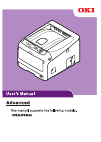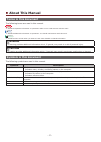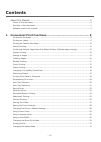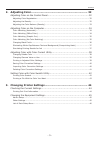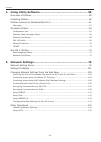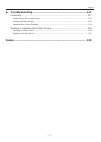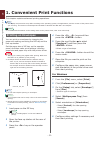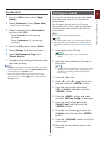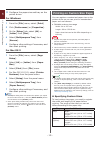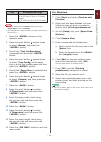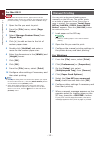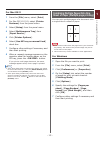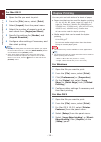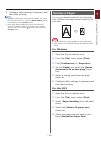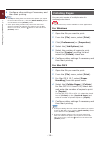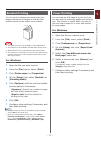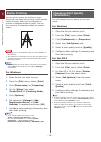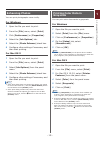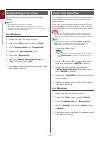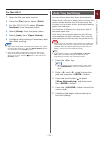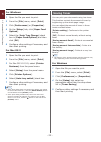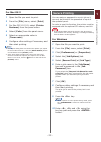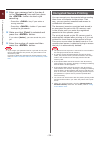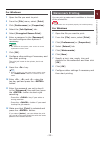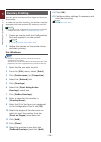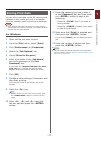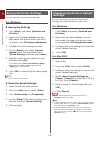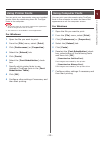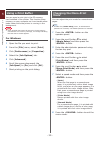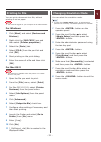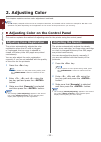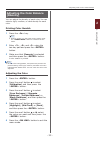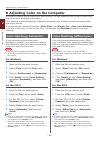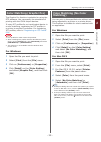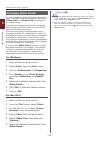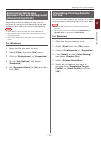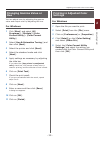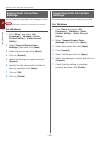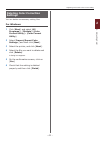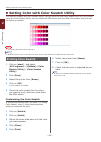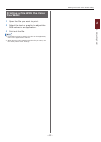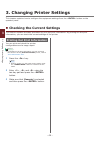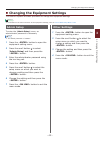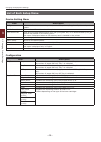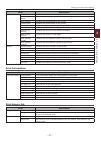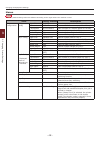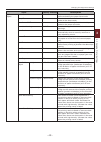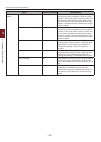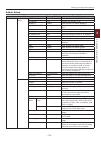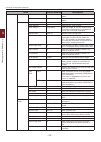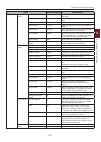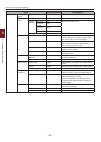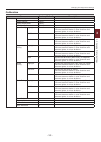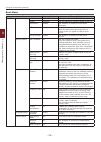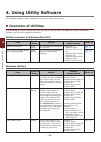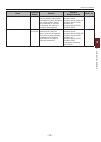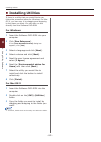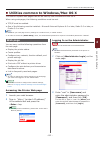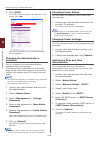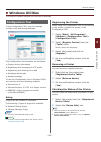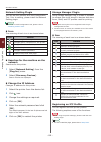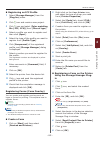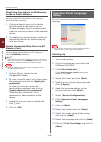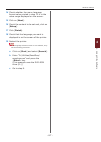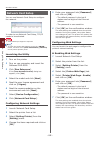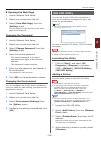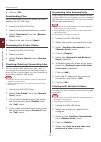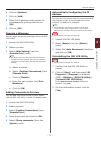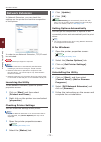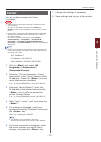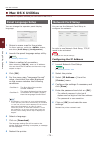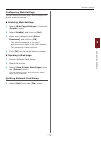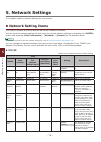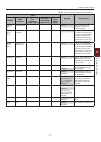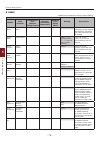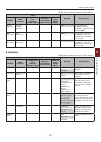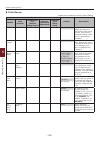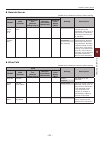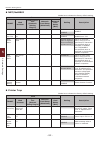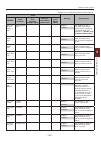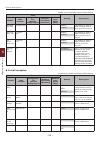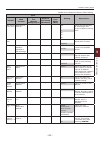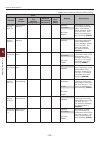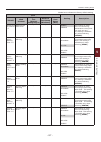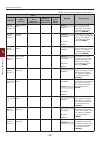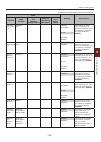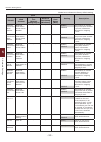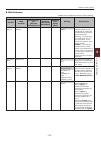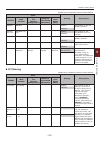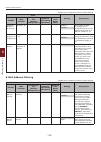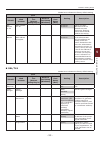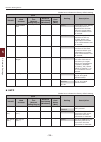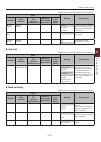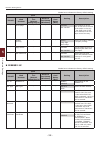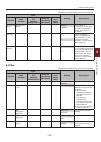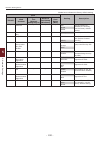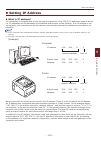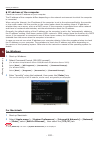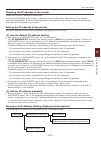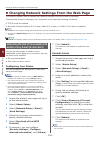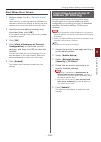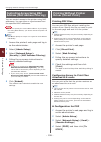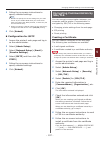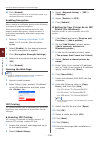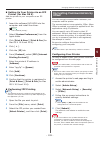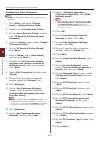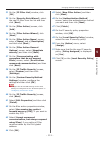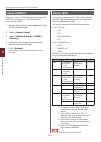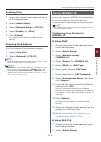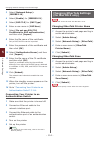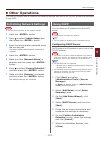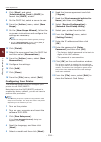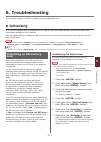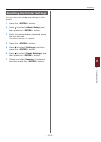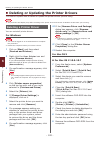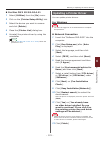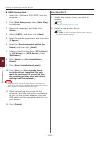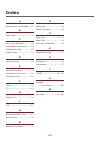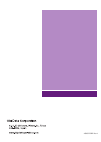- DL manuals
- Oki
- Printer
- C822dn
- User Manual
Oki C822dn User Manual
Summary of C822dn
Page 2: About This Manual
- 2 - about this manual terms in this document the following terms are used in this manual. Note ● indicates important information on operations. Make sure to read sections with this mark. Memo ● indicates additional information on operations. You should read sections with this mark. Reference ● ind...
Page 3: Notation Used In This Manual
- 3 - notation used in this manual the following notations may be used in this manual. ● c822n/c822dn → c822 ● microsoft ® windows ® 7 64-bit edition operating system → windows 7 (64bit version) ● microsoft ® windows vista ® 64-bit edition operating system → windows vista (64bit version)* ● microsof...
Page 4: Contents
- 4 - contents about this manual ...................................................................................2 terms in this document ............................................................................................. 2 symbols in this document .........................................
Page 5
- 5 - contents 2. Adjusting color .................................................................. 32 adjusting color on the control panel ........................................................ 32 adjusting color registration .........................................................................
Page 6
- 6 - contents 4. Using utility software ........................................................ 58 overview of utilities .............................................................................. 58 installing utilities .............................................................................
Page 7
- 7 - contents 6. Troubleshooting ............................................................... 117 initializing .......................................................................................... 117 initializing an sd memory card ..............................................................
Page 8: Printing On Envelopes
- 8 - 1 1. Con venient print functions 1. Convenient print functions this chapter explains advanced printing operations. Memo ● the display and procedure may differ according to the operating system, the applications, and the version of the printer driver you are using. This section uses notepad and...
Page 9: Printing On Labels
- 9 - 1 1. Con venient print functions for mac os x 1 from the [file] menu, select [page setup]. 2 select [envelope*] from [paper size]. * select a type of envelope. 3 select orientation from [orientation] and then click [ok]. - select [portrait] for side-opening envelopes. - select [landscape] for ...
Page 10
- 10 - 1 1. Con venient print functions 11 configure the paper size and tray on the printer driver. For windows 1 from the [file] menu, select [print]. 2 click [preferences] or [properties]. 3 on the [setup] tab, select [a4] or [letter] from [size]. 4 select [multipurpose tray] from [source]. 5 conf...
Page 11
- 11 - 1 1. Con venient print functions tray available size range mp tray width: 64 to 297 mm (2.5 to 11.7 inches) length: 90 to 1321 mm (3.5 to 52.0 inches) note ● you can configure the [ custom] setting only when [paper size] is set to [custom]. ● the available size range for duplex printing is th...
Page 12: Manual Printing
- 12 - 1 1. Con venient print functions for mac os x note ● in the mac os x printer driver, paper size out of the available range can be set. However, the image will not be printed correctly, so set paper size within available range. 1 open the file you want to print. 2 from the [file] menu, select ...
Page 13
- 13 - 1 1. Con venient print functions for mac os x 1 from the [file] menu, select [print]. 2 for mac os x 10.3.9, select [printer features] from the panel menu. 3 select [setup] from the panel menu. 4 select [multipurpose tray] from [paper source]. 5 click [printer options]. 6 select [use mp tray ...
Page 14: Duplex Printing
- 14 - 1 1. Con venient print functions for mac os x 1 open the file you want to print. 2 from the [file] menu, select [print]. 3 select [layout] from the panel menu. 4 select the number of pages to print on each sheet from [pages per sheet] 5 specify the settings for [border] and [layout direction]...
Page 15: Scaling to Pages
- 15 - 1 1. Con venient print functions 6 configure other settings if necessary and then start printing. Memo ● if the print dialog does not contain the options you expect to see on mac os x 10.7, click the [show details] button on the bottom of the [printer] menu. ● if the print dialog contains onl...
Page 16: Collating Pages
- 16 - 1 1. Con venient print functions 6 configure other settings if necessary and then start printing. Memo ● if the print dialog does not contain the options you expect to see on mac os x 10.7, click the [show details] button on the bottom of the [printer] menu. ● if the print dialog contains onl...
Page 17: Booklet Printing
- 17 - 1 1. Con venient print functions booklet printing you can print multipage documents with their pages ordered and arranged so that the final printed output can be folded into a booklet. 12 1 3 5 7 9 11 note ● this function may not be available in some applications. ● this function is not avail...
Page 18: Poster Printing
- 18 - 1 1. Con venient print functions poster printing you can print a poster by dividing a single document into parts and printing it onto multiple sheets of paper. Each part is enlarged and printed on separate sheets of paper. You can then combine the separate sheets to create a poster. 1 2 3 4 n...
Page 19: Enhancing Photos
- 19 - 1 1. Con venient print functions enhancing photos you can print photographs more vividly. For windows 1 open the file you want to print. 2 from the [file] menu, select [print]. 3 click [preferences] or [properties]. 4 select the [job options] tab. 5 select the [photo enhance] check box. 6 con...
Page 20: Emphasizing Fine Lines
- 20 - 1 1. Con venient print functions emphasizing fine lines you can print fine lines and small characters clearer. Memo ● this function is turned on by default. ● with some applications, if this function is turned on, the spaces in bar codes may become too narrow. If this happens, turn off this f...
Page 21: Auto Tray Switching
- 21 - 1 1. Con venient print functions for mac os x 1 open the file you want to print. 2 from the [file] menu, select [print]. 3 for mac os x 10.3.9, select [printer features] from the panel menu. 4 select [setup] from the panel menu. 5 select [auto] from [paper source]. 6 configure other settings ...
Page 22: Saving Toner
- 22 - 1 1. Con venient print functions for windows 1 open the file you want to print. 2 from the [file] menu, select [print]. 3 click [preferences] or [properties]. 4 on the [setup] tab, click [paper feed options]. 5 select the [auto tray change] check box in [paper feed options] and then click [ok...
Page 23: Secure Printing
- 23 - 1 1. Con venient print functions for mac os x 1 open the file you want to print. 2 from the [file] menu, select [print]. 3 for mac os x 10.3.9, select [printer features] from the panel menu. 4 select [color] from the panel menu. 5 select an appropriate value in [toner save]. 6 configure other...
Page 24: Encrypted Secure Printing
- 24 - 1 1. Con venient print functions 11 enter your password set in the step 6 in the [password] box and then press the enter> button to start a job searching. - press the clear> key if you enter a wrong number. - press the cancel> button if you want to stop the job search. 12 make sure that [prin...
Page 25: Watermark Printing
- 25 - 1 1. Con venient print functions for windows 1 open the file you want to print. 2 from the [file] menu, select [print]. 3 click [preferences] or [properties]. 4 select the [job options] tab. 5 select [encrypted secure print]. 6 enter a password in the [password] box and configure other option...
Page 26: Overlay Printing
- 26 - 1 1. Con venient print functions overlay printing you can print overlays such as logos or forms on documents. In order to use this function, the printer must be equipped with the optional sd memory card kit. Reference ● for details of the configuration tool and how to install the configuratio...
Page 27: Storing Print Data
- 27 - 1 1. Con venient print functions storing print data you can store print data on the sd memory card installed on the printer and print it as needed from the operator panel by entering a password. Note ● if the spooled data cannot be stored in the sd memory card because of a memory shortage, a ...
Page 28: Saving The Driver Settings
- 28 - 1 1. Con venient print functions saving the driver settings you can save the printer driver settings. For windows saving the settings 1 click [start] and select [devices and printers]. 2 right-click the your printer icon and then select the type of driver you want to specify from [printing pr...
Page 29: Using Printer Fonts
- 29 - 1 1. Con venient print functions using printer fonts you can print your documents using pre-installed printer fonts by substituting them for truetype fonts in the computer. Note ● the printer fonts do not exactly duplicate the appearance of the truetype fonts seen on screen. ● this function i...
Page 30: Using A Print Buffer
- 30 - 1 1. Con venient print functions using a print buffer you can spool a print job in the sd memory card installed in the printer. This function frees memory on your computer so it can handle other tasks faster while the printer is running in the background. Note ● if the spooled data cannot be ...
Page 31: Printing to File
- 31 - 1 1. Con venient print functions printing to file you can print a document to a file, without printing it out on paper. Note ● you must be logged on your computer as an administrator. For windows 1 click [start] and select [devices and printers]. 2 right-click the [oki c822] icon and then sel...
Page 32: 2. Adjusting Color
- 32 - 2 2. Adjusting color 2. Adjusting color this chapter explains various color adjustment methods. Memo ● in this chapter, notepad will be used as an example of windows, and textedit will be used as an example for mac os x. The operation may differ depending on the application or the version of ...
Page 33: Adjusting The Color Balance
- 33 - adjusting color on the control panel 2 2. Adjusting color adjusting the color balance (density) you can adjust the density of each color. You can select a light, medium, or dark density for each color. Printing color swatch 1 press the fn> key. Memo ● when a printer is in the power saving mod...
Page 34: Color Matching (Automatic)
- 34 - adjusting color on the computer 2 2. Adjusting color adjusting color on the computer this section explains how to adjust color when printing. You can adjust the color using a printer driver to print out more satisfactory documents. Color matching means managing and adjusting documents color t...
Page 35: Color Matching (Graphic Pro)
- 35 - adjusting color on the computer 2 2. Adjusting color color matching (graphic pro) the graphic pro function is suitable for using the dtp software. You can specify the simulation of printing with the cmyk output devices. If using icc profiles for an input/output device in a color matching, reg...
Page 36: Changing Black Finish
- 36 - adjusting color on the computer 2 2. Adjusting color changing black finish you can change the black finish when printing in color. The black finish setting can be used when [office color] or [graphic pro] is selected in the printer driver. There are two types of black finish: composite black ...
Page 37: Eliminating White Gap
- 37 - adjusting color on the computer 2 2. Adjusting color eliminating white gap between text and background (overprinting black) depending on the conditions of use, you can set black to overprint and reduce the white gap between black letters and colored background. Note ● this function cannot be ...
Page 38: Changing Palette Color
- 38 - adjusting color with color correct utility 2 2. Adjusting color adjusting color with color correct utility this section explains the color correct utility. You can specify the colors on the palette selected in software such as microsoft excel with the color correct utility. Note ● apply setti...
Page 39: Changing Gamma Value Or
- 39 - adjusting color with color correct utility 2 2. Adjusting color changing gamma value or hue you can adjust tone by adjusting the gamma value and output color by adjusting the hue. For windows 1 click [start] and select [all programs]> [okidata]>[color correct utility]> [color correct utility]...
Page 40: Saving Color Correction
- 40 - adjusting color with color correct utility 2 2. Adjusting color saving color correction settings you can save the adjusted color settings to a file. Note ● the administrator’s authority is needed for this function. For windows 1 click [start] and select [all programs]> [okidata]>[color correc...
Page 41: Deleting Color Correction
- 41 - adjusting color with color correct utility 2 2. Adjusting color deleting color correction settings you can delete unnecessary setting files. For windows 1 click [start] and select [all programs]> [okidata]>[color correct utility]> [color correct utility]. 2 select [import/export color setting...
Page 42: Printing Color Swatch
- 42 - setting color with color swatch utility 2 2. Adjusting color setting color with color swatch utility this section explains the color swatch utility. You can print the rgb color swatch built in to the printer using the color swatch utility. You can check the rgb values with the rgb color swatc...
Page 43: You Want
- 43 - setting color with color swatch utility 2 2. Adjusting color printing a file with the color you want 1 open the file you want to print. 2 select the text or graphic to adjust the rgb values in an application. 3 print out the file. Memo ● for details on how to specify the color in the applicat...
Page 44
- 44 - 3 3. Changing printer settings 3. Changing printer settings this chapter explains how to configure the equipment settings from the enter> button on the operator panel. Checking the current settings this section explains the basic procedure to print out print information. By printing out the p...
Page 45: Admin Setup
- 45 - changing the equipment settings 3 3. Changing printer settings changing the equipment settings this section explains the basic procedure to change the equipment settings. Reference ● for details on the menu structure of the equipment settings, refer to “list of each setup menu” p.46 . Admin s...
Page 46: List of Each Setup Menu
- 46 - changing the equipment settings 3 3. Changing printer settings list of each setup menu device setting menu item description configuration indicates information about the printer, such as tray count, supplies life, network, and system. Print information prints various information about the pri...
Page 47
- 47 - changing the equipment settings 3 3. Changing printer settings item description network printer name indicates the printer name. Short printer name indicates the short printer name. Ipv4 address indicates the ipv4 address of the printer. Subnet mask indicates the subnet mask of the printer. G...
Page 48
- 48 - changing the equipment settings 3 3. Changing printer settings menus note ● factory default setting values are different according to the region where the machine is used. Item factory default description tray configuration mptray config paper size a4 [lef] selects a paper size for mp tray. X...
Page 49
- 49 - changing the equipment settings 3 3. Changing printer settings item factory default description system adjust power save time 1 minute sets how many minutes the printer waits before activating the power save mode. Sleep time 15 minutes sets the time to switch from the power save mode to the s...
Page 50
- 50 - changing the equipment settings 3 3. Changing printer settings item factory default description system adjust trans. Black setting 0 sets values to make a fine adjustment if the printing result is faded or there are dust specks on the print when printing in ohp and black mode. Decrease the va...
Page 51
- 51 - changing the equipment settings 3 3. Changing printer settings admin setup item factory default description admin setup network setup tcp/ip enable sets whether to enable tcp/ip. Ip version ip v4 selects the version of ip. Netbeui disable sets whether to enable netbeui. Netbios over tcp enabl...
Page 52
- 52 - changing the equipment settings 3 3. Changing printer settings item factory default description admin setup print setup x dimension 210millimeters sets the default width of the custom paper. Y dimension 297millimeters sets the default length of the custom paper. Pcl setup font source resident...
Page 53
- 53 - changing the equipment settings 3 3. Changing printer settings item factory default description admin setup ibm ppr setup lf function lf sets performance when lf code is received. Line length 80 column specifies the number of characters per line. Form length 11.7 inch specifies the length of ...
Page 54
- 54 - changing the equipment settings 3 3. Changing printer settings item factory default description admin setup flash memory setup initialize (null) initializes the resident flash memory. Sd card setup initialize (null) resize partition pcl nn% 20% sets the partition size. Common mm% 50% common l...
Page 55
- 55 - changing the equipment settings 3 3. Changing printer settings calibration item factory default description calibration auto density mode on adjust density (null) adjust registration (null) print tuning pattern (null) cyan tuning highlight 0 adjusts the highlight tone (light color) of cyan. T...
Page 56
- 56 - changing the equipment settings 3 3. Changing printer settings boot menu item factory default description boot menu usb setup usb enable sets whether to enable usb i/f. Speed 480mbps sets the maximum transfer speed of usb i/f. Soft reset disable sets whether to enable the soft reset command. ...
Page 57
- 57 - changing the equipment settings 3 3. Changing printer settings print statistics item factory default description print statistics usage report enable sets whether to enable the usage report. Supplies report disable sets whether to display or hide the number of times consumables are replaced. ...
Page 58: 4. Using Utility Software
- 58 - 4 4. Using utilit y softw are 4. Using utility software this chapter explains useful software functions for using your printer. Overview of utilities the following is a list of utilities that you can use for your printer. For details on how to use these utilities, refer to their respective se...
Page 59
- 59 - overview of utilities 4 4. Using utilit y softw are item function scope details system requirements refer to oki lpr utility printing you can print a document via the network connection, manage print jobs, and check the printer status. When an ip address of a printer is changed, the setting i...
Page 60: Installing Utilities
- 60 - installing utilities 4 4. Using utilit y softw are installing utilities if there is a utility that you would like to use, follow the procedure below for windows. For mac os x, you can copy it by dragging and dropping to the place you want. You can also run this directly from the software dvd-...
Page 61: Web Page
- 61 - utilities common to windows/mac os x 4 4. Using utilit y softw are utilities common to windows/mac os x this section explains web pages that can be used by both windows and mac os x. When using web pages, the following conditions must be met. ● tcp/ip must be enabled. ● one of the following m...
Page 62
- 62 - utilities common to windows/mac os x 4 4. Using utilit y softw are 3 click [skip]. If you have made changes to the settings on this screen, click [ok]. The menus available only for the administrator will be displayed. Changing the administrator’s password you can change the printer administra...
Page 63: Windows Utilities
- 63 - windows utilities 4 4. Using utilit y softw are windows utilities this section explains utilities you can use in windows. Configuration tool in the configuration tool, you can manage multiple units and change settings. The configuration tool functions are as follows. ● display device informat...
Page 64
- 64 - windows utilities 4 4. Using utilit y softw are network setting plugin you can set the network with the configuration tool. Prior to setting, please install the network setting plugin. Reference ● for how to install configuration tool, please refer to “installing utilities” p.60 . Icon the me...
Page 65
- 65 - windows utilities 4 4. Using utilit y softw are registering an icc profile 1 select [storage manager] from the [plug-ins] menu. 2 click icon and create a new project. 3 click icon and select [color matching file (.Icc, .Icm)] from [files of type] 4 select a profile you want to register and th...
Page 66: Operator Panel Language
- 66 - windows utilities 4 4. Using utilit y softw are check the free space in sd memory cards or flash memory you can check the free space in sd memory cards and flash memory. 1 clicking a device name in the device selection area at the bottom of the storage manager plug-in window opens a device re...
Page 67
- 67 - windows utilities 4 4. Using utilit y softw are 14 check whether the menu language format value printed in step 12 is in the value range displayed on the screen. 15 click on [next]. 16 check the content to be set and, click on [setup]. 17 click [finish]. 18 check that the language you want is...
Page 68: Network Card Setup
- 68 - windows utilities 4 4. Using utilit y softw are network card setup you can use network card setup to configure the network. In order to use network card setup, tcp/ip needs to be activated. Note ● administrator privileges are required. Memo ● to check the printer mac address, press the enter>...
Page 69: Oki Lpr Utility
- 69 - windows utilities 4 4. Using utilit y softw are opening the web page 1 launch network card setup. 2 select your printer from the list. 3 select [view web page] from the [setting] menu. The web page will start, and the printer status page will be displayed. Changing the password 1 launch netwo...
Page 70
- 70 - windows utilities 4 4. Using utilit y softw are 5 click on [ok]. Downloading files you can download a file to the printer you have added to the oki lpr utility. 1 launch the oki lpr utility. 2 select the download destination printer. 3 select [download] from the [remote print] menu. 4 select ...
Page 71
- 71 - windows utilities 4 4. Using utilit y softw are 6 click on [options]. 7 click on [add]. 8 enter the ip address of the printer for simultaneously printing and click on [ok]. 9 click on [ok]. Opening a webpage you can open the printer web page from the oki lpr utility. 1 launch the oki lpr util...
Page 72: Network Extension
- 72 - windows utilities 4 4. Using utilit y softw are network extension in network extension, you can check the settings on the printer and set the composition of the options. In order to use network extension, tcp/ip must be activated. Note ● administrator privileges are required. Memo ● network e...
Page 73: Telnet
- 73 - windows utilities 4 4. Using utilit y softw are telnet you can configure settings with telnet commands. Note ● telnet access to the printer settings is turned off in the initial settings. In order to use telnet commands, set [telnet] to [active], either on the webpage or on the printer contro...
Page 74: Mac Os X Utilities
- 74 - mac os x utilities 4 4. Using utilit y softw are mac os x utilities this section explains utilities you can use in mac os x. Panel language setup you can change the operator panel display language. 1 output a menu map for the printer. To output settings, press the enter> button, and select [p...
Page 75
- 75 - mac os x utilities 4 4. Using utilit y softw are configuring web settings you can launch the web page, and configure the printer network settings. Enabling web settings 1 select [web page settings...] from the [printer] menu. 2 select [enable] and click on [set]. 3 enter your password into [e...
Page 76: 5. Network Settings
- 76 - 5 5. Network settings 5. Network settings this chapter explains network settings for your printer. Network setting items this section explains the items that can be set with network functions. You can print the network setting list and check the current network settings by pressing the enter>...
Page 77
- 77 - network setting items 5 5. Network settings shaded text indicates the factory default setting. Item setting description telnet web browser configuration tool (network setting plug-in) network card setup (windows) network card setup (mac) domain name domain name - - - (null) set the name of th...
Page 78
- 78 - network setting items 5 5. Network settings snmp shaded text indicates the factory default setting. Item setting description telnet web browser configuration tool (network setting plug-in) network card setup (windows) network card setup (mac) contact to admin contact to admin - - - (null) ent...
Page 79
- 79 - network setting items 5 5. Network settings shaded text indicates the factory default setting. Item setting description telnet web browser configuration tool (network setting plug-in) network card setup (windows) network card setup (mac) privacy algorithm encryption settings algorithm - - - d...
Page 80
- 80 - network setting items 5 5. Network settings print server shaded text indicates the factory default setting. Item setting description telnet web browser configuration tool (network setting plug-in) network card setup (windows) network card setup (mac) nds tree tree - - - (null) specify a nds t...
Page 81
- 81 - network setting items 5 5. Network settings remote server shaded text indicates the factory default setting. Item setting description telnet web browser configuration tool (network setting plug-in) network card setup (windows) network card setup (mac) print server name #1-8 print server name ...
Page 82
- 82 - network setting items 5 5. Network settings nbt/netbeui shaded text indicates the factory default setting. Item setting description telnet web browser configuration tool (network setting plug-in) network card setup (windows) network card setup (mac) netbeui netbeui - - - enable set whether to...
Page 83
- 83 - network setting items 5 5. Network settings shaded text indicates the factory default setting. Item setting description telnet web browser configuration tool (network setting plug-in) network card setup (windows) network card setup (mac) tcp #1-5 receive illegal trap receive illegal trap 1-5 ...
Page 84
- 84 - network setting items 5 5. Network settings shaded text indicates the factory default setting. Item setting description telnet web browser configuration tool (network setting plug-in) network card setup (windows) network card setup (mac) ipx paper jam trap ipx paper jam - - - enable set wheth...
Page 85
- 85 - network setting items 5 5. Network settings shaded text indicates the factory default setting. Item setting description telnet web browser configuration tool (network setting plug-in) network card setup (windows) network card setup (mac) mail polling time (min) pop receive interval - - - off ...
Page 86
- 86 - network setting items 5 5. Network settings shaded text indicates the factory default setting. Item setting description telnet web browser configuration tool (network setting plug-in) network card setup (windows) network card setup (mac) consumable warning event 1-5 consumables warning - - - ...
Page 87
- 87 - network setting items 5 5. Network settings shaded text indicates the factory default setting. Item setting description telnet web browser configuration tool (network setting plug-in) network card setup (windows) network card setup (mac) maintenance error period 1-5 maintenance unite error - ...
Page 88
- 88 - network setting items 5 5. Network settings shaded text indicates the factory default setting. Item setting description telnet web browser configuration tool (network setting plug-in) network card setup (windows) network card setup (mac) printing paper error period 1-5 printing paper error - ...
Page 89
- 89 - network setting items 5 5. Network settings shaded text indicates the factory default setting. Item setting description telnet web browser configuration tool (network setting plug-in) network card setup (windows) network card setup (mac) interface error event 1-5 interface error - - - disable...
Page 90
- 90 - network setting items 5 5. Network settings shaded text indicates the factory default setting. Item setting description telnet web browser configuration tool (network setting plug-in) network card setup (windows) network card setup (mac) attached info printer serial number attached informatio...
Page 91
- 91 - network setting items 5 5. Network settings maintenance shaded text indicates the factory default setting. Item setting description telnet web browser configuration tool (network setting plug-in) network card setup (windows) network card setup (mac) lan scale setting lan scale setting - - - n...
Page 92
- 92 - network setting items 5 5. Network settings security shaded text indicates the factory default setting. Item setting description telnet web browser configuration tool (network setting plug-in) network card setup (windows) network card setup (mac) ftp ftp - - - enable set whether to access the...
Page 93
- 93 - network setting items 5 5. Network settings shaded text indicates the factory default setting. Item setting description telnet web browser configuration tool (network setting plug-in) network card setup (windows) network card setup (mac) netbeui netbeui - - - enable set whether to use the net...
Page 94
- 94 - network setting items 5 5. Network settings shaded text indicates the factory default setting. Item setting description telnet web browser configuration tool (network setting plug-in) network card setup (windows) network card setup (mac) ip address range #1- 10 printing printing 1-10 - - - en...
Page 95
- 95 - network setting items 5 5. Network settings shaded text indicates the factory default setting. Item setting description telnet web browser configuration tool (network setting plug-in) network card setup (windows) network card setup (mac) mac address #1-50 mac address #1-50 - - - 00:00:00: 00:...
Page 96
- 96 - network setting items 5 5. Network settings shaded text indicates the factory default setting. Item setting description telnet web browser configuration tool (network setting plug-in) network card setup (windows) network card setup (mac) - organization unit - - - (null) organization unit: spe...
Page 97
- 97 - network setting items 5 5. Network settings shaded text indicates the factory default setting. Item setting description telnet web browser configuration tool (network setting plug-in) network card setup (windows) network card setup (mac) adjust interval adjust interval - - - 1 hour set the in...
Page 98
- 98 - network setting items 5 5. Network settings shaded text indicates the factory default setting. Item setting description telnet web browser configuration tool (network setting plug-in) network card setup (windows) network card setup (mac) - fit to page - - - checked set whether to fit the size...
Page 99
- 99 - network setting items 5 5. Network settings shaded text indicates the factory default setting. Item setting description telnet web browser configuration tool (network setting plug-in) network card setup (windows) network card setup (mac) authenticate server authenticate server - - - enable se...
Page 100
- 100 - network setting items 5 5. Network settings shaded text indicates the factory default setting. Item setting description telnet web browser configuration tool (network setting plug-in) network card setup (windows) network card setup (mac) - lifetime - - - 600 set the lifetime of isakmp sa. No...
Page 101: Setting Ip Address
- 101 - setting ip address 5 5. Network settings setting ip address what is ip address? For connecting a computer and printer through a network by using tcp/ip, ip addresses need to be set up. Ip addresses are the addresses of computers and printers on the network. If an ip address is not set correc...
Page 102
- 102 - setting ip address 5 5. Network settings ip address of the computer check the current ip address of your computer. The ip address of the computer differs depending on the network environment to which the computer is connected. When using the internet, the ip address of the computer is set to...
Page 103
- 103 - setting ip address 5 5. Network settings checking the ip address of the printer check the current ip address of the printer. The current ip address of the printer is displayed in the configuration information of the network (network information). Print out the configuration information of th...
Page 104
- 104 - changing network settings from the web page 5 5. Network settings changing network settings from the web page this section explains how to change the network settings from the printer’s web page. To access the printer’s web page, your computer must meet the following conditions. ● tcp/ip mus...
Page 105: Controlling Access Using Ip
- 105 - changing network settings from the web page 5 5. Network settings alert when error occurs 1 perform steps 1 to 6 in “periodic alerts” p.104 . When an error or warning requiring notification is selected, a window will display to specify the time between error occurrence and sending the alert....
Page 106: Controlling Access Using Mac
- 106 - changing network settings from the web page 5 5. Network settings controlling access using mac address (mac address filtering) you can control access to the printer using mac addresses. You can allow or reject access from the specified mac addresses. Note ● be sure to specify the correct mac...
Page 107: Encrypting Communication By
- 107 - changing network settings from the web page 5 5. Network settings 5 follow the on-screen instructions to specify detailed settings. Memo ● be sure to specify the correct settings for your mail server. If you enable apop when your mail server does not support the apop protocol, e-mails may no...
Page 108
- 108 - changing network settings from the web page 5 5. Network settings 10 click [submit]. The setting procedure for a certificate issued by a certificate authority is finished. Enabling encryption after creating a certificate, perform the following procedure to enable encryption. When you change ...
Page 109: Encrypting Communication By
- 109 - changing network settings from the web page 5 5. Network settings setting up your printer as an ipp printer (for mac os x) add the printer to your computer as an ipp printer. 1 insert the software dvd-rom into the computer and install the driver. Reference ● "user's manual (setup)" 2 select ...
Page 110
- 110 - changing network settings from the web page 5 5. Network settings configuring your computer memo ● be sure to configure the printer before configuring your computer. 1 click [start] and select [control panel]> [administrative tools]. 2 double-click [local security policy]. 3 on the [local se...
Page 111
- 111 - changing network settings from the web page 5 5. Network settings 31 on the [ip filter list] window, click [ok]. 32 on the [security rule wizard], select the new ip filter from the list and then click [next]. 33 on the [filter action] screen, click [add]. 34 on the [filter action wizard], cl...
Page 112: Using Snmpv3
- 112 - changing network settings from the web page 5 5. Network settings using snmpv3 when you use an snmp manager that supports snmpv3, management of the printer can encrypted by snmp. 1 access the printer’s web page and log in as the administrator. 2 select [admin setup]. 3 select [network setup]...
Page 113: Using Ieee802.1X
- 113 - changing network settings from the web page 5 5. Network settings enabling ipv6 1 access the printer’s web page and log in as the administrator. 2 select [admin setup]. 3 select [network setup]>[tcp/ip]. 4 select [enable] for [ipv6]. 5 click [submit]. The network card reboots to enable the n...
Page 114: Changing Ethertalk Settings
- 114 - changing network settings from the web page 5 5. Network settings 3 select [network setup]> [ieee802.1x]. 4 select [enable] for [ieee802.1x]. 5 select [eap-tls] for [eap type]. 6 enter a user name in [eap user]. 7 select [do not use ssl/tls certificate for eap authentication] and then click ...
Page 115: Other Operations
- 115 - other operations 5 5. Network settings other operations this section explains how to initialize the network settings and how to set up your printer and computer to use dhcp. Initializing network settings note ● this procedure initializes all the network settings. 1 press the enter> button. 2...
Page 116
- 116 - other operations 5 5. Network settings 8 click [start] and select [administrative tools]>[dhcp] to launch the [dhcp] wizard. 9 on the dhcp list, select a server to use. 10 from the [action] menu, select [new scope]. 11 on the [new scope wizard], follow the on-screen instructions and configur...
Page 117: 6. Troubleshooting
- 117 - 6 6. Troubleshooting 6. Troubleshooting this chapter explains initializing, deleting and updating drivers. Initializing this section explains how to initialize an sd memory card and flash memory and how to reset the equipment settings to their defaults. You can delete data or settings stored...
Page 118: Initializing Flash Memory
- 118 - initializing 6 6. Troubleshooting formatting a particular partition you can initialize a particular partition within the sd memory card’s 3 partitions (two “common” partitions and “pcl” partition). Note ● when you initialize a partition, the following data is deleted. - common: job data and ...
Page 119
- 119 - initializing 6 6. Troubleshooting resetting the printer settings you can return the configured settings to their default. 1 press the enter> button. 2 press to select [admin setup] and then press the enter> button. 3 enter the administrator password using the ten-key pad. The default passwor...
Page 120: Deleting A Printer Driver
- 120 - deleting or updating the printer drivers 6 6. Troubleshooting deleting or updating the printer drivers this section explains how to delete or update the printer drivers you are using. Note ● the procedure and display may differ according to the printer driver and version of windows or mac os...
Page 121: Updating A Printer Driver
- 121 - deleting or updating the printer drivers 6 6. Troubleshooting for mac os x 10.3.9-10.4.11 1 select [utilities] from the [go] menu. 2 click on the [printer setup utility] tab. 3 select the device you want to remove and click [delete]. 4 close the [printer list] dialog box. 5 uninstall the pri...
Page 122
- 122 - deleting or updating the printer drivers 6 6. Troubleshooting usb connection 1 insert the “software dvd-rom” into the computer. 2 click [run setup.Exe] after [auto play] is displayed. 3 select the language, and then click [next]. 4 select [c822], and then click [next]. 5 read the license agr...
Page 123: Index
- 123 - index a automatically set the date .... 62 b black finish ........................ 36 c color (user settings) ........... 34 confidential documents ........ 24 configuration tool ................ 63 custom sizes ...................... 10 d duplex printing ................... 14 e elongated p...
Page 124
45069702ee rev1.