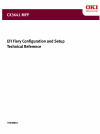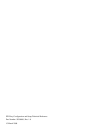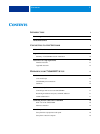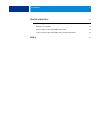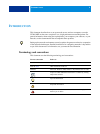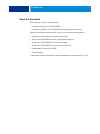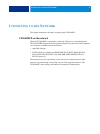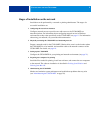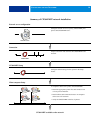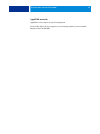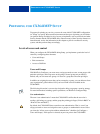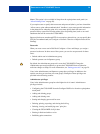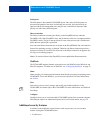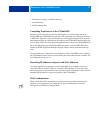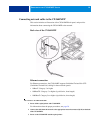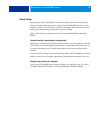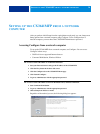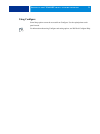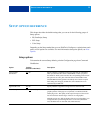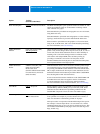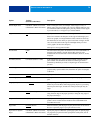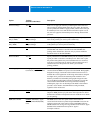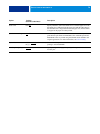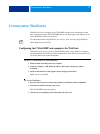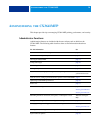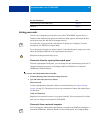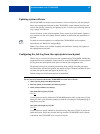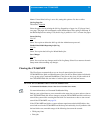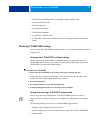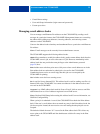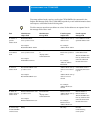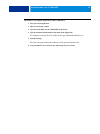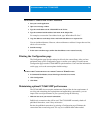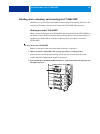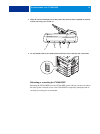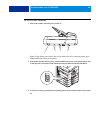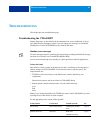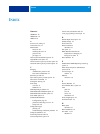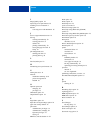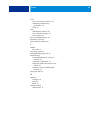Summary of CX3641
Page 2
Efi fiery configuration and setup technical reference part number: 59308801, rev. 1.0 15 march 2008.
Page 3: Ontents
C ontents 3 c ontents i ntroduction 6 terminology and conventions 6 about this document 7 c onnecting to the n etwork 8 cx3641mfp on the network 8 stages of installation on the network 9 summary of cx3641mfp network installation 10 network server setup requirements 11 windows networks 11 appletalk n...
Page 4
C ontents 4 s etting up the cx3641mfp from a network computer 20 accessing configure from a network computer 20 using configure 21 s etup option reference 22 setup options 22 c onfiguring w eb t ools 27 configuring the cx3641mfp and computers for webtools 27 a dministering the cx3641mfp 28 administr...
Page 5
C ontents 5 t roubleshooting 41 troubleshooting the cx3641mfp 41 runtime error messages 41 cannot connect to the cx3641mfp with utilities 42 cannot connect to the cx3641mfp with command workstation 42 i ndex 43.
Page 6: Ntroduction
I ntroduction 6 i ntroduction this document describes how to set up network servers and user computers to use the cx3641mfp so that users can print to it as a high-performance networked printer. For general information about using the copier/printer, your computer, your software, or your network, se...
Page 7: About This Document
I ntroduction 7 about this document this document covers the following topics: • network connectors on the cx3641mfp • information specific to the cx3641mfp about setting up network servers n ote : for information about network servers, see your network documentation. • system security through acces...
Page 8: Onnecting
C onnecting to the n etwork 8 c onnecting to the n etwork this chapter summarizes the stages in setting up the cx3641mfp. Cx3641mfp on the network when the cx3641mfp is connected to a network, it behaves as a networked printer. The cx3641mfp supports the following network protocols (rules that enabl...
Page 9
C onnecting to the n etwork 9 stages of installation on the network installation can be performed by a network or printing administrator. The stages of a successful installation are: 1 configuring the network environment configure network servers to provide users with access to the cx3641mfp as a ne...
Page 10
C onnecting to the n etwork 10 summary of cx3641mfp network installation cx3641mfp available on the network network server configuration network server configure network servers to specify cx3641mfp print queues and cx3641mfp users. Connection cx3641mfp prepare a network node. Connect the cx3641mfp ...
Page 11
C onnecting to the n etwork 11 network server setup requirements this section provides basic information about configuring the cx3641mfp and using it on the network. It does not explain network functions for printing in general. Only information specific to the cx3641mfp is presented. Setting up the...
Page 12
C onnecting to the n etwork 12 appletalk networks appleshare servers require no special configuration. To allow mac os x v10.4.X computers to access bonjour printers, you must enable bonjour on the cx3641mfp..
Page 13: Reparing
P reparing for cx3641mfp s etup 13 p reparing for cx3641mfp s etup to prepare for printing at your site, you must do some initial cx3641mfp configuration (or “setup”) to specify the network environment and the types of printing you do. Before you perform setup, decide the levels of access to impleme...
Page 14
P reparing for cx3641mfp s etup 14 n ote : this option is also available in setup from the copier/printer touch panel (see “allow printing from” on page 26). If you require users to specify their user name and password (that is, you have cleared the “allow users to print without authentication” chec...
Page 15
P reparing for cx3641mfp s etup 15 • deleting fonts • controlling print jobs from the job management tools • overriding job settings • setting default settings for print options • calibrating the cx3641mfp operator privileges users in the operators group control print jobs from the job management to...
Page 16: Additional Security Features
P reparing for cx3641mfp s etup 16 print queue the print queue is the standard cx3641mfp queue. Jobs sent to the print queue are processed and printed in the order in which they are received. Jobs prioritized by an operator with the job management tools and jobs sent via the direct connection take p...
Page 17
P reparing for cx3641mfp s etup 17 • ip addresses and ports, and mac addresses • secure printing • ldap authentication controlling e-mail access to the cx3641mfp because you can allow users to print file attachments in e-mail messages sent to the cx3641mfp, the cx3641mfp accepts only valid attachmen...
Page 18
P reparing for cx3641mfp s etup 18 connecting network cable to the cx3641mfp this section includes an illustration of the cx3641mfp back panel, and provides information about connecting the cx3641mfp to the network. Back view of the cx3641mfp ethernet connection for ethernet connections, the cx3641m...
Page 19: About Setup
P reparing for cx3641mfp s etup 19 about setup setup configures the cx3641mfp to communicate with other devices and to manage print jobs. Perform setup the first time you turn on the cx3641mfp after new system software is loaded, or any time server software is reinstalled. When the network or user p...
Page 20: Etting
S etting up the cx3641mfp from a network computer 20 s etting up the cx3641mfp from a network computer after you perform initial setup from the copier/printer touch panel, you can change most setup options from a network computer using configure. To use configure from a network computer, you must kn...
Page 21: Using Configure
S etting up the cx3641mfp from a network computer 21 using configure some setup options cannot be accessed from configure. Use the copier/printer touch panel instead. For information about using configure and setting options, see webtools configure help..
Page 22: Etup
S etup option reference 22 s etup option reference this chapter describes the default settings that you can set for the following groups of setup options: • ps (postscript) setup • pcl setup • color setup depending on the setup method that you use (webtools configure or copier/printer touch panel), ...
Page 23
S etup option reference 23 black text/graphics normal, pure black, rich black the black text/graphics option optimizes black text and line art. The option also minimizes toner use for documents consisting of both color and black-only pages. Select pure black to print black text and graphics as a one...
Page 24
S etup option reference 24 default paper sizes us, metric (default is us in the united states, metric elsewhere) prints on us paper sizes (for example, letter, legal, 11 x 17), or metric paper sizes (for example, a4 or a3) by default. When no page size is defined within a postscript file, jobs are p...
Page 25
S etup option reference 25 print cover page yes, no prints a cover page (job summary) containing the name of the user who sent the job, the document name, the server name, the time the job was printed, the number of pages printed, and the status of the job. If a postscript error occurs and the print...
Page 26
S etup option reference 26 scale to fit on, off specify whether to scale a document size to a selected paper size if the document size is different from the paper size. With the off setting, if the document size is larger than the selected paper size, the document is cropped to the paper size when p...
Page 27: Onfiguring
C onfiguring w eb t ools 27 c onfiguring w eb t ools webtools allow you to manage your cx3641mfp remotely from the internet or from your company’s intranet. The cx3641mfp has its own home page, from which you can select the webtool that you want to use. For information about using webtools, see util...
Page 28: Dministering
A dministering the cx3641mfp 28 a dministering the cx3641mfp this chapter provides tips on managing cx3641mfp printing, performance, and security. Administrator functions administration features are included with the user software and are built into the cx3641mfp. The following table describes where...
Page 29: Setting Passwords
A dministering the cx3641mfp 29 setting passwords you can set or change the passwords for users of the cx3641mfp. Anyone who is a member of the administrators group can modify the setup options and control the flow and order of print jobs with the job management tools. To create users, assign passwo...
Page 30: Updating System Software
A dministering the cx3641mfp 30 updating system software the cx3641mfp uses unique system software to receive and process jobs and send job data to the copier/printer. Resident on the cx3641mfp, system software processes and controls the spooling, rasterizing, and printing of jobs, as well as job ac...
Page 31: Clearing The Cx3641Mfp
A dministering the cx3641mfp 31 n ote : if auto print job log is set to no, setting this option to yes has no effect. Job log page size tabloid/a3, letter/a4 select the paper size for printing the job log. Regardless of page size, 55 jobs are listed on a page. The paper size used depends on the defa...
Page 32: Restoring Cx3641Mfp Settings
A dministering the cx3641mfp 32 • color profiles, including profiles downloaded or edited with spot-on • job notes and instructions • scanned image data • jobs edited with impose • variable data documents • e-mail service address book • cx3641mfp configuration information (list of all settings in ef...
Page 33
A dministering the cx3641mfp 33 • virtual printer settings • users and groups information (login names and passwords) • custom spot colors managing e-mail address books you can manage e-mail/internet fax addresses on the cx3641mfp by sending e-mail messages in a particular format to the cx3641mfp. M...
Page 34
A dministering the cx3641mfp 34 to manage address books, send an e-mail to the cx3641mfp with commands in the subject and message fields. The cx3641mfp responds by e-mail with information about each request, as described in the following table. To add or remove more than one address at a time, list ...
Page 35
A dministering the cx3641mfp 35 t o retrieve an address book from the cx3641mfp 1 start your e-mail application. 2 open a new message window. 3 type the e-mail address of the cx3641mfp in the to line. 4 type the command and the address book name in the subject line. For example, to retrieve the user...
Page 36
A dministering the cx3641mfp 36 t o restore an address book to the cx3641mfp 1 start your e-mail application. 2 open a new message window. 3 type the e-mail address of the cx3641mfp in the to line. 4 type the command and the address book name in the subject line. For example, to restore the user add...
Page 37
A dministering the cx3641mfp 37 • leave less urgent jobs to times when there is less network traffic or printing. You can print recurring print jobs or jobs that are not urgent to the hold queue. At low-traffic times, the administrator or a user of the job management tools with operator privileges c...
Page 38
A dministering the cx3641mfp 38 shutting down, rebooting, and restarting the cx3641mfp generally, you can leave the cx3641mfp and the copier/printer running all the time. This section describes how to shut down and restart the cx3641mfp when necessary. Shutting down the cx3641mfp when you need to sh...
Page 39
A dministering the cx3641mfp 39 3 when the scanner unit display shows that printer shut down has been completed, turn off the scanner unit at the power switch (1). 4 use the on/off switch to turn off the printer unit. Please wait as this may take a short time. Rebooting or restarting the cx3641mfp r...
Page 40
A dministering the cx3641mfp 40 t o t urn on the cx3641mfp 1 turn on the scanner unit at the power switch (1). N ote : if the display panel shows that you can either turn off or restart the printer, press shutdown/restart to turn on the printer. 2 if the printer is turned off (no power), use the on/...
Page 41: Roubleshooting
T roubleshooting 41 t roubleshooting this chapter provides troubleshooting tips. Troubleshooting the cx3641mfp startup diagnostics are described in the documentation for service technicians. Contact your authorized service/support center if you see startup error messages on command workstation or if...
Page 42
T roubleshooting 42 cannot connect to the cx3641mfp with utilities if users cannot connect to the cx3641mfp, check the following: cx3641mfp setup: the appropriate network protocol must be enabled, with the correct parameters (for example, for tcp/ip, the ip address), and you must publish either the ...
Page 43: Ndex
I ndex 43 numerics 1000baset 18 100basetx 18 10baset 18 a access levels, setting 13 active directory 11 administrator functions 28 installing the server 9 password 29 privileges 14 allow courier substitution option 22 append cr to lf option 22 auto clear job log every 55 jobs option 30 auto print jo...
Page 44
I ndex 44 i image quality option 24 improving server performance 36 installing server on network 9 internet accessing server with webtools 16 j java to support internet browser 27 job log clearing automatically 30 clearing jobs from 31 defined 30 printing automatically 30 setting the page size used ...
Page 45
I ndex 45 server back view showing connectors 18 maintaining and improving performance 36 setup 19 setup administrative functions 28 from a network computer 20 job log setup 30 spot color matching option 26 symbol set option 26 system software, updating 30 t tcp/ip host name 41 terminology, general ...