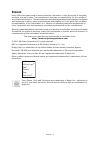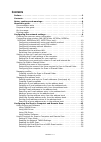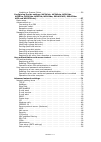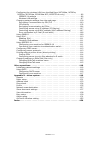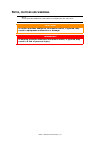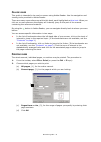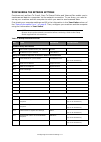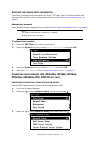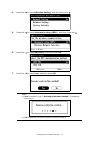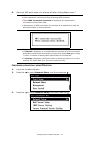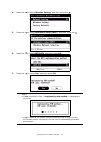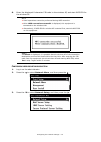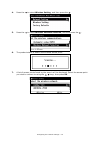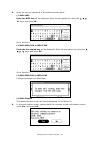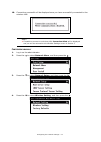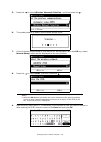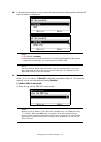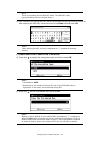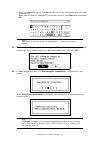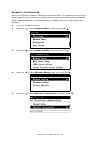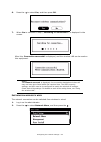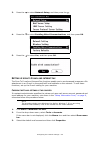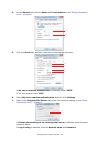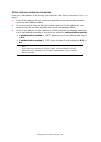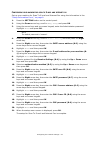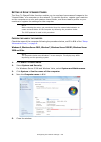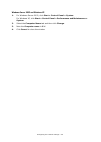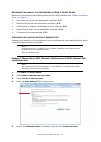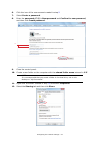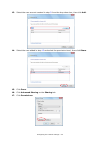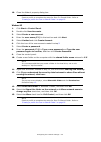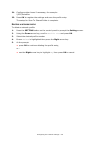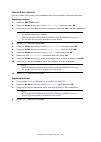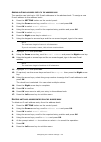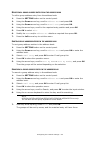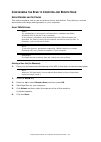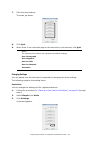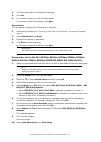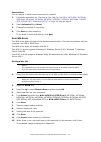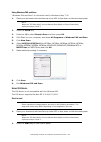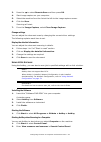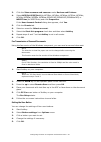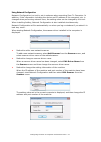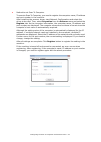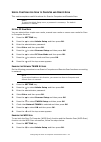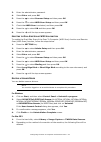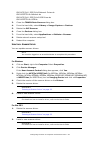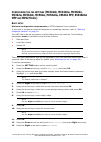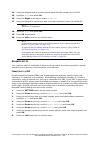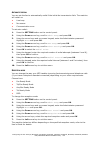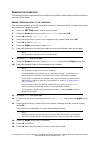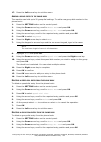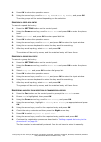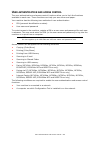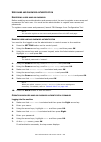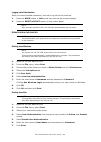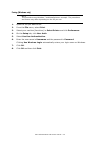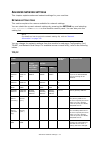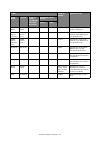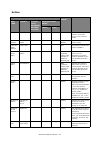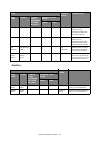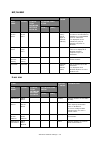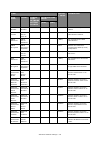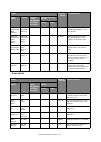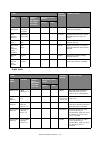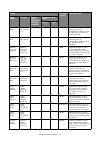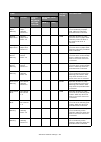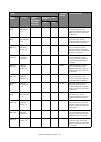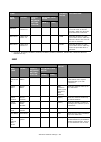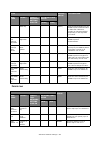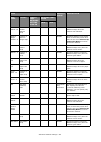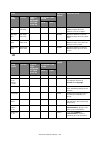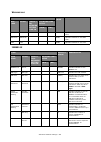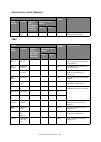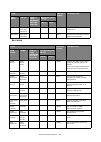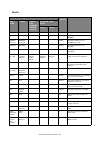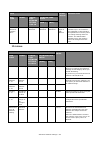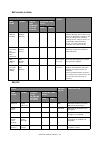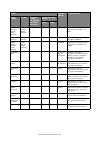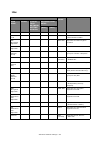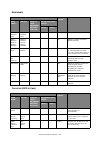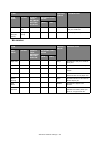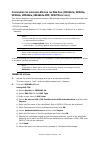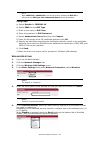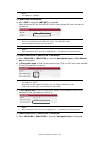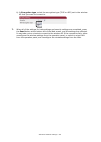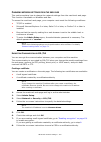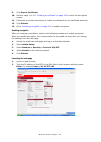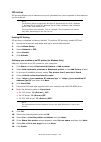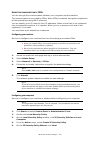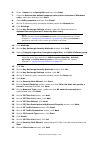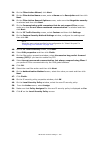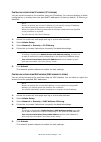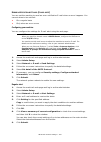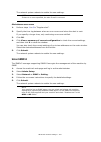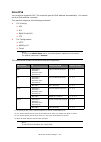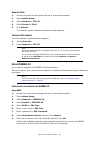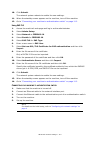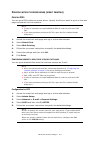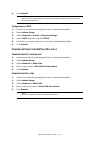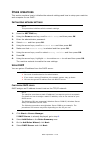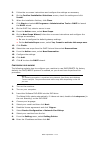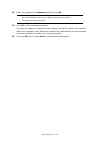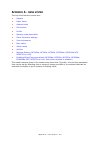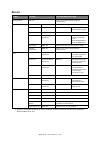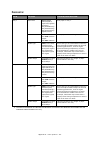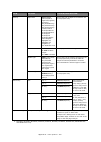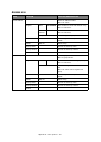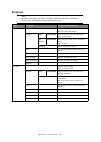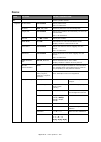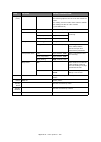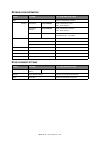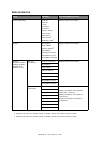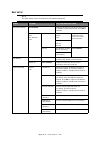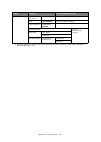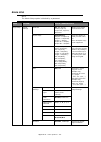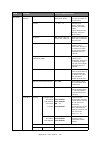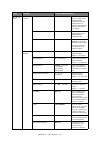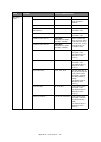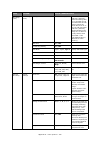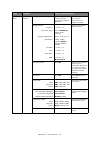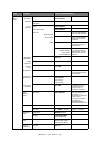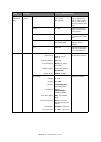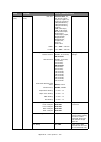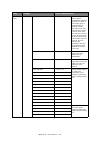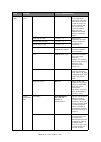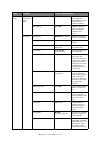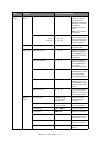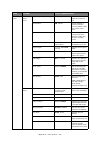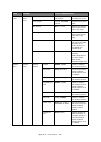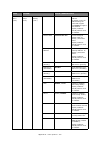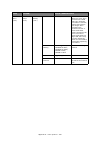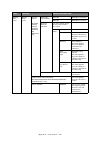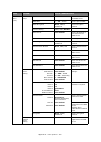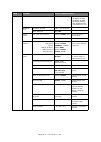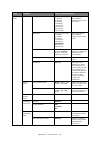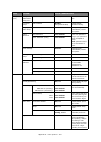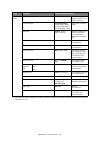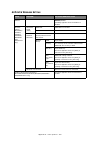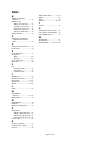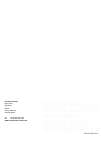- DL manuals
- Oki
- All in One Printer
- es series
- Configuration Manual
Oki es series Configuration Manual
Summary of es series
Page 1
Configuration guide this guide supports the following models: mc332dn, mc342dn, mc342dw, mc352dn, mc362dn, mc362w, mc562dn, mc562w, mc562dw, es3452 mfp, es5462 mfp, es5462dw mfp, mps2731mc.
Page 2
Preface > 2 p reface every effort has been made to ensure that the information in this document is complete, accurate, and up-to-date. The manufacturer assumes no responsibility for the results of errors beyond its control. The manufacturer also cannot guarantee that changes in software and equipmen...
Page 3
Contents > 3 c ontents preface . . . . . . . . . . . . . . . . . . . . . . . . . . . . . . . . . . . . . . . . . . . . . . . . . . .2 contents . . . . . . . . . . . . . . . . . . . . . . . . . . . . . . . . . . . . . . . . . . . . . . . . . .3 notes, cautions and warnings . . . . . . . . . . . . . ....
Page 4
Contents > 4 updating a scanner driver . . . . . . . . . . . . . . . . . . . . . . . . . . . . . . . . .56 configuring the fax settings (mc342dn, mc342dw, mc362dn, mc362w, mc562dn, mc562w, mc562dw, es5462 mfp, es5462dw mfp and mps2731mc) . . . . . . . . . . . . . . . . . . . . . . . . . . . . . . . ...
Page 5
Contents > 5 configuring the wireless lan from the web page (mc342dw, mc362w, mc562w, mc562dw, es5462dw mfp, mps2731mc only). . . . . . . . . . . . . .96 ieee802.1x settings . . . . . . . . . . . . . . . . . . . . . . . . . . . . . . . . . . . . .96 wireless lan settings. . . . . . . . . . . . . . ....
Page 6
Notes, cautions and warnings > 6 n otes , cautions and warnings note a note provides additional information to supplement the main text. Caution! A caution provides additional information which, if ignored, may result in equipment malfunction or damage. Warning! A warning provides additional informa...
Page 7
About this guide > 7 a bout this guide d ocumentation suite this guide is part of a suite of online and printed documentation provided to help you become familiar with your product and to make the best use of its many powerful features. The documentation is summarised below for reference and is foun...
Page 8
About this guide > 8 o n - line usage this guide is intended to be read on screen using adobe reader. Use the navigation and viewing tools provided in adobe reader. There are many cross-references within this book, each highlighted as blue text . When you click on a cross-reference the display will ...
Page 9
Configuring the network settings > 9 c onfiguring the network settings functions such as scan to e-mail, scan to shared folder and internet fax enable you to send scanned data to a computer via the network connection. To use them, you need to set up your machine and the computer to which you want to...
Page 10: Lan (Mc342D
Configuring the network settings > 10 c hecking the common setup information check the common setup information for scan to e-mail, scan to shared folder and internet fax, and fill in the corresponding column in the "setup information form," on page 9 . Administrator password enter the administrator...
Page 11
Configuring the network settings > 11 4. Press the to select wireless setting , and then press the . 5. Press the to select automatic setup (wps) , and then press the . 6. Press the to select wps-pbc , and then press ok . 7. Press the to select yes , and then press ok . Memo > if yes is selected in ...
Page 12
Configuring the network settings > 12 8. Start the wps push button for wireless ap after clicking yes in step 7. C onfiguring automatically using pin method 1. Log in as the administrator. 2. Press the to select network menu , and then press the . 3. Press the to select network setup , and then pres...
Page 13
Configuring the network settings > 13 4. Press the to select wireless setting , and then press the . 5. Press the to select automatic setup (wps) , and then press the . 6. Press the to select wps-pin , and then press ok . 7. Press the to select yes , and then press ok . Memo > if yes is selected in ...
Page 14
Configuring the network settings > 14 8. Enter the displayed 8 character pin code to the wireless ap, and start wps-pin for the wireless ap. C onfiguring wireless network selection 1. Log in as the administrator. 2. Press the to select network menu , and then press the . 3. Press the to select netwo...
Page 15
Configuring the network settings > 15 4. Press the to select wireless setting , and then press the . 5. Press the to select wireless network selection , and then press the . 6. The product starts to search the wireless access point. 7. A list of access points found by the search will be displayed. S...
Page 16
Configuring the network settings > 16 8. Enter the security password of the selected access point. (1) with wep enter the wep key will be displayed. Enter the encryption key using the keys, and press ok . Go to section 9 (2) with wpa-psk or wpa2-psk enter the pre-shared key will be displayed. Enter ...
Page 17
Configuring the network settings > 17 10. Connection successful will be displayed once you have successfully connected to the wireless lan. C onfiguring manually 1. Log in as the administrator. 2. Press the to select network menu , and then press the . 3. Press the to select network setup , and then...
Page 18
Configuring the network settings > 18 5. Press the to select wireless network selection , and then press the . 6. The product starts to search the wireless access point. 7. A list of access points found by the search will be displayed. With the ok key, select manual setup , which will be displayed a...
Page 19
Configuring the network settings > 19 10. In the security settings screen, select the same security setting as the wireless ap that you want to connect to. 11. Depending on the security setting selected in step 8, execute the settings from either (1) or (2) below. If disable is selected, proceed to ...
Page 20
Configuring the network settings > 20 b) enter the same key as the wep key set for the wireless ap that you want to connect to. After entering the wep key, move the cursor to the done field and press ok . (2) when wpa-psk or wpa2-psk is selected: a) press the to select the encryption type, and then ...
Page 21
Configuring the network settings > 21 c) enter the same key as the pre-shared key set for the wireless ap that you want to connect to. After entering the pre-shared key, move the cursor to the done field and press ok . 12. In the confirmation screen, check the entered ssid and selected security sett...
Page 22
Configuring the network settings > 22 r econnect to the wireless lan when the wireless is enabled, restart the wireless function. If a problem has occurred in the wireless ap communication or performance, the wireless function can be restarted. (if the wired is enabled, the wireless function is enab...
Page 23
Configuring the network settings > 23 6. Press the to select yes , and then press ok . 7. When yes is selected in step 6, searching for connection... Is displayed in the screen. After this, connection successful is displayed, and the wireless lan can be used on this equipment. S witching from wirele...
Page 24
Configuring the network settings > 24 3. Press the to select network setup , and then press the . 4. Press the to select enabling wired communications , and then press ok . 5. Press the to select yes , and then press ok . S etting up scan to e- mail and internet fax the scan to e-mail and internet f...
Page 25
Configuring the network settings > 25 4. On the general tab, note the name and e-mail address in the "setup information form," on page 9. 5. Click the server tab, and then note each of the settings as shown: if my server requires authentication is selected, enter “ smtp ”. If it is not selected, ent...
Page 26
Configuring the network settings > 26 s etting the e- mail address for your machine enter an e-mail address to be used by your machine in the "setup information form," on page 9 . > if the e-mail address for your machine is specified by the network administrator, enter the email address in b-1 . > i...
Page 27
Configuring the network settings > 27 c onfiguring your machine for scan to e- mail and internet fax set up your machine for scan to e-mail and internet fax using the information in the "setup information form," on page 9 . 1. Press the setting button on the control panel. 2. Using the down arrow ke...
Page 28
Configuring the network settings > 28 s etting up s can to s hared f older the scan to shared folder function enables you to send and save scanned images to the “shared folder” of a computer on the network. To use this function, register your machine on the computer as a user and create a shared fol...
Page 29
Configuring the network settings > 29 windows server 2003 and windows xp 1. For windows server 2003, click start > control panel > system . For windows xp, click start > control panel > performance and maintenance > system . 2. Select the computer name tab and then click change . 3. Note the compute...
Page 30
Configuring the network settings > 30 d etermining the names of the items required for s can to s hared f older determine the names of the following items and fill in c-2 to c-6 on the "setup information form," on page 9 . > user name to log into the destination computer ( c-2 ) > password to log in...
Page 31
Configuring the network settings > 31 6. Click the icon of the user account created in step 5 . 7. Select create a password . 8. Enter the password (c-3) in new password and confirm for new password , and then click create password . 9. Close the control panel. 10. Create a new folder on the compute...
Page 32
Configuring the network settings > 32 13. Select the user account created in step 5 from the drop down box, then click add . 14. Select the user added in step 13 and select the permission level, then click share . 15. Click done . 16. Click advanced sharing on the sharing tab. 17. Click permissions ...
Page 33
Configuring the network settings > 33 18. Select the user added in step 13 and select the allow check box for full control , then click ok . 19. Close the folder’s property dialog box. Windows server 2003 1. Click start > administrative tools > server management . 2. Click users . 3. Select add a us...
Page 34
Configuring the network settings > 34 16. Close the folder’s property dialog box. Windows xp 1. Click start > control panel . 2. Double-click user accounts . 3. Select create a new account . 4. Enter the user name (c-2) in the text box and click next . 5. Select limited and click create account . 6....
Page 35
Configuring the network settings > 35 m anaging profiles c reating a profile for s can to s hared f older register the information you configured on the computer as a profile. It is necessary when you perform scan to shared folder with the computer. 1. Press the setting button on the control panel t...
Page 36
Configuring the network settings > 36 21. Configure other items if necessary, for example: \\pc1\salesdev 22. Press ok to register the settings and save the profile entry. The setup for scan to shared folder is complete. D eleting a network profile to delete a network profile: 1. Press the setting b...
Page 37
Configuring the network settings > 37 m anaging the address book s etting sender and reply to e- mail addresses ( from / reply to ) you can set the e-mail address from which e-mails are sent and the address to which responses are sent. 1. Press the setting button. 2. Using the down arrow key, scroll...
Page 38
Configuring the network settings > 38 c reating e- mail templates you can create up to five e-mail templates with various subject lines and body text. Registering a subject 1. Press the setting button. 2. Using the down arrow key, scroll to admin setup and then press ok . 3. Using the arrow keys and...
Page 39
Configuring the network settings > 39 a dding an e- mail address entry to the address book the machine can hold up to 100 e-mail addresses in the address book. To assign a new e-mail address to the address book: 1. Press the setting button on the control panel. 2. Using the down arrow key, scroll to...
Page 40
Configuring the network settings > 40 m odifying an e- mail address entry from the address book to edit an e-mail address entry from the address book: 1. Press the setting button on the control panel. 2. Using the down arrow key, scroll to address book and press ok . 3. Press ok to select e-mail add...
Page 41
Configuring the network settings > 41 a dding a group entry to the address book the machine can hold up to 20 group addresses. To add a new group address to the address book: 1. Press the setting button on the control panel. 2. Using the down arrow key, scroll to address book and press ok . 3. Using...
Page 42
Configuring the network settings > 42 m odifying a group address entry from the address book to edit a group address entry from the address book: 1. Press the setting button on the control panel. 2. Using the down arrow key, scroll to address book and press ok . 3. Using the down arrow key, scroll t...
Page 43
Configuring the scan to computer and remote scan > 43 c onfiguring the s can to c omputer and r emote s can u sing d rivers and s oftware this section explains how to use the scanner driver and utilities. They allow you to scan documents and change settings easily on your computer. U sing twain d ri...
Page 44
Configuring the scan to computer and remote scan > 44 7. Click the scan buttons. The scan job starts. 8. Click quit . 9. When there is no continued page or the back side is not scanned, click quit . Changing settings you can adjust how the document is scanned by changing the driver setting. The foll...
Page 45
Configuring the scan to computer and remote scan > 45 4. Click the scan button to change the settings. 5. Click ok . 6. If you start a scan job, click the scan button. If you want to finish the setting, click quit . Advanced mode you can adjust in detail how a document is scanned. 1. Follow the proc...
Page 46
Configuring the scan to computer and remote scan > 46 starting a scan job (for mac os x (mps2731mc)) 1. Place your document with text face up in the adf or face down on the document glass. 2. Press the scan key on the operator panel. 3. Press the to select remote scan and then press ok . 4. Start ad...
Page 47
Configuring the scan to computer and remote scan > 47 advanced mode you can adjust in detail how a document is scanned. 1. Follow the procedure for "starting a scan job (for mac os x (mc332dn, mc342dn, mc342dw, mc352dn, mc362dn, mc362w, mc562dn, mc562w, mc562dw, es3452 mfp, es5462 mfp, es5462dw mfp)...
Page 48
Configuring the scan to computer and remote scan > 48 using windows fax and scan “windows fax and scan” is a function used in windows vista/ 7/ 8. 1. Place your document with text face up in the adf or face down on the document glass. 2. Press the scan key. 3. Press the to select remote scan and the...
Page 49
Configuring the scan to computer and remote scan > 49 3. Press the to select remote scan and then press ok . 4. Start image capture on your computer. 5. Select the machine from the list at the left to the image capture screen. 6. Click the scan . Scanning will start. 7. From the image capture , sele...
Page 50
Configuring the scan to computer and remote scan > 50 3. Click the view scanners and cameras under devices and printers . 4. Select mc5(3)x2/es5(3)4x2 (for mc332dn, mc342dn, mc342dw, mc352dn, mc362dn, mc362w, mc562dn, mc562w, mc562dw, es3452 mfp, es5462 mfp, es5462dw mfp) or mps2731mc (for mps2731mc...
Page 51
Configuring the scan to computer and remote scan > 51 using network configuration network configuration is a tool to set in advance when executing scan to computer. In addition, if the information including the device and ip address of the computer, etc. Is changed when performing network scan, the ...
Page 52
Configuring the scan to computer and remote scan > 52 > method to set scan to computer to execute scan to computer, you need to register the computer name, ip address and port number in the machine. After installing the scanner driver, start network configuration and select the driver to be used. Th...
Page 53
Configuring the scan to computer and remote scan > 53 > method to delete network-connected pcs of the machine if you registered several network-connected pcs in the machine, you can delete them. Select properties from the scanner menu and select unregister tab. The registered information is displaye...
Page 54
Configuring the scan to computer and remote scan > 54 u seful f unctions for s can to c omputer and r emote s can this section explains useful functions for scan to computer and remote scan. S etting pc s can m ode you can select either simple scan mode, manual scan mode or secure scan mode for scan...
Page 55
Configuring the scan to computer and remote scan > 55 3. Enter the administrator password. 4. Select enter and press ok . 5. Press the to select scanner setup and then press ok . 6. Press the to select wsd scan setup and then press ok . 7. Check that wsd scan is selected, and then press ok . 8. Pres...
Page 56
Configuring the scan to computer and remote scan > 56 oki mc5(3)x2_es5(3)4x2 network driver.Ds oki mps2731mc network.Ds oki mc5(3)x2_es5(3)4x2 usb driver.Ds oki mps2731mc usb.Ds 3. Close the twain data sources dialog box. 4. From the hard disk, select library > image capture > devices . 5. Delete th...
Page 57: (Mc342Dn, Mc342Dw, Mc362Dn,
Configuring the fax settings (mc342dn, mc342dw, mc362dn, mc362w, mc562dn, mc562w, mc562dw, es5462 mfp, es5462dw mfp and mps2731mc) > 57 c onfiguring the fax settings (mc342dn, mc342dw, mc362dn, mc362w, mc562dn, mc562w, mc562dw, es5462 mfp, es5462dw mfp and mps2731mc) b asic setup minimum configurati...
Page 58
Configuring the fax settings (mc342dn, mc342dw, mc362dn, mc362w, mc562dn, mc562w, mc562dw, es5462 mfp, es5462dw mfp and mps2731mc) > 58 14. Using the keypad and on screen options enter the fax number for this mfp. 15. Highlight enter and press ok . 16. Press the right arrow key to select sender id ....
Page 59
Configuring the fax settings (mc342dn, mc342dw, mc362dn, mc362w, mc562dn, mc562w, mc562dw, es5462 mfp, es5462dw mfp and mps2731mc) > 59 a utomatic redial you can set the fax to automatically redial if the initial fax transmission fails. The machine will redial on: > line busy > no answer > communica...
Page 60
Configuring the fax settings (mc342dn, mc342dw, mc362dn, mc362w, mc562dn, mc562w, mc562dw, es5462 mfp, es5462dw mfp and mps2731mc) > 60 a dding a telephone handset if you want to add a telephone handset to your mfp, connect the line to the tel socket (in certain countries it may be necessary to use ...
Page 61
Configuring the fax settings (mc342dn, mc342dw, mc362dn, mc362w, mc562dn, mc562w, mc562dw, es5462 mfp, es5462dw mfp and mps2731mc) > 61 m anaging the phone book the following section describes how to add/remove/modify speed and group dial entries to/ from the phone book. A dding a speed dial entry t...
Page 62
Configuring the fax settings (mc342dn, mc342dw, mc362dn, mc362w, mc562dn, mc562w, mc562dw, es5462 mfp, es5462dw mfp and mps2731mc) > 62 17. Press the left arrow key to exit the menu. A dding a group entry to the phone book the machine can hold up to 20 group dial settings. To add a new group dial nu...
Page 63
Configuring the fax settings (mc342dn, mc342dw, mc362dn, mc362w, mc562dn, mc562w, mc562dw, es5462 mfp, es5462dw mfp and mps2731mc) > 63 5. Using the arrow keys, scroll to delete and press ok . 6. At the prompt select yes to continue or select no to cancel the operation. 7. Press ok . 8. Press the le...
Page 64
Configuring the fax settings (mc342dn, mc342dw, mc362dn, mc362w, mc562dn, mc562w, mc562dw, es5462 mfp, es5462dw mfp and mps2731mc) > 64 4. Press ok to show the operation menu. 5. Using the arrow keys, scroll to sort by name or sort by number , and press ok . Then the groups will be sorted depending ...
Page 65
User authentication and access control > 65 u ser authentication and access control the user authentication and access control functions allow you to limit the functions available to each user. These functions can help you save toner and paper. Your machine has the following two methods of user auth...
Page 66: Pin
User authentication and access control > 66 pin authentication r egistering a pin before enabling user authentication and access control, be sure to register a pin for each user. You must be the administrator to register pins. To register a pin, launch pin manager from configuration tool. E nabling ...
Page 67
User authentication and access control > 67 o peration when pin authentication is enabled logging into the machine for general users 1. Enter your pin using the keypad on the control panel. 2. Press ok . If authentication succeeds, the top screen displays. For the administrator 1. Enter “ 000000 ” u...
Page 68
User authentication and access control > 68 u ser name and password authentication r egistering a user name and password before enabling user authentication and access control, be sure to register a user name and a password for each user. You must be the administrator to register user names and pass...
Page 69
User authentication and access control > 69 logging out of the machine when you have finished operations, be sure to log out of the machine. 1. Press the back button or left arrow key until the top screen displays. 2. Press the reset/logout button on the control panel. O peration from the computer p...
Page 70
User authentication and access control > 70 faxing (windows only) 1. Open the file you want to fax. 2. From the file menu, select print . 3. Select your machine (fax driver) in select printer and click preferences . 4. On the setup tab, click user auth . 5. Select use user authentication . 6. Enter ...
Page 71
Advanced network settings > 71 a dvanced network settings this chapter explains advanced network settings for your machine. N etwork setting items this section explains the menus available for network settings. You can check the current network settings by pressing the setting key and selecting view...
Page 72
Advanced network settings > 72 domain name domain name - - - (null) sets the domain name the machine belongs to. Wins server (primary) wins server (pri.) - - - 0.0.0.0 specifies the name or ip address of the wins server (for windows only). Wins server (second- ary) wins server (sec.) - - - 0.0.0.0 s...
Page 73
Advanced network settings > 73 n et w are item default value description web page telnet config. Tool network setting plug-in network card setup (win.) (mac) print mode - - - - print server specifies how to use the machine, as a print server, or as a remote printer. Connection method netware mode - ...
Page 74
Advanced network settings > 74 e ther t alk tree nds tree - - - (null) specifies the nds tree name up to 31 characters. Specify the tree name to which the file server belongs. Context nds context - - - (null) specifies the nds context name up to 77 characters. Specify the context name to which the p...
Page 75
Advanced network settings > 75 nbt/n et beui e- mail send item default value description web page telnet config. Tool network setting plug-in network card setup (win.) (mac) short device name short device name - - - (machine name)- (last 6 digits of ethernet address) sets the rule of specifying the ...
Page 76
Advanced network settings > 76 smtp port number smtp port number - - - 25 specifies the smtp port number. Smtp userid smtp server user id - - - (null) sets a user id for smtp authentication method. Smtp password smtp server password - - - (null) sets a password for smtp authentication. Smtp encrypti...
Page 77
Advanced network settings > 77 e- mail receive attached information mac address attached info mac address - - - disable specifies whether to list the machine mac address on an alert e-mail. Attached information short device name attached info short device name - - - disable specifies whether to list...
Page 78
Advanced network settings > 78 e- mail alert pop encryption pop encryption algorithm - - - none specifies the method to encrypt pop communication. Pop receive interval mailpolling time (min) - - - 5 (mins) specifies the interval to access the pop server to receive e- mails. Domain filter domain filt...
Page 79
Advanced network settings > 79 consumable error consumable error event 1-5 - - - immediate specifies whether to notify you of an error on consumables. Valid only when the alert in the event of an error is selected. Consumable error consumable error period 1-5 - - - enable specifies whether to notify...
Page 80
Advanced network settings > 80 printing paper warning printing paper warning period 1-5 - - - disable specifies whether to notify you of a warning on paper feed. Valid only when the periodical alert is selected. Printing paper error printing paper error event 1-5 - - - 2h0m specifies whether to noti...
Page 81
Advanced network settings > 81 interface error interface error event 1-5 - - - 2h0m specifies whether to notify you of an error on the interface. Valid only when the alert in the event of an error is selected. Interface error interface error period 1-5 - - - enable specifies whether to notify you of...
Page 82
Advanced network settings > 82 snmp fax error a fax error period 1-5 - - - disable specifies whether to notify you of an error on the fax function. Valid only when the periodical alert is selected. Other error other error event 1-5 - - - 2h0m specifies whether to notify you of other errors. Valid on...
Page 83
Advanced network settings > 83 p rinter trap - auth key - - - (null) sets the authentication key for snmpv3 packet authentication in hex code. Maximum number of characters differs depending on the algorithm you select. Authentica tion settings algorithm auth algorithm - - - md5 specifies the algorit...
Page 84
Advanced network settings > 84 printer reboot 1-5 tcp #1-5 printer reboot trap - - - disable specifies whether to send an snmp message when the machine has rebooted. Receive illegal packet 1-5 tcp #1-5 receive illegal trap - - - disable specifies whether to use a trap when a community name other tha...
Page 85
Advanced network settings > 85 ipp ipx paper out ipx paper out trap - - - disable specifies whether to send an snmp message when the machine runs out of paper. Ipx paper jam ipx paper jam trap - - - disable specifies whether to send an snmp message when the paper jams. Ipx cover open ipx cover open ...
Page 86
Advanced network settings > 86 w indows rally ieee802.1x item default value description web page telnet config.T ool network setting plug-in network card setup (win.) (mac) wsd print wsd print - - - enable specifies whether to use wsd print. Wsd scan wsd scan - - - enable specifies whether to use ws...
Page 87
Advanced network settings > 87 s ecure protocol server (k erberos ) ldap item default value description web page telnet config. Tool network setting plug-in network card setup (win.) (mac) domain domain name - - - (null) specifies the realm name for kerberos authentication. Item default value descri...
Page 88
Advanced network settings > 88 m ail server password authentica tion user password - - - (null) sets a password to access the ldap server. Encryption encryption algorithm - - - none specifies the method to encrypt ldap communication. Item default value description web page telnet config. Tool networ...
Page 89
Advanced network settings > 89 s ecurity item defaul t value description web page telnet config. Tool network setting plug-in network card setup (win.) (mac) - tcp/ip - - - enable specifies whether to use tcp/ip. Netbeui netbeui - - - disable specifies whether to use netbeui. Netbios over tcp netbio...
Page 90
Advanced network settings > 90 ip filtering network password configur- ation password change password change password change password last 6 digits of mac address sets a new administrator password up to 15 characters. The password is case-sensitive. This password is used only when you change setting...
Page 91
Advanced network settings > 91 mac address filtering ssl/tls item default value description web page telnet config. Tool network setting plug-in network card setup (win.) (mac) mac address filtering mac address filtering - - - disable specifies whether to use mac address filtering. This function use...
Page 92
Advanced network settings > 92 ftp receive cipher level setting ftp receive cipher strength - - - standard specifies the strength of the encryption of reception via ftp. Smtp receive smtp receive - - - off specifies whether to encrypt reception via smtp. Smtp receive cipher level setting smtp receiv...
Page 93
Advanced network settings > 93 ips ec item default value description web page telnet config. Tool network setting plug-in network card setup (win.) (mac) ipsec ipsec - - - disable specifies whether to use ipsec. Ip address 1-50 - - - - 0.0.0.0 specifies the host allowed to communicate in ipsec. Ike ...
Page 94
Advanced network settings > 94 m aintenance t ime setup (sntp settings ) item default value description web page telnet config. Tool network setting plug-in network card setup (win.) (mac) reset network card reset network card - - - no select to reset network card. Reset network card to factory defa...
Page 95
Advanced network settings > 95 w eb printing time zone local time zone - - - 00:00 sets the time lag between gmt and your local time. Set daylight saving daylight saving - - - off sets daylight saving time. Item default value description web page telnet config. Tool network setting plug-in network c...
Page 96: Lan
Advanced network settings > 96 c onfiguring the wireless lan from the w eb p age (mc342d w , mc362 w , mc562 w , mc562d w , es5462d w mfp, mps2731mc only ) this section explains how to set the wireless lan settings change the network settings from the machine's web page. To access the machine's web ...
Page 97
Advanced network settings > 97 using peap: a) select disable for ieee802.1x . B) select peap for the eap type . C) enter a user name in eap user . D) enter the password in eap password . E) select authenticate server and then click import . F) enter the file name of the ca certificate and then click...
Page 98
Advanced network settings > 98 (1) when wep is selected: a) when wep is selected, wep key is displayed. Enter the same key as the wep key set for the wireless ap that you want to connect to. (2) when wpa-psk or wpa2-psk is selected: a) when wpa-psk or wpa2-psk is selected, encryption type and pre sh...
Page 99
Advanced network settings > 99 b) in encryption type , select the encryption type (tkip or aes) set in the wireless ap that you want to connect to. 7. When all of the settings for basic settings and security settings are completed, press the send button at the bottom left of the web screen, and the ...
Page 100
Advanced network settings > 100 c hanging network settings from the web page this section explains how to change the network settings from the machine’s web page. This function is available on windows and mac. To access the machine’s web page, your computer must meet the following conditions: > tcp/...
Page 101
Advanced network settings > 101 9. Click export certificate . 10. Perform steps 1 to 3 in "creating a certificate" on page 100 to enter the encryption screen. 11. Follow the on-screen instructions to install a certificate from the certificate authority. 12. Click submit . 13. Go to "enabling encrypt...
Page 102
Advanced network settings > 102 ipp printing ipp printing allows you to transmit your print job data from your computer to the machine via the internet. Enabling ipp printing ipp printing is disabled by factory default. To perform ipp printing, enable ipp first. 1. Access the machine’s web page and ...
Page 103
Advanced network settings > 103 15. On the hardware install screen, click continue . 16. When the installation finishes, print a test page. Setting up your machine as an ipp printer (for mac os x only) add your machine to your computer as an ipp printer. 1. Insert the software dvd-rom into the compu...
Page 104
Advanced network settings > 104 e ncrypting communication by ips ec you can encrypt the communication between your computer and the machine. The communication is encrypted by ipsec. When ipsec is enabled, encryption is applied to all the applications using the ip protocols. You can specify up to 50 ...
Page 105
Advanced network settings > 105 6. Enter a name and a description and then click next . 7. Clear the activate the default response rule (earlier versions of windows only). Check box and then click next . 8. Select edit properties and then click finish . 9. On the ip security policy properties window...
Page 106
Advanced network settings > 106 34. On the filter action wizard , click next . 35. On the filter action name screen, enter a name and a description and then click next . 36. On the filter action general options screen, make sure that negotiate security is selected and then click next . 37. On the co...
Page 107
Advanced network settings > 107 c ontrolling access using ip address (ip filtering ) you can control access to the machine using the ip address. You can set whether to allow configuration or printing from the specified ip addresses. By factory default, ip filtering is disabled. 1. Access the machine...
Page 108
Advanced network settings > 108 e rror notification by e- mail (e- mail alert ) you can set the machine to send an error notification e-mail when an error happens. You can set when to be notified: > on a regular basis > only when an error occurs configuring your machine you can configure the setting...
Page 109: Snmp
Advanced network settings > 109 the network system reboots to enable the new settings. Alert when an error occurs 1. Perform steps 1 to 6 in “regular alert”. 2. Specify the time lag between when an error occurs and when the alert is sent. If you specify a longer time, only continuing errors are noti...
Page 110
Advanced network settings > 110 u sing ip v 6 your machine supports ipv6. The machine gets an ipv6 address automatically. You cannot set the ipv6 address manually. The machine supports the following protocols: > for printing: > lpr > ipp > raw (port9100) > ftp > for configuration: > http > snmpv1/v3...
Page 111: Ieee802.1X
Advanced network settings > 111 e nabling ip v 6 1. Access the machine’s web page and log in as the administrator. 2. Select admin setup . 3. Select network > tcp/ip . 4. Select enable for ipv6 . 5. Click submit . The network system reboots to enable the new settings. C hecking ip v 6 address the ip...
Page 112
Advanced network settings > 112 10. Click submit . The network system reboots to enable the new settings. 11. When the standby screen appears on the machine, turn off the machine. 12. Go to "connecting your machine to authentication switch" on page 112 . Using eap-tls 1. Access the machine’s web pag...
Page 113: Ldap
Advanced network settings > 113 c onfiguring ldap server 1. Access the machine’s web page and log in as the administrator. 2. Select admin setup . 3. Select network > ldap . 4. Enter the domain name or ip address of the ldap server in ldap server . 5. Enter the port number of the ldap server in port...
Page 114
Advanced network settings > 114 p rinting without printer driver ( direct printing ) p rinting pdf s you can print pdfs without a printer driver. Specify the file you want to print on the web page and submit it to the machine. 1. Access the machine’s web page and log in as the administrator. 2. Sele...
Page 115
Advanced network settings > 115 6. Click submit . Configuration for smtp 1. Access the machine’s web page and log in as the administrator. 2. Select admin setup . 3. Select network > e-mail > receive settings . 4. Select smtp and then click to step2 . 5. Follow the on-screen instructions to specify ...
Page 116: Dhcp
Other operations > 116 o ther operations this section explains how to initialize the network settings and how to setup your machine and computer to use dhcp. I nitializing network settings 1. Press the setting key. 2. Using the down arrow key, scroll to admin setup and then press ok . 3. Enter the a...
Page 117
Other operations > 117 5. Follow the on-screen instructions and configure the settings as necessary. 6. On the confirm installation selections screen, check the settings and click install . 7. When the installation finishes, click close . 8. Click start and select all programs > administrative tools...
Page 118
Other operations > 118 11. Enter the password for password and then click ok . 12. Click ok on the confirmation window. The machine restarts to enable the new settings. During the restart, the machine status icon changes to red. When the machine has restarted and the new settings have been enabled, ...
Page 119: A -
Appendix a - menu system > 119 a ppendix a - menu system the top-level function menus are: > reports > paper setup > address book > phone book > profile > network scan destination > store document settings > view information > easy setup > admin setup > airprint > wireless setting (mc342dw, mc362w, ...
Page 120
Appendix a - menu system > 120 r eports item option option/description configuration yes , no prints out a report of the machine’s configuration system file list yes , no prints out a file list demo page 01:demo1 yes , no prints a demonstration page error log yes , no prints out an error log scan to...
Page 121
Appendix a - menu system > 121 p aper setup d. Mc352dn and mc362dn and mc362w and mc562dn and mc562w and mc562dw and es5462 mfp and es5462dw mfp and mps2731mc only. Item option option/description tray 1 paper size a4 /a5/a6/b5/ letter/legal13/ legal13.5/legal14/ executive/ 16k(184x260mm)/ 16k(195x27...
Page 122
Appendix a - menu system > 122 item option option/description mp tray paper size a4 /a5/a6/b5/ letter/legal13/ legal13.5/legal14/ executive/ 16k(184x260mm)/ 16k(195x270mm)/ 16k(197x273mm)/ custom/com-9 envelope/com-10 envelope/monarch envelope/dl envelope/c5 envelope/hagaki/ oufukuhagaki/ nagagata #...
Page 123
Appendix a - menu system > 123 a ddress book item option option/description e-mail address select an address number. Max. 100 entries. Register name user defined enter a name for the e-mail address entry. Max. 16 characters. E-mail address user defined enter the e-mail address. Max. 80 characters. G...
Page 124
Appendix a - menu system > 124 p hone book note mc342dn, mc342dw, mc362dn, mc362w, mc562dn, mc562w, mc562dw, es5462 mfp, es5462dw mfp and mps2731mc only. Item option option/description speed dial select a speed dial number. Max. 100 speed dial entries. Register name user defined enter a name for the...
Page 125
Appendix a - menu system > 125 p rofile item option value/description no. Select a profile number. Register profile name user defined sets a profile name. Max. 16 characters. Protocol cifs , ftp, http selects a protocol to use for storing files. Target url user defined sets a server address and a di...
Page 126
Appendix a - menu system > 126 register (cont.) file name user defined sets a file name. Max. 64 characters. The following options can be set as the default file name: #n: adding a serial number from 00000 to 99999 #d: adding the date of a file creation (yymmddhhmmss) greyscale off , on select on to...
Page 127
Appendix a - menu system > 127 n etwork scan destination s tore document settings item option option/description no. Select a destination number. Register destination user defined sets a destination name. Max. 16 characters. Destination address user defined sets a destination address. Max. 64 charac...
Page 128
Appendix a - menu system > 128 v iew information item option option/description system information serial no. Asset no. Lot no. Cu version pu version scanner version panel version total memory flash memory sd memory card a a. Mc562dn, mc562w, mc562dw, es5462 mfp, es5462dw mfp and mps2731mc only. Dis...
Page 129
Appendix a - menu system > 129 e asy setup note the easy setup menu is blocked by the admin password. Item option option/description date/time setting user defined using the arrow keys, select your time zone, in relation to gmt, from the list. Press ok to continue. Not summer time now summer time ma...
Page 130
Appendix a - menu system > 130 e-mail setting set ip address of mail server user defined enter the ip address of the mail server. From user defined enter the sender’s address receive settings pop3/smtp/ disable no authentication set the authentication method. Smtp auth user name password pop before ...
Page 131
Appendix a - menu system > 131 a dmin setup note the admin setup option is blocked by a password. Item option value/description copy setup default settings scan size a4 , a5, a6, b5, letter, legal 13, legal 13.5, legal 14, executive allows you to select the document size. Duplex copy off(simplex) , ...
Page 132
Appendix a - menu system > 132 copy setup (cont.) default settings (cont.) id card copy on, off allows you to set id card copying as the default copy mode. Note: place the id card 5mm from the edge of the scanner flatbed. Continuous scan on, off allows you to continue scanning more documents. Allows...
Page 133
Appendix a - menu system > 133 fax setup a default settings resolution normal , fine, extra-fine, photo allows you to specify the type of images on the document. Density -3 ~ 0 ~ +3 adjust density darker: keep color intensity and darker image. Lighter: reduce color intensity and gives lighter image....
Page 134
Appendix a - menu system > 134 fax setup a (cont.) security function id check tx on, off check and match the last four digits of the destination fax numbers with those registered in the target. If on, the mfp will send only when they match. Broadcast destination on , off fax number confirmation scre...
Page 135
Appendix a - menu system > 135 fax setup a (cont.) fax setting service bit on, off country code international select the country in which the mfp is situated. A/r full print on tone for echo (for transmission) enable, disable it only shows, when servicebit = on. Tone for echo (for reception) enable,...
Page 136
Appendix a - menu system > 136 fax setup a (cont.) fax setting (cont.) calling timer 1~255 second(s) sets the call connection wait time (to timer). When the setting value is “0”, the mfp runs at the initial value of each country. When any value other than “0” is set, the call connection wait time (t...
Page 137
Appendix a - menu system > 137 scanner setup default settings scan size a4 , a5, a6, b5, letter, legal 13, legal 13.5, legal 14, executive allows you to select the scan size. Note: a6 is only simplex scanning. Image settings density : -3 ~ 0 ~ +3 allows you to adjust image settings. Document type : ...
Page 138
Appendix a - menu system > 138 scanner setup (cont.) e-mail setup file name user defined template edit subject edit body select template from list from/ reply to from: user defined email sender id: user defined reply to: address book select e-mail address from the address book. Direct input enter e-...
Page 139
Appendix a - menu system > 139 print from usb memory setup default settings paper feed tray 1(a4), tray 2(a4) d , mp tray(a4) selects the default tray for paper feed, tray 1 (upper), tray 2 (lower, if installed) or mp tray (multi purpose tray). Copies 1 - 999 enter the number of copies of a document...
Page 140
Appendix a - menu system > 140 print setup (cont.) print menu (cont.) edit size: cassette size , a4, a5, a6, b5, letter, legal 13, legal 13.5, legal 14, executive, 16k(184x260mm), 16k(195x270mm), 16k(197x273mm), custom, com-9 envelope, com-10 envelope, monarch envelope, dl envelope, c5 envelope, hag...
Page 141
Appendix a - menu system > 141 print setup (cont.) color menu density control auto , manual if set to auto, image density will be automatically adjusted at power on, when a new image drum or toner cartridge is installed, and at intervals of 100, 300 and 500 drum counts. If a 500 drum count interval ...
Page 142
Appendix a - menu system > 142 print setup (cont.) color menu (cont.) adjust registration execute performs automatic color registration adjustment. Normally this is done on power on and when the top cover is opened and then closed. This process accurately aligns the cyan, magenta and yellow images t...
Page 143
Appendix a - menu system > 143 print setup (cont.) system configuration menu (cont.) auto continue on, off determines whether or not the mfp will automatically recover from a memory overflow condition. Error report on, off if on , the mfp will print error details when a postscript emulation error oc...
Page 144
Appendix a - menu system > 144 print setup (cont.) pcl setup (cont.) pen width adjust on , off the thinnest line width in pcl, a 1-dot line, may look broken. On: when the thinnest line width is specified, line width is emphasized to look wider. Off: the line appears as specified. Tray id# tray 2 : m...
Page 145
Appendix a - menu system > 145 print setup (cont.) ibm ppr setup (cont.) white page skip on, off selects whether blank pages are printed or not. Cr function cr , cr+lf selects whether a received carriage return character (0dh) also causes a line feed. Lf function lf , lf+cr selects whether a receive...
Page 146
Appendix a - menu system > 146 print setup (cont.) epson fx setup (cont.) line length 80 column , 136 column specifies the number of characters per line. Form length 11 inch, 11.7 inch , 12 inch specifies the length of paper. Tof position 0.0 ~ 1.0 inch specifies the distance of print from the top e...
Page 147
Appendix a - menu system > 147 network menu (cont.) network setup (cont.) network setting (cont.) ipv4 address xxx.Xxx.Xxx.Xxx current assigned ip address. To change, enter the address using the numerical keypad. Press enter to register new address. Display condition: tcp/ip protocol must be enabled...
Page 148
Appendix a - menu system > 148 network menu (cont.) network setup (cont.) network setting (cont.) network scale normal , small normal: can work effectively even when connected to a hub that has a spanning tree feature. However, printer start up time gets longer when computers are connected to two or...
Page 149
Appendix a - menu system > 149 item option value/description network menu (cont.) network setup (cont.) wireless setting (mc342dw, mc362w, mc562w, mc562dw, es5462dw mfp, mps2731mc only) automatic setup (wps) wps-pbc wps-pbc is executed. Wps-pin wps-pin is executed. Wireless network selection list of...
Page 150
Appendix a - menu system > 150 item option value/description network menu (cont.) mail server setup smtp server user defined set the host name for the smtp server. Smtp port 1 ~ 25 ~ 65535 set the port number. Smtp encryption none , smtps, starttls select encryption method. Receive setting pop3, smt...
Page 151
Appendix a - menu system > 151 management default mode copy , scan, print, fax* * mc342dn, mc342dw, mc362dn, mc362w, mc562dn, mc562w, mc562dw, es5462 mfp, es5462dw mfp and mps2731mc only. Operation clear operation timeout after 1 ~ 3 ~ 10 minutes clear after job on, off sound control key touch tone ...
Page 152
Appendix a - menu system > 152 management (cont.) power save power save time 1 minute , 2 minutes, 3 minutes, 4 minutes, 5 minutes, 10 minutes, 15 minutes, 30 minutes, 60 minutes, 120 minutes select desired time interval before machine enters power save mode. Sleep time 1 minute, 2 minutes, 3 minute...
Page 153
Appendix a - menu system > 153 management (cont.) storage maintenance setup(cont.) initial lock enable , disable enable/disable initial lock. Encryption setup job limitation disable , encrypted job only enable/disable limitation setting. Language maint setup initialize execute making changes will au...
Page 154
Appendix a - menu system > 154 a. Mc342dn, mc342dw, mc362dn, mc362w, mc562dn, mc562w, mc562dw, es5462 mfp, es5462dw mfp and mps2731mc only. User install (cont.) mf(tone)/dp(pulse) tone , pulse select the appropriate dialling method for the region you are in. Reception mode fax ready mode , tel/fax r...
Page 155: Airprint & W
Appendix a - menu system > 155 airprint & w ireless s etting item option option/description airprint enable /disable [disable] appears when the airprint is disable. Wireless setting (mc342dw/ mc362w/ mc562w/ mc562dw/ es5462dw mfp/ mps2731mc only) automatic setup (wps) wps-pbc wps-pbc is executed. Wp...
Page 156
Index > 156 i ndex a adding a telephone handset ............................... 60 address book adding a group entry ........ 41 adding an email entry ....... 39 deleting a group entry ...... 41 deleting an email entry ..... 39 editing a group entry ........ 42 editing an email entry ...... 40 advan...
Page 157
Oki europe limited blays house wick road egham surrey, tw20 0hj united kingdom tel: +44 (0) 208 219 2190 fax: +44 (0) 208 219 2199 www.Okiprintingsolutions.Com 45002202ee rev4.