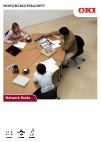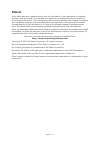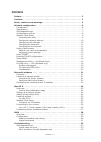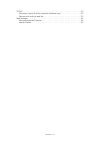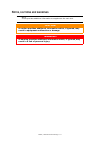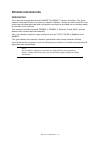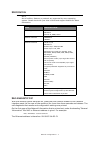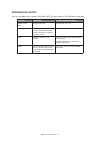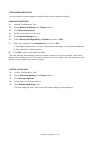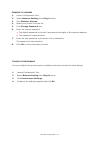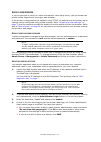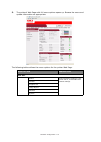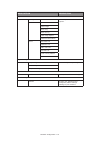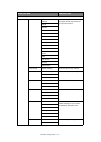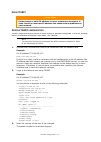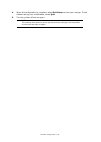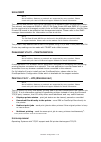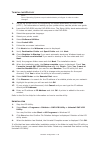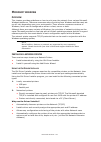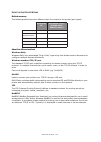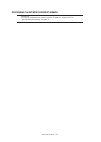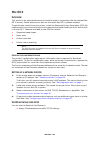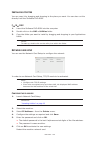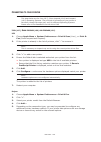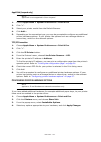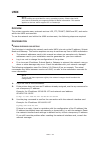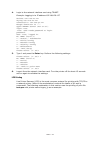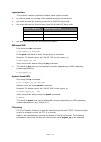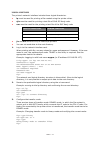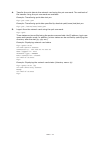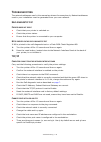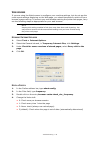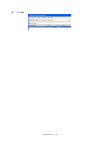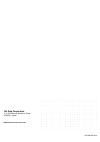Summary of ES8462MFP
Page 1
Network guide mc852/mc862/es8462mfp.
Page 2
Preface > p reface every effort has been made to ensure that the information in this document is complete, accurate, and up-to-date. The manufacturer assumes no responsibility for the results of errors beyond its control. The manufacturer also cannot guarantee that changes in software and equipment ...
Page 3
Contents > c ontents preface .. . . . . . . . . . . . . . . . . . . . . . . . . . . . . . . . . . . . . . . . . . . . . . . . . . 2 contents .. . . . . . . . . . . . . . . . . . . . . . . . . . . . . . . . . . . . . . . . . . . . . . . . . 3 notes,.Cautions.And.Warnings.. . . . . . . . . . . . . . ....
Page 4
Contents > 4 tcp/ip . . . . . . . . . . . . . . . . . . . . . . . . . . . . . . . . . . . . . . . . . . . . . . . . . Computer cannot find the network interface card . . . . . . . . . . . . . . . . . Cannot print with lpr and ftp . . . . . . . . . . . . . . . . . . . . . . . . . . . . . . . . Web br...
Page 5
Notes, cautions and warnings > 5 notes, cautions and warnings > 5 n otes , cautions and warnings note a note provides additional information to supplement the main text. Caution! A.Caution.Provides.Additional.Information.Which,.If.Ignored,.May. Result.In.Equipment.Malfunction.Or.Damage. Warning! A.W...
Page 6
Network configuration > network configuration > 6 your machine incorporates a fast 100base-tx/10base-t network interface. This guide explains the functionality of the built in network interface. Access for interconnection and producing self-diagnostic test and configuration printouts is provided via...
Page 7
Network configuration > network configuration > 7 with the machine power switched on, press the push-button located on the network interface panel (at the rear of the machine) for more than three seconds and release. The self-diagnostic test results and configuration settings are printed. On the fir...
Page 8
Network configuration > c onfiguration.Utilities you can configure the network interface (nic) by using one of the following methods: utility features system.Requirements network card setup configure the nic. Mac os x 10. 3.9 - 10.7 web browser configure the nic and printer by using a web browser su...
Page 9: Enabling Web Settings
Network configuration > d e vice network setting note not all utilities, features or protocols are supported by every operating system. Please check with your user’s guide and support website for latest information. You can use software dvd to configure the network. - 68 - windows utilities 4. Using...
Page 10
Network configuration > 10 c onfiguring.Web.Settings you can launch the web page to configure the printer’s network setting. Enabling.Web.Settings 1. Launch configuration tool . 2. Select network setting from plug-in menu. 3. Click discover devices. 4. Select th e printer from the list. 5. Click dev...
Page 11
Network configuration > 11 c hanging.The.Password 1. Launch configuration tool . 2. Select network settting from plug-in menu. 3. Click discover devices. 4. Select your printer from the list. 5. Click change password icon. 6 . Enter the current password. > the default password is the last 6 alphanum...
Page 12
Network configuration > 12 network configuration > 9 if you do not wish to launch or install the network card setup utility, you can access the printer’s web page directly through a web browser. If the printer is connected to the network using tcp/ip, its settings and the printer menu settings can b...
Page 13
Network configuration > 13 network configuration > 0 5. The printer’s web page with full menu options opens up. Browse the menu and update information as appropriate. The following table outlines the menu options for the printer web page. Menu.Option description view.Info status view information rel...
Page 14
Network configuration > 14 menu.Option description reports configuration view and print information and reports. Information file list demo page error log scan to log mfp usage report network information print pcl font list pse font list ppr font list fx font list color tuning pattern color profile ...
Page 15
Network configuration > 15 network configuration > admin.Setup.Cont... Network general network settings view and change network settings and apply access restrictions for your printer network. Tcp/ip netware ethertalk nbt/netbeui email snmp ipp windows rally ieee80.1x secure protocol server ldap mai...
Page 16
Network configuration > 1 network configuration > job.Setup job list allows you to manage pending jobs for your printer. Direct.Print web printing view and adjust settings. Email printing email printing receive settings send settings transmission.Settings automated delivery setup view and change tra...
Page 17: Telnet
Network configuration > 1 network configuration > 4 telnet requires the print server to have a valid ip address configured. If the nic already has an ip address configured, skip steps 1 to below. 1. Use the ping command to confirm the connection with the network card. Example for ip address 17.168.0...
Page 18
Network configuration > 1 network configuration > 5 4. When the configuration is complete, select exit.Setup to save your change. To exit without saving your modification, select quit . 5. Turn the printer off and on again. Note the network card continues to use pre-transmission settings until the p...
Page 19: Snmp
Network configuration > 1 network configuration > 6 the machine and network card can be managed via a standard snmp management station. The network card supports snmpv1, mib-ii, oki data private mib and snmp v. In order for the machine to be managed correctly from an snmp management station, the oki...
Page 20
Network configuration > 20 t o.Install.The. Lpr .Utility note some operating systems require administrator privileges in order to make changes. 1. Set up the printer driver by designating the output destination to local printer (lpt1:). For information on setting up your printer driver, see the prin...
Page 21
Microsoft windows > 1 microsoft windows > 8 this chapter provides guidelines on how to print over the network from various microsoft windows platforms. There are numerous ways of printing from windows and the exact set- up will vary depending upon your environment. There are also numerous versions o...
Page 22
Microsoft windows > microsoft windows > 9 method.Summary: the following table shows the different ways to connect to the printer (port types). About.The.Different.Methods windows.Rally windows rally is an automated “plug-n-play” type utility that allows users to discover and configure network device...
Page 23
Microsoft windows > c onfiguring.The.Network.Printer. Ip .Address reference: for how to configure the network printer ip address, please refer to " device network set ting " on page 9 ..
Page 24
Mac os x > 4 mac os x > 4 this section is for administrators and it should be used in conjunction with the relevant mac os x manual. Please ensure your mac has the latest mac os x updates installed. To get the best results from your printer, install the postscript printer description (ppd) file supp...
Page 25: Mac Os X Utilities
Mac os x > 5 i nstalling.Utilities you can copy it by dragging and dropping to the place you want. You can also run this directly from the software dvd-rom. F or. M ac. Os . X 1. Insert the software dvd-rom into the computer. 2. Double click on the oki.>.Utilities folder. 3. Copy the folder you want...
Page 26
Mac os x > 6 c onnecting.To.Your.Printer note the steps below are for lion (10.7), snow leopard (10.6) and leopard (10.5) operating systems. The principle of connecting to your printer is the same, though the steps may vary for different operating systems. Please refer to the readme file on the driv...
Page 27
Mac os x > 7 mac os x > 51 appletalk.(leopard.Only) 1. Choose apple.Menu.>.System.Preferences.>.Print.&.Fax . 2. Click “+”. 3. Select your printer model from the default browser. 4. Click add… . 5. Depending on the connection type, you may be prompted to configure any additional printer hardware opt...
Page 28: Unix
Unix > 8 unix > 5 the printer supports many protocols such as lpd, ftp, telnet, snmp and ipp, and works within the unix environment. To use the network card within the unix environment, the following steps are required: the first step in installing the network card under unix is to set up the ip add...
Page 29
Unix > 9 unix > 5 4. Login to the network interface card using telnet. Example: logging in to ip address 192.168.20.127 #telnet 192.168.20.127 trying 192.168.20.127 connected to 192.168.20.127 escape character is ‘^’. Myprn telnet server (ver 01.01). Login: root ‘root’ user needs password to login. ...
Page 30
Unix > 0 unix > 54 logical.Printers the printer’s network interface in cludes three logical printers. > lp must be used for printing a file created using the printer driver. > sjis must be used for printing a text file of shift jis kanji code. > euc must be used for the printing a text file of the e...
Page 31
Unix > 1 unix > 55 the printer’s network interface in cludes three logical directories. > lp must be used for printing a file created using the printer driver. > sjis must be used for printing a text file of shift jis kanji code. > euc must be used for the printing a text file of the euc kanji code ...
Page 32
Unix > unix > 56 4. Transfer the print data to the network card using the put command. Two methods of file transfer using the put command are available. Example: transferring print data test.Prn ftp> put test.Prn example: transferring print data specif ied by absolute path/users/test/test.Prn ftp> p...
Page 33: Tcp/ip
Troubleshooting > troubleshooting > 57 the network addresses used in this manual are shown for example only. Network addresses used in your installation must be generated from your own network. > check that your printer is switched on. > check the printer status. > ensure that the printer is connect...
Page 34
Troubleshooting > 4 troubleshooting > 58 if you are using the web browser to configure your machine settings, but do not see the most recent settings displaying on the web page, you should temporarily switch off your browser’s page caching. To prevent your web browser caching the printer web pages, ...
Page 35
Troubleshooting > 5 troubleshooting > 59 5. Click ok ..
Page 36
Www.Okiprintingsolutions.Com oki data corporation 4-11-22 shibaura, minato-ku,tokyo 108-8551, japan 4 5 270 8 0 1ee rev1.