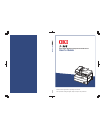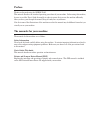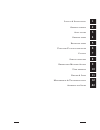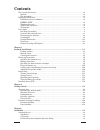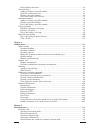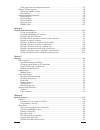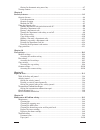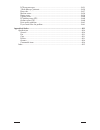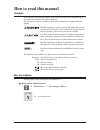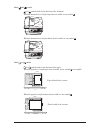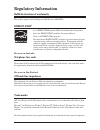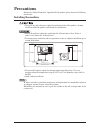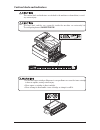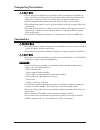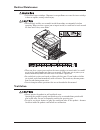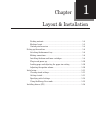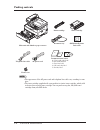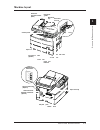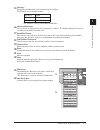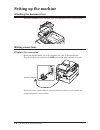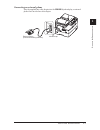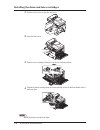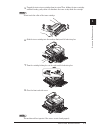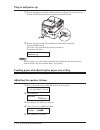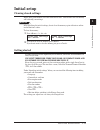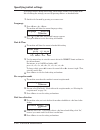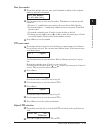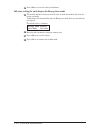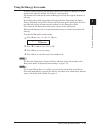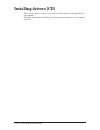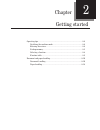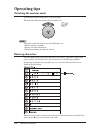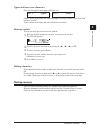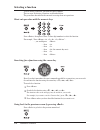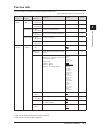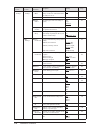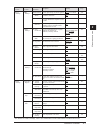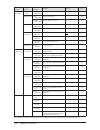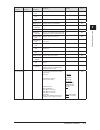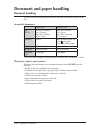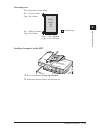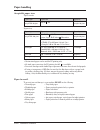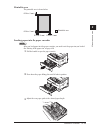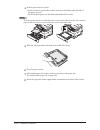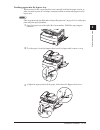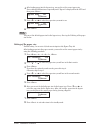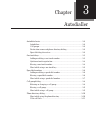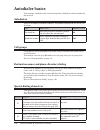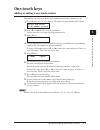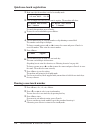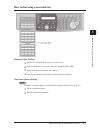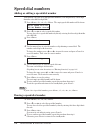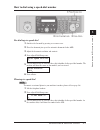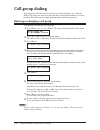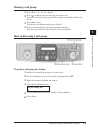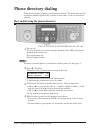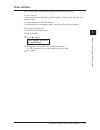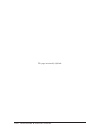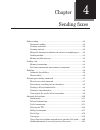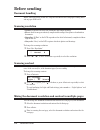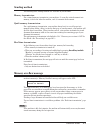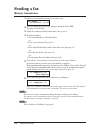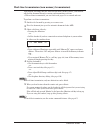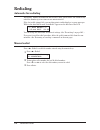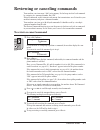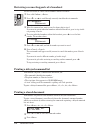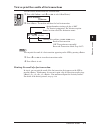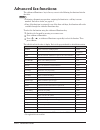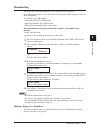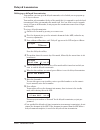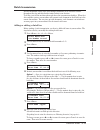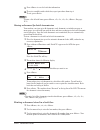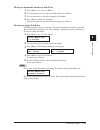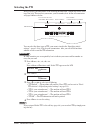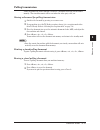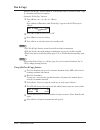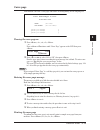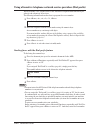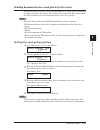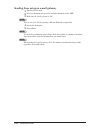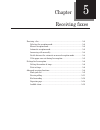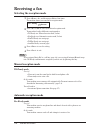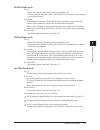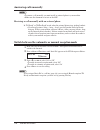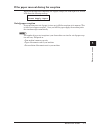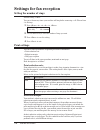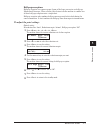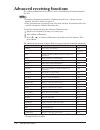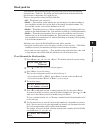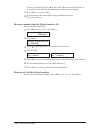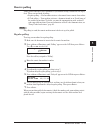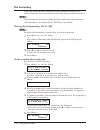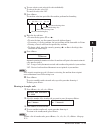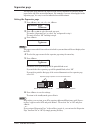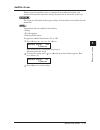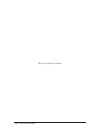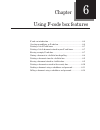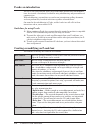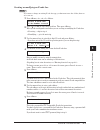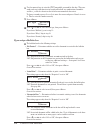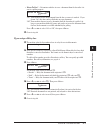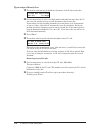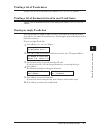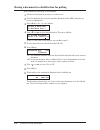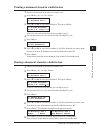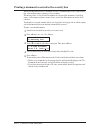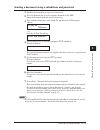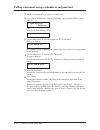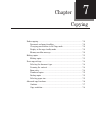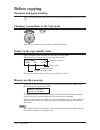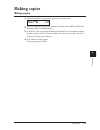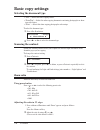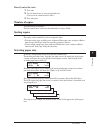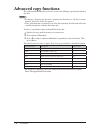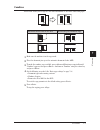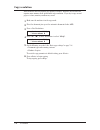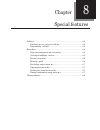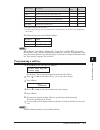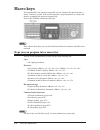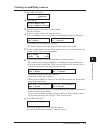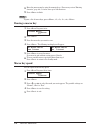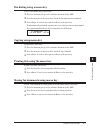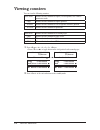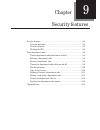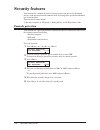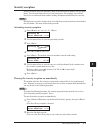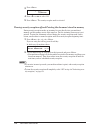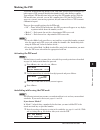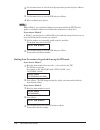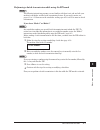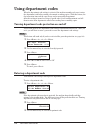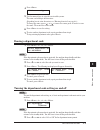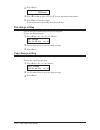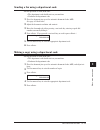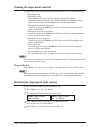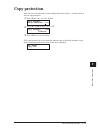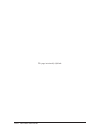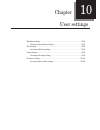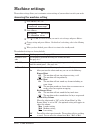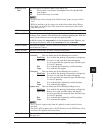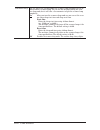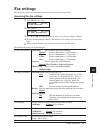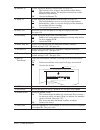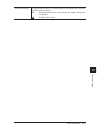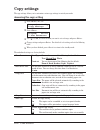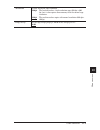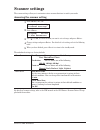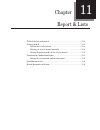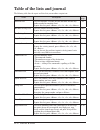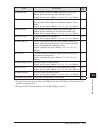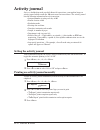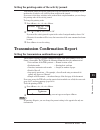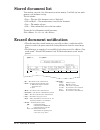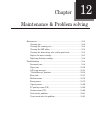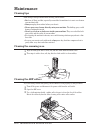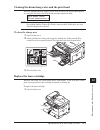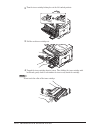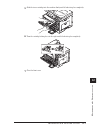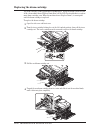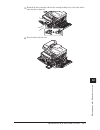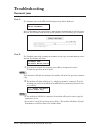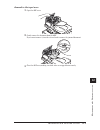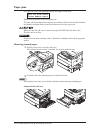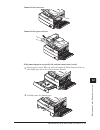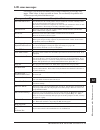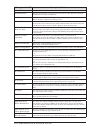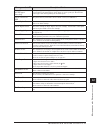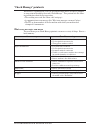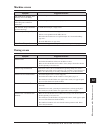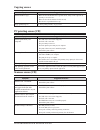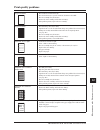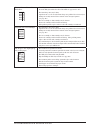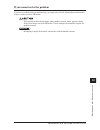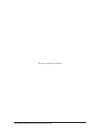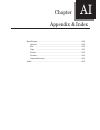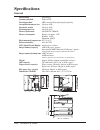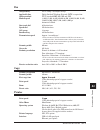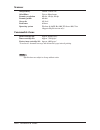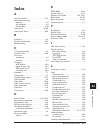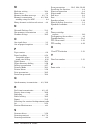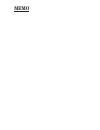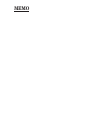- DL manuals
- Oki
- All in One Printer
- F0305
- User Manual
Oki F0305 User Manual
Summary of F0305
Page 1
User’s guide plain-paper digital fax/copier/printer/scanner please read this guide before operating this machine. After you finish reading this guide, keep it handy for easy reference. Eng user ’s guide.
Page 2: Preface
Preface thank you for purchasing the okifax f-305. This manual describes the standard operating procedures of your machine. Before using this machine, be sure to read the user’s guide thoroughly in order to ensure that you use the machine efficiently. After you have gone through the manual, keep it ...
Page 3
Ai 12 11 10 9 8 7 6 5 4 3 2 1 l ayout & i nstallation g etting started a uto dialer s ending faxes r eceiving faxes u sing the f- code box feature c opying s pecial features r estricting m achine a ccess u ser settings r eport & l ists m aintenance & t roubleshooting a ppendix and i ndex.
Page 4: Contents
Contents how to read ths manual ................................................................................................................V symbols ......................................................................................................................................V key descrp...
Page 5
Specal dalng characters ........................................................................................................3-2 one-touch keys ...............................................................................................................................3-3 addng or edtng a one-t...
Page 6
V if the paper runs out durng fax recepton ..............................................................................5-5 settngs for fax recepton ..............................................................................................................5-6 settng the number of rngs .............
Page 7
V storng fax documents usng macro key ..................................................................................8-7 vewng counters ...........................................................................................................................8-8 chapter 9 security features .........
Page 8
V lcd error messages .............................................................................................................12-13 “check message” prntouts...................................................................................................12-16 error code ...........................
Page 9: How To Read This Manual
Vii 1 2 3 4 5 7 6 9 8 11 10 12 a how to read this manual symbols in this manual, the following symbols are used with the items where important opera- tional and safety information must be observed. For safe operation, please carefully read the “safety information” supplied with this product. Describ...
Page 10
Viii about and symbol and symbols indicate the direction of the document. When the document has a length longer than its width, we use symbol . Width length when the document has a length shorter than its width, we use symbol . Width length about and symbol and symbols indicate the direction of the ...
Page 11: Regulatory Information
Ix 1 2 3 4 5 7 6 9 8 11 10 12 a regulatory information rohs declaration of conformity this product complies with the european rohs directive (2002/95/ec). Energy star ® as an energy star ® partner, oki has determined that this product meets the energy star ® guidelines for energy efficiency. What is...
Page 12: Precautions
X precautions besides the “safety information” supplied with this product, please observe the following instructions. Installing the machine • do not let any object obstruct or plug the ventilation holes of this product. Accumu- lated heat inside the product could result in a malfunction. Important ...
Page 13
Xi 1 2 3 4 5 7 6 9 8 11 10 12 a caution labels and indicators the caution labels and indicators are attached to the machine as shown below, to avoid any serious injury. The fuser unit and the area around it inside the machine are extremely hot. To avoid getting burned, do not touch. • do not burn to...
Page 14: Transporting The Machine
Xii transporting the machine • two or more people should carry the machine. Before transporting the machine, be sure to check that you disconnect the plug from the outlet and remove the line cable. Otherwise, the damaged cable can cause fire, electrical shock or malfunction. • before transporting th...
Page 15: Routine Maintenance
Xiii 1 2 3 4 5 7 6 9 8 11 10 12 a routine maintenance • do not burn toner cartridges. Exposure to an open flame can cause the toner cartridge to burn or explode, causing serious injury. • the fuser unit and the area around it inside the machine are extremely hot when operating. When you clear a pape...
Page 16
Xiv product recycling and disposal this product contains mercury in the fluorescent lamp in the scanner ( disposal of mercury may be regulated due to environmental considerations. For disposal or recycling information, please contact your local authorities. Ni-mh (nickel metal hydride) batteries are...
Page 17
1 packing contents .................................................................................... 1-2 machine layout ...................................................................................... 1-3 control panel overview ..................................................................
Page 18: Packing Contents
1-2 l ayout & i nstallation packing contents main unit with 500-sheet paper cassette ac power cord documentation & labels (1) user’s guide (this book) (2) safety information (3) paper size label (4) one-touch key label (5) soft key label gdi printer/scanner driver cd document tray telephone line cab...
Page 19: Machine Layout
1-3 l ayout & i nstallation 1 2 3 4 5 6 7 8 9 10 11 12 13 14 a l a y out & i nst a ll a t ion machine layout line phone1 phone2 line phone1 phone2 bypass tray automatic document feeder (adf) control panel paper cassette 2nd paper cassette (option) 1st side cover 2nd side cover front cover paper leve...
Page 20: Control Panel Overview
1-4 l ayout & i nstallation control panel overview 1 mode switch button press this button to switch the machine’s mode. 2 paper source light indicates the selected paper source. 3 alarm light glows when a errors occurs. 4 comm. /memory rec. Light blinks when the machine is communicating with another...
Page 21
1-5 l ayout & i nstallation 1 2 3 4 5 6 7 8 9 10 11 12 13 14 a l a y out & i nst a ll a t ion 15 soft keys frequently used functions can be assigned into the soft keys. The following are the default settings: soft key 1 report soft key 2 monitor soft key 3 pause /dial opt. (see “soft keys” on page 8...
Page 22: Setting Up The Machine
1-6 l ayout & i nstallation setting up the machine attaching the document tray attach the document tray by inserting it into the appropriate holes, as shown below. Making connections telephone line connection attach the supplied ferrite core to the telephone line cable as illustrated below. Plug the...
Page 23
1-7 l ayout & i nstallation 1 2 3 4 5 6 7 8 9 10 11 12 13 14 a l a y out & i nst a ll a t ion connecting an external phone plug the supplied line cable adapter into the phone 2 jack and plug an external phone’s line into the line cable adapter. Line phone1 phone2 external phone (even an answering ma...
Page 24
1-8 l ayout & i nstallation installing the drum and toner cartridges 1 pull the release lever to open the side cover. 2 open the front cover. 3 turn the toner cartridge locking lever to the left (unlock position). 4 unpack the drum cartridge from its carton and slide it into the machine firmly until...
Page 25
1-9 l ayout & i nstallation 1 2 3 4 5 6 7 8 9 10 11 12 13 14 a l a y out & i nst a ll a t ion 5 unpack the starter toner cartridge from its carton. Then, holding the toner cartridge with both hands, gently shake it to distribute the toner evenly inside the cartridge. Note do not touch the roller of ...
Page 26: Plug In And Power Up
1-10 l ayout & i nstallation plug in and power up 1 plug the non-pronged end of the supplied ac power cord into the ac socket on the machine and the pronged end into a properly grounded ac outlet. 2 turn on the power switch. The markings are international standards: i means on, o means off. It will ...
Page 27: Initial Setup
1-11 l ayout & i nstallation 1 2 3 4 5 6 7 8 9 10 11 12 13 14 a l a y out & i nst a ll a t ion initial setup clearing stored settings before using your machine, clear the built-in user data. This ensures that the memory will hold only your settings. Important after specifying the initial settings, d...
Page 28
1-12 l ayout & i nstallation specifying initial settings if you press during initial setup, your machine returns to the standby mode. But it will keep the settings you saved by pressing as described below. 1 switch to the fax mode by pressing copy 4 fax 4 scan >. Language 2 press the machine will sh...
Page 29
1-13 l ayout & i nstallation 1 2 3 4 5 6 7 8 9 10 11 12 13 14 a l a y out & i nst a ll a t ion your fax number 13 the machine will not ask you to enter your fax number to display on the recipients display or printed fax documents. Your fax number +1-972-364-3350_ 14 use the numeric keys to enter you...
Page 30
1-14 l ayout & i nstallation 24 press to save the setting and continue. Idle time setting for switching to the energy save mode 25 the machine will now ask you to enter the time at which the machine will enter the energy save mode. Your machine will automatically enter the energy save mode after you...
Page 31
1-15 l ayout & i nstallation 1 2 3 4 5 6 7 8 9 10 11 12 13 14 a l a y out & i nst a ll a t ion using the energy save mode in order to conserve energy, your machine is initially set to enter the energy save mode automatically when the machine is left idle for a certain period. The machine will automa...
Page 32: Installing Drivers [Cd]
1-16 l ayout & i nstallation installing drivers [cd] to use your machine as a printer or a scanner, install the drivers on the supplied cd to your computer. For further information of installing, printer driver and scanner driver, see the manuals on the cd..
Page 33
2 operating tips ............................................................................................... 2-2 switching the machine mode ................................................................ 2-2 entering characters ......................................................................
Page 34: Operating Tips
2-2 g etting started operating tips switching the machine mode to switch the machine mode, press copy 4 fax 4 scan >. The mode light indicates what mode the machine is in. Note you cannot switch the mode in any of the following cases: • when scanning a document. • during real time transmission. • wh...
Page 35: Backup Memory
2-3 g etting started 1 2 3 4 5 6 7 8 9 10 11 12 13 14 a g ettin g st arted upper and lower case characters press to toggle between upper and lower case. Tti 1 ;upper _ tti 1 ;lower _ “upper” means the machine will enter only upper-case letters, similar to the “caps lock” button on your pc. “lower” m...
Page 36: Selecting A Function
2-4 g etting started selecting a function to start setting a function, you must first press the two ways of selecting a function are described below. The procedures described in this manual are using short-cut operations. Short-cut operation with the numeric keys press , then press a three- or four-...
Page 37: Function Table
2-5 g etting started 1 2 3 4 5 6 7 8 9 10 11 12 13 14 a g ettin g st arted function table you can search for any function using the function table below. ( the underlined settings are factory defaults.) function menu level one function menu level two function menu level three description setting pag...
Page 38
2-6 g etting started function menu level one function menu level two function menu level three description setting page 2. User settings 1. Machine settings 08. Service mode for technical support. Do not turn this setting on unless an authorized techni- cian asks you to do so. Off on 10-3 09. Date &...
Page 39
2-7 g etting started 1 2 3 4 5 6 7 8 9 10 11 12 13 14 a g ettin g st arted function menu level one function menu level two function menu level three description setting page 2. User settings 2.Fax settings 15. Fax charge sets the print charge for fax receptions. 00.00 (00.00-99.99) 9-10 16. Audible ...
Page 40
2-8 g etting started function menu level one function menu level two function menu level three description setting page 3. Other settings 3. Department code 5. Reset dept.Count clears the department code counter. — 9-12 4. F-code box 1. Set f-code box sets up an f-code box. — 6-3 2. Erase f-code box...
Page 41
2-9 g etting started 1 2 3 4 5 6 7 8 9 10 11 12 13 14 a g ettin g st arted function menu level one function menu level two function menu level three description setting page 5. Print 1. List print 06. Commands list prints the list of delayed commands. — 11-2 07. One-touch list prints the list of one...
Page 42: Document Handling
2-10 g etting started document and paper handling document handling be sure to read the following guidelines before you begin the sending, copying or scan- ning. Acceptable documents single-sheet multiple-sheet size (w × l) max. 216 × 900 mm* (8.5 × 35.43 in.)* min. 120 × 100 mm (4.72 × 3.94 in.) ma...
Page 43
2-11 g etting started 1 2 3 4 5 6 7 8 9 10 11 12 13 14 a g ettin g st arted scanning area the scanned area is shown below. Letter legal a4 f4 fax : 8.2 in. (208 mm) copy : 8.3 in. (210 mm) fax : 0.08 in. (2.0 mm) copy : 0 in. (0 mm) fax : 0.1 in. (2.5 mm) copy : 0 in. (0 mm) scanned area loading doc...
Page 44: Paper Handling
2-12 g etting started paper handling acceptable paper sizes paper cassette paper type paper size quantity plain paper (weight: 60–90 g/m 2 ) a4, a5 , f4 500 sheets (weight: 80 g/m 2 ) bypass tray paper type paper size quantity plain paper (weight: 60–120 g/m 2 ) a4, a5, a5 , a6, f4, letter, legal, h...
Page 45
2-13 g etting started 1 2 3 4 5 6 7 8 9 10 11 12 13 14 a g ettin g st arted printable area the printable area is shown below. 0.12 in (3 mm) 0.12 in (3 mm) 0.12 in (3 mm) 0.12 in (3 mm) printable area loading paper into the paper cassettes note after you load paper into the paper cassettes, you need...
Page 46
2-14 g etting started 4 load the paper into the cassette. • before you insert paper in the cassette, stack it so the leading edge and sides of the paper are even. • do not stack the paper over the limit mark inside of the cassette. Note to prevent paper jams, do not refill this paper cassette withou...
Page 47
2-15 g etting started 1 2 3 4 5 6 7 8 9 10 11 12 13 14 a g ettin g st arted loading paper into the bypass tray when you need to use a paper size that is not currently loaded in the paper cassette, or when you want to print on a envelope, transparency film or custom sized paper, use the bypass tray. ...
Page 48
2-16 g etting started 4 after loading paper into the bypass tray, you need to set the correct paper size. Press repeatedly until “bypass” is displayed on the lcd and then press .) bypass tray :a4 / /enter 5 press or to select the paper size you want to use. Bypass tray :a4 / /enter 6 press . Note yo...
Page 49
3 autodialer basics ........................................................................................... 3-2 autodialers ............................................................................................ 3-2 call groups ..................................................................
Page 50: Autodialer Basics
3-2 a utodialler & d ialling options autodialer basics your machine’s autodialer stores your most frequently called phone and fax numbers for instant recall. Autodialers there are two kinds of autodialer numbers. The difference between the two is how you dial them. Type how to dial numbers stored on...
Page 51: One-Touch Keys
3-3 a utodialler & d ialling options 1 2 3 4 5 6 7 8 9 10 11 12 13 14 a a ut odi a ller & d ia lling options one-touch keys adding or editing a one-touch number your machine can store up to 40 one-touch numbers using the keys marked 1 to 40. 1 press select one-touch 01:no number stored 2 press or to...
Page 52
3-4 a utodialler & d ialling options quick one-touch registration 1 make sure that the machine is in the fax standby mode. Fax ready 15 oct 2007 13:30 2 press an empty one-touch key you want to register. The machine will show: 01:enter one-touch yes enter 01:enter one-touch no cancel to cancel t...
Page 53
3-5 a utodialler & d ialling options 1 2 3 4 5 6 7 8 9 10 11 12 13 14 a a ut odi a ller & d ia lling options how to dial using a one-touch key one-touch fax dialing 1 switch to the fax mode by pressing copy 4 fax 4 scan >. 2 place the document face up on the automatic document feeder (adf). 3 adjust...
Page 54: Speed-Dial Numbers
3-6 a utodialler & d ialling options speed-dial numbers adding or editing a speed-dial number your machine can store up to 160 speed-dial numbers, each designated by a three-digit identifier codes (001 through 160.) 1 press enter speed-dial no. 001:no number stored 2 press or to select a speed-dial ...
Page 55
3-7 a utodialler & d ialling options 1 2 3 4 5 6 7 8 9 10 11 12 13 14 a a ut odi a ller & d ia lling options how to dial using a speed-dial number fax dialing via speed-dial 1 switch to the fax mode by pressing copy 4 fax 4 scan >. 2 place the document face up on the automatic document feeder (adf)....
Page 56: Call Group Dialing
3-8 a utodialler & d ialling options call group dialing if you frequently send the same fax message to several destinations, use call group dialing. Call groups can store many one-touch keys and speed-dial numbers, so you can broadcast the fax message by simply performing the group dialing operation...
Page 57: Erasing A Call Group
3-9 a utodialler & d ialling options 1 2 3 4 5 6 7 8 9 10 11 12 13 14 a a ut odi a ller & d ia lling options erasing a call group 1 press 2 press or to select the call group you want to erase. You can also select the call group by directly entering the two-digit identifier code (01-32). 3 press twic...
Page 58: Phone Directory Dialing
3-10 a utodialler & d ialling options phone directory dialing phone directory dialing is similar to an electronic phone book. The phone directory sorts and displays numbers alphabetically according to their names, so you can access them with ease. How to dial using the phone directory 1 for a fax ca...
Page 59: If The Call Fails
3-11 a utodialler & d ialling options 1 2 3 4 5 6 7 8 9 10 11 12 13 14 a a ut odi a ller & d ia lling options if the call fails if the call fails, what happens next depends upon the kind of call it was. If it was a fax call… …your machine will automatically redial the number. It keeps trying until o...
Page 60
3-12 a utodialler & d ialling options this page intentionally left blank..
Page 61
4 before sending ............................................................................................... 4-2 document handling ............................................................................... 4-2 scanning resolution ................................................................
Page 62: Before Sending
4-2 s ending faxes before sending document handling before you begin please review the acceptable document sizes and proper loading meth- ods on pages 2-10 to 2-11. Scanning resolution • normal is suitable for most text documents and simple drawings. • fine is ideal for maps, moderately complicated ...
Page 63: Sending Method
4-3 s ending faxes 1 2 3 4 5 6 7 8 9 10 11 12 13 14 a s ending f axe s sending method the following three sending methods are available on your machine. Memory transmission: for a normal memory transmission, your machine: (1) scans the entire document into memory, (2) dials the other fax machine, an...
Page 64: Sending A Fax
4-4 s ending faxes sending a fax memory transmission 1 switch to the fax mode by pressing copy 4 fax 4 scan >. Fax ready 15 oct 2007 13:30 2 place the document face up on the automatic document feeder (adf).. (see page 2-11 for details.) 3 adjust the scanning resolution and contrast. (see page 4-2.)...
Page 65
4-5 s ending faxes 1 2 3 4 5 6 7 8 9 10 11 12 13 14 a s ending f axe s real-time transmission (non memory transmission) your machine will simply dial the other fax and when it makes contact, your machine will feed the document through, scanning and transmitting real time • with real time transmissio...
Page 66: Redialing
4-6 s ending faxes redialing automatic fax redialing when using memory transmission and the line is busy, your machine will automatically redial the number up to two times in one minute interval. If the last redial attempt fails, your machine prints (and/or displays) an error messages. While in the ...
Page 67
4-7 s ending faxes 1 2 3 4 5 6 7 8 9 10 11 12 13 14 a s ending f axe s reviewing or canceling commands your machine can store many “jobs” in its memory. It also keeps track of each command by assigning it a command number, like “c01.” delayed commands, redial attempts and current fax transmissions a...
Page 68
4-8 s ending faxes reviewing or canceling parts of a broadcast you also can review or cancel certain numbers within a broadcast: 1 press , . 2 press or to scroll through currently stored broadcast commands. C01:broadcast / / /cancel 3 when the command you want to cancel is shown, skip to step 6. If ...
Page 69
4-9 s ending faxes 1 2 3 4 5 6 7 8 9 10 11 12 13 14 a s ending f axe s view or print the results of fax transactions you can view the results of the last 70 transactions. 1 press and or to select “show history”. Show history / /enter 2 press . The machine will show the last fax transaction. Assigned...
Page 70: Advanced Fax Functions
4-10 s ending faxes advanced fax functions the key is for easy access to the following fax functions listed in the table. Note • to shorten a frequent-use operation, assigning the function to a soft key is recom- mended. For how to do this, see page 8-2. • if one of the functions is assigned to any ...
Page 71: Broadcasting
4-11 s ending faxes 1 2 3 4 5 6 7 8 9 10 11 12 13 14 a s ending f axe s broadcasting the fastest way to fax one document to many recipients is to broadcast it. In an ordinary broadcast, you can send faxes as you normally would, except you just add more fax numbers. You can enter up to 230 numbers: •...
Page 72: Delayed Transmission
4-12 s ending faxes delayed transmission setting up a delayed transmission your machine can store up to 99 delayed commands, each of which you can program up to 31 days in advance. Your machine only remembers the day of the month that it is supposed to send a delayed transmission. It does not rememb...
Page 73: Batch Transmission
4-13 s ending faxes 1 2 3 4 5 6 7 8 9 10 11 12 13 14 a s ending f axe s batch transmission batch transmission allows you to store multiple documents in an electronic “basket” throughout the day and then fax that entire basket to one location. To do this, just tell the machine when and where the tran...
Page 74
4-14 s ending faxes 9 press to save the batch box information. 10 to create or modify another batch box, repeat procedures from step 2. To exit, press . Note to print a list of batch boxes, press 11-3.) storing a document for batch transmission your machine can store up to 40 documents (each documen...
Page 75
4-15 s ending faxes 1 2 3 4 5 6 7 8 9 10 11 12 13 14 a s ending f axe s erasing a document stored in a batch box: 1 press 2 use the numeric key to enter the box number, then press . 3 use the numeric key to enter the document’s file number. 4 press to delete the document. If you want to quit the ope...
Page 76: Selecting The Tti
4-16 s ending faxes selecting the tti every fax page you send arrives at the receiving machine with a single line of text at the top of the page. This text lists your name, your fax number, date & time of transmission and page number as below. The slerexe company limited sapors lane - boole - dorset...
Page 77: Polling Transmission
4-17 s ending faxes 1 2 3 4 5 6 7 8 9 10 11 12 13 14 a s ending f axe s polling transmission polling transmission allows someone to retrieve a document stored in your machine’s memory. The stored document will be sent when the other party calls you. Storing a document for polling transmission 1 swit...
Page 78: Fax & Copy
4-18 s ending faxes fax & copy with the “fax & copy” feature turned on, your machine asks if you want to make a copy of a document each time it transmits. Setting the “fax & copy” function 1 press – or – press until “fax & copy” appears on the lcd then press . Fax & copy :off / /enter 2 press or to ...
Page 79: Cover Page
4-19 s ending faxes 1 2 3 4 5 6 7 8 9 10 11 12 13 14 a s ending f axe s cover page your machine can store a cover page and send it at the beginning of each outgoing fax. Fax message from: 15 oct 2007 13:30 name: fax number: [ (enter your message) ] [ (enter your message) ] [ (enter your message) ] (...
Page 80
4-20 s ending faxes using alternative telephone network service providers (dial prefix) when you make a call, you may want to use alternative telephone network service pro- vider to take advantage of low rates. The following information describes how to program the access number. 1 press dial prefix...
Page 81
4-21 s ending faxes 1 2 3 4 5 6 7 8 9 10 11 12 13 14 a s ending f axe s sending documents to an e-mail gateway (fax server) when this feature is activated, you can send documents to an e-mail gateway (fax server) by simply entering the fax number. The machine will automatically add a prefix and suf-...
Page 82
4-22 s ending faxes sending faxes using an e-mail gateway 1 switch to the fax mode. 2 place the document face up on the automatic document feeder (adf).. 3 make sure the e-mail gateway is “on”. Note you can also set it “on” by pressing repeatedly. 4 specify the destination. 5 press . Note to cancel ...
Page 83
5 receiving a fax .............................................................................................. 5-2 selecting the reception mode ................................................................ 5-2 manual reception mode ..................................................................
Page 84: Receiving A Fax
5-2 r eceiving faxes receiving a fax selecting the reception mode 1 press the machine shows your current fax reception mode: fax ready / /enter 2 press or to select your desired reception mode. Your machine has five different reception modes: • tel ready (see “manual receive mode,” below) • fax read...
Page 85
5-3 r eceiving faxes 1 2 3 4 5 7 8 9 10 11 12 13 14 a 6 r eceiving f axes fax/tel ready mode use it if: • you want to use the same line for both fax and phone calls • you are using the machine as both a fax machine and a telephone , but its primary use will be for faxing. In this mode: your machine ...
Page 86: Answering Calls Manually
5-4 r eceiving faxes answering calls manually note • to answer a call manually, you must install an external phone to your machine. • make sure the document is not set on the adf. Receiving a call manually with an external phone in “tel ready” or “tel/fax ready” mode, when the external phone rings, ...
Page 87
5-5 r eceiving faxes 1 2 3 4 5 7 8 9 10 11 12 13 14 a 6 r eceiving f axes if the paper runs out during fax reception when your machine runs completely out of paper, it beeps, the alarm light is lit, and the lcd shows the following message. Please supply paper out-of-paper reception if your machine r...
Page 88: Print Settings
5-6 r eceiving faxes settings for fax reception setting the number of rings default setting: 3 times. You can set how many times your machine will ring before answering a call. Choose from 3 to 10 rings. 1 press # of rings (03-10) 03 times 2 use the numeric key to enter the number of rings you want....
Page 89
5-7 r eceiving faxes 1 2 3 4 5 7 8 9 10 11 12 13 14 a 6 r eceiving f axes half-page reception: half-page reception can conserve paper if some of the faxes you receive are half-page, “memo-sized” messages. When activated, this feature tells the machine to combine two of these half-page receptions ont...
Page 90
5-8 r eceiving faxes advanced receiving functions the key is for easy access to the following fax functions listed in the table. Note • to shorten a frequent-use operation, assigning the function to a soft key is recom- mended. For how to do this, see page 8-2. • if one of the functions is assigned ...
Page 91: Block Junk Fax
5-9 r eceiving faxes 1 2 3 4 5 7 8 9 10 11 12 13 14 a 6 r eceiving f axes block junk fax your machine’s block junk fax feature lets you bar the gates against unauthorized incoming faxes (“junk fax”). But before you block junk fax, first understand how this feature works, to determine if it is right ...
Page 92
5-10 r eceiving faxes to change a specific digit, press to move left or to move right until the cur- sor is under the digit, then use the numeric key to enter the correct number. 7 press to save the setting. 8 if you do want to enter other number, repeat procedures from step 5. To exit, press . Eras...
Page 93: Receive Polling
5-11 r eceiving faxes 1 2 3 4 5 7 8 9 10 11 12 13 14 a 6 r eceiving f axes receive polling polling allows someone to fax a document to you without having to make the call or pay for it. There are two kinds of polling: • regular polling — your machine retrieves a document from a remote fax machine. •...
Page 94: Fax Forwarding
5-12 r eceiving faxes fax forwarding this feature tells the machine to forward the received document automatically to another fax machine. You can set the time period for the machine continue this process. Note • fax forwarding will not forward a polling reception and f-code reception documents. • f...
Page 95
5-13 r eceiving faxes 1 2 3 4 5 7 8 9 10 11 12 13 14 a 6 r eceiving f axes 7 you can activate or not activate the rules individually. To activate the rule, select “on”. To cancel the rule, select “off”. 8 press . The machine asks time period that the machine performs fax forwarding. 01:enter time * ...
Page 96: Separator Page
5-14 r eceiving faxes separator page the separator page function can separate each received document by inserting blank paper on the top of the received document. For example, if you use colored paper for the separator page, it is easy to see the individual received document. Setting the separator p...
Page 97: Audible Alarm
5-15 r eceiving faxes 1 2 3 4 5 7 8 9 10 11 12 13 14 a 6 r eceiving f axes audible alarm whenever your fax machine receives a document from another fax machine, your machine will sound the alarm tone alerting the person for an alarm tone to alert you. Important the alarm tone will sound until you pr...
Page 98
5-16 r eceiving faxes this page intentionally left blank..
Page 99
6 f-code: an introduction ......................................................................... 6-2 creating or modifying an f-code box ................................................... 6-2 printing a list of f-code boxes .............................................................. 6-7 print...
Page 100: F-Code: An Introduction
6-2 u sing f- code features f-code: an introduction the itu-t, the united nations agency that standardizes international telecommunica- tions, has created a fax industry standard for using subaddressing and password-based communication. With subaddressing, your machine can send secure transmissions,...
Page 101
6-3 u sing f- code features 1 2 3 4 5 6 7 8 9 10 11 12 13 14 a u sing f- code box f ea t u res creating or modifying an f-code box: note if you want to change an existing f-code box type, you first must erase the old box, then cre- ate a new one. 1 press select f-code box 01:no number stored 2 press...
Page 102
6-4 u sing f- code features 8 use the numeric keys to enter the itu-t-compatible password for this box. This pass- word can be up to 20 characters in length and include any combination of numbers and the and characters (but no other non-numerical characters). To change a number, press > or > to move...
Page 103
6-5 u sing f- code features 1 2 3 4 5 6 7 8 9 10 11 12 13 14 a u sing f- code box f ea t u res • “erase tx doc” — determines whether to erase a document from the box after it is sent to a polling request. Erase tx doc. :off / /enter “on”: your machine erases the document from the box as soon as it s...
Page 104
6-6 u sing f- code features if you setup a security box: 19 the machine asks how long it should store documents in the f-code security box. F-code doc hold time (00-31) 00 days 20 use the numeric keys to enter a two-digit number indicating how many days (01–31), you want your machine to keep receive...
Page 105
6-7 u sing f- code features 1 2 3 4 5 6 7 8 9 10 11 12 13 14 a u sing f- code box f ea t u res printing a list of f-code boxes to print a list of your f-code boxes, press printing a list of documents stored in your f-code boxes to print a list of documents stored in f-code boxes, press . Erasing an ...
Page 106
6-8 u sing f- code features storing a document in a bulletin box for polling each bulletin box can hold up to 30 documents. 1 switch to the fax mode by pressing copy 4 fax 4 scan >. 2 place the document face up on the automatic document feeder (adf), and make any necessary adjustments. 3 press selec...
Page 107
6-9 u sing f- code features 1 2 3 4 5 6 7 8 9 10 11 12 13 14 a u sing f- code box f ea t u res printing a document stored in a bulletin box 1 switch to the fax mode by pressing copy 4 fax 4 scan >. 2 press select f-code box 01:bulletin box 1 3 press or to select the bulletin box. Then press . 01:f-c...
Page 108
6-10 u sing f- code features printing a document received in the security box when your machine receives a document via itu-t subaddressing to an f-code security box, your machine prints a message to let you know. The message lists: (1) the f-code box number that received the document, (2) the box n...
Page 109
6-11 u sing f- code features 1 2 3 4 5 6 7 8 9 10 11 12 13 14 a u sing f- code box f ea t u res sending a document using a subaddress and password 1 switch to the fax mode by pressing copy 4 fax 4 scan >. 2 place the document face up on the automatic document feeder (adf). Adjust the document mode a...
Page 110
6-12 u sing f- code features polling a document using a subaddress and password 1 switch to the fax mode by pressing copy 4 fax 4 scan >. 2 press until “f-code polling” appears on the lcd then press . F-code polling / /enter – or – press the soft key enter sub-address _ 3 use the numeric keys to ent...
Page 111
7 before copying ............................................................................................... 7-2 document and paper handling ............................................................. 7-2 changing your machine to the copy mode .......................................... 7-2 dis...
Page 112: Before Copying
7-2 c opying before copying document and paper handling before you begin making copies, please read the information mentioned on pages 2-10 to 2-16. Changing your machine to the copy mode press the copy 4 fax 4 scan > key until the “copy” light glows. Display in the copy standby mode press copy 4 fa...
Page 113: Making Copies
7-3 c opying 1 2 3 4 5 6 7 8 9 10 11 12 13 14 a c opying making copies making copies 1 switch the machine to copy mode by pressing copy 4 fax 4 scan >. Copy ready 01 auto a4 100% 2 place the document face up on the automatic document feeder (adf) and adjust the document guides to the document size. ...
Page 114: Basic Copy Settings
7-4 c opying basic copy settings selecting the document type • “text” — select this when copying letters. • “photo/text” — select this when copying documents containing photographs or draw- ings with letters. • “photo” — select this when copying photographs or drawings. To select the document type: ...
Page 115: Number Of Copies
7-5 c opying 1 2 3 4 5 6 7 8 9 10 11 12 13 14 a c opying directly enter the ratio 1 press #>. 2 use the numeric keys to enter your desired ratio. (you can set the ration from 25 to 100%.) 3 press #> again. Number of copies you can make up to 99 copies. Use the numeric keys to enter the desired numbe...
Page 116: Advanced Copy Functions
7-6 c opying advanced copy functions the key is for easy access to the following copy functions listed in the table. Note • to shorten a frequent-use operation, assigning the function to a soft key is recom- mended. For how to do this, see page 8-2. • if one of the functions is assigned to any of th...
Page 117: Combine
7-7 c opying 1 2 3 4 5 6 7 8 9 10 11 12 13 14 a c opying combine this feature allows you to copy two one-sided documents to one sheet of a4-sized paper. Document orientation on the adf result image of combined copy 1 1 2 2 1 make sure the machine is in the copy mode. 2 place the document face up on ...
Page 118: Copy Resolution
7-8 c opying copy resolution both machines offer the highest copy quality available. However, this feature also requires more memory than with normal copy resolution. If you try to copy several pages at a time, memory overflow may occur. 1 make sure the machine is in the copy mode. 2 place the docum...
Page 119
8 soft keys ........................................................................................................ 8-2 functions you can assign to a soft key ................................................. 8-2 programming a soft key ..................................................................
Page 120: Soft Keys
8-2 s pecial features soft keys the soft key is a shortcut key. You can assign a frequent-use function to a soft key which then activates or deactivates that function by pressing the key. When the function assigned to the soft key is activated, the light above the soft key will illuminate. However, ...
Page 121: Programming A Soft Key
8-3 s pecial features 1 2 3 4 5 6 7 8 9 10 11 12 13 14 a s pecial fea ture s function name descriptions light indi- cation reference page dial prefix used to enter the “/n” symbol. — 4-20 bypass used to set the paper size on the bypass tray. — 2-15 page counter displays total printed and scanned pag...
Page 122: Macro Keys
8-4 s pecial features macro keys if you perform the same operation repeatedly, you can automate the operation using a macro. A macro is a series of the several steps that you group together as a single com- mand to accomplish the operation automatically. A macro key faithfully records up to 60 steps...
Page 123
8-5 s pecial features 1 2 3 4 5 6 7 8 9 10 11 12 13 14 a s pecial fea ture s creating or modifying a macro 1 press . 1.Set macro / /enter 2 press . Select macro key m1:no command stored 3 press the macro key you want to create or modify. Then press . 4 if you are creating a new macro, skip to next s...
Page 124: Erasing A Macro Key
8-6 s pecial features 8 enter the macro name by using the numeric keys. (if necessary, review “entering character,” page 2-2) it can be store up to 130 characters. 9 press to finish. Note to print a list of macro keys, press erasing a macro key 1 press twice. 2.Erase macro / /enter 2 press . 3 press...
Page 125: Copying Using Macro Key
8-7 s pecial features 1 2 3 4 5 6 7 8 9 10 11 12 13 14 a s pecial fea ture s fax dialing using a macro key to dial a fax number using a macro key: 1 place the document face up on the automatic document feeder (adf). 2 press the macro key in which you have stored the fax communication command. 3 pres...
Page 126: Viewing Counters
8-8 s pecial features viewing counters you can view the following counters. Total print shows the total number of copies, fax receptions, lists and pc printouts made. Copy shows the total number of copies printed. Fax/list shows the total number of fax receptions and lists printed. Pc print shows th...
Page 127
9 security features ........................................................................................... 9-2 passcode protection ............................................................................... 9-2 security reception.................................................................
Page 128: Security Features
9-2 s ecurity features security features your machine has a number of security features to keep your private fax documents private, avoid unwanted outside communication and even protect against unauthorized use of your machine. These security features include: (1) security reception, (2) pin mask, (...
Page 129: Security Reception
9-3 s ecurity features 1 2 3 4 5 6 7 8 9 10 11 12 13 14 a s ecurity fea ture s security reception security reception tells your machine to keep all received faxes in memory (but not print them). You can print them out later at your convenience. For example, you could use this if you are concerned ab...
Page 130
9-4 s ecurity features 3 press . Security :off / /enter 4 press or to select “on”. 5 press . The security reception mode is activated. Turning security reception off and printing the document stored in memory during security reception mode, an incoming fax goes directly into your machine’s memory an...
Page 131: Masking The Pin
9-5 s ecurity features 1 2 3 4 5 6 7 8 9 10 11 12 13 14 a s ecurity fea ture s masking the pin to prevent unauthorized long-distance calls, some pbx (private branch exchanger) sys- tems require a pin (personal identification number) entry when dialing a number. Your machine’s pin mask feature helps ...
Page 132
9-6 s ecurity features 2 use the numeric keys to enter the four-digit protection passcode and press . 01:pin number _ 3 use the numeric keys to enter the pin and press . 4 when you finish, press . Note while in mode 1, any autodialer numbers you use must include the pin. This also applies to autodia...
Page 133
9-7 s ecurity features 1 2 3 4 5 6 7 8 9 10 11 12 13 14 a s ecurity fea ture s performing a batch transmission while using the pin mask note the following instructions presume you are familiar with how to set and use both your machine’s autodialer and the batch transmission feature. If you need to r...
Page 134: Using Department Codes
9-8 s ecurity features using department codes when the department code setting is activated, the machine reminds each user to enter the department code before sending a document or making copies. With this feature, the fax transaction time and the copy charge can be managed by department. After this...
Page 135: Erasing A Department Code
9-9 s ecurity features 1 2 3 4 5 6 7 8 9 10 11 12 13 14 a s ecurity fea ture s 4 press . 001:name ;upper _ 5 use the numeric keys to enter the one-touch key name. The name can hold up to 20 characters. (regarding how to enter characters, see “entering character” on page 2-2.) to change the name, pre...
Page 136: Fax Charge Setting
9-10 s ecurity features 3 press . Copy department :off / /enter 4 press or to select “on” or “off” for copy department management. 5 press to save the setting. To exit and return to the standby mode, press . Fax charge setting you can manage the print charge for each fax reception. To enter the char...
Page 137
9-11 s ecurity features 1 2 3 4 5 6 7 8 9 10 11 12 13 14 a s ecurity fea ture s sending a fax using a department code for this operation to work, make sure: • the department code should exist on your machine • you know the department code 1 place the document face up on the automatic document feeder...
Page 138
9-12 s ecurity features printing the department code list the department code list includes the following information for each department code: • department code • department name • total communication time (in hours, minutes and seconds; h:mm:ss) counts the communication time up to 999:59:59 (999 h...
Page 139: Copy Protection
9-13 s ecurity features 1 2 3 4 5 6 7 8 9 10 11 12 13 14 a s ecurity fea ture s copy protection limit the use of your machine to only sending and receiving faxes — in other words, to activate copy protection: 1 press copy protect enter passcode :**** 2 press or to select “on” or “off”. Copy protect ...
Page 140
9-14 s ecurity features this page intentionally left blank..
Page 141
10 machine settings ......................................................................................... 10-2 accessing the machine setting ............................................................ 10-2 fax settings ...............................................................................
Page 142: Machine Settings
10-2 u ser settings machine settings the machine settings allows you to customize various settings of your machine to match your needs. Accessing the machine setting 1 press [program] no.21_ 1 machine settings 2 press . [program] no.2101 01 cassette size 3 use or to search the item you want to set o...
Page 143
10-3 u ser settings 1 2 3 4 5 6 7 8 9 10 11 12 13 14 a u ser settings 05. Energy save mode set the machine to conserve power when not in use. On the machine saves power consumption after the specified idle time elapses. Off cancel the energy save mode. Note • the idle time can be changed in the “ini...
Page 144
10-4 u ser settings 12.Scanner sleep you can specify the sleep period of the scanner lamp to prolong the life of your machine’s scanner lamp. You can use the machine during the scan- ner sleep mode, but it will take a few moments to light the scanner lamp completely. On after you turn the scanner sl...
Page 145: Fax Settings
10-5 u ser settings 1 2 3 4 5 6 7 8 9 10 11 12 13 14 a u ser settings fax settings the fax settings allow you to customize various fax settings to match your needs. Accessing the fax settings 1 press [program] no.22_ 2 fax settings 2 press . [program] no.2201 01 scan parameters 3 use or to search th...
Page 146
10-6 u ser settings 06 memory tx default setting for memory transmission (see page 4-3). On the machine scans all pages into memory before dialing. When it makes contact, the machine transmits the stored document from memory off cancels the memory tx. 07 quick tx default setting for quick memory tra...
Page 147
10-7 u ser settings 1 2 3 4 5 6 7 8 9 10 11 12 13 14 a u ser settings 19 e-mail gateway setting for e-mail gateway. To use this function, the optional nic (network interface card) is required. On sends documents to an e-mail gateway by simply entering the fax number. Off disables this feature.
Page 148: Copy Settings
10-8 u ser settings copy settings the copy settings allows you to customize various copy settings to match your needs. Accessing the copy setting 1 press [program] no.23_ 3 copy settings 2 press . [program] no.231 1 scan parameters 3 use or to search the item you want to set or change and press . 4 ...
Page 149
10-9 u ser settings 1 2 3 4 5 6 7 8 9 10 11 12 13 14 a u ser settings 7 resolution default setting for copy resolution. 600dpi the machine makes a high resolution copy (600 dpi × 600 lpi), but it also requires more memory than the normal copy resolution. 300dpi the machine makes copies with normal r...
Page 150: Scanner Settings
10-10 u ser settings scanner settings the scanner settings allow you to customize various scanner functions to match your needs. Accessing the scanner setting 1 press [program] no.24_ 4 scanner settings 2 press . [program] no.241 1 scan parameters 3 use or to search the item you want to set or chang...
Page 151
11 table of the lists and journal ...................................................................... 11-2 activity journal ........................................................................................... 11-4 setting the activity journal ..................................................
Page 152
11-2 r eport & l ists table of the lists and journal the following table lists the report and lists that your machine can print out. Name description refer page function list lists the functions available on your machine and the key- strokes needed to complete them. To print this list, press 2-5 mac...
Page 153
11-3 r eport & l ists 1 2 3 4 5 6 7 8 9 10 11 12 13 14 a r epo r t & l ists name description refer page f-code box list lists each box’s identifier number, box name (if any), sub- address, password, box type and each box’s settings. To print this list, press 6-7 f-code doc. List lists the each box’s...
Page 154: Activity Journal
11-4 r eport & l ists activity journal just as a checkbook records your daily financial transactions, your machine keeps an activity journal which records the 100 most recent fax transactions. The activity journal lists the following information for each transaction: • assigned number, starting each...
Page 155
11-5 r eport & l ists 1 2 3 4 5 6 7 8 9 10 11 12 13 14 a r epo r t & l ists setting the printing order of the activity journal your machine prints the activity journal for every fax transaction. For example, if your machine has to redial a call, it will list those redials on the journal. If you want...
Page 156: Stored Document List
11-6 r eport & l ists 1. No. — the number of the communication 2. Name — registered in the following order (1) tti number registered for the destination name (2) space 3. Mode — resolution in the communication 4. Start time — the time the communication started 5. Time — the time required for the com...
Page 157
12 maintenance................................................................................................. 12-2 cleaning.Tips......................................................................................... 12-2 cleaning.The.Scanning.Area....................................................
Page 158: Maintenance
12-2 m aintenance & p roblem solving maintenance cleaning tips some.Things.To.Keep.In.Mind.About.Cleaning.Your.Machine: •.Do.Clean.It!.Dust.And.Dirt,.Especially.Around.The.Fax.Machine’s.Air.Vents.Can.Shorten. Your.Machine’s.Life. •.Always.Unplug.The.Machine.Before.You.Clean.It. •.Never spray any cle...
Page 159
12-3 m aintenance & p roblem solving 1 2 3 4 5 6 7 8 9 10 11 12 13 14 a m aintenance & p roble m sol ving cleaning the drum charge wire and the print head when.The.Following.Message.Appears.On.The.Lcd.Or.If.There.Are.Any.Poor.Print.Quality. On.Your.Print,.The.Charge.Wire.Of.The.Drum.Cartridge.Requir...
Page 160
12-4 m aintenance & p roblem solving 2 turn.The.Toner.Cartridge.Locking.Lever.To.The.Left.(unlock.Position). 3 pull.The.Used.Toner.Cartridge.Out. 4 unpack.The.Toner.Cartridge.From.Its.Carton...Then,.Holding.The.Toner.Cartridge.With. Both.Hands,.Gently.Shake.It.To.Distribute.The.Toner.Evenly.Inside.T...
Page 161
12-5 m aintenance & p roblem solving 1 2 3 4 5 6 7 8 9 10 11 12 13 14 a m aintenance & p roble m sol ving 5 slide.The.Toner.Cartridge.Into.The.Machine.Firmly.Until.It.Locks.Into.Place.Completely. 6 turn.The.Cartridge.Locking.Lever.To.The.Right.Until.It.Locks.Into.Place.Completely. 7 close.The.Front....
Page 162
12-6 m aintenance & p roblem solving replacing the drum cartridge the.Drum.Cartridge.Yields.Approximately.20,000.Pages...When.The.Drum.Is.Near.The.End. Of.Life,.The.Machine.Shows.“replace.Drum.Soon”.On.The.Lcd..You.Should.Obtain.A.Replace- ment.Drum.Cartridge.Soon..When.The.Machine.Shows.“replace.Dr...
Page 163
12-7 m aintenance & p roblem solving 1 2 3 4 5 6 7 8 9 10 11 12 13 14 a m aintenance & p roble m sol ving 5 reinstall.The.Toner.Cartridge.And.Turn.The.Cartridge.Locking.Lever.To.The.Right.Until.It. Locks.Into.Place.Completely. 6 close.The.Front.And.Side.Cover..
Page 164: Troubleshooting
12-8 m aintenance & p roblem solving troubleshooting document jams case 1: if.A.Document.Jams.In.The.Adf,.The.Following.Message.Will.Be.Displayed. Open&close scancover reset document also,.If.A.Document.Jam.Occurs.During.A.Quick.Memory.Transmission.Or.Real.Time.Trans- mission,.The.Following.Check.Me...
Page 165
12-9 m aintenance & p roblem solving 1 2 3 4 5 6 7 8 9 10 11 12 13 14 a m aintenance & p roble m sol ving jammed in the input area 1 open.The.Adf.Cover. 2 gently.Remove.The.Document.From.The.Adf.. If.You.Cannot.Remove.It,.Turn.The.Release.Knob.To.Remove.The.Jammed.Document. 3 close.The.Adf.Cover,.Ma...
Page 166: Paper Jams
12-10 m aintenance & p roblem solving paper jams if.A.Paper.Jam.Occurs,.The.Following.Message.Will.Appear.On.The.Lcd. Open 1st side cover please remove paper follow.These.Procedures.To.Clear.The.Paper.Jam. If.A.Paper.Jam.Occurs.During.Fax.Reception,.The.Machine.Will.Store.The.Received.Document. Into...
Page 167
12-11 m aintenance & p roblem solving 1 2 3 4 5 6 7 8 9 10 11 12 13 14 a m aintenance & p roble m sol ving jammed in the fuser area jammed in the paper exit area if the jammed paper was partially fed and you cannot seize it easily: 3 open.The.Paper.Cassette..After.You.Pull.It.Out.Completely,.Lift.Th...
Page 168
12-12 m aintenance & p roblem solving 5 close.The.Side.Cover.And.Insert.The.Paper.Cassette...Lower.The.Rear.Part.Of.The.Cassette. To.Align.The.Rear.Edge.To.The.Slot.Of.The.Machine,.Then.Insert.It.Completely..
Page 169: Lcd Error Messages
12-13 m aintenance & p roblem solving 1 2 3 4 5 6 7 8 9 10 11 12 13 14 a m aintenance & p roble m sol ving lcd error messages occasionally,.Your.Machine.Encounters.Some.Trouble.Transmitting.Or.Receiving.Docu- ments...When.It.Does,.It.Alerts.You.With.An.Alarm...You.Can.Identify.The.Problem.With. Lcd ...
Page 170
12-14 m aintenance & p roblem solving message on the lcd description / solution invalid.Number you.Pressed.A.Key.Which.Has.No.Function.For.The.Current.Operation. Invalid.Passcode the.Protection.Passcode.(see.Page.9-2).You.Entered.Is.Not.Valid...Repeat.The.Operation,. Entering.The.Correct.Protection....
Page 171
12-15 m aintenance & p roblem solving 1 2 3 4 5 6 7 8 9 10 11 12 13 14 a m aintenance & p roble m sol ving message on the lcd description / solution paper.Mismatch set.Xxx.Paper press.Stop in.Pc.Printing,.The.Size.Of.Paper.In.The.Paper.Cassette.Does.Not.Match.Up.The.Paper.Size. You.Specified.By.The....
Page 172
12-16 m aintenance & p roblem solving “check message” printouts when.There.Is.A.Problem.With.A.Fax.Call.And.Your.Machine.Detects.An.Error,.It.Produces. An.Error.Printout.Headed.By.The.Words.“check.Message”...This.Printout.Lists.The.Follow- ing.Information.About.The.Fax.Transaction: •.The.Resulting.E...
Page 173: Error Code
12-17 m aintenance & p roblem solving 1 2 3 4 5 6 7 8 9 10 11 12 13 14 a m aintenance & p roble m sol ving error code dialing errors d.0.3,. The.Remote.Unit.Didn’t.Respond,.The.Call.Couldn’t.Be.Completed.Or..Was d.0.8. Pressed.During.Dialing...Re-try.The.Call...If.Your.Machine.Repeats.The.Message,. ...
Page 174
12-18 m aintenance & p roblem solving t.4.1. The.Telephone.Line.Disconnected.During.Transmission.Because.Of.Excessive. Modem.Errors.Or.Because.The.Remote.Unit.Ran.Out.Of.Paper..Try.The.Call.Again. T.4.2. After.Transmission.Began,.Poor.Line.Conditions.Developed..Try.The.Call.Again. T.4.4. Poor.Line.C...
Page 175: Machine Errors
12-19 m aintenance & p roblem solving 1 2 3 4 5 6 7 8 9 10 11 12 13 14 a m aintenance & p roble m sol ving machine errors symptom suggested solutions the.Lcd.Shows.Nothing,.And. The.Keys.Are.Not.Working. Check.That.The.Power.Switch.Is.Turned.On. The.Machine.Is.Not.Activated. When.The.Power.Switch.Is...
Page 176: Copying Errors
12-20 m aintenance & p roblem solving copying errors symptom suggested solutions cannot.Make.A.Copy •. Make.Sure.That.The.Machine.Is.In.Copy.Mode..If.Not,.Change.To.The.Copy.Mode.By. Pressing. Copy 4 fax 4 scan >. •. Make.Sure.That.The.Document.Is.Loaded.Correctly.. The.Side.To.Be.Copied.Should.Be.F...
Page 177: Print Quality Problems
12-21 m aintenance & p roblem solving 1 2 3 4 5 6 7 8 9 10 11 12 13 14 a m aintenance & p roble m sol ving print quality problems pages.Are.Blank •. The.Document.Is.Loaded.Incorrectly.. Place.The.Document.Face up.On.The.Automatic.Document.Feeder.(adf) •. The.Toner.Cartridge.May.Be.Defective.. Remove...
Page 178
12-22 m aintenance & p roblem solving printouts.Have.White.And/or. Black.Lines abcde abcde abcde abcde abcde •. The.Adf.Glass.Or.Rollers.Of.The.Adf.May.Be.Dirty.. Clean.The.Adf.Glass.And/or.The.Rollers.Of.The.Adf..(see.Pages.12-2.To.12-3.) •. The.Drum.Charge.Wire.May.Be.Dirty.. Open.The.Front.Cover....
Page 179
12-23 m aintenance & p roblem solving 1 2 3 4 5 6 7 8 9 10 11 12 13 14 a m aintenance & p roble m sol ving if you cannot solve the problem if.You.Have.A.Problem.With.Your.Machine.That.You.Cannot.Solve.With.The.Information.Provided.In.This. Chapter,.Contact.Your.Local.Oki.Dealer. If.The.Machine.Makes...
Page 180
12-24 m aintenance & p roblem solving this page intentionally left blank..
Page 181
Ai specifications................................................................................................ Ai-2 general................................................................................................. Ai-2 fax.......................................................................
Page 182: Specifications
Ai-2 a ppendix & i ndex specifications general multitasking. Quad.Access scanning method. Flatbed.Ccd printing method. Led.Scanning,.Electrophotographic.Printing acceptable document size. (see.Page.2-10) document weight. (see.Page.2-10) printing paper size. (see.Page.2-12) power requirement. 220–240...
Page 183: Fax
Ai-3 a ppendix & i ndex 1 2 3 4 5 6 7 8 9 10 11 12 ai a ppend ix & i ndex fax compatibility. Itu-t.Group.3.And.Super.Group.3 applicable line. Public.Switched.Telephone.Network.(pstn).Or.Equivalent coding method. Itu-t-standard.Mmr,.Mr,.Mh.And.Jbig modem speed. 33,600,.31,200,.28,800,.26,400,.24,000,...
Page 184: Scanner
Ai-4 a ppendix & i ndex scanner compatibility. Twain.(version.1.9) color/mono. Color.Or.Monochrome scanning resolution. 600.Dpi,.300.Dpi,.200.Dpi scanning width. 208.Mm grayscale. 256-level scan boxes. 20.Boxes operating system. Windows.98,.98se,.Me,.2000,.Xp,.Server.2003,.Vista. (supports.English.V...
Page 185: Index
Ai-5 a ppendix & i ndex 1 2 3 4 5 6 7 8 9 10 11 12 ai a ppend ix & i ndex index a activity.Journal...................................11-4 advanced.Functions copying.................................................7-6 fax.Reception........................................5-8 fax.Sending..................
Page 186
Ai-6 a ppendix & i ndex m machine.Setting...................................10-2 macro.Keys.............................................8-4 memory.Overflow.Message.............4-3,.7-2 memory.Transmission..................4-3,.10-6 sending.Using.The.Adf.......................4-4 mixing.Document.Reso...
Page 187: Memo
Memo.
Page 188: Memo
Memo.