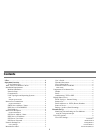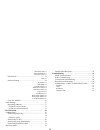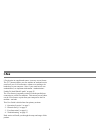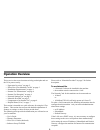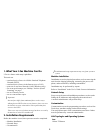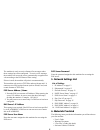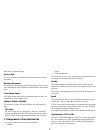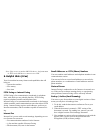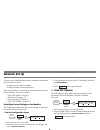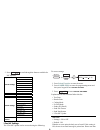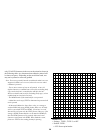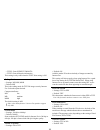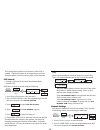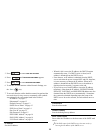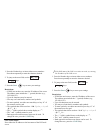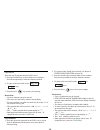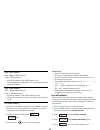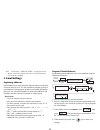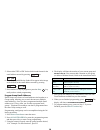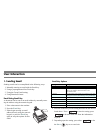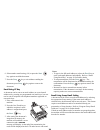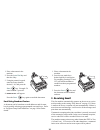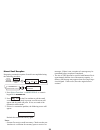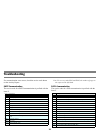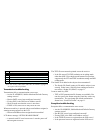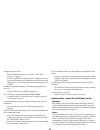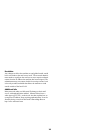Summary of FAX 4580
Page 2: Contents
I contents i-fax . . . . . . . . . . . . . . . . . . . . . . . . . . . . . . . . . . . . . . . . . . . . 1 operation overview . . . . . . . . . . . . . . . . . . . . . . . . . . . . . . . 2 to use internet fax ........................................................... 2 what your i-fax machine can ...
Page 3
Ii send file format 11 send notification 11 i-fax nic update 11 pop interval...................................................................... 12 daily 12 network settings .............................................................. 12 ip address 13 subnetmask 13 default gateway 13 smtp server...
Page 4: I-Fax
1 i-fax i-fax, despite its complicated nature, is an easy-to-use feature. The t.37 protocol allows your fax machine to send and receive email over your lan connection, without ever needing to be hooked up to your computer. Note, if your email server uses authentication, see important information “au...
Page 5: Operation Overview
2 operation overview this overview has several sections to help you decipher and use the i-fax process easily. • “operation overview” on page 2. • “what your i-fax machine can do” on page 3. • “installation requirements” on page 3. • “internet fax transmission” on page 4. • “internet fax reception” ...
Page 6
3 1. What your i-fax machine can do i-fax is a feature with many capabilities. This unit can: • send and receive faxes via a public switched telephone network (pstn) • send and receive faxes via the internet (over a lan) • print via a local area network (lan) (windows only) • act as an email scanner...
Page 7
4 internet fax protocols 3. Internet fax transmission general information to send an internet fax message, you need a mail server from which to send email. Please consult your network administrator about the settings listed below, which are required in order to make a connection to the mail server. ...
Page 8
5 the machine is ready to receive internet fax messages when these settings have been configured. To receive a fax message, the machine will access the server automatically at regular inter- vals according to the pop interval time setting. If there is mail, the machine will print it out automaticall...
Page 9
6 each item is explained below. User’s guide the user’s guide provides the information common to all con- figurations. Warranty document the warranty document provides the warranty, service and sup- port, and material safety data sheet information for this product series. I-fax option guide the opti...
Page 10
7 note: if the receiver is another oki i-fax device, the format must be tiff as the oki devices cannot receive pdf. 8. Helpful hints (i-fax) your fax machine has many features and capabilities that will help you • operate the machine • save money • save time pstn faxing vs. Internet faxing pstn faxi...
Page 11: Network Set Up
8 network set up to setup your fax machine on a network, settings for the machine are located in two places. • settings stored on the fax machine • settings recorded on the network card each section below is categorized by the menu listings found in the fax machine. They are as follows: • “i-fax nic...
Page 12
9 3. Press to scroll through the features available for nic options. I-fax nic settings the i-fax nic options can be accessed using the following: to access settings: 1. Press select function to enter the menu. 2. Press 9/user prog to enter the programming menu and then press keypad 8 for i-fax nic ...
Page 13
10 only us-ascii characters in the text can be printed as shown in the following table. Any characters that cannot be printed will be shown as spaces. Depending on the email client used, text may not be printed or come out garbled. Note: text is not generally base64 encoded and coded text is not sup...
Page 14
11 • type1: print subject/from/to • type2: print all header information this setting is only valid when the text print setting is on. Coding mode • settings: mh, mr, mmr • default: mh this is the coding mode for tiff file images sent by internet fax. Select the option desired. Compression rates: mh ...
Page 15
12 this setting allows updates to the firmware when yes is enabled. Usually this option is not required except when a firmware update is released and run from a client machine. Pop interval • settings: off/1min/5min/10min/30min/60min/daily • default: off pop interval can be accessed using the follow...
Page 16
13 3. Press to enter i-fax nic options . 4. Press until network settings appears. 5. Press to enter network settings . 6. To advance to each function within network settings, use the start key. 7. To set each function, utilize both the numeric keypad and the one-touch keys for easy access to commonl...
Page 17
14 1. Press the number keys to insert either text or numbers. Press them repeatedly to enter the character desired. 2. To jump to the next field, use the or keys. 3. Press the start key to enter your settings. Restrictions • if dns has not been set, enter the ip address of the server. The address mu...
Page 18
15 pop user id enter the user id registered on the pop3 server. 1. Press the number keys to insert either text or numbers. Press them repeatedly to enter the character desired. 2. To jump to the next field, use the or keys. 3. Press the start key to enter your settings. Restrictions • up to 16 chara...
Page 19
16 dns p.Srv address dns = domain name service. P.Srv = primary server. • sets the ip address of the dns primary server. • do not change this setting if the server is connected directly using its ip address. Dns s.Srv address dns = domain name service. S.Serv = secondary server. • sets the ip addres...
Page 20
17 note: the message “are you sure?” will appear on the display. You must confirm your choice before the unit will reset to factory defaults. 2. Email settings registering addresses email addresses up to 64 characters long can only be assigned to one-touch keys 01 to 10. It is also possible to progr...
Page 21
18 5. Select either tiff or pdf for the default send format for the email address entered by pressing or . 6. Select if you would like the sender id to appear in the image as the default for the email address entered by pressing or . 7. Press another ot key to program or press the stop key until you...
Page 22: User Interaction
19 user interaction 1. Sending email sending emails can be accomplished in the following ways: 1. Manually entering an email with the email key. 2. Using a preprogrammed one-touch key. 3. Using the group email setting. 4. Using broadcast feature. Email using email key a document can be sent to an em...
Page 23
20 6. Select another email setting (1-8) or press the start key again to email the document. 7. Press the stop key to exit without emailing the document, press stop key again to remove the document. Email using ot key a document can be sent to an email address (or several email addresses) by pressin...
Page 24
21 1. Place a document in the machine. 2. Press the auto dial key and then the # key. 3. Using the numeric keypad, enter the group location desired, 1-10, and press the start key. Example: to enter location 2, press 02. 4. Entry is ok? Will appear. Press the start key again to email the document. Em...
Page 25
22 manual email reception requesting a manual reception of email is accomplished using the following procedure. 1. Press select function → 9/user prog → numeric keypad 9 for internet rx . 2. Press for the fax machine to poll the email server for email. If email is present, several screens will appea...
Page 26: Troubleshooting
23 troubleshooting if a communication error occurs, check the service code shown on the activity report. Smtp communication the service code for a smtp communication is prefixed with the letter e. Note: for service codes e001 and e002, the number of pages in the report will be left blank. Pop3 commu...
Page 27
24 note: for service codes f001 and f002, the number of pages in the report will be left blank. Transmission troubleshooting transmission fails; a communication error occurs. • are the ip address, subnet mask and default gateway settings correct? • has the smtp server been configured correctly? • if...
Page 28
25 reception does not start. • has the pop interval been set to off? Check “pop interval” on page 12. • is there a sufficient free memory space? Images have to be first stored in memory and cannot be received if there is not enough space. Have the message resent in smaller pieces if possible. When r...
Page 29
26 resolution any changes to allow the machine to send global emails would have to be made at the mail server itself. The network adminis- trator needs to configure the mail server not to require authenti- cation from the ip address the machine has been assigned. The administrator may not want to do...