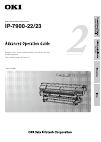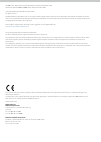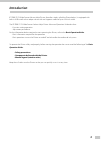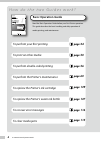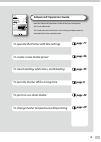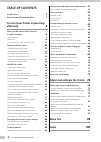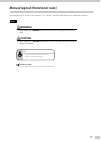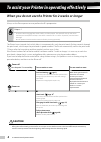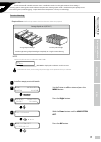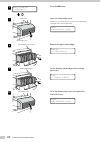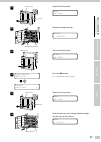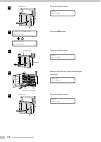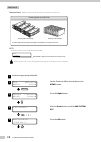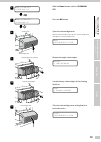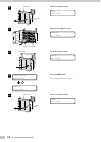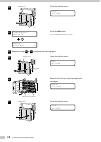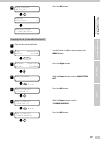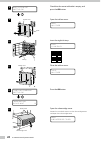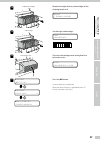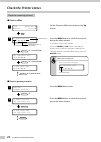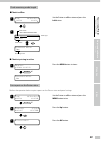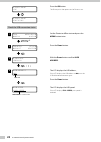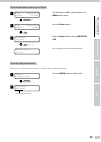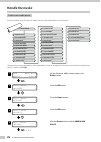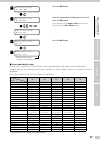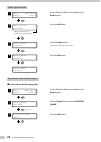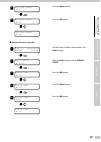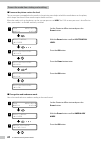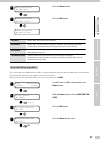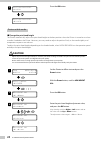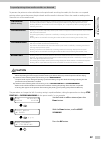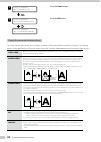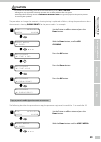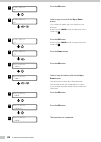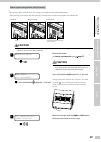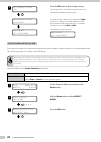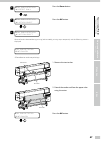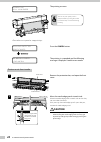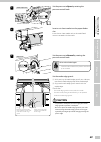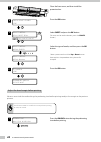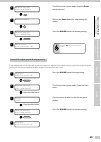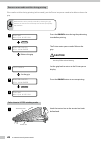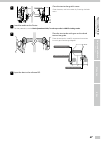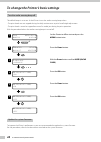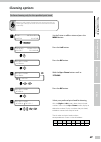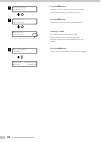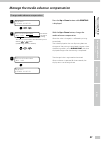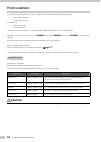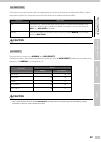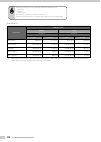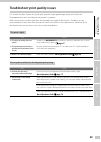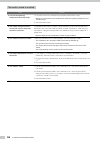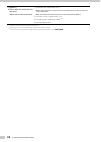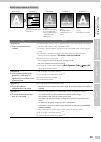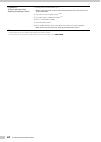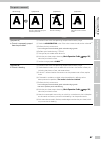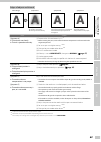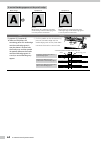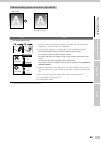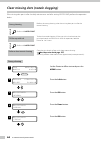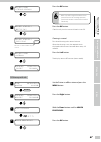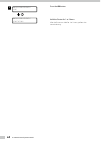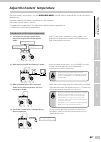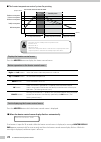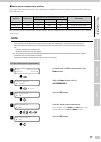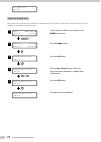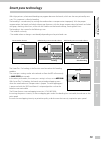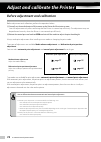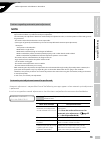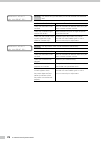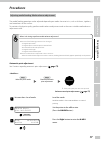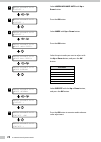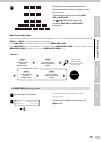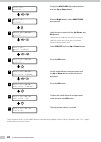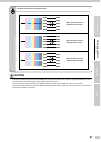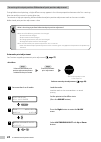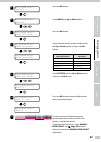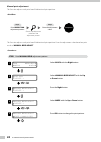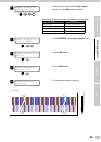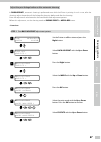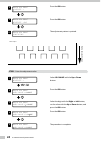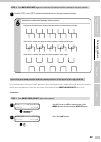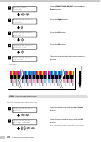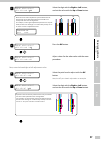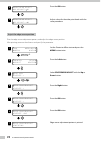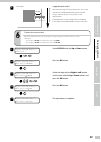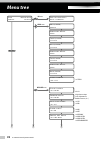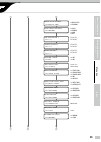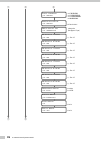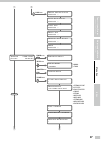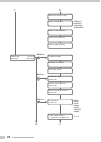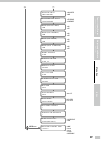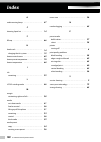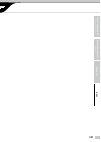- DL manuals
- Oki
- Printer
- IP-7900-22/ IP-7900-23
- Operation Manual
Oki IP-7900-22/ IP-7900-23 Operation Manual
Summary of IP-7900-22/ IP-7900-23
Page 1
Wide format solvent inkjet printer ip-7900-22/23 ip-7900-22 read this user’s guide carefully before use of this printer and handle it properly. After reading, keep it for later use. U00133704002 h3-104 s.
Page 2
Ip-7900-22/23 wide format solvent inkjet printer advanced operation guide documents number u00133704002, third edition, december 2015 copyright© 2015 oki data infotech corporation. All rights reserved oki data infotech corporation. Reserves the right to make changes without notice to the specificati...
Page 3: Introduction
3 introduction ip-7900-22/23 wide format solvent inkjet printer (hereafter simply called the printer below.) is equipped with built-in usb interface that adopts solvent ink and supports media of up to 104-inch width. The ip-7900-22-23 wide format solvent inkjet printer advanced operation guide descr...
Page 4: Basic Operation Guide
Ip-7900 advanced operation guide 4 to perform your first printing basic operation guide read the basic operation guide before your first printer operation. This guide describes the basic handling and daily operation of media, printing, and maintenance. Advanced operation guide read the advanced oper...
Page 5: Basic Operation Guide
5 to perform your first printing basic operation guide read the basic operation guide before your first printer operation. This guide describes the basic handling and daily operation of media, printing, and maintenance. Advanced operation guide read the advanced operation guide so that you can opera...
Page 6: Table of Contents
Ip-7900 advanced operation guide 6 table of contents introduction 3 manual legend (notational rules) 7 to assist your printer in operating effectively 8 when you do not use the printer for 2 weeks or longer 8 service cleaning 9 head wash 14 charging the ink system after head wash 19 check the printe...
Page 7: Warning
7 the notational rules such as marks, buttons, lcd, and leds used for explanation in this guide are as follows: marks warning - boxes marked with a warning describe points of caution for avoiding serious personal injury. Caution - boxes marked with a caution describe points of caution for avoiding i...
Page 8: Caution
Ip-7900 advanced operation guide 8 to assist your printer in operating effectively when you do not use the printer for 2 weeks or longer always set the printer power to on to perform the fill cap operation. Fillcap is...? - to remove nozzle clogging from nozzle surface, use fillcap option. This opti...
Page 9
9 to assist your printer in operating effectively index menu tree adjust and calibrate the printer turn the printer off / check the printer status / handle the media / to change the printer’s basic settings / cleaning options / manage the media advance compensation / manage print modes / troubleshoo...
Page 10
Ip-7900 advanced operation guide 10 6 # i n k s y s t e m o p t * s t o r e i n k s y s press the ok button. 7 subcartridge cover knob screws open the subcartridge cover. Loosen the two knob screws on the subcartridge cover and open the subcartridge cover. O p e n s u b c a r t r i d g e c o v e r 8...
Page 11
11 to assist your printer in operating effectively index menu tree adjust and calibrate the printer 11 knob ink box cover open the ink box cover. O p e n i n k c o v e r 12 ink trays to be removed remove the eight ink trays. R e m o v e y 1 i n k p a c k 13 ink box cover close the ink box cover. C l...
Page 12
Ip-7900 advanced operation guide 12 17 ink box cover close the ink box cover. C l o s e i n k c o v e r 18 s t a r t s l c h a r g i n g * b o t t l e o k ? C h a r g i n g s l p l e a s e w a i t 1 2 press the ok button. 19 knob ink box cover open the ink box cover. O p e n i n k c o v e r 20 ink t...
Page 13
13 to assist your printer in operating effectively index menu tree adjust and calibrate the printer 22 s t a r t p u r g i n g * b o t t l e o k ? P u r g i n g p l e a s e w a i t 1 2 press the ok button. Ink is purged from the ink system. 23 knob ink box cover open the ink box cover. O p e n i n k...
Page 14
Ip-7900 advanced operation guide 14 head wash required items cleaning liquid set a (ip7-236) before the operation check that the items below are prepared. O p e n i n k c o v e r ink cover is displayed to indicate an ink box cover. Note on the lcd, ink box cover is indicated as ink cover. Cleaning l...
Page 15
15 to assist your printer in operating effectively index menu tree adjust and calibrate the printer 6 # i n k s y s t e m o p t * s t o r e i n k s y s with the down button scroll to *clean ink sys. 7 # i n k s y s t e m o p t * c l e a n i n k s y s press the ok button. 8 subcartridge cover knob sc...
Page 16
Ip-7900 advanced operation guide 16 12 knob ink box cover open the ink box cover. O p e n i n k c o v e r 13 ink trays to be removed remove the eight ink trays. R e m o v e y 1 s l p a c k 14 ink box cover close the ink box cover. C l o s e i n k c o v e r 15 s t a r t p u r g i n g * b o t t l e o ...
Page 17
17 to assist your printer in operating effectively index menu tree adjust and calibrate the printer 17 ink trays to be set insert the ink trays with cleaning liquid cartridges into the slots of the ink box. L o a d y 1 c l p a c k 18 ink box cover close the ink box cover. C l o s e i n k c o v e r 1...
Page 18
Ip-7900 advanced operation guide 18 22 ink box cover close the ink box cover. C l o s e i n k c o v e r 23 s t a r t p u r g i n g * b o t t l e o k ? P u r g i n g p l e a s e w a i t 1 2 press the ok button. Ink is purged from the ink system. 24 repeat the steps 16 to 19 to perform the cleaning ag...
Page 19
19 to assist your printer in operating effectively index menu tree adjust and calibrate the printer 28 s t a r t p u r g i n g * b o t t l e o k ? P u r g i n g p l e a s e w a i t 1 2 o p e n i n k c o v e r y 1 l o a d i n k p a c k press the ok button. Charging the ink system after head wash 1 cl...
Page 20
Ip-7900 advanced operation guide 20 8 # i n k s y s t e m o p t * b o t t l e o k ? Check that the waste ink bottle is empty, and press the ok button. 9 knob ink box cover open the ink box cover. O p e n i n k c o v e r 10 ink tray insert the eight ink trays. L o a d y 1 i n k p a c k y 1 lm2 c 3 gy...
Page 21
21 to assist your printer in operating effectively index menu tree adjust and calibrate the printer 14 dummy subcartridges remove the eight dummy subcartridges of the cleaning liquid set a. R e m o v e y 1 d u m m y s u b c a r t 15 subcartridges set the eight subcartridges. L o a d s u b c a r t r ...
Page 22: Check The Printer Status
Ip-7900 advanced operation guide 22 check the printer status check the remaining ink level ■ check in offline 1 á i n k m e d i a r e g â ß m e d i a m . A d v à set the printer to offline state and press the up button. 2 y 1 i n k l e v e l 9 5 % d a t e : 0 9 / 0 8 / 0 1 ink color/location manufac...
Page 23
23 to assist your printer in operating effectively index menu tree adjust and calibrate the printer check remaining media length ■ check in offline 1 á i n k m e d i a r e g â ß m e d i a m . A d v à set the printer to offline state and press the left button. 2 r o l l ( b a n n e r ) 1 6 2 5 m m me...
Page 24
Ip-7900 advanced operation guide 24 # c o n f i g p r i n t * o k ? # c o n f i g p r i n t * e x e c u t i n g press the ok button. The printer prints the reports on the printer status. Check the usb connection status 1 á i n k m e d i a r e g â ß m e d i a m . A d v à m e n u x2 set the printer to...
Page 25
25 to assist your printer in operating effectively index menu tree adjust and calibrate the printer check the firmware version on your printer 1 á i n k m e d i a r e g â ß m e d i a m . A d v à m e n u x2 set the printer to offline state and press the menu button twice. 2 á i n k m e d i a r e g â ...
Page 26: Handle The Media
Ip-7900 advanced operation guide 26 handle the media create a new media preset as preset media, up to 20 types of media with the information below are registered. (1) select media (26) bidir value4 (27) set remaining media (28) delete media (25) bidir value3 (24) bidir value2 (19) carriage speed (18...
Page 27
27 to assist your printer in operating effectively index menu tree adjust and calibrate the printer 6 # m e d i a a d v v a l u e > 0 2 : 1 0 0 . 0 0 % press the ok button. 7 # m e d i a a d v v a l u e * 0 2 : 1 0 0 . 0 0 % , , , # m e d i a a d v v a l u e * 0 2 : 0 9 9 . 8 0 % enter the media adv...
Page 28
Ip-7900 advanced operation guide 28 select a preset media 1 á i n k m e d i a r e g â ß m e d i a m . A d v à set the printer to offline state and press the down button. 2 # s e l e c t m e d i a > 0 1 : p a p e r * when the media is already registered, a * mark is displayed. Press the ok button. 3 ...
Page 29
29 to assist your printer in operating effectively index menu tree adjust and calibrate the printer 4 # u s e e d g e g u a r d * 0 1 : y e s press the down button. 5 # u s e e d g e g u a r d * 0 1 : n o press the ok button. # u s e e d g e g u a r d > 0 1 : n o ■ activate the color stripe bar 1 á ...
Page 30
Ip-7900 advanced operation guide 30 prevent the media from sticking and wrinkling ■ decrease the platen suction fan level the vacuum pressure applied to the media in the printing zone helps to hold the media down on the platen, which keeps the distance from media to print heads constant. When the me...
Page 31
31 to assist your printer in operating effectively index menu tree adjust and calibrate the printer 4 # m e d i a a d v m o d e * 0 1 : f w d o n l y press the down button. 5 # m e d i a a d v m o d e * 0 1 : b a c k & f w d 1 press the ok button. # m e d i a a d v m o d e > 0 1 : b a c k & f w d 1 ...
Page 32: Caution
Ip-7900 advanced operation guide 32 5 # s u c t i o n f a n l e v e l * 0 1 : h i g h press the ok button. # s u c t i o n f a n l e v e l > 0 1 : h i g h print on a thick media ■ change the print head height the printer automatically adjusts the print head height to the best position when the print...
Page 33: Caution
33 to assist your printer in operating effectively index menu tree adjust and calibrate the printer suspend printing when media wrinkles are detected to prevent the printouts to be soiled due to the print heads touching the media, this function can suspend printing when contact between the print hea...
Page 34
Ip-7900 advanced operation guide 34 4 # s a f e s c a n n i n g * 0 1 : s t o p p r i n t i n g press the down button. 5 # s a f e s c a n n i n g * 0 1 : s u s p e n d & w a r n i n g press the ok button. # s a f e s c a n n i n g > 0 1 : s u s p e n d & w a r n i n g change the automatic cleaning ...
Page 35: Caution
35 to assist your printer in operating effectively index menu tree adjust and calibrate the printer caution - pay attention to the following points when automatic cleaning is set to off or ink save. - missing dots may appear if the cleaning operation has not been performed for a long time. - manuall...
Page 36
Ip-7900 advanced operation guide 36 3 # c o p y m e d i a > 0 1 press the ok button. 4 # c o p y m e d i a * 0 1 , select a copy source with the up or down button. Only numbers for media types that already exist are displayed. By pressing the cancel button the operation returns to the step 3 . 5 # c...
Page 37
37 to assist your printer in operating effectively index menu tree adjust and calibrate the printer change the type of the preset media without reloading the media the settings of the preset media are also changed. 1 á i n k m e d i a r e g â ß m e d i a m . A d v à set the printer to offline state ...
Page 38: Caution
Ip-7900 advanced operation guide 38 2 the button is pressed. F e e d i n g m e d i a the button is pressed. R e w i n d i n g m e d i a release the or button. Release the up or down button. The printer stops feeding or rewinding media, and the display returns to online state (idle mode). P r i n t r...
Page 39: Caution
39 to assist your printer in operating effectively index menu tree adjust and calibrate the printer move a print start position (nest function) by moving a print start position, the image is printed on your preferred position. After printing, rewind the roll, and with this function you can print an ...
Page 40
Ip-7900 advanced operation guide 40 4 n e s t o r i g i n s e t t i n g * o k ? Press the ok button to fix the origin setting. The carriage returns, and the printer enters online state (idle mode) and becomes ready to print. N e s t o r i g i n s e t t i n g p l e a s e w a i t p r i n t r e a d y n...
Page 41
41 to assist your printer in operating effectively index menu tree adjust and calibrate the printer 4 # r o l l e n d d e t e c t i o n * 0 1 : d e t e c t o n l y * press the down button. 5 # r o l l e n d d e t e c t i o n * 0 2 : a c t i o n s e l e c t . * press the ok button. 6 # r o l l e n d ...
Page 42: Caution
Ip-7900 advanced operation guide 42 p r e h e a t i n g r o l l : 1 6 2 6 / p a p e r the printing resumes. The loss in print quality can be compensated by pulling the media by hand to keep it stretched during printing. R o l l e n d d e t e c t e d p r i n t / c a n c e l cancel press the cancel bu...
Page 43: Caution
43 to assist your printer in operating effectively index menu tree adjust and calibrate the printer 3 media output side pressure control knob set the pressure to open by rotating the pressure control knob. 4 insert a cut-sheet media into the paper feeder slot. Insert the cut-sheet media so that the ...
Page 44
Ip-7900 advanced operation guide 44 7 close the front cover, and then install the protection bar. 8 c h e c k e d g e g u a r d * o k ? Press the ok button. 9 r o l l / s h e e t : s h e e t s e l e c t m e d i a r o l l / s h e e t : r o l l select sheet and press the ok button. (to return to the m...
Page 45
45 to assist your printer in operating effectively index menu tree adjust and calibrate the printer 2 p r i n t e r p a u s e d r o l l : 1 6 2 6 / p a p e r the printer enters pause mode. Keep the down button pressed. 3 f e e d i n g m e d i a release the down button to stop feeding the media. 4 p ...
Page 46: Caution
Ip-7900 advanced operation guide 46 remove some media wrinkles during printing if the media wrinkles during printing (online mode), put the printer into pause mode to be able to release the grip. Media wrinkles can be partially removed by releasing the grip. However, in that case the media may skew ...
Page 47
47 to assist your printer in operating effectively index menu tree adjust and calibrate the printer 2 close the tension bar guide’s cover. Close the cover, and fix the cover by fastening the knob screw. 3 load the media on the printer. For the procedure, see the basic operation guide, to take up med...
Page 48
Ip-7900 advanced operation guide 48 to change the printer’s basic settings turn the audio warning beep off the default beep is set to on. So the printer issues the audio warning beep when: - the print heads are not capped during the daily maintenance or print head height adjustment. - the print head...
Page 49: Cleaning Options
49 to assist your printer in operating effectively index menu tree adjust and calibrate the printer cleaning options perform cleaning only for the specified print head when a specific length of media has been printed since the last cleaning operation, print heads cannot be selected and cleaned indiv...
Page 50
Ip-7900 advanced operation guide 50 7 # p h r e c o v e r y * n o r m a l : 8 5 press the ok button. The left lcd display shows that the printer performs the cleaning only for the print heads 5 and 8. 8 # p h r e c 8 5 * b o t t l e o k ? Press the ok button. Check visually that the waste ink bottle...
Page 51
51 to assist your printer in operating effectively index menu tree adjust and calibrate the printer manage the media advance compensation change media advance compensation 1 p r i n t i n g n o r m a l m n d b i , press the up or down button while printing is displayed. 2 m e d i a a d v : 0 9 9 . 8...
Page 52: Print Conditions
Ip-7900 advanced operation guide 52 print conditions on the printer, print conditions can be configured with the following interrelated settings - 5 print mode settings - 2 smart pass settings in addition to - 2 density settings. - 2 carriage speeds configure the print conditions according to the me...
Page 53: Caution
53 to assist your printer in operating effectively index menu tree adjust and calibrate the printer set smart pass set the auto correction level to enhance image quality by correcting unevenness or other print defects. Adjust the enhancing effect by setting the correction level to low or to medium f...
Page 54
Ip-7900 advanced operation guide 54 - the print speed depends on the combination of the three following settings. - print mode - smart pass - carriage speed approximate speed values are shown in the tables below. - the indicated print speeds can be reduced by print conditions such as the media width...
Page 55
55 to assist your printer in operating effectively index menu tree adjust and calibrate the printer troubleshoot print quality issues this section describes the hint for you for one symptom, to get good image quality with the printer. Take appropriate actions according to the printout's symptom. Whe...
Page 56
Ip-7900 advanced operation guide 56 the media is curled or wrinkled. Cause solution l outside the operating temperature/humidity range (1) use the printer within the operating temperature/humidity range. * note that some media may be wrinkled even within the operating temperature and humidity range....
Page 57
57 to assist your printer in operating effectively index menu tree adjust and calibrate the printer white stripes appear on the print. Basic image symptom a symptom b symptom c [cause] media advance compensation is not proper. [check] white stripes appear in all colors when a color stripe bar is pri...
Page 58
Ip-7900 advanced operation guide 58 [symptom c] l the ink does not match well with the media. (media with low dot spread rate) (1) decrease the all three heaters by 5°c. *1 * before starting the print, ensure that the heater temperature was decreased to the target temperature. * with some media, the...
Page 59
59 to assist your printer in operating effectively index menu tree adjust and calibrate the printer black stripes appear on the print. Basic image symptom a symptom b symptom c symptom d [cause] the print head periphery is smeared. [cause] at bidirectional printing, the ejected ink’s color order in ...
Page 60
Ip-7900 advanced operation guide 60 [symptom d] l the ink dries too slowly. (mottling or bleeding is found.) (1) increase the all three heaters by 5°c. *1 * before starting the print, ensure that the heater temperature was decreased to the target temperature. (2) set smart pass to a higher setting. ...
Page 61
61 to assist your printer in operating effectively index menu tree adjust and calibrate the printer the print is smeared. [cause] the ink is improperly sprayed from the print head. [cause] the ink is drooling. [cause] the print head is scratched by media. Basic image symptom a symptom b symptom c ca...
Page 62
Ip-7900 advanced operation guide 62 [symptom c] l the print head is scratched by media. (1) check that the media was installed properly with the conditions below. - the installed media is properly parallel to the printer and the flange. - the operation panel shows the media type correctly. - the sup...
Page 63
63 to assist your printer in operating effectively index menu tree adjust and calibrate the printer edges of objects are blurred. Basic image symptom a symptom b symptom c [cause] the ink dries too slowly. The ink is ejected excessively. [cause] the print head position is misaligned. The bidirection...
Page 64
Ip-7900 advanced operation guide 64 a vertical barding appears at the print's edge. Basic image symptom a symptom b [cause] on the platen, the contacting point of the media left edge and the media edge guard is near the platen’s vacuum hole. [cause] on the platen, the contacting point of the media r...
Page 65
65 to assist your printer in operating effectively index menu tree adjust and calibrate the printer different bandings appear on the print’s right and left. Basic image [cause] the media is skewed. Cause solution l the skewed media is fed. Example of skew example of dent media media example of skew ...
Page 66
Ip-7900 advanced operation guide 66 clear missing dots (nozzle clogging) if the missing dots persist after the daily maintenance and after setting nozzle map, perform the operation below. Strong cleaning perform the nozzle print perform the nozzle print fill the cap with ink perform sheet mount clea...
Page 67
67 to assist your printer in operating effectively index menu tree adjust and calibrate the printer 6 # p h r e c o v e r y * s t r o n g : 8 7 6 5 4 3 2 1 press the ok button. - when a specific length of media has been printed since the last cleaning operation, print heads cannot be selected and cl...
Page 68
Ip-7900 advanced operation guide 68 5 # w a s h p r i n t h e a d s * o k ? Press the ok button. # w a s h p r i n t h e a d s * e x e c u t i n g hold the printer for 1 to 2 hours. After the printer was held for 1 to 2 hours, perform the normal cleaning..
Page 69
69 to assist your printer in operating effectively index menu tree adjust and calibrate the printer adjust the heaters’ temperature the each heater’s initial value is set with media reg menu , and the value is automatically set for the heater’s temperature. Therefore, normally the heater control men...
Page 70
Ip-7900 advanced operation guide 70 ■ the heater temperature control system for printing the printer receives the rip data. - the heaters become standby at the temperature below. Preheater: 45 ºc printheater: 45 ºc afterheater: 60 ºc however, the temperature above is lowered to the setup temperarure...
Page 71: Note
71 to assist your printer in operating effectively index menu tree adjust and calibrate the printer ■ heater preset temperature by medium the heater preset temperature for each media type is listed below. Preset the heater temperature according to the media you use. Medium media type recommended hea...
Page 72
Ip-7900 advanced operation guide 72 # a f t e r h e a t e r t > 0 1 : 5 0 ° c select the standby time select the time to maintain the standby set temperature of the heater (including the time for transition to the standby set temperature) after printing. 1 á i n k m e d i a r e g â ß m e d i a m . A...
Page 73: Smart Pass Technology
73 to assist your printer in operating effectively index menu tree adjust and calibrate the printer with inkjet printers, a horizontal banding may appear between the bands, which are the areas printed by one scan. This symptom is called as banding. The banding is caused mainly by setting the media a...
Page 74
Ip-7900 advanced operation guide 74 before adjustment and calibration before adjustment and calibration, perform the operation below. (1) forcedly set the media heater to on to warm up the printer for 30 minutes or more. Start the adjustment only after confirming that the printer is warmed up suffic...
Page 75: Note
75 to assist your printer in operating effectively index menu tree adjust and calibrate the printer before adjustment and calibration / procedures cautions regarding automatic print adjustment note - the printer cannot set a correct adjustment value through automatic print adjustment in the followin...
Page 76
Ip-7900 advanced operation guide 76 m a n u a l l y a d j u s t 2 a d v v a l / p r i n t p o s meaning the amount of light received by the sensors exceeds the reference level. Items to be checked corrective measures check that the media is not wrinkled. Reinstall the media or feed the media until y...
Page 77: Procedures
77 to assist your printer in operating effectively index menu tree adjust and calibrate the printer procedures adjusting media feeding: media advance adjustment the media feeding operation can be adjusted depending on media characteristics, such as thickness, rigidness, and smoothness of the surface...
Page 78
Ip-7900 advanced operation guide 78 4 # m e d i a a d v a n c e a u t o # e x e c u t e > , select #media advance auto with up or down button. 5 # m e d i a a d v a n c e a u t o # e x e c u t e > press the ok button. 6 # m e d i a a d v a n c e a u t o # e x e c u t e > , select mode with up or dow...
Page 79
79 to assist your printer in operating effectively index menu tree adjust and calibrate the printer 11 the printer prints the media advance value adjustment pattern and then the pattern is read by the sensors. To perform finer adjustment, execute sing. Adv or multi adv. See page 79 for details about...
Page 80
Ip-7900 advanced operation guide 80 3 # s i n g . A d v # e x e c u t e > , display the multi adv adjustment pattern with the up or down button. 4 # m u l t i a d v # e x e c u t e > with the right button, select #multi adv print pattern. 5 # m u l t i a d v : 1 0 0 . 0 0 % # e x e c u t e > , selec...
Page 81: Caution
81 to assist your printer in operating effectively index menu tree adjust and calibrate the printer check the media advance adjustment pattern when the media advance compensation is too low. When the media advance compensation is correct. When the media advance compensation is too high. Caution - if...
Page 82
Ip-7900 advanced operation guide 82 correcting ink output position: bidirectional print position adjustment during bidirectional printing, a slight difference may appear in the ink output position between the first scanning direction and the second scanning direction. To maintain a high print qualit...
Page 83
83 to assist your printer in operating effectively index menu tree adjust and calibrate the printer 5 # a u t o b i d i r a d j u s t # e x e c u t e > press the ok button. 6 # a u t o b i d i r a d j u s t # e x e c u t e > , select mode with up or down button. 7 # a u t o b i d i r a d j u s t # m...
Page 84
Ip-7900 advanced operation guide 84 manual print adjustment this function adjusts each print head’s bidirectional print position. Step1 step2 completed obtain the adjustment value from the adjustment pattern. Print bidirection adjustment pattern. Enter the adjustment value. This function adjusts eac...
Page 85
85 to assist your printer in operating effectively index menu tree adjust and calibrate the printer 6 # m a n u a l b i d i r a d j u s t # m o d e * 1 : m a x / h s p d , , select the print pattern with the up or down button. Press the ok button to confirm. Bidirectional print position adjustment p...
Page 86
Ip-7900 advanced operation guide 86 step 2 enter the adjustment value. 1 # m a n u a l b i d i r a d j u s t # e x e c u t e > , select adj l or adj r with the up or down button. 2 # m a n u a l b i d i r a d j u s t # a d j 2 l m 7 > + 0 0 select the print head to adjust with the ok button. Here, b...
Page 87
87 to assist your printer in operating effectively index menu tree adjust and calibrate the printer adjust the print linkage before or after automatic cleaning in during print1 , automatic cleaning is performed even while the printer is printing. In such a case, after the cleaning, adjust the positi...
Page 88
Ip-7900 advanced operation guide 88 8 # b a c k a d j p r i n t # e x e c u t e > press the ok button. 9 # b a c k a d j p r i n t # e x e c u t e > o k ? Press the ok button. 10 # b a c k a d j p r i n t * e x e c u t i n g the adjustment pattern is printed. Print sample media advance directio n st...
Page 89
89 to assist your printer in operating effectively index menu tree adjust and calibrate the printer step 3 print back adj print again to check that the horizontal lines overlap on the print pattern. 1 perform step 1 and step 2 until the horizontal lines on the print pattern overlap. Validate the med...
Page 90
Ip-7900 advanced operation guide 90 3 # n o z z l e p r i n t # e x e c u t e > , select #print head adjust with the up or down button. 4 # p r i n t h e a d a d j u s t # e x e c u t e > press the right button. 5 # p r i n t h e a d a d j u s t # e x e c u t e > press the ok button. 6 # p r i n t h...
Page 91
91 to assist your printer in operating effectively index menu tree adjust and calibrate the printer 3 # p r i n t h e a d a d j u s t # p o s a d j l c 6 * + 0 0 select the digit with the right or left button, and set the value with the up or down button. # p h t o p h v a l # l c 6 * + 0 2 enter th...
Page 92
Ip-7900 advanced operation guide 92 8 # p r i n t h e a d a d j u s t # r / l a d j m 7 * + 0 2 press the ok button. 9 # p r i n t h e a d a d j u s t # r / l a d j m 7 > + 0 2 adjust values for the other print heads with the same procedure. Asjust the edge sensor position print the edge sensor adju...
Page 93
93 to assist your printer in operating effectively index menu tree adjust and calibrate the printer 8 print sample 15 mm media advance directio n judge the print results. Measure the margin of the printing result with a ruler, and obtain an difference between the measured margin and the value (15 mm...
Page 94: Menu Tree
Ip-7900 advanced operation guide 94 menu tree ① ② ③ m e n u i n k m e d i a r e g m e d i a m . A d v 01 to 20 >01:type01 6-digit character input (codes, alphanumerics, katakana characters, etc.) >01:on >01:off >01:yes >01:no >01:fwd only >01:back & fwd1 >01:back & fwd2 >01:fwd wrinklefree # s e l e...
Page 95
95 to assist your printer in operating effectively index menu tree adjust and calibrate the printer ① ② ③ ④ ① ② # p r e h e a t e r t > 0 1 : * * ° c # c o l o r s t r i p e > 0 1 : o f f # p h h e i g h t v a l > 0 1 : + 0 . 0 m m # a f t e r h e a t e r t > 0 1 : * * ° c # p r i n t h e a t e r t ...
Page 96
Ip-7900 advanced operation guide 96 ① ② ④ ① ② # b i d i r a d j 1 l p a p e r > 0 1 : + 0 0 ±, -15 to +15 # b i d i r a d j 1 r p a p e r > 0 1 : + 0 0 ±, -15 to +15 # b i d i r a d j 2 l p a p e r > 0 1 : + 0 0 ±, -15 to +15 # b i d i r a d j 2 r p a p e r > 0 1 : + 0 0 ±, -15 to +15 # b i d i r a ...
Page 97
97 to assist your printer in operating effectively index menu tree adjust and calibrate the printer ① ② ① ⑤ m.Adv menu # c a p c l e a n i n g > # s t a r t m a i n t e n a n c e > # m a i n t e n a n c e > s p i t t o o n c a s e / u n i t # s h e e t m o u n t c l e a n i n g > # r e p l a c e w i...
Page 98
Ip-7900 advanced operation guide 98 ⑥ ⑤ # t i m e z o n e ( g m t + ) > y y / m m / d d h h : m m + 0 0 # l a n g u a g e > e n g l i s h ⑦ >english >french >italian >german >spanish >portuguese >japanese >store ink sys >clean ink sys >initial charge >charge(inkpack) -12 to +12 ① p r i n t e r s e t...
Page 99
99 to assist your printer in operating effectively index menu tree adjust and calibrate the printer ⑥ ⑦ high-speed full-speed >high(default >low >none >30min >60min >120min >continuous 000 to 255 # b o o t v e r s i o n * x . X x # b e e p ( s a f e s c a n n i n g ) > o n # b e e p ( i n k e r r o ...
Page 100: 100
Ip-7900 advanced operation guide 100 index a audio warning beep ………………………… 47 c cleaning liquid set …………………………… 14 f fill cap ………………………………………… 66 h head wash …………………………………… 14 charging the ink system …………………… 19 heater control menu ………………………… 69 heater preset temperature …………………… 70 heater temperatu...
Page 101: 101
101 to assist your printer in operating effectively index menu tree adjust and calibrate the printer.