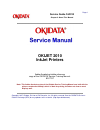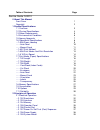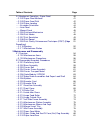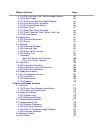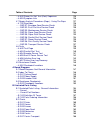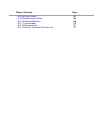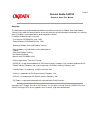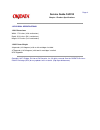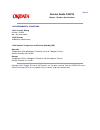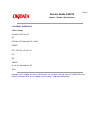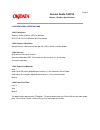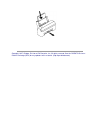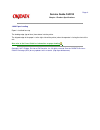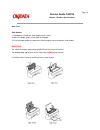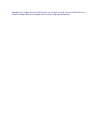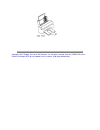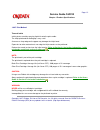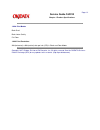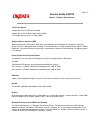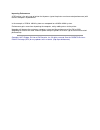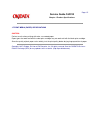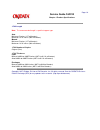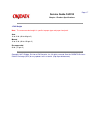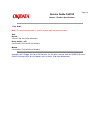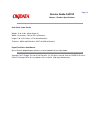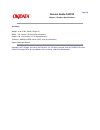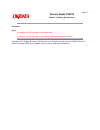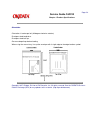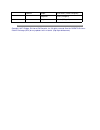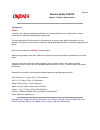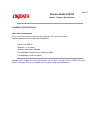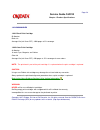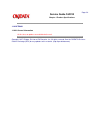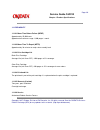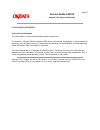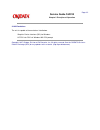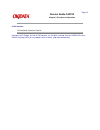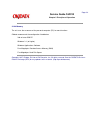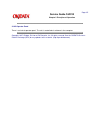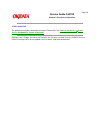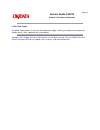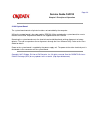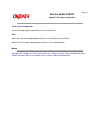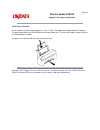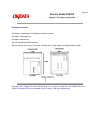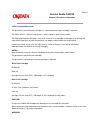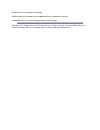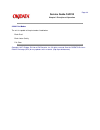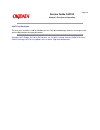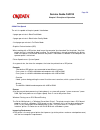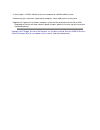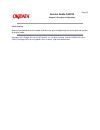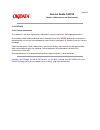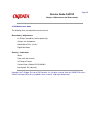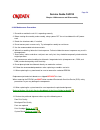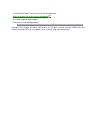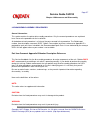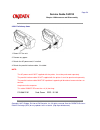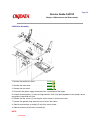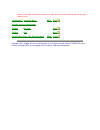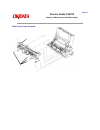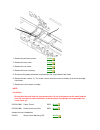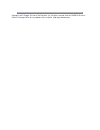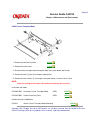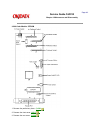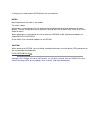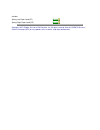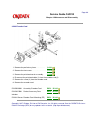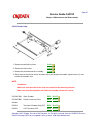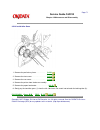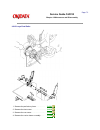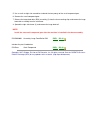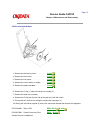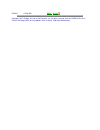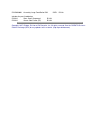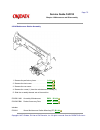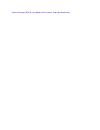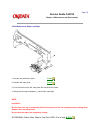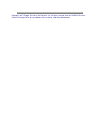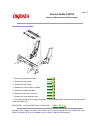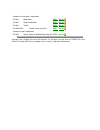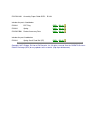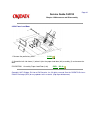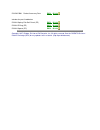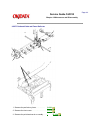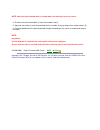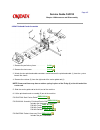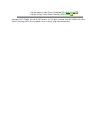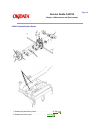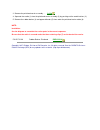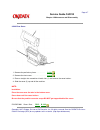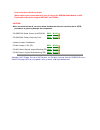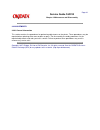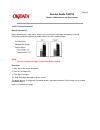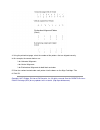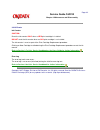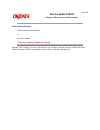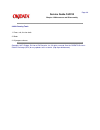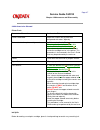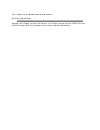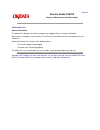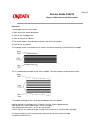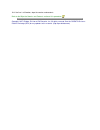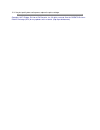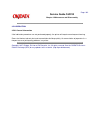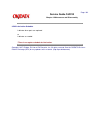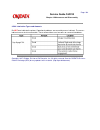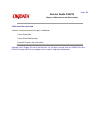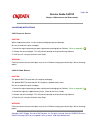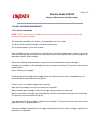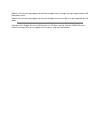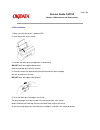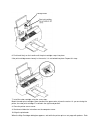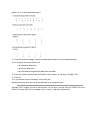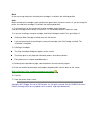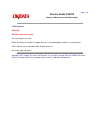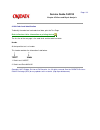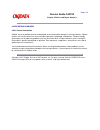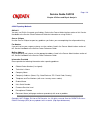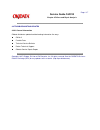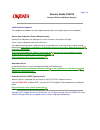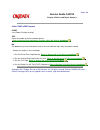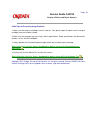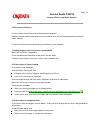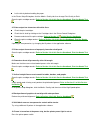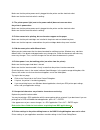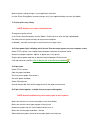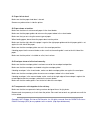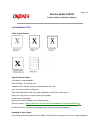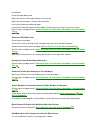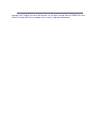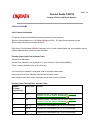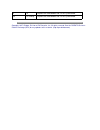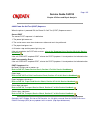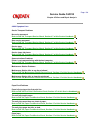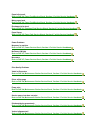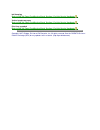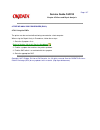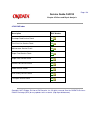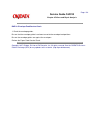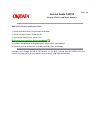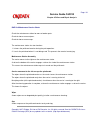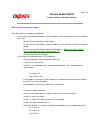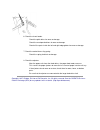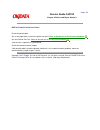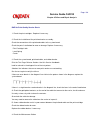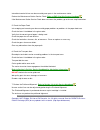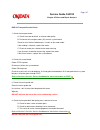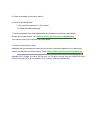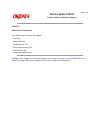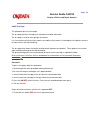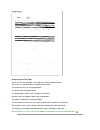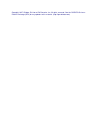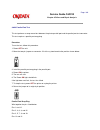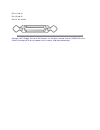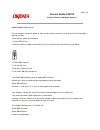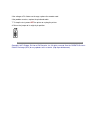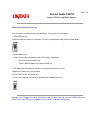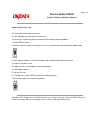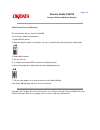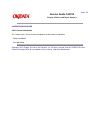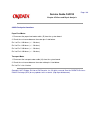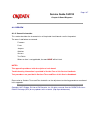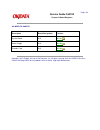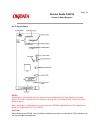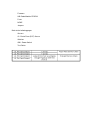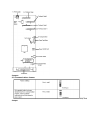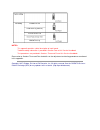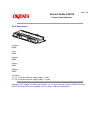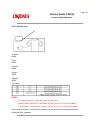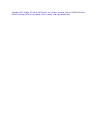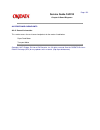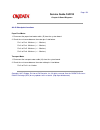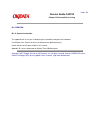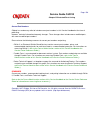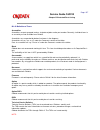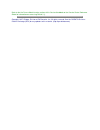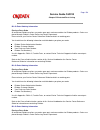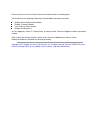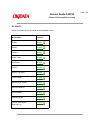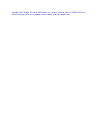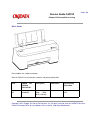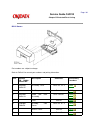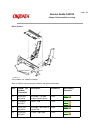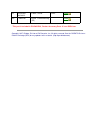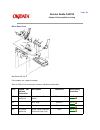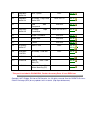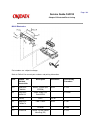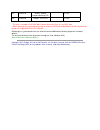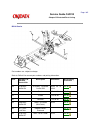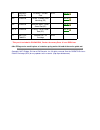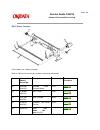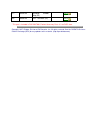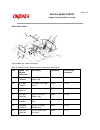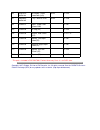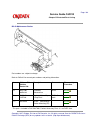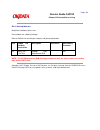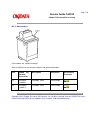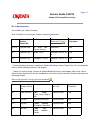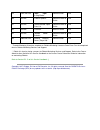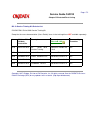- DL manuals
- Oki
- Printer
- JET 2010
- Service Manual
Oki JET 2010 Service Manual
Page: 1
Service Guide OJ2010
Chapter 0 About This Manual
OKIJET 2010
InkJet Printers
Adobe Acrobat printable reference
copy of the OKIDATA Service Training Manual.
09/17/97
Note: This Adobe Acrobat version of the Okidata Service Training Manual was built with the
pictures rendered at 300 dpi, which is ideal for printing, but does not view on most
displays well.
Copyright 1997, Okidata, Division of OKI America, Inc. All rights reserved. See the OKIDATA Business
Partner Exchange (BPX) for any updates to this material. (http://bpx.okidata.com)
Summary of JET 2010
Page 1
Page: 1 service guide oj2010 chapter 0 about this manual okijet 2010 inkjet printers adobe acrobat printable reference copy of the okidata service training manual. 09/17/97 note: this adobe acrobat version of the okidata service training manual was built with the pictures rendered at 300 dpi, which ...
Page 2
Table of contents page service guide oj2010 0 about this manual front cover 1 copyright 2 1 product specifications 1.1 overview 3 1.2 physical specifications 4 1.3 power requirements 5 1.4 environmental conditions 6 1.5 agency approvals 7 1.6 operational specifications 8 ....1.6.06 paper loading 9 ....
Page 3
Table of contents page 2.2 mechanical operation - paper feed 40 ....2.2.02 paper feed methods 41 ....2.2.03 paper feed path 42 ....2.2.04 paper loading 43 ........Envelope orientation 44 ........Auto feed 45 ........Manual feed 46 ....2.2.05 printhead mechanism 47 ....2.2.06 print modes 48 ....2.2.0...
Page 4
Table of contents page ....3.2.25 pick roll hub, shaft, and envelope bucklers 82 ....3.2.26 power supply 83 ....3.2.27 printhead cable and paper deflector 84 ....3.2.28 printhead carrier assembly 85 ....3.2.29 printhead rubber backer 86 ....3.2.30 rear cover 87 ....3.2.31 right side frame assembly 8...
Page 5
Table of contents page ....4.6.02 power on self test (post) sequence 125 ....4.6.03 symptom lists 126 4.7 repair analysis procedures (raps) - using the raps 127 ....4.7.02 rap index 128 ........Rap 01: envelope feed service check 129 ........Rap 02: first print line service check 130 ........Rap 03:...
Page 6
Table of contents page ....B.2.08 sheet feeder 167 ....B.2.09 maintenance station 168 ....B.2.10 packing materials 169 ....B.2.11 consumables 170 ....B.2.12 documentation 171 ....B.2.13 service training kit revision list 172.
Page 7
Page: 2 service guide oj2010 chapter 0 about this manual copyright this document may not be reproduced without the written permission of okidata sales and product training. Every effort has been made to ensure the accuracy of the information contained in this training course. Okidata is not responsi...
Page 8
Page: 3 service guide oj2010 chapter 1 product specifications 1.1 overview 1.1.01 general information the okijet 2010 is the first thermal inkjet product to wear the okidata name badge. The unit is a fully featured windows-based, inkjet printer. This product is a graphics device interface (gdi) prin...
Page 9
Page: 4 service guide oj2010 chapter 1 product specifications 1.2 physical specifications 1.2.01 dimensions width: 17.2 inches (43.6 centimeters) depth: 23.3 inches (59.1 centimeters) height: 13.5 inches (34.3 centimeters) 1.2.02 printer weight 9.4 pounds (4.3 kilograms) with no ink cartridges insta...
Page 10
Page: 5 service guide oj2010 chapter 1 product specifications 1.3 power requirements 1.3.01 input power 90 to 259 volts, ac 1.3.02 power consumption voltage range: 120/220/240 the numbers listed below are estimates. Less than 2 w - power off 7.5 w - idle mode 12 w - printing mode average 25 w - prin...
Page 11
Page: 6 service guide oj2010 chapter 1 product specifications 1.4 environmental conditions 1.4.01 acoustic rating printing - 45 dba idle - not measurable 1.4.02 altitude 10,000 feet (3,048 meters) 1.4.03 ambient temperature and relative humidity (rh) operation temperature: 65 to 80 degrees fahrenhei...
Page 12
Page: 7 service guide oj2010 chapter 1 product specifications 1.5 agency approvals 1.5.01 listings canadian ices class b ce csa no: csa standard c22.2 (220) demco fcc: fcc class b, part 15 fei gs semco ul no: ul standard no. 478 vcci copyright 1997, okidata, division of oki america, inc. All rights ...
Page 13
Page: 8 service guide oj2010 chapter 1 product specifications 1.6 operational specifications 1.6.01 emulations graphics device interface (gdi) for windows hp pcl3 for dos via windows ms-dos prompt 1.6.02 graphics resolution 300 (horizontal) x 600 (vertical) dots per inch (dpi) in black and color mod...
Page 14
Copyright 1997, okidata, division of oki america, inc. All rights reserved. See the okidata business partner exchange (bpx) for any updates to this material. (http://bpx.Okidata.Com).
Page 15
Page: 9 service guide oj2010 chapter 1 product specifications 1.6.06 paper loading paper is installed face up. The leading edge (top of form) faces down into the printer. The aligned edge of the paper is to the right side of the printer (when the operator is facing the front of the unit. Also refer ...
Page 16
Page: 10 service guide oj2010 chapter 1 product specifications auto feed step number 1. Fold down the automatic sheet feeder access cover. 2. Adjust the paper guides to the width of the paper. 3. Once the paper guides are adjusted, slide the paper into the automatic sheet feeder. Important: the side...
Page 17
Copyright 1997, okidata, division of oki america, inc. All rights reserved. See the okidata business partner exchange (bpx) for any updates to this material. (http://bpx.Okidata.Com).
Page 18
Page: 11 service guide oj2010 chapter 1 product specifications manual feed step number 1. Paper to be loaded into the manual slot is placed against the automatic sheet feed access cover, shown in gray. 2. Slide the manual feed support lever to the right, to the approximate width of the page / envelo...
Page 19
Copyright 1997, okidata, division of oki america, inc. All rights reserved. See the okidata business partner exchange (bpx) for any updates to this material. (http://bpx.Okidata.Com).
Page 20
Page: 12 service guide oj2010 chapter 1 product specifications 1.6.07 print method thermal inkjet inkjet printers work by spraying liquid ink onto the print media. The inkjet printhead-to-media gap is very small. A crease or sharp edge on the paper may damage the inkjet head. Paper dust or other con...
Page 21
Page: 13 service guide oj2010 chapter 1 product specifications 1.6.08 print modes black draft black letter quality full color 1.6.09 print resolution 300 (horizontal) x 600 (vertical) dots per inch (dpi) in black and color modes copyright 1997, okidata, division of oki america, inc. All rights reser...
Page 22
Page: 14 service guide oj2010 chapter 1 product specifications 1.6.10 print speed 3 pages per minute in black draft mode. 2 pages per minute in black letter quality mode. 2 to 4 pages per minute in full color mode. Graphics device interface (gdi) when working with a gdi printer, data leaves the comp...
Page 23
Improving performance a gdi printer is the only type of printer that improves (up to the printers maximum rated performance) with the host computers improvement. In the example, a 25 mhz. 80386 system was compared to a 66 mhz 80486 system. Performance gains come from improving the computer, not by a...
Page 24
Page: 15 service guide oj2010 chapter 1 product specifications 1.7 print media (paper) specifications caution: for best results when printing with color, use coated paper. Paper types that work well with the color print cartridge may not work well with the black print cartridge. Since the quality of...
Page 25
Page: 16 service guide oj2010 chapter 1 product specifications 1.7.02 length note: the recommended length is specific to paper type. Auto minimum 5 inches (127 millimeters) maximum 14.33 inches (364 millimeters) manual minimum 5 inches (127 millimeters) maximum 14.33 inches (364 millimeters) 1.7.03 ...
Page 26
Page: 17 service guide oj2010 chapter 1 product specifications 1.7.05 weight note: the recommended weight is specific to paper type and paper feed path. Auto 16 to 24 lb. (60 to 90 g/m 2 ) manual 16 to 32 lb. (60 to 120 g/m 2 ) recommended 20 lb. (75 g/m 2 ) copyright 1997, okidata, division of oki ...
Page 27
Page: 18 service guide oj2010 chapter 1 product specifications 1.7.06 width note: the recommended width is specific to paper type and paper feed path. Auto normal 3.5 to 8.5 (88.9 to 215.9 millimeters) heavy weight / stiff 3 to 8 inches (76.2 to 215.9 millimeters) manual 3 to 9 inches (76.2 to 228.6...
Page 28
Page: 19 service guide oj2010 chapter 1 product specifications card stock (index cards) weight: 16 to 24 lbs. (60 to 90 g/m 2 ) width: 3 to 8 inches (76.2 to 215.9 millimeters) length: 5 to 14.33 inches (127 to 364 millimeters) thickness: .0028 to 0.020 inches (0.071 to 0.50 millimeters) paper feed ...
Page 29
Page: 20 service guide oj2010 chapter 1 product specifications cut sheet weight: 16 to 32 lbs. (60 to 120 g/m 2 ) width: 3 to 9 inches (76.2 to 228.6 millimeters) length: 5 to 14.33 inches (127 to 364 millimeters) thickness: 0.0028 to .0075 inches (0.071 to 0.191 millimeters) paper feed path: manual...
Page 30
Page: 21 service guide oj2010 chapter 1 product specifications envelopes notes: envelopes are only printed in landscape mode envelopes are only printed in landscape left (90 degree clockwise rotation). Copyright 1997, okidata, division of oki america, inc. All rights reserved. See the okidata busine...
Page 31
Page: 22 service guide oj2010 chapter 1 product specifications auto feed weight: 20 to 24 lbs. (75 to 90 g/m 2 ) width: 3 to 8 inches (76.2 to 215.9 millimeters) length: 5 to 14.33 inches (190.5 to 364 millimeters) size: thickness: .003 to .024 inches (0.071 to 0.60 millimeters) paper feed path: aut...
Page 32
Page: 23 service guide oj2010 chapter 1 product specifications manual feed weight: 20 to 28 lbs. (75 to 105 g/m 2 ) width: 3 to 9 inches (76.2 to 228.6 millimeters) length: 7.5 to 14.33 inches (190.5 to 364 millimeters) size: thickness: .003 to .024 inches (0.071 to 0.60 millimeters) paper feed path...
Page 33
Page: 24 service guide oj2010 chapter 1 product specifications orientation orientation is landscape left (90 degree clockwise rotation) envelopes feed lengthwise. Envelopes feed face-up. Close envelope flaps before feeding when using the manual tray, line up the envelope with its right edge to the e...
Page 34
Page: 25 service guide oj2010 chapter 1 product specifications labels notes: the page size for labels is limited to letter and a4. For best results, do not use labels with a slick backing material. For best results, do not print within 0.04 inches (1 millimeter) of the die cut. Acrylic-based labels ...
Page 35
Manual paper 32 to 49 lb. (120 to 185 g/m2) polyester 59 lb. (220 g/m2) vinyl 80 lb. (300 g/m2) copyright 1997, okidata, division of oki america, inc. All rights reserved. See the okidata business partner exchange (bpx) for any updates to this material. (http://bpx.Okidata.Com).
Page 36
Page: 26 service guide oj2010 chapter 1 product specifications transparency notes: in general, only specially coated transparencies are recommended for use in inkjet printers. Select transparencies specifically designed for inkjet printers. The time required for the ink to dry on a transparency may ...
Page 37
Page: 27 service guide oj2010 chapter 1 product specifications 1.8 memory specifications 1.8.01 general information the unit uses the resources of the personal computer (pc) for most functions. Okidata recommends the configuration listed below. 386 or faster ibm pc windows 3.1 (or higher) windows ap...
Page 38
Page: 28 service guide oj2010 chapter 1 product specifications 1.9 consumables 1.9.01 black print cartridge 56 nozzles black ink average life (ink saver off): 1000 pages at 5% coverage 1.9.02 color print cartridge 48 nozzles 16 each cyan, magenta, and yellow color ink average life (ink saver off): 2...
Page 39
Page: 29 service guide oj2010 chapter 1 product specifications 1.10 options 1.10.01 general information at this time, no options are available for the unit. Copyright 1997, okidata, division of oki america, inc. All rights reserved. See the okidata business partner exchange (bpx) for any updates to ...
Page 40
Page: 30 service guide oj2010 chapter 1 product specifications 1.11 reliability 1.11.01 mean time before failure (mtbf) approximately 25,000 hours approximate maximum usage: 1,000 pages / month 1.11.02 mean time to repair (mttr) approximately 36 minutes to major sub-assembly level 1.11.03 print cart...
Page 41
Page: 31 service guide oj2010 chapter 2 principles of operation 2.1 electrical operation 2.1.01 general information the okijet 2010 is a fully featured windows-based, inkjet printer. This product is a graphics device interface (gdi) printer. Data leaving the computer is "pre-formatted" for the print...
Page 42
Page: 32 service guide oj2010 chapter 2 principles of operation 2.1.02 emulations the unit is capable of the emulations listed below. Graphics device interface (gdi) for windows hp pcl3 for dos via windows ms-dos prompt copyright 1997, okidata, division of oki america, inc. All rights reserved. See ...
Page 43
Page: 33 service guide oj2010 chapter 2 principles of operation 2.1.03 interface bi-directional centronics parallel copyright 1997, okidata, division of oki america, inc. All rights reserved. See the okidata business partner exchange (bpx) for any updates to this material. (http://bpx.Okidata.Com).
Page 44
Page: 34 service guide oj2010 chapter 2 principles of operation 2.1.04 memory the unit uses the resources of the personal computer (pc) for most functions. Okidata recommends the configuration listed below. 386 or faster ibm pc windows 3.1 (or higher) windows applications software four megabytes ran...
Page 45
Page: 35 service guide oj2010 chapter 2 principles of operation 2.1.05 operator panel there is a minimal operator panel. The unit is controlled via software in the computer. Copyright 1997, okidata, division of oki america, inc. All rights reserved. See the okidata business partner exchange (bpx) fo...
Page 46
Page: 36 service guide oj2010 chapter 2 principles of operation 2.1.06 parallel port the parallel port may be checked by running the parallel port test. Refer to section 3.3 of this service handbook for further information. Copyright 1997, okidata, division of oki america, inc. All rights reserved. ...
Page 47
Page: 37 service guide oj2010 chapter 2 principles of operation 2.1.07 power on self test (post) sequence when the printer is powered on, the power on self test (post) sequence occurs. Correct post the correct post sequence is listed below. 1. The power light comes on. 2. The carrier moves over the ...
Page 48
Page: 38 service guide oj2010 chapter 2 principles of operation 2.1.08 power supply the power supply board is a universal switching power supply. Incoming ac voltage is converted to dc voltage, which is then supplied to the system board. Copyright 1997, okidata, division of oki america, inc. All rig...
Page 49
Page: 39 service guide oj2010 chapter 2 principles of operation 2.1.09 system board the system board controls all printer functions not controlled by the computer. U56 on the system board is the code module (eprom). When replacing the system board, be sure to remove the eprom. Replacement boards are...
Page 50
Page: 40 service guide oj2010 chapter 2 principles of operation 2.2 mechanical operation 2.2.01 paper feed paper feeding is performed by the large and small feed roll assemblies, which are driven by the paper feed motor assembly and the pick roll assembly. At the beginning of the paper feed operatio...
Page 51
Page: 41 service guide oj2010 chapter 2 principles of operation 2.2.02 paper feed methods the unit can feed the print media two ways: auto and manual. Auto holds up to 150 sheets (depending on thickness) in the automatic sheet feeder holds up to 15 envelopes (depending on thickness) in the standard ...
Page 52
Page: 42 service guide oj2010 chapter 2 principles of operation 2.2.03 paper feed path the unit feeds the printer media (paper) in a lazy "l" path. The paper bends approximately 75 degrees. The gentle bend allows the okijet 2010 to have fewer paper jams. The unit also handles a wide variety of size ...
Page 53
Page: 43 service guide oj2010 chapter 2 principles of operation 2.2.04 paper loading paper is installed face up. The leading edge (top of form) faces down into the printer. The aligned edge of the paper is to the right side of the printer (when the operator is facing the front of the unit. Also refe...
Page 54
Page: 44 service guide oj2010 chapter 2 principles of operation envelope orientation orientation is landscape left (90 degree clockwise rotation) envelopes feed lengthwise. Envelopes feed face-up. Close envelope flaps before feeding when using the manual tray, line up the envelope with its right edg...
Page 55
Page: 45 service guide oj2010 chapter 2 principles of operation auto feed step number 1. Fold down the automatic sheet feeder access cover. 2. Adjust the paper guides to the width of the paper. 3. Once the paper guides are adjusted, slide the paper into the automatic sheet feeder. Important: the sid...
Page 56
Page: 46 service guide oj2010 chapter 2 principles of operation manual feed step number 1. Paper to be loaded into the manual slot is placed against the automatic sheet feed access cover, shown in gray. 2. Slide the manual feed support lever to the right, to the approximate width of the page / envel...
Page 57
Copyright 1997, okidata, division of oki america, inc. All rights reserved. See the okidata business partner exchange (bpx) for any updates to this material. (http://bpx.Okidata.Com).
Page 58
Page: 47 service guide oj2010 chapter 2 principles of operation 2.2.05 printhead mechanism the printhead is part of the print cartridge. It is replaced when the print cartridge is replaced. The okijet 2010 is a thermal inkjet printer. It sprays liquid ink onto the print media. The inkjet printhead-t...
Page 59
Never refill or use refilled print cartridges. Refilling empty print cartridges with unapproved ink will invalidate the warranty. Incompatible inks can cause damage to the printhead or printer. Copyright 1997, okidata, division of oki america, inc. All rights reserved. See the okidata business partn...
Page 60
Page: 48 service guide oj2010 chapter 2 principles of operation 2.2.06 print modes the unit is capable of the print modes listed below. Black draft black letter quality full color copyright 1997, okidata, division of oki america, inc. All rights reserved. See the okidata business partner exchange (b...
Page 61
Page: 49 service guide oj2010 chapter 2 principles of operation 2.2.07 print resolution the units print resolution is 600 by 300 dots per inch. Dual printhead design allows the unit to print color and true black without changing printheads. Copyright 1997, okidata, division of oki america, inc. All ...
Page 62
Page: 50 service guide oj2010 chapter 2 principles of operation 2.2.08 print speed the unit is capable of the print speeds listed below. 3 pages per minute in black draft mode. 2 pages per minute in black letter quality mode. 2 to 4 pages per minute in full color mode. Graphics device interface (gdi...
Page 63
In the example, a 25 mhz. 80386 system was compared to a 66 mhz 80486 system. Performance gains come from improving the computer, not by adding extras to the printer. Upgrades will improve the customers computer system and the performance of the okijet 2010. Upgrading to pentium will allow software ...
Page 64
Page: 51 service guide oj2010 chapter 2 principles of operation 2.2.09 print quality enhancement technique (pqet) [edge smoothing] the unit utilizes an edge smoothing technique called print quality enhancement technique (pqet). This technique reduces the "jaggies" seen in slanted (italics) character...
Page 65
Page: 52 service guide oj2010 chapter 2 principles of operation 2.2.10 spacing spacing is performed when the encoder card drives the print cartridge along the carrier guide rod, parallel to the print media. Copyright 1997, okidata, division of oki america, inc. All rights reserved. See the okidata b...
Page 66
Page: 53 service guide oj2010 chapter 2 principles of operation 2.2.11 maintenance station the maintenance station has two functions. 1. It cleans the printhead nozzles during the print operation. 2. It seals the printhead when it is not being used. This prevents the nozzles from drying. Maintenance...
Page 67
Page: 54 service guide oj2010 chapter 3 maintenance and disassembly 3.1 overview 3.1.01 general information this section lists the parts replacement, adjustment, cleaning, lubrication, and shipping procedures. Disassembly should not be performed unless absolutely necessary. Never perform disassembly...
Page 68
Page: 55 service guide oj2010 chapter 3 maintenance and disassembly 3.1.02 maintenance items the following items are required to service the unit. Disassembly / adjustments #1 phillips screwdriver (with magnetic tip) straight-slot screwdriver needle nose pliers (4 inch) digital multimeter cleaning /...
Page 69
Page: 56 service guide oj2010 chapter 3 maintenance and disassembly 3.1.03 maintenance precautions 1. Do not disassemble the unit if it is operating normally. 2. Before starting disassembly and assembly, always power off the unit and detach the ac power cord. 3. Detach the interface cable, if instal...
Page 70
14. Perform the nozzle test when any of the following occur. Refer to section 3.3 of this service handbook . The nozzles appear to be clogged. Characters are not printing properly. Copyright 1997, okidata, division of oki america, inc. All rights reserved. See the okidata business partner exchange (...
Page 71
Page: 57 service guide oj2010 chapter 3 maintenance and disassembly 3.2 disassembly/assembly procedures general information this section contains the printer disassembly procedures. Only the removal procedures are explained here. Reverse the procedure for the installation. At the bottom of each proc...
Page 72
Page: 58 service guide oj2010 chapter 3 maintenance and disassembly 3.2.01 preliminary items 1. Power off the unit. 2. Remove any paper. 3. Detach the ac power cord, if installed. 4. Detach the parallel interface cable, if installed. Note: the ac power cord is not supplied with the printer. It must ...
Page 73
Page: 59 service guide oj2010 chapter 3 maintenance and disassembly 3.2.02 base assembly 1. Remove the preliminary items. . . . . . . . (3.2.01 ) 2. Remove the front cover. . . . . . . . . . . . . . (3.2.12 ) 3. Remove the rear cover. . . . . . . . . . . . . . (3.2.30 ) 4. Disconnect the power suppl...
Page 74
When installing the machine on the base assembly, be sure to connect the ejectors to the large feed roll shaft. P/n 50220101 assembly: base rspl b.2.02 includes the parts listed below. P/n n/a exit tray b.2.02 p/n n/a feet b.2.02 p/n 50516901 gutter pad: base assembly rspl b.2.02 copyright 1997, oki...
Page 75
Page: 60 service guide oj2010 chapter 3 maintenance and disassembly 3.2.03 carrier belt 1. Remove the preliminary items. . . . . . . . . . (3.2.01 ) 2. Remove the front cover. . . . . . . . . . . . . . . . (3.2.12 ) 3. Remove the carrier frame assembly. . . . (3.2.04 ) 4. To release the tension on t...
Page 76
Page: 61 service guide oj2010 chapter 3 maintenance and disassembly 3.2.04 carrier frame assembly.
Page 77
1. Remove the preliminary items. . . . . . . . . . (3.2.01 ) 2. Remove the front cover. . . . . . . . . . . . . . . . (3.2.12 ) 3. Remove the rear cover. . . . . . . . . . . . . . . . (3.2.30 ) 4. Remove the base assembly. . . . . . . . . . . . . (3.2.02 ) 5. Disconnect the paper feed motor connecto...
Page 78
Copyright 1997, okidata, division of oki america, inc. All rights reserved. See the okidata business partner exchange (bpx) for any updates to this material. (http://bpx.Okidata.Com).
Page 79
Page: 62 service guide oj2010 chapter 3 maintenance and disassembly 3.2.05 carrier transport motor 1. Remove the preliminary items. . . . . . . . . . (3.2.01 ) 2. Remove the front cover. . . . . . . . . . . . . . . . (3.2.12 ) 3. Disconnect the transport motor connector from the system board. Not sh...
Page 80
Page: 63 service guide oj2010 chapter 3 maintenance and disassembly 3.2.06 code module / eprom 1. Remove the preliminary items. (3.2.01 ) 2. Remove the front cover. (3.2.12 ) 3. Remove the rear cover. (3.2.30 ).
Page 81
4. Gently pry the code module (eprom) from the system board. Notes: note the position of the notch in the module. The notch is down. Removing the system board resets the head to head and bi-directional printing alignments to factory defaults. The end user performs these alignments through the user s...
Page 82
Page: 64 service guide oj2010 chapter 3 maintenance and disassembly 3.2.07 edge guide assemblies and paper load shaft 1. Remove the preliminary items. . . . . . . . . . (3.2.01 ) 2. Remove the front cover. . . . . . . . . . . . . . . . (3.2.12 ) 3. Remove the rear cover. . . . . . . . . . . . . . . ...
Page 83
Includes spring: left paper load (pp) b.2.08 spring: right paper load (pp) b.2.08 copyright 1997, okidata, division of oki america, inc. All rights reserved. See the okidata business partner exchange (bpx) for any updates to this material. (http://bpx.Okidata.Com).
Page 84
Page: 65 service guide oj2010 chapter 3 maintenance and disassembly 3.2.08 ejectors 1. Remove the preliminary items. . . . . . . . . . (3.2.01 ) 2. Remove the front cover. . . . . . . . . . . . . . . . (3.2.12 ) 3. Unlatch the ejectors (1) from the large feed roll shaft (2) by pushing down on the ej...
Page 85
Page: 66 service guide oj2010 chapter 3 maintenance and disassembly 3.2.09 encoder card 1. Remove the preliminary items. . . . . . . . . . (3.2.01 ) 2. Remove the front cover. . . . . . . . . . . . . . . . (3.2.12 ) 3. Remove the printhead carrier assembly. (3.2.28 ) 4. Disconnect the printhead cabl...
Page 86
Page: 67 service guide oj2010 chapter 3 maintenance and disassembly 3.2.10 encoder strip 1. Remove the preliminary items. . . . . . . . . . (3.2.01 ) 2. Remove the front cover. . . . . . . . . . . . . . . . (3.2.12 ) 3. Remove the printhead carrier assembly. (3.2.28 ) 4. Gently release the tension o...
Page 87
Page: 68 service guide oj2010 chapter 3 maintenance and disassembly 3.2.11 feed arm assembly 1. Remove the preliminary items. . . . . . . . . . (3.2.01 ) 2. Remove the front cover. . . . . . . . . . . . . . . . (3.2.12 ) 3. Remove the rear cover. . . . . . . . . . . . . . . . (3.2.30 ) 4. Remove the...
Page 88
Page: 69 service guide oj2010 chapter 3 maintenance and disassembly 3.2.12 front cover 1. Remove the preliminary items. (3.2.01 ) 2. Place a straight-slot screwdriver in slot a and release the cover latches. 3. Slide the cover in the direction of arrow b and remove the cover (1). Installation slide ...
Page 89
Page: 70 service guide oj2010 chapter 3 maintenance and disassembly 3.2.13 gutter pad 1. Remove the preliminary items. . . . . . . . . . (3.2.01 ) 2. Remove the front cover. . . . . . . . . . . . . . . . (3.2.12 ) 3. Remove the rear cover. . . . . . . . . . . . . . . . (3.2.30 ) 4. Remove the base a...
Page 90
Page: 71 service guide oj2010 chapter 3 maintenance and disassembly 3.2.14 inside idler gears 1. Remove the preliminary items. . . . . . . . . . (3.2.01 ) 2. Remove the front cover. . . . . . . . . . . . . . . . (3.2.12 ) 3. Remove the rear cover. . . . . . . . . . . . . . . . (3.2.30 ) 4. Remove th...
Page 91
Page: 72 service guide oj2010 chapter 3 maintenance and disassembly 3.2.15 large feed roller 1. Remove the preliminary items. . . . . . . . . . (3.2.01 ) 2. Remove the front cover. . . . . . . . . . . . . . . . (3.2.12 ) 3. Remove the rear cover. . . . . . . . . . . . . . . . (3.2.30 ) 4. Remove the...
Page 92
5. Use a small straight-slot screwdriver to break the four prongs of the small compound gear. 6. Remove the small compound gear. 7. Release the large feed roller (b/m) assembly (2) from the four mounting clips and remove the large feed roller assembly from the mid frame. 8. Spread the right side fra...
Page 93
Page: 73 service guide oj2010 chapter 3 maintenance and disassembly 3.2.16 large outside gear 1. Remove the preliminary items. . . . . . . . . . (3.2.01 ) 2. Remove the front cover. . . . . . . . . . . . . . . . (3.2.12 ) 3. Remove the rear cover. . . . . . . . . . . . . . . . (3.2.30 ) 4. Remove th...
Page 94
P/n n/a c-clip (pp) rspl b.2.04 copyright 1997, okidata, division of oki america, inc. All rights reserved. See the okidata business partner exchange (bpx) for any updates to this material. (http://bpx.Okidata.Com).
Page 95
Page: 74 service guide oj2010 chapter 3 maintenance and disassembly 3.2.17 left side frame assembly 1. Remove the preliminary items. . . . . . . . . . (3.2.01 ( )) 2. Remove the front cover. . . . . . . . . . . . . . . . (3.2.12 ( )) 3. Remove the rear cover. . . . . . . . . . . . . . . . (3.2.30 ( ...
Page 96
P/n 50409601 assembly: large feed roller b/m rspl b.2.08 includes the part listed below. P/n n/a gear: small compound b.2.04 p/n n/a screw: side frame (pp) b.2.08 copyright 1997, okidata, division of oki america, inc. All rights reserved. See the okidata business partner exchange (bpx) for any updat...
Page 97
Page: 75 service guide oj2010 chapter 3 maintenance and disassembly 3.2.18 maintenance station assembly 1. Remove the preliminary items. . . . . . . . . . (3.2.01 ) 2. Remove the front cover. . . . . . . . . . . . . . . . (3.2.12 ) 3. Remove the rear cover. . . . . . . . . . . . . . . . (3.2.30 ) 4....
Page 98
Partner exchange (bpx) for any updates to this material. (http://bpx.Okidata.Com).
Page 99
Page: 76 service guide oj2010 chapter 3 maintenance and disassembly 3.2.19 maintenance wipers and caps 1. Remove the preliminary items. . . . . . . . . . (3.2.01 ) 2. Remove the front cover. . . . . . . . . . . . . . . . (3.2.12 ) 3. Push the carrier to the left, away from the maintenance station. 4...
Page 100
Copyright 1997, okidata, division of oki america, inc. All rights reserved. See the okidata business partner exchange (bpx) for any updates to this material. (http://bpx.Okidata.Com).
Page 101
Page: 77 service guide oj2010 chapter 3 maintenance and disassembly 3.2.20 manual insert tray 1. Remove the preliminary items. . . . . . . . . . (3.2.01 ( ) 2. Remove the front cover. . . . . . . . . . . . . . . . (3.2.12 ( ) 3. Remove the rear cover. . . . . . . . . . . . . . . . (3.2.30 ( ) 4. Rem...
Page 102
Page: 78 service guide oj2010 chapter 3 maintenance and disassembly 3.2.21 mid frame assembly 1. Remove the preliminary items. . . . . . . . . . (3.2.01 ) 2. Remove the front cover. . . . . . . . . . . . . . . . (3.2.12 ) 3. Remove the rear cover. . . . . . . . . . . . . . . . (3.2.30 ) 4. Remove th...
Page 103
Page: 79 service guide oj2010 chapter 3 maintenance and disassembly 3.2.22 paper feed motor 1. Remove the preliminary items. . . . . . . . . . (3.2.01 ) 2. Remove the front cover. . . . . . . . . . . . . . . . (3.2.12 ) 3. Remove the rear cover. . . . . . . . . . . . . . . . (3.2.30 ) 4. Remove the ...
Page 104
Includes the three parts listed below. P/n n/a motor gear rspl b.2.04 p/n n/a paper feed motor rspl b.2.04 p/n n/a toroid rspl b.2.04 p/n 58237001 packet: accessory parts rspl b.2.04 includes the part listed below. P/n n/a screw: paper feed motor mounting (pp) rspl b.2.04 copyright 1997, okidata, di...
Page 105
Page: 80 service guide oj2010 chapter 3 maintenance and disassembly 3.2.23 paper guide and end of form (eof) flag assembly 1. Remove the preliminary items. . . . . . . . . . (3.2.01 ) 2. Remove the front cover. . . . . . . . . . . . . . . . (3.2.12 ) 3. Remove the rear cover. . . . . . . . . . . . ....
Page 106
P/n 51018101 assembly: paper guide rspl b.2.04 includes the parts listed below. P/n n/a eof flag rspl b.2.04 p/n n/a spring rspl b.2.04 p/n 58237001 packet: accessory parts rspl b.2.04 includes the part listed below. P/n n/a spring: small feed roll (pp) rspl b.2.04 copyright 1997, okidata, division ...
Page 107
Page: 81 service guide oj2010 chapter 3 maintenance and disassembly 3.2.24 paper load door 1. Remove the preliminary items. . . . . . . . . . (3.2.01 ) 2. Spread the left side frame (1) where it joins the paper load door (left) assembly (2) and remove the door. P/n 53075101 assembly: paper load door...
Page 108
Page: 82 service guide oj2010 chapter 3 maintenance and disassembly 3.2.25 pick roll hub, shaft, and envelope bucklers 1. Remove the preliminary items. . . . . . . . . . (3.2.01 ) 2. Remove the front cover. . . . . . . . . . . . . . . . (3.2.12 ) 3. Remove the rear cover. . . . . . . . . . . . . . ....
Page 109
P/n 58237001 packet: accessory parts rspl b.2.08 includes the part listed below. P/n n/a spring: pick roll clutch (pp) rspl b.2.08 p/n n/a e-ring (pp) rspl b.2.08 p/n n/a spacer (pp) rspl b.2.08 copyright 1997, okidata, division of oki america, inc. All rights reserved. See the okidata business part...
Page 110
Page: 83 service guide oj2010 chapter 3 maintenance and disassembly 3.2.26 power supply 1. Remove the preliminary items. . . . . . . . . . (3.2.01 ) 2. Remove the front cover. . . . . . . . . . . . . . . . (3.2.12 ) 3. Remove the rear cover. . . . . . . . . . . . . . . . (3.2.30 ) 4. Remove the base...
Page 111
Page: 84 service guide oj2010 chapter 3 maintenance and disassembly 3.2.27 printhead cable and paper deflector 1. Remove the preliminary items. . . . . . . . . . (3.2.01 ) 2. Remove the front cover. . . . . . . . . . . . . . . . (3.2.12 ) 3. Remove the printhead carrier assembly. . . . . (3.2.28 ).
Page 112
Note: note that the printhead cable is routed under the retaining clip on the carrier. 4. Disconnect the printhead cable (1) from the encoder card (2). 5. Separate the cradle (3) from the printhead carrier assembly (4) by pushing out the cradle latches (5). 6. Feed the folded end of the printhead ca...
Page 113
Page: 85 service guide oj2010 chapter 3 maintenance and disassembly 3.2.28 printhead carrier assembly 1. Remove the preliminary items. . . . . . . . . . (3.2.01 ) 2. Remove the front cover. . . . . . . . . . . . . . . . (3.2.12 ) 3. Unlock the four printhead cable connectors and disconnect the print...
Page 114
P/n n/a retainer: right carrier guide rod (pp) rspl b.2.06 p/n n/a e-ring: carrier guide rod (pp) rspl b.2.08 copyright 1997, okidata, division of oki america, inc. All rights reserved. See the okidata business partner exchange (bpx) for any updates to this material. (http://bpx.Okidata.Com).
Page 115
Page: 86 service guide oj2010 chapter 3 maintenance and disassembly 3.2.29 printhead rubber backer 1. Remove the preliminary items. . . . . . . . . . . . (3.2.01 ) 2. Remove the front cover. . . . . . . . . . . . . . . . (3.2.12 ).
Page 116
3. Remove the printhead carrier assembly. . . (3.2.28 ) 4. Separate the cradle (1) from the printhead carrier assembly (2) by pushing out the cradle latches (3). 5. Remove the rubber backer (4) and paper deflector (5) from under the printhead carrier cable (6). Note: installation use the diagram to ...
Page 117
Page: 87 service guide oj2010 chapter 3 maintenance and disassembly 3.2.30 rear cover 1. Remove the preliminary items. . . . . . . . . . (3.2.01 ) 2. Remove the front cover. . . . . . . . . . . . . . . . (3.2.12 ) 3. Place a straight-slot screwdriver in both slots (1) and release the cover latches. ...
Page 118
Page: 88 service guide oj2010 chapter 3 maintenance and disassembly 3.2.31 right side frame assembly 1. Remove the preliminary items. . . . . . . . . . (3.2.01 ) 2. Remove the front cover. . . . . . . . . . . . . . . . (3.2.12 ) 3. Remove the rear cover. . . . . . . . . . . . . . . . (3.2.30 ) 4. Re...
Page 119
Page: 89 service guide oj2010 chapter 3 maintenance and disassembly 3.2.32 small feed roll shaft, rollers, and flap 1. Remove the preliminary items. . . . . . . . . . (3.2.01 ) 2. Remove the front cover. . . . . . . . . . . . . . . . (3.2.12 ) 3. Remove the rear cover. . . . . . . . . . . . . . . . ...
Page 120
Page: 90 service guide oj2010 chapter 3 maintenance and disassembly 3.2.33 system board 1. Remove the preliminary items. . . . . (3.2.01 ) 2. Remove the front cover. . . . . . . . . (3.2.12 ) 3. Unlock the four printhead cable connectors and disconnect the printhead cables from the system board (1)....
Page 121
Refer to the users guide for details. When replacing the system board, be sure to remove the eprom (code module) at u56. Replacement boards are shipped without the eprom. Caution: when removing the board, you must follow standard electrostatic sensitive device (esd) procedures or you may damage the ...
Page 122
Page: 91 service guide oj2010 chapter 3 maintenance and disassembly 3.3 adjustments 3.3.01 general information this section contains the procedures for performing adjustments on the printer. These procedures may be required when replacing either consumables or parts. The disassembly/assembly procedu...
Page 123
Page: 92 service guide oj2010 chapter 3 maintenance and disassembly 3.3.02 printhead alignment general information before performing this adjustment, always verify that the print cartridges are properly installed. Perform the printhead alignment procedure when any of the following occur. Note: place...
Page 124
4. Using the printed test page, select the number of the patterns that are aligned correctly. In this example, the correct choices are: 3 for horizontal alignment. 4 for vertical alignment. 3 for bi-directional alignment for both black and color. 5. Enter the number located under each pattern into t...
Page 125
Page: 93 service guide oj2010 chapter 3 maintenance and disassembly 3.3.10 resets ink counter caution: reset the ink counter only when a new print cartridge is installed. Do not reset the ink counter when an old print cartridge is re-installed. The ink counter is reset as part of the print cartridge...
Page 126
Page: 94 service guide oj2010 chapter 3 maintenance and disassembly 3.4 cleaning warning when cleaning the printer, power off the printer and detach the ac power cable from the printer and the ac outlet. 3.4.01 general information an accumulation of paper dust is a frequent cause of print quality pr...
Page 127
Page: 95 service guide oj2010 chapter 3 maintenance and disassembly 3.4.02 cleaning schedule clean when parts are replaced or clean as needed. *there is no regular schedule for cleaning. Copyright 1997, okidata, division of oki america, inc. All rights reserved. See the okidata business partner exch...
Page 128
Page: 96 service guide oj2010 chapter 3 maintenance and disassembly 3.4.03 cleaning tools 1. Clean, soft, lint-free cloth 2. Water 3. All-purpose cleaner copyright 1997, okidata, division of oki america, inc. All rights reserved. See the okidata business partner exchange (bpx) for any updates to thi...
Page 129
Page: 97 service guide oj2010 chapter 3 maintenance and disassembly 3.4.04 areas to be cleaned printer parts areas to be cleaned action to be taken carrier guide rod wipe with a clean soft lint-free cloth dampened with water. Wipe dry. Contacts inside the print cartridge carrier 1. Refer to the nozz...
Page 130
If ink is spilled, use an absorbent towel to wipe up the ink. Rinse with soap and water. Copyright 1997, okidata, division of oki america, inc. All rights reserved. See the okidata business partner exchange (bpx) for any updates to this material. (http://bpx.Okidata.Com).
Page 131
Page: 98 service guide oj2010 chapter 3 maintenance and disassembly 3.4.04 nozzle test general information the nozzle test pinpoints and cleans (purges) any clogged nozzles in the print cartridges. After the test is complete, a test line prints. Use the test line to determine if the cleaning process...
Page 132
Page: 99 service guide oj2010 chapter 3 maintenance and disassembly procedure 1. Load paper into the sheet feeder. 2. Open the printer control dialog box. 3. Click on the cartridges tab. 4. Click on clean print nozzles. 5. The printer feeds a sheet of paper and prints the nozzle test pattern. 6. Exa...
Page 133
10. If the line is still broken, wipe the nozzles and contacts. Refer to the wipe the nozzles and contacts section of this procedure ( ). Copyright 1997, okidata, division of oki america, inc. All rights reserved. See the okidata business partner exchange (bpx) for any updates to this material. (htt...
Page 134
Page: 100 service guide oj2010 chapter 3 maintenance and disassembly wipe the nozzles and contacts wipe the nozzles and contacts if the print quality does not improve after repeating the nozzle test three times. Dried ink may be on the print cartridge. 1. Remove the print cartridge. 2. Use a clean c...
Page 135
Page: 101 service guide oj2010 chapter 3 maintenance and disassembly clean the carrier contacts wipe the nozzles and contacts if the print quality does not improve after repeating the nozzle test three times. Dried ink may be on the print cartridge. 1. Open the printer control dialog box. 2. Click o...
Page 136
12. If the print quality does not improve, replace the print cartridge. Copyright 1997, okidata, division of oki america, inc. All rights reserved. See the okidata business partner exchange (bpx) for any updates to this material. (http://bpx.Okidata.Com).
Page 137
Page: 102 service guide oj2010 chapter 3 maintenance and disassembly 3.5 lubrication 3.5.01 general information if the lubrication procedures are not performed properly, the printer will require more frequent cleaning. Excessive lubricant attracts dust and accumulations build up quickly. An accumula...
Page 138
Page: 103 service guide oj2010 chapter 3 maintenance and disassembly 3.5.02 lubrication schedule lubricate when parts are replaced or lubricate as needed. *there is no regular schedule for lubrication. Copyright 1997, okidata, division of oki america, inc. All rights reserved. See the okidata busine...
Page 139
Page: 104 service guide oj2010 chapter 3 maintenance and disassembly 3.5.03 lubrication types and amounts do not over-lubricate the printer. Operational problems are caused by excess lubricant. The excess lubricant causes dust to accumulate. These accumulations can jam gears or cause print problems....
Page 140
Page: 105 service guide oj2010 chapter 3 maintenance and disassembly 3.5.04 areas not lubricated lubricant should never contact the parts listed below. Carrier guide rod carrier guide rod bearings electrical contacts and connections copyright 1997, okidata, division of oki america, inc. All rights r...
Page 141
Page: 106 service guide oj2010 chapter 3 maintenance and disassembly 3.6 shipping instructions 3.6.01 return for service caution: when shipping the printer, use the original packaging to prevent damage. Be sure to remove the print cartridges. 1. Locate the original packaging or order replacement pac...
Page 142
Page: 107 service guide oj2010 chapter 3 maintenance and disassembly 3.7 print cartridge maintenance 3.7.01 general information note: do not install the print cartridges in the printer until you are instructed to do so during the installation of the printer software. The information provided in this...
Page 143
When the ink low message appears for the black cartridge, there is enough ink to print approximately 150 more pages of text. When the ink low message appears for the color cartridge, you have enough ink to print approximately 30 pages. Copyright 1997, okidata, division of oki america, inc. All right...
Page 144
Page: 108 service guide oj2010 chapter 3 maintenance and disassembly 3.7.02 installation 1. Make sure that the printer is powered on. 2. Open the printer access cover. 3. Remove the black print cartridge from its packaging. Do not touch the copper-colored area! Hold the cartridge by its plastic surf...
Page 145
6. Push back firmly on the handle until the print cartridge snaps into place. If the print cartridge moves loosely in the carrier, it is not locked into place. Repeat this step. 7. Install the color cartridge using the same steps. Match the color print cartridges green handle to the green color stri...
Page 146
Pattern has a number located beneath it. 11. Using the printed test page, select the number of the patterns that are aligned correctly. In this example, the correct choices are 3 for horizontal alignment. 4 for vertical alignment. 3 for bi-directional alignment for both black and color. 12. Enter th...
Page 147
Page: 109 service guide oj2010 chapter 3 maintenance and disassembly 3.7.03 replacement note: be sure to perform all print cartridge replacement steps from start to finish without interruption. If you are interrupted when replacing the print cartridges and leave the print cartridge carrier in the lo...
Page 148
Black as you are facing the printer, the black print cartridge is installed in the left-hand position. Color match the color print cartridges green handle to the green color strip on the carrier. As you are facing the printer, the color print cartridge is installed in the right-hand position. 11. Pu...
Page 149
Page: 110 service guide oj2010 chapter 3 maintenance and disassembly 3.7.04 disposal caution: do not shake the cartridge. The remaining ink can leak. Before discarding a used print cartridge, place it in a leak-proof bag to contain any remaining ink. If ink is spilled, use an absorbent towel to wipe...
Page 150
Page: 111 service guide oj2010 chapter 4 failure and repair analysis 4.1 overview 4.1.01 introduction this section is used to isolate problems to the assembly level. Application problems and detection of faulty components on the printed circuit boards are not addressed. When troubleshooting a defect...
Page 151
Page: 112 service guide oj2010 chapter 4 failure and repair analysis 4.1.02 printer serial number identification to identify the revision level of a printer, record the serial number from the back of the printer. Refer to the following to decode the serial number. Example: printer serial number: 401...
Page 152
Page: 113 service guide oj2010 chapter 4 failure and repair analysis 4.1.03 code level identification to identify the code level and code level date, print the test page. Refer to section 4.8 for information on printing the test . The first line of the test page is the code level and the code level ...
Page 153
Page: 114 service guide oj2010 chapter 4 failure and repair analysis 4.2 reporting problems 4.2.01 general information okidata strives to provide accurate and detailed service information through its training materials. Okidata realizes that service technicians have valuable experience, knowledge, a...
Page 154
Page: 115 service guide oj2010 chapter 4 failure and repair analysis 4.2.02 problem lists technicians frequently request a list of common problems specific to a product. Service training kits are written before a product is shipped to customers. Therefore, such information is not available when a pr...
Page 155
Page: 116 service guide oj2010 chapter 4 failure and repair analysis 4.2.03 reporting methods okilink ii you may use okilink ii to report your findings. Refer to the course administration section of this service handbook or the service center reference guide for information on using okilink ii. Cour...
Page 156
Page: 117 service guide oj2010 chapter 4 failure and repair analysis 4.3 troubleshooting updates 4.3.01 general information okidata distributes updated troubleshooting information five ways. Okilink ii faxable facts technical service bulletins dealer technical support okidata service repair depots c...
Page 157
Page: 118 service guide oj2010 chapter 4 failure and repair analysis 4.4 troubleshooting tips 4.4.01 preliminary checks 1. The printer can be serviced without being connected to a host computer. 2. Is the product being operated under the proper ambient conditions? 3. Does the paper being used meet t...
Page 158
Page: 119 service guide oj2010 chapter 4 failure and repair analysis 4.4.02 problem categories the categories of problems that you might encounter when servicing the printer are listed below. Service error indicators (power on light flashes) service error indications are displayed as a series of fla...
Page 159
Page: 120 service guide oj2010 chapter 4 failure and repair analysis 4.4.03 start here flowchart start is the power on light flashing? Yes count the number of flashes between pauses. Refer to service error indications, section 4.6 of this service handbook . No the problem may be an intermittent erro...
Page 160
Page: 121 service guide oj2010 chapter 4 failure and repair analysis 4.4.04 tips for preventing image problems 1. Make sure that the print cartridges are not "used up". If the printer output is faded, install a new print cartridge, then print another sample. 2. Make sure that the paper you are using...
Page 161
Page: 122 service guide oj2010 chapter 4 failure and repair analysis 4.4.05 common problems use this section to identify and solve common printer problems. Additional troubleshooting information can also be found in the on-line help provided with the printer control software. The printer can be serv...
Page 162
Let the ink dry before handling the paper. In the printer setup dialog box, click the media / quality tab, then change print quality to draft. Clean the print cartridge nozzles. Refer to section 3.4 of this service handbook, print the nozzle test . 4. Printer output has characters with white lines. ...
Page 163
Make sure that the printer power cord is plugged into the printer and the electrical outlet. Make sure that the electrical outlet is working. 11. The printer power light (next to the power switch) does not come on when the printer is powered on. Make sure that the printer power cord is plugged into ...
Page 164
Make all printer setting changes in your application if possible. Use the printer dialog boxes to make changes only if your application does not have that option. 17. Printer prints very slowly. Note: graphics print more slowly than text. Change print quality to draft. In the printer setup dialog bo...
Page 165
21. Paper fails to feed. Make sure that the paper load door is closed. Remove any obstructions inside the printer. 22. Paper skews or buckles. Make sure that there is not too much paper in the sheet feeder. Make sure that the paper guides do not cause the paper to bow in the sheet feeder. Make sure ...
Page 166
Page: 123 service guide oj2010 chapter 4 failure and repair analysis 4.5 abnormal output 4.5.01 output samples light or blurred output in the printer setup dialog box: click the media / quality tab, then change the print quality setting to something other than draft. And / or turn the ink saver sett...
Page 167
Or maximum. Check the paper being used. Make sure that the correct type of paper is being used. Make sure that the paper is straight and unwrinkled. Let the ink dry before handling the paper. In the printer setup dialog box, click the media / quality tab, then change print quality to draft. Clean th...
Page 168
Copyright 1997, okidata, division of oki america, inc. All rights reserved. See the okidata business partner exchange (bpx) for any updates to this material. (http://bpx.Okidata.Com).
Page 169
Page: 124 service guide oj2010 chapter 4 failure and repair analysis 4.6 fault alarms 4.6.01 general information the printer can be serviced without being connected to a host computer. When an error condition exists, the power on light will flash. The type of error condition can be determined by cou...
Page 170
9 79 replace the code module and / or the system board. 10 127 and up replace the code module and / or the system board. Copyright 1997, okidata, division of oki america, inc. All rights reserved. See the okidata business partner exchange (bpx) for any updates to this material. (http://bpx.Okidata.C...
Page 171
Page: 125 service guide oj2010 chapter 4 failure and repair analysis 4.6.02 power on self test (post) sequence when the printer is powered on, the power on self test (post) sequence occurs. Correct post the correct post sequence is listed below. 1. The power light comes on. 2. The carrier moves over...
Page 172
Page: 126 service guide oj2010 chapter 4 failure and repair analysis 4.6.03 symptom lists carrier transport problems no carrier movement refer to rap 09, transport service check, section 4.7 of this service handbook . Slow carrier movement refer to rap 09, transport service check, section 4.7 of thi...
Page 173
Paper fails to exit. Refer to rap 04, paper feed service check, section 4.7 of this service handbook . Noisy paper feed. Refer to rap 04, paper feed service check, section 4.7 of this service handbook . Envelopes fail to feed. Refer to rap 01, envelope feed service check, section 4.7 of this service...
Page 174
Ink smearing refer to rap 04, paper feed service check, section 4.7 of this service handbook . Vertical streaks on paper refer to rap 04, paper feed service check, section 4.7 of this service handbook . Print lines crowded refer to rap 04, paper feed service check, section 4.7 of this service handbo...
Page 175
Page: 127 service guide oj2010 chapter 4 failure and repair analysis 4.7 repair analysis procedures (raps) 4.7.01 using the raps the printer can be serviced without being connected to a host computer. When using the repair analysis procedures, follow these steps. 1. Go to the symptoms lists. Refer t...
Page 176
Page: 128 service guide oj2010 chapter 4 failure and repair analysis 4.7.02 rap index description rap number envelope feed service check 01 first print line service check 02 maintenance service check 03 paper feed service check 04 paper path service check 05 parallel port service check 06 power serv...
Page 177
Page: 129 service guide oj2010 chapter 4 failure and repair analysis rap 01: envelope feed service check 1. Check the envelope guides. Be sure that the envelope guides have been turned to the envelope load positions. Be sure the envelope guides are against the envelopes. Perform the paper feed servi...
Page 178
Page: 130 service guide oj2010 chapter 4 failure and repair analysis rap 02: first print line service check 1. Check the end of forms flag for binds or damage. 2. Check the end of forms sensor for dirt. 3. Perform the end of forms sensor test. Refer to section 4.8 of this service handbook . This che...
Page 179
Page: 131 service guide oj2010 chapter 4 failure and repair analysis rap 03: maintenance service check check the maintenance station for worn or broken parts. Check for loose or worn wipers. Check for loose or worn caps. The maintenance station has two functions. 1. It cleans the printhead nozzles d...
Page 180
Page: 132 service guide oj2010 chapter 4 failure and repair analysis rap 04: paper feed service check does the machine have paper jam problems? Yes perform the following procedures in the listed order. Check the operation of the unit between each step. Check the entire paper path for obstructions. B...
Page 181
Pin 3 to pin 6 if the readings are incorrect, replace the motor. Check for motor pins shorted to the motor housing. If you find a shorted pin, replace the motor. If the problem remains, replace the system board. Although the paper feeds in a forward direction only, the paper feed motor turns in two ...
Page 182
6. Check the sheet feeder. Check the pick rollers for wear or damage. Check the envelope bucklers for wear or damage. Check all the parts inside the left and right edge guides for wear or damage. 7. Check the end-of-forms flag spring. Check the spring for binds or damage. 8. Check the ejectors. Afte...
Page 183
Page: 133 service guide oj2010 chapter 4 failure and repair analysis rap 05: paper path service check examine the machine. Check the entire paper path for obstructions. Be sure that the paper guides are not worn or broken. Be sure that the paper guides are positioned against the paper without bindin...
Page 184
Page: 134 service guide oj2010 chapter 4 failure and repair analysis rap 06: parallel port service check check the parallel port. Run a test page to be sure that the printer can print. Refer to section 4.8 of this service handbook . Run the parallel port test. Refer to section 4.8 of this service ha...
Page 185
Page: 135 service guide oj2010 chapter 4 failure and repair analysis rap 07: power service check check the power supply. Disconnect j11 from the system board. Check the following voltages on the power supply cable. + 5 vdc j11-1 to gnd + 24 vdc j11-3 to gnd if you do not have the correct voltage, re...
Page 186
Page: 136 service guide oj2010 chapter 4 failure and repair analysis rap 08: print quality service check 1. Check the print cartridges. Replace if necessary. 2. Check the installation of the printhead carrier assembly. Check the connections of the printhead cables to the system board. Check the part...
Page 187
Intermittent nozzle failures can be caused by worn parts in the maintenance station. Perform the maintenance station service check. Refer to rap 03 of this service handbook . If the maintenance station service check does not correct the problem, go to the next step listed below. 5. Check the paper f...
Page 188
Page: 137 service guide oj2010 chapter 4 failure and repair analysis rap 09: transport service check 1. Check the transport motor. A. Check the motor for binds, or a loose motor pulley. B. Disconnect the transport motor (j6) from the system board. Check for 8 to 18 ohms between pins 2 and 3 on the m...
Page 189
5. Check the encoder strip for wear and dirt. 6. Check the printhead cable. A. Be sure that connector j4 is fully seated. B. Check the cable for damage. 7. Check the encoder strip, the printhead cable, the encoder card, and the system board. Perform the encoder sensor test. Refer to section 4.8 of t...
Page 190
Page: 138 service guide oj2010 chapter 4 failure and repair analysis 4.8 tests 4.8.01 general information this section covers the tests listed below. Test page parallel port test encoder sensor test end of forms sensor test initialize error log printer error log recovery copyright 1997, okidata, div...
Page 191
Page: 139 service guide oj2010 chapter 4 failure and repair analysis 4.8.02 test page this procedure prints the test page. The test page contains the code level and code level date information. The test page is used to clean (purge) the nozzles. It is also used to verify that all print nozzles are w...
Page 192
Interpreting the test page the first line of the test page is the code level and the code level date. The next line is the black print cartridge nozzle pattern. The next three lines are the purge pattern. All nozzles print the purge pattern. The purge pattern action cleans (purges) the nozzles. Anot...
Page 193
Copyright 1997, okidata, division of oki america, inc. All rights reserved. See the okidata business partner exchange (bpx) for any updates to this material. (http://bpx.Okidata.Com).
Page 194
Page: 140 service guide oj2010 chapter 4 failure and repair analysis 4.8.03 parallel port test this test performs a wrap around test between the printer parallel port and the parallel port test connector. This test requires a parallel port wrap plug. Procedure to run the test, follow this procedure....
Page 195
Pins 11 and 14 pins 15 and 33 pins 34, 35, and 36 copyright 1997, okidata, division of oki america, inc. All rights reserved. See the okidata business partner exchange (bpx) for any updates to this material. (http://bpx.Okidata.Com).
Page 196
Page: 141 service guide oj2010 chapter 4 failure and repair analysis 4.8.04 encoder sensor test this test disables the printer motors to allow you to manually move the carrier to verify that the encoder is working correctly. To run the test, follow this procedure. 1. Power off the unit. 2. Move the ...
Page 197
If the voltage at pin 3 does not change, replace the encoder card. If the problem remains, replace the printhead cable. 7. To stop the test, power off the printer or unplug the printer. 8. Return the jumper to its original pin position. Copyright 1997, okidata, division of oki america, inc. All righ...
Page 198
Page: 142 service guide oj2010 chapter 4 failure and repair analysis 4.8.05 end of forms sensor test this test checks the operation of the end of forms sensor on the sensor board. 1. Power off the unit. 2. Move the two pin jumper on connector j13 of the system board to the position shown below. 3. P...
Page 199
Page: 143 service guide oj2010 chapter 4 failure and repair analysis 4.8.06 initialize error log this test allows you to track new errors. Use this procedure to reset the error log to zero. The error log is especially helpful in diagnosing intermittent or difficult problems. 1. Power off the printer...
Page 200
Page: 144 service guide oj2010 chapter 4 failure and repair analysis 4.8.07 printer error log recovery this test retrieves the last error from nvram. To run the test, follow this procedure. 1. Power off the printer. 2. Move the two pin jumper on connector j13 of the system board to the pin position ...
Page 201
Page: 145 service guide oj2010 chapter 4 failure and repair analysis 4.9 resistance checks 4.9.01 general information this section covers the resistance checkpoints for the motors listed below. Paper feed motor transport motor copyright 1997, okidata, division of oki america, inc. All rights reserve...
Page 202
Page: 146 service guide oj2010 chapter 4 failure and repair analysis 4.9.02 checkpoint locations paper feed motor 1. Disconnect the paper feed motor cable (j5) from the system board. 2. Check the resistance between the motor pins listed below. Pin 1 to pin 4 100 ohms (+ / - 20 ohms) pin 2 to pin 4 1...
Page 203
Page: 147 service guide oj2010 chapter a board diagrams a.1 overview a.1.01 general information this section describes the characteristics of the printed circuit boards used in the product. The areas listed below are covered. Firmware fuses jumpers switches sensors test points where an item is not a...
Page 204
Page: 148 service guide oj2010 chapter a board diagrams a.2 index to charts description board designation section system board n/a a.2.01 power supply n/a a.2.02 encoder card n/a a.2.03 copyright 1997, okidata, division of oki america, inc. All rights reserved. See the okidata business partner excha...
Page 205
Page: 149 service guide oj2010 chapter a board diagrams a.2.01 system board notes: removing the system board resets the head to head and bi-directional printing alignments to factory defaults. The end user performs these alignments through the user software utility. Refer to the users guide for deta...
Page 206
Firmware u56 code module: eprom fuses none jumpers refer to the following pages sensors s1: end of form (eof) sensor switches sw1: power switch test points.
Page 207
Jumpers j12, communications jumper j13, test jumper.
Page 208
Notes: this appendix provides a brief description of each board. Troubleshooting information is provided in section four of this service handbook. Test procedures are provided in sections three and four of this service handbook. Please refer to sections three and four for details on the adjustment a...
Page 209
Page: 150 service guide oj2010 chapter a board diagrams a.2.02 power supply firmware none fuses none jumpers none sensors none switches none test points j11, pin 1 to ground (power supply cable) + 5 vdc j11, pin 3 to ground (power supply cable) + 24 vdc copyright 1997, okidata, division of oki ameri...
Page 210
Page: 151 service guide oj2010 chapter a board diagrams a.2.03 encoder card firmware none fuses none jumpers none sensors none switches none test points notes: this appendix provides a brief description of each board. Troubleshooting information is provided in section four of this service handbook. ...
Page 211
Copyright 1997, okidata, division of oki america, inc. All rights reserved. See the okidata business partner exchange (bpx) for any updates to this material. (http://bpx.Okidata.Com).
Page 212
Page: 152 service guide oj2010 chapter a board diagrams a.3 resistance checkpoints a.3.01 general information this section covers the resistance checkpoints for the motors listed below. Paper feed motor transport motor copyright 1997, okidata, division of oki america, inc. All rights reserved. See t...
Page 213
Page: 153 service guide oj2010 chapter a board diagrams a.3.02 checkpoint locations paper feed motor 1. Disconnect the paper feed motor cable (j5) from the system board. 2. Check the resistance between the motor pins listed below. Pin 1 to pin 4 100 ohms (+ / - 20 ohms) pin 2 to pin 4 100 ohms (+ / ...
Page 214
Page: 154 service guide oj2010 chapter b illustrated parts listing b.1 overview b.1.01 general information this appendix will assist you in identifying the assemblies and parts of the product. Use section four (failure analysis) to determine the defective part(s). Locate the part and its part number...
Page 215
Page: 155 service guide oj2010 chapter b illustrated parts listing format the format for this appendix is a series of tables with diagrams. The tables contain the item reference number, the okidata part number and okidata control number, the part description, a comments section, and the disassembly ...
Page 216
Page: 156 service guide oj2010 chapter b illustrated parts listing current part numbers okidata has made every effort to include current part numbers in this service handbook at the time of publishing. However, technical information frequently changes. These changes often include new or modified par...
Page 217
Page: 157 service guide oj2010 chapter b illustrated parts listing b.1.02 definition of terms assemblies assemblies are parts grouped under a single description and/or part number. Generally, individual items in an assembly are not available from okidata. Assemblies are surrounded by broken line box...
Page 218
Refer to the the course administration section of this service handbook or the service center reference guide for information on accessing okilink ii (). Copyright 1997, okidata, division of oki america, inc. All rights reserved. See the okidata business partner exchange (bpx) for any updates to thi...
Page 219
Page: 158 service guide oj2010 chapter b illustrated parts listing b.1.03 parts ordering information placing a parts order all authorized okidata resellers may order spare parts and consumables for okidata products. Orders are placed through okidata's order processing center department. Please refer...
Page 220
Please refer to your service center reference guide for details on ordering parts. You should have the following information available before you place your order. Okidata dealer authorization number okidata customer number your purchase order number okidata part number(s) use this appendix, okilink...
Page 221
Page: 159 service guide oj2010 chapter b illustrated parts listing b.2 charts below is an index to the illustrated parts breakdown charts. Description section printer b.2.01 covers b.2.02 frames b.2.03 paper feed b.2.04 electronics b.2.05 carrier b.2.06 carrier transport b.2.07 sheet feeder b.2.08 m...
Page 222
Copyright 1997, okidata, division of oki america, inc. All rights reserved. See the okidata business partner exchange (bpx) for any updates to this material. (http://bpx.Okidata.Com).
Page 223
Page: 160 service guide oj2010 chapter b illustrated parts listing b.2.01 printer part numbers are subject to change. Refer to okilink ii for current part numbers and pricing information. Item okidata p/n okidata control no. Description comments disassembly procedure 99 62600101 printer: okijet 2010...
Page 224
Page: 161 service guide oj2010 chapter b illustrated parts listing b.2.02 covers part numbers are subject to change. Refer to okilink ii for current part numbers and pricing information. Item okidata p/n okidata control no. Description comments disassembly procedure 1 50220101 69g4115 assembly: base...
Page 225
8 led lens part of 5 3.2.12 9 53074901 69g4118 cover: rear rspl 3.2.30 10 50516901 69g4119 gutter pad: base assembly rspl 3.2.13 copyright 1997, okidata, division of oki america, inc. All rights reserved. See the okidata business partner exchange (bpx) for any updates to this material. (http://bpx.O...
Page 226
Page: 162 service guide oj2010 chapter b illustrated parts listing b.2.03 frames part numbers are subject to change. Refer to okilink ii for current part numbers and pricing information. Item okidata p/n okidata control no. Description comments disassembly procedure 11 53347401 69g4120 assembly: lef...
Page 227
15 53347601 69g4122 frame: carrier rspl 3.2.04 16 * 69g4188 screw: frame mounting (pp) 3.2.04 * this part is included in p/n 58237001, packet: accessory parts. It is an rspl item. Copyright 1997, okidata, division of oki america, inc. All rights reserved. See the okidata business partner exchange (b...
Page 228
Page: 163 service guide oj2010 chapter b illustrated parts listing b.2.04 paper feed not shown 25, 26, 27 part numbers are subject to change. Refer to okilink ii for current part numbers and pricing information. Item okidata p/n okidata control no. Description comments disassembly procedure 17 51018...
Page 229
21 50929601 69g4129 arm: ejector rspl 3.2.08 22 50409601 69g4124 assembly: large feed roller b/m rspl incl. 23 3.2.15 23 gear: small compound part of 22 3.2.15 24 56512401 69g4125 assembly: paper feed motor rspl incl. 25 26 27 3.2.22 25 paper feed motor part of 24 3.2.22 26 motor gear part of 24 3.2...
Page 230
Page: 164 service guide oj2010 chapter b illustrated parts listing b.2.05 electronics part numbers are subject to change. Refer to okilink ii for current part numbers and pricing information. Item okidata p/n okidata control no. Description comments disassembly procedure 33 ! 55078701 7060498 board:...
Page 231
38 * 69g4188 screw: ground jumper mounting (pp) 3.2.33 39 * 69g4188 jumper: 2-pin (pp) 3.2.33 * this part is included in p/n 58237001, packet: accessory parts. It is an rspl item. * when replacing the system board, be sure to remove the eprom (code module) at u56. Replacement boards are shipped with...
Page 232
Page: 165 service guide oj2010 chapter b illustrated parts listing b.2.06 carrier part numbers are subject to change. Refer to okilink ii for current part numbers and pricing information. Item okidata p/n okidata control no. Description comments disassembly procedure 40 51018301 69g4154 assembly: pr...
Page 233
47 50220201 69g4156 assembly: encoder card rspl 3.2.09 48 * 69g4188 screw: encoder card mounting (pp) 3.2.09 49 * 69g4188 retainer right: carrier guide rod (pp) 3.2.28 50 * # 69g4188 e-ring: carrier guide rod (pp) 3.2.28 51 50111701 7060479 interlock key: ph cartridge rspl * this part is included in...
Page 234
Page: 166 service guide oj2010 chapter b illustrated parts listing b.2.07 carrier transport part numbers are subject to change. Refer to okilink ii for current part numbers and pricing information. Item okidata p/n okidata control no. Description comments disassembly procedure 52 56512501 69g4158 as...
Page 235
57 * 69g4188 tensioner: encoder strip (pp) 3.2.10 58 * 69g4188 cuff: tensioner (pp) 3.2.10 * this part is included in p/n 58237001, packet: accessory parts. It is an rspl item. Copyright 1997, okidata, division of oki america, inc. All rights reserved. See the okidata business partner exchange (bpx)...
Page 236
Page: 167 service guide oj2010 chapter b illustrated parts listing b.2.08 sheet feeder part numbers are subject to change. Refer to okilink ii for current part numbers and pricing information. Item okidata p/n okidata control no. Description comments disassembly procedure 59 51018201 70g0480 guide: ...
Page 237
66 53075101 69g4164 assembly: paper load door (left) rspl 3.2.24 67 50220301 69g4165 tray: manual insert rspl 3.2.20 68 69g4127 gear: paper load (gears b/m) 3.2.07 69 * 69g4188 e-ring (pp) 3.2.25 70 * 69g4188 screw: side frame (pp) 3.2.17 31 71 * 69g4188 spring: left paper load (pp) 3.2.07 72 * 69g4...
Page 238
Page: 168 service guide oj2010 chapter b illustrated parts listing b.2.09 maintenance station part numbers are subject to change. Refer to okilink ii for current part numbers and pricing information. Item okidata p/n okidata control no. Description comments disassembly procedure 75 50111801 69g4186 ...
Page 239
Page: 169 service guide oj2010 chapter b illustrated parts listing b.2.10 packing materials no picture available at press time. Part numbers are subject to change. Refer to okilink ii for current part numbers and pricing information. Item okidata p/n okidata control no. Description comments disassem...
Page 240
Page: 170 service guide oj2010 chapter b illustrated parts listing b.2.11 consumables part numbers are subject to change. Refer to okilink ii for current part numbers and pricing information. Item okidata p/n okidata control no. Description comments disassembly procedure 79 52109301 1380620 cartridg...
Page 241
Page: 171 service guide oj2010 chapter b illustrated parts listing b.2.12 documentation part numbers are subject to change. Refer to okilink ii for current part numbers and pricing information. Item okidata p/n okidata control no. Description comments refer to b.1.02 disassembly procedure 81 a # 582...
Page 242
89 53547501 n/a okidata support 3-ring binder document both n/a 90 n/a n/a product updates document refer to okilink n/a 91 n/a n/a recommended spare parts list document refer to okilink n/a 92 n/a n/a firmware refer to okilink n/a 93 n/a n/a technical service bulletins document refer to okilink n/a...
Page 243
Page: 172 service guide oj2010 chapter b illustrated parts listing b.2.13 service training kit revision list p/n 58237301 okijet 2010 service training kit except for the users documentation (users guide), items in the training kit are not available separately. Item okidata p/n okidata control no. De...