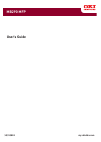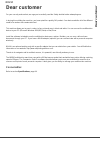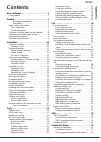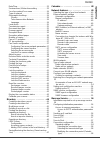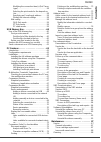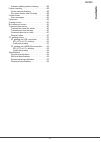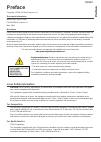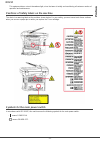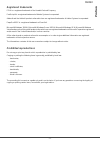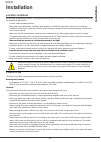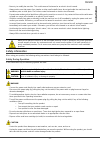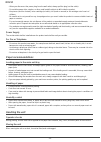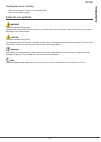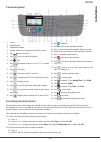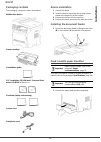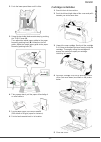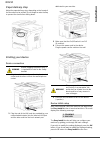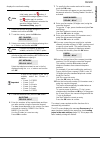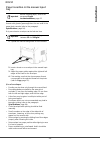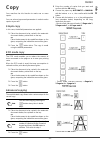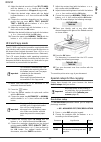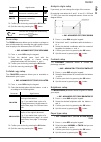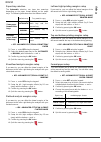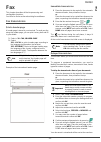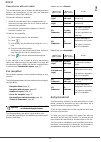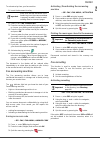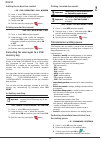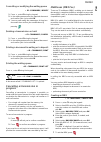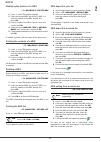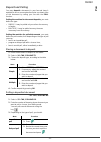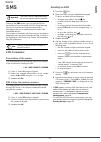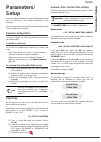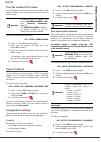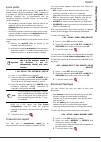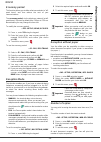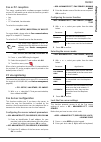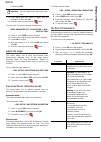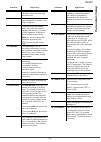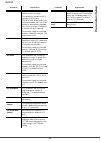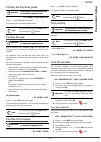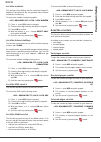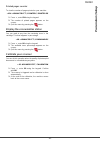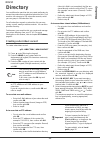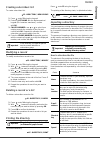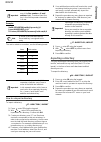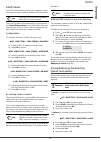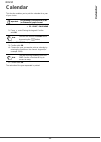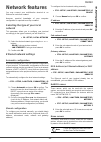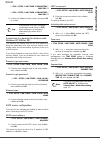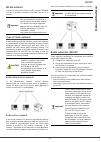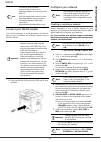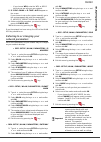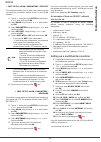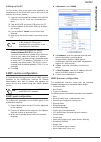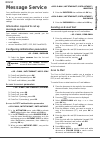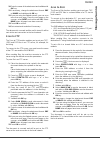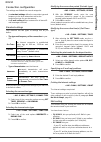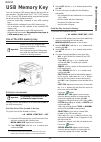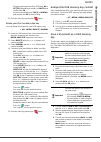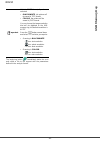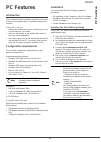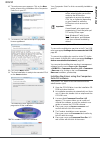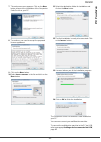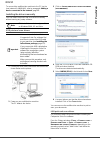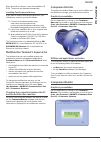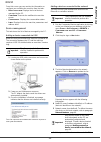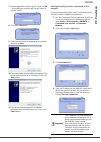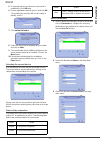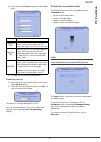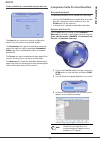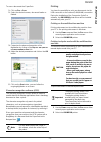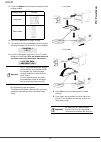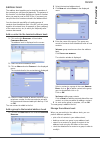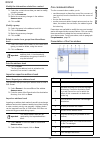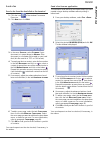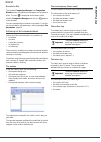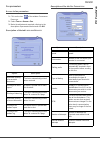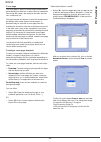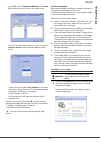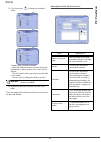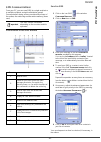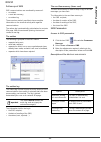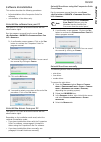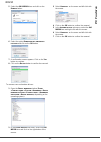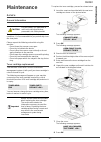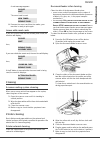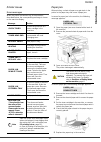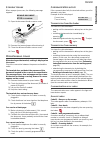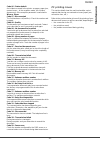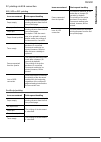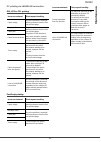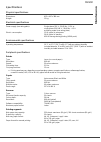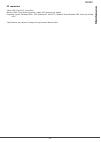- DL manuals
- Oki
- All in One Printer
- MB290
- User Manual
Oki MB290 User Manual
Summary of MB290
Page 1
User’s guide 59313801 my.Okidata.Com rt322 mb290 mfp.
Page 2: Dear Customer
Mb290 dear customer dear customer for your security and comfort, we urge you to carefully read the safety booklet before attempting use. In buying this multifunction machine, you have opted for a quality oki product. Your device satisfies all of the different needs of a modern office automation tool...
Page 3: Contents
Mb290 - 3 - contents contents dear customer . . . . . . . . . . . . . . . . . . . . . . . .2 consumables . . . . . . . . . . . . . . . . . . . . . . . . . . 2 preface . . . . . . . . . . . . . . . . . . . . . . . . . . . . . .7 document information . . . . . . . . . . . . . . . . 7 disclaimer . . . ...
Page 4: Contents
Mb290 - 4 - contents date/time . . . . . . . . . . . . . . . . . . . . . . . . . . . . 33 summer time / winter time setting . . . . . . . . . 33 your fax number/your name . . . . . . . . . . . . . . 34 type of network . . . . . . . . . . . . . . . . . . . . . . . 34 geographical settings . . . . . ....
Page 5: Contents
Mb290 - 5 - contents modifying the connection time(s) (set times type) . . . . . . . . . . . . . . . . . . . . . . . . . . . . 58 selecting the print mode for the deposit no- tice . . . . . . . . . . . . . . . . . . . . . . . . . . . . . 58 specifying an e-mail reply address . . . . . 58 printing th...
Page 6: Contents
Mb290 - 6 - contents scanner reading system cleaning . . . . . . . . 88 printer cleaning . . . . . . . . . . . . . . . . . . . . . . . . 88 printer external cleaning . . . . . . . . . . . . . . . 88 document-feeder roller cleaning . . . . . . . . . 88 printer issues . . . . . . . . . . . . . . . . ....
Page 7: Preface
Mb290 - 7 - preface preface copyright © 2009 oki data americas, inc. Document information mb290 mfp user’s guide p/n 59313801, revision 1.0 may, 2009 disclaimer every effort has been made to ensure that the information in this document is complete, accurate, and up-to-date. Oki assumes no responsibi...
Page 8: Preface
Mb290 - 8 - preface this equipment does not emit hazardous light, since the beam is totally enclosed during all customer modes of operation and maintenance. Positions of safety labels on the machine the device has warning labels at the positions shown below. For your safety, you must never touch the...
Page 9: Preface
Mb290 - 9 - preface registered trademarks pcl® is a registered trademark of the hewlett-packard company. Postscript® is a registered trademark of adobe systems incorporated. Adobe® and the adobe® products referred to here are registered trademarks of adobe systems incorporated. Paperport11se is a re...
Page 10: Installation
Mb290 - 10 - installation installation location conditions by choosing an appropriate location, you preserve the longevity of the machine. Check that the selected location has the following characteristics: - choose a well ventilated location. - make sure not to obstruct the ventilation grids locate...
Page 11: Installation
Mb290 - 11 - installation - never try to modify the machine. This could cause a fire hazard or an electric shock hazard. - always make sure that paper clips, staples or other small metallic items do not get inside the machine via the ventilation ports or other ports. Such items create fire hazards o...
Page 12: Installation
Mb290 - 12 - installation - when you disconnect the power plug from the wall outlet, always pull the plug (not the cable). - do not allow paper clips, staples, or other small metallic objects to fall inside the product. - keep toner (used or unused), toner cartridge (or bottle), ink (used or unused)...
Page 13: Installation
Mb290 - 13 - installation handling the toner cartridge • must not be stood on the side, or held upside down. • must not be shaken strongly. Rules for use symbols warning indicates important safety notes. Ignoring these notes could result in serious injury or death. Be sure to read these notes. Refer...
Page 14: Installation
Mb290 - 14 - installation terminal description front and back sides 1. Control panel 2. Document feeder 3. Paper jam cover 4. Power supply cord connection 5. On/off switch 6. Line socket - telephone cable connection 7. Ext. Socket - connection for external telephone devices 8. Slave usb connection (...
Page 15: Installation
Mb290 - 15 - installation command panel accessing terminal menus all terminal functions and settings are available via the menu and are associated to a specific menu command. For example, the menu command 51 launches the printing of the functions list (the functions list stores the list of all termi...
Page 16: Installation
Mb290 - 16 - installation packaging contents the packaging contains the items listed below: multifunction device 1 toner cartridge 1 installation guide 1 pc installation cd rom and 1 scan and print drivers cd rom for mac/linux 2 booklets (safety and warranty) 1 power cord 1 telephone cord device ins...
Page 17: Installation
Mb290 - 17 - installation 2 push the lower panel down until it clicks. 3 setup the back side feed cassette stop by pushing the "push" lever (a). Then adjust the lateral paper guides to the paper format by pushing lever (b) located on the left guide. Adjust the length paper guide to the paper format ...
Page 18: Installation
Mb290 - 18 - installation paper delivery stop adjust the paper delivery stop, depending on the format of the document to be printed. Do not forget to raise the flap to prevent the sheets from falling down. Starting your device device connection 1 plug the end of the telephone line into the terminal ...
Page 19: Installation
Mb290 - 19 - installation displays the next basic setting. 1 select the desired language using the " or ! Buttons and confirm with ok. 2 to set the country, press the ok button. 3 select your country in the list displayed using the " or ! Buttons and confirm with ok. 4 if you have set the country to...
Page 20: Installation
Mb290 - 20 - installation paper insertion in the manual input tray the manual input tray allows you to use various paper formats with greater grammage than the one used in the paper feed cassette (refer to the paragraph specifications, page 94). Only one sheet or envelope can be fed at a time. 1 spr...
Page 21: Copy
Mb290 - 21 - copy copy your machine has the function to make one or more copies. You can also set up several parameters in order to make copies at your will. Simple copy in this case, the default parameters are applied. 1 place the document to be copied in the automatic document feeder, printed face...
Page 22: Copy
Mb290 - 22 - copy 6 adjust the desired zoom level, from 25% to 400% with the buttons " or !, confirm with the ok button (only available in 1 page to 1 copy mode). 7 adjust the desired origin values with the digital keyboard buttons " or ! Then confirm with the ok button. 8 choose the resolution depe...
Page 23: Copy
Mb290 - 23 - copy 3 confirm your choice by pressing the ok button. 4 quit this menu by pressing the button. Zoom setup the zoom parameter allows you to reduce or enlarge an area of a document by choosing the origin and the zoom level to apply to the document, from 25 to 400 %. ! 842 - advanced fct/c...
Page 24: Copy
Mb290 - 24 - copy paper tray selection the automatic selection can have two meanings depending on the paper format defined on the paper trays. The following table describes the different cases. ! 852 - advanced fct/scan. & print/tray paper 1 press !, enter 852 using the keypad. 2 select the default ...
Page 25: Fax
Mb290 - 25 - fax fax this chapter describes all the fax processing and configuration functions. You will also find a section describing fax mailboxes. Fax transmission print a header page a header page is stored in your terminal. To send your fax using this header page, you can print it at any time ...
Page 26: Fax
Mb290 - 26 - fax transmission with auto redial this function allows you to monitor the dialling operation during a fax transmission. In this case, the maximum transmission rate will be 14400 bps. This function allows for example: • to hear if the subscriber’s fax is engaged and if so, choose the mom...
Page 27: Fax
Mb290 - 27 - fax to activate relay from your fax machine: 1 insert the document to relay. 2 select ! 37 - fax / broadcast. 3 enter the remote fax number where you will relay to or choose your dialling mode and press ok. 4 enter the relay list number used by the remote fax and press ok. 5 you may ent...
Page 28: Fax
Mb290 - 28 - fax setting the re-direction contact ! 392 - fax / rerouting / call number 1 press !, enter 392 using the keypad. 2 using the keys ! And "within the navigator, select the subscriber from the directory. 3 confirm with ok. 4 quit this menu by pressing the button. Printing rerouted documen...
Page 29: Fax
Mb290 - 29 - fax consulting or modifying the waiting queue ! 62 - commands / modify 1 press !, enter 62 using the keypad. 2 in the waiting queue select the required document and confirm your choice with ok. 3 you may now modify the parameters of the given document then confirm your modifications by ...
Page 30: Fax
Mb290 - 30 - fax modifying the features of a mbx ! 71 - mailboxes / create mbx 1 press !, enter 71 using the keypad. 2 select the desired mbx out of the 31 mbx’s, or enter the number of the mbx directly and press ok. 3 enter the code of this mbx, if there is one, and confirm with ok. 4 select the me...
Page 31: Fax
Mb290 - 31 - fax deposit and polling you may deposit a document in your fax and keep it available to one or more subscribers who can obtain a fax of this document by calling your fax with the poll function. Setting the machine for document deposits, you must define the type: • simple- it may be poll...
Page 32: Sms
Mb290 - 32 - sms sms thanks to the sms button, you can send an sms to subscribers all over the world. An sms (short message service) is a service which permits short written messages to be sent to mobile phones or other sms- compatible devices. The number of characters you can send per message is de...
Page 33: Parameters/setup
Mb290 - 33 - parameters/setup parameters/ setup you can setup your machine as you like depending on the use. You will find in this chapter description of the functions. You can print the functions guide and the available setup of your multifunction machine. Remote configuration you may configure the...
Page 34: Parameters/setup
Mb290 - 34 - parameters/setup your fax number/your name your multifunction machine will print out your fax number and your name on each document it transmits if you save these settings. To save your fax number and name: !22 - setup / number/name 1 press !, enter 22 using the keypad. 2 enter your fax...
Page 35: Parameters/setup
Mb290 - 35 - parameters/setup local prefix this function is used when your fax is installed with a private network, behind a company’s pabx. It allows you to program an additional automatic local prefix (to be defined), enabling you to automatically exit the company’s telephone network system, but o...
Page 36: Parameters/setup
Mb290 - 36 - parameters/setup economy period this function allows you to defer a fax transmission to "off- peak hours" and thus reduce the cost of your communications. The economy period, via the telephone network (at off- peak hours), is preset by default from 7.00 pm to 7.30 am. Nevertheless you m...
Page 37: Parameters/setup
Mb290 - 37 - parameters/setup fax or pc reception this menu, combined with a software program installed on your pc will enable you to select the machine you wish to receive the documents on: • fax, • pc, • pc if available, fax otherwise. To select the reception mode: !244 - setup / reception / pc re...
Page 38: Parameters/setup
Mb290 - 38 - parameters/setup confirm with ok. 3 enter again your lock code (4 digits) with the keyboard, confirm with ok. 4 quit this menu by pressing the button. To access the fax server settings locking menu: !8332- advanced fct / fax server / lock / lock access 1 press !, enter 8332 using the ke...
Page 39: Parameters/setup
Mb290 - 39 - parameters/setup 6 - ept mode for some long distance calls (satellite), the on-line echo may disturb the call. 7 - com. Display choice between transmission speed displayed or number of the page in progress. 8 - eco energy choosing the printer standby delay: the printer will switch to st...
Page 40: Parameters/setup
Mb290 - 40 - parameters/setup 82 - form lines this parameter lets you set the number of lines per page. This variable is linked to the pjl variables: paper and orientation. If you modify one of these variables, the form lines variable is automatically updated (only for the print job in progress) to ...
Page 41: Parameters/setup
Mb290 - 41 - parameters/setup printing the functions guide !51 - print / functions list press !, enter 51 using the keypad. The printing of the functions guide starts. Printing the logs the incoming and outgoing logs list the last 30 transmissions (incoming and outgoing) made by your machine. An aut...
Page 42: Parameters/setup
Mb290 - 42 - parameters/setup lock the numbers this function locks dialling and the numerical keypad is disabled. Transmissions are only possible from numbers included in the directory. To access the number interlocking option: !813 - advanced fct / lock / lock number 1 press !, enter 813 using the ...
Page 43: Parameters/setup
Mb290 - 43 - parameters/setup printed pages counter to view the number of pages printed on your machine: !824 - advanced fct / counters / printed pg 1 press !, enter 824 using the keypad. 2 the number of printed pages appears on the screen. 3 quit this menu by pressing the button. Display the consum...
Page 44: Directory
Mb290 - 44 - directory directory your multifunction machine lets you create a directory by memorising subscriber records and subscriber lists. Your machine can store up to 250 subscriber records, which you can group in 20 subscriber lists. For all subscriber records or subscriber lists you may creat...
Page 45: Directory
Mb290 - 45 - directory creating subscribers list to create subscribers list: !12 - directory / new group 1 press !, enter 12 using the keypad. 2 enter the list name with the alphanumerical keypad (20 characters maximum), confirm with ok. 3 called number: use ! Or " to select from existing records th...
Page 46: Directory
Mb290 - 46 - directory example: smith;0123456789;jsmith@isp.Co.Uk;j;8 jones;01987654321;;@;8 o'connor;0123469874;d.Oconnor@hello.Net;u;8 the rate is coded on a number, see the following board: how to a import a directory to import a directory: !17 - directory / import 1 press !, enter 17 using the k...
Page 47: Directory
Mb290 - 47 - directory ldap server the ldap server allows you to access a directory server, for contacts or lists of contacts (maximum 500 recipients). The ldap function can be switched on only once there are at least 50 free entries in the multifunction machine's local directory. If this is not the...
Page 48: Calendar
Mb290 - 48 - calendar calendar this function enables you to print the calendar for a year of your choice. ! 53 - print / calendar 1 press !, enter 5 using the keypad. Confirm with ok. 2 select calendar using the ! Or " button. 3 confirm with ok. 4 choose the year you want to print as calendar by ent...
Page 49: Network Features
Mb290 - 49 - network features network features you may connect your multifunction terminal to an ethernet or a wireless network. However, practical knowledge of your computer configuration is required to set up a network. Selecting the type of your local network this parameter allows you to configur...
Page 50: Network Features
Mb290 - 50 - network features ! 2718 - setup / lan ether / parameters / wins srv. 1 ! 2719 - setup / lan ether / parameters / wins srv. 2 1 enter the ip address of each server, and press ok to confirm. Connection to a domain (for instance with windows nt, 2000 or xp) the machine can identify itself ...
Page 51: Network Features
Mb290 - 51 - network features wlan network you can connect your machine to a pc using a usb cable or make a wireless connection (via radio) with a pc or network. Type of radio network a radio network or wlan (wireless local area network) is created when at least two computers, printers or other peri...
Page 52: Network Features
Mb290 - 52 - network features connect your wlan adaptor your machine belongs to a new generation of terminals that you can incorporate into a wlan network using a wlan usb key. 1 plug your wlan usb key into the usb port of your machine. Configure your network creating or rejoining a network before a...
Page 53: Network Features
Mb290 - 53 - network features - if you choose wpa, enter the wpa or wpa2 key that you are using on your network. 8 ip conf.: manu or ip conf.: auto appear on the screen. If you choose to set up the system manually, go to the next paragraph and enter the parameters ip address, subnet mask and gateway...
Page 54: Network Features
Mb290 - 54 - network features ! 2827 - setup / wlan / parameters / security this parameter allows you to make your network secure by setting the encryption method to use in your wlan network. 1 type in !, select the menu setup using the keys ! Or " and confirm with ok. 2 select wlan using the keys !...
Page 55: Network Features
Mb290 - 55 - network features setting up the pc for this section, refer to the instructions supplied by the manufacturer of the wlan usb key to help you to find and join the "house" network. 1 you may need to install the software for the wlan usb key on the pc, if this has not already been done. 2 p...
Page 56: Message Service
Mb290 - 56 - message service message service your multifunction machine lets you send and receive emails via your local network. To do so, you must connect your machine to a local network. You must also configure the message service settings. Information required to set up message service your netwo...
Page 57: Message Service
Mb290 - 57 - message service 10 enter the name of the attachment and validate with ok key. 11 if necessary, change the attachment format: pdf or image and validate with ok key. 12 if you are using the flatbed scanner, you can scan more than one page. Place the next page on the scanner, select next a...
Page 58: Message Service
Mb290 - 58 - message service connection configuration the settings are divided into several categories: • the standard settings define the connection type and frequency to the local network as well as the transmission type for your documents, • the e-mail sorting defines treatment for all stored e- ...
Page 59: Message Service
Mb290 - 59 - message service ! 96 - e-mail / sort messages f@x only mode 1 select option f@x only and press ok to confirm. All e-mails are polled and printed. Pc only mode 1 select option pc only and press ok to confirm. The e-mails are neither polled nor printed and they may be used with a computer...
Page 60: Usb Memory Key
Mb290 - 60 - usb memory key usb memory key you can connect a usb memory key on the front side of your machine. The files stored in txt, tiff, pdf (version 1.1 to 1.4) and jpeg formats will be analysed and you will be able to use the following actions: - print the stored files contained in your usb m...
Page 61: Usb Memory Key
Mb290 - 61 - usb memory key select the printing format (for jpeg files): a4 or letter (depending on model), or photo and confirm with ok. Select the printing format: thick or normal and confirm with ok to start printing. 5 quit this menu by pressing the button. Delete your files located in the key y...
Page 62: Usb Memory Key
Mb290 - 62 - usb memory key the beginning button immediately starts the scan and sends a file to the support with the parameters defined in the analysis format. Important with the image format, if you have selected: • black&white,the picture will be saved in tiff format. • colour,the picture will be...
Page 63: Pc Features
Mb290 - 63 - pc features pc features introduction the companion suite pro software allows the connection of a personal computer with a compatible multifunction machine. From the pc, you can: • manage the multifunction machine, allowing you to set it up according to your needs, • print your documents...
Page 64: Pc Features
Mb290 - 64 - pc features 6 the welcome screen appears. Click on the n ext button to launch the installation of the companion suite pro in your pc. 7 to continue, you need to accept the proposed license agreement. 8 click on the n ext button. 9 the final installation is ready to be executed. Click on...
Page 65: Pc Features
Mb290 - 65 - pc features 7 the welcome screen appears. Click on the n ext button to launch the installation of the companion suite pro kit on your pc. 8 to continue, you need to accept the proposed license agreement. 9 click on the n ext button. 10 select i nstall drivers in the list and click on th...
Page 66: Pc Features
Mb290 - 66 - pc features to connect the multifunction machine to the pc via the local network (lan/wlan), refer to paragraph adding a device connected to the network, page 68. Installing the drivers manually you can install the printer and scan drivers manually without running any setup software. Us...
Page 67: Pc Features
Mb290 - 67 - pc features when asked for the drivers, insert the installation cd- rom. The drivers are detected automatically. Installing postscript print drivers if you want to install postscript print drivers for your multifunction machine, proceed as follows: 1 connect to the adobe website ( http:...
Page 68: Pc Features
Mb290 - 68 - pc features from this screen you can monitor the information or configure your multifunction machine from the tabs: • d evice selection : displays the list of devices managed by the pc. • c ompanion : presents the multifunction machine screen. • c onsumables : displays the consumables s...
Page 69: Pc Features
Mb290 - 69 - pc features 7 enter a registration name for your pc and click ok. The multifunction machine will use this name to identify your pc. 8 click on the ok button. 9 select the desired print language for your printer and click on n ext . 10 the next window lists the different features of the ...
Page 70: Pc Features
Mb290 - 70 - pc features 5 a message informs you when the connection is established. Click ok twice. 6 enter a registration name for your pc and click ok. The multifunction machine will use this name to identify your pc. 7 click on the ok button. 8 select the desired print language for your printer ...
Page 71: Pc Features
Mb290 - 71 - pc features 4 select the desired o utput format in the drop-down menu. 5 click ok to confirm the new parameters. Removing a device 1 select the device from the list and click the minus sign or r emove button. 2 to confirm the removal of the device, click y es . To cancel the removal, cl...
Page 72: Pc Features
Mb290 - 72 - pc features links available for connected network devices the l inks tab lets you access various configuration utilities from the machine’s embedded website. The p arameters links opens the dedicated parameter page of the machine (refer to paragraph parameters/ setup, page 33 for a deta...
Page 73: Pc Features
Mb290 - 73 - pc features to scan a document from paperport: 1 click on f ile > s can . 2 select the desired scanner, document feeder or flatbed. 3 customise the advanced properties of the digitisation by clicking on the a djust the quality of the scanned picture link. 4 adjust the desired parameters...
Page 74: Pc Features
Mb290 - 74 - pc features 3 check the duplex box and choose among the two binding modes: 4 click on the ok button to begin printing. 5 the machine prints the odd pages (from the higher odd page to page 1) and the lcd screen displays: 6 once the odd pages are printed, the lcd screen displays the messa...
Page 75: Pc Features
Mb290 - 75 - pc features address book the address book enables you to store the numbers of the contacts you call the most frequently. The purpose of this function is to facilitate dialling your contact’s number when you want to send an sms or fax. If you want, you can print the list of numbers store...
Page 76: Pc Features
Mb290 - 76 - pc features modify the information related to a contact 1 select the contact whose data you want to modify, using the mouse. 2 click on p roperties . 3 make the necessary changes in the window a ddress book . 4 click on ok. Modify a group 1 select the group in the address book list. 2 c...
Page 77: Pc Features
Mb290 - 77 - pc features send a fax send a fax from the hard disk or the terminal 1 click the icon of the window c ompanion d irector . 2 click n ew then click fax. 3 in the zone s ources , select s canner if your document is in paper format or m emory if the document is a computer file located on y...
Page 78: Pc Features
Mb290 - 78 - pc features receive a fax the window companion manager and companion director show, using different messages, the reception of a fax. The icon is displayed at the bottom of the window companion manager and the icon appears in the task bar. You can automatically print faxes on reception....
Page 79: Pc Features
Mb290 - 79 - pc features fax parameters access to fax parameters 1 click on the icon of the window c ompanion d irector . 2 select t ools > o ption > f ax . 3 make the adjustments required, referring to the description of parameters below and click ok. Description of the tab l ogs and r eports descr...
Page 80: Pc Features
Mb290 - 80 - pc features cover page the cover page is part of a fax document automatically generated by your terminal, on which there is information concerning the sender, the recipient, the date, the time sent, comments, etc... This page may be sent alone or in front of a fax document, but always a...
Page 81: Pc Features
Mb290 - 81 - pc features • option (b): launch c ompanion m anager , select n ew f ax , select the scanner source as shown below: add any recipient to the recipient list, click on the tab a dvanced o ptions , select resolution f ine as shown below: finally click on the button s ave as draft in the lo...
Page 82: Pc Features
Mb290 - 82 - pc features 3 click on the icon to display the available fields. To add a field, proceed as follows: - select the field you want to insert by clicking the field palette. A stamp replaces the cursor of your mouse. - click the location where you want to put the field on the model. - you c...
Page 83: Pc Features
Mb290 - 83 - pc features sms communications from your pc, you can send sms to a single recipient or to multiple recipients using the distribution groups. Communications being sent are monitored by means of the outbox, the outbox log and the outbox memory (items sent). Presentation of the sms window ...
Page 84: Pc Features
Mb290 - 84 - pc features follow-up of sms sms communications are monitored by means of: • an outbox, • a sent item memory, • an outbox log. These services make it possible to have complete information on the terminal activity with regard to communications. The outbox log is automatically printed whe...
Page 85: Pc Features
Mb290 - 85 - pc features software uninstallation this section describes the following procedures: • full uninstallation of the companion suite pro software, • uninstallation of the drivers only. Uninstall the software from your pc turn your pc on. Open an account session with the administration righ...
Page 86: Pc Features
Mb290 - 86 - pc features 5 select the oki mb290 driver and click on the r emove button. 6 select the option r emove driver and driver package and click on the ok button. 7 a confirmation screen appears. Click on the y es button to continue. 8 click on the d elete button to confirm the removal. To re...
Page 87: Maintenance
Mb290 - 87 - maintenance maintenance service general information to ensure that your machine is kept in the best conditions, it is recommended that you periodically clean the inner parts. Please respect the following rules while using this machine: - do not leave the scanner cover open. - do not try...
Page 88: Maintenance
Mb290 - 88 - maintenance a wait message appears. The smart card is read. 9 remove the smart card from the reader, your machine is ready to print again. Issues with smart cards if you use a smart card that has already been used, the machine will display: then, if you use a defective smart card, the m...
Page 89: Maintenance
Mb290 - 89 - maintenance printer issues error messages when the printer encounters any of the problems described below, the corresponding message is shown on the machine display. Paper jam when printing, a sheet of paper may get stuck in the printer or the paper tray and cause a paper jam. In case o...
Page 90: Maintenance
Mb290 - 90 - maintenance scanner issues when a paper jam occurs, the following message appears: 1 open the document feeder scanner cover. 2 remove the jammed paper without tearing it. 3 close the document feeder scanner cover. 4 press . Miscellaneous issues when turning on the terminal, nothing is d...
Page 91: Maintenance
Mb290 - 91 - maintenance code 06 - printer default an incident occurred in the printer: no paper, paper jam, opened cover... In the reception mode, this incident appears only if the reception parameter is switched to w ithout p aper . Code 07 - disconnected the link has been cut (bad line). Check th...
Page 92: Maintenance
Mb290 - 92 - maintenance pc printing via usb connection gdi, xps or pcl printing postscript printing issue encountered print request handling paper empty once the problem is resolved, printing resumes from the first non-printed page. No paper feed once the problem is resolved, printing resumes from ...
Page 93: Maintenance
Mb290 - 93 - maintenance pc printing via lan/wlan connection gdi, xps or pcl printing postscript printing issue encountered print request handling paper empty once the problem is resolved, printing resumes from the first non-printed page. No paper feed once the problem is resolved, printing resumes ...
Page 94: Maintenance
Mb290 - 94 - maintenance specifications physical specifications electrical specifications environmental specifications peripheral specifications printer copier scanner printing supports dimensions: 412 x 447 x 386 mm weight: 13 kg power supply (see rating plate): single phase 120 v - 50/60 hz - 8.5 ...
Page 95: Maintenance
Mb290 - 95 - maintenance pc connection specifications are subject to changes for improvement without notice. Slave usb 2.0 port (pc connection) master usb 2.0 port (wlan connection, reader, usb memory key reader) operating system: windows 2000 ≥ sp4, windows xp x86 ≥ sp1, windows vista, windows 2003...