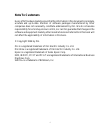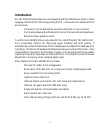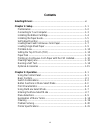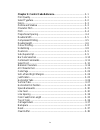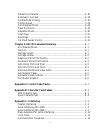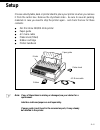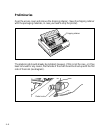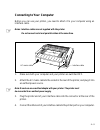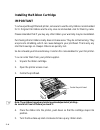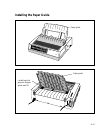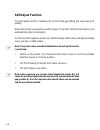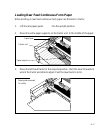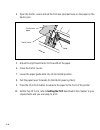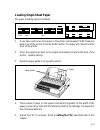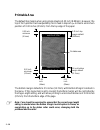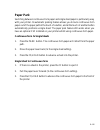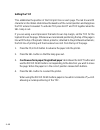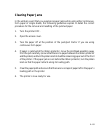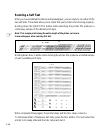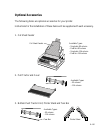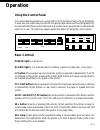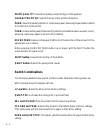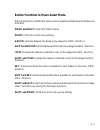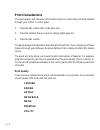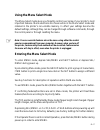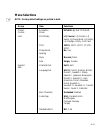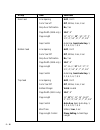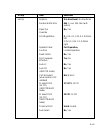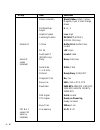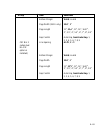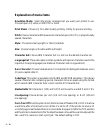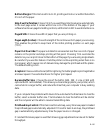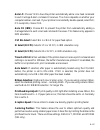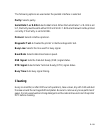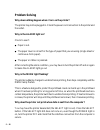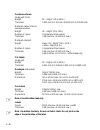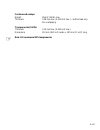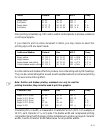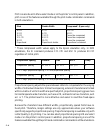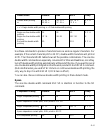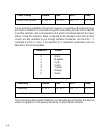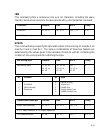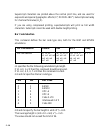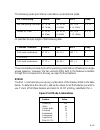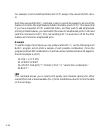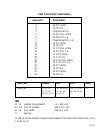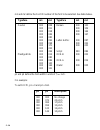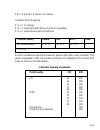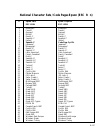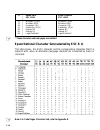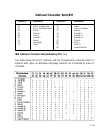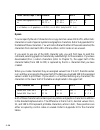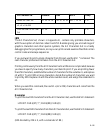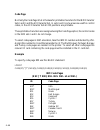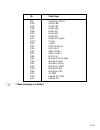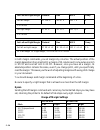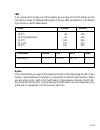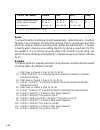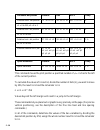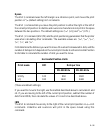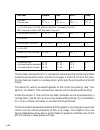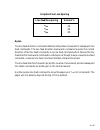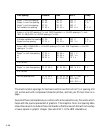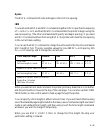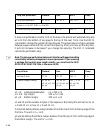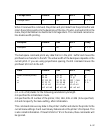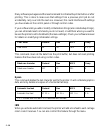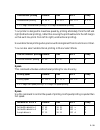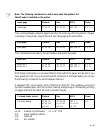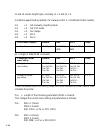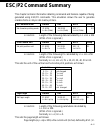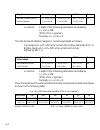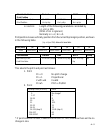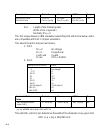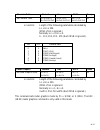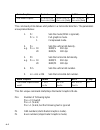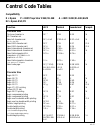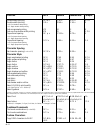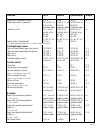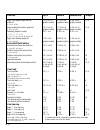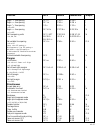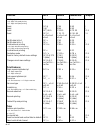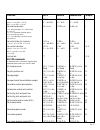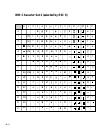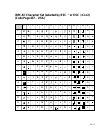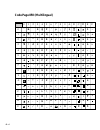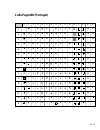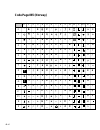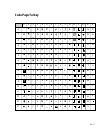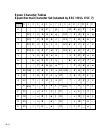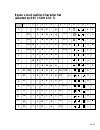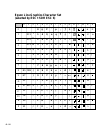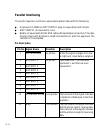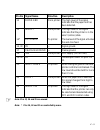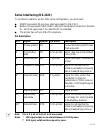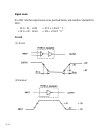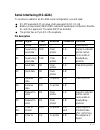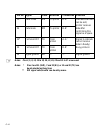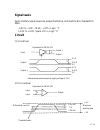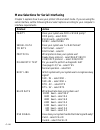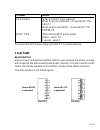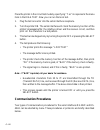- DL manuals
- Oki
- Printer
- Microline 590
- User Manual
Oki Microline 590 User Manual
Summary of Microline 590
Page 1
User guide people to people technology microline 590/591elite ibm-/epson.
Page 2: Note To Customers
I note to customers every effort has been made to ensure that the information in this document is complete, accurate and up-to-date. Mention of software packages manufactured by other companies does not necessarily constitute endorsement by oki. We do not assume responsibility for errors beyond our ...
Page 3: Introduction
Ii introduction oki ml590/91 elite printers are now equipped with the latest epson printer control language called esc/p2. While supporting esc/p commands as its subset, esc/p2 also provides: – fonts which can be defined by point size and pitch in one command. – font scaling between 8 and 64 points ...
Page 4: Contents
Iii contents selecting drivers ....................................................................................... Vi chapter 1: setup ....................................................................................... 1–1 preliminaries ..........................................................
Page 5
Iv chapter 3: control code reference ................................................... 3–1 print quality ........................................................................................... 3–1 select typeface ....................................................................................
Page 6
V delete one character ............................................................................. 3–38 automatic line feed .............................................................................. 3–38 unidirectional printing .....................................................................
Page 7: Selecting Drivers
Vi selecting drivers printer drivers are usually written for a particular model of printer and identified by the name of that printer. Although most packages offer several selections, they cannot have drivers for every printer. Therefore, you may have to choose a driver that was not specifically wri...
Page 8: Important
Vii important the wires in this mains lead are coloured in accordance with the following code: green and yellow earth blue neutral brown live as the colours of the wires in the mains lead of this apparatus may not correspond with the coloured markings identifying the terminals in your plug—proceed a...
Page 9: Setup
1 – 1 choose a sturdy table, desk or printer stand to place your printer on when you remove it from the carton box. Remove the styrofoam sides – be sure to save all packing materials in case you need to ship the printer again – and check the box for these contents: ● oki microline 590/591 elite prin...
Page 10: Preliminaries
1 – 2 preliminaries open the access cover and remove the shipping retainer. (save the shipping retainer with the packaging materials, in case you need to ship the printer). The platen knob should already be installed, however, if this is not the case , or it has been removed for any reason, the flat...
Page 11: Connecting To Your Computer
1 – 3 connecting to your computer before you can use your printer, you need to attach it to your computer using an interface cable. Notes: interface cables are not supplied with the printer. Do not connect serial and parallel cables at the same time. 1. Make sure both your computer and your printer ...
Page 12: Important
1 – 4 installing the ribbon cartridge important you have just bought the best printer, so be sure to use the only ribbons recommended for it. Original oki ribbons are the only ones recommended. Ask for them by name. Please remember that if you buy any other ribbon your warranty may be invalidated. P...
Page 13: Installing The Paper Guide
1 – 5 installing the paper guide paper guide paper guide locate lugs into grooves in paper guide, and lift sel sel menu shift lf micro feed down ff/load micro feed down tear park top tof tof print quality character pitch.
Page 14: Self Adjust Function
1 – 6 self adjust function the self adjust function maintains the correct head gap setting and improved print quality. When the printer is powered up without paper, the printer starts the self adjust cycle automatically after initialisation. Use this function regularly when rear or bottom paper feed...
Page 15
1 – 7 loading rear feed continuous-form paper when printing on rear feed continuous form paper use the built-in tractor. 1. Lift the rear paper guide into the upright position. 2. Move the centre paper supports, on the tractor unit, to the middle of the paper. 3. Move the left hand tractor to the re...
Page 16
1 – 8 4. Open the tractor covers and set the first two sprocket holes on the paper on the tractor pins. 5. Adjust the right hand tractor to the width of the paper. 6. Close the tractor covers. 7. Lower the paper guide back into its horizontal position. 8. Pull the paper lever forwards (to the rear p...
Page 17: Loading Single Sheet Paper
1 – 9 loading single sheet paper (no paper handling options installed) 1. If you have continuous-form paper in the printer, use the paper park feature to back it out of the printer. Press the park button. The paper will retract from the front of the printer. 2. Move the paper lever back to the singl...
Page 18: Printable Area
1 – 10 printable area the default top margin when using single sheets is 0.35 inch (8.89mm). However, the top of form position can be adjusted by micro feed in steps of 1 ¦ 180 inches to a minimum position of 0.02 inches (0.5mm) from the top edge of the paper. The bottom margin defaults to 0.5 inche...
Page 19: Paper Park
1 – 11 paper park switching between continuous-form paper and single sheet paper is particularly easy with your printer. Its automatic parking feature allows you to back continuous-form paper out of the paper path at the touch of a button, and at the touch of another button automatically positions a...
Page 20: Setting The Tof
1 – 12 setting the tof this establishes the position of the first print line on each page. The red line and m character on the ribbon shield show the baseline of the current position and help place the tof where it is needed. To activate tof press shift and tof together when the sel lamp is out. If ...
Page 21: Clearing Paper Jams
1 – 13 clearing paper jams in the unlikely event that you experience paper jams while using either continuous- form paper or single sheets, the following guidelines explain in detail the correct procedure for the removal and resetting of the jammed paper. 1. Turn the printer off. 2. Open the access ...
Page 22: Running A Self Test
1 – 14 running a self test after you have installed the ribbon and loaded paper, you are ready to run either of the two self tests. These tests allow you to check that your printer is functioning properly. Holding down the quiet/tof button while switching the printer on produces a continuous sample ...
Page 23: Optional Accessories
1 – 15 sel sel menu shift lf micro feed down ff/load micro feed down tear park top tof tof print quality character pitch cut sheet feeder available types: – single bin 80 column – dual bin 80 column – single bin 136 column – dual bin 136 column optional accessories the following items are optional a...
Page 24
1 – 16 4. Font card/ram card 5. Colour printer ribbon kit 6. Roll paper stand roll paper stand mounting plate colour printer ribbon ribbon lifting mechanism ribbon advance key insert this side up people to people t echnology made in japan ram card ml590/591 available types: – east europe all – ecma-...
Page 25
1 – 17 7. Serial interface board. Available types: – rs-232c serial interface board and current loop serial interface board combined – rs-422a serial interface board important parallel and serial interface cables should not be connected to your printer simultaneously. ☞.
Page 26: Operation
2 – 1 operation 2 print quality character pitch lf ff/load tear park quiet sel menu shift micro feed down micro feed up exit power alarm tof group item set print lq utility courier prestige gothic bold roman swiss 10 17 12 20 15 prop reset sel menu using the control panel the control panel puts many...
Page 27: Switch Combinations
2 – 2 print quality: selects the quality and print style of the typeface. Character pitch: selects the size of the printed characters. Park: selects the park position for continuous paper, allowing single sheets to be fed from the front of the printer. Tear: advances the paper to the tear off positi...
Page 28
2 – 3 button functions in menu select mode when the printer is in the menu select mode, the features listed below the buttons are activated. Menu and shift: enters the menu mode. Print: prints the current menu settings. Group: switches between the broad menu categories (fwd. Direction). Shift and gr...
Page 29: Print Characteristics
2 – 4 print characteristics the print quality and character pitch buttons let you control basic printing features through your printer’s control panel: 1. Press the sel button (sel light goes out). 2. Press the features that you wish to change (light goes on). 3. Press the sel button. The panel alwa...
Page 30: Courier
2 – 5 courier the courier mode produces crisp, clean characters, similar to a typewriter. Print in courier when you want your correspondence and reports to look especially polished. You can use courier mode to print 10, 12, 15, 17.1 and 20 characters per inch (cpi), as well as proportional spacing. ...
Page 31: Serif Typefaces:
2 – 6 serif typefaces: courier, roman, gothic san serif typefaces: swiss, swiss bold and prestige typefaces can produce clean, crisp letter quality (lq) characters. Use these typefaces for professional looking correspondence and reports. Utility the utility mode is ideal for high-volume printing. It...
Page 32: Using The Menu Select Mode
2 – 7 using the menu select mode the menu select mode gives you fingertip control over some of your printer’s most important features. Menu selections are chosen while in the menu select mode and retained in the printer’s non-volatile memory. In effect your settings become the default settings, alth...
Page 33
2 – 8 the menu is printed bi-directionally in utility mode. Note: if in the middle of the menu select mode you should run out of paper, the red alarm light on the control panel goes on and the printer goes off line. Reload paper and continue by pressing the sel button; the printer then resumes its f...
Page 34: Menu Selections
2 – 9 ☞ menu selections note: factory default settings are printed in bold. Group item selections printer emulation epson lq,ibm ppr/agm control mode font print mode lq courier, lq roman, lq swiss, lq swiss bold, lq gothic, lq prestige, utility, font card pitch 10cpi, 12cpi, 15cpi, 17.1cpi, 20cpi pr...
Page 35
2 – 10 group item selections rear feed line spacing 6lpi, 8 lpi form tear off off, 500ms, 1 sec, 2 sec skip over perforation no, yes page width (591e only) 13.6", 8" page length 11", 11 2 / 3 ", 12", 14", 17", 3", 3.5", 4", 5.5", 6", 7", 8", 8.5" gap control auto gap, semi auto gap, 1, 2, 3, 4, 5, 6...
Page 36
2 – 11 group item selections set-up graphics uni-directional, bi-directional receive buffer size 64k, 1 line, 32k, 96k (with option) paper out no, yes override print registration 0, 0.05, 0.1, 0.15, 0.2, 0.25mm left 0.25, 0.2, 0.15, 0.1, 0.05mm right operator panel full operation, function limited o...
Page 37
2 – 12 group item selections ribbon selection black ribbon, black, yellow, magenta, cyan, violet, orange, green printhead gap 0, +1, -1 adjust graphics speed low, high centering position default, mode1, mode2 (591 only) parallel i/f i-prime buffer print, buffer clear, invalid pin 18 +5v, open autofe...
Page 38
2 – 13 group item selections bottom margin valid, invalid page width (591 e only) 13.6", 8" page length 11", 11 2 / 3 ", 12", 14", 16.57", 3", 3.5", 4", 5.5", 6", 7", 8", 8.5" gap control auto gap, semi auto gap, 1, 2, 3, 4, 5, 6, 7, 8, 9 csf bin 2 line spacing 6 lpi, 8 lpi (when dual bin csf option...
Page 39: Explanation of Menu Items
2 – 14 explanation of menu items emulation mode: select the printer command set you want your printer to use. Choose epson lq series or ibm ppr or agm. Print mode: choose lq for letter quality printing, utility for quicker printing. Pitch: choose character width measured in characters per inch (cpi)...
Page 40
2 – 15 bottom margin: if this item is set to valid, printing will not occur within the bottom 0.5 inch of the paper. Skip over perforation: choose yes if you want the printer to advance automatically to the next page when it comes within one inch of the bottom of the page. If your software has its o...
Page 41
2 – 16 setting multi paper interleaf max. Paper envelope thickness 1 - - - - 2 1p 1p 0.10 - 3 2p 2p 0.16 - 4 3p - 0.20 - 5 4p 3p 0.265 - 6 5p 4p 0.33 o 7 6p 5p 0.40 o 8 6p 5p 0.40 o 9 - - - o wait time: is the amount of time delay before the paper is automatically fed, using the top feed. Page lengt...
Page 42
2 – 17 auto lf: choose yes to have the printer automatically add a line feed command to each carriage return command it receives. The choice depends on whether your computer adds a line feed. If your printout is consistently double spaced, select no; if it overprints, choose yes. Auto cr (ibm): choo...
Page 43: Parity: Selects Parity.
2 – 18 the following options are used when the parallel interface is selected. I-prime: buffer print—when this signal is received, the printer is initialised after the buffer data is printed. Buffer clear—the printer is initialised after the current line has been printed. Invalid—this signal is igno...
Page 44: Parity: Selects Parity.
2 – 19 the following options are used when the parallel interface is selected. Parity: selects parity. Serial data 7- or 8- bits: selects data format. When the serial data 7- or 8- bits is set to 7, the parity must be set to either odd or even. 7- bit serial data will not be printed correctly if the...
Page 45: Problem Solving
2 – 20 problem solving why does nothing happen when i turn on the printer? The printer may not be plugged in. Check the power cord connection to the printer and the outlet. Why is the alarm light on? Check to see if: ● paper is out. ● the paper lever is not set for the type of paper that you are usi...
Page 46: Printer Specifications
2 – 21 printer specifications print method impact dot matrix printhead 24 pin print speed utility 360 cps (characters per second) at 12 cpi letter quality 120 cps at 12 cpi characters per line ml590 elite ml591 elite at 10 cpi 80 136 at 12 cpi 96 163 at 15 cpi 120 204 at 17.1 cpi 137 233 at 20 cpi 1...
Page 47
2 – 22 continuous forms single part forms weight 45 – 90g/m 2 (12 to 24 lb.) thickness 0.051 mm to 0.124 mm (0.0020 inch to 0.0049 inch) multipart-carbon lined or pressure sensitive weight 34 – 42g/m 2 (9 to 11lb.) number of copies original plus three copies thickness 0.36 mm max. (0.014 inch max.) ...
Page 48
2 – 23 continuous envelope weight 90g/m 2 (24 lb.) max. Thickness 0.36 mm max. (0.014 inch max.) – bottom feed only. No overlapping. Transparencies (ohps) thickness 0.10 mm max. (0.004 inch max.) dimensions 210 mm (8.20 inch) wide x 297 mm (11 inch) long. Note: oki recommend 3m transparencies. ☞.
Page 49: Epson
3 – 1 this chapter describes the printing and formatting features and the codes that control them. It is not just for programmers, if you want to modify your software to add a particular function, or if you want to embed extra commands in a document, you will find the necessary information here. Eve...
Page 50
3 – 2 your printer produces bold type by printing each dot of a character twice instead of once. In emphasized printing, the pairs of dots are offset horizontally, enhanced printing is produced with a vertical offset. You can combine enhanced and emphasized printing for an especially bold effect. Fo...
Page 51: Or Entire Paragraphs.
3 – 3 italic printing is slanted (e.G. Oki) and is used to lend emphasis to phrases, sentences or entire paragraphs. Italics decimal hex ascii comp begin italics 27 52 1b 34 esc 4 e end italics 27 53 1b 35 esc 5 e begin italics 27 37 71 1b 25 47 esc % g p a end italics 27 37 72 1b 25 48 esc % h p a ...
Page 52
3 – 4 pitch can also be set in menu select mode or on the printer’s control panel. In addition, pitch is one of the features available through the print mode combination commands in both emulations. * these compressed width values apply to the epson emulation only. In ibm emulations, the si command ...
Page 53: Epson
3 – 5 use these commands to produce characters twice as wide as regular characters. For example, if the current character pitch is 12 cpi, double width characters will print at 6 cpi. The character width table shows all the possible combinations. The one-line double width commands are especially con...
Page 54: Epson
3 – 6 epson the si and esc si commands function identically. If the current pitch is 10 cpi, the compressed printing command will produce 17.1 cpi printing. With a current pitch of 12 cpi, compressed printing is 20 cpi. When you send the dc2 command, the printer will return to whatever basic pitch w...
Page 55: Ibm
3 – 7 ibm this command lets you specify character width and line spacing in addition to character height. The various combinations of these three features are determined by the values given to the variables n1 and n2, with n1 controlling character height and line spacing and n2 controlling character...
Page 56: Value of N
3 – 8 colour printing decimal hex ascii comp selects colour printing 27 114 n 1b 72 n esc r n e p a colour printing is available on this printer, however, you must have the optional colour print ribbon installed. You must also change the menu setting from black ribbon to another selection. We recomm...
Page 57: Ibm
3 – 9 ibm this command prints a continuous line over all characters, including the space charcter, but does not overscore the space produced by a horizontal tab command. Overscore decimal hex ascii comp overscore 27 95 n 1b 5f n esc _ n p a n = 1: begin overscore; n = 0: end overscore epson this com...
Page 58: Bar Code Selection
3 – 10 superscript characters are printed above the normal print line, and are used for exponents and special typographic effects (x 2 ; microline ® ). Subscripts are handy for chemical formulae (h 2 o). If you are using compressed printing, super/subscripts will print as full width characters. Subs...
Page 59: Epson
3 – 11 the following codes print the bar code data in uni-directional mode. Bar code printing decimal hex ascii comp bar code printing (uni-direct.) 27 16 66 1b 10 42 esc dle e p a n1 (data) n1 (data) b n1 (data postnet zip code 27 16 67 1b 10 43 esc dle e p a n1 (data) n1 (data) c n1 (data) n1 spec...
Page 60: Example
3 – 12 for example, to print underlined italics at 12 cpi, assign n the value 193 (128 + 64 + 1). Each time you send the esc ! Command, it sets or cancels the values for all nine of the features it controls (the eight features listed in the table, plus 10 cpi). This means that if you have requested ...
Page 61: Ibm Print Mode Combinations
3 – 13 ibm print mode combinations value of n print mode 0 10 cpi utility 2 10 cpi lq 3 proportional lq 4 10 cpi dll utility 6 10 cpi dll lq 7 proportional dll lq 8 12 cpi utility 10 12 cpi lq 12 12 cpi dll utility 14 12 cpi dll lq 16 17.1 cpi utility 18 17.1 cpi lq 20 17.1 cpi dll utility 22 17.1 c...
Page 62: Typeface
3 – 14 m1 and m2 define the font id number of the font to be selected. See table below. Typeface m1 m2 typeface m1 m2 courier 000 008 roman 000 155 000 011 000 159 000 018 000 166 000 049 000 167 000 085 000 092 letter gothic 000 087 000 098 000 222 000 171 000 255 000 223 000 226 script 000 084 pre...
Page 63: Character Spacing Increments
3 – 15 if p1 = 0 and p2 = 0, there is no change. R1 defines the font spacing. If r1 = 0, no change. If r1 = 1, fixed pitch defined by p1 and p2 is available. If r1 = 2, proportional spacing is defined. Character spacing decimal hex ascii comp set character spacing 27 32 n 1b 20 n esc sp n e n = 0 to...
Page 64: Epson
3 – 16 national characters decimal hex ascii comp select national char. Set 27 82 n 1b 52 n esc r n e and code pages select national char. Set 27 33 n 1b 21 n esc ! N p a select code page 27 91 84 1b 5b 54 esc [ t enq p a 5 0 0 0 n1 05 00 00 00 nul nul n2 0 n1 n2 00 nul n1 n2 nul th ese commands all...
Page 65
3 – 17 national character sets / code pages epson (esc r n) n epson italic epson graphics esc t nul esc t soh 0 american* american* 1 french* french* 2 german* german* 3 british* british* 4 danish i* danish i* 5 swedish i* swedish i* 6 italian* italian* 7 spanish i* code page cyrillic 8 japanese* ja...
Page 66
3 – 18 n epson italic epson graphics esc t nul esc t soh ☞ note: for code pages, character sets, refer to appendix b. 52 windows cyrillic windows cyrillic 53 windows ansi windows ansi 54 hungarian cwi hungarian cwi 55 kamenicky (mjk) kamenicky (mjk) 60 hebrew nc hebrew nc 61 hebrew oc hebrew oc 64 l...
Page 67: National Character Sets Ibm
3 – 19 national character sets ibm value of n nationality value of n nationality 64 ascii (slashed zero) 73 italian 65 ascii (unslashed zero) 74 french canadian 66 british 75 spanish 67 german 76 swedish ii 68 french 77 swedish iii 69 swedish i 78 swedish iv 70 danish 79 turkish 71 norwegian 80 swis...
Page 69: Ibm
3 – 21 all character set decimal hex ascii comp select all char. Set 27 92 n1 n2 1b 5c n1 n2 esc \ n1 n2 p a n1, n2 = 0 to 255 print one char. In all char. 27 94 1b 5e esc ^ p a set ibm the all characters set, shown in appendix b, contains only printable characters, with the exception of decimal cod...
Page 70: Code Page
3 – 22 code page normally the code page usa is the base for printable characters for the ibm character sets i and ii and the all character set. In sets i and ii some areas are used for control codes, in the all character set all 255 positions are printable. These printable characters are reassigned ...
Page 71
3 – 23 id code page 895 kamenicky (mjk) 1000 greek abg 1001 greek abc 1002 greek dec 1008 greek 437 1009 greek 928 1010 greek 851 1011 greek 437 cyprus 1012* turkey 1013 cyrillic 1014 polska mazovia 1015 iso latin 2 1016 serbo croatic i 1017 serbo croatic ii 1018 ecma-94 1019 windows east europe 102...
Page 72: Epson
3 – 24 set left and right margin decimal hex ascii comp set left margin 27 108 n 1b 6c n esc l n e n = 0 to 255 set right margin 27 81 n 1b 51 n esc q n e n = 1 to 255 set left and right margin decimal hex ascii comp set left and right margin 27 88 n1 n2 1b 58 n1 n2 esc x n1 n2 p a n1 = left margin ...
Page 73: Ibm
3 – 25 ibm if you just want to change one of the margins, give a value of 0 for the margin you do not want to change. The default left margin for the two ibm emulations is 1; for default right margins, see the table below. Pitch ml590 ml591 10 cpi 80 136 12 cpi/proportional 96 163 15 cpi 120 204 17....
Page 74: Epson
3 – 26 when you turn on your printer, its tab stops are automatically set for every eight columns. Each time you send a tab character (ascii ht, decimal 9), the printhead moves 8 columns to the right before printing the next character. In all three emulations, you can use the esc d command to set ho...
Page 75: Ibm
3 – 27 ibm you can set up to 28 tab stops in both emulations. Esc r resets tab stops to the default. Vertical tab decimal hex ascii comp vertical tab 11 0b vt e p a set vertical tab stops 27 66 1b 42 esc b e p a n1...Nk 0 n1...Nk 00 n1...Nk nul epson: k = 1 to 16; n = 1 to 255 ibm: k = 1 to 64; n = ...
Page 76: Epson
3 – 28 epson you have the option of setting up to eight separate sets—called channels—of vertical tab stops. The command to set vertical tab channels, esc b, uses the same principles as esc b: stops are listed in ascending order, and the list ends with nul. You have to specify which channel you are ...
Page 77: Epson
3 – 29 epson these commands use the current print position as a reference point, rather than the top of the page or the left margin. If n=0, the movement from the current print position is horizontal, and m represents character spaces from the print position. If n= 1, indicating vertical movement, m...
Page 78
3 – 30 horizontal dot position decimal hex ascii comp absolute horiz. Dot position 27 36 n1 n2 1b 24 n1 n2 esc $ n1 n2 e n1 = 0 to 255; n2 = 0 to 3 relative horiz. Dot position 27 92 n1 n2 1b 5c n1 n2 esc \ n1 n2 e n1, n2 = 0 to 255 relative horiz. Dot position 27 100 n1 n2 1b 64 n1 n2 esc d n1 n2 p...
Page 79: Epson
3 – 31 epson the esc $ command uses the left margin as a reference point, and moves the print position in 1 / 60 (default setting) inch increments. The esc \ command lets you move the print position to either the right or the left of the current print position. Underline and overscore characters do ...
Page 80
3 – 32 the line feed command (ascii lf, decimal 10) makes the printer print a line and then moves the print position down one line on the page. If auto cr is on in the menu, this line feed also results in a carriage return, which puts the print position at the left margin. Line feed decimal hex asci...
Page 81: Graphics Fine Line Spacing
3 – 33 graphics fine line spacing line feed/line spacing value of n n / 216 24 n / 360 20 n / 360 40 epson the line feed direction commands determine the platen movement of subsequent line feed commands. The line feed direction backwards command reverses the normal direction of the line feed command...
Page 82
3 – 34 line spacing decimal hex ascii comp begin 1 / 8 inch line spacing 27 48 1b 30 esc 0 e p a begin 7 / 72 inch line spacing 27 49 1b 31 esc 1 p a begin 1 / 6 inch line spacing 27 50 1b 32 esc 2 e set variable line spacing 27 65 n 1b 41 n esc a n e p a epson: n = 0 to 127 spacing is n / 60 inch i...
Page 83: Epson
3 – 35 epson the esc a command both sets and begins n/60 inch line spacing. Ibm you must use the esc a and esc 2 commands together. Esc a specifies line spacing of n / 72 inch or n / 60 inch, and then the esc 2 command tells the printer to begin using the new line spacing. (the other commands both s...
Page 84
3 – 36 if skip over perforation is set to yes on the menu, the printer will automatically skip an inch from the bottom of one page to the top of the next form. Use the esc n command to change the number of lines skipped. The actual amount of space skipped between pages varies with the current line s...
Page 85
3 – 37 carriage return decimal hex ascii comp carriage return 13 0d cr e p a when it receives this command, the printer will print data from the print buffer and return the printing position to the beginning of the line. If auto line feed is on in the menu, the printer adds a line feed to each carri...
Page 86: Epson
3 – 38 many software packages send the reset command to initialise the printer before or after printing. This is done to make sure that settings from a previous print job do not accidentally carry over into the next one. However, this could interfere with settings you have made on the control panel ...
Page 87: Epson
3 – 39 your printer is designed to maximise speed by printing alternately from the left and right (bidirectional printing), rather than moving the printhead back to the left margin so that each line prints from left to right (unidirectional printing). Use unidirectional printing when precise vertica...
Page 88: Epson
3 – 40 epson the esc > command sets the most significant bit (msb) of an 8-bit data input to 1. The esc = command sets the msb to 0. Esc # cancels msb control established by either esc > or esc = and all data is interpreted exactly as sent from the computer. After the printer has received one of the...
Page 89
3 – 41 note: the following commands are active only when the optional cut sheet feeder is installed on the printer. This command feeds a sheet of paper from the csf to the top of form position. If paper is already in the printer, the printer will eject the page and load another. This command prints ...
Page 90
3 – 42 p1 = length of data (msb is invalid). These commands select the factory setup and menu defaults as shown above, then initialize the printer. Pno = length of the following parameters (msb is invalid). This changes the current menu setting and parameters as follows: pan bit6 = 1 (fixed) msb is ...
Page 91: Esc/p2 Command Summary
4 – 1 4 esc/p2 command summary this chapter contains information detailing commands and features capable of being generated using esc/p2 commands. This emulation allows the user to generate scalable fonts on 24-pin dot matrix printers. Set character printing mode 27 40 94 1b 28 5e esc ( ^ e2 ln hn (...
Page 92
4– 2 set page format (top and 27 40 99 ln hn 1b 28 63 ln hn esc ( c ln hn e2 bottom margins) lt ht lb hb lt ht lb hb lt ht lb hb page format decimal hex ascii comp ln and hn: length of the following parameters calculated by ln + hn x 256. (msb of hn is ignored.) normally ln = 4, hn = 0. This sets th...
Page 93
4 – 3 absolute vertical decimal hex ascii comp print position set absolute vertical 27 40 86 ln 1b 28 56 ln esc ( v ln e2 print position hn lp hp hn lp hp hn lp hp ln and hn: length of the following parameters calculated by ln + hn x 256. (msb of hn is ignored.) normally ln = 2, hn = 0. Print positi...
Page 94
4– 4 pno: length of the following data. (msb of hn is ignored.) normally pno = 3. This oki unique feature in ibm emulation selects the pitch and font as below, and is also compatible with esc x (epson emulation). Set horizontal motion 27 99 lp hp 1b 63 lp hp esc c lp hp e2 index (hmi) lp, hp ≤ 0000h...
Page 95
4 – 5 character table decimal hex ascii comp set character table 27 40 116 ln 1b 28 74 ln esc ( t ln e2 hn pn1 pn2 pn3 hn pn1 pn2 pn3 hn pn1 pn2 pn3 ln and hn: length of the following parameters calculated by ln + hn x 256. (msb of hn is ignored.) normally ln = 3, hn = 0. 0 - pn1, pn2, pn3 - 255 (ea...
Page 96
4– 6 raster graphics decimal hex ascii comp print raster graphics 27 46 pc pv ph 1b 2e pc pv ph esc . Pc pv ph e2 pm ln hn [data] pm ln hn [data] pm ln hn [data] this command prints data as a bit pattern in a horizontal direction. The parameters are explained below: 1. Pc sets the mode (msb is ignor...
Page 97: Control Code Tables
A – 1 control code tables a function ascii decimal hexadecimal compat. Character sets print one character in esc ^ 27 94 1b 5e p a all characters set select all characters set esc \ n1 n2 27 92 n1 n2 1b 5c n1 n2 p a (n1, n2 = 0 to 255) select ibm character set i esc 7 27 55 1b 37 e p a select ibm ch...
Page 98
A – 2 function ascii decimal hexadecimal compat. Double width printing esc w n 27 87 n 1b 57 n e p a double width printing fs e n 28 69 n 1c 45 n e n = 0: end double width printing n = 1: begin double width printing end compressed printing dc2 18 12 e end one-line double width printing dc4 20 14 e p...
Page 99
A – 3 function ascii decimal hexadecimal compat. Copy rom characters to ram* esc $ 27 36 1b 24 p a download custom characters* esc & nul n1 27 38 0 n1 n2 1b 26 00 n1 n2 e n2 d0 d1 d2 d0 d1 d2 d0 d1 d2 (character data) (character data) (character data) loads dll set* esc = n1 n2 27 61 n1 n2 1b 3d n1 ...
Page 100
A – 4 function ascii decimal hexadecimal compat. Begin low speed single density esc k n1 n2 27 75 n1 n2 1b 4b n1 n2 e p a graphics* (graphics data) (graphics data) (graphics data) n1, n2 = 0 to 255 begin quadruple density graphics* esc z n1 n2 27 90 n1 n2 1b 5a n1 n2 e p a n1, n2 = 0 to 255 (graphic...
Page 101
A – 5 function ascii decimal hexadecimal compat. Begin n/ 360 " line spacing esc [ n 27 91 n 1b 58 n e begin n/ 360 " line spacing esc + n 27 43 n 1b 2b n e begin n/ 360 " line spacing fs 3 n 28 51 n 1c 33 n e n = 0 to 255 begin n/ 360 " line spacing esc % 8 n 27 37 56 n 1b 25 38 n p a n = 1 to 255 ...
Page 102
A – 6 function ascii decimal hexadecimal compat. Printing speed esc s n 27 115 n 1b 73 n e n = 0: begin full speed printing n = 1: begin half speed printing reset esc @ 27 64 1b 40 e reset fs @ 28 64 1b 40 e reset esc } nul 27 125 0 1b 7d 00 e p a reset esc [ k 27 91 75 1b 5b 4b p a n1 n2 m1 m2 n1 n...
Page 103
A – 7 function ascii decimal hexadecimal compat. Set horizontal tab stops esc d 27 68 1b 44 e p a epson: n = 1 to 255 k = 1 to 32 n1 ... Nk nul n1 ... Nk 0 n1 ... Nk 00 ibm: n = 1 to 255 k = 1 to 28 set relative tab stops esc e n m 27 101 n m 1b 65 n m e n = 0: horizontal tabs n = 1: vertical tabs m...
Page 106: (Code Page 437 – Usa)
B – 3 ibm all character set (selected by esc ^ or esc \ n1 n2) (code page 437 – usa) 0 1 2 3 6 7 8 9 b c d 0 1 9 a b f 4 5 a e f e d c 8 7 6 5 4 3 2 ! " $ % & ' ( ) * + - . / 0 1 2 3 4 5 6 7 8 9 : ; = > ? @ a b c d e f g h i j k l m n o p q r s t u v w x y z [ \ ] ^ a b c d e f g h j k l m n o p q r...
Page 107: Code Page 850 (Multilingual)
B – 4 code page 850 (multilingual) 0 1 2 3 6 7 8 9 b c d 0 1 9 a b f 4 5 a e f e d c 8 7 6 5 4 3 2 ! " $ % & ' ( ) * + - . / 0 1 2 3 4 5 6 7 8 9 : ; = > ? @ a b c d e f g h i j k l m n o p q r s t u v w x y z [ \ ] ^ a b c d e f g h j k l m o p q r s t u v w x y z ‡ ’ — œ – „ ª º ¿ , ¡ « » ¬ / 4 1 ♥...
Page 111: Epson Character Tables
B – 8 epson character tables epson normal character set (selected by esc t nul esc 7) 0 1 2 3 6 7 8 9 b c d 0 1 9 a b f 4 5 a e f e d c 8 7 6 5 4 3 2 dc1 dc2 dc3 dc4 bs can ht lf vt ff cr so si dc1 dc2 dc3 dc4 bs can ht lf vt ff cr so si ! " % ' ( ) * + - . / 1 2 3 4 5 6 7 8 9 : ; = > ? A b c d e f ...
Page 112
B – 9 epson line graphics character set (selected by esc t soh esc 7) bs can ht lf vt ff cr so si dc1 dc2 dc3 dc4 bs can ht lf vt ff cr sd si ! " % ' ( ) * + - . / 0 1 2 3 4 5 6 7 8 9 : ; = > ? A b c d e f g h i j k l m n p q r s t u v w x y z a b c d e f g h j k l m n o p q r s t u v w x y z ‡ ’ — ...
Page 113
B – 10 epson line graphics character set (selected by esc t soh esc 6) bs can ht lf vt ff cr so si ! " % ' ( ) * + - . / 0 1 2 3 4 5 6 7 8 9 : ; = > ? A b c d e f g h i j k l m n p q r s t u v w x y z a b c d e f g h j k l m n o p q r s t u v w x y z ‡ ’ — œ – „ ª º ¿ , ¡ « » 2 √ ° ≤ ≥ ÷ µ Ω φ ∈ ∩ θ...
Page 114: Interfacing
C – 1 c interfacing this appendix will help you design a shielded interface cable that connects your printer to your computer. This requires some knowledge of electronics–signals, wiring, soldering and crimping–to be designed properly. If you are not technically minded, we recommend that you purchas...
Page 115: Parallel Interfacing
C – 2 parallel interfacing the printer requires a centronics-equivalent parallel cable with the following: ● amphenol 57-30360 or amp 552274-1 plug (or equivalent) with 36 pins ● amp 552073-1 (or equivalent) cover ● beldon (or equivalent) shielded cable with twisted pair conductors. The cable should...
Page 116: Pin No
C – 3 pin no signal name direction description 12 paper end from printer. The high level of the signal indicates that the paper end has been detected. 13 select from printer. The high level of the signal indicates that the printer is in the select (online) state. 14* autofeed to printer. The low lev...
Page 117: Signal Levels
C – 4 note: the minimum value of tb (busy-on time) is 20 µs, and the maximum value is the time spent for printing, carriage return and line feed. Signal levels low level: 0.0v to 0.8v high level: +2.4v to 5.0v circuit (1) receiver r: 3.3 ký (data 1 - data 8 input prime) r: 1 ký (data strobe) (2) dri...
Page 118: Serial Interfacing (Rs-232C)
C – 5 serial interfacing (rs-232c) to construct a cable for an rs-232c serial configuration, you will need: ● db25p equivalent 25-pin plug, shell equivalent to db-c2-j9. ● beldon (or equivalent) shielded cable with twisted pair conductors. Must be ul and csa approved. The cable must be shielded. ● t...
Page 119: Signal Levels
C – 6 signal levels rs-232c interface signal levels are as specified below, and meet eia standard rs- 232c. - 15 to - 3v : low = off = logic “ 1 ” + 15 to + 3v: high = on= logic “ 0 ” circuit (1) driver (2) receiver.
Page 120: Serial Interfacing (Rs-422A)
C – 7 serial interfacing (rs-422a) to construct a cable for an rs-422a serial configuration you will need: ● dc-37p equivalent 37- pin plug, shell equivalent to dc-c1-j16 ● beldon (or equivalent) shielded cable with twisted pair conductors. Must be ul and csa approved. The cable must be shielded. ● ...
Page 121: Pin No. Signal
C – 8 pin no. Signal code direction connection function 11** data mode dm to printer a-a' indicates that data can be sent, printer receives 29 data mode dm to printer b-b' data after confirming this signal as a space. 12* terminal rdy tr from a-a' signal to indicate printer cannot receive data in re...
Page 122: Signal Levels
C – 9 signal levels serial interface signal levels are as specified below, and meet the eia standard rs- 422a. - 0.2v to - 6.0v : mark = off = logic “1” + 0.2v to + 6.0v: space = on = logic “0” circuit (1) line driver (2) line receiver equivalent to am26ls31 output + output – 3.2 v 0.32 v 0 v 3.2 v ...
Page 123: Printout
C – 10 menu selections for serial interfacing chapter 1 explains how to use your printer’s menu select mode. If you are using the serial interface, set the following menu select options according to your computer’s interface requirements. Printout action parity does your system use odd or even parit...
Page 124: Printout
C – 11 (rs-422a) (rs-232c) printout action dtr signal when is the dtr signal required? When the printer is selected – choose ready on select when printer is turned on – choose ready on power up busy time what is the length of a busy signal? 200ms – select 0.2 1 second – select 1 once you have set th...
Page 125: Communication Procedures
C – 12 place the printer in the circuit test mode by specifying “ yes” in response to the menu item in the diag test. Now you can run the local test. 1. Plug the test connector into the serial interface receptacle. 2. Turn the printer on. The serial interface will check the memory function of the pr...
Page 126: Ready/busy Protocol
C – 13 ready/busy protocol the busy signal turns on when the space in the interface buffer becomes less than 256 bytes. The busy signal turns off (becomes ready) after 200 ms or 1 second has passed if the recovery has occured within 200 ms or 1 second. If the timing of recovery exceeds 200 ms or 1 s...