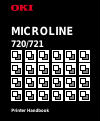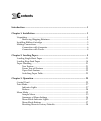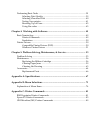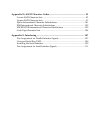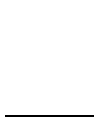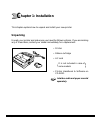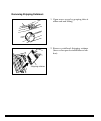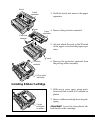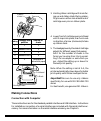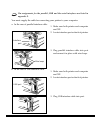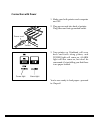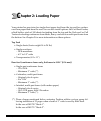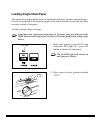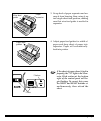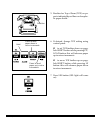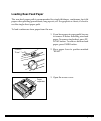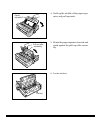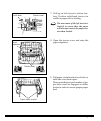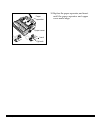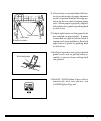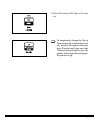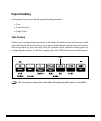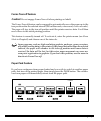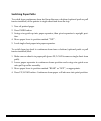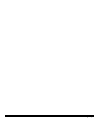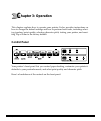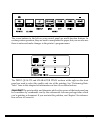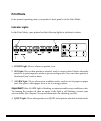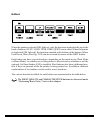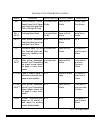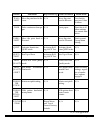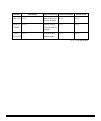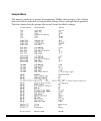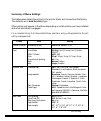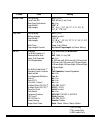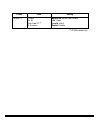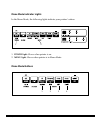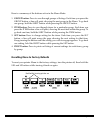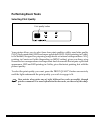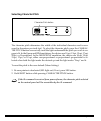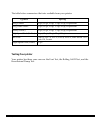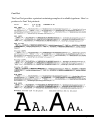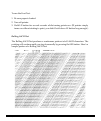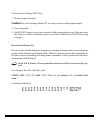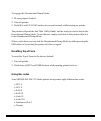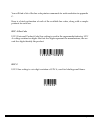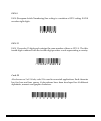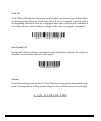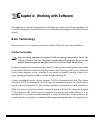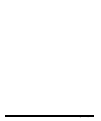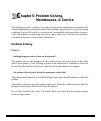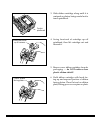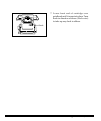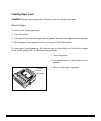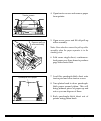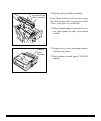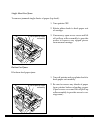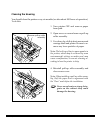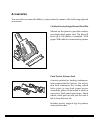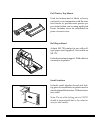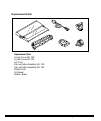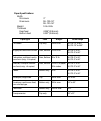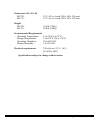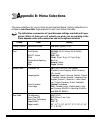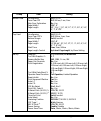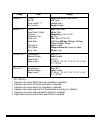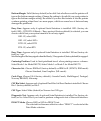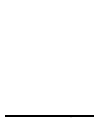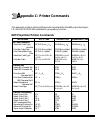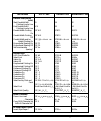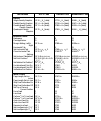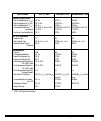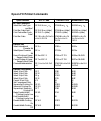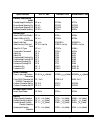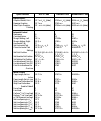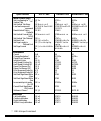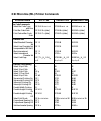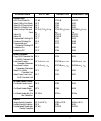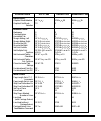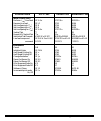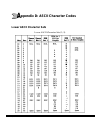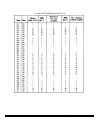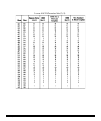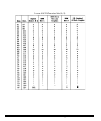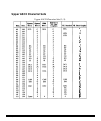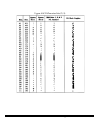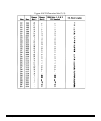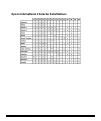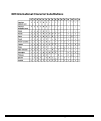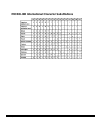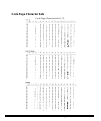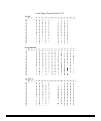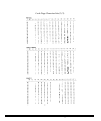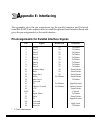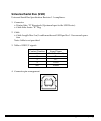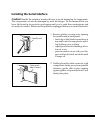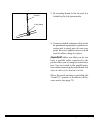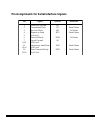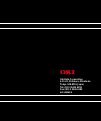- DL manuals
- Oki
- Printer
- MICROLINE 720
- Handbook
Oki MICROLINE 720 Handbook
Summary of MICROLINE 720
Page 1
Microline 720/721 printer handbook.
Page 2
Every effort has been made to ensure that the information in this document is com- plete, accurate and up-to-date. Oki assumes no responsibility for the results of errors beyond its control. Oki also cannot guarantee that changes in software and equip- ment made by other manufacturers, and referred ...
Page 3
Important safety instructions your oki printer has been carefully designed to give you years of safe, reliable per- formance. As with all electrical equipment, however, there are a few basic precau- tions you should take to avoid hurting yourself or damaging the unit: • read the setup and operation ...
Page 4
• if you’re using an extension cord or power strip with the printer, make sure that the total of the amperes required by all the equipment on the extension is less than the extension’s rating. Generally, the total ratings of all equipment plugged into any one power line should not exceed 15 amperes....
Page 5: Ontents
C ontents introduction ............................................................................................................. 1 chapter 1: installation ........................................................................................... 3 unpacking ........................................
Page 6
Performing basic tasks ............................................................................................ 39 selecting print quality .................................................................................. 39 selecting character pitch ................................................
Page 7
Appendix d: ascii character codes ............................................................... 93 lower ascii character sets ................................................................................... 93 upper ascii character sets .............................................................
Page 8: Ntroduction
Ml720/721 printer handbook 1 this guide is arranged to help you get your new microline 720 or 721 printer set up and running quickly as well as providing you with more detailed information for future reference. Here’s how it’s organised: • chapter 1 (installation) shows you how to get your printer r...
Page 9
2 introduction.
Page 10: Hapter 1: Installation
Ml720/721 printer handbook 3 c hapter 1: installation this chapter explains how to unpack and install your new printer. Unpacking unpack your printer and make sure you have the following items. If you are missing any of these items, contact your dealer immediately for a replacement. • printer • ribb...
Page 11
4 installation removing shipping retainers 1. Open access cover by grasping tabs at either end and lifting. 2. Remove printhead shipping retainer (leave cover open for installation of rib- bon). Tab shipping retainer.
Page 12: Installing Ribbon Cartridge
Ml720/721 printer handbook 5 3. Hold the knob and remove the paper separator. 4. Remove the protective material. 5. Set and attach the post to the“ ∆ ”mark of the upper cover and the paper sepa- rator. 6. Remove the protective material from the pull-up roller assembly. Installing ribbon cartridge 1....
Page 13: Making Connections
6 installation 3. Holding ribbon cartridge with knob fac- ing up and ribbon sheild facing platen, fit grooves on either side at back end of cartridge over pins on ribbon plate. 4. Lower front of cartridge over printhead until it snaps into place, then turn knob in direction of arrow (clockwise) to t...
Page 14
Ml720/721 printer handbook 7 interface port wire loops pin assignments for the parallel, usb and the serial interfaces are listed in appendix e. You must supply the cable for connecting your printer to your computer. A. In the case of parallel interface cable 1. Make sure both printer and computer a...
Page 15
8 installation connection with power 1. Make sure both printer and computer are off. 2. Plug power cord into back of printer. Plug other end into grounded outlet. 3. Turn printer on. Printhead will cross back and forth along platen, and power light will come on. Alarm light will also come on, but do...
Page 16: Hapter 2: Loading Paper
Ml720/721 printer handbook 9 c hapter 2: loading paper your printer has provision for single-sheet paper feed from the top and for continu- ous-form paper feed from the rear. You can also install options: the cut sheet feeder, which holds a stack of 100 sheets for feeding from the top and the push a...
Page 17
10 loading paper bottom feed (continuous forms only, thickness to 0.017” [0.44mm]) • single-part continuous forms – 12 to 24 lb – minimum 3” wide (* 2 ) • carbonless, multi-part forms – original, plus 5 copies – 9 to 11 lb – minimum 3” wide (* 2 ) • interleaf, multi-part forms (with carbon paper) – ...
Page 18: Loading Single-Sheet Paper
Ml720/721 printer handbook 11 sel light move to"top" loading single-sheet paper the single-sheet paper path is best for letterhead stationery, memos, and envelopes. We also recommend it for printing graphs and charts because it provides the most accurate control of the paper. To load in single sheet...
Page 19
12 loading paper paper separator wire feed guide paper feed guides press flashes 3. Grasp back of paper separator and un- snap it from housing, then swing it up into single-sheet feed position, making sure that wire feed guide is nestled in separator. 4. Adjust paper feed guides for width of paper a...
Page 20
Ml720/721 printer handbook 13 m 1 2 3 baseline hold press to feed paper down in micro increments press to feed paper up in micro increments 5. Baseline for top of form (tof) on pa- per is indicated by red line on clear plas- tic paper shield. 6. If desired, change tof setting using control panel: ☛ ...
Page 21: Loading Rear-Feed Paper
14 loading paper position "rear" paper separator loading rear-feed paper the rear-feed paper path is recommended for single-thickness, continuous fan-fold paper when printing spreadsheets, long reports, etc. For graphics or charts, it’s best to use the single-sheet paper path. To load continuous-for...
Page 22
Ml720/721 printer handbook 15 tractors 6. Locate tractors. 4. Hold up the middle of the paper sepa- rator, and pull upwards. 5. Rotate the paper separator forward and stand against the pull-up roller assem- bly. Paper separator pull-up roller assembly.
Page 23
16 loading paper lock lever tractor cover 9. Pull paper, and place first two holes on each side over tractor pins. Please note that an equal number of pa- per holes must be engaged on either tractor in order to ensure proper paper feed. Paper holes on pins 7. Pull up on lock levers to release trac- ...
Page 24
Ml720/721 printer handbook 17 10.Replace the paper separator, and insert until the paper separator and upper cover marks align. " "mark " "mark paper separator upper cover.
Page 25
18 loading paper 11.Close tractor covers and adjust left trac- tor to position edge of paper: reference marks on printer indicate left edge po- sition for the two most common paper sizes. When paper is properly aligned, lock left tractor in place by pushing back on lock lever. 12.Adjust right tracto...
Page 26
Ml720/721 printer handbook 19 15.Baseline for top of form(tof) on pa- per is indicated by red line on clear plas- tic paper shield. 16.If desired, change tof setting using control panel: if form tear off is being selected in the printer menu, press the tear button to bring the paper down to the prin...
Page 27
20 loading paper 17.Press sel button (sel light will come on). To temporarily change the top of form setting for a particular print job, deselect the printer and press the lf button until you reach the tof position you want to use. The printer will retain this setting un- til you turn it off..
Page 28: Paper Handling
Ml720/721 printer handbook 21 paper handling your printer has several handy paper handling features: • tear • form tear-off • paper park tear feature when you’re using continuous forms with either the built-in rear-feed tractor or the optional bottom-feed push tractor, you can use this feature to ad...
Page 29
22 loading paper forms tear-off feature caution! Do not engage forms tear-off when printing on labels! The forms tear-off feature can be engaged to automatically move the paper up to the tear position after the selected interval (500 milliseconds, one second, or two seconds). The page will stay in t...
Page 30
Ml720/721 printer handbook 23 switching paper paths to switch from continuous-form feed from the rear or bottom (optional push or pull tractor installed) of the printer to single-sheet feed from the top: 1. Tear off printed pages. 2. Press park button. 3. Swing wire guide up into paper separator, th...
Page 31
24 loading paper.
Page 32: Hapter 3: Operation
Ml720/721 printer handbook 25 c hapter 3: operation this chapter explains how to operate your printer. It also provides instructions on how to change the default settings and how to perform basic tasks, including select- ing typeface/print quality, selecting character pitch, testing your printer, an...
Page 33
26 operation the seven buttons to the left on your control panel are multi-function buttons. In routine printer operation, they are used to manipulate the paper, but you can also use them to enter and make changes in the printer’s program menu. The print quality and character pitch sections at the r...
Page 34: Print Mode
Ml720/721 printer handbook 27 print mode in its normal operating state, your printer’s front panel is in the print mode. Indicator lights in the print mode, your printer has the following lights to indicate its status: 1. Power light: glows whenever printer is on. 2. Sel light: glows when printer is...
Page 35
28 operation buttons when the printer is selected (sel light on), only the functions marked at the top of the bank of buttons (lf, ff/load, tear, park, quiet) are in effect. When the printer is deselected (sel light off), the functions marked at the bottom of the buttons (micro feed down, micro feed...
Page 36
Ml720/721 printer handbook 29 summary of front panel button functions sel sel + shift shift lf lf+ shift ff/load ff/load +shift tear selects/deselects printer. Resets paper out of paper jam alarm. Also ends font test or rolling ascii test . Activates menu mode. With printer deselected: used with oth...
Page 37
30 operation tear+ shift park park+ shift quiet quiet+ shift print quality print quality +shift charac- ter pitch charac- ter pitch+ shift ff/load +tear n/a : not applicable. Move the print head to re- verse. Parks continuous-form pa- per. Move the print head to forward. Activates/deactivates quiet ...
Page 38
Ml720/721 printer handbook 31 sel+lf quiet+ park sel+ ff/load n/a : not applicable. N/a n/a n/a resets menu to factory default. Resets top of form to factory default. Activates hex dump mode. Button print mode help on power up n/a n/a n/a with csf installed n/a n/a n/a menu mode.
Page 39: Menu Mode
32 operation menu mode when your printer is in the menu mode, you can use the front panel controls to change the defaults for the printer parameters, including emulation, page length, line spac- ing, typeface, pitch, etc. For example, you might want to change the page length to 14 inches if you’re p...
Page 40
Ml720/721 printer handbook 33 sample menu the menu is made up of groups of parameters. Within each group is a list of items and each of those items has several possible settings. Here’s a sample menu printout. The first column lists the groups; the second, items; the third, settings:.
Page 41
34 operation summary of menu settings the table below details the entries in the printer menu as it comes from the factory. The defaults are in bold face italic type. Other entries will appear in the menu depending on what options you have installed and what emulation is engaged. For a complete list...
Page 42
Ml720/721 printer handbook 35 bottom feed top feed set-up 6 lpi , 8 lpi off , 500 ms, 1 sec, 2 sec no , yes 13.6" , 8" 11" , 11 2 / 3 ", 12", 14", 17", 5", 3", 3.5", 4", 5.5", 6", 7", 8", 8.5" 6 lpi , 8 lpi valid , invalid 13.6", 8" 11", 11 2 / 3 " , 12", 14", 17", 5", 3", 3.5", 4", 5.5", 6", 7", 8"...
Page 43
36 operation parallel i/f buffer print , buffer clear, invalid +5v , open invalid , valid enable , disable i-prime pin 18 auto feed xt * 3 bi-direction group item setting * 3 epson mode only.
Page 44
Ml720/721 printer handbook 37 menu mode indicator lights in the menu mode, the following lights indicate your printer’s status: 1. Power light: glows when printer is on. 2. Menu light: glows when printer is in menu mode. Menu mode buttons 1 2 1 2 3 4.
Page 45
38 operation here is a summary of the buttons active in the menu mode: 1. Group button: press to scan through groups of listings. Each time you press the group button, a line will print, showing the next group in the menu. To go back one group, hold the shift button while pressing the group button. ...
Page 46: Performing Basic Tasks
Ml720/721 printer handbook 39 performing basic tasks selecting print quality your printer allows you to select from four print qualities: utility, near letter quality (nlq), high speed draft (hsd) and super speed draft (ssd). Utility printing, in gothic, is the default, designed for preparing rough ...
Page 47
40 operation selecting character pitch the character pitch determines the width of the individual characters and is mea- sured in characters per inch (cpi). To select the character pitch, press the charac- ter pitch button successively until the light underneath the pitch you wish to en- gage is lit...
Page 48
Ml720/721 printer handbook 41 the table below summarizes the fonts available from your printer: testing your printer your printer has three your can run: the font test, the rolling ascii test, and the hexadecimal dump test. Nlq courier nlq letter gothic utility (gothic) high speed draft (gothic) bar...
Page 49
42 operation font test the font test provides a printout containing samples of available typefaces. Here’s a portion of a font test printout:.
Page 50
Ml720/721 printer handbook 43 to run the font test: 1. Be sure paper is loaded. 2. Turn off printer. 3. Hold lf button for several seconds while turning printer on. (if printer simply turns on without starting to print, you didn’t hold down lf button long enough.) rolling ascii test the rolling asci...
Page 51
44 operation to activate the rolling ascii test: 1. Be sure paper is loaded. Caution! For wide carriage model 721, be sure you have wide paper loaded! 2. Turn off printer. 3. Hold quiet button for several seconds while turning printer on. (if printer sim- ply turns on without starting to print, you ...
Page 52
Ml720/721 printer handbook 45 to engage the hexadecimal dump mode: 1. Be sure paper is loaded. 2. Turn off printer. 3. Hold sel and ff/load buttons for several seconds while turning on printer. The printer will print the line “ hex data dump ” and be ready to receive data in the hexadecimal dump mod...
Page 53
46 operation you will find a list of the bar code printer commands for each emulation in appendix c. Here is a brief explanation of each of the available bar codes, along with a sample printout for each one. Upc a bar code upc (universal product code) bar coding is used in the supermarket industry. ...
Page 54
Ml720/721 printer handbook 47 ean 8 ean (european article numbering) bar coding is a variation of upc coding. Ean 8 encodes eight digits. Ean 13 ean 13 encodes 13 digits and contains the same number of bars as upc a. The thir- teenth digit combined with the twelfth digit provides a code representing...
Page 55
48 operation code 128 code 128 has 106 different characters, each of which can have any one of three differ- ent meanings depending on which code set (a, b, or c) is engaged. A special code at the beginning indicates which set is engaged: three shift codes are also available for use within the bar c...
Page 56: Basic Terminology
Ml720/721 printer handbook 49 c hapter 4: working with software this chapter covers the fundamentals of setting up commercial software packages for use with your printer. Be sure to read your software documentation carefully for more details. Basic terminology before we start, let’s examine a few te...
Page 57: Printer Drivers
50 working with software emulations in order to eliminate hundreds of different sets of printer commands, most printers emulate, or imitate, one of several general printers; i.E., they accept all of that printer’s commands and behave as though they were the emulated printer. Your printer has three e...
Page 58
Ml720/721 printer handbook 51 oki ml 520/1 ibm ibm proprinter iii ibm proprinter ii ibm proprinter oki ml 520/1 epson epson fx 850/1050 epson fx 86/286 epson fx epson ex800/1000 oki microline 520/521 oki microline 320/321 oki microline 292/293 oki microline 192/193 oki microline 182/183 ibm proprint...
Page 59
52 working with software.
Page 60: Hapter 5: Problem Solving,
Ml720/721 printer handbook 53 c hapter 5: problem solving, maintenance, & service this chapter provides solutions to some common printer problems and explains the routine maintenance procedures that will help keep your printer in tip-top operating condition. It also tells you how to order parts, con...
Page 61
54 ploblem solving, maintenance, & service …i’m getting strange symbols, incorrect fonts, etc., when i try to print a document? The printer driver you have engaged does not agree with the emulation selected for your printer. To check the emulation selected, first make sure paper is loaded, then pres...
Page 62
Ml720/721 printer handbook 55 … the alarm light is on and the character pitch 15 light is flashing? This indicates a paper loading error. To stop the flashing light, press the sel button. Before trying to load paper in again, check to be sure that you have the paper lever in the correct position (bo...
Page 63: Maintenance
56ploblem solving, maintenance, & service the i-prime signal is sent over the parallel interface (pin 31) and will automatically override any settings you have made using the front panel buttons. To eliminate this problem, enter the program menu (hold shift button while pressing sel/menu button) and...
Page 64
Ml720/721 printer handbook 57 3. Slide ribbon cartridge along until it is centered on platen, being careful not to touch printhead. Center printhead swing front end up to remove 4. Swing front-end of cartridge up off printhead, then lift cartridge out and discard it. 5. Remove new ribbon cartridge f...
Page 65
58 ploblem solving, maintenance, & service 7. Lower front end of cartridge over printhead until it snaps into place. Turn knob in direction of arrow (clock-wise) to take up any slack in ribbon. M 1 2 3 knob.
Page 66
Ml720/721 printer handbook 59 clearing paper jams caution! Always turn the printer off before you turn the platen knob! Rear feed jams to clear a rear-feed paper jam: 1. Turn off printer 2. Turn platen knob to back paper out of printer. Remove any ripped pieces of paper. 3. Reload paper, turn printe...
Page 67
60 ploblem solving, maintenance, & service 4. Open tractor covers and remove paper from printer. 5. Open access cover and lift off pull-up roller assembly. Note: never attach or remove the pull-up roller assembly when the paper separator is in the standing state. 6. Fold some single-sheet, continuou...
Page 68
Ml720/721 printer handbook 61 10.Replace pull-up roller assembly. Note: when installing a pull-up roller assem- bly, shift the paper lever in agreement with the “rear” mark before the installation. 11.Reload regular paper (open tractor cov- ers, place paper on pins, close tractor covers). 12.Swing a...
Page 69
62 ploblem solving, maintenance, & service single sheet feed jams to remove jammed single sheets of paper (top feed): 1. Turn printer off. 2. Rotate platen knob to back paper out of carriage. 3. If necessary, open access cover and lift off pull-up roller assembly to provide access to remove any ripp...
Page 70
Ml720/721 printer handbook 63 cleaning the housing you should clean the printer every six months (or after about 300 hours of operation). To do this: 1. Turn printer off and remove paper from path. 2. Open access cover and remove pull-up roller assembly. 3. Use clean, dry cloth to dust area around c...
Page 71: Accessories
64 ploblem solving, maintenance, & service accessories you can add even more flexibility to your printer by means of the following optional accessories. Cut sheet feeder, single-bin and dual-bin mounts on the platen to provide continu- ous single-sheet paper feed. The bin will hold up to 100 sheets ...
Page 72
Ml720/721 printer handbook 65 pull tractor, top-mount used for bottom-feed of labels or heavy card stock, or in conjunction with the rear- feed tractor to provide more precise pa- per control when you’re using multi-part forms. Includes cover for installation in place of access cover. Roll paper sta...
Page 73
66 ploblem solving, maintenance, & service replacement parts replacement part access cover, ml 720 access cover, ml 721 ac cord poll-up roller assembly, ml 720 poll-up roller assembly, ml 721 platen knob printhead ribbon, black.
Page 74: Ppendix A: Specifications
Ml720/721 printer handbook 67 a ppendix a: specifications print method impact dot matrix printhead 9 pins, 0.30 mm diameter with thermal protection print speed mode characters per second (cps) high speed draft (hsd) 507 cps at 10 cpi utility 380 cps at 10 cpi near letter quality (nlq) 95 cps at 10 c...
Page 75
68 appendix a: specifications resident font near letter quality courier, gothic utility gothic high speed draft gothic super speed draft gothic bar code: code 39, upc a, upc e, ean 8, ean 13, inter- leaved 2 of 5, code 128, postnet receive buffer size max 128k reliability mean time between 20,000 ho...
Page 76
Ml720/721 printer handbook 69 cut sheets single-part continuous forms carbonless, multipart contin- uous form (orig. + 4 copies) interleaf, multipart continu- ous form (orig. + 4 copies) labels envelopes, single feed envelopes, continuous feed, non-overlap type card stock transparencies ml720: 7.2" ...
Page 77
70 appendix a: specifications dimensions (w x d x h) ml 720: 15.7 x 13.6 x 6 inch (398 x 345 x 153 mm) ml 721: 21.7 x 13.6 x 6 inch (552 x 345 x 153 mm) weight ml 720: 16.4 lb (7.5kg) ml 721: 20.8 lb (9.5kg) environmental requirements operating temperature: 41 to 95˚f (5 to 35˚c) storage temperature...
Page 78: Ppendix B: Menu Selections
Ml720/721 printer handbook 71 the menu selections for your printer are summarized below. Factory defaults are in- dicated in bold face italic. Explanations for each item follow the table. The table below summarizes all possible menu settings available with your printer. Which of these you will actua...
Page 79
72 appendix b: menu selections bottom feed top feed set-up 6 lpi , 8 lpi off , 500 ms, 1 sec, 2 sec no , yes 13.6" , 8" 11" , 11 2 / 3 ", 12", 14", 17", 5", 3", 3.5", 4", 5.5", 6", 7", 8", 8.5" 6 lpi , 8 lpi off , 500ms, 1 sec, 2 sec valid , invalid 13.6", 8" 11", 11 2 / 3 " , 12", 14", 17", 5", 3",...
Page 80
Ml720/721 printer handbook 73 parallel i/f serial i/f * 5 csf bin 1 * 4 csf bin 2 * 4 buffer print , buffer clear, invalid +5v , open invalid , valid enable , disable none , odd, even 8 bits , 7 bits ready/busy , x/on/x-off no , yes ssd- , ssd+, dtr, rts 19200 bps, 9600 bps, 4800 bps, 2400 bps, 1200...
Page 81: Explanation of Menu Items
74 appendix b: menu selections explanation of menu items these explanations are in alphabetical sequence to make it easier to look them up. Many of the items will appear only with optional equipment installed, as noted be- low. You will find the items line spacing, form tear-off, skip over perforati...
Page 82
Ml720/721 printer handbook 75 bottom margin. Valid (factory default) or invalid. Sets whether or not the printer will ignore the bottom margin setting. Change the setting to invalid if you want printer to ignore the bottom margin setting. Be careful if you use this feature: it lets the printer conti...
Page 83
76 appendix b: menu selections dsr signal. Applies only when optional interface is installed. Valid (factory default) or in- valid. Used with ready / busy protocol to select the way your system handles the dsr signal. Dtr signal. Applies only when optional serial interface is installed. Ready on pow...
Page 84
Ml720/721 printer handbook 77 line spacing. 6 lpi (factory default) or 8 lpi. Choose 8 lines per inch for tighter line spacing, to get more lines per page. Operator panel function. Full operation (factory default) or limited operation. Change to limited operation to deactivate the print quarity and ...
Page 85
78 appendix b: menu selections power saving. Enable (factory default) or disable. Enables or disables the power save mode. When the power save mode is enabled, the printer enters the power save mode when the time set in the power save time option elapses while the printer is idle. The sel led flashe...
Page 86
Ml720/721 printer handbook 79 serial data 7/8 bits. Appears only if optional serial interface is installed. 8 bits (fac- tory default) or 7 bits. Change to 7 bits if your system uses a 7-bit data format. Si select pitch (10 cpi). Ibm mode only. 17.1 cpi (factory default) or 15 cpi. Sets what pitch (...
Page 87
80 appendix b: menu selections.
Page 88: Ppendix C: Printer Commands
Ml720/721 printer handbook 81 a ppendix c: printer commands bar code commands select bar code type and size print bar code data print postnet bar code data select bar code type print bar code character sets select ibm character set i select ibm character set ii print from ibm character set iii print...
Page 89
82 appendix c: priner commands character size/spacing (cont.) start double width printing line by line end double width printing line by line double width printing on double width printing off double width and/or height printing on proportional spacing on proportional spacing off set intercharacter ...
Page 90
Ml720/721 printer handbook 83 graphics single density graphics double density graphics double speed/double density graphics quadruple density graphics horizontal control backspace carriage return margin setting, left & right horizontal tab set horizontal tab clear horizontal tab settings set 4-colum...
Page 91
84 appendix c: priner commands * oki-unique command vertical control (cont.) set line spacing to n / 216 " set line spacing to 7 / 144 " * set line spacing to n / 72 " line feed compound command perform line feed set by esc a n command vertical tab set vertical tab reset vertical tab to defaults mis...
Page 92: Epson Fx Printer Commands
Ml720/721 printer handbook 85 epson fx printer commands bar code commands select bar code type and size * print bar code data * print postnet bar code data * print bar code character sets select international character set select epson character set permit printing of upper range control codes cance...
Page 93
86 appendix c: priner commands character size/spacing (cont.) double height printing on proportional spacing on proportional spacing off set intercharacter spacing character style select hsd print mode * select utility or nlq print mode select draft font select font by pitch and point select nlq typ...
Page 94
Ml720/721 printer handbook 87 graphics (cont.) graphics select/print reassign graphics select 9-pin graphics printing horizontal control backspace carriage return margin setting, left margin setting, right horizontal tab set horizontal tab clear horizontal tab settings set print position set absolut...
Page 95
88 appendix c: priner commands vertical control (cont.) set line spacing to n / 216 " vertical tab set vertical tab stops line feed compound command reset vertical tab to defaults set vertical format unit (vfu) set vertical tab channel set basic unit set page length in defined unit set page format m...
Page 96
Ml720/721 printer handbook 89 oki microline (ml) printer commands bar code commands select bar code type and size print bar code data print postnet bar code data character sets select standard character set select line character set (comparable to ibm set 2) block character set select international ...
Page 97
90 appendix c: priner commands character style hsd print mode on select utility print mode select nlq courier font select nlq gothic font select font by pitch and point italics on italics off emphasized printing on enhanced printing on emphasized and enhanced printing off underline on underline off ...
Page 98
Ml720/721 printer handbook 91 graphics (cont.) graphics mode selection graphics print mode selection horizontal control backspace carriage return horizontal tab margin setting, left margin setting, right move to the left move to the right set print position set multiple print positions set horizonta...
Page 99
92 appendix c: priner commands vertical control (cont.) perform n / 144 " line feed reverse line feed set line spacing to 1 / 8 " set line spacing to 1 / 6 " set line spacing to n / 144 " vertical tab execute vfu vertical tab set vertical tab channels line feed compound command miscellaneous cancel ...
Page 100: Lower Ascii Character Sets
Ml720/721 printer handbook 93 lower ascii character sets lower ascii character sets (1/4) a ppendix d: ascii character codes.
Page 101
94 appendix d: ascii character codes lower ascii character sets (2/4).
Page 102
Ml720/721 printer handbook 95 lower ascii character sets (3/4).
Page 103
96 appendix d: ascii character codes lower ascii character sets (4/4).
Page 104: Upper Ascii Character Sets
Ml720/721 printer handbook 97 upper ascii character sets upper ascii character sets (1/4).
Page 105
98 appendix d: ascii character codes upper ascii character sets (2/4).
Page 106
Ml720/721 printer handbook 99 upper ascii character sets (3/4).
Page 107
100 appendix d: ascii character codes upper ascii character sets (4/4).
Page 108
Ml720/721 printer handbook 101 epson international character substitutions.
Page 109
102 appendix d: ascii character codes ibm international character substitutions.
Page 110
Ml720/721 printer handbook 103 microline international character substitutions.
Page 111: Code Page Character Sets
104 appendix d: ascii character codes code page character sets code page character sets (1/3).
Page 112
Ml720/721 printer handbook 105 code page character sets (2/3).
Page 113
106 appendix d: ascii character codes code page character sets (3/3).
Page 114: Ppendix E: Interfacing
Ml720/721 printer handbook 107 a ppendix e: interfacing * 1.2 ma maximum 1 2 3 4 5 6 7 8 9 10 11 12 13 14 15 16 17 18 19-30 31 32 33 34- 35 36 to printer to printer to printer to printer to printer to printer to printer to printer to printer from printer from printer from printer from printer to pri...
Page 115: Universal Serial Bus (Usb)
108 appendix e: interfacing universal serial bus (usb) universal serial bus specification revision 1.1 compliance. 1. Connector • printer side: “b” receptacle (upstream input to the usb device) • cable side: series “b” plug 2. Cable • cable length: max 5 m (a cable must be met usb spec rev 1.1 for n...
Page 116
Ml720/721 printer handbook 109 installing the serial interface caution! Handle the interface board with care to avoid damaging its components. The components can also be damaged by static discharges. We recommend that you leave the board in its protective packaging until you’ve read these instructio...
Page 117
110 appendix e: interfacing 3. By inserting board to the far end, it is locked by the lock piece inside. Board lock piece 4. Connect suitable interface cable (must be purchased separately) to printer con- nector and to serial port of your com- puter. Be sure to tighten screws on both ends of cable t...
Page 118
Ml720/721 printer handbook 111 1 2 3 4 5 6 7 8-10 11 12-19 20 21-25 from printer to printer from printer to printer from printer from printer protective ground transmitted data received data request to send not used data set ready signal ground not used supervisory send data not used data terminal r...
Page 119
Oki data corporation 4-11-22 shibaura, tel : (81) 3 5445 6158 minato-ku, tokyo, fax : (81) 3 5445 6189 108-8551, japan www.Okidata.Co.Jp oki data (singapore) 78 shenton way, #09-01, tel : (65) 6221 3722 pte ltd. Singapore 079120 fax : (65) 6421 1688 www.Okidata.Com.Sg oki systems (thailand) 956 udom...
Page 120
Oki data corporation 4-11-22, shibaura, minato-ku tokyo 108-8551 japan tel: (81) 3 5445 6158 fax: (81) 3 5445 6189 42113904ee.