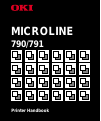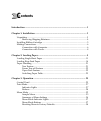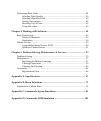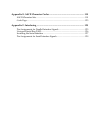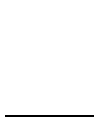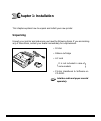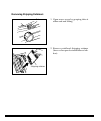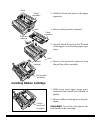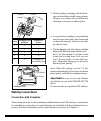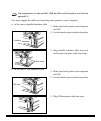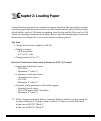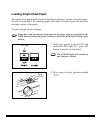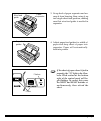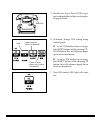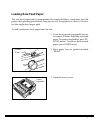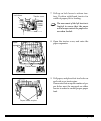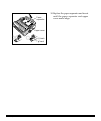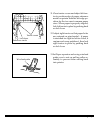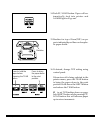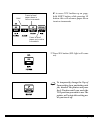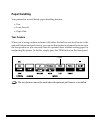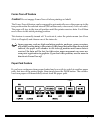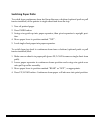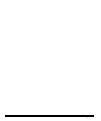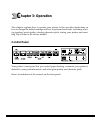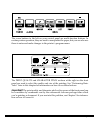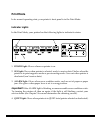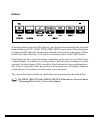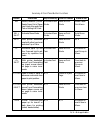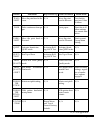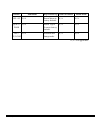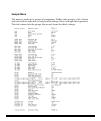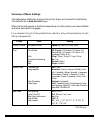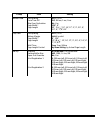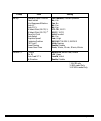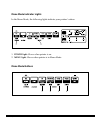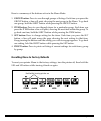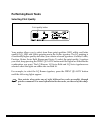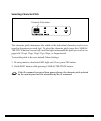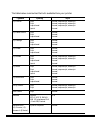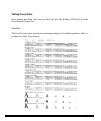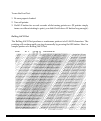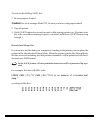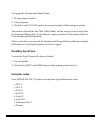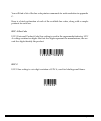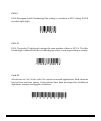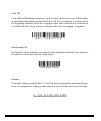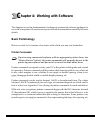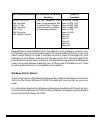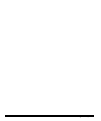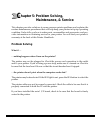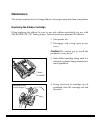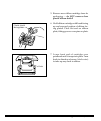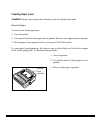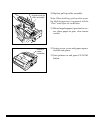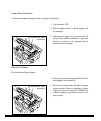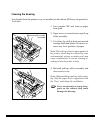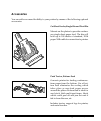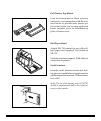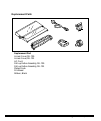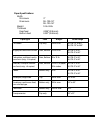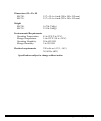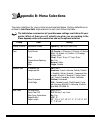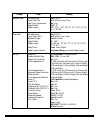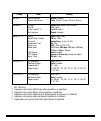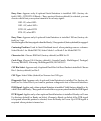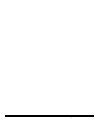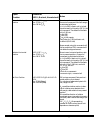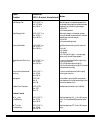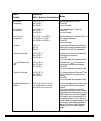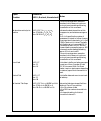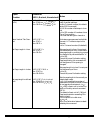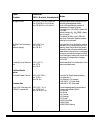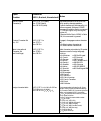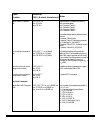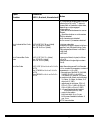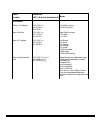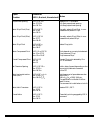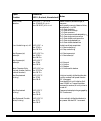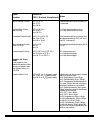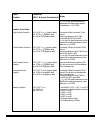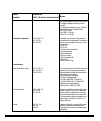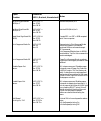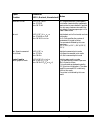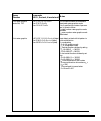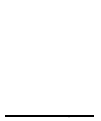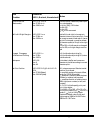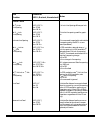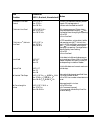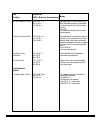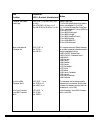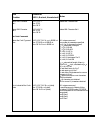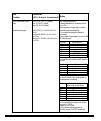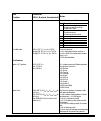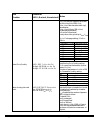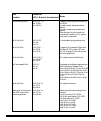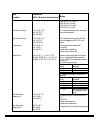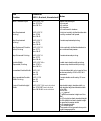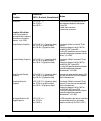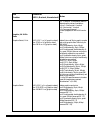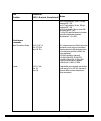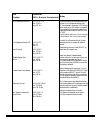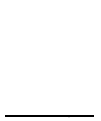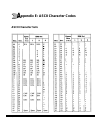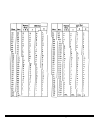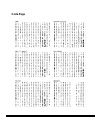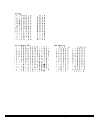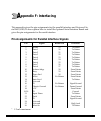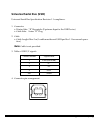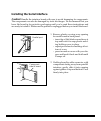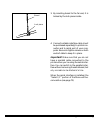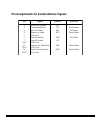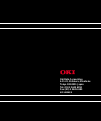- DL manuals
- Oki
- Printer
- MICROLINE 790
- Handbook
Oki MICROLINE 790 Handbook
Summary of MICROLINE 790
Page 1
Microline 790/791 printer handbook.
Page 2
Every effort has been made to ensure that the information in this document is com- plete, accurate and up-to-date. Oki assumes no responsibility for the results of errors beyond its control. Oki also cannot guarantee that changes in software and equip- ment made by other manufacturers, and referred ...
Page 3
Important safety instructions your oki printer has been carefully designed to give you years of safe, reliable per- formance. As with all electrical equipment, however, there are a few basic precautions you should take to avoid hurting yourself or damaging the unit: • read the setup and operation in...
Page 4
• if you’re using an extension cord or power strip with the printer, make sure that the total of the amperes required by all the equipment on the extension is less than the extension’s rating. Generally, the total ratings of all equipment plugged into any one power line should not exceed 15 amperes....
Page 5: Ontents
C ontents introduction ............................................................................................................. 1 chapter 1: installation ........................................................................................... 3 unpacking ........................................
Page 6
Performing basic tasks ............................................................................................ 39 selecting print quality .................................................................................. 39 selecting character pitch ................................................
Page 7
Appendix e: ascii character codes .............................................................. 119 ascii character sets .............................................................................................. 119 code page ........................................................................
Page 8: Ntroduction
Ml790/791 printer handbook 1 this guide is arranged to help you get your new microline 790 or 791 printer set up and running quickly as well as providing you with more detailed information for future reference. Here’s how it’s organised: • chapter 1 (installation) shows you how to get your printer r...
Page 9
2 introduction.
Page 10: Hapter 1: Installation
Ml790/791 printer handbook 3 c hapter 1: installation this chapter explains how to unpack and install your new printer. Unpacking unpack your printer and make sure you have the following items. If you are missing any of these items, contact your dealer immediately for a replacement. • printer • ribb...
Page 11
4 installation removing shipping retainers 1. Open access cover by grasping tabs at either end and lifting. 2. Remove printhead shipping retainer (leave cover open for installation of rib- bon). Tab shipping retainer.
Page 12: Installing Ribbon Cartridge
Ml790/791 printer handbook 5 3. Hold the knob and remove the paper separator. 4. Remove the protective material. 5. Set and attach the post to the“ ∆ ”mark of the upper cover and the paper sepa- rator. 6. Remove the protective material from the pull-up roller assembly. Installing ribbon cartridge 1....
Page 13: Making Connections
6 installation 3. Holding ribbon cartridge with knob fac- ing up and ribbon sheild facing platen, fit grooves on either side at back end of cartridge over pins on ribbon plate. 4. Lower front of cartridge over printhead until it snaps into place, then turn knob in direction of arrow (clockwise) to t...
Page 14
Ml790/791 printer handbook 7 pin assignments for the parallel, usb and the serial interfaces are listed in appendix e. You must supply the cable for connecting your printer to your computer. A. In the case of parallel interface cable 1. Make sure both printer and computer are off. 2. Locate interfac...
Page 15
8 installation connection with power 1. Make sure both printer and computer are off. 2. Plug power cord into back of printer. Plug other end into grounded outlet. 3. Turn printer on. Printhead will cross back and forth along platen, and power light will come on. Alarm light will also come on, but do...
Page 16: Hapter 2: Loading Paper
Ml790/791 printer handbook 9 your printer has provision for single-sheet paper feed from the top and for continu- ous-form paper feed from the rear. You can also install options: the cut sheet feeder, which holds a stack of 100 sheets for feeding from the top and the push and/or pull tractors for fe...
Page 17
10 loading paper bottom feed (continuous forms only, thickness to 0.017” [0.44mm]) • single-part continuous forms – 12 to 24 lb – minimum 3” wide (* 2 ) • carbonless, multi-part forms – original, plus 4 copies – 9 to 11 lb – minimum 3” wide (* 2 ) • interleaf, multi-part forms (with carbon paper) – ...
Page 18: Loading Single-Sheet Paper
Ml790/791 printer handbook 11 loading single-sheet paper the single-sheet paper path is best for letterhead stationery, memos, and envelopes. We also recommend it for printing graphs and charts because it provides the most accurate control of the paper. To load in single sheets of paper: if you have...
Page 19
12 loading paper 3. Grasp back of paper separator and un- snap it from housing, then swing it up into single-sheet feed position, making sure that wire feed guide is nestled in separator. 4. Adjust paper feed guides for width of paper and drop sheet of paper into separator. Paper will automatically ...
Page 20
Ml790/791 printer handbook 13 5. Baseline for top of form (tof) on pa- per is indicated by red line on clear plas- tic paper shield. 6. If desired, change tof setting using control panel: ☛ to set tof further down on page, hold shift button while pressing ff/ load button: this will advance paper up ...
Page 21: Loading Rear-Feed Paper
14 loading paper loading rear-feed paper the rear-feed paper path is recommended for single-thickness, continuous fan-fold paper when printing spreadsheets, long reports, etc. For graphics or charts, it’s best to use the single-sheet paper path. To load continuous-form paper from the rear: 1. If you...
Page 22
Ml790/791 printer handbook 15 4. Hold up the middle part of the paper separator and pull upwards. Tractors 5. Rotate the paper separator forward and stand against pull-up rolller assembly. 6. Locate tractors. Paper separator pull-up roller assembly.
Page 23
16 loading paper lock lever tractor cover 8. Open the tractor cover, and raise the paper separator. 9. Pull paper, and place first two holes on each side over tractor pins. Please note that an equal number of pa- per holes must be engaged on either tractor in order to ensure proper paper feed. Paper...
Page 24
Ml790/791 printer handbook 17 10.Replace the paper separator and insert until the paper separator and upper cover marks align. " "mark " "mark paper separator upper cover.
Page 25
18 loading paper lock lever tractor covers reference marks 11.Close tractor covers and adjust left trac- tor to position edge of paper: reference marks on printer indicate left edge po- sition for the two most common paper sizes. When paper is properly aligned, lock left tractor in place by pushing ...
Page 26
Ml790/791 printer handbook 19 14.Push ff/load button. Paper will au- tomatically feed into printer and alarm light will go out. 15.Baseline for top of form(tof) on pa- per is indicated by red line on clear plas- tic paper shield. M 1 2 3 baseline 16.If desired, change tof setting using control panel...
Page 27
20 loading paper hold press to feed paper down in micro increments press to feed paper up in micro increments ☛ to move tof further up on page, hold shift button while pressing lf button: this will advance paper down in micro increments 17.Press sel button (sel light will come on). To temporarily ch...
Page 28: Paper Handling
Ml790/791 printer handbook 21 paper handling your printer has several handy paper handling features: • tear • form tear-off • paper park tear feature when you’re using continuous forms with either the built-in rear-feed tractor or the optional bottom-feed push tractor, you can use this feature to ad...
Page 29
22 loading paper forms tear-off feature caution! Do not engage forms tear-off when printing on labels! The forms tear-off feature can be engaged to automatically move the paper up to the tear position after the selected interval (500 milliseconds, one second, or two seconds). The page will stay in t...
Page 30
Ml790/791 printer handbook 23 switching paper paths to switch from continuous-form feed from the rear or bottom (optional push or pull tractor installed) of the printer to single-sheet feed from the top: 1. Tear off printed pages. 2. Press park button. 3. Swing wire guide up into paper separator, th...
Page 31
24 loading paper.
Page 32: Hapter 3: Operation
Ml790/791 printer handbook 25 c hapter 3: operation this chapter explains how to operate your printer. It also provides instructions on how to change the default settings and how to perform basic tasks, including select- ing typeface/print quality, selecting character pitch, testing your printer, an...
Page 33
26 operation the seven buttons to the left on your control panel are multi-function buttons. In routine printer operation, they are used to manipulate the paper, but you can also use them to enter and make changes in the printer’s program menu. The print quality and character pitch sections at the r...
Page 34: Print Mode
Ml790/791 printer handbook 27 print mode in its normal operating state, your printer’s front panel is in the print mode. Indicator lights in the print mode, your printer has the following lights to indicate its status: 1. Power light: glows whenever printer is on. 2. Sel light: glows when printer is...
Page 35
28 operation buttons when the printer is selected (sel light on), only the functions marked at the top of the bank of buttons (lf, ff/load, tear, park, quiet) are in effect. When the printer is deselected (sel light off), the functions marked at the bottom of the buttons (micro feed down, micro feed...
Page 36
Ml790/791 printer handbook 29 summary of front panel button functions sel sel + shift shift lf lf+ shift ff/load ff/load +shift tear selects/deselects printer. Resets paper out of paper jam alarm. Also ends font test or rolling ascii test . Activates menu mode. With printer deselected: used with oth...
Page 37
30 operation tear+ shift park park+ shift quiet quiet+ shift print quality print quality +shift charac- ter pitch charac- ter pitch+ shift ff/load +tear n/a : not applicable. Move the print head to re- verse. Parks continuous-form pa- per. Move the print head to forward. Activates/deactivates quiet ...
Page 38
Ml790/791 printer handbook 31 sel+lf quiet+ park sel+ ff/load n/a : not applicable. N/a n/a n/a resets menu to factory default. Resets top of form to factory default. Activates hex dump mode. Button print mode help on power up n/a n/a n/a with csf installed n/a n/a n/a menu mode.
Page 39: Menu Mode
32 operation menu mode when your printer is in the menu mode, you can use the front panel controls to change the defaults for the printer parameters, including emulation, page length, line spac- ing, typeface, pitch, etc. For example, you might want to change the page length to 14 inches if you’re p...
Page 40
Ml790/791 printer handbook 33 sample menu the menu is made up of groups of parameters. Within each group is a list of items and each of those items has several possible settings. Here’s a sample menu printout. The first column lists the groups; the second, items; the third, settings:.
Page 41
34 operation summary of menu settings the table below details the entries in the printer menu as it comes from the factory. The defaults are in bold face italic type. Other entries will appear in the menu depending on what options you have installed and what emulation is engaged. For a complete list...
Page 42
Ml790/791 printer handbook 35 bottom feed top feed set-up 6 lpi , 8 lpi off , 500 ms, 1 sec, 2 sec no , yes 13.6" , 8" 11" , 11 2 / 3 ", 12", 14", 17", 5", 3", 3.5", 4", 5.5", 6", 7", 8", 8.5" 6 lpi , 8 lpi valid , invalid 8" ,13.6" 11", 11 2 / 3 " , 12", 14", 17", 3", 3.5", 4", 5.5", 6", 7", 8", 8....
Page 43
36 operation set-up parallel i/f full operation , limited operation no , yes yes , no no , yes no , yes 17.1 cpi , 15 cpi 20 cpi , 12 cpi valid , invalid no , yes low , high default , mode 1, mode 2 wide , narrow enable , disable 5 min , 10 min, 15 min, 30 min, 60 min buffer print , buffer clear, in...
Page 44
Ml790/791 printer handbook 37 menu mode indicator lights in the menu mode, the following lights indicate your printer’s status: 1. Power light: glows when printer is on. 2. Menu light: glows when printer is in menu mode. Menu mode buttons 1 2 1 2 3 4.
Page 45
38 operation here is a summary of the buttons active in the menu mode: 1. Group button: press to scan through groups of listings. Each time you press the group button, a line will print, showing the next group in the menu. To go back one group, hold the shift button while pressing the group button. ...
Page 46: Performing Basic Tasks
Ml790/791 printer handbook 39 performing basic tasks selecting print quality your printer allows you to select from three print qualities: hsd, utility and letter quality (lq), hsd and utility printing are in the gothic typeface. The lq printing is of noticeably higher quality and offers you a choic...
Page 47
40 operation selecting character pitch the character pitch determines the width of the individual characters and is mea- sured in characters per inch (cpi). To select the character pitch, press the charac- ter pitch button successively until the light underneath the pitch you wish to en- gage is lit...
Page 48
Ml790/791 printer handbook 41 the table below summarizes the fonts available from your printer: lq courier lq letter gothic lq prestige lq orator lq roman lq swiss lq swiss bold utility gothic hsd gothic barcode scalable fonts’ (lq courier, lq roman normal, superscript, subscript normal, superscript...
Page 49
42 operation testing your printer your printer has three your can run: the font test, the rolling ascii test, and the hexadecimal dump test. Font test the font test provides a printout containing samples of available typefaces. Here’s a portion of a font test printout:.
Page 50
Ml790/791 printer handbook 43 to run the font test: 1. Be sure paper is loaded. 2. Turn off printer. 3. Hold lf button for several seconds while turning printer on. (if printer simply turns on without starting to print, you didn’t hold down lf button long enough.) rolling ascii test the rolling asci...
Page 51
44 operation to activate the rolling ascii test: 1. Be sure paper is loaded. Caution! For wide carriage model 791, be sure you have wide paper loaded! 2. Turn off printer. 3. Hold quiet button for several seconds while turning printer on. (if printer sim- ply turns on without starting to print, you ...
Page 52
Ml790/791 printer handbook 45 to engage the hexadecimal dump mode: 1. Be sure paper is loaded. 2. Turn off printer. 3. Hold sel and ff/load buttons for several seconds while turning on printer. The printer will print the line “ hex data dump ” and be ready to receive data in the hexadecimal dump mod...
Page 53
46 operation you will find a list of the bar code printer commands for each emulation in appendix c. Here is a brief explanation of each of the available bar codes, along with a sample printout for each one. Upc a bar code upc (universal product code) bar coding is used in the supermarket industry. ...
Page 54
Ml790/791 printer handbook 47 ean 8 ean (european article numbering) bar coding is a variation of upc coding. Ean 8 encodes eight digits. Ean 13 ean 13 encodes 13 digits and contains the same number of bars as upc a. The thir- teenth digit combined with the twelfth digit provides a code representing...
Page 55
48 operation code 128 code 128 has 106 different characters, each of which can have any one of three differ- ent meanings depending on which code set (a, b, or c) is engaged. A special code at the beginning indicates which set is engaged: three shift codes are also available for use within the bar c...
Page 56: Basic Terminology
Ml790/791 printer handbook 49 c hapter 4: working with software this chapter covers the fundamentals of setting up commercial software packages for use with your printer. Be sure to read your software documentation carefully for more details. Basic terminology before we start, let’s examine a few te...
Page 57: Printer Drivers
50 working with software emulations in order to eliminate hundreds of different sets of printer commands, most printers emulate, or imitate, one of several general printers; i.E., they accept all of that printer’s commands and behave as though they were the emulated printer. Your printer has three e...
Page 58
Ml790/791 printer handbook 51 because there are some differences in characteristics such as speed or access to vari- ous features, you may wish to experiment with several different drivers. If you must select a driver that is not listed in the table, be sure to check it thoroughly for print features...
Page 59
52 working with software.
Page 60: Hapter 5: Problem Solving,
Ml790/791 printer handbook 53 c hapter 5: problem solving, maintenance, & service this chapter provides solutions to some common printer problems and explains the routine maintenance procedures that will help keep your printer in tip-top operating condition. It also tells you how to order parts, con...
Page 61
54 ploblem solving, maintenance, & service …i’m getting strange symbols, incorrect fonts, etc., when i try to print a document? The printer driver you have engaged does not agree with the emulation selected for your printer. To check the emulation selected, first make sure paper is loaded, then pres...
Page 62
Ml790/791 printer handbook 55 …there are dots missing in my printouts? The head gap may not be set correctly. Try moving the head gap lever to a lower setting. If that doesn’t help, the printhead may be damaged; call for service. … the alarm light is on and the character pitch 15 light is flashing? ...
Page 63
56ploblem solving, maintenance, & service …my word processor files don’t print the way i have the menu and front panel set? Before sending a file to the printer, many word processors send either an “initializa- tion string” or an i-prime signal to the printer. The initialization storing contains cod...
Page 64: Maintenance
Ml790/791 printer handbook 57 maintenance this section explains how to change ribbons, clear paper jams and clean your printer. Replacing the ribbon cartridge when replacing the ribbon, be sure to use only ribbons specifically for use with microline 790 /791 turbo printers. For best results,use genu...
Page 65
58 ploblem solving, maintenance, & service m 1 2 3 knob plastic shield facing platen 5. Remove new ribbon cartridge from its packaging — do not remove clear plastic ribbon shield! 6. Hold ribbon cartridge with knob facing up and exposed portion of ribbon fac- ing platen. Place flat end on ribbon pla...
Page 66
Ml790/791 printer handbook 59 clearing paper jams caution! Always turn the printer off before you turn the platen knob! Rear feed jams to clear a rear-feed paper jam: 1. Turn off printer 2. Turn platen knob to back paper out of printer. Remove any ripped pieces of paper. 3. Reload paper, turn printe...
Page 67
60 ploblem solving, maintenance, & service 4. Open tractor covers and remove paper from printer. 5. Open access cover and lift off pull-up roller assembly. Note: never attach or remove the pull-up roller assembly when the paper separator is in the standing state. 6. Fold some single-sheet, continuou...
Page 68
Ml790/791 printer handbook 61 10.Replace pull-up roller assembly. Note: when installing a pull-up roller assem- bly, shift the paper lever in agreement with the “rear” mark before the installation. 11.Reload regular paper (open tractor cov- ers, place paper on pins, close tractor covers). 12.Swing a...
Page 69
62 ploblem solving, maintenance, & service single sheet feed jams to remove jammed single sheets of paper (top feed): 1. Turn printer off. 2. Rotate platen knob to back paper out of carriage. 3. If necessary, open access cover and lift off pull-up roller assembly to provide access to remove any ripp...
Page 70
Ml790/791 printer handbook 63 cleaning the housing you should clean the printer every six months (or after about 300 hours of operation). To do this: 1. Turn printer off and remove paper from path. 2. Open access cover and remove pull-up roller assembly. 3. Use clean, dry cloth to dust area around c...
Page 71: Accessories
64 ploblem solving, maintenance, & service accessories you can add even more flexibility to your printer by means of the following optional accessories. Cut sheet feeder, single-bin and dual-bin mounts on the platen to provide continu- ous single-sheet paper feed. The bin will hold up to 100 sheets ...
Page 72
Ml790/791 printer handbook 65 pull tractor, top-mount used for bottom-feed of labels or heavy card stock, or in conjunction with the rear- feed tractor to provide more precise pa- per control when you’re using multi-part forms. Includes cover for installation in place of access cover. Roll paper sta...
Page 73
66 ploblem solving, maintenance, & service replacement parts replacement part access cover, ml 790 access cover, ml 791 ac cord poll-up roller assembly, ml 790 poll-up roller assembly, ml 791 platen knob printhead ribbon, black.
Page 74: Ppendix A: Specifications
Ml790/791 printer handbook 67 a ppendix a: specifications print method impact dot matrix printhead 24 pins, 0.20 mm diameter with thermal protec- tion print speed mode characters per second (cps) high speed draft (hsd) 10 cpi 420 cps utility 10 cpi 315 cps 12 cpi 378 cps 15 cpi 472 cps 17.1 cpi 269 ...
Page 75
68 appendix a: specifications graphics resolution: 360 x 360 dots per inch resident font letter quality courier, gothic, prestige, orator, roman, swiss, swiss bold utility gothic bar code: code 39, upc a, upc e, ean 8, ean 13, inter- leaved 2 of 5, code 128, postnet receive buffer size max 128k reli...
Page 76
Ml790/791 printer handbook 69 cut sheets single-part continuous forms carbonless, multipart contin- uous form (orig. + 4 copies) interleaf, multipart continu- ous form (orig. + 4 copies) labels envelopes, single feed envelopes, continuous feed, non-overlap type card stock transparencies ml790: 7.2" ...
Page 77
70 appendix a: specifications dimensions (w x d x h) ml 790: 15.7 x 13.6 x 6 inch (398 x 345 x 153 mm) ml 791: 21.7 x 13.6 x 6 inch (552 x 345 x 153 mm) weight ml 790: 16.7 lb (7.6kg) ml 791: 21.1 lb (9.6kg) environmental requirements operating temperature: 41 to 95˚f (5 to 35˚c) storage temperature...
Page 78: Ppendix B: Menu Selections
Ml790/791 printer handbook 71 the menu selections for your printer are summarized below. Factory defaults are in- dicated in bold face italic. Explanations for each item follow the table. The table below summarizes all possible menu settings available with your printer. Which of these you will actua...
Page 79
72 appendix b: menu selections bottom feed top feed set-up 6 lpi , 8 lpi off , 500 ms, 1 sec, 2 sec no , yes 13.6" , 8" 11" , 11 2 / 3 ", 12", 14", 17", 5", 3", 3.5", 4", 5.5", 6", 7", 8", 8.5" 6 lpi , 8 lpi off , 500ms, 1 sec, 2 sec valid , invalid 8", 13.6" 11", 11 2 / 3 " , 12", 14", 17", 3", 3.5...
Page 80
Ml790/791 printer handbook 73 set-up parallel i/f serial i/f * 4 csf bin 1 * 3 csf bin 2 * 3 enable , disable 5 min , 10 min, 15 min, 30 min, 60 min buffer print , buffer clear, invalid +5v , open invalid , valid enable , disable none , odd, even 8 bits , 7 bits ready/busy , x/on/x-off no , yes ssd-...
Page 81: Explanation of Menu Items
74 appendix b: menu selections explanation of menu items these explanations are in alphabetical sequence to make it easier to look them up. Many of the items will appear only with optional equipment installed, as noted be- low. You will find the items line spacing, form tear-off, skip over perforati...
Page 82
Ml790/791 printer handbook 75 busy line. Appears only if optional serial interface is installed. Ssd- (factory de- fault), ssd+, dtr, rts. If ready / busy protocol (factory default) is selected, you can choose which line your system monitors for a busy signal: ssd -9v, select ssd- ssd +9v, select ss...
Page 83
76 appendix b: menu selections emulation mode. Ibm ppr , ibm agm, or epson lq (factory default). Selects the printer command set you want your printer to use: ibm x24e or xl24e proprinter, ibm x24e or xl24e alternate graphics mode (agm), or epson lq 850/ 1050. Form tear-off. Off (factory default), 5...
Page 84
Ml790/791 printer handbook 77 important! This feature also prevents access to the menu. To access the menu, turn the printer off, then hold down the sel key while turning on the printer. Page length. 11” (factory default), 11 2 / 3 ”, 12”, 14”, 17”, 5”, 3”, 3.5”, 4”, 5.5”, 6”, 7”, 8”, 8.5”. Selects ...
Page 85
78 appendix b: menu selections print mode. Lq courier (factory default), lq roman, lq swiss, lq swiss bold, lq orator, lq gothic, lq prestige, hsd or utility. Choose one of the lq fonts for letter quality printing; choose utility for high-speed printing. Print registration. 0 (factory default), 0.05...
Page 86
Ml790/791 printer handbook 79 size. Choose single (factory default) or double width and height printing. Skip over perforation. No (factory default) or yes. Change to yes if you want the printer to advance automatically to the next page when it comes within one inch of the bottom of the page. If you...
Page 87
80 appendix b: menu selections.
Page 88
Ml790/791 printer handbook 81 this appendix contains the commands for the epson lq emulation, grouped by func- tion. Normally the commands in this table override menu settings. Except as noted, these commands are cancelled and the printer returns to factory and menu settings when the printer receive...
Page 89
82 appendix c: printer commands absoulte horizontal position relative horizontal position set print position ascii: esc $ n 1 n 2 dec: 27 36 n 1 n 2 hex: 1b 24 n 1 n 2 ascii: esc \ n 1 n 2 dec: 27 92 n 1 n 2 hex: 1b 5c n 1 n 2 ascii: esc dle @ p n a 1 a 2 p 1 p 2 p 3 p 4 dec: 27 16 64 [data] hex: 1b...
Page 90
Ml790/791 printer handbook 83 left margin set right margin set auto justification unidirectional print on/ off one-line unidirectional printing backspace delete one character vertical control set 1 / 6 -inch line spacing set 1 / 8 -inch line spacing ascii: esc l n dec: 27 108 n hex: 1b 6c n ascii: e...
Page 91
84 appendix c: printer commands set n / 60 -inch line spacing set n / 180 -inch line spacing set n / 360 -inch line spacing line feed n / 180 -inch line feed n / 180 -inch reverse line feed n / 360 -inch line feed set relative vertical print position ascii: esc a n dec: 27 65 n hex: 1b 41 n ascii: e...
Page 92
Ml790/791 printer handbook 85 set absolute vertical print position form feed vertical tab set vertical tab stops ascii: esc (v n 1 n 2 m 1 m 2 dec: 27 40 86 n 1 n 2 m 1 m 2 hex: 1b 28 56 n 1 n 2 m 1 m 2 ascii: ff dec: 12 hex: 0c ascii: vt dec: 11 hex: 0b ascii: esc b n 1 n 2 ÆÆÆ n k nul dec: 27 66 n...
Page 93
86 appendix c: printer commands set vertical format unit (vfu) select vertical tab chan- nel set page length in lines set page length in inches set page length in defined unit ascii: esc b m n 1 n 2 ÆÆÆ n k nul dec: 27 96 m n 1 n 2 ÆÆÆ n k 0 hex: 1b 62 m n 1 n 2 ÆÆÆ n k 00 ascii: esc / n dec: 27 47 ...
Page 94
Ml790/791 printer handbook 87 set page format set skip over perforation area (bottom margin) cancel skip over perfora- tion cut sheet feeder option cut sheet feeder control character sets copy rom character set to ram character set ascii: esc (c n 1 n 2 t 1 t 2 b 1 b 2 dec: 27 40 99 n 1 n 2 t 1 t 2 ...
Page 95
88 appendix c: printer commands define custom character(s) custom character set on/ off select international character set (set code page) assign character table ascii: esc & 0 [data] dec: 27 38 0 [data] hex: 1b 26 00 [data] ascii: esc % n dec: 27 37 n hex: 1b 25 n ascii: esc r n dec: 27 82 n hex: 1...
Page 96
Ml790/791 printer handbook 89 select epson character set print data as character ta- ble permit printing of upper range control codes cancel printing of upper range control codes bar code command select bar code type and size ascii: esc t n dec: 27 116 n hex: 1b 74 n ascii: esc (^ n 1 n 2 [data] dec...
Page 97
90 appendix c: printer commands print industrial bar code data print postnet bar code data print bar code ascii: esc dle b m n [data] dec: 27 16 66 m n [data] hex: 1b 10 42 m n [data] ascii: esc dle c n [data] dec: 27 16 67 n [data] hex: 1b 10 43 n [data] ascii: esc (b ln hn k m s v1 v2 c data dec: ...
Page 98
Ml790/791 printer handbook 91 print features utility / lq selection select draft font select lq typeface select font by pitch and point ascii: esc x n dec: 27 120 n hex: 1b 78 ascii: esc y n dec: 27 121 n hex: 1b 79 n ascii: esc k n dec: 27 107 n hex: 1b 6b n ascii: esc x m n 1 n 2 dec: 27 88 m n 1 ...
Page 99
92 appendix c: printer commands proportional spacing select 10 cpi pitch (pica) select 12 cpi pitch (elite) select 15 cpi pitch select compressed print cancel compressed print set character spacing select horizontal motion index (hmi) select italic characters cancel italics ascii: esc p n dec: 27 11...
Page 100
Ml790/791 printer handbook 93 score (lines) selection turn underlining on/ off start superscript/ subscript stop superscript/ subscript select character style (normal, shadow, outline, outline& shadow) start emphasized printing stop emphasized printing start enhanced (double strike) printing ascii: ...
Page 101
94 appendix c: printer commands stop enhanced printing double width (expan- ded) printing immediate double width stop immediate double width printing double height printing graphics, 8 & 24-pin mode for all graphics com- mands the number of dot columns of graphic data is as follows: dots= n 1 + (n 2...
Page 102
Ml790/791 printer handbook 95 graphics, 8 -pin mode single density graphics double density graphics quasi double density graphics quadruple density graphics reassign graphics ascii: esc k n 1 n 2 [graphic data] dec: 27 75 n 1 n 2 [graphic data] hex: 1b 4b n 1 n 2 [graphic data] ascii: esc l n 1 n 2 ...
Page 103
96 appendix c: printer commands composite command miscellaneous select emulation mode initialize printer cancel ascii: esc ! N dec: 27 33 n hex: 1b 21 n ascii: esc { n dec: 27 123 n hex: 1b 7b n ascii: esc @ dec: 27 64 hex: 1b 40 ascii: can dec: 24 hex: 18 epson function commands (ascii, decimal, he...
Page 104
Ml790/791 printer handbook 97 set most significant bit (msb) to 1 set most significant bit (msb) to 0 reset most significant bit (msb) print suppress mode on print suppress mode off disable paper-out sensor enable paper-out sensor half-speed printing on/ off ascii: esc > dec: 27 62 hex: 1b 3e ascii:...
Page 105
98 appendix c: printer commands software i-prime set unit set/ reset incremental print mode raster graphics select graphics mode ascii: esc } nul dec: 27 125 0 hex: 1b 7d 00 ascii: esc ( u n 1 n 2 m dec: 27 40 85 n 1 n 2 m hex: 1b 28 55 n 1 n 2 m ascii: esc i n dec: 27 105 n hex: 1b 69 n ascii: esc ...
Page 106
Ml790/791 printer handbook 99 turn raster graphics mode on/ off print raster graphics ascii: esc dle g p n0 p n dec: 27 16 71 p n0 p n hex: 1b 10 47 p n0 p n ascii: esc . P c p v p h p m n 1 n 2 [data] dec: 27 46 p c p v p h p m n 1 n 2 [data] hex: 1b 2e p c p v p h p m n 1 n 2 [data] epson function...
Page 107
100 appendix c: printer commands.
Page 108
Ml790/791 printer handbook 101 this appendix contains the commands for the ibm x24e/ xl24e proprinter and x24e agm/ xl24e agm emulations, grouped by function. Normally the commands in this table override menu settings. Except as noted, these commands are cancelled and the printer returns to factory ...
Page 109
102 appendix d: printer commands move to the left (backwards) self left & right margins engage/ disengage unidirectional printing backspace set print position ascii: esc e n 1 n 2 dec: 27 101 n 1 n 2 hex: 1b 65 n 1 n 2 ascii: esc x n m dec: 27 88 n m hex: 1b 58 n m ascii: esc u n dec: 27 85 n hex: 1...
Page 110
Ml790/791 printer handbook 103 vertical control set 1 / 8 -inch line spacing set 7 / 72 -inch line spacing activate line spacing set n / 72 -inch or n / 60 -inch line spacing set n / 360 -inch line spacing set n / 216 -inch or n / 180 - inch line spacing line feed reverse line feed ascii: esc 0 dec:...
Page 111
104 appendix d: printer commands automatic line feed control n / 360 -inch line feed n / 216 -inch or n / 180 -inch line feed form feed vertical tab set vertical tab stops set form length in inches ascii: esc 5 dec: 27 53 n hex: 1b 35 n ascii: esc % 4 n dec: 27 37 52 n hex: 1b 25 34 n ascii: esc j n...
Page 112
Ml790/791 printer handbook 105 set form length in lines set skip over perforation cancel skip over perforation set top of form cut sheet feeder (option) cut sheet feeder control ascii: esc c n dec: 27 67 n hex: 1b 43 n ascii: esc n n dec: 27 78 n hex: 1b 4e n ascii: esc o dec: 27 79 hex: 1b 4f ascii...
Page 113
106 appendix d: printer commands character sets select code page select international character set print from ibm character set iii print one character from ibm character set iii ascii: esc [ t1h nul nul h cp l cp nul dec: 27 91 84 1 h 0 0 h cp l cp 0 hex: 1b 5b 54 1 h 00 00 h cp l cp 00 ascii: esc...
Page 114
Ml790/791 printer handbook 107 select ibm character set i select ibm character set ii bar code commands select bar code type and size print industrial bar code data ascii: esc 7 dec: 27 55 hex: 1b 37 ascii: esc 6 dec: 27 54 hex: 1b 36 ascii: esc dle a m n 1 ÆÆÆ n 8 dec: 27 16 65 m n 1 ÆÆÆ n 8 hex: 1...
Page 115
108 appendix d: printer commands print postnet bar code data select barcode type ascii: esc dle c n [data] dec: 27 16 67 n [data] hex: 1b 10 43 n [data] ascii: esc [ f ln hn pk pm ps lv hv pc 16-digit: 1b 5b 66 ln hn pk pm ps lv hv pc 10-digit: 27 91 102 ln hn pk pm ps lv hv pc ibm function commands...
Page 116
Ml790/791 printer handbook 109 print barcode print features select lq typeface select font ascii: esc [ f ln hn data 16-digit: 1b 5b 70 ln hn data 10-digit: 27 91 112 ln hn data ascii: esc k n dec: 27 107 n hex: 1b 6b n ascii: esc [i j h h fid l fid h fwd l fwd fa nul hc lc dec: 27 91 73 j h h fid l...
Page 117
110 appendix d: printer commands select print quality select font by pitch and point ascii: esc [ d ln hn pn 16-digit: 1b 5b 64 ln hn pn 10-digit: 27 91 100 ln hn pn ascii: esc dle f p n0 m n 1 n 2 dec: 27 16 70 p n0 m n 1 n 2 hex: 1b 10 46 p n0 m n 1 n 2 ibm function commands (ascii, decimal, hexad...
Page 118
Ml790/791 printer handbook 111 proportional spacing set 10 cpi pitch set 12 cpi pitch set 15 cpi pitch set compressed pitch set 20 cpi pitch select pitch printer mode, and rom versus ram character generator. Ascii: esc p n dec: 27 80 n hex: 1b 50 n ascii: dc2 dec: 18 hex: 12 ascii: esc : dec: 27 58 ...
Page 119
112 appendix d: printer commands start italic printing stop italic printing underlining select score start subscript/ superscript stop subscript/ superscript ascii: esc % g dec: 27 37 71 hex: 1b 25 47 ascii: esc % h dec: 27 37 72 hex: 1b 25 48 ascii: esc - n dec: 27 45 n hex: 1b 2d n ascii: esc [ - ...
Page 120
Ml790/791 printer handbook 113 select character style start emphasized printing stop emphasized printing start enhanxed (double strike) printing stop enhanced printing double width (expanded) printing immediate double width stop immediate double width printing control double height/ width ascii: esc...
Page 121
114 appendix d: printer commands overscore graphics, 8-pin mode for all 8-pin graphics commands the number of dot columns of graphic data=n 1 + (n 2 x 256) single density graphics double density graphics quasi-double density graphics quadruple density graphics set aspect ratio for bit image graphics...
Page 122
Ml790/791 printer handbook 115 graphics, 8 & 24-pin mode graphics select/ print graphics select ascii: esc * m l h [graphics data] dec: 27 42 m l h [graphics data] hex: 1b 2a m l h [graphics data] ascii: esc [ g l h m [graphics data] dec: 27 91 103 l h m [graphics data] hex: 1b 5b 67 l h m [graphics...
Page 123
116 appendix d: printer commands miscellaneous commands select emulation mode cancel ascii: esc { n dec: 27 123 n hex: 1b 7b n ascii: can dec: 24 hex: 18 ibm function commands (ascii, decimal, hexadecimal) m=9: double density, 24-pin, 120 dpi [same as esc * 33] m=11: triple density, 24-pin, 180 dpi ...
Page 124
Ml790/791 printer handbook 117 print suppress mode on print suppress mode off stop printing disable paper-out sensor enable paper-out sensor software i-prime set/ reset incremental print mode ascii: esc q n dec: 27 81 n hex: 1b 16 n ascii: dc1 dec: 17 hex: 11 ascii: esc j dec: 27 106 hex: 1b 6a asci...
Page 125
118 appendix d: printer commands.
Page 126: Ascii Character Sets
Ml790/791 printer handbook 119 ascii character sets a ppendix e: ascii character codes.
Page 127
120 appendix e: ascii character codes.
Page 128
Ml790/791 printer handbook 121.
Page 129
122 appendix e: ascii character codes.
Page 130: Code Page
Ml790/791 printer handbook 123 code page.
Page 131
124 appendix e: ascii character codes.
Page 132: Ppendix F: Interfacing
Ml790/791 printer handbook 125 this appendix gives the pin assignments for the parallel interface and universal se- rial bus (usb). It also explains how to install the optional serial interface board and gives the pin assignments for the serial interface. Pin assignments for parallel interface signa...
Page 133: Universal Serial Bus (Usb)
126 appendix f: interfacing universal serial bus (usb) universal serial bus specification revision 1.1 compliance. 1. Connector • printer side: “b” receptacle (upstream input to the usb device) • cable side: series “b” plug 2. Cable • cable lenght: max 5 m (a cable must be met usb spec rev 1.1 for n...
Page 134
Ml790/791 printer handbook 127 installing the serial interface caution! Handle the interface board with care to avoid damaging its components. The components can also be damaged by static discharges. We recommend that you leave the board in its protective packaging until you’ve read these instructio...
Page 135
128 appendix f: interfacing 3. By inserting board to the far end, it is locked by the lock piece inside. Board lock piece 4. Connect suitable interface cable (must be purchased separately) to printer con- nector and to serial port of your com- puter. Be sure to tighten screws on both ends of cable t...
Page 136
Ml790/791 printer handbook 129 1 2 3 4 5 6 7 8-10 11 12-19 20 21-25 from printer to printer from printer to printer from printer from printer protective ground transmitted data received data request to send not used data set ready signal ground not used supervisory send data not used data terminal r...
Page 137
Oki data corporation 4-11-22 shibaura, tel : (81) 3 5445 6158 minato-ku, tokyo, fax : (81) 3 5445 6189 108-8551, japan www.Okidata.Co.Jp oki data (singapore) 78 shenton way, #09-01, tel : (65) 6221 3722 pte ltd. Singapore 079120 fax : (65) 6421 1688 www.Okidata.Com.Sg oki systems (thailand) 956 udom...
Page 138
Oki data corporation 4-11-22, shibaura, minato-ku tokyo 108-8551 japan tel: (81) 3 5445 6158 fax: (81) 3 5445 6189 42114104ee.