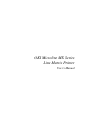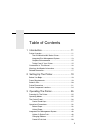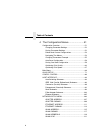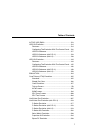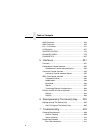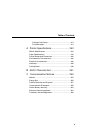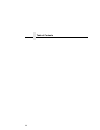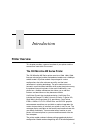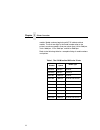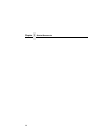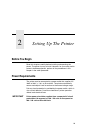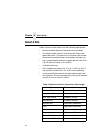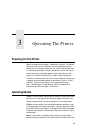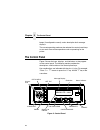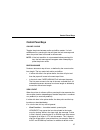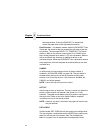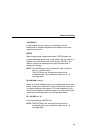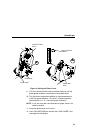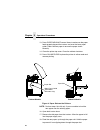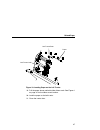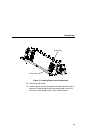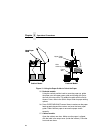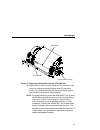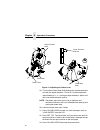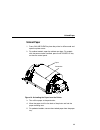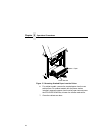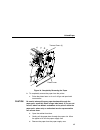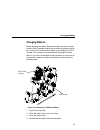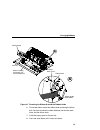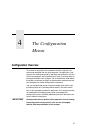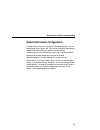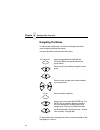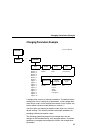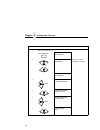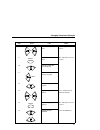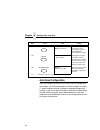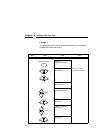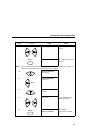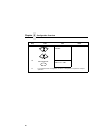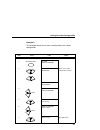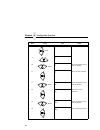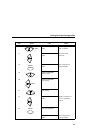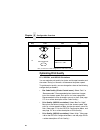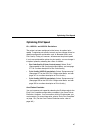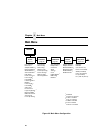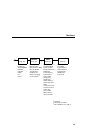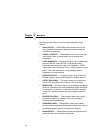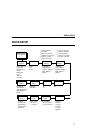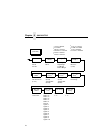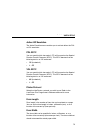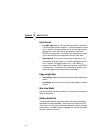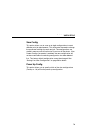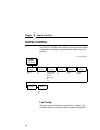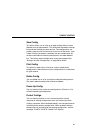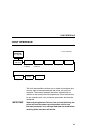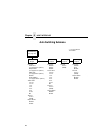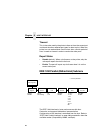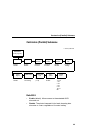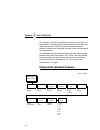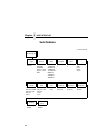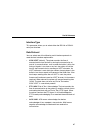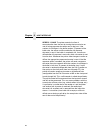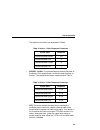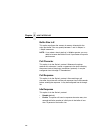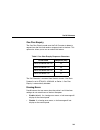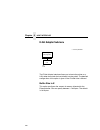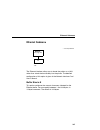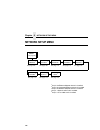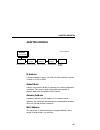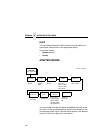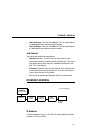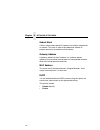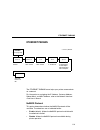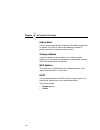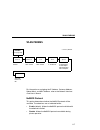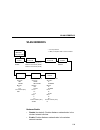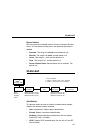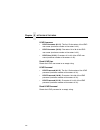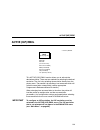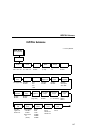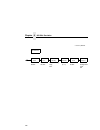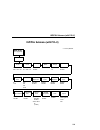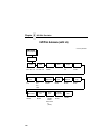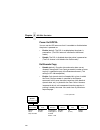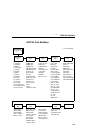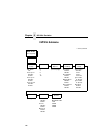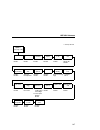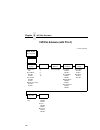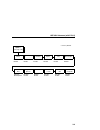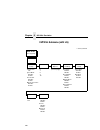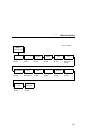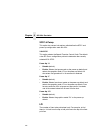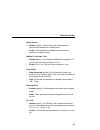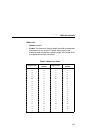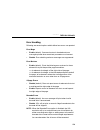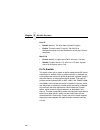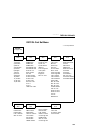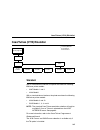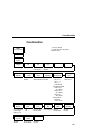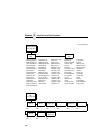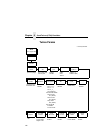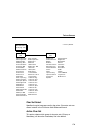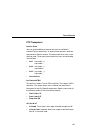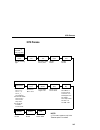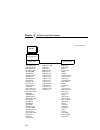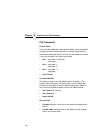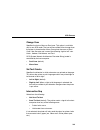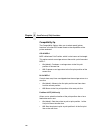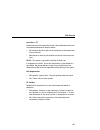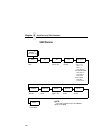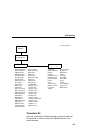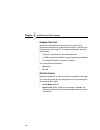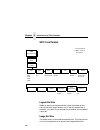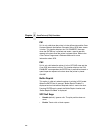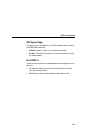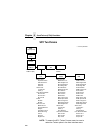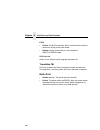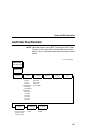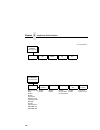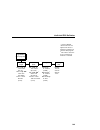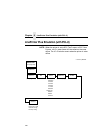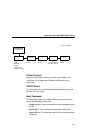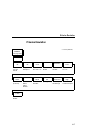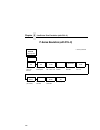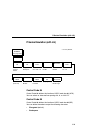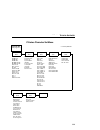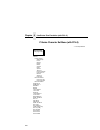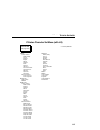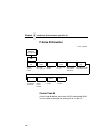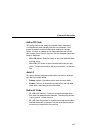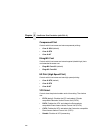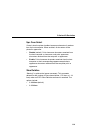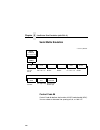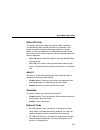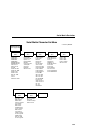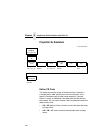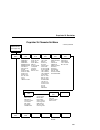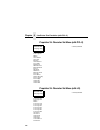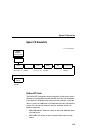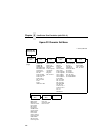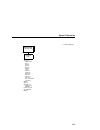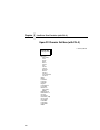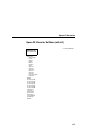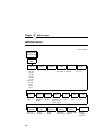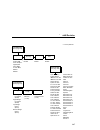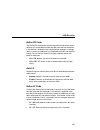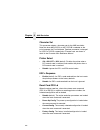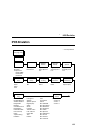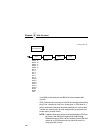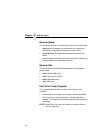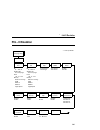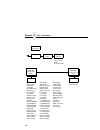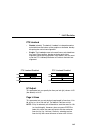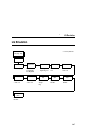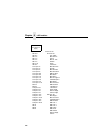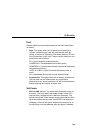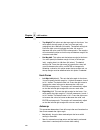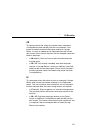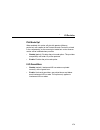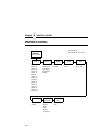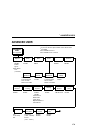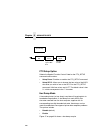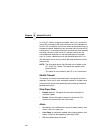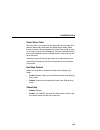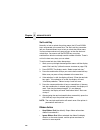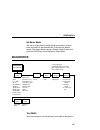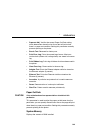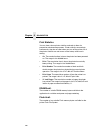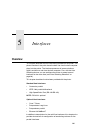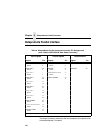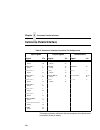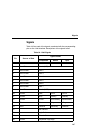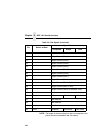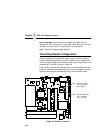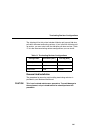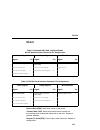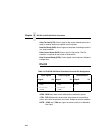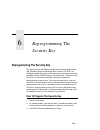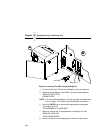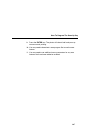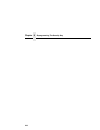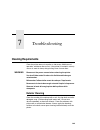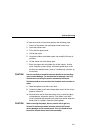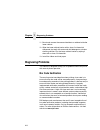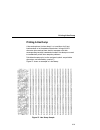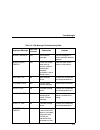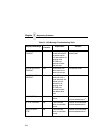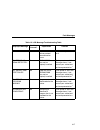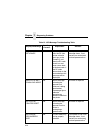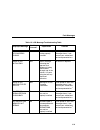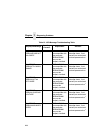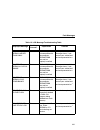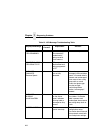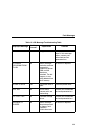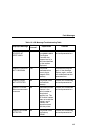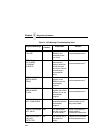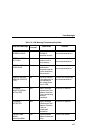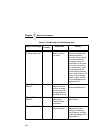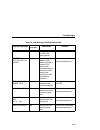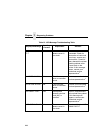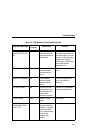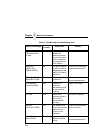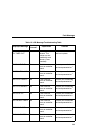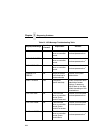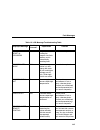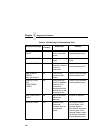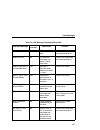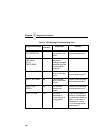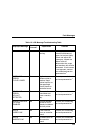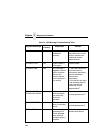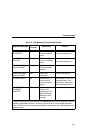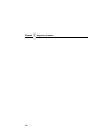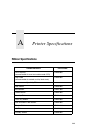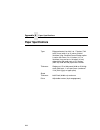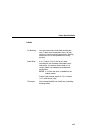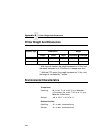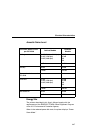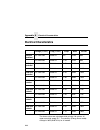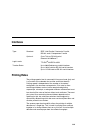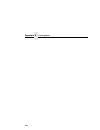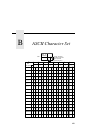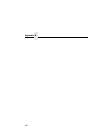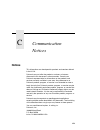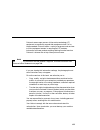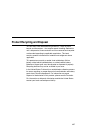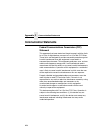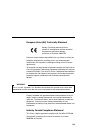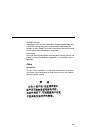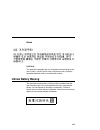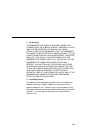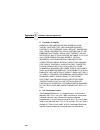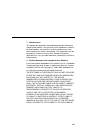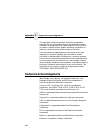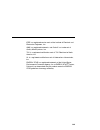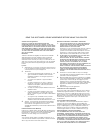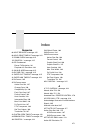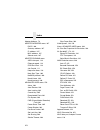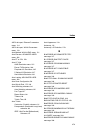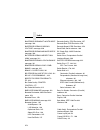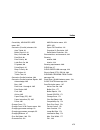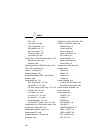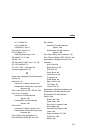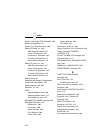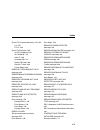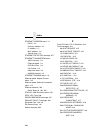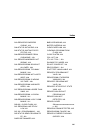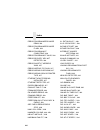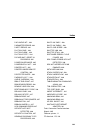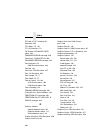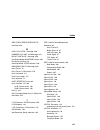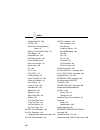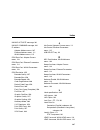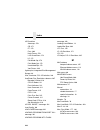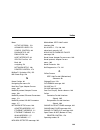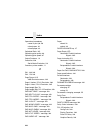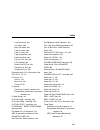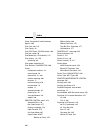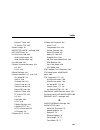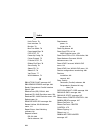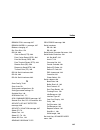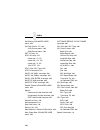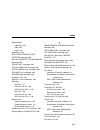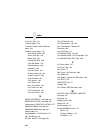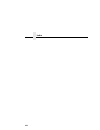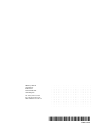- DL manuals
- Oki
- Printer
- MICROLINE MX Series
- User Manual
Oki MICROLINE MX Series User Manual
Summary of MICROLINE MX Series
Page 1
User’s manual microline mx series.
Page 3
Oki microline mx series line matrix printer user’s manual.
Page 5
5 table of contents 1 introduction ............................................. 11 printer overview ..................................................................11 the oki microline mx series printer ............................11 integrated print management system...........................13...
Page 6
Table of contents 6 4 the configuration menus........................ 51 configuration overview .......................................................51 changing parameter settings .......................................52 saving parameter settings ...........................................52 defa...
Page 7
Table of contents 7 active (igp) emul .........................................................123 igp/pgl emulation ...........................................................124 features ......................................................................124 configuring the emulation with the co...
Page 8
Table of contents 8 ansi emulation .................................................................246 ipds emulation .................................................................255 pcl - ii emulation .............................................................261 lg emulation...................
Page 9
Table of contents 9 printing a hex dump...................................................313 fault messages...........................................................314 a printer specifications............................ 343 ribbon specifications .....................................................
Page 10
Table of contents 10
Page 11: Printer Overview
11 1 introduction printer overview this chapter provides a general overview of your printer and the conventions used within this manual. The oki microline mx series printer the oki microline mx series printer consists of 500, 1000, 1500, lines per minute (lpm) cabinet and pedestal models and a 2000 ...
Page 12
Chapter 1 printer overview 12 models. Model numbers beginning with p72 indicate cabinet models. The final two digits in the model number refer to the printer’s maximum speed in lines per minute (lpm): 05 for 500 lpm, 10 for 1000 lpm, 15 for 1500 lpm, and 20 for 2000 lpm. Refer to the following table...
Page 13
Integrated print management system 13 integrated print management system the p7000 has a new feature that automatically monitors and communicates ribbon life. Using a specially barcoded spool, the printer can automatically detect when a new or used ribbon is loaded, and all ribbon properties. With a...
Page 14
Chapter 1 printer overview 14 if a lighter setting is selected, the system will extend the amount of printing it takes to reach zero. Ribbon flipping in some cases, the application’s print pattern is narrow enough where only half of the ribbon is used when printing. In these cases, you can flip the ...
Page 15: Graphics Enhancements
Graphics enhancements 15 consumable monitoring with printnet enterprise the integrated print management system works with printnet enterprise (pne). Pne allows a system administrator to remotely view the current consumable status of all printers. Pne can be configured to deliver alerts on all consum...
Page 16: Conventions In This Manual
Chapter 1 conventions in this manual 16 conventions in this manual all uppercase print indicates control panel keys. Example: press the clear key, then press the on line key. Quotation marks (“ ”) indicate messages on the liquid crystal display (lcd). Example: press the on line key. “offline” appear...
Page 17: Related Documents
Taking care of your printer 17 related documents • maintenance manual — explains how to maintain and repair the line matrix printer at the field service level of maintenance. • coax/twinax programmer's reference manual — covers the host control codes and character sets for the coax and twinax emulat...
Page 18
Chapter 1 related documents 18.
Page 19: Before You Begin
19 2 setting up the printer before you begin read this chapter carefully before installing and operating the printer. The printer is easy to install. However, for your safety and to protect valuable equipment, perform all the procedures in this chapter in the order presented. Power requirements the ...
Page 20: Select A Site
Chapter 2 select a site 20 select a site select a printer site that meets all of the following requirements: • permits complete opening of the printer cover and doors. • for cabinet models, allows at least three feet of clearance behind the printer. (this permits air to circulate freely around the p...
Page 21: Printer Dimensions
21 printer dimensions figure 1. Printer dimensions - cabinet model 27.0 in (68.84 cm) 83.0 in (210.8 cm) 29.0 in (73.7 cm) 27.0 in (68.6 cm) 27.0 in (68.6 cm) 41.0 in (104 cm) 57.5 in (146.1 cm) printer dimensions.
Page 22
Chapter 2 printer dimensions 22 figure 2. Printer dimensions - cabinet model with paper stacker 27.0 in (68.6 cm) 83.0 in (210.8 cm) 32.5 in (82.6 cm) 27.0 in (68.6 cm) 27.0 in (68.6 cm) 32.0 in (81.3 cm) 42.5 in (107.8 cm) 59.0 in (149.9 cm).
Page 23
23 figure 3. Printer dimensions - pedestal model 25 in. (63.5 cm) 10.5 in. (26.67 cm.) 48.0 in. (122 cm) 30 in. (76.2 cm.) 24.6 in. (62.48 cm) printer dimensions.
Page 24: Printer Component Locations
Chapter 2 printer component locations 24 printer component locations figure 4. Printer component locations ribbon spool ribbon hub blue tractor lock (2) paper support tractor (2) vertical position knob platen lever ribbon guide (2) ribbon splined shaft platen stop barcode hammer bank cover and ribbo...
Page 25: Powering On The Printer
25 3 operating the printer powering on the printer when you power on the printer, it executes a self-test. The default power-up state is online. When the self-test completes and the software has initialized successfully, the status indicator light turns on, indicating the printer is online. The defa...
Page 26: The Control Panel
Chapter 3 the control panel 26 beeps (if configured to sound), and a descriptive fault message displays. The current operating mode can be selected via control panel keys or can result from routine operations such as powering on the printer. The control panel figure 5 shows the keys, displays, and i...
Page 27: Control Panel Keys
Control panel keys 27 control panel keys on line / clear toggles the printer between online and offline modes. If a fault condition exists, pressing this key will clear the fault message and return the printer from fault mode to offline mode. Note: if the fault condition is not corrected before pres...
Page 28
Chapter 3 the control panel 28 microstep feature. Pressing view/eject a second time moves the paper back to the adjusted print position. Eject function — for pedestal models, when the view/eject key is pressed, the bottom of the last printed form will move to the tear bar position. The message "read...
Page 29
Control panel keys 29 job select in offline mode, this key allows you to change the active configuration if multiple configurations have been saved or the typeface of the printer. Enter when navigating the configuration menus, enter selects the currently displayed option value as the active value. A...
Page 30
Chapter 3 the control panel 30 prev or next ( ; or ) moves between the options on the current level of configuration menu. In the configuration menu, press ; to scroll backward or press to scroll forward through the menu selections on the same level. Prev + next ( ; + ) when both keys are pressed si...
Page 31
Control panel keys 31 = + view (ipds emulation only) in offline mode, press = + view. If there is data in the ipds printer buffer, the printer will be placed in online mode, print one line, and return to offline mode. This action can be repeated until the end of the job. This function prints only on...
Page 32: Operational Procedures
Chapter 3 operational procedures 32 operational procedures this section contains routine printer operating procedures on how to: • reload paper • unload paper • cancel a print job. Reload paper do this procedure when “load paper” displays. (this message occurs when the last sheet of paper passes thr...
Page 33
Reload paper 33 1. Raise the printer cover. Raise the platen lever as far as it will go. (see figure 4 on page 24 for the location of the lever.) 2. Press on line/clear to turn off the alarm. Do not open the tractor doors or remove the existing paper. 3. For cabinet models, open the front door. Alig...
Page 34
Chapter 3 operational procedures 34 figure 7. Loading new paper into the printer 6. Pull the new paper above and behind the ribbon mask, but in front of the existing paper. See figure 4 on page 24 for the ribbon mask location. If necessary, gently press the existing paper back. 7. Align the top edge...
Page 35
Reload paper 35 figure 8. Setting the platen lever 9. Turn the vertical position knob to feed the paper up into the paper guide assembly, removing the last printed sheet. 10. Turn the platen stop knob clockwise or counterclockwise to match the paper thickness. (the a-b-c scale corresponds approximat...
Page 36
Chapter 3 operational procedures 36 13. Press paper advance several times to make sure the paper feeds properly beyond the tractors and over the lower paper guide. Feed sufficient paper to ensure the paper stacks correctly. 14. Close the printer top cover. Close the cabinet front door. 15. Press on ...
Page 37
Reload paper 37 figure 10. Loading paper on the left tractor 19. Pull the paper above and behind the ribbon mask. See figure 4 on page 24 for the ribbon mask location. 20. Load the paper on the left tractor. 21. Close the tractor door. Paper left tractor door left tractor lock.
Page 38
Chapter 3 operational procedures 38 figure 11. Positioning the left tractor to avoid damage caution to avoid damage to the printer caused by printing on the platen, always position the left tractor unit directly to the left of the “1” mark on the paper scale. 22. Normally, you should not need to adj...
Page 39
Reload paper 39 figure 12. Loading paper onto the sprockets 23. Unlock the right tractor. 24. Load the paper onto the sprockets and close the tractor door. If necessary, slide the right tractor to remove paper slack or to adjust for various paper widths. Then, lock the tractor. Tractor lock tractor ...
Page 40
Chapter 3 operational procedures 40 figure 13. Using the paper guide to orient the paper 25. Pedestal models: using the vertical position knob to move the paper up, guide the paper over the upper paper guide and through the slot to the rear of the top cover. For pedestal models with the quick access...
Page 41
Reload paper 41 figure 14. Aligning the perforation with the tof indicator 28. Align the top of the first print line with the tof indicator on the tractor by rotating the vertical position knob. For best print quality, it is recommended that the top-of-form be set at least one print line or more bel...
Page 42
Chapter 3 operational procedures 42 figure 15. Adjusting the platen lever 29. Turn the auto platen stop knob clockwise or counterclockwise to match the paper thickness. (the a-b-c scale corresponds approximately to 1-, 3-, and 6-part paper thickness. Adjust until you have the desired print quality)....
Page 43: Unload Paper
Unload paper 43 unload paper 1. Press on line/clear to place the printer in offline mode and open the printer cover. 2. For cabinet models, open the cabinet rear door. For models with the power stacker installed, press the stacker up key on the rear control panel. Figure 16. Unloading the paper from...
Page 44
Chapter 3 operational procedures 44 figure 17. Removing stacked paper from the printer 6. For cabinet models, remove the stacked paper from the rear cabinet floor. For cabinet models with the power stacker installed, remove the paper from the wire paper tent and press the stacker down key to lower t...
Page 45
Unload paper 45 figure 18. Completely removing the paper 8. To completely remove the paper from the printer: a. Raise the platen lever as far as it will go and open both tractor doors. Caution be careful when pulling any paper backward through the paper path, especially when using a label stock. If ...
Page 46: Lighter Or Darker Print
Chapter 3 integrated print management system 46 integrated print management system the integrated print management system feature automatically monitors and communicates the status of the ribbon’s life to help the operator know when to change ribbons. Using a special bar coded spool, the printer aut...
Page 47: Changing Ribbons
Changing ribbons 47 changing ribbons before changing the ribbon, determine whether you want to make the print lighter (extend the ribbon life) or darker (shorten the ribbon life). If you want to make the print lighter, go to “ribbon end point” on page 275 and follow the procedures for adjusting the ...
Page 48
Chapter 3 integrated print management system 48 figure 20. Loading the barcoded ribbon 5. Place the full spool on the right hand side ribbon hub and press it into place. Important the full spool has a barcode label on the bottom side and a date code label on the top. Once the sensor reads and logs t...
Page 49
Changing ribbons 49 figure 21. Threading the ribbon around the ribbon guide 6. Thread the ribbon around the ribbon guide and along the ribbon path. Be sure to thread the ribbon between the hammer bank cover and the ribbon mask. 7. Place the empty spool on the left hub. 8. Press the spool down until ...
Page 50: Cancel A Print Job
Chapter 3 integrated print management system 50 9. Turn the left spool by hand to make sure the ribbon tracks correctly in the ribbon path and around the ribbon guides. 10. Close the platen lever. 11. Close the printer top cover. If you want to increase the darkness level of the ribbon at the end of...
Page 51: Configuration Overview
51 4 the configuration menus configuration overview to print data, the printer must respond correctly to signals and commands received from the host computer. Configuration is the process of matching the printer's operating characteristics to those of the host computer and to specific tasks, such as...
Page 52: Saving Parameter Settings
Chapter 4 configuration overview 52 changing parameter settings you may change a printer parameter setting, such as line spacing or forms length, either by pressing keys on the control panel or by sending emulation control codes in the data stream from a host attached to the printer. The control pan...
Page 53
Default and custom configurations 53 default and custom configurations a configuration consists of a group of parameter settings, such as line spacing, forms length, etc. Your printer provides a fixed default configuration and allows you to define several custom configurations for use with particula...
Page 54: Navigating The Menus
Chapter 4 configuration overview 54 navigating the menus to manipulate configurations review the following instructions about navigating through the menus. You must be offline to move within the menus. To experiment with navigating the menus, use the example on the next page as a tutorial. Press to ...
Page 55: Changing Parameters Example
Changing parameters example 55 changing parameters example a configuration consists of several parameters. The default factory configuration has a starting set of parameters. In the configuration menu above, and in all the configuration menus in this chapter, the factory default values are indicated...
Page 56
Chapter 4 configuration overview 56 step press lcd notes 1. Make sure the printer is on. 2. Offline quick setup 3. Enter switch unlocked allows you to make configuration changes. Offline quick setup 4. Offline printer control 5. Printer control ribbon end point 6. Printer control barcode quality 7. ...
Page 57
Changing parameters example 57 8. Barcode quality draft cycle through the choices. 9. Barcode quality draft* the * indicates this choice is active. 10. Printer control barcode quality 11. Printer control display language 12. Display language english* 13. Display language spanish press until the desi...
Page 58: Auto Save Configuration
Chapter 4 configuration overview 58 auto save configuration after any changes are made to the factory default configuration menu items, you will be prompted to save the changes to “config #”, where # equals the next available unassigned configuration number. If you do not select this option, the pri...
Page 59
Saving your new configuration 59 saving your new configuration the save config. Option allows you to save up to eight custom configurations to meet different print job requirements. Once you have changed all of the necessary parameters, you may save them as a numbered configuration (example 1 on pag...
Page 60
Chapter 4 configuration overview 60 example 1 this example shows how to save a configuration as a numbered configuration, then later print it. Step press lcd notes 1. Make sure the printer is on. 2. Offline config. Control 3. Enter switch unlocked allows you to make configuration changes. Offline qu...
Page 61
Saving your new configuration 61 8. Save config. 2 cycle through the choices. 9. Save config. 2* the * indicates this choice is active. Note: we recommend that you print the configuration. To print the configuration go to step 9. To skip this procedure and resume printer operation, go to step 14. 10...
Page 62
Chapter 4 configuration overview 62 15. Enter switch locked locks the enter key. 16. Online ribbon life = 100% 17. If you printed out the configuration, store it in a safe place. The printer is ready for operation. Step press lcd notes + on line/clear.
Page 63
Saving your new configuration 63 example 2 this example shows how to save a configuration as a named configuration. Step press lcd notes 1. Make sure the printer is on. 2. Offline config. Control 3. Enter switch unlocked allows you to make configuration changes. Offline quick setup 4. Offline config...
Page 64
Chapter 4 configuration overview 64 8. Name configs 2 you will rename config 2. 9. 2 2* 10. 2 t cycle through the choices until “t” displays. 11. 2 t_ saves the first character. 12. 2 te cycle through the choices until “e” displays. 13. 2 te_ saves the second character. 14. 2 tes cycle through the c...
Page 65
Saving your new configuration 65 16. 2 test cycle through the choices until “t” displays. 17. 2 test_ saves the fourth character. 18. Name configs test the configuration is renamed test. 19. Config. Control name configs 20. Config. Control save config. 21. Save config. 1* 22. Save config. Test test ...
Page 66: Optimizing Print Quality
Chapter 4 configuration overview 66 optimizing print quality lp+, igp/pgl, and igp/vgl emulations you can optimize print quality for darker and sharper barcodes and characters. Doing so, however, will decrease the printer speed. To optimize print quality, you can change the values of the following c...
Page 67: Optimizing Print Speed
Optimizing print speed 67 optimizing print speed lp+, igp/pgl, and igp/vgl emulations the printer has been configured at the factory for optimal print speed. To optimize print quality instead, you can change values for specific configuration parameters such as barcode quality and print quality. Doin...
Page 68: Main Menu
Chapter 4 main menu 68 main menu figure 22. Main menu configuration offline config. Control page 80 host interface page 83 load config. Save config. Print config. Delete config. Power-up config. Protect configs. Name configs reset cfg names auto switching* dataproducts centronics serial twinax 1 coa...
Page 69
Optimizing print speed 69 emulation page 164 advanced user page 279 cthi 1 lineprinter+ 44/48xx-ansi 1 igp/pgl 1 igp/vgl 1 ipds 1 lg 1 pcl-ii 1 ptx setup option 3 hex dump mode power-up state downloaded fonts 3 pmd fault power stacker 1 auto elevator 1 auto locking file system set sharing 3 shuttle ...
Page 70
Chapter 4 main menu 70 brief descriptions follow for the first-level configuration menu options: • quick setup — these options allow quick access to the most frequently changed or inputted parameters during the installation of the printer. • config. Control —these options allow you to save, print, l...
Page 71: Quick Setup
Optimizing print speed 71 quick setup quick setup (from page 68) host interface device id adapter address 1 wlan address active igp emul 4 pgl sfcc 10 auto switching* centronics dataproducts serial ieee 1284 coax 1 twinax 1 ethernet 1 ipds* 5225 4234-2 ip address 2 subnet mask 2 gateway address 2 ma...
Page 72
Chapter 4 quick setup 72 horiz forms 8 left mrg 0.00* (0-198) top mrg 0/6* (0-198) page length rep 9 inches/page* lines/page max line width 9 13.2 inches* 13.6 inches save config 1* 2 - 8 quick setup (continued) * = factory default 6 if lp+ is selected 1 if installed 7 if ansi is installed 2 if enet...
Page 73
Optimizing print speed 73 host interface the host interface menu enables you to select and configure interfaces between the printer and your host computer. Device id this parameter defines the printer emulation as ipds, 4234-2 or 5225. After the emulation has been changed, a por status is sent to th...
Page 74
Chapter 4 quick setup 74 ethernet address • ip address. A numeric address such as 123.45.61.23 which identifies a printer or server in a lan or wan. • subnet mask. A binary value used to divide ip networks into smaller subnetworks or subnets. This mask is used to help determine whether ip packets ne...
Page 75
Optimizing print speed 75 active igp emulation the active emulation menu enables you to activate either the pgl or vgl emulation. Pgl sfcc you can specify which hex code (1-ff) will be used as the special function control character (sfcc). The sfcc denotes that the following data is an igp command. ...
Page 76
Chapter 4 quick setup 76 select cpi this parameter lets you specify the characters per inch (cpi) values. Select lpi this parameter lets you specify the lines per inch (lpi) values. P-series sfcc this parameter allows you to select which ascii codes will function as the special function control code...
Page 77
Optimizing print speed 77 form length form length is the number of lines that can be printed on a page. You can set the form length in inches, millimeters (mm), or as a function of the current lpi (lines per inch). Form width the form width can be specified in inches, millimeters, or as a function o...
Page 78
Chapter 4 quick setup 78 horiz forms • left mgr 0.00 (default). This sets the left margin for the forms. You must specify the left margin in 1/10 inch increments, from 0 to 13.1 inches. The default value is 0. Press the right arrow to increase the value, left arrow to decrease the value, and enter t...
Page 79
Optimizing print speed 79 save config this option allows you to save up to eight configurations to meet different print job requirements. This eliminates the need to change the parameter settings for each new job. The configurations are stored in memory and will not be lost if you turn off the print...
Page 80: Config. Control
Chapter 4 config. Control 80 config. Control the config. Control menu allows you to control your printer’s configurations according to the specifications necessary for your print jobs. Load config. The printer can store numerous configurations in memory. This parameter allows you to select and load ...
Page 81
Optimizing print speed 81 save config. This option allows you to save up to eight configurations to meet different print job requirements. This eliminates the need to change the parameter settings for each new job. The configurations are stored in memory and will not be lost if you turn off the prin...
Page 82
Chapter 4 config. Control 82 name configs you may specify a 15-character name which can be used to refer to a configuration. The name you enter for a configuration will be used in the load config., save config., print config., delete config., and power-up config. Menus. The name can only be cleared ...
Page 83: Host Interface
Optimizing print speed 83 host interface the host interface menu enables you to select and configure one of many types of interfaces between the printer and your host computer. The currently selected interface is indicated with an asterisk on the control panel message display. Each interface has its...
Page 84: Auto Switching Submenu
Chapter 4 host interface 84 auto switching submenu auto switching (from page 83) parallel hotport serial hotport c/t hotport 1 port type centronics* (see page 89 for options) dataproducts (see page 92 for options) ieee 1284 (see page 86 for options) disable e-net adapter (see page 104 for options) t...
Page 85
Auto switching submenu 85 auto switching gives the printer the ability to handle multiple data streams sequentially. With auto switching, the printer can service hosts attached to the serial, parallel, ethernet, coax and twinax ports as if they were the only interface connected. For example, if the ...
Page 86
Chapter 4 host interface 86 timeout this is the value used by the printer to time out from the current port and check the other selected port types for data to print. When the printer has not received data from the host after a certain period of time, it needs to timeout in order to service the othe...
Page 87
Ieee 1284 parallel (bidirectional) submenu 87 prime signal • disable (default). The parallel port will not perform a warm start (reboot) if the host asserts the prime signal. • enable. The parallel port will perform a warm start (reboot) if the host asserts the prime signal. Tof action • reset (defa...
Page 88
Chapter 4 host interface 88 for example, if the printer is printing a job from the serial port, and then receives a second print job from the parallel port, the data from the parallel port will “trickle” bit by bit into the printer buffer to prevent a timeout error from being sent back to the host c...
Page 89
Centronics (parallel) submenu 89 centronics (parallel) submenu data bit 8 • enable (default). Allows access to the extended ascii character set. • disable. The printer interprets bit 8 of each incoming data character as a zero, regardless of its actual setting. Centronics (from page 83) data bit 8 p...
Page 90
Chapter 4 host interface 90 pi ignored the pi (paper instruction) signal is used to control vertical paper motion. • enable (default). Ignores the pi signal and treats the data as characters or control codes. • disable. Causes the printer to interpret the eight data lines as vfu commands when the pi...
Page 91
Centronics (parallel) submenu 91 prime signal • enable (default). The parallel port will perform a warm start (reboot) if the host asserts the prime signal. • disable. The parallel port will not perform a warm start (reboot) if the host asserts the prime signal. Tof action • reset (default). A form ...
Page 92
Chapter 4 host interface 92 for example, if the printer is printing a job from the serial port, and then receives a second print job from the parallel port, the data from the parallel port will “trickle” bit by bit into the printer buffer to prevent a timeout error from being sent back to the host c...
Page 93
Dataproducts (standard) submenu 93 data bit 8 • enable (default). Allows access to the extended ascii character set. • disable. The printer interprets bit 8 of each incoming data character as a zero, regardless of its actual setting. Pi ignored the pi (paper instruction) signal is used to control ve...
Page 94
Chapter 4 host interface 94 prime signal • disable (default). The parallel port will not perform a warm start (reboot) if the host asserts the prime signal. • enable. The parallel port will perform a warm start (reboot) if the host asserts the prime signal. Tof action • reset (default). A form feed ...
Page 95
Dataproducts (standard) submenu 95 for example, if the printer is printing a job from the serial port, and then receives a second print job from the parallel port, the data from the parallel port will “trickle” bit by bit into the printer buffer to prevent a timeout error from being sent back to the...
Page 96: Serial Submenu
Chapter 4 host interface 96 serial submenu serial (from page 83) interface type data protocol baud rate word length 8 stop bits 1 parity data term ready request to send buffer size in k poll character poll response idle response rs 232* rs 422 xon/xoff* etx/ack ack/nak series1 1 char series1 2 char ...
Page 97
Serial submenu 97 interface type this parameter allows you to select either the rs-232 or rs-422 serial port interface. Data protocol you can select one of the following serial interface protocols to meet the host interface requirements. • xon / xoff (default). The printer controls the flow of commu...
Page 98
Chapter 4 host interface 98 series1 1 char. The printer controls the flow of communication from the host by turning the transmission on and off using response characters sent to the host. If the number of valid bytes in the buffer reaches 75 percent of the buffer size, the online or offline and buff...
Page 99
Serial submenu 99 the response characters are described in table 3. • series1 2 char. This protocol behaves exactly the same as the series1 char except there is a two-character response to the host. The response characters are described in table 4. • dtr. The printer controls the data flow by sendin...
Page 100
Chapter 4 host interface 100 baud rate sets the baud rate of the serial interface in the printer. Baud rate is the speed at which serial data is transferred between the host computer and the printer. The choices for the rs-232 and rs-422 interfaces are 600, 1200, 2400, 4800, 9600, 19200, 38400, 5760...
Page 101
Serial submenu 101 data term ready this configuration is part of hardware flow control and determines when the data terminal ready (dtr) signal is generated. This signal indicates if the printer is ready to receive data. • true (default). Continuously asserts the dtr signal. • on line and bnf (buffe...
Page 102
Chapter 4 host interface 102 buffer size in k this option configures the amount of memory allocated for the serial port buffer. You may specify between 1 and 16 kbytes, in 1-kbyte increments. Note: if you select a baud rate that is 19200 or greater, you may need to increase the buffer size in k para...
Page 103
Serial submenu 103 one char enquiry the one char enquiry mode uses the poll character to detect a request from the host and sends a response back to the host. This option also allows you to turn on and off this feature. The poll character is removed from the data stream. If the data protocol is set ...
Page 104: E-Net Adapter Submenu
Chapter 4 host interface 104 e-net adapter submenu the e-net adapter interface allows you to locate the printer on a lan rather than attach the host directly into the printer. The detailed configuration of this option is given in the printnet user's manual. Buffer size in k this option configures th...
Page 105: Ethernet Submenu
Ethernet submenu 105 ethernet submenu the ethernet interface allows you to locate the printer on a lan rather than attach the host directly into the printer. The detailed configuration of this option is given in the network interface card user's manual. Buffer size in k this option configures the am...
Page 106: Network Setup Menu
Chapter 4 network setup menu 106 network setup menu network setup (from page 68) adapter address 1 see page 107. Wlan address 3 see page 115. Ethernet params 2 see page 113. Ethernet address 2 see page 111. Adapter params 1 see page 108. Wlan params 3 see page 117. Wlan kerberos 4 see page 119. Wlan...
Page 107: Adapter Address
Adapter address 107 adapter address ip address a numeric address such as 123.45.61.23 which identifies a printer or server in a lan or wan. Subnet mask a binary value used to divide ip networks into smaller subnetworks or subnets. This mask is used to help determine whether ip packets need to be for...
Page 108: Adapter Params
Chapter 4 network setup menu 108 dhcp you can enable/disable the dhcp protocol using this option, but consult your administrator for the appropriate setting. The options include: • disable (default) • enable. Adapter params you may enable or disable the novell or netbios protocols within this menu, ...
Page 109
Adapter params 109 novell protocol this option determines whether the novell protocol will be available. The selections are as indicated below: • enable (default). Makes the novell protocol available with the ethernet installed. • disable. Makes the novell protocol unavailable during printer operati...
Page 110
Chapter 4 network setup menu 110 ascii data port this option sets the port number for ascii print jobs. The data port number needs to match your host system setting. • 9100 (default) • 1023 - 65535 ipds data port this option allows you to set the port number for ipds print jobs only if the ipds opti...
Page 111: Ethernet Address
Ethernet address 111 • 100 half duplex. Tells the 10/100base-t nic to communicate at 100 megabits per second using half duplex. • 100 full duplex. Tells the 10/100base-t nic to communicate at 100 megabits per second using full duplex. Job control the job control mode has three options: • standard (d...
Page 112
Chapter 4 network setup menu 112 subnet mask a binary value used to divide ip networks into smaller subnetworks or subnets. This mask is used to help determine whether ip packets need to be forwarded to other subnets. Gateway address a gateway address is the ip address of a hardware device (gateway)...
Page 113: Ethernet Params
Ethernet params 113 ethernet params the ethernet params menu helps your printer communicate on a network. For information on assigning the ip address, gateway address, subnet mask, and mac address, refer to the network interface card user's manual. Netbios protocol this option determines whether the...
Page 114
Chapter 4 network setup menu 114 ascii data port this option sets the port number for ascii print jobs. The data port number needs to match your host system setting. • 9100 (default) • 1023 - 65535 ipds data port this option allows you to set the port number for ipds print jobs only if the ipds opti...
Page 115: Wlan Address
Wlan address 115 • 100 half duplex. Tells the 10/100base-t nic to communicate at 100 megabits per second using half duplex. • 100 full duplex. Tells the 10/100base-t nic to communicate at 100 megabits per second using full duplex. Job control the job control mode has three options: • standard (defau...
Page 116
Chapter 4 network setup menu 116 subnet mask a binary value used to divide ip networks into smaller subnetworks or subnets. This mask is used to help determine whether ip packets need to be forwarded to other subnets. Gateway address a gateway address is the ip address of a hardware device (gateway)...
Page 117: Wlan Params
Wlan params 117 wlan params for information on assigning the ip address, gateway address, subnet mask, and mac address, refer to the network interface card user's manual. Netbios protocol this option determines whether the netbios protocol will be available. The selections are as indicated below: • ...
Page 118
Chapter 4 network setup menu 118 ascii data port this option sets the port number for ascii print jobs. The data port number needs to match your host system setting. • 9100 (default) • 1023 - 65535 ipds data port this option allows you to set the port number for ipds print jobs only if the ipds opti...
Page 119: Wlan Kerberos
Wlan kerberos 119 wlan kerberos kerberos enable • disable (the default). Disables kerberos authentication in the wireless network interface. • enable. Enables kerberos authentication in the wireless network interface. Wlan kerberos 1 (from page 106) kerberos enable disable* enable kerberos password ...
Page 120
Chapter 4 network setup menu 120 kerberos password • kerberos password (01-15). The first 15 characters of the kerberos password (maximum number of characters is 40). • kerberos password (16-30). Characters 16 to 30 of the kerberos password (maximum number of characters is 40). • kerberos password (...
Page 121: Wlan Leap
Wlan leap 121 renew lifetime sets the maximum allowable amount of time in seconds, minutes, hours, or days before warning that a new kerberos password is needed. • seconds. The range is 0-604800, and the default is 0. • minutes. The range is 0-10080, and the default is 0. • hours. The range is 1-168...
Page 122
Chapter 4 network setup menu 122 leap username • leap username (01-15). The first 15 characters of the leap user name (maximum number of characters is 32). • leap username (16-30). Characters 16 to 30 of the leap user name (maximum number of characters is 32). • leap user (31-32). Characters 31 to 3...
Page 123: Active (Igp) Emul
Wlan leap 123 active (igp) emul this active (igp) emul function allows you to activate the desired emulation. There are two methods for selecting the desired emulation. The first is by selecting the emulation directly from the printer menu. The second is by sending a host command which will switch t...
Page 124: Igp/pgl Emulation
Chapter 4 igp/pgl emulation 124 igp/pgl emulation the pgl emulation is the software based intelligent graphics processor (igp) for the line matrix family of printers. It is based upon, and is compatible with, the igp-100/200/400 board using the pgl. The igp graphics processing features are detailed ...
Page 125
Features 125 rotated alphanumerics permit new concepts in form design. Normal, expanded, and compressed character strings can be rotated 90 degrees clockwise or counterclockwise, or they can be printed upside down. Reversed print permits highlighting and contrasting by printing white characters on a...
Page 126: The Control Panel
Chapter 4 igp/pgl emulation 126 configuring the emulation with the control panel you can select pgl default parameters directly from the control panel or by control codes as explained in the igp/pgl programmer's reference manual. The pgl parameters are described on the following pages. Parameters ma...
Page 127: Igp/pgl Submenu
Igp/pgl submenu 127 igp/pgl submenu emulation (from page 68) define cr code define lf code cr = cr* cr = cr + lf lf = lf* lf = cr + lf disable* enable 126* (1-255) 16* 15 disable* enable (see page 143) disable* enable 6.0* 8.0 9.0 10.0 disable* enable enable* disable enable* disable * = factory defa...
Page 128
Chapter 4 igp/pgl emulation 128 * = factory default true form slew printer pi line enable* disable enable* disable data processing* high best power-on s-mode 0* (0 - 5) on* debug mode fault off igp/pgl (continued) print quality error report trunc dyn data disable* enable.
Page 129
Igp/pgl submenu (with pcl-ii) 129 igp/pgl submenu (with pcl-ii) emulation (from page 68) define cr code define lf code cr = cr* cr = cr + lf lf = lf* lf = cr + lf disable* enable 7e* 16* 15 disable* enable 0* 1-33 6.0* 8.0 9.0 10.0 disable* enable enable* disable enable* disable * = factory default ...
Page 130: Igp/pgl Submenu (With Lg)
Chapter 4 igp/pgl emulation 130 igp/pgl submenu (with lg) emulation (from page 68) define cr code define lf code cr = cr* cr = cr + lf lf = lf* lf = cr + lf disable* enable 7e* 16* 15 disable* enable 0* 1-34 6.0* 8.0 9.0 10.0 disable* enable enable* disable enable* disable * = factory default disabl...
Page 131
Igp/pgl submenu (with lg) 131 define cr (carriage return) code this parameter forces the printer to insert an automatic line feed code into the data stream whenever a carriage return code occurs. This is to be used only if the host computer does not send line feeds to the printer. • cr = cr (default...
Page 132
Chapter 4 igp/pgl emulation 132 pi slew range you can specify how many lines the paper will feed. • 15. A paper slew of 1-15 will move 1-15 lines. A paper slew of 0 will move 1 line. • 16. A paper slew of 0-15 will move 1-16 lines. Cr edit this parameter determines if a carriage return will be follo...
Page 133
Igp/pgl submenu (with lg) 133 select lpi this is the number of lines to be printed per inch. For example, at 6 lpi there is 1/6 inch from the top of one print line to the top of the next print line. The options are: • 6.0 (default) • 8.0 • 9.0 • 10.0 auto uppercase this parameter enables the printer...
Page 134
Chapter 4 igp/pgl emulation 134 power on igp/pgl you can set the igp feature so that it is enabled or disabled when the printer is powered on. • enable (default). The pgl is enabled when the printer is powered on. (the pgl feature is initialized in the normal mode.) • disable. The pgl is disabled wh...
Page 135
Igp/pgl submenu (with lg) 135 barcode options the following sub-options help define specific options regarding barcode printing. Upc descenders this parameter allows you to print barcode descenders when human readable data is not present in the upc/ean barcodes. • always (default). Upc/ean barcodes ...
Page 136
Chapter 4 igp/pgl emulation 136 i-2/5 selection this option is added to be compatible with a special igp-x00 customization. Usually, if i-2/5 barcodes have an odd number of digits, a leading zero is inserted in front of the data. However, this special igp-x00 customization gives you the option of ad...
Page 137
Igp/pgl submenu (with lg) 137 user-def ratio • enable (default). User-defined ratios are accepted for barcodes. This is the default. • disable. User-defined ratios are ignored and the magnification x1 is used in its place. Host form length determines whether the form length specified in the create c...
Page 138
Chapter 4 igp/pgl emulation 138 var form type this menu option applies only to the host command, create;name or create;name;disk. The option also applies to the host command create;name followed by ;0, ;x or a form length number that always overrides the menu option. • add nothing (default). No acti...
Page 139
Igp/pgl submenu (with lg) 139 compatbl. Mode this option instructs the pgl to behave similarly to older versions of the igp with respect to certain commands. All new users with new applications should select the “none” option. Selecting this mode insures the printer will behave as described in this ...
Page 140
Chapter 4 igp/pgl emulation 140 scalable size • normal (default). Controls the size of scalable characters to be either normal size (as set by the user) or adjusted to match the size of block fonts. This is the default. • block. Adjusts the size of scalable characters to exactly match its block font...
Page 141
Igp/pgl submenu (with lg) 141 print quality • data processing (default). The emulation prints at 60 x 72 dpi and lets you choose between normal alphanumerics and barcodes and dark mode alphanumerics and barcodes. This mode should be set if you want the highest speed. • high. The emulation prints at ...
Page 142
Chapter 4 igp/pgl emulation 142 error report sets the error reporting capability for igp/pgl forms. • on (default). Form boundary error checking reported. Any element which falls off the current page is reported as an error. • debug mode. The printer is put in debug mode whenever a form is defined i...
Page 143
Igp/pgl submenu (with lg) 143 igp/pgl font set menu select font (see page 127) standard sets* arabic sets cyrillic sets european sets greek sets hebrew sets turkish sets misc. Sets 0) ascii* 1) german 2) swedish 3) danish 4) norwegian 5) finnish 6) english 7) dutch 8) french 9) spanish 10) italian 1...
Page 144: Igp/vgl Emulation
Chapter 4 igp/vgl emulation 144 igp/vgl emulation code v graphics language (vgl) is an intelligent graphics printing (igp) software emulation designed for your line matrix printer. The igp code v emulation of the qms ® code v version ii programming language produces online forms, barcodes, and alpha...
Page 145: The Control Panel
Configuring the emulation with the control panel 145 logos are easily created using alphanumeric commands and a variety of print and shading features, which provides a “customized” appearance for forms, reports, and labels. The registered trademark, copyright, tuv ® , gs-mark, ul ® , and csa ® symbo...
Page 146: Igp/vgl Submenu
Chapter 4 igp/vgl emulation 146 igp/vgl submenu emulation (from page 68) sfcc & pwrup lpi graphics options error handling ignore/db8 setup font set pi control prt to emulate vgl sfcc 5e* power up ^x disable* enable power up ^f disable* enable power up ^py disable* enable 6* 7 8 9 10 (see next page) ...
Page 147
Igp/vgl submenu 147 graphics options (from page 146) slash 0 ignore dots append rotated truncate alpha true vert 1/10 absorb after ^py upc descenders rot. Char size ignore spaces midline py print quality expanded font disable* enable disable* enable disable* enable enable* disable disable* enable ab...
Page 148
Chapter 4 igp/vgl emulation 148 igp/vgl submenu (with pcl-ii) emulation (from page 68) sfcc & pwrup lpi graphics options error handling ignore/db8 setup iso char set pi control control char 5e* ignore mode disable* enable free format disable* enable mgnum conversion disable* enable 6* 7 8 9 10 (see ...
Page 149
Igp/vgl submenu (with pcl-ii) 149 graphics options (from page 148) slashes in zeros ignore dots append rotated truncate alpha true vert 1/10 upc descenders rot. Char size ignore spaces midline py convert to u/c enable* disable disable* enable disable* enable enable* disable disable* enable enable* d...
Page 150: Igp/vgl Submenu (With Lg)
Chapter 4 igp/vgl emulation 150 igp/vgl submenu (with lg) emulation (from page 68) sfcc & pwrup lpi graphics options error handling ignore/db8 setup font set pci control control char 5e* ignore mode disable* enable free format disable* enable mgnum conversion disable* enable 6* 7 8 9 10 (see next pa...
Page 151
Igp/vgl submenu (with lg) 151 graphics options (from page 150) slash 0 ignore dots append rotated truncate alpha true vert 1/10 upc descenders rot. Char size ignore spaces midline py enable* disable disable* enable disable* enable enable* disable disable* enable enable* disable adjusted* not adjuste...
Page 152
Chapter 4 igp/vgl emulation 152 sfcc & pwrup this option has several sub-options which define the sfcc and power-up configuration used with vgl. Vgl sfcc this option selects the special function control code. The default value 5e. Run a configuration printout to determine the currently selected vgl ...
Page 153
Igp/vgl submenu (with lg) 153 graphics options following are several options which configure printing output. Slash 0 this parameter allows you to print the numeral “0” with or without the slash. This option applies to all character sets except ocr-a and ocr-b. • disable (default). Zero is printed w...
Page 154
Chapter 4 igp/vgl emulation 154 true vert 1/10 • enable (default). A vertical 1/10 inch parameter is used as 1/10 inch. Rounding occurs to the nearest 1/72 inch. This can cause vertical moves that have the same value to differ by ± 1/72 inch. • disable. A vertical 1/10 of an inch parameter is used a...
Page 155
Igp/vgl submenu (with lg) 155 ignore spaces • disable (default). Trailing spaces are not deleted from alphanumeric elements in a graphics pass. • enable. Trailing spaces are deleted from alphanumeric elements in a graphics pass. Midline py (includes ^pn) • disable (default). The graphics mode enable...
Page 156
Chapter 4 igp/vgl emulation 156 msi check digit • print (default). The check digit is appended at the end of the printable data field for msi barcodes. • don't print. The check digit for msi barcodes does not print. I25 selection • i25 odd data (default). When an odd number of data is provided, the ...
Page 157
Igp/vgl submenu (with lg) 157 width limit • disable (default). • enable. The system will limit the length and width for expanded characters to a limit shown in table 6, which displays the maximum width allowed for a specific height in the range of 00 through 40 (0.0 through 4.0 inches). Table 6. Wid...
Page 158
Chapter 4 igp/vgl emulation 158 absorb after ^pn • disable (default). All line terminators that follow the ^pn command are sent to the printer and processed. • enable. The first motion line terminator that follows the ^pn command is ignored. Igp110 compatbl. This option instructs the vgl to behave s...
Page 159
Igp/vgl submenu (with lg) 159 error handling following are several options which define how errors are reported. Error msgs • enable (default). Command syntax is checked and error messages printed when command parameters are incorrect. • disable. Error checking and error messages are suppressed. Err...
Page 160
Chapter 4 igp/vgl emulation 160 ignore / db8 setup following are several options which define character filtering and data bit 8. Ignore chars • disable (default). Character filtering is not enabled. • char 1. Character 1 will be filtered. Select the option “ignore ch#1” to specify character 1. • ch...
Page 161
Igp/vgl submenu (with lg) 161 data bit 8 • enable (default). The pi line is not passed directly from host to printer; all 8 bits are used for data bits, and characters in the hex 80-ff range can be accessed. • disable. When the host pi line is enabled, data bit 8 internally indicates pi line status....
Page 162
Chapter 4 igp/vgl emulation 162 host pi • disable (default). The host does not send pi signals. • enable. The host sends pi signals. The data bit 8 configuration option must be disabled to transmit the pi line to the printer. Max pi 16 • enable (default). A paper slew of 0-15 will move 1-16 lines. •...
Page 163
Igp/vgl submenu (with lg) 163 igp/vgl font set menu font set (see page 146) standard sets* arabic sets cyrillic sets european sets greek sets hebrew sets turkish sets misc. Sets 0) ascii* 1) german 2) swedish 3) danish 4) norwegian 5) finnish 6) english 7) dutch 8) french 9) spanish 10) italian 11) ...
Page 164: Emulation
Chapter 4 emulation 164 emulation the emulation menu allows you to select the emulation to be used with your printer. The proprinter xl, epson fx, p-series, p-series xq, and serial matrix emulations are all part of lineprinter +. You can configure options for the active emulation via the emulation m...
Page 165: Standard
Standard 165 coax/twinax (cthi) emulation standard with a standard coax interface, the printer emulates the following ibm coax printer models: • 3287 models 1 and 2 • 4234 model 1 with a standard twinax interface, the printer emulates the following ibm twinax printer models: • 4234 models 2 and 12 •...
Page 166: Simple Prot Conv
Chapter 4 coax/twinax (cthi) emulation 166 simple prot conv the simple protocol converter (spc) option allows those who use third party add-on coax or twinax protocol converters to produce the same output on a line matrix printer with the coax/twinax (cthi) capability as done using a non-ct printer ...
Page 167: Coax Emulation
Coax emulation 167 coax emulation cthi (from page 165) char set select translation tbl active char set prt partial line pa1 pa2 buffer reprint early print cmpl scs buffer cntrl cancel igp/dcu ptx transparent (see next page) secondary set* primary set enable* disable disable* enable don’t wait* wait ...
Page 168
Chapter 4 coax/twinax (cthi) emulation 168 char set select (from page 167) primary sets secondary sets 0037 english us* 0037 eng nether 0285 english uk 0273 austr/germ 0274 belg. Old 0275 brazilian 0260 canad fren 0277 danish 0287 danish alt 0278 finnish 0288 finn. Alt 0297 french 0500 internat 5 02...
Page 169
Coax emulation 169 char set select specifies the print language used by the printer. Character sets are shown in detail in the character sets reference manual. Translation tbl prints out scs and dsc/dse tables of the coax interface's current character set. This operation is valid only when the coax ...
Page 170
Chapter 4 coax/twinax (cthi) emulation 170 pa2 pa2 is only valid when the printer is in the offline state and the coax scs data stream is active. This function displays the “pa2 enabled” message when the enter key is pressed and sends a special operator request to the host when the printer is put ba...
Page 171
Coax emulation 171 scs buffer cntrl this option is used in coax lu1/scs mode only. • don’t wait (default). The printer does not wait for the job to be printed before sending the print completion to the host. • wait until done. The printer waits for the job to print before sending the print completio...
Page 172
Chapter 4 coax/twinax (cthi) emulation 172 usr defined htrn this option is used in twinax spc emulation. The range is ascii character. This option allows users to define ther own lead-in characters for the oki specific commands. Select a hex value for the following codes for the user defined option:...
Page 173
Coax emulation 173 image buf size allows you to select 2k or 4k as the image buffer size. This option is valid only when the printer emulates the 3287. For the 4234 emulation, the buffer size is fixed at 4k. A por status is sent to the host when the printer is placed online. Intervention req • send ...
Page 174
Chapter 4 coax/twinax (cthi) emulation 174 position aft ff (4234 only) allows you to select the location of the print position after a form feed command is sent. • on (default). Sets the printer to print at print position 1 of the first print line on the next form. • off. Sets the printer to print a...
Page 175
Coax emulation 175 auto skip at end specifies whether or not to perform an automatic form feed at the end of a print buffer. If form feed is the last character in the print order, the form feed function is supplied by the auto skip at end option. • off (default). Sets the printer to print at print p...
Page 176
Chapter 4 coax/twinax (cthi) emulation 176 translate table defines which translate table to use for printing. • default (default). Translates data by using the default table of the current character set. • downloaded. Translates data from ebcdic to internal code by using the downloaded translate tab...
Page 177
Coax emulation 177 max. Print width set the maximum print width at either 13.2 inches or the maximum width of the printer. Buffer print • disable (default). The printer will print normally. • enable. The printer prints the ebcdic data and control codes received from the host as hex values. Refer to ...
Page 178: Twinax Params
Chapter 4 coax/twinax (cthi) emulation 178 twinax params lac option cthi (from page 165) char set select active char set prt partial line device id device address 5225 world trade (see next page) secondary set* primary set enable* disable ipds* 5225 4234-2 address 1* address (0-6) standard char* ext...
Page 179
Twinax params 179 char set select specifies the print language used by the printer. Character sets are shown in detail in the character sets reference manual. Active char set this option selects which group of character sets (primary or secondary) will be active. Secondary set is the default. * = fa...
Page 180
Chapter 4 coax/twinax (cthi) emulation 180 prt partial line • enable (default). Forces the printer to print a partial line (i.E., line not ending with a lf) before moving to the top of form on the next page. • disable. The last partial line of data will not be printed. Device id this parameter defin...
Page 181
Twinax params 181 ptx transparent lead-in chars you can enable additional features that are not available in standard twinax emulations. To access these features, send text commands in the data stream. The commands must have a start and end code. Three sets (each containing a start and end code) are...
Page 182
Chapter 4 coax/twinax (cthi) emulation 182 graphic chek err allows overriding of the host setting for the sgea (set graphic error action) command. For more information about the sgea command, refer to the coax/twinax programmer's reference manual. • enable (default). The host setting for the sgea us...
Page 183
Twinax params 183 lac approx. A process that reorganizes columns of dots so that clean, readable printing is possible. • on (default). Converts the emulated character cells to standard cells for the p7224 model. • off. Converts character cells byte by byte and not by lac approximation. Set text orie...
Page 184
Chapter 4 coax/twinax (cthi) emulation 184 format control enables the printer to reflect the same spacing as ctpc model printers after absolute and relative move commands are executed. • disable (default). Reflects distance, generated by the igp/vgl feature, igp/pgl feature, and hex transparent cont...
Page 185: 3270 Params
3270 params 185 3270 params 3270 params (1) (from page 165) char set select see the following page. Translation tbl prt partial line enable* disable ptx transparent lead-in chars set 1 * set 2 ¬¬$ set 3 _%_ user defined usr defined htrn start code 1* start code 2 stop code alt. Set 80-9f printable* ...
Page 186
Chapter 4 coax/twinax (cthi) emulation 186 * = factory default 3270 params primary sets 0037 english us* 0037 eng nether 0285 english uk 0273 austr/germ 0274 belg old 0275 brazilian 0260 canad fren 0277 danish 0287 danish alt 0278 finnish 0288 finn alt 0297 french 0500 internat 5 0280 italian 0281 j...
Page 187
3270 params 187 translation tbl prints out a table of the coax interface’s current character set. This operation is valid only when the tn3270 interface is the current interface. Active char set specifies which character language set will be the active set. • primary sets (default) • secondary sets ...
Page 188
Chapter 4 coax/twinax (cthi) emulation 188 ptx transparent lead-in chars you can enable additional printer features which are not accessible through standard tn3270 emulations. To access these features, send text commands in the data stream. The commands must have a start and end code. Four sets are...
Page 189
3270 params 189 change case specifies the font as mono or dual case. This option is available only in non-scs mode. The host will be notified of the change when the printer is placed online. Mono case prints the same as dual case if the character set is one of the following “right to left” sets: kat...
Page 190
Chapter 4 coax/twinax (cthi) emulation 190 compatibility op the compatibility options allow you to select special printer functions in the non-scs mode based on the capabilities of the printer emulated. Cr at mpp+1 mpp is maximum print position, which is also known as line length. This option contro...
Page 191
3270 params 191 last char = ff determines the print line position when a form feed command is the last code encountered in the print buffer. • on (default). Moves to the first print position on the second line of the next form. • off. Moves to the first print position on the first line of the next f...
Page 192
Chapter 4 coax/twinax (cthi) emulation 192 auto skip at end specifies whether or not to perform an automatic form feed at the end of a print buffer. If form feed is the last character in the print order, the form feed function is supplied by the auto skip at end option. • off (default). Sets the pri...
Page 193
3270 params 193 host override determines whether the printer accepts certain commands sent by the host, or continues to use the current operator panel settings. • disable (default). Allows these host commands to override operator panel settings: line length, forms length, lines per inch (lpi), chara...
Page 194: 5250 Params
Chapter 4 coax/twinax (cthi) emulation 194 5250 params 5250 params (1) (from page 165) char set select see the following page. Translation tbl active char set secondary set* primary set prt partial line enable* disable ptx transparent lead-in chars set 1 * set 2 ¬¬$ set 3 _%_ user defined usr define...
Page 195
5250 params 195 translation tbl prints out a table of the tn5250 interface’s current character set. This operation is valid only when the tn5250 interface is the current interface. 0037 english us* 0037 eng nether 0500 swiss bil 0500 belg. New 0273 austr/germ 0274 belg. Old 0275 brazilian 0260 canad...
Page 196
Chapter 4 coax/twinax (cthi) emulation 196 active char set selects which group of character sets (primary or secondary) will be active. • secondary set (default) • primary set prt partial line • enable (default). When this option is enabled, it forces the printer to print if a partial line is in the...
Page 197
5250 params 197 usr defined htrn this option is used to set user defined lead-in characters. The range is ascii character. This option allows users to define ther own lead-in characters for the oki specific commands. Select a hex value for the following codes for the user defined option: • start cod...
Page 198
Chapter 4 coax/twinax (cthi) emulation 198 graphic chek cod specifies the replacement character to print in place of any unprintable character that is received from the host. Choose a hex character from 40 through fe. The character becomes the printer default when: • the printer is powered off and t...
Page 199
5250 params 199 host override determines whether the printer accepts certain commands sent by the host, or continues to use the current operator panel settings. • disable (default). Allows these host commands to override operator panel settings: line length, forms length, lines per inch (lpi), chara...
Page 200: Spc Coax Params
Chapter 4 coax/twinax (cthi) emulation 200 spc coax params logical buf size refers to the size of the printer buffer, which should be set the same as the host screen (buffer) size. If the host screen size is unknown, use 1920. Do not change this parameter in the middle of a print job. Image buf size...
Page 201
Spc coax params 201 intervention req • send to host (default). The printer sends a signal to the host computer when the cancel key is pressed or a printer fault or hold mode time-out occurs. • do not send. No signal will be sent to the host computer. Buffer print • disable (default). The printer wil...
Page 202
Chapter 4 coax/twinax (cthi) emulation 202 pa1 pa1 is only valid when the printer is in the offline state and the coax systems network architecture character string (scs) data stream is active. This function displays the “pa1 enabled” message when the enter key is pressed and sends a special operato...
Page 203
Spc coax params 203 spc space supp this option is only available in coax spc emulation and is used in lu3/dsc/dse mode only. • disable (default). Treats nulls and spaces normally. • enable. If the entire line consists of spaces and nulls, the line will be discarded. Nl at mpp+1 controls how many lin...
Page 204: Spc Twx Params
Chapter 4 coax/twinax (cthi) emulation 204 spc twx params note: to access the spc twinax params menu, be sure to select the twinax option in the host interface menu. Cthi (from page 165) device address spc type translation tbl buffer print mode 219* mode p5000 mode ibm address 1* address (0-6) disab...
Page 205
Spc twx params 205 device address allows you to set the device address from 0 through 6. The host directs data and commands on the twinax line to a specific device based on its unique device address. After the address has been changed, a por status is sent to the host. Spc type allows you to select ...
Page 206
Chapter 4 coax/twinax (cthi) emulation 206 evfu • enable. The evfu parameter allows vertical format control by the host in all four printer type modes. • disable. Vertical format control is only allowed in impact/p-series mode. Spc char set allows you to select the print language character set. Tran...
Page 207: Lineprinter Plus Emulation
Spc twx params 207 lineprinter plus emulation note: when the printer is set to spc twx params or spc coax params, no lp+ menu items will take effect on the same offline. The lp+ emulation resets when the printer is taken offline. Emulation (from page 164) printer protocol cpi/lpi select host command...
Page 208
Chapter 4 lineprinter plus emulation 208 printer protocol (from page 207) p-series* p-series xq serial matrix proprinter xl epson fx (see page 217) (see page 226) (see page 230) (see page 234) (see page 239) * = factory default font attributes (from page 207) typeface prop. Spacing bold print italic...
Page 209
Spc twx params 209 page format (from page 207) form length form width margins perforation skip 1 abs. Length in 1 11.0* inches (0.1-24) abs. Length mm 1 279.4* mm (0.1-609.6) funct. Of lines 66* lines (1-192) abs. Width in 1 13.6* inches (0.1-13.6) abs. Width mm 1 345.4* mm (0.1-345.4) function of c...
Page 210
Chapter 4 lineprinter plus emulation (with pcl-ii) 210 lineprinter plus emulation (with pcl-ii) note: when the printer is set to spc twx params or spc coax params, no lp+ menu items will take effect on the same offline. The lp+ emulation resets when the printer is taken offline. Emulation (from page...
Page 211
Spc twx params 211 printer protocol select the lineprinter+ protocol you wish to use. Refer to the lineprinter plus programmer's reference manual for more information. Cpi/lpi select this parameter lets you specify the characters per inch (cpi) and lines per inch (lpi) values. Host command this para...
Page 212
Chapter 4 lineprinter plus emulation (with pcl-ii) 212 • ignore lpi. All lpi commands sent by the host are ignored by the printer. • ignore unidir. All unidirectional commands sent by the host are ignored by the printer. Font attributes typeface • data processing. A general purpose font printing out...
Page 213
Spc twx params 213 • high speed 64. This font prints at 120 dpi horizontally and 64 vertically. When chosen from the front panel, it defaults to 10 cpi. The cpi can then be varied, but the width will not change. • barcode 145. This data processing font prints at 145 dpi horizontally and 72 verticall...
Page 214
Chapter 4 lineprinter plus emulation (with pcl-ii) 214 bold print • disable. Text is printed normally. • enable. Text is printed with a heavy line thickness. Italic print • disable. Text is printed normally. • forward slant. Text is printed with a forward slant. • backward slant. Text is printed wit...
Page 215
Spc twx params 215 page format form length forms length is the number of lines that can be printed on a page. You can set the form length in inches, millimeters (mm), or as a function of the current lpi (lines per inch). Form width the form width can be specified in inches, millimeters, or as a func...
Page 216
Chapter 4 lineprinter plus emulation (with pcl-ii) 216 reset cmd cfg ld when the printer receives a host data stream reset command (esc @ or esc[k) in addition to resetting printer variables, the selected configuration is loaded. • disable (default). The active emulation parameters are loaded when t...
Page 217: P-Series Emulation
P-series emulation 217 p-series emulation printer protocol (from page 207) control code 06 control code 08 define cr code auto lf overstrike define lf code p-series sfcc vfu select alt. Set 80-9f character set sfcc d command pseries dbl high 8.0 lpi* 10.3 lpi 6.0 lpi elongated* backspace cr = cr* cr...
Page 218
Chapter 4 lineprinter plus emulation (with pcl-ii) 218 p-series emulation (with pcl-ii) printer protocol (from page 207) control code 06 control code 08 define cr code auto lf overstrike define lf code p-series sfcc evfu select alt. Set 80-9f character set 8.0 lpi* 10.3 lpi 6.0 lpi elongated* backsp...
Page 219
P-series emulation (with lg) 219 p-series emulation (with lg) control code 06 control code 06 defines the function of ascii code hex 06 (ack). You can select an alternate line spacing of 6, 8, or 10.3 lpi. Control code 08 control code 08 defines the function of ascii code hex 08 (bs). You can define...
Page 220
Chapter 4 lineprinter plus emulation (with pcl-ii) 220 define cr code this option controls the action of the printer when it receives a carriage return code (hex 0d) from the host computer. If this feature is enabled, each time the printer receives a carriage return, it inserts an additional line fe...
Page 221
P-series emulation (with lg) 221 p-series sfcc this parameter allows you to select which ascii codes will function as the special function control code (sfcc) command delimiter. P-series codes can use hex 00 through hex 7f. Options include the following: • esc (hex 1b) • soh (hex 01) • etx (hex 03) ...
Page 222
Chapter 4 lineprinter plus emulation (with pcl-ii) 222 character set specifies a character set as shown in the “p-series character set menu” on page 223. To use one of these sets, choose the desired group heading (such as european sets) and press enter. Then choose the desired set within that group ...
Page 223
P-series emulation (with lg) 223 p-series character set menu latin 2 8859-2* latin 2 852 mazovia kamenicky roman 8 pc-437 slavic slavic 1250 code page 865 code page 860 latin 1 8859-1 latin 5 8859-9 latin 9 8859-15 polish pol1 win. Cp 1250 win. Cp 1252 win. Cp 1257 cp 858 euro lith. Cp 773 serbo cro...
Page 224
Chapter 4 lineprinter plus emulation (with pcl-ii) 224 p-series character set menu (with pcl-ii) character set (from page 218) ibm pc* primary subset ascii (usa)* french german english danish swedish italian spanish japanese french canadian latin american danish ii spanish ii latin am ii extended su...
Page 225
P-series emulation (with lg) 225 p-series character set menu (with lg) character set (from page 218) ibm pc* primary subset ascii (usa)* french german english danish swedish italian spanish japanese french canadian latin american danish ii spanish ii latin am ii extended subset code page 437 code pa...
Page 226: P-Series Xq Emulation
Chapter 4 lineprinter plus emulation (with pcl-ii) 226 p-series xq emulation control code 06 control code 06 defines the function of ascii code hex 06 (ack). You can select an alternate line spacing of 6, 8, or 10.3 lpi. Printer protocol (from page 207) control code 06 define cr code auto lf define ...
Page 227
P-series xq emulation 227 define cr code this option controls the action of the printer when it receives a carriage return code (hex 0d) from the host computer. If this feature is enabled, each time the printer receives a carriage return, it inserts an additional line feed code (hex 0a) into the dat...
Page 228
Chapter 4 lineprinter plus emulation (with pcl-ii) 228 compressed print controls which host command sets compressed printing. • char 01 soh (default) • char 03 etx • char 09 ht elong/alt. Font controls which host command sets elongated (double high) fonts and extended character set. • elng=bs font=s...
Page 229
P-series xq emulation 229 upr. Case select controls how the printer handles lowercase characters it receives from the host computer. When enabled, all characters will be printed in uppercase. • disable (default). Prints lowercase characters received from the host computer as lowercase, and prints up...
Page 230: Serial Matrix Emulation
Chapter 4 lineprinter plus emulation (with pcl-ii) 230 serial matrix emulation control code 06 control code 06 defines the function of ascii code hex 06 (ack). You can select an alternate line spacing of 6, 8, or 10.3 lpi. Printer protocol (from page 207) control code 06 define cr code auto lf overs...
Page 231
Serial matrix emulation 231 define cr code this option controls the action of the printer when it receives a carriage return code (hex 0d) from the host computer. If this feature is enabled, each time the printer receives a carriage return, it inserts an additional line feed code (hex 0a) into the d...
Page 232
Chapter 4 lineprinter plus emulation (with pcl-ii) 232 printer select • disable (default). Ignores the ascii dc1 and dc3 control codes. • enable. Disables the printer when a dc1 control code is received, and enables the printer when a dc3 control code is received. Alt. Set 80-9f • control code (defa...
Page 233
Serial matrix emulation 233 serial matrix character set menu dec 256 greek* elot 928 greek greek 3 aby greek abg greek elot 927 greek greek 851 greek 437 greek 8859-7 win. Cp 1253 greek 813 euro greek 869 euro character set (from page 230) arabic sets cyrillic sets european sets greek sets hebrew se...
Page 234: Proprinter Xl Emulation
Chapter 4 lineprinter plus emulation (with pcl-ii) 234 proprinter xl emulation define cr code this option controls the action of the printer when it receives a carriage return code (hex 0d) from the host computer. If this feature is enabled, each time the printer receives a carriage return, it inser...
Page 235
Proprinter xl emulation 235 auto lf this option defines the printer action when print data is received past the forms width setting. • enable (default). Performs an automatic carriage return and line feed when data is received past the forms width. • disable. Discards any data past the forms width. ...
Page 236
Chapter 4 lineprinter plus emulation (with pcl-ii) 236 alt. Char set this option determines if data in the range of hex 80 through hex 9f should be interpreted as a control code or as a printable character. • set 1 (default). Interprets data in the range of hex 80 through hex 9f as a control code. •...
Page 237
Proprinter xl emulation 237 proprinter xl character set menu dec 256 greek* elot 928 greek greek 3 aby greek abg greek elot 927 greek greek 851 greek 437 greek 8859-7 win. Cp 1253 greek 813 euro greek 869 euro character set (from page 234) standard sets* arabic sets cyrillic sets european sets greek...
Page 238
Chapter 4 lineprinter plus emulation (with pcl-ii) 238 proprinter xl character set menu (with pcl-ii) proprinter xl character set menu (with lg) character set (from page 234) code page 437* code page 850 ocr-a ocr-b latin 2 8859-2 latin 2 852 bulgarian latin 9 8859-15 polish pol1 multinational dec 2...
Page 239: Epson Fx Emulation
Epson fx emulation 239 epson fx emulation define cr code the define cr code option controls the action of the printer when it receives a carriage return code (hex 0d) from the host computer. If this feature is enabled, each time the printer receives a carriage return, it inserts an additional line f...
Page 240
Chapter 4 lineprinter plus emulation (with pcl-ii) 240 auto lf this option defines the printer actions when print data is received past the forms width setting. • enable (default). Performs an automatic carriage return and line feed when data is received past the forms width. • disable. Discards any...
Page 241
Epson fx emulation 241 character set this parameter selects a character set for the epson emulation, as shown in the “epson fx character set menu” on page 242. Note that when ocr-a or ocr-b is selected as the print language, the font attribute typeface option under the lineprinter plus menu (page 21...
Page 242
Chapter 4 lineprinter plus emulation (with pcl-ii) 242 epson fx character set menu dec 256 greek* elot 928 greek greek 3 aby greek abg greek elot 927 greek greek 851 greek 437 greek 8859-7 win. Cp 1253 greek 813 euro greek 869 euro character set (from page 239) standard sets* arabic sets cyrillic se...
Page 243
Epson fx emulation 243 character set (from page 242) standard sets* * = factory default epson set* ascii (usa)* french german english danish i swedish italian spanish i japanese norwegian danish ii spanish ii latin am i french canadian latin am ii ocr-a ocr-b multinational ascii (usa)* ebcdic code p...
Page 244
Chapter 4 lineprinter plus emulation (with pcl-ii) 244 epson fx character set menu (with pcl-ii) character set (from page 239) * = factory default epson set* ascii (usa)* french german english danish i swedish italian spanish i japanese norwegian danish ii spanish ii latin am i french canadian latin...
Page 245
Epson fx emulation 245 epson fx character set menu (with lg) character set (from page 239) * = factory default epson set* ascii (usa)* french german english danish i swedish italian spanish i japanese norwegian danish ii spanish ii latin am i french canadian latin am ii ocr-a ocr-b code page 250 cod...
Page 246: Ansi Emulation
Chapter 4 ansi emulation 246 ansi emulation emulation (from page 164) cpi/lpi select font attributes page format define cr code auto lf define lf code character set private mode select cpi 10.0* cpi 12.0 cpi 13.3. Cpi 15.0 cpi 16.7 cpi 17.1 cpi select lpi 6.0* lpi 8.0 lpi 3.0 lpi 4.0 lpi (see next p...
Page 247
Epson fx emulation 247 font attributes (from page 246) typeface prop. Spacing bold print slashed zero data processing* gothic nlq char. Graphics high speed italics nlq courier nlq ocr-a ocr-b disable* enable disable* enable disable* enable * = factory default page format (from page 246) margins form...
Page 248
Chapter 4 ansi emulation 248 cpi/lpi select defines the default values for the horizontal and vertical character spacing. The number of characters per inch can range from 10.0 through 17.1. The number of lines per inch can range from 3.0 through 8.0. Font attributes typeface choose a typeface from t...
Page 249
Epson fx emulation 249 slashed zero this parameter allows you to print the numeral “0” with or without the slash. This option applies to all character sets except ocr-a and ocr-b. • disable. Zero is printed without a slash. • enable. Zero is printed with a slash. Page format margins • left margin. D...
Page 250
Chapter 4 ansi emulation 250 important if the form length is set in lines and you change the lpi, the effective page length changes to the form length in characters divided by the new lpi. Note: receipt of a data stream control code which changes the form length overrides the form length previously ...
Page 251
Epson fx emulation 251 define cr code the define cr code option controls the action of the printer when it receives a carriage return code (hex 0d) from the host computer. If this feature is enabled, each time the printer receives a carriage return, it inserts an additional line feed code (hex 0a) i...
Page 252
Chapter 4 ansi emulation 252 character set this parameter selects a character set for the ansi emulation. Note that when 0876 ocr-a or 0877 ocr-b is selected as the print language, the font attributes typeface parameter is changed to ocr-a or ocr-b, respectively. Character sets are shown in detail i...
Page 253
Epson fx emulation 253 received cr • observe (default). A cr code received from the host is handled as a carriage return. • ignore. A cr code received from the host is ignored. Received del • observe (default). A del code received from the host is handled as a delete command. • ignore. A del code re...
Page 254
Chapter 4 ansi emulation 254 barcode darkmode • enable (default). The barcodes are printed at a higher resolution. • disable. The barcodes are printed at lower resolution but at a higher speed. Pum default this is the unit of measure (uom) as it is used within the ansi emulation. Coordinates receive...
Page 255: Ipds Emulation
Epson fx emulation 255 ipds emulation font size graphics quality barcode quality barcode speed early print comp graphics scaling graphic charsize i 2/5 checksum select by host* standard compressed char 01 soh* char 03 etx char 09 ht high* select by host low high* select by host low high* select by h...
Page 256
Chapter 4 ipds emulation 256 your ipds printer emulates the ibm 4234 twinax models 008 and 012. Ipds twinax printers can only print ipds data streams and nothing else. Even a simple job, such as a screen print, is ipds data in a twinax attachment. Because the printer definition on a twinax host is e...
Page 257
Epson fx emulation 257 font size this parameter chooses the font size which will be used by ipds. • select by host (default). The font id is only affected by host commands. • standard. The font id is converted to a decompressed font id. • compressed. The font id is converted to a compressed font id....
Page 258
Chapter 4 ipds emulation 258 barcode speed this parameter chooses the vertical print quality of barcode labels. • high (default). Barcodes are printed with less vertical dots, increasing printing speed, but decreasing print quality. • select by host. The application decides the quality of the labels...
Page 259
Epson fx emulation 259 graphics scaling this parameter chooses the scaling factor for graphics when the mappin. Control option of the ipds write graphics control command is scale to fit: • rounded (default). Calculations are rounded up in the desired output resolution. • exact. Graphics will be scal...
Page 260
Chapter 4 ipds emulation 260 code page subset when the thai code page is selected as the default, either from the front panel or by a host command, you may choose from three different versions. Default font choose a font quality and size from the available selections. All fonts in the default font m...
Page 261: Pcl - Ii Emulation
Epson fx emulation 261 pcl - ii emulation primary char. Set page length rep. Max line width face cpi delay graphics density perforation skip display functns line terminator id 0* - 109, xx symbol set see next page pitch 10*, 12, 13.3 density data processing* nlq ocr-a ocr-b high speed inches/page* l...
Page 262
Chapter 4 pcl - ii emulation 262 pcl-ii (continued) symbol set print reset cmd cfg ld current config* factory config disable power up config config. Print primary char. Set (from previous page) symbol set roman-8[8u]* turkish-8[8t] arab-8[8v] cyrillic[8r] pc858 mtli[13u] mc text[12j] roman-9[4u] lat...
Page 263
Epson fx emulation 263 primary char. Set you can select one of 92 pre-defined character sets by id (although character sets range from 0 - 109, not all sets are available on the lj500 printer), or you can select pitch, symbol set, and typeface individually. If the combination you choose matches one ...
Page 264
Chapter 4 pcl - ii emulation 264 face cpi delay allows the combination of different font densities on the same line. • enable (default). Different font densities can be used on the same line. • disable. Only the same font densities are allowed on the same line. Graphics density graphics can be print...
Page 265
Epson fx emulation 265 ptx linefeed • disable (disable). The default. Linefeed is to be performed as calculated from the bottom of the graphics or barcode, thereby disrupting the vertical text alignment. • enable. The linefeed moves to the next line as calculated from the top of form position, there...
Page 266
Chapter 4 pcl - ii emulation 266 page l./inches this parameter allows you to set physical page length from 2 to 16 inches, in increments of half an inch. The default is 11 inches. Config print this option prints the emulation's parameters and the currently selected values. Symbol set print this opti...
Page 267: Lg Emulation
Epson fx emulation 267 lg emulation font horiz forms autowrap cr ff unsolicited rpt print mode opt plot mode opt see next page. Left mrg 66.0 right mrg 13.2 no* yes = cr* = cr + lf = ff* = cr + ff no* single big enable* disable enable* disable * = factory default lg emulation (from page 164) vert fo...
Page 268
Chapter 4 lg emulation 268 font (from previous page) style dp 10 6* dp 10 8 dp 12 6 dp 12 8 dp 15 6 dp 15 8 dp 15 10 hs 10 6 corespon 5 6 corespon 5 8 corespon 6 6 corespon 6 8 corespon 10 6 corespon 10 8 corespon 12 6 corespon 12 8 corespon 15 6 corespon 15 8 corespon 15 10 ocr a ocr b compress 6 6...
Page 269
Epson fx emulation 269 font select a default font style and character set for the lg emulation, as follows: • style. This option allows you to specify a print quality that includes a characters per inch (cpi) and lines per inch (lpi) setting, in the format type cpi lpi. The default setting is dp 10 ...
Page 270
Chapter 4 lg emulation 270 • top mrg 6/0.This option sets the top margin for the forms. You must specify the top margin in lines (at 6 lines per inch), ranging from 0 to 198 lines (33 inches). The default setting is 0. Press the right arrow to increase the value, left arrow to decrease the value, an...
Page 271
Epson fx emulation 271 cr this option controls the action of the printer when it receives a carriage return code (hex 0d) from the host computer. If this feature is enabled, each time the printer receives a carriage return, it inserts an additional line feed code (hex 0a) into the data stream. Do no...
Page 272
Chapter 4 lg emulation 272 ff this parameter forces the printer to insert an automatic carriage return code into the data stream whenever a form feed code occurs. This can be used in most installations, but it is required if the host computer does not send carriage returns to the printer. • = ff (de...
Page 273
Epson fx emulation 273 plot mode opt when enabled, this option will plot with greater efficiency, particularly with respect to the postnet barcode. Postnet is printed in the same density as the current print mode font so that reverse motion will be inhibited when possible. • disable (default). Disab...
Page 274: Printer Control
Chapter 4 printer control 274 printer control printer control (from page 68) unidirectional accented char 1 open platen @bof tear bar dist. Display language disable* enable standard* tall disable* enable 7.46 inches.* (4.5 - 10.5) english german french italian spanish portuguese * factory default 1 ...
Page 275
Epson fx emulation 275 ribbon end point this parameter adjusts the point at which the system will declare the ribbon as being expended. The life count will always be from 100% to 0%, but if a darker setting is selected 0% will be reached more quickly. If a lighter setting is selected, the system wil...
Page 276
Chapter 4 printer control 276 • form saver. Allows near demand printing for forms that do not have pre-printed headers or special application designs. At least one blank page is required to load the paper so that it does not slip out of the tractors. For shorter form lengths, two or more blank pages...
Page 277
Epson fx emulation 277 bar code quality determines the bar code resolution for all emulations, except ipds. (see “ipds emulation” on page 255 to set the bar code quality for ipds.) • dark (default). Bar code resolution is set at 120 x 72. • draft. Bar code resolution is set at 60 x 72. Tear bar dist...
Page 278
Chapter 4 printer control 278 display language this parameter chooses the language that will appear on the lcd: english, german, french, italian, spanish, or portuguese. The factory default is english. Accented char selects whether the accented characters are standard or tall. See figure 23 for an e...
Page 279: Advanced User
Epson fx emulation 279 advanced user advanced user (from page 68) power stacker 2 auto elevator 2 auto locking shuttle timeout ptx setup option 3 enable* disable enable* disable disable* enable setup parse disable* enable ignore setup sfcc 21h* (1-ff hex) * = factory default 1 if you have the ct opt...
Page 280
Chapter 4 advanced user 280 ptx setup option selects the special function control code for the ptx_setup command and functions. • setup parse. Disables or enables the ptx_setup command. • setup sfcc. Allows you to choose the hex value of the ascii character you wish to use as the sfcc for the ptx_se...
Page 281
Epson fx emulation 281 power-up state • online (default). The printer powers up in the online state. • offline. The printer powers up in the offline state. Note: this option is not available in the pcl-ii or lg emulation. Downloaded fonts allows you to download a substitution table to replace any ch...
Page 282
Chapter 4 advanced user 282 power stacker this parameter allows you to enable or disable the power paper stacker (provided this option is installed). Auto elevator this parameter exists only on printers with the power paper stacker installed. The power stacker has a sensor which detects paper moveme...
Page 283
Epson fx emulation 283 file system • overwrite files. Allows you to prevent files from being overwritten by disabling the overwrite function. • view file list. Displays the list of files in the file system. Pressing the down key displays the file size. • delete files. Displays the list of files in t...
Page 284
Chapter 4 advanced user 284 in a non-ct system, changing characters sets in lp+ causes the active igp to change to the same character set if the selected set exists in igp. If the active igp has no access to the selected set, no changes are made. Selecting a new character set in the active igp cause...
Page 285
Epson fx emulation 285 power saver time the time interval you specify for this parameter sets the amount of idle time before the printer goes into power saver mode. When instant is chosen, the printer goes into power saver mode as soon as it is able to stop the shuttle properly. The time allotted to...
Page 286
Chapter 4 advanced user 286 set lock key normally, to lock or unlock the printer menu, the up and down keys are pressed at the same time. The set lock key parameter lets you choose different keys to lock or unlock the printer menu. You may choose almost any group of keys as the new lock and unlock k...
Page 287: Diagnostics
Epson fx emulation 287 ink saver mode the overall image density setting will be maintained at a lower level, equivalent to approximately 0.2 pcs below the default setting. The factory default setting is disable. Select enable and press the enter key to activate the ink saver mode. Diagnostics test w...
Page 288
Chapter 4 diagnostics 288 printer tests these tests are used to check the print quality and operation of the printer. Note: your authorized service representative will typically run the tests. They are described in more detail in the maintenance manual. • shift recycle. A sliding alphanumeric patter...
Page 289
Epson fx emulation 289 • paperout adj.. Verifies the current paper out dots setting, which determines where the last line of text will print when there is a paper out condition. Setting this parameter correctly prevents printing on the platen. • burnin test. Reserved for factory use. • print error l...
Page 290
Chapter 4 diagnostics 290 print statistics you can view various printer statistics and refer to them for preventive maintenance purposes. Printer statistics accumulate continuously; they do not reset when you turn off the printer. All of the printer statistics are set to zero at the factory after bu...
Page 291: Overview
291 5 interfaces overview this chapter describes the host interfaces provided with the printer. The printer interface is the point where the data line from the host computer plugs into the printer. The interface processes all communications signals and data to and from the host computer. Plus, with ...
Page 292
Chapter 5 dataproducts parallel interface 292 dataproducts parallel interface the length of the data cable from the host computer to the printer must not exceed 40 feet (12 meters). Table 8. Dataproducts parallel interface connector pin assignments (with a 50-pin amp hdh-20 data cable connector) inp...
Page 293
Dataproducts parallel interface signals 293 dataproducts parallel interface signals data lines 1 through 8. Provides eight standard or inverted levels from the host that specify character data, plot data, or a control code. Data line 8 allows access to the extended ascii character set. You can enabl...
Page 294
Chapter 5 centronics parallel interface 294 centronics parallel interface the length of the data cable from the host computer to the printer must not exceed 15 feet (5 meters). Table 9. Centronics interface connector pin assignments input signals output signals miscellaneous signal pin signal pin si...
Page 295
Centronics parallel interface signals 295 centronics parallel interface signals data lines 1 through 8. Provides eight standard or inverted levels from the host that specify character data, plot data, or a control code. Data line 8 allows access to the extended ascii character set. You may enable or...
Page 296: Compatibility Mode
Chapter 5 ieee 1284 parallel interface 296 ieee 1284 parallel interface the 1284 supports three operating modes, which are determined by negotiation between the printer and the host. Compatibility mode this mode provides compatibility with centronics-like host i/o (see table 10). Data is transferred...
Page 297: Signals
Signals 297 signals table 10 lists each of the signals associated with the corresponding pins on the 1284 interface. Descriptions of the signals follow. Table 10. 1284 signals pin source of data type of mode compatible nibble byte 1 host nstrobe hostclk host/clk 2 host/printer data 1 (lsb) 3 host/pr...
Page 298
Chapter 5 ieee 1284 parallel interface 298 note: the length of the data cable from the host computer to the printer should not exceed 32 feet (10 meters). 19 signal ground (nstrobe) 20 signal ground (data 1) 21 signal ground (data 2) 22 signal ground (data 3) 23 signal ground (data 4) 24 signal grou...
Page 299
Signals 299 host clock / nwrite. Driven by host. Data transferred from host to printer. When printer sends data, two types are available. If nibble mode, signal is set high. If byte mode, signal is set low. Data 1 through data 8. These pins are host-driven in compatibility mode and bidirectional in ...
Page 300
Chapter 5 ieee 1284 parallel interface 300 host logic high—driven by the host. When set to high, the host indicates all of its signals are in a valid state. When set to low, the host indicates its power is off or its signals are in an invalid state. Ninit —resets init interface from the host. Termin...
Page 301
Terminating resistor configurations 301 the shipping kit for this printer includes 220 ohm pull-up and 330 ohm pull-down alternate terminating resistors. If you install the 220 ohm pull- up resistor, you must also install the 330 ohm pull-down resistor. Table 11 lists the three terminating resistor ...
Page 302
Chapter 5 rs-232 and rs-422 serial interfaces 302 rs-232 and rs-422 serial interfaces note: the rs-232 and rs-422 serial interface circuit characteristics are compatible with the electronic industry association specifications eia-232-e and eia-422-b. The rs-232 and rs-422 serial interfaces enable th...
Page 303: Rs-232
Rs-232 303 rs-232 receive data (rxd). Serial data stream to the printer. Transmit data (txd). Serial data stream from the printer for transmitting status and control information to the host. Subject to protocol selection. Request to send (rts). Control signal from the printer. Subject to configurati...
Page 304: Rs-422
Chapter 5 rs-232 and rs-422 serial interfaces 304 clear to send (cts). Status signal to the printer indicating the host is ready to receive data/status signals from the printer. Data set ready (dsr). Status signal to the printer indicating the host is in a ready condition. Data carrier detect (dcd)....
Page 305
305 6 reprogramming the security key reprogramming the security key the security key on the psa3 controller board can be reprogrammed with a software program exchange (spx) module. The spx is an intelligent module that plugs into the debug port on the back of printers equipped with the psa3 “hurrica...
Page 306
Chapter 6 reprogramming the security key 306 figure 25. Inserting the spx into the debug port 4. Power on the printer. The printer will begin its boot-up sequence. 5. When the printer detects a valid spx, the control panel displays: “new spx detected press enter” note: if an error message displays, ...
Page 307
How to program the security key 307 9. Press the enter key. The printer will reboot itself and you may resume normal printing. 10. You may need to download a new program file to use the new feature. 11. You may need to set additional menu parameters for any new features that have been added or enabl...
Page 308
Chapter 6 reprogramming the security key 308.
Page 309: Cleaning Requirements
309 7 troubleshooting cleaning requirements clean the printer every six months or after every 1000 hours of operation, whichever occurs first. If the printer is located in a dusty area or is used for heavy duty printing, clean it more often. Warning disconnect the power source before cleaning the pr...
Page 310: Interior Cleaning
Chapter 7 cleaning requirements 310 interior cleaning over time, particles of paper and ink accumulate inside the printers. This is normal. Paper dust and ink build-up must be periodically removed to avoid degraded print quality. Most paper dust accumulates around the ends of the platen and ribbon p...
Page 311
Interior cleaning 311 to clean the interior of the printer perform the following steps. 1. Power off the printer and unplug the printer power cord. 2. Open the printer cover. 3. Fully raise the platen lever. 4. Unload the paper. 5. Unlatch the ribbon and ribbon spool and carefully lift them off the ...
Page 312: Diagnosing Problems
Chapter 7 diagnosing problems 312 11. Brush and vacuum the accumulated dust or residue inside the lower cabinet. 12. Wipe the lower cabinet interior with a clean, lint-free cloth dampened (not wet) with water and mild detergent or window cleaning solution. Dry the lower cabinet interior by wiping it...
Page 313: Printing A Hex Dump
Printing a hex dump 313 printing a hex dump a hex code printout (or hex dump) is a translation of all host interface data to its hexadecimal equivalent, listing all ascii character data received from the host computer with their corresponding two-digit hexadecimal codes. Hex dumps are used to troubl...
Page 314: Fault Messages
Chapter 7 diagnosing problems 314 fault messages if a fault condition occurs in the printer, the status indicator on the control panel flashes on and off, and the message display indicates the specific fault. Fault messages are summarized in table 15. Displayed faults fall into one of two categories...
Page 315
Fault messages 315 table 15. Lcd message troubleshooting table displayed message can user correct? Explanation solution 06 host request yes host attention message. The host computer or printer controller requires attention. 08 hold print timeout yes printer was offline more than 10 minutes, and the ...
Page 316
Chapter 7 diagnosing problems 316 32 paper jam timeout yes a timeout message is sent to the host if no paper motion has occurred for 10 minutes after clear was pressed to clear the jam fault. Clear paper jam and reload paper. 33 platen open timeout yes platen lever has been open for at least one min...
Page 317
Fault messages 317 activate lost no printer detects twinax protocol communication errors. The printer reports the error. B10 error: no dram detected* no sdram dimm may not be properly installed. Cycle power to see if the message clears, if not, contact your authorized service representative. 1 b11 e...
Page 318
Chapter 7 diagnosing problems 318 b19 error: dc returned* no the boot code calls the dc (the printer software that runs on the powerpc) and then the dc code should run and never return back to the boot code. If the dc code returns back to the boot code then this message will be displayed. Cycle powe...
Page 319
Fault messages 319 b23 error: decompress cksum* no flash simm may not be properly installed. Cycle power to see if the message clears, if not, contact your authorized service representative. 1 b30-status: initializing n/a status message informing the operator that software is being downloaded throug...
Page 320
Chapter 7 diagnosing problems 320 b42 error: sdram rows not allowed* no sdram dimm is not compatible with the computer. Sdram dimm may not be properly installed. Cycle power to see if the message clears, if not, contact your authorized service representative. 1 b43 error: sdram too many banks* no sd...
Page 321
Fault messages 321 b47 error: sdram larger than 256m* no sdram dimm is not compatible with the computer. Sdram dimm may not be properly installed. Cycle power to see if the message clears, if not, contact your authorized service representative. 1 b49 error: sdram # logical banks* no sdram dimm is no...
Page 322
Chapter 7 diagnosing problems 322 b51 status: xx% programming... No status message file sucessfully loaded and is being saved in flash memory. No action is required. B55 status: send program to ec no ec program downloaded and being programed in ec. No action is required. Barcode damaged reverse spoo...
Page 323
Fault messages 323 clear paper jam yes no paper motion. Clear jam and reload paper. If this message recurs, contact your authorized service representative. 1 clearing program from flash no status message: emulation software successfully loaded into printer ram and the checksum matched. The old progr...
Page 324
Chapter 7 diagnosing problems 324 do not power off no this is a standard warning message that displays while the printer is downloading software. Do not power off the printer until downloading is complete. Drvr cir bad* no hammer coil count test failed. Contact your authorized service representative...
Page 325
Fault messages 325 error: ec stopped at state xxxx no xxxx is a number from 0000 to 0010. The engine controller has stopped and is in the state identified by the number displayed. Contact your authorized service representative. 1 error: flash did not program yes the printer encountered an error tryi...
Page 326
Chapter 7 diagnosing problems 326 error: nvram failure no the non-volatile sram on the controller board has failed. Contact your authorized service representative. 1 error occurred flushing queues* no an interim message that displays while the printer discards host data it cannot use because a fault...
Page 327
Fault messages 327 error: short at address xxxx no hardware failure in sdram or controller circuitry. Contact your authorized service representative. 1 error: writing to flash no hardware or software fault in flash memory. Contact your authorized service representative. 1 error: wrong checksum no th...
Page 328
Chapter 7 diagnosing problems 328 exhaust fan flt (cabinet model only) yes sensors cannot detect current in fan circuit. Power off the printer and remove the paper path (see maintenance manual). Check that the fan cable connector is connected. Check for obstruction of vents and fan airway, and remov...
Page 329
Fault messages 329 freeform off yes a control panel key is stuck in the down position. Press the key again. Freeform on: off hold key @ pwrup no this message appears if the freeform feature is enabled. This feature is for manufacturing use only and is never used by the customer or field maintenance ...
Page 330
Chapter 7 diagnosing problems 330 hmr bank fan flt yes sensors cannot detect current in fan circuit. Check that fan cable is connected. Check for obstruction of vents and fan airway; remove any obstructions. Check for items beneath the printer blocking cabinet vents. Power back on the printer. If th...
Page 331
Fault messages 331 interrupt unused vector 00 no the controller board receives an interrupt it does not understand. Cycle power. If this message occurred once and never again, you can ignore it. If the message reappears or appears consistently, contact your authorized service representative. 1 inval...
Page 332
Chapter 7 diagnosing problems 332 loading program into flash no the printer has deleted the previous program from flash memory and is loading the new program into flash memory. No action is required. New spx detected press enter no the printer detects an spx installed at the debug port and the spx i...
Page 333
Fault messages 333 online cu timed out yes enable poll timeout. The printer was not enabled for one minute. (coax interface) check cable connection and host system. Pap bad table* no fatal firmware error on controller board. Contact your authorized service representative. 1 pap bsy too lng* no fatal...
Page 334
Chapter 7 diagnosing problems 334 pap not sched* no fatal firmware error on controller board. Contact your authorized service representative. 1 pap nt at speed* no fatal firmware error on controller board. Contact your authorized service representative. 1 pap unexp int* no fatal firmware error on co...
Page 335
Fault messages 335 please wait... Reset in progress n/a the printer finished loading the program into flash memory and is automatically resetting itself. No action is required. Power saver mode n/a status message: printer is in low- energy idle state, all fans and higher voltages are off, only +5vdc...
Page 336
Chapter 7 diagnosing problems 336 protected instr* no fatal firmware error on controller board. Contact your authorized service representative. 1 pwr supp volt * no power supply failed. Replace power supply board. Queue overrun no in ct twinax emulation, the print buffer has overflowed. Contact your...
Page 337
Fault messages 337 rib invld state* no ribbon invalid state. Contact your authorized service representative. 1 ribbon drive no the controller board does not detect a ribbon drive motor. Contact your authorized service representative. 1 ribbon under 2% change rbn soon yes message is displayed when ri...
Page 338
Chapter 7 diagnosing problems 338 security key not detected no the security key is not present or has failed. Contact your authorized service representative. 1 sending program to ec processor no status message: the printer is loading the engine controller program into the engine controller. No actio...
Page 339
Fault messages 339 shuttle stall yes the shuttle is not moving. Set the platen lever to match the thickness of paper, but not too tightly. Check and adjust the platen gap. Inspect the ribbon mask for deformation that snags and interferes with shuttle movement. If fault source is not apparent, contac...
Page 340
Chapter 7 diagnosing problems 340 stacker fault yes stacker is not functioning correctly. Check for obstructions in the stacker area. If fault persists, contact your authorized service representative. 1 stacker full yes power stacker is full of paper. Remove paper. Stacker jam yes this message is tr...
Page 341
Fault messages 341 undef interrupt* no fatal firmware error on controller board. Contact your authorized service representative. 1 undfned opcode* no fatal firmware error on controller board. Contact your authorized service representative. 1 unknown rbn1 install new rbn yes ribbon was not a printron...
Page 342
Chapter 7 diagnosing problems 342.
Page 343: Ribbon Specifications
343 a printer specifications ribbon specifications standard ribbons part number ultra capacity (recommended for most text and barcode ocr) 179499-001 high label (recommended for coated or shiny label stock) 179488-001 specialty ribbons red ribbon 179490-001 blue ribbon 179491-001 green ribbon 179492...
Page 344: Paper Specifications
Appendix a paper specifications 344 paper specifications type: edge-perforated, fan-fold, 3 to 17 inches (7.62 to 43.18 cm) wide, 2 to 12 inches (5.08 to 30.48 cm) long. Surestak power stacker option is works with forms 5 to 12 inches (12.7 to 30.48 cm) long and up to 16 inches (41 cm) wide without ...
Page 345
345 labels on backing: one-part continuous perforated fanfold back form. Labels must be placed at least 1/6 inch (0.42 cm) from the fan-fold perforation. Backing adhesive must not be squeezed out during printing. Sheet size: 3 to 17 inches (7.62 to 43.18 cm) wide, including the two standard perforat...
Page 346
Appendix a printer weight and dimensions 346 printer weight and dimensions * with a power stacker, the weight increases by 21 lbs. And the depth increases by 4.75 inches for a deeper rear door. ** with the ztp option, the weight increases by 12 lbs. And the height is increased by 7 inches. Environme...
Page 347
347 acoustic noise level energy star the printers described in this user’s manual comply with the requirements of the e nergy s tar ® office equipment program of the u.S. Environmental protection agency. When in the reduced-power idle state, the printer displays “power saver mode.” acoustic noise le...
Page 348: Electrical Characteristics
Appendix a electrical characteristics 348 electrical characteristics the above values are calculated while printing 136 column, all upper case high speed “e’s”. The stand-by (energy saver mode) wattage is 28w (96 btu/hr) for all models. Voltage (+/-10%) freq (+/-10%) amps watts btu/hr 500 lpm pedest...
Page 349: Interfaces
349 interfaces printing rates the printing speed of text is measured in lines per minute (lpm) and is a function of the selected font and the vertical dot density. Printing speed is independent of the number of characters configured in the character set repertoire. Print rates for lines containing a...
Page 350
Appendix a printing rates 350
Page 351
351 b ascii character set key ascii character name esc 33 27 1b octal equivalent decimal equivalent hex equivalent b7 0 0 0 0 1 1 1 1 b6 0 b5 0 0 1 1 0 1 1 0 0 0 1 1 0 1 1 column 0 1 2 3 4 5 6 7 bits row b4 b2 b3 b1 0 1 2 3 4 5 6 7 8 9 10 11 12 13 14 15 0 0 0 0 0 0 1 0 0 0 1 0 0 0 1 1 0 1 0 0 0 1 0 ...
Page 352
Appendix b 352.
Page 353: Notices
353 c communication notices notices this information was developed for products and services offered in the u.S.A. Printronix may not offer the products, services, or features discussed in this document in other countries. Consult your printronix representative for information on the products and se...
Page 354
Appendix c notices 354 the following paragraph does not apply to the united kingdom or any other country where such provisions are inconsistent with local law: printronix provides this publication “as is” without warranty of any kind, either express or implied, including, but not limited to, the imp...
Page 355
355 printronix encourages owners of information technology (it) equipment to responsibly recycle their equipment when it is no longer needed. Printronix offers a variety of programs and services to assist equipment owners in recycling their it products. Information on these product recycling offerin...
Page 356: Energy Star
Appendix c energy star 356 energy star the environmental protection agency e nergy s tar ® computers program is a partnership effort with manufacturers of data processing equipment to promote the introduction of energy- efficient personal computers, monitors, printers, fax machines, and copiers to h...
Page 357
357 product recycling and disposal this unit may have lead-containing materials – such as circuit boards and connectors – that require special handling. Before this unit is disposed of, these materials must be removed and recycled or discarded according to applicable regulations. This book contains ...
Page 358: Communication Statements
Appendix c communication statements 358 communication statements federal communications commission (fcc) statement this equpment has been tested and found to comply with the limits for a class a digital device, pursuant to part 15 of the fcc rules. These limits are designed to provide reasonable pro...
Page 359
359 european union (eu) conformity statement printronix cannot accept responsibility for any failure to satisfy the protection requirements resulting from a non-recommended modification of the product, including the fitting of non-printronix option cards. This product has been tested and found to co...
Page 360
Appendix c communication statements 360 statement of cispr 22 edition 2 compliance attention: this is a class a product. In a domestic environment this product may cause radio interference in which case the user may be required to take adequate measures. Japanese vcci class a german conformity state...
Page 361
361 en 55024 hinweis: wird dieses gerät in einer industriellen umgebung betrieben (wie in en 55024 festgelegt), dann kann es dabei eventuell gestört werden. In solch einem fall ist der abstand bzw. Die abschirmung zu der industriellen störquelle zu öergrvßern. Anmerkung: um die einhaltung des emvg s...
Page 362
Appendix c communication statements 362 taiwan warning: this is a class a product. In a domestic environment this product may cause radio interference in which case the user will be required to take adequate measures..
Page 363: Lithium Battery Warning
363 korea caution: this product is equipped with a 3-wire power cord and plug for the user’s safety. Use this power cord in conjunction with a properly grounded electrical outlet to avoid electrical shock. Lithium battery warning the controller board contains a lithium battery sealed inside the real...
Page 364: Software License Agreement
Appendix c software license agreement 364 software license agreement your printer contains, among other software, printronix operating software including, but not limited to the embedded configurable operating system (the “ecos software”) as embedded software. The terms of this agreement apply only ...
Page 365
365 3. No warranty the embedded software is provided under this license on an "as is" basis, without warranty of any kind, either expressed or implied, including, without limitation, warranties that the embedded software is free of defects, merchantable, fit for a particular purpose or non-infringin...
Page 366
Appendix c software license agreement 366 5. Limitation of liability under no circumstances and under no legal theory, whether tort (including negligence), contract, or otherwise, shall red hat, printronix, any other contributor, or any distributor of the embedded software, or any part thereof, or a...
Page 367
367 7. Miscellaneous this agreement represents the complete agreement concerning subject matter hereof. If any provision of this agreement is held to be unenforceable, such provision shall be reformed only to the extent necessary to make it enforceable. This agreement shall be governed by california...
Page 368: Trademark Acknowledgements
Appendix c trademark acknowledgements 368 this document contains proprietary information protected by copyright. No part of this document may be reproduced, copied, translated, or incorporated in any other material in any form or by any means, whether manual, graphic, electronic, mechanical, or othe...
Page 369
369 ieee is a registered service mark of the institute of electrical and electronics engineers, inc. Qms is a registered trademark, and code v is a trademark of quality micro systems, inc. Tuv is a registered certification mark of tuv rheinland of north america, inc. Ul is a registered certification...
Page 370
Software license agreement carefully read the following terms and conditions before using this printer. Using this printer indicates your acceptance of these terms and conditions. If you do not agree to these terms and conditions, promptly return the printer and all accompanying hardware and written...
Page 371
371 index numerics 06 host request message, 315 08 hold print timeout message, 315 15 comm check message, 315 15v pwr fail * message, 315 20 cpi condensed epson fx emulation, 241 proprinter xl emulation, 236 22 invalid addr message, 315 23.5v pwr fail * message, 315 31 paper out timeout message, 315...
Page 372
Index 372 adapter address, 73 adapter address menu, 107 dhcp, 108 gateway address, 107 ip address, 107 mac address, 107 subnet mask, 107 adapter params menu ascii data port, 110 ethernet speed, 110 ipds data port, 110 job control, 111 keep alive timer, 110 nest serv type, 109 netbios protocol, 109 n...
Page 373
Index 373 ascii data port, ethernet parameters menu, 114 ascii data port, wlan parameters menu, 118 auth method, wlan leap menu, 121 auto elevator, advanced user menu, 282 auto ff at ^pn, 158 auto lf, 220 ansi emulation menu, 251 epson fx emulation, 240 proprinter xl emulation, 235 p-series xq emula...
Page 374
Index 374 b44 error sdram not 64 bits wide* message, 320 b45 error sdram is wrong voltage* message, 320 b46 error sdram has mixed sizes* message, 320 b47 error sdram larger than 256m* message, 321 b49 error sdram # logical banks* message, 321 b50 error sdram logic comb banks* message, 321 b50 xx% cl...
Page 375
Index 375 cancel key, advanced user menu, 285 centronics (parallel) submenu, 89 auto trickle, 91 buffer size in k, 91 busy on strobe, 90 data bit 8, 89 data polarity, 90 latch data on, 90 pi ignored, 90 prime signal, 91 resp. Polarity, 90 tof action, 91 trickle time, 91 centronics parallel interface...
Page 376
Index 376 pa2, 170 prt partial line, 169 ptx transparent, 171 scs buffer cntrl, 171 set text orientn, 172 translate table, 176 translation tbl, 169 coax/twinax (cthi) emulation menu, 165 simple prot conv, 166 standard, 165 code page subset, ipds emulation, 260 coil hot message, 323 column 132 wrap, ...
Page 377
Index 377 up + down, 29 up or down, 29 view/eject key, 27 conventions, manual, 16 cpi/lpi select, 211 ansi emulation menu, 248 cr at mpp+1, 173, 190 cr edit, 132 cr, em, and nl (3287 only), 175, 192 cr, lg emulation, 271 ctl volt fail * message, 323 custom configurations, 53 d darker print, integrat...
Page 378
Index 378 default code page, ipds emulation, 259 default configurations, 53 default font, ipds emulation, 260 define cr code, 131, 220 ansi emulation menu, 251 epson fx emulation, 239 proprinter xl emulation, 234 p-series xq emulation, 227 serial matrix emulation, 231 define lf code, 131, 220 ansi e...
Page 379
Index 379 epson fx character set menu, 242, 243 lg, 245 pcl-ii, 244 epson fx emulation, 239 20 cpi condensed, 241 alt. Set 80-9f, 241 auto lf, 240 character set, 241 define cr code, 239 define lf code, 240 printer select, 240 error dc program not valid message, 324 error dram at address xxxxxxxx mes...
Page 380
Index 380 ethernet address menu, 111 dhcp, 112 gateway address, 112 ip address, 111 mac address, 112 subnet mask, 112 ethernet detected message, 327 ethernet parameters menu ascii data port, 114 ethernet speed, 114 ipds data port, 114 job control, 115 keep alive timer, 114 netbios protocol, 113 ethe...
Page 381
Index 381 b23 error decompress cksum*, 319 b30 status initialzing, 319 b35 status waiting for ec status, 319 b40 error sdramee prom cksum bad*, 319 b41 error dim memory not sdram*, 319 b42 error sdram rows not allowed*, 320 b43 error sdram too many banks*, 320 b44 error sdram not 64 bits wide*, 320 ...
Page 382
Index 382 error program needs more dram, 326 error program needs more flash, 326 error program not compatible, 326 error program not valid, 326 error security key not detected, 326 error short at address xxxx, 327 error writing to flash, 327 error wrong checksum, 327 error wrong oem or printer type,...
Page 383
Index 383 pap unexp int *, 334 parameter error, 334 parity error, 334 plat inv cmd *, 334 plat inv parm *, 334 plat inv state *, 334 please wait...Reset in progress, 335 power saver mode, 335 powersupply hot *, 335 printer hot *, 335 printer under remote control, 335 protected instr *, 336 pwrsupp v...
Page 384
Index 384 ff valid at tof, proprinter xl emulation, 235 ff validity, 174, 191 ff, lg emulation, 272 file system, advanced user menu, 283 firmware error message, 328 flash avail., diagnostics, 290 fm header error message, 328 font attributes, 212 ansi emulation menu, 248 font set, 161 font size, ipds...
Page 385
Index 385 grf check error press stop message, 329 h ham. Coil open * message, 329 hammer coil bad, ### message, 329 hb not installd * message, 329 hex dump mode, maint/misc menu, 280 hex dump, printing, 313 hexdump mode, ipds emulation, 260 hmr bank fan flt message, 330 horiz forms, 78 horiz forms, ...
Page 386
Index 386 compressed cpi, 138 cr edit, 132 define cr (carriage return) code, 131 define lf (line feed) code, 131 error report, 142 expanded font, 139 ext execute copy, 134 forms handling, 133 host form length, 137 ignore char, 138 lg, 130 pcl-ii, 129 pgl sfcc, 131 pi slew range, 132 power on igp/pgl...
Page 387
Index 387 invalid activate message, 331 invalid command message, 331 ip address adapter address menu, 107 ethernet address menu, 111 wlan address menu, 115 ipds data port, adapter params menu, 110 ipds data port, ethernet parameters menu, 114 ipds data port, wlan parameters menu, 118 ipds emulation,...
Page 388
Index 388 lg emulation autowrap, 270 cr, 271 ff, 272 font, 269 horiz forms, 270 i-2/5 guard bars, 273 lp, 271 plot mode opt, 273 print mode opt, 272 unsolicited rpt, 272 vert forms, 269 lighter print, integrated print management system, 46 line terminator, pcl-ii emulation, 264 lineprinter plus emul...
Page 389
Index 389 menu active igp emul, 123 advanced user, 279 config. Control, 80 diagnostics, 287 emulation, 164 host interface, 83 igp/pgl font set, 143 main, 68 navigating, 54 network setup, 106 printer control, 274 midline py (includes ^pn), 155 msi check digit, 156 n name configs, 82 navigating the me...
Page 390
Index 390 operational procedures cancel a print job, 50 reload paper, 32 unload paper, 43 optimized ratio, 135 optimizing print quality, 66 optimizing print speed, 67 output darkness, 13 overstrike, 220 serial matrix emulation, 231 overview, printer models, 11 p pa1, 169, 202 pa2, 170, 202 page form...
Page 391
Index 391 line terminator, 264 lpi adjust, 265 max line width, 263 page l./inches, 266 page l./lines, 265 page length rep, 263 perforation skip, 264 primary char. Set, 263 ptx linefeed, 265 reset cmd cfg ld, 266 second char. Set, 263 symbol set print, 266 perforation skip, pcl-ii emulation, 264 pgl ...
Page 392
Index 392 prime, centronics parallel interface signals, 295 print char. Set, 215 print config., 81 print ipds fonts, ipds emulation, 260 print job, cancel, 50 print mode opt, lg emulation, 272 print quality, 141, 155 optimizing, 66 print speed, optimizing, 67 print statistics, diagnostics, 290 print...
Page 393
Index 393 define lf code, 235 ff valid at tof, 235 protect configs., 81 protected instr * message, 336 prt config key, 28 prt partial line, 169, 180 3270 params menu, 187 5250 params menu, 196 prt to emulate, 162 p-series character set menu, 223 lg, 225 pcl-ii, 224 pseries dbl high, 222 p-series emu...
Page 394
Index 394 horiz forms, 78 host interface, 73 margins, 76 max line width, 78 page length rep, 78 pgl sfcc, 75 power-up config, 79 printer protocol, 75 p-series sfcc, 76 ribbon end point, 78 save config, 79 select cpi, 76 select lpi, 76 vert forms, 77 wlan address, 74 r rbn at end point message, 337 r...
Page 395
Index 395 ribbon stall message, 337 ribbon under 2% message, 337 ribbons, changing, 47 rot. Char size, 154 rs-232, 303 clear to send (cts), 304 data carrier detect (dcd), 304 data set ready (dsr), 304 data terminal ready (dtr), 304 receive data (rd), 303 request to send (rts), 303 transmit data (td)...
Page 396
Index 396 set sharing, advanced user menu, 283 set text orientn, 172, 183 3270 params menu, 189 5250 params menu, 198 set tof key, 28 sfcc & pwrup, 152 power up ^ f, 152 power up ^ py, 152 power up ^ x, 152 vgl sfcc, 152 sfcc char, spc type, 205 sfcc d command, 222 shutl inv cmd * message, 338 shutl...
Page 397
Index 397 specifications interfaces, 349 label, 345 paper, 344 speed print, 349 spx found, error key not detected message, 339 spx not needed options enabled message, 339 stack fault message, 340 stack overflow* message, 339 stack underflow* message, 339 stacker full message, 340 stacker jam message...
Page 398
Index 398 trunc dyn data, 141 truncate alpha, 153 truncate pi slew, ansi emulation menu, 254 twinax params menu, 178 5225 world trade, 180 active char set, 179 buffer print, 184 cancel igp/dcu, 180 char set select, 179 device address, 180 device id, 180 format control, 184 graphic chek cod, 182 grap...
Page 399
Index 399 mac address, 116 subnet mask, 116 wlan kerberos menu clock skew, 120 kdc port number, 120 kerberos enable, 119 kerberos password, 120 renew lifetime, 121 reset kerberos password, 120 ticket lifetime, 120 wlan leap menu auth method, 121 leap password, 122 leap username, 122 reset leap passw...
Page 400
Index 400
Page 402
Oki europe limited central house balfour road hounslow tw3 1hy united kingdom tel: +44 (0) 208 219 2190 fax: +44 (0) 208 219 2199 www . Okiprintingsolutions . Com 250011-001a *250011-001*.