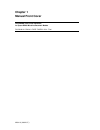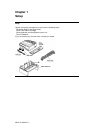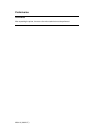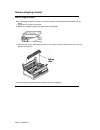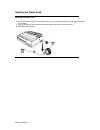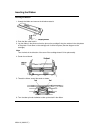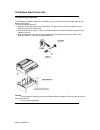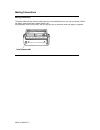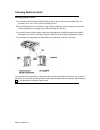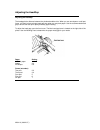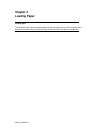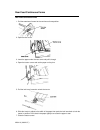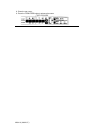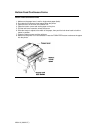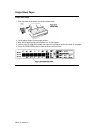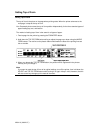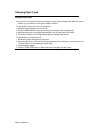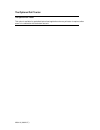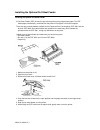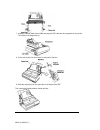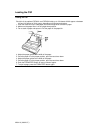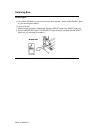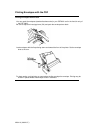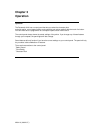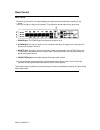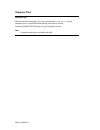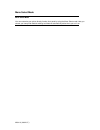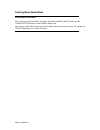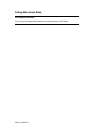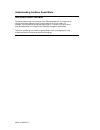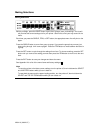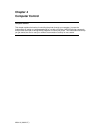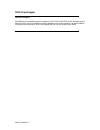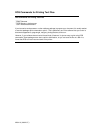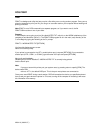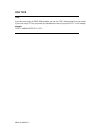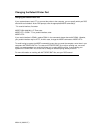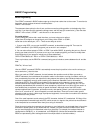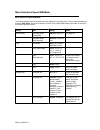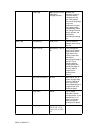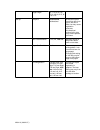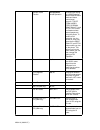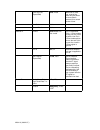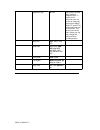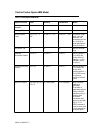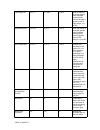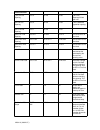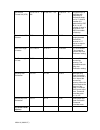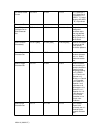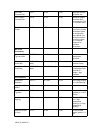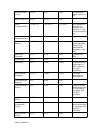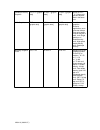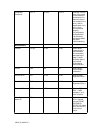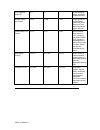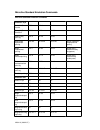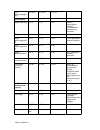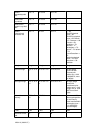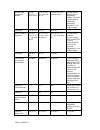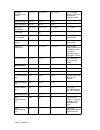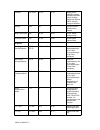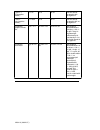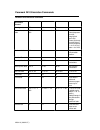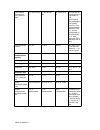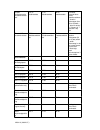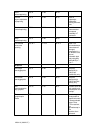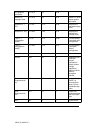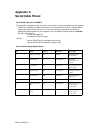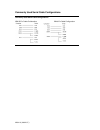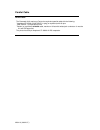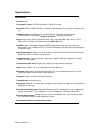- DL manuals
- Oki
- Printer
- ML3410
- Handbook
Oki ML3410 Handbook
Summary of ML3410
Page 1
Chapter 1 manual front cover pacemark 3410 printer handbook for epson/ibm & microline/pacemark models pn 59249101, pm3410, pace, pm3fm, 12/91, final ml3410 ( 96-02-07 ).
Page 2: Chapter 1
Chapter 1 setup setup unpack your printer and make sure you have the following items: pacemark 3410 printer platen knob power cord ribbon cartridge sheet separator (w/rollers)bottom tractor unit printer handbook if you are missing any of these items, contact your dealer. Ml3410 ( 96-02-07 ).
Page 3
Preliminaries preliminaries after unpacking the printer, there are a few minor tasks that must be performed ml3410 ( 96-02-07 ).
Page 4
Remove shipping restraint remove shipping restraint after unpacking the printer, there are a few minor tasks that must be performed before you can begin. 1. Open the front cover of the printer. 2. Remove the shipping restraint located under the printhead. 3. Open the rear cover. Set the pull-up roll...
Page 5
Installing the platen knob installing the platen knob you will notice that the shaft on the platen knob has a flat side that matches the flat side of the shaft in the printer. 1. Line up the flat side of the platen knob shaft with the flat side of the printer shaft. 2. Push the knob into place. Ml34...
Page 6
Inserting the ribbon inserting the ribbon 1. Unpack the ribbon and remove the shipping restraint. 2. Push the idler roller latch in. 3. Lay the ribbon in the printer so that the pins on the cartridge fit into the notches in the side plates of the printer. Push down on the cartridge until it clicks i...
Page 7
The bottom feed tractor unit the bottom feed tractor unit this separate unit makes it easy and convenient for you to use continuous forms paper fed from the bottom of the printer. To install the bottom feed unit: 1. Place the unit where you plan to put the printer. The opening in the unit should fac...
Page 8
Making connections making connections the power cable and the interface cable have to be connected before you can use your printer. Before you begin, make sure that the power switch is off. Plug the power cord into the printer, but do not plug it into an electrical outlet until setup is complete. Ml...
Page 9
Choosing parallel or serial choosing parallel or serial your pacemark 3410 has both a parallel and a serial port. All you have to do is decide which one you want to use. You can only use one of them at a time. When you take the printer out of the box, there will be a metal plate over the serial port...
Page 10
Adjusting the headgap adjusting the headgap the headgapis the distance between the printhead andthe roller. When you use envelopes or multi-part forms, you want to have a larger head gap than when you use plain paper. Use the recommended head gap to ensure the best print quality and easy paper feedi...
Page 11
Testing your printer testing your printer your pacemark printer has two built-in tests to make sure your printer is working properly. Run these after you've set up your printer and any time you want to verify that it•s running. The top of each print test contains information on your printer model. B...
Page 12: Chapter 2
Chapter 2 loading paper loading paper the pacemark 3410 has three standard paper handling configurations: rear-fed continuous forms, bottom-fed continuous forms and top-fed single sheets. All three are flexible and trouble-free. Ml3410 ( 96-02-07 ).
Page 13
Rear feed continuous forms rear feed continuous forms 1. Pull the paperlever forward to the continuous forms position. 2. Open the rear cover. 3. Insert the paper under the rear cover and pull it through. 4. Open the tractor covers and set the paper on the pins. 5. Pull the lock lever forward to unl...
Page 14
8. Close the rear cover. 9. Press the form feed button to advance the paper. Ml3410 ( 96-02-07 ).
Page 15
Bottom feed continuous forms bottom feed continuous forms 1. Make sure the paper lever is set for single-sheet paper (back). 2. Put a stack of continuous forms paper below the printer. 3. Open the door on the front of the tractor unit. 4. Open the tractor covers and set the paper on the pins. 5. Pul...
Page 16
Form tear off (continuous form paper only) form tear off (continuous form paper only) this feature lets you remove a printed page from the printer without wasting paper. Activate it by changing the setting for the form tear off menu selection to 500ms, 1 sec, or 2 sec. (see chapter 3 ( ) for details...
Page 17
Single-sheet paper single-sheet paper 1. Push the paper lever back to the single sheet position. 2. Lift the paper support to the upright position. 3. Align the left paper guide with the paper icon on the support. 4. Insert a piece of single-sheet paper and adjust the right paper guide to the width ...
Page 18
Setting top of form setting top of form the top of form is the place on the page where printing starts. When the printer advances to the next page, it stops at the top of form. Your pacemark printer stores the top of form position independently for the three standard types of paper feeding top, rear...
Page 19
Changing paper types changing paper types you don't have to remove continuous forms paper in order to print a single sheet. With the touch of a button you can switch from one type of paper to another. To change from continuous forms to single sheets: 1. Remove any printed pages from the printer. 2. ...
Page 20
The optional pull tractor the optional pull tractor this option is available for specialized bottom feed applications where a pull tractor is required, either alone or in combination with the bottom feed unit. Ml3410 ( 96-02-07 ).
Page 21
Installing the optional cut sheet feeder installing the optional cut sheet feeder a cut sheet feeder (csf) is ideal for high-volume printing using single-sheet paper. The csf feeds paper automatically, controlled from the printer•s front panel or from the computer. There are two cut sheet feeders av...
Page 22
7. Unplug the bottom feed tractor cable and plug the csf cable into the receptacle on the printer. The arrow on the plug faces up. 8. Fit the wire rack(s) into the hole(s) on the back of the bins. 9. Slide the output tray into the channels on the sides of the csf. This is what the finished product s...
Page 23
Loading the csf loading the csf each bin of the optional csf3001 and csf3002 holds up to 130 sheets of 20lb. Paper or between 100 and 120 sheets of 24 lb. Paper, depending on thickness and texture. 1. Push the reset lever up to load paper and the envelope lever forward for paper. 2. Make sure the pa...
Page 24
Switching bins switching bins if you have the csf3002, you can move from one bin to another. When the bin select light is on, you are using bin number 1 to move to bin two: 1. Make sure that the printer is deselected. Press the select button if the select light is on. 2. Press the bin select button....
Page 25
Printing envelopes with the csf printing envelopes with the csf you can use #10 envelopes (standard business size) in your csf3001 and in the front bin only of the csf 3002. Be sure to adjust the head gap lever (5-9) and push the envelope lever back. Load envelopes with the flaps facing down and tow...
Page 26: Chapter 3
Chapter 3 operation operation the pacemark 3410 has a control panel that lets you select the character pitch and print quality, control paper feeding, and customize your printer settings with the touch of a button. You don't have to be a programmer or a computer expert to learn how to use it. The co...
Page 27
Basic control basic control the basic control portion of the panel displays the status and controls the basic functions of the printer. There are five lights in this part of the panel. They reflect the printer status at any given time. 1. Power light: the power light is lit whenever the printer is o...
Page 28
Print mode print mode when you turn your printer on, it is in print mode. Print mode is the state of normal operation. In print mode, the functions above the basic control buttons are active. 1. Select button: press this button to deselect the printer (select light goes out). Press it a second time ...
Page 29
Print quality print quality this allows you to select the level of printing quality suitable to your needs. High speed draft (hsd) is the fastest printing mode (550 characters per second). It's suited for situations where speed is more important than appearance, such as editing or proofing a documen...
Page 30
Character pitch character pitch with the character pitch feature, you can choose between 10, 12, 15, 17.1, and 20 characters per inch and proportional spacing at the touch of a button. Press the character pitch button to cycle through the choices. Note proportional spacing is not available with hsd....
Page 31
Menu select mode menu select mode you can customize your printer directly fromthe front panel by using the menu select mode.It lets you choose your own printer defaults settings and features automatically active when you turn it on. Ml3410 ( 96-02-07 ).
Page 32
Entering menu select mode entering menu select mode be sure that your printer has ribbon and paper. Press both the print quality button and the character pitch button to enter the menu select mode. When you're in menu select mode, the functions written below the buttons are active. For example, the ...
Page 33
Exiting menu select mode exiting menu select mode if you want to leave menu select mode at any time just press the exit button. Ml3410 ( 96-02-07 ).
Page 34
Understanding the menu select mode understanding the menu select mode the menu select mode is just a menu of the pacemark features. You may want to change the default settings of some of those features to fit your needs. For example, you may want to change the page length to 14 inches if you print a...
Page 35
Making selections making selections before you begin, press the print button to get a list of groups, items, and settings. This list will tell you what the current settings are for your printer. Use this list to find your way around in the menu. Each time you press the group, item, or set button, th...
Page 36: Chapter 4
Chapter 4 computer control computer control this chapter explains the basics of controlling the printer through your computer. It covers the fundamentals of setting up a software package for use with your printer, ms-dos printing commands, and provides some tips on writing basic programs to control ...
Page 37
Dos 2.0 and higher dos 2.0 and higher most ibm pc and compatible personal computers use pc-dos or ms-dos as their operating system. Although dos is much more limited in printing capabilities than word processing or graphics software, there are some commands in dos 2.0 and higher that you can use to ...
Page 38
Dos commands for printing text files dos commands for printing text files ¨ print filename ¨ type filename > devicename ¨ copy filename devicename if you've used a word processor or other software package to prepare your document, it's usually easiest to use that packages print commands to print it....
Page 39
Dos print print print is a background utility that lets you print a file while you•re running another program. Once you•ve given the command to print your file, you can go on to another task on your computer without waiting until printing is finished. Note print is not a dos command but a separate p...
Page 40
Dos type type if you don't have a copy of print.Com available, you can use type, redirecting the file to your printer. If you're not using lpt1: as your printer port, substitute the name of your port for lpt1: in our example. Example type c: \work otes.Txt > lpt1: ml3410 ( 96-02-07 ).
Page 41
Dos copy dos copy just as you use this command to copy a file from one disk or directory to another, you can copy a text file to the printer. If you're not using lpt1: as your printer port, substitute the name of your port for lpt1: in our example. Example copy c: \work otes.Txt lpt1: ml3410 ( 96-...
Page 42
Changing the default printer port changing the default printer port if your system doesn•t use lpt1: to connect the printer to the computer, you can specify which port dos should use as its default. At the dos prompt, enter the appropriate mode command(s). ¨ for a serial interface, first enter: mode...
Page 43
Basic programming basic programming the lprint command in basic makes output go to the printer rather than to the screen. To send text to the printer, simply enclose the words in double quotes: lprint "a line of text" the statement above prints the line of text, and then moves the printing position ...
Page 44
Of course, you can also use the chr$ function to output printable characters; for instance, chr$(65) represents the letter a. However, its usually easier to type letters, numbers and punctuation marks, and your basic programs will be much easier to read if you use literal characters, enclosed in quo...
Page 45
Menu selections epson/ibm mode menu selections epson/ibm mode the following table lists all the groups items and settings for the printer menu. Factory default settings are printed in bold italics . Except as indicated, the menu for the epson/ibm model is the same as the menu for the ml/pacemark mod...
Page 46
Code page usa , canada french, multilingual, portu-gal, norway matches the character set to the computer display character set; see your dos manual. The next three groups let you set parameters for each of the paper paths independently. When you change from one path to another, the parameters automa...
Page 47
Bottom feed line spacing 6 lpi , 8 lpi sets the distance between lines in lines per inch. Form tear off form tear off off , 500 ms, 1 sec, 2 sec activate the form tear off feature (page 16) by select-ing a time for the printer to wait after data before advancing the page to tea-roff. If your softwar...
Page 48
Page length 11 ², 11 2/3²,12²,14², 17²,3², 3.5²,4², 5.5², 6² ,7²,8², 8.5² set-up graphics bi-directional , unidirectional bi-directional prints from left to right, then right to left; this is faster, but may cause registration prob-lems. Uni-directional printing (left to right only) is more precise,...
Page 49
Operator panel function full operation , limited operation changing this setting to limited operation deacti-vates the menu mode and these control panel but-tons: top of form, micro feed up/down, print quality, and pitch. This is used in situations where several people are using the printer. To rest...
Page 50
Time out print (epson/ibm) valid , invalid when set to valid, con- tents of the buffer will print when no more data is received for a certain period of time. Auto select no ,yes sensor disable no ,yes parallel i/f i-prime buffer print , line end, invalid end, invalid buffer print = i-prime makes pri...
Page 51
Diagnostic test no , yes set to yes to run the serial interface diagnostic test. To restore to full opera-tion, turn the printer off, then hold down the the print quality and pitch buttons while you turn on the printer. This will put you into the menu mode; you can then change this setting to no for...
Page 52
Control codes: epson/ibm model control codesepson/ibm model epson function ascii decimal hexadecimal notes horizontal control carriage return cr 13 0d set horizontal tabs esc d n n ... N nul 27 68 n n ... N 0 1b 44 n n ... N 00 n=position of tab stop~ max one less than # of characters per line k=1 t...
Page 53
Left margin set esc 1 n 27 108 n 1b 6c n sets left margin n character spaces from printhead home position; must be at least 2 spaces to left of right margin. N=0 to 255 right margin set esc q n 27 81 n 1b 51 n sets right margin n character spaces from printhead home position; must be greater than th...
Page 54
Vertical control set 1/8 line spacing esc 0 27 48 1b 30 1/8> line spacing=8 lines per inch. Set 1/6 line spacing esc 2 27 50 1b 32 this is standard typewriter spacing. Set 7/72 line spacing esc 1 27 49 1b 31 set n/72> line spacing esc a n 27 65 n 1b 41 n n=0 to 85 n=0: no line feed. Set n/144> line ...
Page 55
Set vertical format unit (vfu) esc b n m m ... M nul 27 98 m m ... M 0 1b 62 m m ... M 00 programs up to 8 separate sets (channels) of vertical tab stops. N=0 to 7: channel number (0 is default set by esc b) k=1 to 16: number of stops in channel m=1 to 255: line number of tab stop select vertical ta...
Page 56
Cut sheet feeder control esc em n 27 25 n 1b 19 n n=1: select bin 1 n=2: select bin 2 (if present) n=73 (ascii ``i''): insert sheet n=82 (ascii ``r''): eject sheet character sets copy rom character set to ram character set esc : 0 n 0 27 58 0 n 0 1b 3a 00 n 00 copies the designated character set to ...
Page 57
Start italic character set esc 7 27 55 1b 37 activates the italic character set. Start graphic character set esc 6 27 54 1b 36 activates graphic character set if received after esc t 1 has been used. Print control codes esc i n 27 73 n 1b 49 n enables the printer to print any custom characters store...
Page 58
Select elite pitch (12 cpi) esc m 27 77 1b 4d in compressed mode, selects 17.1 cpi. Select 15 cpi pitch esc g 27 103 1b 67 select compressed print si or esc si 15 or 27 15 0f or 1b 0f pitch depends on current pitch selected: 10 cpi becomes 17.1 cpi 12 cpi becomes 20 cpi cancel compressed print dc2 1...
Page 59
Double width (expanded) printing esc w n 27 87 n 1b 57 n n=1: start double width printing n=0: stop double width printing immediate double width so or esc so 14 or 27 14 0e or 1b 0e prints double width only to end of line; can also be canceled by dc4, esc w 0 and esc ! Commands. Stop immediate doubl...
Page 60
Quadruple density graphics esc z n n [graphic data] 27 90 n n [graphic data] 1b 5a n n [graphic data] same as esc * ``3.'' printer can't put two adjacent dots in the same row. 9-pin graphics esc m n n [graphic data] 27 94 m n n [graphic data] 1b 5e m n n [graphic data] used for graphics-~ intensive ...
Page 61
Composite command esc ! N 27 33 n 1b 21 n calculate n as the sum of the values of the features to be activated. If a feature's value is not included in the sum, it will be deactivated. 0=10 cpi 1=12 cpi 2=proportional spacing 4=compressed 8=emphasized 16=enhanced 32=double width 64=italics 128=under...
Page 62
Print suppress mode off dc1 17 11 printer becomes active, processes all data received. Disable paper-~ out sensor esc 8 27 56 1b 38 paper-out sensor is deactivated: printer will print to next top of form before registering paper end error. Enable paper- out sensor esc 9 27 57 1b 38 sensor detects wh...
Page 63
Microline standard emulation commands microline stanadard emulation commands character style select nlq courier esc 1 27 49 1b 31 select nlq sansserif esc 3 27 51 1b 33 select utility print-ing esc 0 27 48 1b 30 select high speeddraft printing esc # 0 27 35 48 1b 23 30 cannot combined withproportion...
Page 64
End double-heightprin ting esc us 0 27 31 48 1b 1f 30 print features begin underlining esc c 27 67 1b 43 does not underlinespace created by hori-zontal tabs or printpositioning commands. End underlining esc d 27 68 1b 44 begin superscriptprintin g esc j 27 74 1b 4a turns superscript on orcancels sub...
Page 65
Select standardsymbol set esc ! 0 27 33 48 1b 21 30 select ibm symbolset esc ! 2 27 33 50 1b 21 32 select block graph-ics symbol set esc ! 1 27 33 49 1b 21 31 select interna-tional character set esc ! N 27 33 n 1b 21 n n = 64: usascii,slashed zeron = 65: usascii,unslashed zeron = 66: britishn = 67: ...
Page 66
Set tab stops bycharacter spaces esc ht n1n1 n1, ... ,nk nk nkcr 27 9 n1 n1n1 44 ...44nk nk nk 13 1b 09 n1 n1n1 2c ... 2cnk nk nk 0d first tab is set at posi-tion n1n1n1 (3-digitascii number). Tab k isset at positionnknknk. Positionsare separated by com-mas.K = 0-16 (number oftabs) clear tabs esc ht...
Page 67
Carriage return/line feed control esc ? N : 27 63 n 58 1b 3f n 3a n=17: carriage returnn=19: forward line feedn=25: reverse line feed set 6 lpi spacing esc 6 27 54 1b 36 set 8 lpi spacing esc 8 27 56 1b 38 set fine linespacing esc % 9 n 27 37 57 n 1b 25 39 n n = 0 to 255 form feed ff 12 0c set form ...
Page 68
Initialize esc can 27 24 1b 18 resets printer: printbuffer cleared, printfeatures default tomenu settings, pageformat features anddll memory storagenot affected. Cancel can 24 18 clear print buffer. Nofeatures are affected. Begin quiet mode esc 27 60 1b 3c print at speed toreduce noise. End quiet mo...
Page 69
Text lf + cr(graphics mode) etx lf 3 10 03 0a text line feed at currentpitch with carriagereturn text lf only(graphics mode) etx dc2 3 18 03 12 text line feed at currentpitch with no carriagereturn composite graph-ics mode set esc * n n : 27 42 n n 58 1b 42 n n 3a add values for validcombinations of...
Page 70
Pacemark 2410 emulation commands pacemark 2410 emulation commands horizontal control carriage return cr 13 0d set horizontal tabs esc 3 n n... N nul 27 51 n n ...N 0 1b 33 n n ...N 00 sets tabs n characterspaces from left margin(pitch when set). Clears previously set tabs.Default is every 8spaces. K...
Page 71
Load vertical for-mat unit (vfu)channel data esc xdataesc y 27 88 data27 89 1b 58 data1b 59 vfu can set up to 14channels on a formmax. Of 132 lines.Channel data isbitmapped to 2 bytesfor each line. First byteallocated to channels 1(lsb) to 7; second byteallocated to channels 8(lsb) to 14. Msb isigno...
Page 72
Create utilitydescender customcharacter set esc % daddressdata 27 37 68addressdata 1b 25 44addressdata character extends 2dots below baseline.Address = location ofcharacter (dec. 32 to127)data = 1 byte for eachof 11 columns of 7 dots;lsb is top dot create nlq customcharacter esc % waddresswidthd ata...
Page 73
Start subscriptprinting esc d 27 68 1b 44 cancel super-script/subs criptprinting esc e 27 69 1b 45 returns superscript orsubscript printing tonormal print. Start underlineprinting esc u 27 85 1b 55 underlines characters,but not spaces createdby ht command. Stop underlineprinting esc v 27 86 1b 56 in...
Page 74
Exit graphics printmode etx stx 3 2 03 02 read etx asgraphic data etx etx 3 3 03 03 allows etx to be readas graphic information. Graphics lf + cr etx so 3 14 03 0e graphics line feed withcarriage return. Graphics lf only etx dc4 3 20 03 14 graphics line feed with-out carriage return. Text lf + cr(gr...
Page 75: Appendix C
Appendix c serial cable pinout serial cable pinout for the pm3410 this appendix is designed to help you make a serial cable to connect your printer to your computer. Please do not attempt to make a cable unless you're experienced in doing so. The table below explains the signals from the printer's e...
Page 76
Commonly used serial cable configurations commonly used serial cable configurations ibm 25-pin cable configuration ibm 9-pin cable configuration ml3410 ( 96-02-07 ).
Page 77
Parallel cable parallel cable the pacemark 3410 requires a centronics-equivalent parallel cable with the following: ¨ amphenol 57-30360 or amp 552274-1 plug (or equivalent) with 36 pins ¨ amp 552073-1 (or equivalent) cover ¨ beldon (or equivalent) shielded cable, maximum 10 feet with twisted pair co...
Page 78
Specifications specifications printhead: 9 pin print speed @ 10 cpi: hsd 550 cps utility 417 cps nlq 104 cps emulations: epson fx/ibm proprinter, co-resident pacemark/microline, by means of optional chip set interface: parallel and rs232c serial, standard optional twin-ax/co-ax (3rd partycall 1-800-...