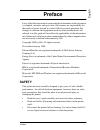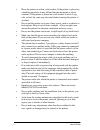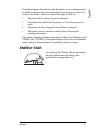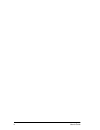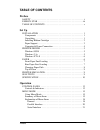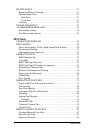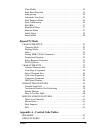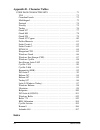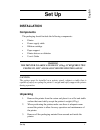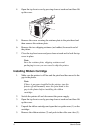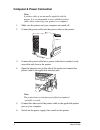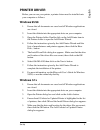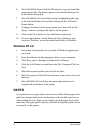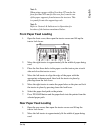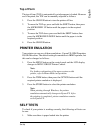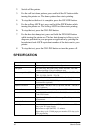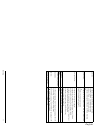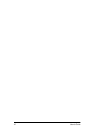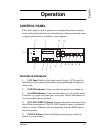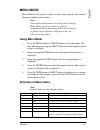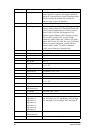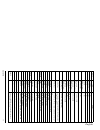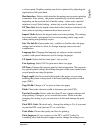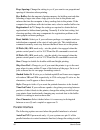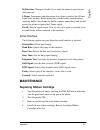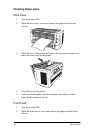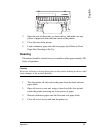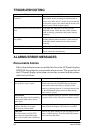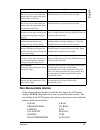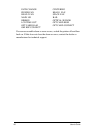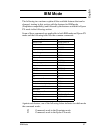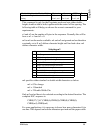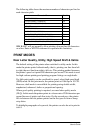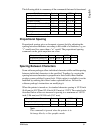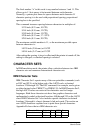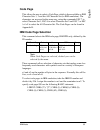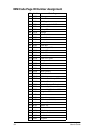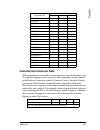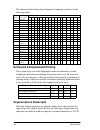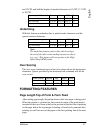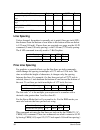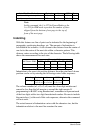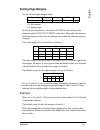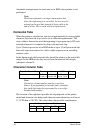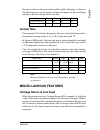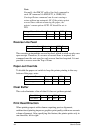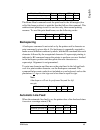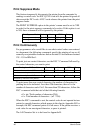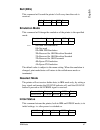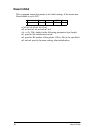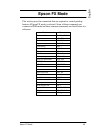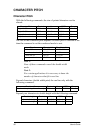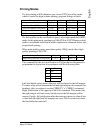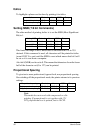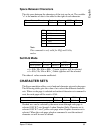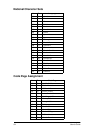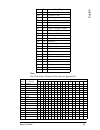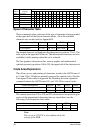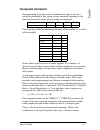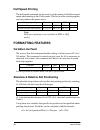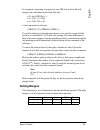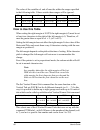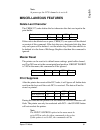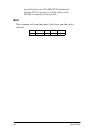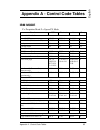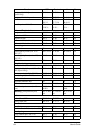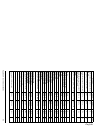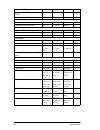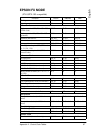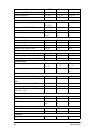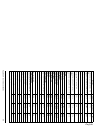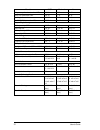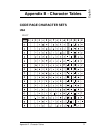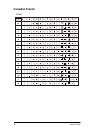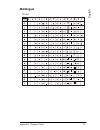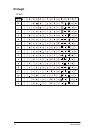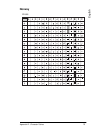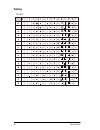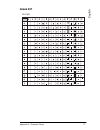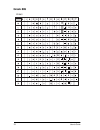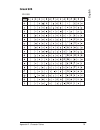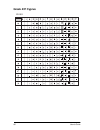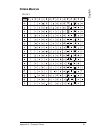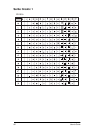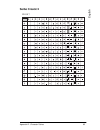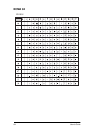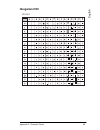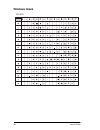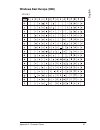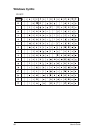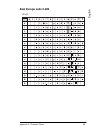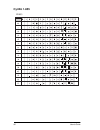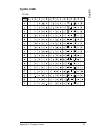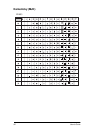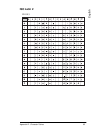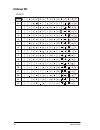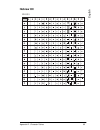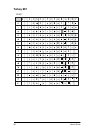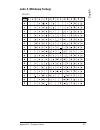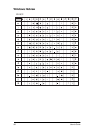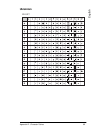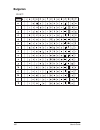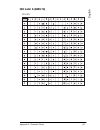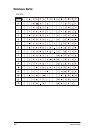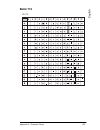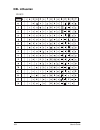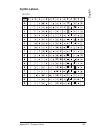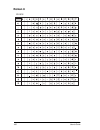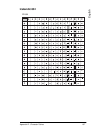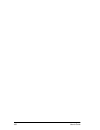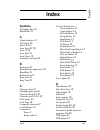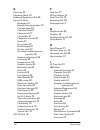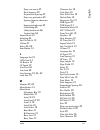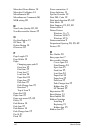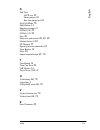- DL manuals
- Oki
- Printer
- ML4410
- User Manual
Oki ML4410 User Manual
Preface
i
Engl
is
h
Preface
Every effort has been made to ensure that the information in this document
is complete, accurate, and up-to-date. Oki assumes no responsibility for
the results of errors beyond its control. Oki also cannot guarantee that
changes in software and equipment made by other manufacturers and
referred to in this guide will not affect the applicability of the information
in it. Mention of software products manufactured by other companies does
not necessarily constitute endorsement by Oki.
Copyright 1999 by Oki. All rights reserved.
First edition January 1999.
Oki and Microline are registered trademarks of Oki Electric Industry
Company Ltd.
Energy Star is a trademark of the United States Environmental Protection
Agency.
Epson is a registered trademark of Epson America Inc.
IBM is a registered trademark of International Business Machines
Corporation.
Microsoft, MS-DOS and Windows are registered trademarks of Microsoft
Corporation.
SAFETY
This printer has been carefully designed to give years of safe, reliable
performance. As with all electrical equipment, however, there are a few
basic precautions that should be taken to avoid personal injury or
damaging the printer:
•
Read this user’s guide carefully and save it for future reference.
•
Read and follow all warning and instruction labels on the printer
itself.
•
Disconnect the printer before cleaning. Use only a damp cloth. Do
not use liquid or aerosol cleaners to clean the printer.
Summary of ML4410
Page 1
Preface i engl is h preface every effort has been made to ensure that the information in this document is complete, accurate, and up-to-date. Oki assumes no responsibility for the results of errors beyond its control. Oki also cannot guarantee that changes in software and equipment made by other man...
Page 2
Ii user’s guide • place the printer on a firm, solid surface. If the printer is placed on something unsteady, it may fall and become damaged or injure someone. If the printer is placed on a soft surface, such as a rug, sofa, or bed, the vents may become blocked causing the printer to overheat. • do ...
Page 3: Energy Star
Preface iii engl is h if anything happens that indicates that the printer is not working properly or has been damaged, disconnect the printer from the power source and contact your dealer. These are some of the things to look for: • the power cable or plug is frayed or damaged. • liquid has been spi...
Page 4
Iv user’s guide.
Page 5: Table Of Contents
Preface v table of contents preface safety . . . . . . . . . . . . . . . . . . . . . . . . . . . . . . . . . . . . . . . . . . . . . . . . .I energy star . . . . . . . . . . . . . . . . . . . . . . . . . . . . . . . . . . . . . . . . . .Iii table of contents . . . . . . . . . . . . . . . . . . . . ....
Page 6: Ibm Mode
Vi user’s guide maintenance . . . . . . . . . . . . . . . . . . . . . . . . . . . . . . . . . . . . . . . .21 replacing ribbon cartridge . . . . . . . . . . . . . . . . . . . . . . . . . . . . . .21 clearing paper jams . . . . . . . . . . . . . . . . . . . . . . . . . . . . . . . . . . . .22 rear fe...
Page 7: Epson Fx Mode
Preface vii clear buffer . . . . . . . . . . . . . . . . . . . . . . . . . . . . . . . . . . . . . . . . . . 44 print head direction . . . . . . . . . . . . . . . . . . . . . . . . . . . . . . . . . . . 44 backspacing . . . . . . . . . . . . . . . . . . . . . . . . . . . . . . . . . . . . . . . . . ...
Page 8: Index
Viii user’s guide appendix b - character tables code page character sets . . . . . . . . . . . . . . . . . . . . . . . . . .71 usa . . . . . . . . . . . . . . . . . . . . . . . . . . . . . . . . . . . . . . . . . . . . . . . . .71 canadian french . . . . . . . . . . . . . . . . . . . . . . . . . . ....
Page 9: Set Up
Set up 1 engl is h set up installation components the packaging should include the following components: • printer • power supply cable • ribbon cartridge • paper support • printer drivers on diskettes • user’s guide warning the printer is large and heavy (42 kg). It requires two people to lift and ...
Page 10: Installing Ribbon Cartridge
2 user’s guide 4. Open the top front cover by pressing down at each end and then lift up the cover. 5. Remove the screw securing the retainer plate to the print head and then remove this retainer plate. 6. Remove the two shipping retainers (red rubber) from each end of the platen. 7. Close the top f...
Page 11: Paper Support
Set up 3 engl is h 6. Place the ribbon cartridge onto the mounting brackets and press down until the ribbon cartridge snaps into place. 7. Guide the ribbon over the print head making sure the ribbon is positioned in the slots on the ribbon guides (4). 8. Turn the coloured knob (5) on the ribbon cart...
Page 12: Computer & Power Connection
4 user’s guide computer & power connection note: a printer cable is not normally supplied with the printer. It is recommended to use a shielded printer cable when connecting your printer to a computer. 1. Make sure the printer and your computer are turned off. 2. Connect the power cable into the pow...
Page 13: Printer Driver
Set up 5 engl is h printer driver before you can use your printer, a printer driver must be installed onto your computer as follows. Windows 95/98 1. Ensure that all documents are saved and all windows applications are closed. 2. Insert the diskette into the appropriate drive on your computer. 3. Op...
Page 14: Windows Nt 4.0
6 user’s guide 6. Select oki ml4410 and click the ok button to copy and install the printer driver files. The printer appears in the installed printers list in the printers dialog box. 7. Select oki ml4410 as the default printer by highlighting the entry in the installed printers list and then click...
Page 15: Front Paper Feed Loading
Set up 7 engl is h note 1: when using a paper width of less than 127 mm for the front feed and 102 mm for the rear feed, remove one of the paper supports from between the tractors. This is a push fit onto the supporting rods. Note 2: refer to controls & indicators in operation for location of the bu...
Page 16: Changing Paper Path
8 user’s guide 3. Place the first three holes in the paper over the tractor pins at each side and close the tractor covers. 4. Move the right tractor to align the edge of the paper with the appropriate reference mark, then lock the tractor in place by pressing down the lock lever. 5. Move the left t...
Page 17: Top of Form
Set up 9 engl is h top of form the top of form (tof) is automatically set when paper is loaded. However and if required, the tof can be manually adjusted as follows: 1. Press the online button to turn the printer off line. 2. To move the tof up, press and hold the shift button, then press the microf...
Page 18: Specification
10 user’s guide 2. Switch off the printer. 3. For the self test demo pattern, press and hold the lf button while turning the printer on. The demo pattern then starts printing. 4. To stop the test before it is complete, press the on line button. 5. For the rolling ascii test, press and hold the path ...
Page 19
Se t u p 11 english p ape r siz e : co nt inu ous pa pe r wid th 76 .2 m m to 4 19. 1 m m l ab el s m a x 381 m m x 83 m m fr ont f ee d onl y ca rd m a x 127 m m x 2 03 m m fr ont f ee d onl y co nt inu ous e n v e lo pe wi dt h 76. 2 m m t o 254 m m fron t fe ed on ly p ape r th ic kne ss: co nt i...
Page 20
12 user’s guide.
Page 21: Operation
Operation 13 engl is h operation control panel the control panel is used to program or configure the printer manually. Some of the printer functions are overridden by software commands when using the printer drivers installed in your computer. Controls & indicators 1 lcd panel: refer to this liquid ...
Page 22
14 user’s guide 6 item button: selects the different items within each menu group when the printer is in menu mode. 7 option button: selects the different options that are available for each item when the printer is in menu mode. 8 store button: selects the option displayed on the lcd panel when pro...
Page 23: Menu Mode
Operation 15 engl is h menu mode menu mode for the printer is used to set the various options and features that are available on the printer. Note: some options and features set on the printer through menu mode can be overrriden by software commands from a printer driver if the selected option or fe...
Page 24
16 user’s guide language set ascii; french; german; british; danish i; swedish; italian; spanish i; japanese; norwegian; danish ii; spanish ii; latin american; french canadian; dutch; trs 80; swedish ii; swedish iii; swedish iv; turkish; swiss i; swiss ii; publisher zero character unslashed; slashed...
Page 25
Operation 17 english r es e t inh ibi t no ; y e s pr in t sup p re ss ye s; n o au to lf no ; y e s auto cr (ib m m ode onl y) no ; y e s pr in t del c o d e (ok i m ode onl y) no ; y e s si pi tc h (10) (ib m m ode onl y) 17. 1 cp i; 15 cpi si pi tc h (12) (ib m m ode onl y) 12 cp i; 20 cpi t ime ...
Page 26: Explanation Of Menu Items
18 user’s guide explanation of menu items general # graphics bits: oki mode only - choose the graphics your system uses, either 7 or 8 bit data. Auto cr: ibm mode only - if you want the printer to automatically add a carriage return when a line feed is received at the end of a line, change the setti...
Page 27
Operation 19 engl is h a slower speed. Graphics printing can also be optimised by adjusting the registration of the print head. Host interface: selects which interface the printer uses to receive printing commands. Auto setting - the printer automatically switches interface depending on the received...
Page 28
20 user’s guide prop. Spacing: change the setting to yes if you want to use proportional spacing of characters when printing. Rcv. Buffer: sets the amount of printer memory for holding received data. Selecting a larger size allows large jobs to be sent to the printer and reduces the time the compute...
Page 29: Maintenance
Operation 21 engl is h bi-direction: change to disable if you want the printer to print in one direction only. I-prime: determines what the printer does when it receives the i-prime signal from the host. Buffer print prints out the buffer contents before resetting, buffer clear dumps the buffer cont...
Page 30: Clearing Paper Jams
22 user’s guide clearing paper jams rear feed 1. Turn the printer off. 2. Open the rear access cover and remove the paper from the rear tractors. 3. Open the rear of the printer and make sure any pieces of paper are removed from inside of the printer. 4. Close the rear of the printer. 5. Load contin...
Page 31: Cleaning
Operation 23 engl is h 3. Open the rear of the printer, as shown above, and make sure any pieces of paper are removed from inside of the printer. 4. Close the rear of the printer. 5. Load continuous paper onto the front paper feed. Refer to front paper feed loading in set up. Cleaning the printer sh...
Page 32: Troubleshooting
24 user’s guide troubleshooting alarms/error messages recoverable alarms if the alarm indicator comes on and the first line in the lcd panel displays offline, the printer has a recoverable alarm or error. The second line of the lcd panel displays what alarm or error has occurred with the printer, wh...
Page 33: Non-Recoverable Alarms
Operation 25 engl is h non-recoverable alarms if the alarm indicator flashes red and the first line in the lcd panel displays error, the printer has a non-recoverable alarm or error. The second line of the lcd displays what alarm or error has occurred with the printer, which are as follows: d-ram s-...
Page 34
26 user’s guide path change centering power fan head 1 fan head 2 fan space fan main lsi bail ribbon optical sensor lcd time out opt card rom opt card ram opt card connect oki hsp connect if a non-recoverable alarm or error occurs, switch the printer off and then back on. If this does not clear the ...
Page 35: Ibm Mode
Ibm mode 27 engl is h ibm mode the following two sections explain all the available features that can be changed, starting in this section with the features for ibm mode (proprinter compatibility) and followed by the features available for epson fx mode in the following section. Some of these comman...
Page 36: Characters Per Inch
28 user’s guide a complete summary of all the control codes that are available in each mode can be found in appendix a. Characters per inch the numbers of characters per inch (cpi) defines how many letters, numbers or symbols can be printed in one inch. The printer has 5 normal character sizes: 10 c...
Page 37
Ibm mode 29 engl is h this command is only for the proprinter mode and sets either double height, double width or both, together with the control of line spacing. The following table will help you choose the correct command for your requirements. N1 and n2 are the number of bytes in the sequence. No...
Page 38: Print Modes
30 user’s guide the following table shows the maximum number of characters per line for each character pitch. Ibm basic will not normally allow printing of more than 80 characters on a line. Enter a width statement to supersede this limitation. Print modes near letter quality, utility, high speed dr...
Page 39: Proportional Spacing
Ibm mode 31 engl is h the following table is a summary of the commands that need to be entered. Proportional spacing proportional spacing gives a document a typeset look by adjusting the spacing between characters according to the width of a character, e.G. An “i” would need less space than a “w” wo...
Page 40: Character Sets
32 user’s guide the final number "n" in this code is any number between 1 and 11. This allows up to 11 dot spaces to be inserted between each character. Normally, a printer puts three dot spaces between each character. If character spacing is to be used with proportional spacing, proportional spacin...
Page 41: Code Page
Ibm mode 33 engl is h code page this allows the user to select a code page, which is then available as ibm character sets 1, 2 and the all character set (in ibm emulation). The characters are accessed in the same way, using the commands esc 7 to select character set 1, esc 6 to select character set ...
Page 42
34 user’s guide ibm code page id number assignment id hex no code page 437 1b5h usa 774 306h baltic 774 850 352h multilingual 852 354h east europe latin 2-852 855 357h cyrillic 1-855 857 359h turkey 857 860 35ch portugal 861 35dh icelandic 861 863 35fh french-canadian 865 361h norway 866 362h cyrill...
Page 43
Ibm mode 35 engl is h international character sets with programming commands or menu selection, special characters used in a specific language can be accessed. These languages include english (with british or american symbols), german, french, swedish, danish, norwegian, dutch, italian, french-canad...
Page 44: Superscripts & Subscripts
36 user’s guide the characters that change from language to language are shown in the following table. Enhanced & emphasised printing these print styles text to be highlighted with bold characters. In both emphasised and enhanced printing, the printer prints over the same text twice. The second pass...
Page 45: Underlining
Ibm mode 37 engl is h and 12 cpi, and half the height of standard characters at 15 cpi, 17.1 cpi or 20 cpi. Underlining with this feature an unbroken line is printed under characters and the spaces between characters. Note: the underline feature prints a line which overlaps the end of the tails on d...
Page 46: Line Spacing
38 user’s guide line spacing unless changed, the printer is normally set to print 6 lines per inch (lpi); the distance from the bottom of one letter to the bottom of the one below is 4.23 mm (1/6 inch). If more lines are required on a page, use the 8 lpi command (3-mm (1/8 inch) spacing), or the 2.4...
Page 47
Ibm mode 39 engl is h note: when no fine line spacing is specified prior to an activate command, the default spacing in the current menu is activated. To set lines per inch in multiples of 1/216 inch up to 255/216 inch, use this command: to execute a single line feed of 0.12 mm (1/216 inch) up to 29...
Page 48: Indenting
40 user’s guide note: in this command, the 1 to 127 for epson modes or the 1 to 255 for ibm mode represent the number of lines skipped from the bottom of one page to the top of form of the next page. Indenting with this feature one line of print can be indented for the beginning of paragraphs, posit...
Page 49: Setting Page Margins
Ibm mode 41 engl is h setting page margins set the left and right margins with: n1: left margin n2: right margin nl and n2 are converted to a multiple of 1/120 inch according to the character pitch (10/12/15/17.1/20cpi) at the time. Thereafter, the distance from the home position does not change eve...
Page 50: Horizontal Tabs
42 user’s guide automatic carriage return in word units as in ibm colour printer is not performed. Note: word unit automatic carriage return means that when the right margin is exceeded, the last word is printed on the next line instead of being split at the end of a line. This is used with word pro...
Page 51: Vertical Tabs
Ibm mode 43 engl is h if trying to skip to a tab stop set beyond the width of the page, or skip to a tab where none was set, the printer advances the paper one line and begins printing at the first column of the next line.. Vertical tabs the command vt advances the paper to the next vertical tab sto...
Page 52: Reverse Line Feed
44 user’s guide note: normally, the ibm pc adds a line feed command to each cr command. In ibm set1, a chr$(141) carriage return command can be sent causing a return without an automatic lf. If the printer prints several lines without advancing the paper, the printer’s menu option auto lf should be ...
Page 53: Backspacing
Ibm mode 45 engl is h . The home head command sends the print head to the left margin (also called the home position) to print the line that follows the command. This unidirectional printing occurs for one line only, then normal printing resumes. To send the print head home, use the following codes:...
Page 54: Print Suppress Mode
46 user’s guide print suppress mode this feature temporarily disconnects the printer from the computer by sending a control code. An esc q syn code tells the printer to ignore all data except the dc1 code. A dc1 code releases the printer from the print suppress mode. The print suppress option in the...
Page 55: Bell (Bel)
Ibm mode 47 engl is h bell (bel) this command will sound the printer`s bell every time the code is received. Emulation mode this command will change the emulation of the printer to the specified mode. N = 00h ibm ppr emulation 01h not used 02h ibm ppr emulation 20h reserved for oki microline standar...
Page 56: Reset Inhibit
48 user’s guide reset inhibit this command returns the printer to its initial settings, if the menu item reset inhibit is set to no. N1 n2 m1 n1 n2 m1 n1 n2 m1 m2 m3 m4 m2 m3 m4 m2 m3 m4 (n1 + n2 x 256) stands for the following parameters byte length. M1 specifies the initialisation mode. M2 specifi...
Page 57: Epson Fx Mode
Epson fx mode 49 engl is h epson fx mode this section gives the commands that are required to control printing features if epson fx mode is selected. Some of these commands are common to ibm mode and these common commands are listed below for reference: features command double width so/dc4/esc w emp...
Page 58: Character Pitch
50 user’s guide character pitch character pitch with the following commands, the size of printed characters can be altered: the size of the condensed print depends on which pitch is selected at the time the command to set the condensed mode is sent. Note 1: none of these commands cancel the double w...
Page 59: Printing Modes
Epson fx mode 51 engl is h printing modes for fast printing at 800 characters per second (cps) use utility mode, which is useful for high-volume printing, program listings or drafts. If a little quality can be sacrificed for speed, select high speed draft (hsd) mode. In this print mode, printing is ...
Page 60: Italics
52 user’s guide italics to highlight a phrase can be done by printing it in italics: setting msb (7/8 bit commands) the other method of printing italics is to set the msb (most significant bit) to 1. This limits the range of the chr$ codes to the area from 128 to 255 decimal. If this command is used...
Page 61: Space Between Characters
Epson fx mode 53 engl is h space between characters the dot space between the characters of the text can be set. The variable "n" is the number of dots to be added to the right of each character. Note: this command is only valid for nlq and utility modes. Set nlq mode n1 = 00h, 30h, 80h or b0h _ cou...
Page 62: National Character Sets
54 user’s guide national character sets code page assignment hex dec language 00 0 american 01 1 french 02 2 german 03 3 british 04 4 danish i 05 5 swedish i 06 6 italian 07 7 spanish i 08 8 japanese 09 9 norwegian 0a 10 danish ii 0b 11 spanish ii 0c 12 latin american 0d 13 french canadian 0e 14 dut...
Page 63
Epson fx mode 55 engl is h note: for code pages character sets refer to appendix b. 2c 44 cyrillic i - 855 2d 45 cyrillic ii - 866 2e 46 east europe latin 2-852 2f 47 greek 869 31 49 windows east europe (cee) 32 50 windows greek 33 51 latin 5 (windows turkey) 34 52 windows cyrillic 36 54 hungarian c...
Page 64: Epson Character Sets
56 user’s guide epson character sets these commands allow selection of the type of characters that are printed in the upper half of the epson character tables. All of the available character sets can be found in appendix b. The normal character set duplicates the characters in positions 32 to 127 in...
Page 65: Composite Command
Epson fx mode 57 engl is h composite command if programming the printer with a combination of print modes for a particular paragraph or line, typing in each command separately is not necessary because it can be done by using one command. This is made possible through the specification of the variabl...
Page 66: Half Speed Printing
58 user’s guide half speed printing the half speed command can be used to set the printer to half the normal speed when printing in the utility mode. This has no effect on the graphics and only reduces the printer noise. Note: half speed printing is not available in hsd or nlq modes. Formatting feat...
Page 67: Setting Margins
Epson fx mode 59 engl is h for example, if printing is required to start 300 dots in from the left margin, the calculation would look like this: n2 = int.(300/256) = 1 n1 = 300 - (1 x 256) n1 = 300 - 256 = 44 so the command would read: chr$(27);"$";chr$(44);chr$(1); to set the relative position the ...
Page 68: How to Use This Table
60 user’s guide the value of the variables n1 and n2 must be within the ranges specified in the following table. Values outside these ranges will be ignored. How to use this table when setting the right margin at 10 cpi, the right margin (n2) must be set at least two characters to the right of the l...
Page 69: Miscellaneous Features
Epson fx mode 61 engl is h note: at power up, the vfu channel n is set to 0. Miscellaneous features delete last character the chr$(127) code deletes the last character data that was input in the print buffer. If the code to be deleted was a space, chr$(32), one space will be deleted on receipt of th...
Page 70: Bell
62 user’s guide ignored by the printer. (the select-in signal in the interface pin 36, must be set to high, otherwise the dc1/dc3 command will be ignored). Bell this command will sound the printer`s bell every time this code is received. Bell decimal hex. Ascii comp. Bel 7 07 bel p f.
Page 71: Ibm Mode
Appendix a - control code tables 63 engl is h appendix a - control code tables ibm mode p = proprinter mode f = epson fx mode function ascii decimal hex comp automatic line feed auto lf off esc 5 0 27 53 48 1b 35 30 p auto lf on (lf after each cr) esc 5 1 27 53 49 1b 35 31 p backspace bs 8 08 p f ca...
Page 72
64 user’s guide designate dll nlq mode (quasi-nlq) esc i 6 27 73 54 1b 49 36 p designate dll utility mode esc i 4 27 73 52 1b 49 34 p exit dll esc i 0 or esc i 2 27 73 48 or 27 73 50 1b 49 30 or 1b 49 32 p load proprinter dll cg esc = n1 n2 dc4... 27 61 n1 n2 20 ... 18 3d n1 n2 14 ... P enhanced/emp...
Page 73
A ppendix a - con trol code tables 65 english en ab le v ari ab le li ne s p ac in g ( act iv at es e s c a n) e s c 2 27 50 1 b 32 p l in e spa ci n g 7 /72 i n c h (for 7 -bi t gr ap hic s e s c 1 27 49 1 b 31 p f v a ria b le l ine spac ing n/ 216 in c h (n= 0 to 255 ) e s c 3 n 27 51 n 1 b 33 n ...
Page 74
66 user’s guide superscript on (nul or any even number) esc s 0 27 83 48 1b 53 30 p super/subscript off esc t 27 84 1b 54 p underlining underlining off (underscore) esc - 0 27 45 48 1b 2d 30 p underlining on (underscore) esc - 1 27 45 49 1b 2d 31 p utility/draft mode designates hsd mode esc # 0 27 3...
Page 75: Epson Fx Mode
Appendix a - control code tables 67 engl is h epson fx mode (fx-85/fx-105 compatible) function ascii decimal hex backspace bs 8 08 carriage return cr 13 0d character set code expansion off (128 - 159 + 255 ctrl code) esc 7 27 55 1b 37 code expansion on (128 - 158 + 255 printable) esc 6 27 54 1b 36 n...
Page 76
68 user’s guide double width off (before end of line) dc4 20 14 double width off esc w 0 27 87 48 1b 57 30 double width on esc w 1 27 87 49 1b 57 31 downline loadable character generator copy standard set to dll cg esc : nul nul nul 27 58 0 0 0 1b 3a 00 00 00 designates dll chr. Set esc % soh 27 37 ...
Page 77
A ppendix a - con trol code tables 69 english v a ri abl e l in e fe ed n /21 6 inc h (n = 0 t o 2 55) e s c j n 27 74 n 1 b 4 a n v a ri abl e re v. Li ne fee d n/ 216 in c h (n = 0 to 25 5) e s c j n 27 10 6 n 1 b 6 a n l ine spac ing 6 l p i e sc 2 27 50 1b 3 2 8 l p i e sc 0 27 48 1b 3 0 l in e ...
Page 78
70 user’s guide skip-over perforation (n = 1 to 127) esc n n 27 78 n 1b 4e n skip-over perforation off esc o 27 79 1b 4f spacing between characters esc sp n 27 32 n 1b 20 n set nlq mode (n = 0 to 127) esc k n1 1b 4b n1 1b 4b n1 superscript/subscript sub/superscript off esc t 27 84 1b 54 subscript on...
Page 79: Code Page Character Sets
Appendix b - character tables 71 engl is h appendix b - character tables code page character sets usa id 437.
Page 80: Canadian French
72 user’s guide canadian french id 863.
Page 81: Mulitlingual
Appendix b - character tables 73 engl is h mulitlingual id 850
Page 82: Portugal
74 user’s guide portugal id 860
Page 83: Norway
Appendix b - character tables 75 engl is h norway id 865.
Page 84: Turkey
76 user’s guide turkey id 1012.
Page 85: Greek 437
Appendix b - character tables 77 engl is h greek 437 id 1008.
Page 86: Greek 869
78 user’s guide greek 869 id 869.
Page 87: Greek 928
Appendix b - character tables 79 engl is h greek 928 id 1009.
Page 88: Greek 437 Cyprus
80 user’s guide greek 437 cyprus id 1011.
Page 89: Polska Mazovia
Appendix b - character tables 81 engl is h polska mazovia id 1014.
Page 90: Serbo Croatic 1
82 user’s guide serbo croatic 1 id 1016.
Page 91: Serbo Croatic 2
Appendix b - character tables 83 engl is h serbo croatic 2 id 1017.
Page 92: Ecma 94
84 user’s guide ecma 94 id 1018.
Page 93: Hungarian Cwi
Appendix b - character tables 85 engl is h hungarian cwi id 1024.
Page 94: Windows Greek
86 user’s guide windows greek id 1020
Page 95: Windows East Europe (Cee)
Appendix b - character tables 87 engl is h windows east europe (cee) id 1019.
Page 96: Windows Cyrillic
88 user’s guide windows cyrillic id 1022.
Page 97: East Europe Latin 2-852
Appendix b - character tables 89 engl is h east europe latin 2-852 id 852.
Page 98: Cyrillic 1-855
90 user’s guide cyrillic 1-855 id 855.
Page 99: Cyrillic 2-866
Appendix b - character tables 91 engl is h cyrillic 2-866 id 866.
Page 100: Kamenicky (Mjk)
92 user’s guide kamenicky (mjk) id 895.
Page 101: Iso Latin 2
Appendix b - character tables 93 engl is h iso latin 2 id 1015.
Page 102: Hebrew Nc
94 user’s guide hebrew nc id 1030
Page 103: Hebrew Oc
Appendix b - character tables 95 engl is h hebrew oc id 1031.
Page 104: Turkey 857
96 user’s guide turkey 857 id 857.
Page 105: Latin 5 (Windows Turkey)
Appendix b - character tables 97 engl is h latin 5 (windows turkey) id 1021.
Page 106: Windows Hebrew
98 user’s guide windows hebrew id 1032.
Page 107: Ukrainian
Appendix b - character tables 99 engl is h ukrainian id 1027.
Page 108: Bulgarian
100 user’s guide bulgarian id 1072.
Page 109: Iso Latin 6 (8859/10)
Appendix b - character tables 101 engl is h iso latin 6 (8859/10) id 1029.
Page 110: Windows Baltic
102 user’s guide windows baltic id 1034.
Page 111: Baltic 774
Appendix b - character tables 103 engl is h baltic 774 id 774.
Page 112: Kbl Lithuanian
104 user’s guide kbl lithuanian id 1033.
Page 113: Cyrillic Latvian
Appendix b - character tables 105 engl is h cyrillic latvian id 1035.
Page 114: Roman 8
106 user’s guide roman 8 id 1028.
Page 115: Icelandic 861
Appendix b - character tables 107 engl is h icelandic 861 id 861.
Page 116
108 user’s guide.
Page 117: Index
Index 109 engl is h index symbols # graphics bits 18 #serial bits 21 a alarm indicator 13 ascii test 10 auto cr 18 auto feed xt 20 auto lf 18 auto path 18 auto select 18 automatic line feed 63 b backspace 67 barcode print application 70 baud rate 21 bi-direction 21 busy line 21 busy time 21 c carria...
Page 118
110 user’s guide e eject jam 25 emulation mode 18 enhanced/emphasised 64, 68 epson fx mode backspace 67 barcode print application 70 carriage return 67 character pitch 67 character set 67 clear buffer 67 composite selection 67 delete 67 dot position 67 double height 67 double width 67 downline loada...
Page 119
Index 111 engl is h paper out sensor 65 print suppress 65 proportional spacing 65 skip-over perforation 65 spacing between characters 65 superscript/subscript 65 underlining 66 utility/draft mode 66 vertical tabs 66 impact mode 19 indenting 64 intr chr sub st 19 i-prime 21 italics 64, 68 item button...
Page 120
112 user’s guide microfeed down button 14 microfeed up button 14 miscellaneous 69 miscellaneous commands 66 msb setting 69 n near letter quality 65, 69 non-recoverable alarms 25 o on-line button 13 op func. 19 option button 14 overscore 65 p page length 19 page width 19 paper changing paper path 8 e...
Page 121
Index 113 engl is h s self test ascii test 10 demo pattern 10 hex data dump test 10 set nlq mode 70 shift button 14 shipping retainers 2 si pitch (10) 20 si pitch (12) 20 size 20 skip-over perforation 20, 65, 69 slashed letter o 20 sp thermal 25 spacing between characters 65 store button 14 style 20...
Page 122: Oki Systems Companies
114 user’s guide oki systems companies oki systems (uk) limited 550 dundee road slough trading estate slough berks sl1 4le tel: +44 (0) 1753 819 819 fax: +44 (0) 1753 819 899 http://www.Oki.Co.Uk oki systems (ireland) limited the square industrial complex tallaght dublin 24 tel: +353 (01) 459 8666 f...