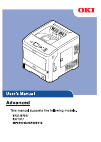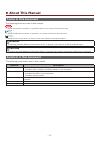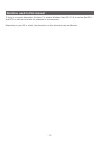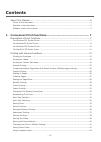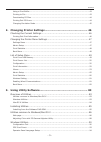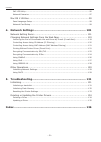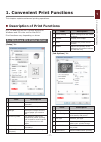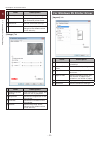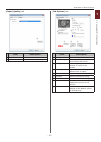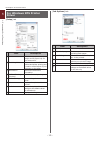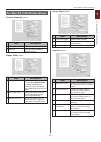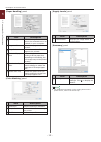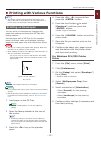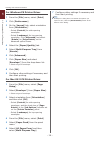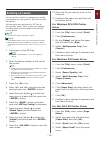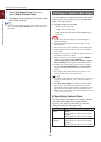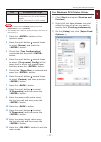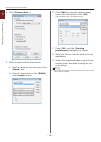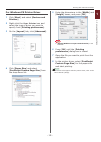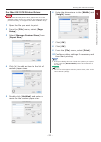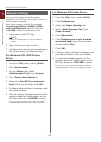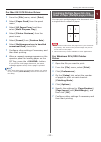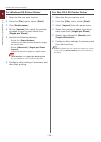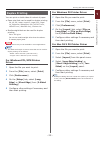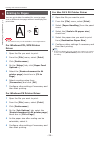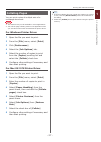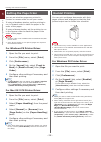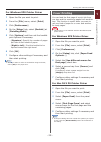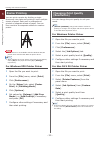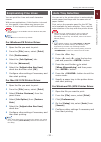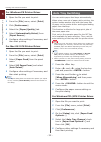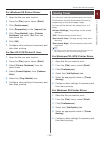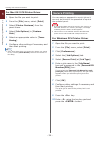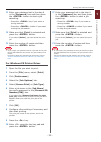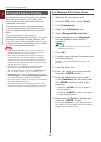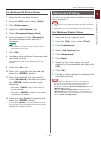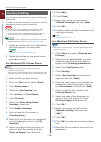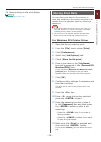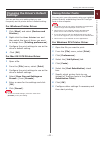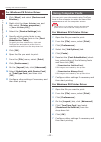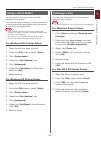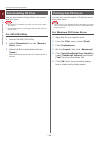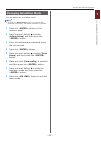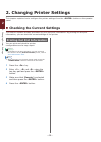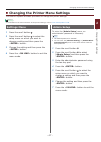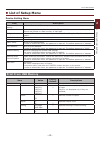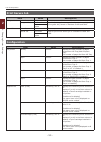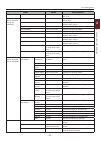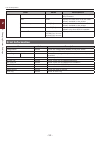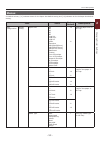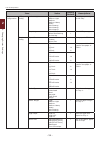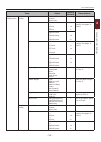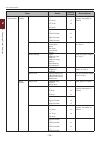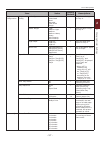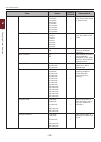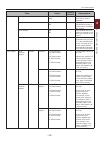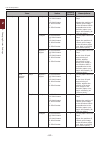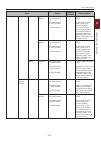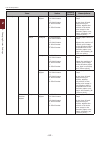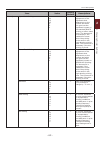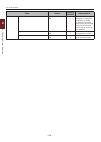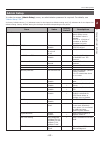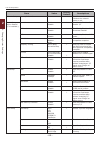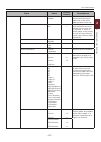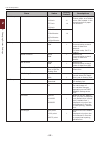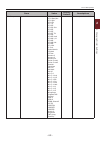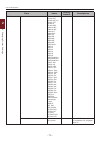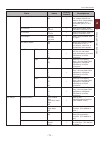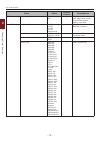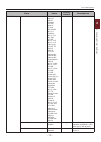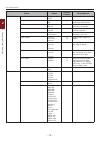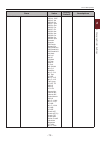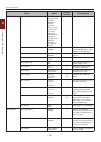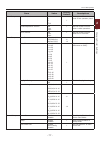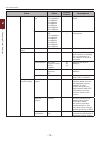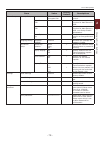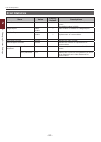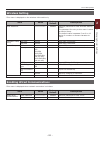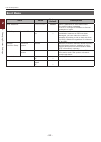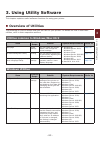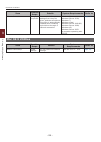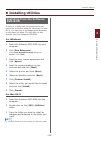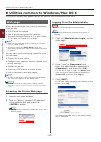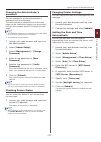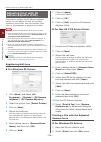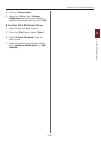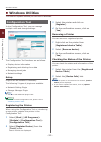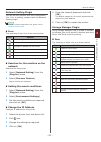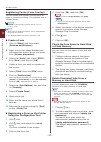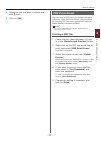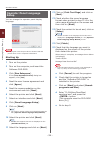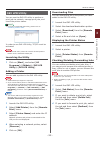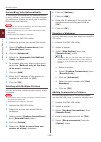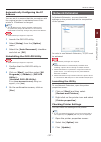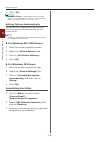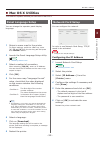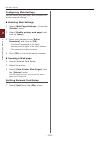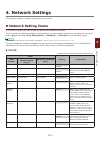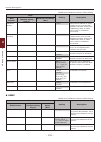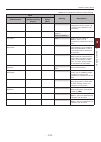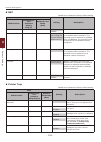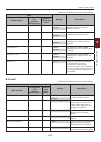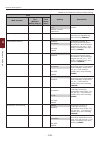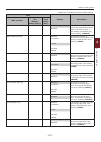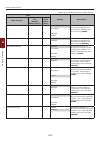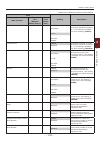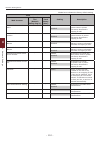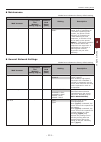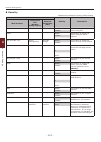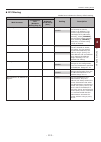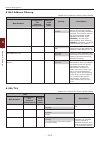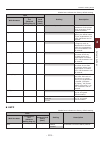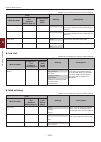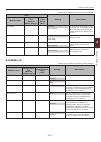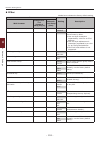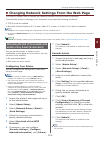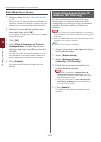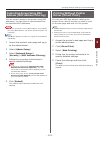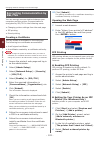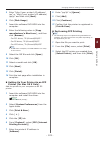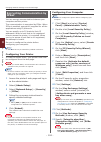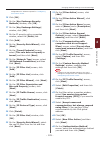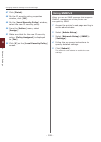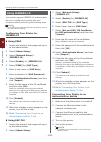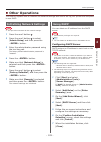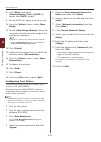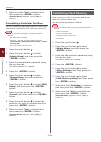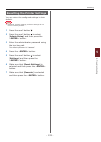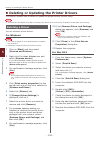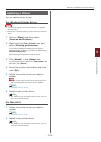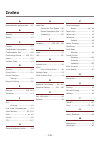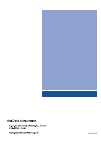- DL manuals
- Oki
- Printer
- MPS4900b
- User Manual
Oki MPS4900b User Manual
Summary of MPS4900b
Page 2: About This Manual
- 2 - about this manual terms in this document the following terms are used in this manual. Note ● indicates important information on operations. Make sure to read sections with this mark. Memo ● indicates additional information on operations. You should read sections with this mark. Reference ● ind...
Page 3: Notation Used In This Manual
- 3 - notation used in this manual if there is no special description, windows 7 is used as windows, mac os x 10.8 is used as mac os x, and b731 is used as the printer for examples in this document. Depending on your os or model, the description on this document may be different..
Page 4: Contents
- 4 - contents about this manual ...................................................................................2 terms in this document ............................................................................................. 2 symbols in this document .........................................
Page 5
- 5 - contents using a print buffer ................................................................................................. 43 printing to file ........................................................................................................ 43 downloading ps files ....................
Page 6
- 6 - contents oki lpr utility........................................................................................................ 95 network extension .................................................................................................. 97 mac os x utilities ..........................
Page 7
- 7 - 1 1. Con venient print functions 1. Convenient print functions this chapter explains advanced printing operations. Description of print functions pcl, ps and xps are the 3 printer drivers for windows and ps is the one for mac os x. Print functions vary depending on driver. For windows pcl prin...
Page 8
- 8 - description of print functions 1 1. Con venient print functions item description overlay sets the overlays printing. fonts makes setting related to true type fonts and printer fonts. advanced sets the advanced settings. default returns the printer driver settings to the default values ...
Page 9
- 9 - description of print functions 1 1. Con venient print functions [paper/quality] tab item description tray selection selects a paper tray. advanced sets the advanced settings. [job options] tab item description quality controls the print resolution. toner saving saves toner by lowering ...
Page 10: For Windows Xps Printer
- 10 - description of print functions 1 1. Con venient print functions for windows xps printer driver [setup] tab item description media selects the paper size, weight and a paper tray for your document. finishing mode this contains options for booklet and poster printing and is used to control ...
Page 11
- 11 - description of print functions 1 1. Con venient print functions for mac os x ps printer driver [printer features] panel item description feature sets sets the various functions. options sets the options related to selected function. [paper feed] panel item description all pages from sel...
Page 12
- 12 - description of print functions 1 1. Con venient print functions [paper handling] panel item description collate pages selects this option when data to be collarted are to be created on your computer. pages to print selects the pages to be printed. page order selects the order of the pag...
Page 13: Printing On Envelopes
- 13 - printing with various functions 1 1. Con venient print functions printing with various functions memo ● this section explains using windows note pad or text edit for mac os x. Depending on the used application or printer driver, the description may be different. Printing on envelopes you can ...
Page 14
- 14 - printing with various functions 1 1. Con venient print functions for windows ps printer driver 1 from the [file] menu, select [print]. 2 click [preferences]. 3 on the [layout] tab, select orientation from [orientation]. - select [portrait] for side-opening envelopes. - select [landscape] for ...
Page 15: Printing On Labels
- 15 - printing with various functions 1 1. Con venient print functions printing on labels you can print on labels by changing the media type setting and using the mp tray and the face up stacker. Set the paper size and type for mp tray on the operator panel. Then, make print settings including pape...
Page 16
- 16 - printing with various functions 1 1. Con venient print functions 5 select [all pages from] and then select [multi purpose tray]. 6 configure other settings if necessary and then start printing. Memo ● if the print dialog does not contain the options you expect to see, click the [show details]...
Page 17
- 17 - printing with various functions 1 1. Con venient print functions tray available size range mp tray width: 76.2 to 216 mm (3.0 to 8.5 inches) length: 127 to 1321 mm (5 to 52.0 inches) note ● you can configure the [custom] setting only when [paper size] is set to [custom]. ● the available size ...
Page 18
- 18 - printing with various functions 1 1. Con venient print functions 4 click [custom size...]. 5 enter a name and the dimensions. A enter a name for the new size in the [name] box. B enter its dimensions in the [width] and [length] boxes. 6 click [add] to save the custom paper size to the list an...
Page 19
- 19 - printing with various functions 1 1. Con venient print functions for windows ps printer driver 1 click [start] and select [devices and printers]. 2 right-click the your printer icon and select the type of driver you want to specify from [printing preferences]. 3 on the [layout] tab, click [ad...
Page 20
- 20 - printing with various functions 1 1. Con venient print functions for windows xps printer driver 1 click [start] and select [devices and printers]. 2 click a printer icon in [printers and faxes] and then click [print server properties] on the top bar. 3 on the [forms] tab, select the [create a...
Page 21
- 21 - printing with various functions 1 1. Con venient print functions for mac os x ps printer driver note ● in the mac os x ps printer driver, paper size out of the available range can be set. However, the image will not be printed correctly, so set paper size within available range. 1 open the fi...
Page 22: Manual Printing
- 22 - printing with various functions 1 1. Con venient print functions manual printing you can print a document feeding paper manually on the mp tray. The printer prints on a sheet of paper at a time. Every time a page is printed, the message “install paper mptray %media_size% press online button” ...
Page 23
- 23 - printing with various functions 1 1. Con venient print functions for mac os x ps printer driver 1 from the [file] menu, select [print]. 2 select [paper feed] from the panel menu. 3 select [all pages from] and then select [multi purpose tray]. 4 select [printer features] from the panel menu. 5...
Page 24
- 24 - printing with various functions 1 1. Con venient print functions for windows ps printer driver 1 open the file you want to print. 2 from the [file] menu, select [print]. 3 click [preferences]. 4 on the [layout] tab, select the number of pages to print on each sheet from [pages per sheet]. 5 s...
Page 25: Duplex Printing
- 25 - printing with various functions 1 1. Con venient print functions duplex printing you can print on both sides of a sheet of paper. ● paper size that can be used for duplex printing a4, a5, b5, letter, legal 13, legal 13.5, legal 14, executive, statement, 16k (197x273 mm, 195x270 mm, 184x260 mm...
Page 26: Scaling to Pages
- 26 - printing with various functions 1 1. Con venient print functions scaling to pages you can print data formatted for one size page onto a different size page without modifying the print data. A4 b5 note ● this function may not be available in some applications. For windows pcl/xps printer drive...
Page 27: Collating Pages
- 27 - printing with various functions 1 1. Con venient print functions collating pages you can print copies of multiple sets of a multipage document. Note ● this function may not be available in some applications. ● turn off the page collating mode in the application when you use this function with...
Page 28: Setting The Page Order
- 28 - printing with various functions 1 1. Con venient print functions setting the page order you can set whether pages are printed in forward or reverse order to suit your needs. If using a facedown stacker, set the printing to run in forward order to stack the paper in the order of the pages. If ...
Page 29: Cover Printing
- 29 - printing with various functions 1 1. Con venient print functions for windows xps printer driver 1 open the file you want to print. 2 from the [file] menu, select [print]. 3 click [preferences]. 4 on the [setup] tab, select [booklet] at [finishing mode]. 5 click [options] and then set the book...
Page 30: Poster Printing
- 30 - printing with various functions 1 1. Con venient print functions poster printing you can print a poster by dividing a single document into parts and printing it onto multiple sheets of paper. Each part is enlarged and printed on separate sheets of paper. You can then combine the separate shee...
Page 31: Emphasizing Fine Lines
- 31 - printing with various functions 1 1. Con venient print functions emphasizing fine lines you can print fine lines and small characters clearer. With some applications, if this function is turned on, the spaces in bar codes may become too narrow. If this happens, turn off this function. Note ● ...
Page 32: Auto Tray Switching
- 32 - printing with various functions 1 1. Con venient print functions for windows ps printer driver 1 open the file you want to print. 2 from the [file] menu, select [print]. 3 click [preferences]. 4 select the [paper/quality] tab. 5 select [automatically select] from [paper source]. 6 configure o...
Page 33: Saving Toner
- 33 - printing with various functions 1 1. Con venient print functions for windows ps printer driver 1 open the file you want to print. 2 from the [file] menu, select [print]. 3 click [preferences]. 4 click [properties] on the [layout] tab. 5 click [tray switch] under [printer features] and select ...
Page 34: Secure Printing
- 34 - printing with various functions 1 1. Con venient print functions for mac os x ps printer driver 1 open the file you want to print. 2 from the [file] menu, select [print]. 3 select [printer features] from the panel menu. 4 select [job options] in [feature sets]. 5 select an appropriate value i...
Page 35
- 35 - printing with various functions 1 1. Con venient print functions 11 enter your password set in the step 6 in the [password] box and then press the enter> button to start a job searching. - press the clear> key if you enter a wrong number. - press the cancel> button if you want to stop the job...
Page 36: Encrypted Secure Printing
- 36 - printing with various functions 1 1. Con venient print functions encrypted secure printing you can encrypt your documents before sending them from a computer to the printer. That way, you can prevent unauthorized access to confidential information. The document remains unprinted and stored in...
Page 37: Watermark Printing
- 37 - printing with various functions 1 1. Con venient print functions for windows ps printer driver 1 open the file you want to print. 2 from the [file] menu, select [print]. 3 click [preferences]. 4 select the [job options] tab. 5 select [encrypted secure print]. 6 enter a password in the [passwo...
Page 38: Overlay Printing
- 38 - printing with various functions 1 1. Con venient print functions overlay printing you can print overlays such as logos or forms on documents. In order to use this function, the printer must be equipped with the optional hard disk. Note ● this function is not available with the windows xps pri...
Page 39: Storing Print Data
- 39 - printing with various functions 1 1. Con venient print functions 14 start printing on the print dialog. Reference ● "configuration tool" p.90 . Storing print data you can store print data on the memory or hard disk installed on the printer and print it as needed from the operator panel by ent...
Page 40: Saving The Driver Settings
- 40 - printing with various functions 1 1. Con venient print functions 13 enter the number of copies and then press the enter> button. Reference ● you can delete stored print data with the configuration tool. For details, refer to "delete unwanted jobs from a memory or hard disk" p.92 . For windows...
Page 41: Settings
- 41 - printing with various functions 1 1. Con venient print functions changing the driver's default settings you can set the print setting that you use frequently as the printer driver’s default setting. For windows printer driver 1 click [start] and select [devices and printers]. 2 right-click th...
Page 42: Using Computer Fonts
- 42 - printing with various functions 1 1. Con venient print functions for windows ps printer driver 1 click [start] and select [devices and printers]. 2 right-click the your printer icon and then select [printer properties] >[ your printer(ps) ]. 3 select the [device settings] tab. 4 specify which...
Page 43: Using A Print Buffer
- 43 - printing with various functions 1 1. Con venient print functions using a print buffer you can spool a print job in the hard disk installed in the printer. This function frees memory on your computer so it can handle other tasks faster while the printer is running in the background. Note ● if ...
Page 44: Downloading Ps Files
- 44 - printing with various functions 1 1. Con venient print functions downloading ps files you can download postscript files to the printer and print them. Note ● this function is available only when you are using a tcp/ ip network. ● the oki lpr utility is not available with the mac os x ps print...
Page 45: Changing Emulation Mode
- 45 - printing with various functions 1 1. Con venient print functions changing emulation mode you can select the emulation mode. Memo ● to enter the [admin setup] menu, an administrator password is necessary. The default password is “aaaaaa”. 1 press the enter> button on the operator panel. 2 pres...
Page 46
- 46 - 2 2. Changing printer settings 2. Changing printer settings this chapter explains how to configure the printer settings from the enter> button on the operator panel. Checking the current settings this section explains the basic procedure to print out print information. By printing out the pri...
Page 47: Settings Menu
- 47 - changing the printer menu settings 2 2. Changing printer settings changing the printer menu settings this section explains the basic procedure to change the printer settings. Reference ● for details on the menu structure of the printer settings, refer to “list of setup menu” p.49 . Settings m...
Page 48: Print Statistics
- 48 - changing the printer menu settings 2 2. Changing printer settings print statistics print statistics is the print statics menu for printing. To enter the [print statistics] menu, an administrator password is necessary. Memo ● the default password is “0000”. 1 press the scroll button . 2 press ...
Page 49: List of Setup Menu
- 49 - list of setup menu 2 2. Changing printer settings list of setup menu device setting menu item description print from usb memory prints the files on a usb memory. Print secure job prints an encrypted authentication print job (encrypted job) or an authentication print job (secure job) stored in...
Page 50: Print Secure Job
- 50 - list of setup menu 2 2. Changing printer settings print secure job item value descriptions encrypted job enter password ****** enters a password to execute secure print. Encrypted job not found use it in printing the encrypted authentication print job (encrypted job) stored in resident flash ...
Page 51
- 51 - list of setup menu 2 2. Changing printer settings item value descriptions supplies life fuser remaining nnn % displays the remaining life of the fuser unit in %. Network (when wireless lan is not installed.) printer name *************** displays printer name of the network with a wire. Short ...
Page 52: Print Information
- 52 - list of setup menu 2 2. Changing printer settings item value descriptions system pu version xx.Xx.Xx displays the version number of pu (print unit) firmware. Ram xxmb displays the total size of all the flash memory installed in the printer. Flash memory xxmb [fxx] displays the total size of a...
Page 53: Menus
- 53 - list of setup menu 2 2. Changing printer settings menus in default column, [*l] indicates letter for the paper size default setting and [*a] indicates a4 for the paper size default setting. Item value factory default descriptions tray configuration mptray config paper size a4 a5 a6 b5 b6 lega...
Page 54
- 54 - list of setup menu 2 2. Changing printer settings item value factory default descriptions tray configuration mptray config media weight light medium light medium medium heavy heavy ultra heavy1 ultra heavy2 ultra heavy3 * sets the paper weight for mp tray. Tray usage normal tray when mismatch...
Page 55
- 55 - list of setup menu 2 2. Changing printer settings item value factory default descriptions tray configuration tray2 config paper size cassette size custom other size * sets paper in tray2. X dimension 5.8inch ― 8.3inch ― 8.5inch *a *l sets paper width of custom size paper in tray2. 148millimet...
Page 56
- 56 - list of setup menu 2 2. Changing printer settings item value factory default descriptions tray configuration tray3 config y dimension 8.3inch ― 11.0inch ― 11.7inch ― 14.0inch *l *a sets paper length of custom size paper in tray3. 210millimeter ― 279millimeter ― 297millimeter ― 356millimeter *...
Page 57
- 57 - list of setup menu 2 2. Changing printer settings item value factory default descriptions tray configuration tray4 config media type plain letterhead bond recycled card stock rough * sets the media type for tray 4. Media weight light medium light medium medium heavy heavy ultra heavy1 ultra h...
Page 58
- 58 - list of setup menu 2 2. Changing printer settings item value factory default descriptions system adjust sleep time 1 minute 2 minutes 3 minutes 4 minutes 5 minutes 10 minutes 15 minutes 30 minutes 60 minutes * sets the time to switch from power save mode to sleep mode. Auto power off time 1 h...
Page 59
- 59 - list of setup menu 2 2. Changing printer settings item value factory default descriptions system adjust low toner continue stop * sets printer operation when toner low is detected. Jam recovery on off * set whether jam recovery printing is performed or not when jam occurs. Error report on off...
Page 60
- 60 - list of setup menu 2 2. Changing printer settings item value factory default descriptions print adjust tray1 x adjust 0.00millimeter +0.25millimeter ― +2.00millimeter -2.00millimeter ― -0.25millimeter * for the paper fed from tray1 adjusts the position of a whole print image in the direction ...
Page 61
- 61 - list of setup menu 2 2. Changing printer settings item value factory default descriptions print adjust duplex x adjust 0.00millimeter +0.25millimeter ― +2.00millimeter -2.00millimeter ― -0.25millimeter * for the paper fed from tray2 at the time of back page printing of duplex, adjusts the pos...
Page 62
- 62 - list of setup menu 2 2. Changing printer settings item value factory default descriptions print adjust duplex y adjust 0.00millimeter +0.25millimeter ― +2.00millimeter -2.00millimeter ― -0.25millimeter * for the paper fed from tray3 at the time of back page printing of duplex, adjusts the pos...
Page 63
- 63 - list of setup menu 2 2. Changing printer settings item value factory default descriptions print adjust paper black setting 0 +1 +2 +3 -3 -2 -1 * use it for fine adjustment of the significant dust attachment on the surface and when thin spot has the significant impact on the standard/black pri...
Page 64
- 64 - list of setup menu 2 2. Changing printer settings item value factory default descriptions print adjust drum cleaning on off * sets whether to rotate the drum in idle prior to printing in order to reduce horizontal white lines. Be warned that this will shorten the id life as much as this rotat...
Page 65: Admin Setup
- 65 - list of setup menu 2 2. Changing printer settings admin setup in order to access [admin setup] menu, an administrator password is required. For details, see “admin setup” p.47 . In factory default column, [*l] indicates letter for the paper size default setting and [*a] indicates a4 for the p...
Page 66
- 66 - list of setup menu 2 2. Changing printer settings item value factory default descriptions network setup factory defaults? Execute specifies whether to initialize the network menu or not. Parallel setup (when parallel i/f is installed.) parallel enable disable * sets enable/disable of parallel...
Page 67
- 67 - list of setup menu 2 2. Changing printer settings item value factory default descriptions print setup media check enable disable * sets whether the printer checks the matching of paper size of the print data and that of the tray. A4/letter override no yes * when the paper size of a job has be...
Page 68
- 68 - list of setup menu 2 2. Changing printer settings item value factory default descriptions print setup y dimension 5inch ― 11.0inch ― 11.7inch ― 52.0inch *l *a specifies paper length of custom paper as a default value. Sets a paper in the same direction to paper run direction. 127millimeter ― ...
Page 69
- 69 - list of setup menu 2 2. Changing printer settings item value factory default descriptions pcl setup symbol set pc-8 pc-8 dan/nor pc-8 grk pc-8 tk pc-775 pc-850 pc-851 grk pc-852 pc-855 pc-857 tk pc-858 pc-862 heb pc-864 l/a pc-866 pc-866 ukr pc-869 pc-1004 pi font * sets a symbol set of pcl. ...
Page 70
- 70 - list of setup menu 2 2. Changing printer settings item value factory default descriptions pcl setup symbol set german greek-437 greek-437 cy greek-737 greek-8 greek-928 hebrew nc hebrew oc hebrew-7 hebrew-8 ibm-437 ibm-850 ibm-860 ibm-863 ibm-865 iso dutch iso l1 iso l2 iso l4 iso l5 iso l6 i...
Page 71
- 71 - list of setup menu 2 2. Changing printer settings item value factory default descriptions pcl setup white page skip on off * sets whether to eject or not a page without any data to print (blank page) upon reception of ff command (och) in pcl mode. Cr function cr cr+lf * sets performance when ...
Page 72
- 72 - list of setup menu 2 2. Changing printer settings item value factory default descriptions xps setup white page skip on off * sets whether or not to eject pages that contain no print data (blank pages) using xps. Ibm ppr setup character pitch 10 cpi 12 cpi 17 cpi 20 cpi proportional * specifie...
Page 73
- 73 - list of setup menu 2 2. Changing printer settings item value factory default descriptions ibm ppr setup symbol set vn math vn int’l vn us ps math ps text math-8 pi font ms publish win 3.0 desktop win 3.1 l1 mc text pc-852 win 3.1 l5 win 3.1 l2 cwi hung pc-857 tk iso l2 iso l5 pc-8 tk kamenick...
Page 74
- 74 - list of setup menu 2 2. Changing printer settings item value factory default descriptions ibm ppr setup line pitch 6 lpi 8 lpi * sets line space. White page skip on off * sets ejecting or not ejecting a blank sheet. Cr function cr cr+lf * sets performance when cr code is received. Lf function...
Page 75
- 75 - list of setup menu 2 2. Changing printer settings item value factory default descriptions epson fx setup symbol set iso-11 swe iso-14 jasc iso-15 ita iso-16 por iso-17 spa iso-21 ger iso-25 fre iso-57 chi iso-60 nor iso-61 nor iso-69 fre iso-84 por iso-85 spa german spanish iso dutch roman ex...
Page 76
- 76 - list of setup menu 2 2. Changing printer settings item value factory default descriptions epson fx setup symbol set pc-775 serbo croat1 pc-858 roman-9 iso l9 greek-8 win 3.1 l/g pc-851 grk pc-8 grk hebrew-7 iso-hebrew hebrew-8 pc-862 heb iso-cyr iso-grk pc-866 ukr iso l4 letter o style enable...
Page 77
- 77 - list of setup menu 2 2. Changing printer settings item value factory default descriptions panel setup panel contrast -10 ― 0 ― +10 * tuning the lcd contrast level of the operator panel. Invalid operation volume off low high * set the buzzer volume when invalid operation. Error volume off low ...
Page 78
- 78 - list of setup menu 2 2. Changing printer settings item value factory default descriptions others setup ram setup receive buffer size auto 0.5 megabyte 1 megabyte 2 megabyte 4 megabyte 8 megabyte 16 megabyte 32 megabyte * sets the size of receive buffer resource save auto off 0.5 megabyte 1 me...
Page 79
- 79 - list of setup menu 2 2. Changing printer settings item value factory default descriptions others setup security setup job limitation off encrypted job * job limitation mode control. Make secure hdd execute enables the encryption function for data stored in hdd. Make normal hdd execute disable...
Page 80: Print Statistics
- 80 - list of setup menu 2 2. Changing printer settings print statistics item value factory default descriptions enter password **** 0000 enters a password to enter print statistics menu. The default value is 0000. Usage report enable disable * sets enable or disable for usage report. Supplies repo...
Page 81: Wireless Setting
- 81 - list of setup menu 2 2. Changing printer settings wireless setting *this menu is displayed on the wireless lan model only. Item value factory default descriptions enter password ************ aaaaaa enters a password to enter wireless setting menu. The password for entry to this menu is same a...
Page 82: Boot Menu
- 82 - list of setup menu 2 2. Changing printer settings boot menu item value factory default descriptions enter password ************ aaaaaa enter a password to enter boot menu. The default value is aaaaaa from 6 to 12 digits of numbers or roman character to input. Hdd setup enable hdd no yes * eve...
Page 83: 3. Using Utility Software
- 83 - 3 3. Using utilit y softw are 3. Using utility software this chapter explains useful software functions for using your printer. Overview of utilities the following is a list of utilities that you can use for your printer. For details on how to use these utilities, refer to their respective se...
Page 84: Mac Os X Utilities
- 84 - overview of utilities 3 3. Using utilit y softw are item function scope details system requirements refer to network extension managing the printer you can check the printer settings from the print driver, and can set options. This utility is automatically installed when installing a print dr...
Page 85: Installing Utilities
- 85 - installing utilities 3 3. Using utilit y softw are installing utilities installing from the software dvd-rom if there is a utility that you would like to use, follow the procedure below for windows. For mac os x, you can copy it by dragging and dropping to the place you want. You can also run...
Page 86: Web Page
- 86 - utilities common to windows/mac os x 3 3. Using utilit y softw are utilities common to windows/mac os x this section explains web pages that can be used by both windows and mac os x. Web page when using web pages, the following conditions must be met. ● tcp/ip must be enabled. ● one of the fo...
Page 87
- 87 - utilities common to windows/mac os x 3 3. Using utilit y softw are changing the administrator’s password you can change the printer administrator’s password from the web page. The administrator’s password set on the web page can be used when logging into the printer through the operator panel...
Page 88: Adjusting Color With Ps
- 88 - utilities common to windows/mac os x 3 3. Using utilit y softw are adjusting color with ps gamma adjuster utility this section explains the ps gamma adjuster utility. You can adjust the half-tone density printed by the printer. Use this function if the color in a photograph or graphic is too ...
Page 89
- 89 - utilities common to windows/mac os x 3 3. Using utilit y softw are 3 click on [preferences]. 4 select the [color] tab, [custom calibration] and select the halftone adjustment settings and then click [ok]. for mac os x ps printer driver 1 open the file you want to print. 2 from the [file] me...
Page 90: Windows Utilities
- 90 - windows utilities 3 3. Using utilit y softw are windows utilities this section explains utilities you can use in windows. Configuration tool in the configuration tool, you can manage multiple units and change settings. The configuration tool functions are as follows. ● display device informat...
Page 91
- 91 - windows utilities 3 3. Using utilit y softw are network setting plugin you can set the network with the configuration tool. Prior to setting, please install the network setting plugin. Reference ● for how to install configuration tool, please refer to “installing utilities” p.85 . icon the ...
Page 92
- 92 - windows utilities 3 3. Using utilit y softw are registering forms (form overlay) you can create and register overlays such as logos or forms for printing. This explains how to register forms. Reference ● for how to print overlays, please refer to “overlay printing” p.38 . Memo ● when using a ...
Page 93: Pdf Print Direct
- 93 - windows utilities 3 3. Using utilit y softw are 3 select the job you want to delete and click icon. 4 click on [ok]. Pdf print direct you can send a pdf file to the printer and print it directly. With pdf print direct, the procedure for opening pdf files with applications such as adobe reader...
Page 94: Operator Panel Language
- 94 - windows utilities 3 3. Using utilit y softw are operator panel language setup you can change the operator panel display language. Note ● this program uses the print driver. Please install the printer driver on the computer beforehand. Starting up 1 turn on the printer. 2 turn on the computer,...
Page 95: Oki Lpr Utility
- 95 - windows utilities 3 3. Using utilit y softw are oki lpr utility you can use the oki lpr utility to perform a print job via network, manage print jobs, and check the printer status. Reference ● for how to install oki lpr utility, please refer to “installing utilities” p.85 . In order to use ok...
Page 96
- 96 - windows utilities 3 3. Using utilit y softw are forwarding jobs automatically if you cannot print because the selected printer is busy, offline or out of paper, you can configure the settings to forward the print jobs to another oki printer automatically. Note ● print jobs can only be forward...
Page 97: Network Extension
- 97 - windows utilities 3 3. Using utilit y softw are automatically configuring the ip address you can set it to ensure that the connection with the original printer is maintained even if the printer’s ip address is changed. Memo ● the ip address may change if dhcp is being used to dynamically assi...
Page 98
- 98 - windows utilities 3 3. Using utilit y softw are 4 click [ok]. Reference ● click [web setting] to automatically launch the web page. You can change printer settings on this web page screen. For details, refer to “web page” p.86 . Setting options automatically you can get the composition of opt...
Page 99: Mac Os X Utilities
- 99 - mac os x utilities 3 3. Using utilit y softw are mac os x utilities this section explains utilities you can use in mac os x. Panel language setup you can change the operator panel display language. 1 output a menu map for the printer. To output settings, press the fn> key, enter [1], [0] and ...
Page 100
- 100 - mac os x utilities 3 3. Using utilit y softw are configuring web settings you can launch the web page, and configure the printer network settings. enabling web settings 1 select [web page settings...] from the [printer] menu. 2 select [enable printer web page] and click on [save]. 3 enter ...
Page 101: 4. Network Settings
- 101 - 4 4. Network settings 4. Network settings this chapter explains network settings for your printer. Network setting items this section explains the items that can be set with network functions. You can print the network setting list and check the current network settings by pressing the the s...
Page 102
- 102 - network setting items 4 4. Network settings shaded text indicates the factory default setting. Item setting description web browser configuration tool (network setting plug-in) network card setup (mac) wins server (primary) - - 0.0.0.0 specify the ip address or name of name server (a server ...
Page 103
- 103 - network setting items 4 4. Network settings shaded text indicates the factory default setting. Item setting description web browser configuration tool (network setting plug-in) network card setup (mac) printer asset number - - (null) enter the number for asset management of the printer. Up t...
Page 104
- 104 - network setting items 4 4. Network settings nbt shaded text indicates the factory default setting. Item setting description web browser configuration tool (network setting plug-in) network card setup (mac) netbios over tcp - - enable set whether to use netbios over tcp. Disable short print...
Page 105
- 105 - network setting items 4 4. Network settings shaded text indicates the factory default setting. Item setting description web browser configuration tool (network setting plug-in) network card setup (mac) offline 1-5 - - enable set whether to send an snmp message every time a printer changes to...
Page 106
- 106 - network setting items 4 4. Network settings shaded text indicates the factory default setting. Item setting description web browser configuration tool (network setting plug-in) network card setup (mac) error notification method - - event (notification when an error occurs) specify an error n...
Page 107
- 107 - network setting items 4 4. Network settings shaded text indicates the factory default setting. Item setting description web browser configuration tool (network setting plug-in) network card setup (mac) maintenance unit error - - enable set whether to notify of errors concerning maintenance u...
Page 108
- 108 - network setting items 4 4. Network settings shaded text indicates the factory default setting. Item setting description web browser configuration tool (network setting plug-in) network card setup (mac) storage device - - disable set whether to notify of errors concerning storage devices. Thi...
Page 109
- 109 - network setting items 4 4. Network settings shaded text indicates the factory default setting. Item setting description web browser configuration tool (network setting plug-in) network card setup (mac) interface error - - disable set whether to notify of errors concerning interfaces (network...
Page 110
- 110 - network setting items 4 4. Network settings shaded text indicates the factory default setting. Item setting description web browser configuration tool (network setting plug-in) network card setup (mac) attached information printer name - - enable set whether to include the system name in pri...
Page 111
- 111 - network setting items 4 4. Network settings maintenance shaded text indicates the factory default setting. Item setting description web browser configuration tool (network setting plug-in) network card setup (mac) lan scale setting - - normal [normal]: normally, use this setting. Even if c...
Page 112
- 112 - network setting items 4 4. Network settings security shaded text indicates the factory default setting. Item setting description web browser configuration tool (network setting plug-in) network card setup (mac) ftp - - enable set whether to access the printer using ftp. Disable telnet - - ...
Page 113
- 113 - network setting items 4 4. Network settings ip filtering shaded text indicates the factory default setting. Item setting description web browser configuration tool (network setting plug-in) network card setup (mac) ip filtering - - enable set whether to use ip filtering, the function to re...
Page 114
- 114 - network setting items 4 4. Network settings mac address filtering shaded text indicates the factory default setting. Item setting description web browser configuration tool (network setting plug-in) network card setup (mac) mac address filtering - - enable set whether to use mac address fi...
Page 115
- 115 - network setting items 4 4. Network settings shaded text indicates the factory default setting. Item setting description web browser configuration tool (network setting plug-in) network card setup (mac) common name - - (ip address of printer) this item is fixed to the ip address of the printe...
Page 116
- 116 - network setting items 4 4. Network settings shaded text indicates the factory default setting. Item setting description web browser configuration tool (network setting plug-in) network card setup (mac) ntp server (pri.) - - (null) set the ip address of the primary ntp server from which the t...
Page 117
- 117 - network setting items 4 4. Network settings shaded text indicates the factory default setting. Item setting description web browser configuration tool (network setting plug-in) network card setup (mac) fit to page - - checked set whether to fit the size of pdf file to the size of the paper i...
Page 118
- 118 - network setting items 4 4. Network settings ipsec shaded text indicates the factory default setting. Item setting description web browser configuration tool (network setting plug-in) network card setup (mac) ipsec - - enable set whether to use ipsec. Disable ip address 1-50 - - 0.0.0.0 spe...
Page 119
- 119 - changing network settings from the web page 4 4. Network settings changing network settings from the web page this section explains how to change the network settings from the printer’s web page. To access the printer’s web page, your computer must meet the following conditions. ● tcp/ip mus...
Page 120: Controlling Access Using Ip
- 120 - changing network settings from the web page 4 4. Network settings alert when error occurs 1 perform steps 1 to 6 in “periodic alerts” p.119 . When an error or warning requiring notification is selected, a window will display to specify the time between error occurrence and sending the alert....
Page 121: Controlling Access Using Mac
- 121 - changing network settings from the web page 4 4. Network settings controlling access using mac address (mac address filtering) you can control access to the printer using mac addresses. You can allow or reject access from the specified mac addresses. Note ● be sure to specify the correct mac...
Page 122: Encrypting Communication By
- 122 - changing network settings from the web page 4 4. Network settings encrypting communication by ssl/tls you can encrypt communication between your computer and the printer. Communication is encrypted by ssl/tls in the following cases. ● changing printer settings from the web page ● ipp printin...
Page 123
- 123 - changing network settings from the web page 4 4. Network settings 5 enter “http://your printer’s ip address/ ipp” or “http://your printer’s ip address/ ipp/lp” and then click [next]. 6 click [disk usage]. 7 insert the software dvd-rom into the computer. 8 enter the following value in [copy m...
Page 124: Encrypting Communication By
- 124 - changing network settings from the web page 4 4. Network settings encrypting communication by ipsec you can encrypt communication between your computer and the printer. The communication is encrypted by ipsec. When ipsec is enabled, encryption is applied for all the applications using ip pro...
Page 125
- 125 - changing network settings from the web page 4 4. Network settings configuration for "phase1 proposal" in “configuring your printer” p.124 . 15 click [ok]. 16 on the [key exchange security methods] window, click [ok]. 17 on the [key exchange settings] window, click [ok]. 18 on the ip security...
Page 126: Using Snmpv3
- 126 - changing network settings from the web page 4 4. Network settings 47 click [finish]. 48 on the ip security policy properties window, click [ok]. 49 on the [local security policy] window, select the new ip security policy. 50 from the [action] menu, select [assign]. 51 make sure that for the ...
Page 127: Using Ipv6
- 127 - changing network settings from the web page 4 4. Network settings using ipv6 your printer supports ipv6. The printer obtains the ipv6 address automatically. You cannot set the ipv6 address manually. The printer supports the following protocols. ● for printing: - lpr - ipp - raw (port9100) - ...
Page 128: Using Ieee802.1X
- 128 - changing network settings from the web page 4 4. Network settings using ieee802.1x your printer supports ieee802.1x authentication. Be sure to configure the printer and your computer before performing the following steps. Reference ● for details on the initial setup and the ip address, refer...
Page 129: Other Operations
- 129 - other operations 4 4. Network settings other operations this section explains how to initialize the network settings and how to set up your printer and computer to use dhcp. Initializing network settings note ● this procedure initializes all the network settings. 1 press the scroll button . ...
Page 130
- 130 - other operations 4 4. Network settings 8 click [start] and select [administrative tools]>[dhcp] to launch the [dhcp] wizard. 9 on the dhcp list, select a server to use. 10 from the [action] menu, select [new scope]. 11 on the [new scope wizard], follow the on-screen instructions and configur...
Page 131: 5. Troubleshooting
- 131 - 5 5. Troubleshooting 5. Troubleshooting this chapter explains initializing, deleting and updating drivers. Initializing this section explains how to initialize a hard disk and flash memory and how to reset the printer settings to their defaults. You can delete data or settings stored on the ...
Page 132: Initializing Flash Memory
- 132 - initializing 5 5. Troubleshooting 8 make sure that [yes] is selected and then press the enter> button. [execute now?] appears. Select [yes] to continue. Formatting a particular partition you can initialize a particular partition within the hard disk’s 3 partitions (ps, common, and pcl). Note...
Page 133
- 133 - initializing 5 5. Troubleshooting resetting the printer settings you can return the configured settings to their default. Note ● password, network settings, and time settings do not return to factory default. 1 press the scroll button . 2 press the scroll button to select [admin setup] and t...
Page 134: Deleting A Driver
- 134 - deleting or updating the printer drivers 5 5. Troubleshooting deleting or updating the printer drivers this section explains how to delete or update the printer drivers you are using. Note ● the procedure and display may differ according to the printer driver and version of windows or mac os...
Page 135: Updating A Driver
- 135 - deleting or updating the printer drivers 5 5. Troubleshooting updating a driver you can update printer drivers. For windows printer driver note ● you must be logged in as an administrator to complete this procedure. ● restart the computer before you start removing a printer driver. 1 click o...
Page 136: Index
- 136 - index a automatically get the date .... 87 b booklet .............................. 28 buffer ................................ 43 c collate ............................... 27 confidential information ....... 36 configuration tool ................ 90 controlling access ...... 120, 121 cover ....
Page 137
45489302ee.