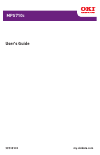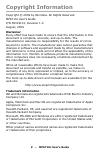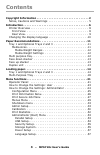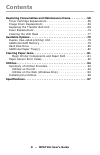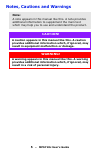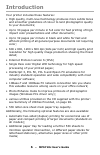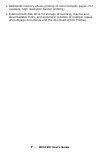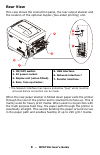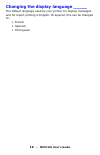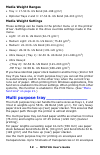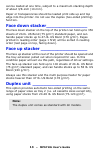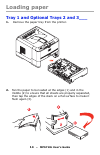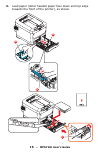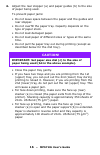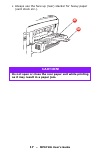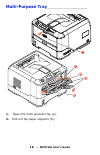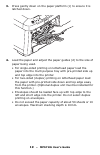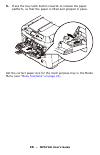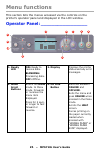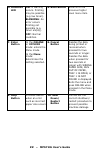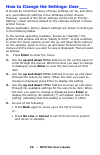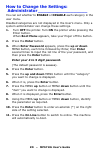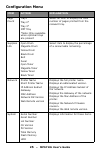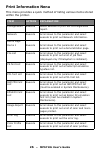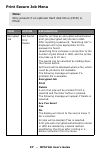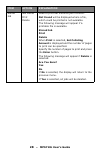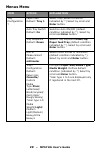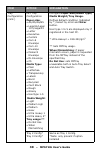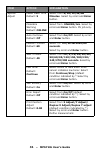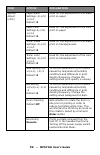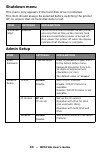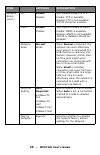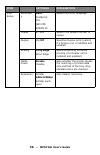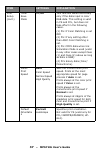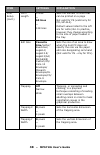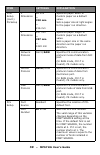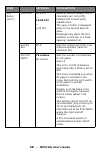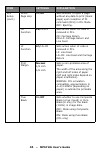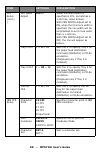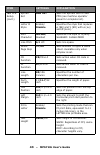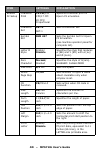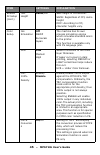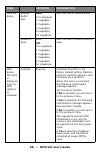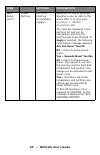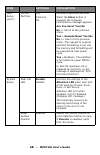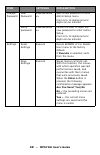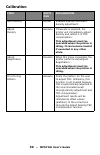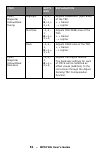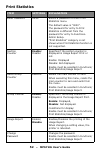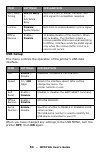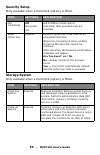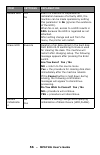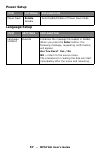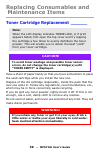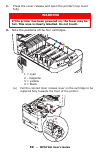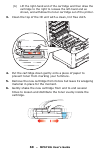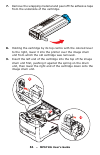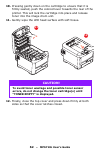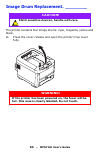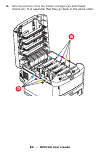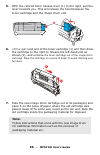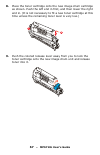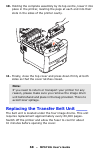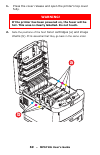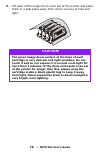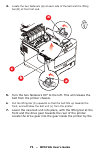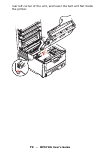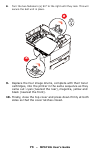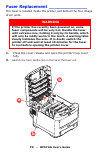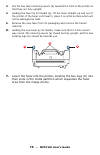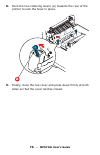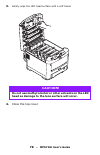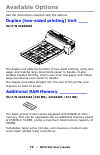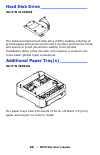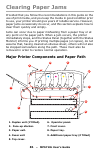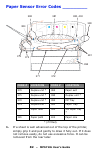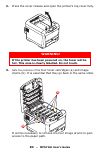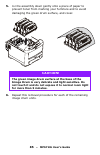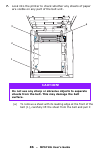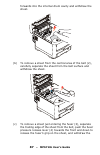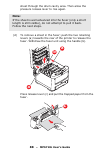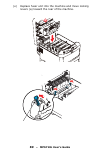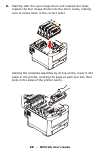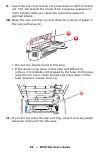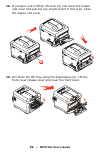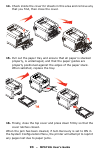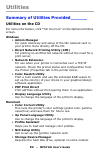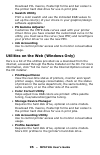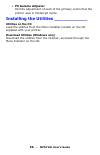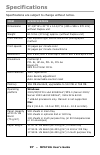- DL manuals
- Oki
- Printer
- MPS710c
- User Manual
Oki MPS710c User Manual
Summary of MPS710c
Page 1
User’s guide 59319101 my.Okidata.Com mps710c.
Page 2: – Mps710C
2 – mps710c user’s guide copyright information copyright © 2009 by oki data. All rights reserved mps710c user’s guide p/n 59319101, revision 1.0 august, 2009 disclaimer every effort has been made to ensure that the information in this document is complete, accurate, and up-to-date. The manufacturer ...
Page 3: – Mps710C
3 – mps710c user’s guide contents copyright information . . . . . . . . . . . . . . . . . . . . . . . . . . . . . . . 2 notes, cautions and warnings . . . . . . . . . . . . . . . . . . . . . . 5 introduction . . . . . . . . . . . . . . . . . . . . . . . . . . . . . . . . . . . . . . . 6 printer over...
Page 4: – Mps710C
4 – mps710c user’s guide contents replacing consumables and maintenance items . . . . . . . . . . 58 toner cartridge replacement . . . . . . . . . . . . . . . . . . . . . . .58 image drum replacement. . . . . . . . . . . . . . . . . . . . . . . . .63 replacing the transfer belt unit . . . . . . . . ...
Page 5: – Mps710C
5 – mps710c user’s guide notes, cautions and warnings note: a note appears in this manual like this. A note provides additional information to supplement the main text which may help you to use and understand the product. Caution! A caution appears in this manual like this. A caution provides additi...
Page 6: – Mps710C
6 – mps710c user’s guide introduction your printer includes these features: • high quality, multi-level technology produces more subtle tones and smoother gradations of colour tolend photographic quality to your documents; • up to 30 pages per minute in full color for fast printing of high impact co...
Page 7: – Mps710C
7 – mps710c user’s guide • additional memory allows printing of more complex pages. For example, high resolution banner printing; • internal hard disk drive for storage of overlays, macros and downloadable fonts, and automatic collation of multiple copies of multipage documents and the download of i...
Page 8: – Mps710C
8 – mps710c user’s guide printer overview ________________ front view *the lcd display language can be changed to show different languages. (see “changing the display language” on page 10 ). 1. Output stacker, face down. Standard printed copy delivery point. Holds up to 350 sheets at 80g/m². 2. Oper...
Page 9: – Mps710C
9 – mps710c user’s guide rear view this view shows the connection panel, the rear output stacker and the location of the optional duplex (two-sided printing) unit. * the network interface may have a protective “plug” which must be removed before connection can be made. When the rear paper stacker is...
Page 10: – Mps710C
10 – mps710c user’s guide changing the display language _____ the default language used by your printer for display messages and for report printing is english. If required, this can be changed to: • french • spanish • portuguese.
Page 11: – Mps710C
11 – mps710c user’s guide paper recommendations your printer will handle a variety of print media, including a range of paper weights and sizes, transparencies and envelopes. This section provides general advice on choice of media, and explains how to use each type. The best performance will be obta...
Page 12: – Mps710C
12 – mps710c user’s guide media weight ranges • tray 1: 17-50 lb. Us bond (64-188 g/m²) • optional trays 2 and 3: 17-54 lb. Us bond (64-203 g/m²) media weight settings these settings can be made in the printer menu or in the printer driver. Settings made in the drive override settings made in the me...
Page 13: – Mps710C
13 – mps710c user’s guide can be loaded at one time, subject to a maximum stacking depth of about 3/8-inch (10 mm). Paper or transparencies should be loaded print side up and top edge into the printer. Do not use the duplex (two-sided printing) function. Face down stacker_______________ the face dow...
Page 14: – Mps710C
14 – mps710c user’s guide loading paper tray 1 and optional trays 2 and 3___ 1. Remove the paper tray from the printer. 2. Fan the paper to be loaded at the edges (1) and in the middle (2) to ensure that all sheets are properly separated, then tap the edges of the stack on a flat surface to make it ...
Page 15: – Mps710C
15 – mps710c user’s guide 3. Load paper (letter headed paper face down and top edge towards the front of the printer), as shown. A b b c.
Page 16: – Mps710C
16 – mps710c user’s guide 4. Adjust the rear stopper (a) and paper guides (b) to the size of paper being used. To prevent paper jams: • do not leave space between the paper and the guides and rear stopper. • do not overfill the paper tray. Capacity depends on the type of paper stock. • do not load d...
Page 17: – Mps710C
17 – mps710c user’s guide • always use the face up (rear) stacker for heavy paper (card stock etc.). Caution! Do not open or close the rear paper exit while printing as it may result in a paper jam. A b.
Page 18: – Mps710C
18 – mps710c user’s guide multi-purpose tray ________________________ 1. Open the multi purpose tray (a). 2. Fold out the paper supports (b). A c d b d.
Page 19: – Mps710C
19 – mps710c user’s guide 3. Press gently down on the paper platform (c) to ensure it is latched down. 4. Load the paper and adjust the paper guides (d) to the size of paper being used. • for single-sided printing on letterhead paper load the paper into the multi purpose tray with pre-printed side u...
Page 20: – Mps710C
20 – mps710c user’s guide 5. Press the tray latch button inwards to release the paper platform, so that the paper is lifted and gripped in place. Set the correct paper size for the multi purpose tray in the media menu (see “menu functions” on page 21)..
Page 21: – Mps710C
21 – mps710c user’s guide menu functions this section lists the menus accessed via the controls on the printer’s operator panel and displayed in the lcd window. Operator panel: _________________ 1. Ready led on: ready to receive data. Blinking: processing data. Off: offline. 2. Display displays the ...
Page 22: – Mps710C
22 – mps710c user’s guide 5. Attention led on: a warning occurs. Printing may be possible (e.G low toner). Blinking: an error occurs. Printing not possible (e.G. Toner empty). Off: normal condition. 6. Back button returns to the previous higher level menu item. 7. Enter button in the online or offli...
Page 23: – Mps710C
23 – mps710c user’s guide how to change the settings: user___ it should be noted that many of these settings can be, and often are, overridden by settings in the windows printer drivers. However, several of the driver settings can be left at “printer setting”, which will then default to the settings...
Page 24: – Mps710C
24 – mps710c user’s guide how to change the settings: administrator __________________ you can set whether to enable or disable each category in the user menu. Disabled categories are not displayed in the user’s menu. Only a system administrator can change these settings. 1. Turn off the printer. Tu...
Page 25: – Mps710C
25 – mps710c user’s guide configuration menu item action explanation page count tray1 tray 2* tray 3* mpt tray *note: only available when optional trays are present select an item to display the total number of pages printed from the relevant tray. Supplies life cyan drum magenta drum yellow drum bl...
Page 26: – Mps710C
26 – mps710c user’s guide print information nenu this menu provides a quick method of listing various items stored within the printer. Item action explanation configuration execute select execute to print out a configuration report. Network execute scroll down to this parameter and select execute to...
Page 27: – Mps710C
27 – mps710c user’s guide print secure job menu note: only present if an optional hard disk drive (hdd) is fitted. Item action explanation encrypted job not found print delete used for printing an encrypted authentication print job (encrypted job) stored in hdd. After inputting a password, "searchin...
Page 28: – Mps710C
28 – mps710c user’s guide stored job not found print delete used to print out a stored job in a hdd. Not found will be displayed where a file, which could be printed is not available. The following message will appear if a printable file is available. Stored job print delete when print is selected, ...
Page 29: – Mps710C
29 – mps710c user’s guide menus menu item action explanation tray configuration ? Paper feed default: tray 1 select tray (default condition indicated by *) select by scroll and enter button. Auto tray switch default: on switches auto on/off (default condition indicated by *). Select by scroll and en...
Page 30: – Mps710C
30 – mps710c user’s guide tray configuration (cont.) mpt tray configuration paper size: • a4/a5/a6/b5 • legal14/legal 13.5/legal13 • letter • executive • custom • com-9 envelope • com-10 envelope • monarch envelope • dl envelope • c5 media type: • plain • letterhea • transparency • labels • bond • r...
Page 31: – Mps710C
31 – mps710c user’s guide system adjust power save time default: 5 select from 5/10/15/30/60 minutes. Select by scroll and enter button. Clearable warning default: online select from: online/job. Select by scroll and enter button. Ps job only. Auto continue default: off select from on/off. Select by...
Page 32: – Mps710C
32 – mps710c user’s guide system adjust (cont.) paper black settings -2/-1/0/ +1/+2 default: 0 used for fine adjustment of the black print on paper. Paper color settings-2/-1/0/ +1/+2 default: 0 used for fine adjustment of the color print on paper. Trans. Black settings -2/-1/0/ +1/+2 default: 0 use...
Page 33: – Mps710C
33 – mps710c user’s guide shutdown menu this menu only appears if the hard disk drive is installed. This item should always be selected before switching the printer off, to ensure that no hard disk data is lost. Admin setup item settings explanation shutdown start execute performs controlled shutdow...
Page 34: – Mps710C
34 – mps710c user’s guide network setup (cont.) netware enable disable sets enable/disable of netware protocol. Ethertalk enable disable sets enable/disable of ethertalk protocol. Frame type auto 802.2 802.3 ethernet ii snap sets the frame type. Netware should be enabled. Typeip address set auto man...
Page 35: – Mps710C
35 – mps710c user’s guide network setup (cont.) ftp enable disable sets enable/disable of ftp. Enable: ftp is available. Disable: ftp is not available. Tcp/ip should be enabled. Snmp enable disable sets enable/disable of snmp. Enable: snmp is available. Disable: snmp is not available. Tcp/ip or netw...
Page 36: – Mps710C
36 – mps710c user’s guide print setup personalit y auto postscript pcl ibm ppr epson fx selects a printer language. Copies 1- 999 selects the default number of copies. Duplex on/off specifies duplex print (option) if a duplex unit is installed and enabled binding long edge short edge specifies bindi...
Page 37: – Mps710C
37 – mps710c user’s guide print setup (cont.) toner save mode on/off this function works effectively only if the data input is color rgb data. This setting is valid in ps and pcl, but does not take effect in the following cases. (1) ps: if color matching is set off. (2) ps: if any setting other than...
Page 38: – Mps710C
38 – mps710c user’s guide print setup (cont.) form length 5 lines ~ 60 lines ~ 128 lines sets the number of lines that can be printed on a page not valid for ps (valid only for pcl/hp-gl2). Default values listed to the left are for letter/a4. In practice, however, they change according to the size o...
Page 39: – Mps710C
39 – mps710c user’s guide print setup (cont.) ps setup x dimension 64 mm ~ 210 mm ~ 216 mm specifies paper width of custom paper as a default value. Sets a paper size at right angles to the paper run direction. Y dimension 127 mm ~ 297 mm ~ 1220 mm specifies paper length of custom paper as a default...
Page 40: – Mps710C
40 – mps710c user’s guide pcl setup (cont.) font pitch 99.9 cpi ~ 10.00 cpi ~ 0.44 cpi width of the pcl default font in characters per inch (cpi). Default font is fixed-pitch, scalable font. The value of pitch is displayed down to the second decimal place. Displayed only when the font selected in fo...
Page 41: – Mps710C
41 – mps710c user’s guide pcl setup (cont.) white page skip on/off sets whether to eject a page without any data to print (blank page) upon reception of ff command (och) in pcl mode. Off: ejecting. Cr function cr/cr+lf sets action when cr code is received in pcl. Cr: carriage return cr+lf: carriage ...
Page 42: – Mps710C
42 – mps710c user’s guide pcl setup (cont.) ) pen width adjust on/off when minimum width is specified in pcl, sometimes a 1-dot line, looks broken. With pen width adjust set to on, when the minimum width is specified, the line width will be emphasized so as to look wider than a 1-dot line. With pen ...
Page 43: – Mps710C
43 – mps710c user’s guide ibm ppr setup (cont.) symbo set ibm 437 sets the symbol set for ibm ppr (see machine operator panel for complete list). Letter o style enable/ disable specifies the style that replaces ø (9b) and ¥ (9d) with ø (ou) and Ø (zero). Zero character normal/ slashed specifies the ...
Page 44: – Mps710C
44 – mps710c user’s guide epson fx setup character pitch 10 cpi/12 cpi/17 cpi 20 cpi/ proportional specifies character pitch in epson fx emulation. Character set set-2 set-1 sets a character set. Symbol set ibm 437 sets the symbol set for epson fx emulation. (see machine operator panel for complete ...
Page 45: – Mps710C
45 – mps710c user’s guide epson fx setup (cont.) text height same/diff sets height of a character. Same: regardless of cpi, same height diff: according to cpi, character heights vary. Color setup ink simulation off swop euroscale japan the machine has its own process simulation engine which simulate...
Page 46: – Mps710C
46 – mps710c user’s guide memory setup receive buffer size auto 0.5 megabyte 1 megabyte 2 megabyte 4 megabyte 8 megabyte 16 megabyte sets the size of receive buffer resource save auto off 0.5 megabyte 1 megabyte 2 megabyte 4 megabyte 8 megabyte 16 megabyte sets the size of resource saving area. Hdd ...
Page 47: – Mps710C
47 – mps710c user’s guide hdd setup (cont.) resize partition pcl nn%/ common mm%/psll%/ specifies the size of partition. Specifies a size by ratio to the whole hdd in % (1% unit). Nn,mm,ll: 1 - 98 and nn+mm+ll=100 the sizes are displayed in the partition list and can be changed by selecting the part...
Page 48: – Mps710C
48 – mps710c user’s guide hdd setup (cont.) format partition pcl common ps formats a specified partition. When the enter button is pressed, the following confirmation message appears. Are you sure? Yes/no no =l return to the previous menu. Yes = execute now? Yes/no no i=l return to the previous menu...
Page 49: – Mps710C
49 – mps710c user’s guide change password new password xxxxxxxxxxxx xx sets a new password to enter admin setup menu from 6 to 12 alpha/numeric digits can be entered. Verify password xxxxxxxxxxxx xx forces the user to input the new password to enter admin setup. From 6 to 12 alpha/numeric digits can...
Page 50: – Mps710C
50 – mps710c user’s guide calibration item setti ngs explanation auto density on/off enables/disables automatic density adjustment. Adjust density execute if execute is selected, the printer will immediately adjust density and reflect it in trc compensation. This adjustment must be executed when the...
Page 51: – Mps710C
51 – mps710c user’s guide cyan/ magenta/ yellow/black tuning highlight -3,-2,- 1, 0,+1,+ 2,+3, adjusts highlight (light area) of the trc. + = darker - = lighter mid-tone -3,-2,- 1, 0,+1,+ 2,+3, adjusts mid-tone area of the trc. + = darker - = lighter dark -3,-2,- 1, 0,+1,+ 2,+3, adjusts dark area of...
Page 52: – Mps710C
52 – mps710c user’s guide print statistics item settings explanation enter password xxxx enters a password to enter print statistics menu. The default value is "0000". The password for entry to print statistics is different from the password for entry to functions- admin setup. "print statistics" ca...
Page 53: – Mps710C
53 – mps710c user’s guide administrator (boot) menu this menu is only accessible to system administrators. In order to gain access to this menu, follow the instructions in “how to change the settings: administrator” on page 24 . This menu is in english only (default settings in bold type). Parallel ...
Page 54: – Mps710C
54 – mps710c user’s guide usb setup this menu controls the operation of the printer’s usb data interface. When you have changed any settings in the usb menu, turn the printer off, then on again. Ack / busy timing ack in busy / ack while busy sets the order to output the busy and ack signal for compa...
Page 55: – Mps710C
55 – mps710c user’s guide security setup only available when a hard disk (option) is fitted. Storage system only available when a hard disk (option) is fitted. Item settings explanation job limitations off encrypted job job limitation mode control. Jobs other than specified ones are rejected. Reset ...
Page 56: – Mps710C
56 – mps710c user’s guide enable hdd yes no even if a machine is inoperable at installation because of a faulty hdd, the machine can be made operable by setting this parameter to no (ignores the existence of the hdd). When no is set, access to a hdd results in fail because the hdd is regarded as not...
Page 57: – Mps710C
57 – mps710c user’s guide power setup language setup item settings explanation power save enable disable sets enable/disable of power save mode. Item settings explanation language initialize execute initializes the message file loaded in flash. When you press the enter button, the following message,...
Page 58: – Mps710C
58 – mps710c user’s guide replacing consumables and maintenance items toner cartridge replacement ______ have a sheet of paper handy so that you have somewhere to place the used cartridge while you install the new one. Dispose of the old cartridge responsibly, inside the pack that the new one came i...
Page 59: – Mps710C
59 – mps710c user’s guide 1. Press the cover release and open the printer’s top cover fully. 2. Note the positions of the four cartridges. 1 = cyan 2 - magenta 3 = yelloiw 4 = black (a) pull the colored toner release lever on the cartridge to be replaced fully towards the front of the printer. Warni...
Page 60: – Mps710C
60 – mps710c user’s guide (b) lift the right-hand end of the cartridge and then draw the cartridge to the right to release the left-hand end as shown, and withdraw the toner cartridge out of the printer. 3. Clean the top of the id unit with a clean, lint free cloth. 4. Put the cartridge down gently ...
Page 61: – Mps710C
61 – mps710c user’s guide 7. Remove the wrapping material and peel off the adhesive tape from the underside of the cartridge. 8. Holding the cartridge by its top centre with the colored lever to the right, lower it into the printer over the image drum unit from which the old cartridge was removed. 9...
Page 62: – Mps710C
62 – mps710c user’s guide 10. Pressing gently down on the cartridge to ensure that it is firmly seated, push the colored lever towards the rear of the printer. This will lock the cartridge into place and release toner into the image drum unit. 11. Gently wipe the led head surface with soft tissue. 1...
Page 63: – Mps710C
63 – mps710c user’s guide image drum replacement. ________ the printer contains four image drums: cyan, magenta, yellow and black. 1. Press the cover release and open the printer’s top cover fully. Caution! Static sensitive devices, handle with care. Warning! If the printer has been powered on, the ...
Page 64: – Mps710C
64 – mps710c user’s guide 2. Note the positions of the four toner cartridges (a) and image drums (b). It is essential that they go back in the same order. A b.
Page 65: – Mps710C
65 – mps710c user’s guide 3. Holding it by its top centre, lift the image drum, complete with its toner cartridge, up and out of the printer. 4. Put the assembly down gently onto a piece of paper to prevent toner from marking your furniture and to avoid damaging the green drum surface. Caution! The ...
Page 66: – Mps710C
66 – mps710c user’s guide 5. With the colored toner release lever (1) to the right, pull the lever towards you. This will release the bond between the toner cartridge and the image drum unit. 6. Lift the right-ha nd end of the toner cartridge (1) and then draw the cartridge to the right to release t...
Page 67: – Mps710C
67 – mps710c user’s guide 8. Place the toner cartridge onto the new image drum cartridge as shown. Push the left end in first, and then lower the right end in. (it is not necessary to fit a new toner cartridge at this time unless the remaining toner level is very low.) 9. Push the colored release le...
Page 68: – Mps710C
68 – mps710c user’s guide 10. Holding the complete assembly by its top centre, lower it into place in the printer, locating the pegs at each end into their slots in the sides of the printer cavity. 11. Finally, close the top cover and press down firmly at both sides so that the cover latches closed....
Page 69: – Mps710C
69 – mps710c user’s guide 1. Press the cover release and open the printer’s top cover fully. 2. Note the positions of the fo ur toner cartridges (a) and image drums (b). It is e ssential that they go back in the same order. Warning! If the printer has been powered on, the fuser will be hot. This are...
Page 70: – Mps710C
70 – mps710c user’s guide 3. Lift each of the image drum units out of the printer and place them in a safe place away from direct sources of heat and light. Caution! The green image drum surface at the base of each cartridge is very delicate and light sensitive. Do not touch it and do not expose it ...
Page 71: – Mps710C
71 – mps710c user’s guide 4. Locate the two fasteners ( a ) at each side of the belt and the lifting bar ( b ) at the front end. 5. Turn the two fasteners 90° to the left. This will release the belt from the printer chassis. 6. Pull the lifting bar (b) upwards so that the belt tilts up towards the f...
Page 72: – Mps710C
72 – mps710c user’s guide rear left corner of the unit, and lower the belt unit flat inside the printer..
Page 73: – Mps710C
73 – mps710c user’s guide 8. Turn the two fasteners (a) 90° to the right until they lock. This will secure the belt unit in place. 9. Replace the four image drums, complete with their toner cartridges, into the printer in the same sequence as they came out: cyan (nearest the rear), magenta, yellow a...
Page 74: – Mps710C
74 – mps710c user’s guide fuser replacement ______________ the fuser is located inside the printer just behind the four image drum units. 1. Press the cover release and open the printer’s top cover fully. 2. Identify the fuser handle ( a ) on the top of the fuser unit. Warning if the printer has rec...
Page 75: – Mps710C
75 – mps710c user’s guide 3. Pull the two fuser retaining levers (b) towards the front of the printer so that they are fully upright. 4. Holding the fuser by its handle (a), lift the fuser straight up and out of the printer. If the fuser is still warm, place it on a flat surface which will not be da...
Page 76: – Mps710C
76 – mps710c user’s guide 8. Push the two retaining levers (a) towards the rear of the printer to lock the fuser in place. 9. Finally, close the top cover and press down firmly at both sides so that the cover latches closed. A.
Page 77: – Mps710C
77 – mps710c user’s guide cleaning the led head ___________ clean the led heads when printing does not come out clearly, has white lines or when text is blurred. 1. Switch off the printer. 2. Open the top cover..
Page 78: – Mps710C
78 – mps710c user’s guide 3. Gently wipe the led head surface with a soft tissue 4. Close the top cover. Caution! Do not use methyl alcohol or other solvents on the led head as damage to the lens surface will occur..
Page 79: – Mps710C
79 – mps710c user’s guide available options see the instructions supplied with the options. Duplex (two-sided printing) unit ___ oki p/n 43830005 the duplex unit adds the function of two-sided printing, using less paper and making large documents easier to handle. It also enables booklet printing, w...
Page 80: – Mps710C
80 – mps710c user’s guide hard disk drive _________________ oki p/n 41376046 the optional internal hard disk drive (hdd) enables collating of printed pages and can be used to store overlays and macros, fonts, and secure or proof documents waiting to be printed. Installation takes a few minutes, and ...
Page 81: – Mps710C
81 – mps710c user’s guide clearing paper jams provided that you follow the recommendations in this guide on the use of print media, and you keep the media in good condition prior to use, your printer should give years of reliable service. However, paper jams occasionally do occur, and this section e...
Page 82: – Mps710C
82 – mps710c user’s guide paper sensor error codes _________ * (if fitted). 1. If a sheet is well advanced out of the top of the printer, simply grip it and pull gently to draw it fully out. If it does not remove easily, do not use excessive force. It can be removed from the rear later. Code # locat...
Page 83: – Mps710C
83 – mps710c user’s guide 2. Press the cover release and open the printer’s top cover fully. 3. Note the positions of the four toner cartridges (a) and image drums (b). It is essential that they go back in the same order. It will be necessary to remove the four image drums to gain access to the pape...
Page 84: – Mps710C
84 – mps710c user’s guide 4. Holding it by its top centre, lift the cyan image drum, complete with its toner cartridge, up and out of the printer..
Page 85: – Mps710C
85 – mps710c user’s guide 5. Put t he assembly down gently onto a piece of paper to prevent toner from marking your furniture and to avoid damaging the green drum surface, and cover. 6. Repeat this removal procedure for each of the remaining image drum units. Caution! The green image drum surface at...
Page 86: – Mps710C
86 – mps710c user’s guide 7. Look into the printer to check whether any sheets of paper are visible on any part of the belt unit. (a) to remove a sheet with its leading edge at the front of the belt (1), carefully lift the sheet from the belt and pull it caution! Do not use any sharp or abrasive obj...
Page 87: – Mps710C
87 – mps710c user’s guide forwards into the internal drum cavity and withdraw the sheet. (b) to remove a sheet from the central area of the belt (2), carefully separate the sheet from the belt surface and withdraw the sheet. (c) to remove a sheet just entering the fuser (3), separate the trailing ed...
Page 88: – Mps710C
88 – mps710c user’s guide sheet through the drum cavity area. Then allow the pressure release lever to rise again. (d) to remove a sheet in the fuser; push the two retaining levers (a) towards the rear of the printer to release the fuser. Withdraw the fuser unit using the handle (b). Press release l...
Page 89: – Mps710C
89 – mps710c user’s guide (e) replace fuser unit into the machine and move locking levers (a) toward the rear of the machine. B.
Page 90: – Mps710C
90 – mps710c user’s guide 8. Starting with the cyan image drum unit nearest the fuser, replace the four image drums into the drum cavity, making sure to locate them in the correct order. Holding the complete assembly by its top centre, lower it into place in the printer, locating the pegs at each en...
Page 91: – Mps710C
91 – mps710c user’s guide 9. Lower the top cover but do not press down to latch it closed yet. This will protect the drums from excessive exposure to room lighting while you check the remaining areas for jammed sheets. 10. Open the rear exit tray (a) and check for a sheet of paper in the rear path a...
Page 92: – Mps710C
92 – mps710c user’s guide 12. If a duplex unit is fitted, lift lever (a) and lower the duplex unit cover and pull out any sheets found in this area. Close the duplex unit cover 13. Pull down the mp tray using the depressions (b). Lift the front cover release lever and lower the front cover. A.
Page 93: – Mps710C
93 – mps710c user’s guide 14. Check inside the cover for sheets in this area and remove any that you find, then close the cover. 15. Pull out the paper tray and ensure that all paper is stacked properly, is undamaged, and that the paper guides are properly positioned against the edges of the paper s...
Page 94: – Mps710C
94 – mps710c user’s guide utilities summary of utilities provided______ utilities on the cd for more information, click “tell me more” on the optional utilities screen. Windows • admin manager for quick discovery and setup of the oki network card in your printer. Runs directly off the cd. • direct n...
Page 95: – Mps710C
95 – mps710c user’s guide download pcl macros, postscript forms and bar codes to the printer hard disk drive for use in print jobs • swatch utility print a color swatch and use the indicated rgb values to set up the color(s) of your choice in your graphics/design software application. • ps gamma adj...
Page 96: – Mps710C
96 – mps710c user’s guide • ps gamma adjuster permits adjustment of each of the primary colors that the printer uses in postscript mode. Installing the utilities ____________ utilities on the cd load the utilities from the menu installer located on the cd supplied with your printer. Download utiliti...
Page 97: – Mps710C
97 – mps710c user’s guide specifications specifications are subject to change without notice. Item specification dimensions 17-1/8" w x 21" d x 14-1/2" h (435 x 536 x 370 mm) without duplex unit weight 61.5 lbs. (27.6 kg) approx. (without duplex unit) print method led exposed light source electronic...
Page 98: – Mps710C
98 – mps710c user’s guide paper output 350 sheets in face down (top) stacker @ 20 lb. Us bond (75 g/m²) 100 sheets in face up (rear) stacker @ 20 lb. Us bond (75 g/m²) paper feed a paper tray, manual feed, optional additional paper tray(s) media size - any tray letter, legal 13/13.5/14 inch, , execu...
Page 99: – Mps710C
99 – mps710c user’s guide duty cycle 80,000 pages per month max. 6,000 pages per month average replacement toner life cmyk: 10,000 pages at 5% coverage image drum life 20,000 pages (18,000 at 3 pages per job (letter) 12,000 pages at 1 page per job (letter) belt life 60,000 letter pages at 3 pages pe...