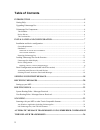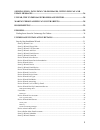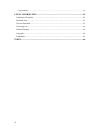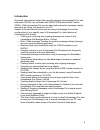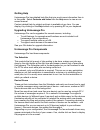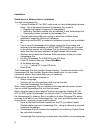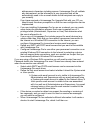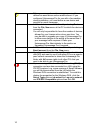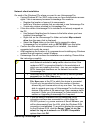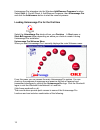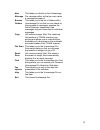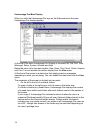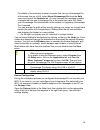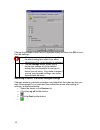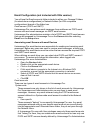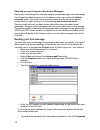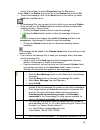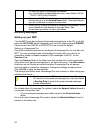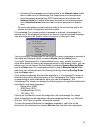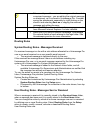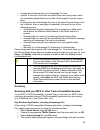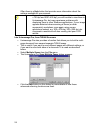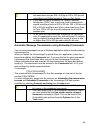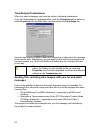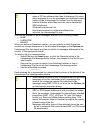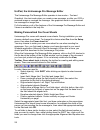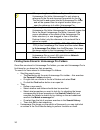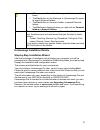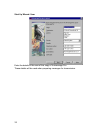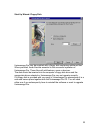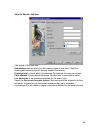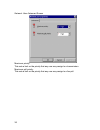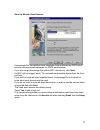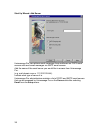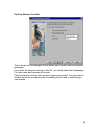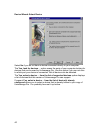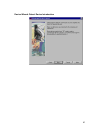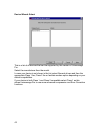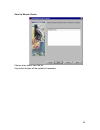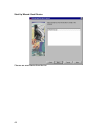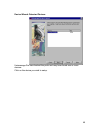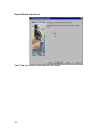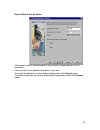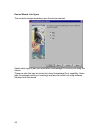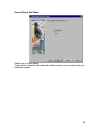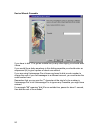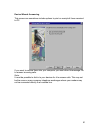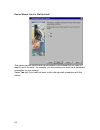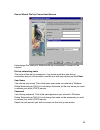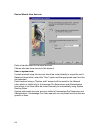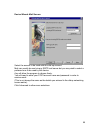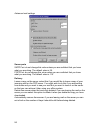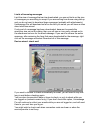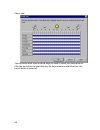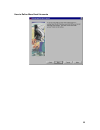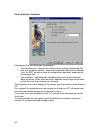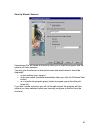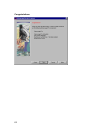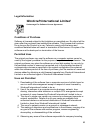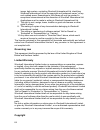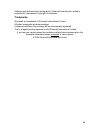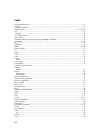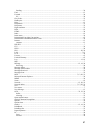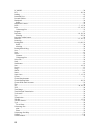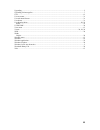- DL manuals
- Oki
- Software
- OF5650
- User Manual
Oki OF5650 User Manual
Summary of OF5650
Page 1
1 user's guide.
Page 2: Table Of Contents
2 table of contents introduction............................................................................................................. 5 getting help................................................................................................................................. 6 upgrading un...
Page 3
3 sending files, including color images, with your fax and email messages ...................................................................................................... 26 unipad, the unimessage pro message editor ...................................... 28 making personalized fax cover sheets...
Page 4
4 congratulations..................................................................................................................................... 62 legal information .............................................................................................. 63 conditions of purchase ..........
Page 5
5 introduction wordcraft international limited has specially designed unimessage pro for use with select okifax fax machines and okioffice multifunctional printers (mfps). With unimessage pro you can send and receive fax messages quickly and easily by linking your device to your pc. Subject to the d...
Page 6
6 getting help unimessage pro has detailed help files that give much more information than is in this guide. Select contents and index from the help menu to view an on- screen manual. Context-related help by subject and topic is available at any time. You can display it by clicking on the help butto...
Page 7
7 the user interface this is the part of unimessage pro you use. One of its tasks is to enable you to send messages directly from any windows application by printing to the unimessage pro printer. Unimessage pro will convert this printed output into the correct format: fax or email, depending on the...
Page 8
8 installation stand-alone or network server installation to install unimessage pro: if using windows nt4 or 2000, make sure you have administrator access rights – this is necessary because unimessage pro needs to: register the location of some of its components. Install any windows updates that are...
Page 9
9 alphanumeric characters including spaces. Unimessage pro will validate any data entered, as the information is very important and will be automatically used in fax or email details so that recipients can reply to you correctly. If you have received a unimessage pro upgrade disk with your cd you sh...
Page 10
10 before you can send email messages, you must have defined an email driver and an email account. If you configured unimessage pro for use with a fax machine during installation, you must define a new device and account for email messages. Additional devices can be defined by selecting device from ...
Page 11
11 network client installation on each of the windows pcs where you want to use unimessage pro: if using windows nt4 or 2000, make sure you have administrator access rights – this is necessary because unimessage pro needs to: register the location of some of its components. Install any windows updat...
Page 12
12 unimessage pro integrates into the windows add/remove programs function. Select start control panel add/remove programs, then unimessage pro and click the add/remove button to start the removal process. Loading unimessage pro for the first time select the unimessage pro shortcut from your desktop...
Page 13
13 new message this takes you directly to the unimessage pro message editor so that you can create a message and send it. Browse folders this takes you to the list of folders within unimessage pro so that you can check on the progress of messages, examine the lists of received, transmitted, filed me...
Page 14
14 unimessage pro main display when you click the unimessage pro logo on the welcome menu the main unimessage pro display appears: at the top of the main unimessage pro display is the menu list: file, edit, view, message, setup, system, window and help. Below the menu list is the main toolbar: new, ...
Page 15
15 for details of the maximum number of people that can use unimessage pro at the same time on a lan, select about unimessage pro from the help menu and consult the network tab. You can increase the maximum number of people that can use unimessage pro at the same time up to 500. Refer your unimessag...
Page 16
16 change the settings on the device properties dialog and then click ok to save the new settings. All changes made to controls on any tab of the above dialog take effect from when unimessage pro, or the device, is restarted. The all settings button allows you to review and change all of the detaile...
Page 17
17 email configuration (not included with xlite version) you will see the email accounts folder included in either your personal folders (for stand-alone configurations) or network folders (for lan compatible configurations) branch of the folder tree. Email servers (pop3 and smtp) unimessage pro can...
Page 18
18 selecting an email account to send email messages before any unimessage pro user can send any email messages via unimessage pro at least one email account must be shown in the user’s view of the email accounts folder. One of the email accounts listed must be set as the default (shown bold) by rig...
Page 19
19 button in the toolbar (or select properties from the file menu). Select hold in the status drop-down list on the general tab and click ok. To send the message, click on the send button in the toolbar (or select send from the file menu). In unimessage pro you can see the job on hold in your person...
Page 20
20 cc and bcc fields or embedded commands. E.G. John watkins ;jane walker 1283-731402>;rory patterson hold down shift when deleting an item to delete the item without storing it in the deleted items folder. Take care though – you will not be able to restore the item later. When you try to send or re...
Page 21
21 all received fax messages are initially stored in the network inbox folder that is visible only to unimessage pro supervisors and administrators. Email messages retrieved from pop3 email servers are stored in the network inbox for system wide email accounts or into the appropriate user’s received...
Page 22
22 take care if you edit a received message or attachments to a received message – you are editing the original message or attachment, as it is stored in unimessage pro. Consider saving the attachments separately by right clicking on the shortcut and selecting save as or copying the received message...
Page 23
23 created and maintained by any unimessage pro user. Specific to the user. Each user can define their own routing rules, which act completely independently of all other unimessage pro users' routing rules. Processed by the unimessage pro user in the order they are shown, from top to bottom, when a ...
Page 24
24 often there is a help button that provides more information about the settings available for your scanner. If you acquire images at asymmetric resolutions such as 200 x 100 dpi and 200 x 400 dpi, you will be able to view them in unimessage pro, but may experience problems with displaying them in ...
Page 25
25 if you intend to scan a document for fax transmission, select fax resolutions such as 200 x 200 dpi or 200 x 100 dpi and select black and white instead of color or grey scale. If you want to scan a document for optical character recognition [ocr], best results are usually obtained with square res...
Page 26
26 time-delayed transmission when you send a message you have the option of delaying transmission. From the unimessage pro message editor, click the properties toolbar button or select properties from the file menu, and then select the time range tab. Here you can specify or select a date and time b...
Page 27
27 if you want to send fax messages with wbf attachments to users of pc fax software other than unimessage pro users, other recipients of your fax messages can download a demo version of the unimessage pro viewer from the following internet website, which they can then use to decode the wbf attachme...
Page 28
28 unipad, the unimessage pro message editor the unimessage pro message editor operates in two modes – text and graphical. Use text mode when you create a new message, or after you ocr a scanned image or received fax message. Use graphical mode to view received fax messages or image files. Full info...
Page 29
29 select save as from the file menu, change the file type to cover sheet, select the appropriate folder (e.G. C:\program files\unimessage pro\public), enter a suitable filename and click ok. When prompted, enter a suitable description, select the save objects check box but do not select the include...
Page 30
30 when you drag from a windows explorer folder to a unimessage pro folder unimessage pro only stores a reference to the file and document properties for the file the file itself is not copied into the unimessage pro folder and will be opened from its original location when you open the reference to...
Page 31
31 when you use either of the following methods to search for items: the find button on the welcome to unimessage pro menu, to search personal folders. The find button on the main toolbar, to search personal folders. The find menu displayed when you right click on personal folders or network folders...
Page 32
32 start up wizard: user enter the details of the user of this copy of unimessage pro. These details will be used when preparing messages for transmission..
Page 33
33 start up wizard: floppy disk unimessage pro may be supplied with a floppy disk containing additional files. When provided, these files are essential to the successful operation of unimessage pro. These files will add features, users or devices. The disk should be inserted into the computer’s flop...
Page 34
34 start up wizard: user accounts the following users are already setup. Select yes to add a new one or no to continue, then click next..
Page 35
35 start up wizard: add user add details of the new user. Sub-address can be used to route incoming faxes to the user, if both the sending and receiving the fax devices support this feature. Privilege level controls which unimessage pro features the user can access. Calls allowed controls which tele...
Page 36
36 network: user advanced screen maximum priority this sets a limit on the priority that any user may assign to a transmission. Maximum poll priority this sets a limit on the priority that any user may assign to a fax poll..
Page 37
37 start up wizard: email servers unimessage pro can retrieve email messages from mailboxes on pop3 email servers and send email messages via smtp email servers. If you are using unimessage pro with an mfc device only, click next. An mfc will not support email. To use email setup another device from...
Page 38
38 start up wizard: add server unimessage pro can retrieve email messages from mailboxes on pop3 email servers and send email messages via smtp email servers. Add the name of the email server you would like to access from unimessage pro. (e.G. Mail.Domain.Com or 111.222.333.444) indicate what type o...
Page 39
39 start up wizard: front-end this is the part of unimessage pro that allows you to create, send and receive messages. If you want the front-end running on this pc, you should select the unimessage pro user name and language to be used. If the front-end is running, it will use one of your user licen...
Page 40
40 device wizard: select device select no if you do not have a device connected directly to your computer. The yes, look for devices … option scans the ports of your computer looking for devices that can be used by unimessage pro. Use this option if you are not sure to which port your device is conn...
Page 41
41 device wizard: detect device introduction.
Page 42
42 device wizard: select this is a list of all devices that can be supported by this version of unimessage pro. Select the manufacturer then the model. In case your device is not shown in the list, select general drivers and then the appropriate class 1 fax, class 2 fax or fax/data modem option depe...
Page 43
43 start up wizard: device choose a fax device from the list. Any earlier devices will be updated if necessary..
Page 44
44 start up wizard: email device choose an email device from the list..
Page 45
45 device wizard: detected devices unimessage pro has checked the ports and may have found one or more devices. Click on the device you wish to setup..
Page 46
46 device wizard: use for fax select yes if you want to send faxes with this device..
Page 47
47 device wizard: device name all devices known to unimessage pro must have a unique name of up to 8 characters. You can add a more detailed description if you wish. To accept the standard, recommended settings select the typical option. To review all settings, and where appropriate change them, sel...
Page 48
48 device wizard: job types the contents change depending upon the device selected. Select which type of jobs you would allow unimessage pro to carry out using this device. These are jobs that can be carried out using unimessage pro’s capability. Some jobs (for example printing or scanning) may also...
Page 49
49 device wizard: dial mode select tone or pulse dialing. Tone is fast so should be the preferred method unless it is not supported by your telephone system..
Page 50
50 device wizard: preamble if you have to dial "9" to get an outside line (or any other digits) you should enter it here. If you would like a delay anywhere in this dialing preamble you should enter an ampersand (&) to give a pause of about one second. If you are using unimessage pro at home and nee...
Page 51
51 device wizard: answering this screen can sometimes include options to print on receipt all faxes received to pc. If you want to receive faxes into your computer you must allow unimessage pro to answer incoming calls. Note: it must be possible to dial in to your devices for it to answer calls. Thi...
Page 52
52 device wizard: use for dial-up email this device can be used for dial-up connection to the internet but you may not want to use it for email - for example, you may collect your email via a permanent connection on your network. Select yes only if you really do want to do a dial-up email connection...
Page 53
53 device wizard: dial-up connections/servers unimessage pro uses your windows dial-up connections to connect to the internet. Dial-up networking name the name of the dial-up connection. If you have more than one dial-up connection and you do not wish to use this one with your device just click next...
Page 54
54 device wizard: new account enter a friendly name for the email account. Choose who can have access to this account. User or system wide if email received using this account should be routed directly to a specific user's received items folder, select the "user" option and the appropriate user from...
Page 55
55 device wizard: mail servers select the servers to be used with this dial-up account. Mail can usually be sent via any smtp mail server but you may wish to select a preferred one to be used by this device. Any will allow the program to choose freely. You will need to enter your pop3 account name a...
Page 56
56 advanced mail settings server ports smtp port: do not change this value unless you are confident that you know what you are doing. The default value is 25. Pop3 port: do not change this value unless you are confident that you know what you are doing. The default value is 110. Delivery leave a cop...
Page 57
57 limits of incoming messages limit the size of message that can be downloaded: you can set limits on the size of messages you are willing to accept if you are working from home using dial-up and you do not want to download large messages (probably with attachments). Unimessage pro will download as...
Page 58
58 check mail you can select what times or which days you wish to check your email account. Click the day buttons to select the day, the hour buttons to select the hour, the top left button to select all..
Page 59
59 how to define more email accounts.
Page 60
60 start up wizard: scheduler unimessage pro has three main components: the user front-end - the part you will see when running unimessage pro one or more device drivers - these are associated with particular devices, your oki mfp, as well as other fax modems/fax machines, supported by unimessage pr...
Page 61
61 start up wizard: shortcut unimessage pro will create a shortcut to allow you to start the program with the options you have selected. You may give the shortcut a descriptive name and select where it should be displayed: on the desktop (your screen) in the start menu (available immediately when yo...
Page 62
62 congratulations.
Page 63
63 legal information wordcraft international limited unimessage pro software license agreement conditions of purchase software is licensed subject to the limitations on permitted use. No refund will be given after the purchaser has installed the software. This license shall continue for as long as t...
Page 64
64 image, help system, contacting wordcraft international ltd, identifying wordcraft international ltd as the copyright and trademark owner, or any such related areas. Exemptions to this clause will only be granted in exceptional circumstances at the discretion of wordcraft international ltd applica...
Page 65
65 software and documentation produced by wordcraft international limited is protected by international copyright conventions. Trademarks wordcraft is a trademark of wordcraft international limited. All other trademarks are acknowledged. Following installation the package will be automatically regis...
Page 66
66 index about unimessage pro ................................................................................................................................. 12 acquire ....................................................................................................................................
Page 67
67 sending ..................................................................................................................................................... 26 find ......................................................................................................................................
Page 68
68 pc mode..................................................................................................................................................... 20 pcx ........................................................................................................................................
Page 69
69 upgrading ....................................................................................................................................................... 5 upgrading unimessage pro ...............................................................................................................