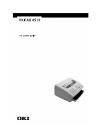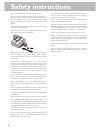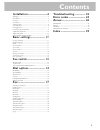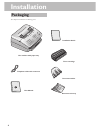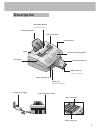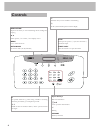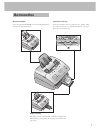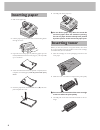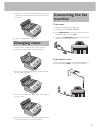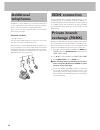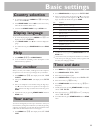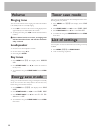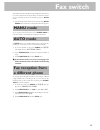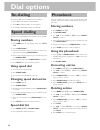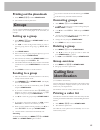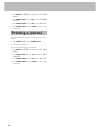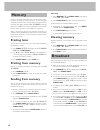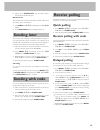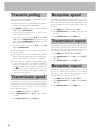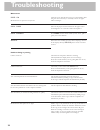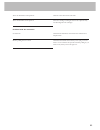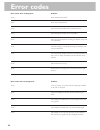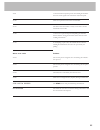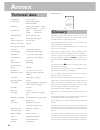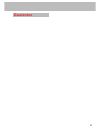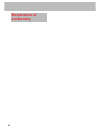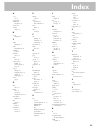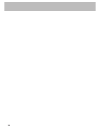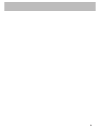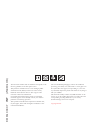Summary of OKIFAX 4510
Page 2: Safety Instructions
2 please read and follow all warnings and instructions. The fax machine should be installed on a level and stable sur- face. The surface should be smooth and horizontal. Do not place the machine on carpet. The fax machine may be dam- aged if it falls and may cause serious injury, especially to small...
Page 3: Contents
3 contents installation..........................4 packaging ..................................................................................... 4 description .................................................................................. 5 controls ................................................
Page 4: Packaging
4 packaging the shipment includes the following parts: installation telephone cable with connector user manual toner cartridge document holder document exit tray installation guide fax machine with paper tray.
Page 5: Description
5 document holder document feeder (maximum 20 pages) document guide cover cover grip paper tray (maximum 125 pages) cover for paper tray document exit tray paper exit tray pull out of paper tray to the power supply to the telephone socket toner cartridge paper eject lever description control panel s...
Page 6: Controls
6 controls g indicates that your fax machine is transmitting v if this symbol flashes please read the display stop interrupts the process / ejects the document / cancels the input start/copy starts fax transfer or copies document resolution improves the clarity of text and drawings when sending and ...
Page 7: Accessories
7 a accessories document holder insert the paper holder firmly into the opening behind the document feeder until it blocks. Document exit tray insert the document exit tray gently into the opening under the control panel. For non-standard documents (e.G. Larger than a4) just extend the tray. Paper e...
Page 8: Inserting Paper
8 inserting paper 1 pull out the paper tray. 2 fan the paper to prevent more than one sheet being drawn through at a time. 3 open the cover of the paper tray and insert paper up to the mark (standard a4 210 x 297 mm, 80 g/m 2 ). The tray holds up to 125 sheets. 4 insert documents that need to be pri...
Page 9: Changing Toner
9 4 grip the cover at the sides and fold it backwards. Insert the toner cartridge into the holder until it locks and then close the cover. D only use original toner from oki. Changing toner 1 follow points 1-3 under inserting a toner cartridge. 2 grip the cover at the sides and fold it backwards. 3 ...
Page 10: Additional
10 additional telephones in addition to your fax machine you can connect other devices to your telephone line such as phones, answering machines, charge counters or modems to a single telephone line. If you want to use other equipment with your fax machine please contact your dealer. Separate socket...
Page 11: Basic Settings
11 basic settings 2 press start/copy. The display shows enter name. 3 enter your name using the keypad. Use > to move the cursor one position to the right. Use digit. To delete the whole entry press stop. Key character 0 space . - 0 + ?/ : * % ! ( ) [ “ 1 1 2 a b c 2 a b c Ä Å Æ Ç ä å æ ç 3 d e f 3 ...
Page 12: Volume
12 volume ringing tone you can set the volume of the ringing tone when the machine is in standby mode or is actually ringing. 1 press u. You will see the current setting displayed for approximately 3 seconds and hear the volume. 2 to change the value, press u until the desired volume is reached. V v...
Page 13: Fax Switch
13 fax switch the built-in fax switch enables a single telephone connection to be used to send and receive faxes and use extra devices. There are two operating modes. Your machine is preset to auto mode. 1 the desired operating mode can be selected using auto/ manu. Press the button until the desire...
Page 14: Re-Dialling
14 re-dialling by means of pp you can redial the last five numbers: 1 press pp for the last five numbers dialed. 2 press u until the number you want appears. 3 the machine will dial the number automatically. Speed dialling there are eleven speed dial keys for numbers you use regularly. Storing numbe...
Page 15: Printing Out The Phonebook
15 printing out the phonebook 1 press menu, 663 and then start/copy. 2 the numbers stored are printed out. Groups you can combine entries in your phonebook into groups so you can send a fax to several people at the same time, for example. Setting up a group 1 press menu, 13 and then start/copy. The ...
Page 16: Printing A Journal
16 1 press menu and 227. The display shows 27 auto print. 2 press start/copy and use u to select 2 caller id list. 3 press start/copy and use u to select on or off. 4 press start/copy and then stop three times to end the function. Printing a journal the journal contains the numbers of the last forty...
Page 17: Inserting A
17 v v v v v it is best only to use a4 documents (80 g/m 2 ). Documents smaller than a5 may jam in the ma- chine. V v v v v do not try to send documents that are ... Damp, coated with correction fluid, dirty or have coated surfaces, ... Written on in soft pencil, ink, crayon or charcoal, ... Taken f...
Page 18: Memory
18 memory if there is no paper in the paper tray or if the toner is empty, incoming faxes will be stored in memory (around 120 pages according to slerexe letter). If an incoming fax has been stored in memory the display will show fax in memory. Once the paper tray is refilled or the toner replaced a...
Page 19: Sending Later
19 4 finally, press start/copy. The document will be scanned and automatically sent. Broadcast list the broadcast list contains the numbers of all the addresses in a broadcast (up to 50 numbers). 1 press menu and 664. The display shows 64 group list. 2 press start/copy. The list will be printed out....
Page 20: Transmit Polling
20 transmit polling you can program your fax machine to send documents when it is polled by a remote fax machine. 1 place the document to be faxed (maximum of 20 sheets) loosely in the document feeder, face down. 2 press menu and 55. The display shows 51 poll- ing tx. Press start/copy. 3 you can now...
Page 21: Copy
21 copy you can use your fax machine to make copies of an original. Resolution standard is set by default. To select a better image quality press resolution (see chapter fax/resolu- tion). 1 place the document (maximum of 20 sheets) in the docu- ment feeder, face down. 2 to select a better image qua...
Page 22: Troubleshooting
22 maintenance paper jam received faxes or copies are not ejected. Check paper check document service problems faxing or printing cannot send a fax. Cannot receive a fax. You or the recipient has received a blank sheet. Your document has been sent without an error message but has not been printed ou...
Page 23
23 there are white lines on the printout. There are black lines on the printout. Problems with the connection no dial tone. Receive polling does not work. Clean the toner drum with a soft cloth. The toner cartridge is damaged and must be replaced. Only use oki original toner cartridges. Check that t...
Page 24: Error Codes
24 error codes when sending faxes # 102 # 104 # 105 # 109 # 110 # 111 # 113 # 114 # 115 error codes when receiving faxes # 152 # 153 # 154 # 158 # 160 problem no document in the feeder. Fault on the telephone line. The receiving fax machine has a transmission error. The receiving fax machine is not ...
Page 25
25 # 161 # 166 # 167 # 168 # 169 other error codes # 201 # 202 # 205 # 206 stop button pressed no response at the end of the reception process the sending fax machine does not send a signal or the connection was interrupted. There are repeated errors in the received data. The data received contains ...
Page 26: Technical Data
26 technical data compatibility itu-t group 3 connection type exchange line (pstn) / extension (pabx) flash times exchange line (pstn): 100 ms extension (pabx): 100 ms document size width: 128-218 mm length: 128-356 mm document feeder max. 20 pages (80 g/m 2 ) paper a4 210x297 mm, 80 g/m 2 capacity ...
Page 27: Guarantee
27 guarantee.
Page 28: Declaration of
28 declaration of conformity.
Page 29: Index
29 index a a-z key 6 accessories 7 additional telephone 13 annex 26 auto mode 13 b book telephone 6 c cable telephone 4 caller identification 15 cartridge toner 4 character enter 11 code error 24 connection 9 pabx 10 power supply 9 type 26 copy 6 enlarge 21 multiple pages 21 reduce 21 single page 21...
Page 30
30
Page 31
31.
Page 32
The ce mark confirms that the machine corresponds to the relevant guidelines of the european union. This product is intended for use on an analogue public switched network (pstn) and for use in the country indicated on the label of the box. The usage in other countries could cause malfunction. For f...