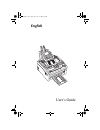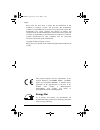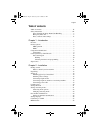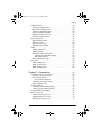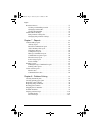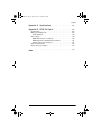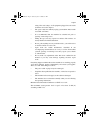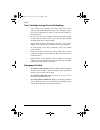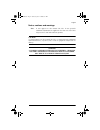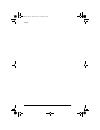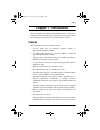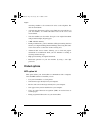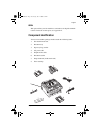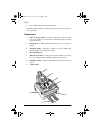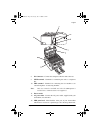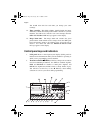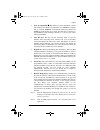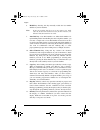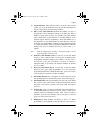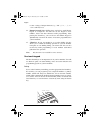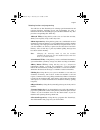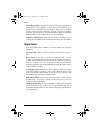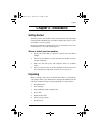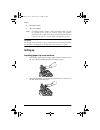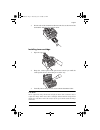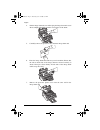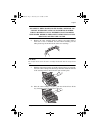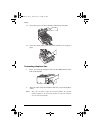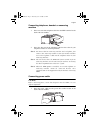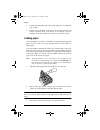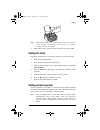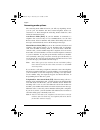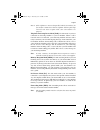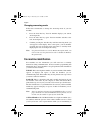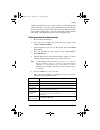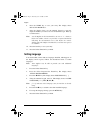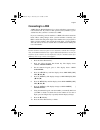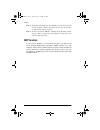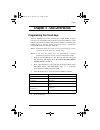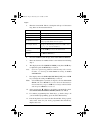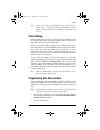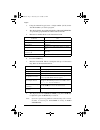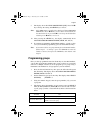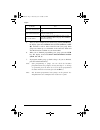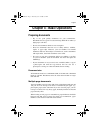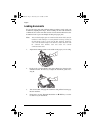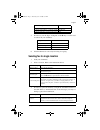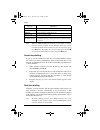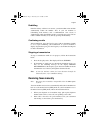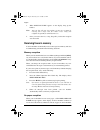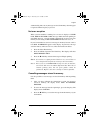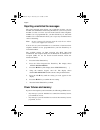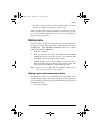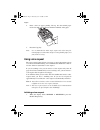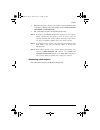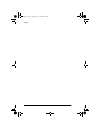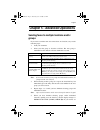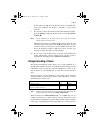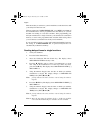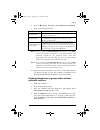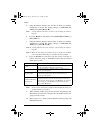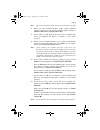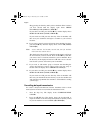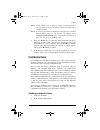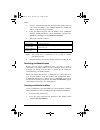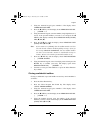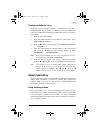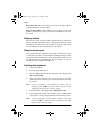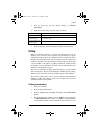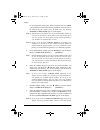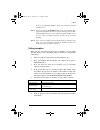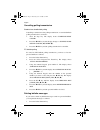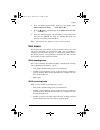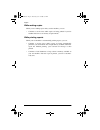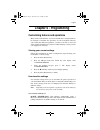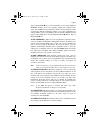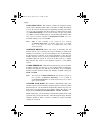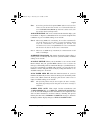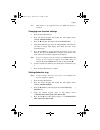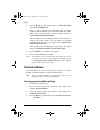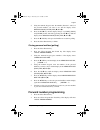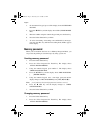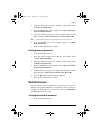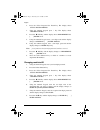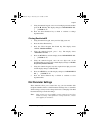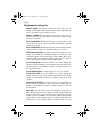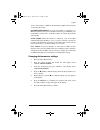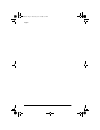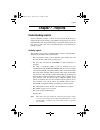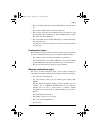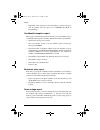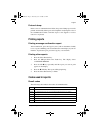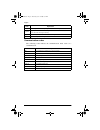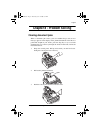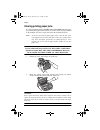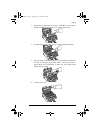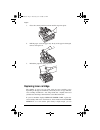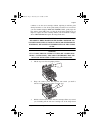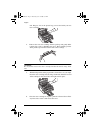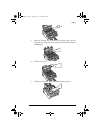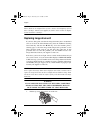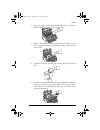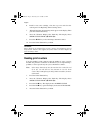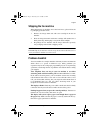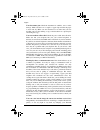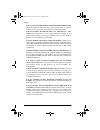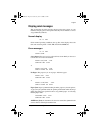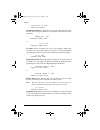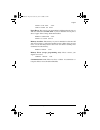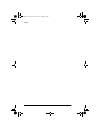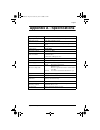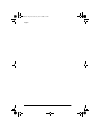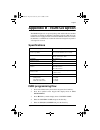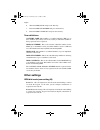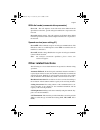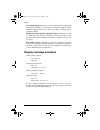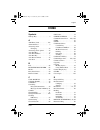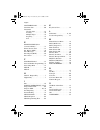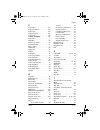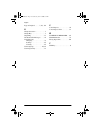- DL manuals
- Oki
- Fax Machine
- OKIFAX 4550
- User Manual
Oki OKIFAX 4550 User Manual
Summary of OKIFAX 4550
Page 1
English user’s guide gb4550.Book page i wednesday, june 14, 2000 9:21 pm.
Page 2
English ii every effort has been made to ensure that the information in this document is complete, accurate, and up-to-date. The manufacturer assumes no responsibility for the results of errors beyond its control. The manufacturer also cannot guarantee that changes in software and equipment made by ...
Page 3: Table Of Contents
English iii table of contents table of contents. . . . . . . . . . . . . . . . . . . . . . . . . . . . . . . . . . . . . . . . . Iii safety instructions. . . . . . . . . . . . . . . . . . . . . . . . . . . . . . . . . . . . . . . Viii toner cartridge & image drum unit handling . . . . . . . . . . . ...
Page 4
English iv chapter 3 - dial directories . . . . . . . . . . . . . . . . . . . . . . . . . . . . 29 programming one touch keys. . . . . . . . . . . . . . . . . . . . . . . . . . . . . . 29 chain dialling . . . . . . . . . . . . . . . . . . . . . . . . . . . . . . . . . . . . . . . . . . . 31 programm...
Page 5
English v confidential faxes . . . . . . . . . . . . . . . . . . . . . . . . . . . . . . . . . . . . . . . . 55 sending confidential faxes . . . . . . . . . . . . . . . . . . . . . . . . . . . . . . 55 receiving confidential faxes . . . . . . . . . . . . . . . . . . . . . . . . . . . . . 56 creating...
Page 6
English vi restricted access . . . . . . . . . . . . . . . . . . . . . . . . . . . . . . . . . . . . . . . . 77 creating restricted id password . . . . . . . . . . . . . . . . . . . . . . . . . . 77 changing restricted id . . . . . . . . . . . . . . . . . . . . . . . . . . . . . . . . . 78 closing r...
Page 7
English vii appendix a - specifications . . . . . . . . . . . . . . . . . . . . . . . . . . . 107 appendix b - isdn g4 option . . . . . . . . . . . . . . . . . . . . . . . . . 109 specifications . . . . . . . . . . . . . . . . . . . . . . . . . . . . . . . . . . . . . . . . . . 109 isdn programming ...
Page 8: Safety Instructions
English viii safety instructions this product has been carefully designed to give you years of safe, reliable performance. As with all electrical equipment, however, there are a few basic precautions you should take to avoid hurting yourself or damaging the product: • read the setup instructions in ...
Page 9
English ix rating. The total ratings of all equipment plugged into the outlet should not exceed 15 amperes. • the power outlet into which you plug your machine must remain accessible at all times. • it is recommended that the machine be switched off prior to opening or removing covers. • lifting the...
Page 10
English x toner cartridge & image drum unit handling • leave unused toner cartridges and image drum units in their packages until needed. When replacing a toner cartridge or image unit, reuse the packaging to dispose of the old toner cartridge or image drum unit. • do not expose the toner cartridges...
Page 11
English xi notes, cautions and warnings note: a note appears in this manual like this. A note provides additional information to supplement the main text which may help you to use and understand the product. Caution: a caution appears in this manual like this. A caution provides additional informati...
Page 12
English xii gb4550.Book page xii wednesday, june 14, 2000 9:21 pm.
Page 13: Chapter 1 - Introduction
English chapter 1 - introduction 1 chapter 1 - introduction this fax machine uses advanced light emitting diode technology to transfer received and copied images to plain paper. It is designed to make the sending and receiving of faxes a fast and trouble free process. Features the fax machine includ...
Page 14: Product Options
English 2 answering machine to be connected in series to the telephone line after the fax machine. • a closed network feature to allow you to limit who can send faxes to your fax machine, or to limit both where faxes can be sent to and received from. • your fax machine can also make 50 copies of an ...
Page 15: Component Identification
English chapter 1 - introduction 3 isdn this option allows your fax machine to send and receive digital communi- cations. For details on this option, see appendix a. Component identification your new fax machine package should contain the following items: 1. Fax machine main unit 2. Document tray 3....
Page 16
English 4 9. User’s guide (this manual) (not illustrated) if anything appears missing or damaged, please contact your supplier as soon as possible. Components 1. Paper tray/copy stacker - load up to 100 sheets of paper into this tray. Up to 30 sheets of received faxes or finished copies are stacked ...
Page 17
English chapter 1 - introduction 5 8. Pc connector - connect the computer cable into this connector. 9. Line terminal - terminal for connecting the unit to a telephone line. 10. Tel terminal - terminal for connecting the fax machine to an external telephone or answering machine. Note: only one termi...
Page 18
English 6 you should clean this bar each time you change your toner cartridge. 14. Toner cartridge - this black cylinder, installed inside the image drum unit, contains the black powder which is the ink for your fax machine. You will need to install a new toner cartridge when the replace toner cart ...
Page 19
English chapter 1 - introduction 7 3. Type of original/no " " " " key: this key selects document contrast after loading a document for transmission. Use light for originals that are too light, normal for documents with good contrast, and dark for originals that are too dark. You will also use this k...
Page 20
English 8 8. Redial key: pressing this key manually redials the last number dialled on your fax machine. Note: if your fax machine has been set to enter power save mode (after the fax machine has been inactive for three minutes), the manual redial function does not work. 9. Auto dial key: auto dial ...
Page 21
English chapter 1 - introduction 9 14. Alarm indicator: this indicator glows red and an alarm sounds notifies you of any problem that occurs. To turn the alarm indicator off, press the stop key and correct the problem. 15. Plus (+) key (one touch key 8): each fax number you enter or program into you...
Page 22
English 10 to enter a variety of unique characters, e.G. ! # & ’ ( ) * + , - . / : ; = ? · ä ß ñ ö ü Æ Å Ø æ å ø 22. Numeric keypad: when dialling, these twelve keys work like the keypad on a telephone. You will also use the keypad to enter numbers, letters and other characters while programming. Af...
Page 23
English chapter 1 - introduction 11 selecting functions and programming you will also use one touch keys for selecting special transmission and reception functions, obtaining reports and programming. To select a function from the one touch keypad, press the select function key, then press the corres...
Page 24: Signal Tones
English 12 9/user program key: using this key allows you to program identification information of your fax machine; set the clock of your fax machine; set up mail boxes for confidential message reception; change your fax machine function settings and dial parameters; program passwords for printing m...
Page 25: Chapter 2 - Installation
English chapter 2 - installation 13 chapter 2 - installation getting started to install your new fax machine, follow the instructions from unpacking to setting the fax identification. You must complete these steps for your fax machine to operate properly. If you have purchased an option package for ...
Page 26: Setting Up
English 14 8. Document stacker 9. This user's guide note: a telephone handset, handset cradle and handset cable may also be included. If any items are missing, notify your supplier immediately for a replacement. Keep your packing materials and carton in case you ever need to ship or transport the ma...
Page 27
English chapter 2 - installation 15 3. Slot the tabs of the document stacker into the slots at the front of the fax machine until the tabs lock into place. Installing toner cartridge 1. Open the top cover. 2. Grasp the control panel. Pull upward and toward you until the control panel releases, then ...
Page 28
English 16 4. Lift the image drum unit out and keeping the image drum unit out of direct sunlight. Do not touch the green surface of the drum. 5. Carefully remove the protective sheet from the image drum unit. 6. Place the image drum unit back into your fax machine. Ensure that the tabs on both side...
Page 29
English chapter 2 - installation 17 warning be careful when handling the toner cartridge. Do not let toner spill onto your clothing or other porous materials. If you experience any problems with toner, refer to the safety instructions at the beginning of this user's guide. 8. Remove the toner cartri...
Page 30
English 18 11. Close the top cover of the fax machine until it snaps into place. 12. Close the control panel by pressing down until the cover snaps into place. Connecting telephone line 1. Insert one end of the telephone cable into the line terminal at the back of the machine. 2. Insert the other en...
Page 31
English chapter 2 - installation 19 connecting telephone, handset or answering machine 1. Insert one end of the telephone cable into the tel1 terminal on the back of the fax machine. 2. Insert the other end of the telephone cable into the socket in your telephone, handset or answering machine. Note ...
Page 32: Loading Paper
English 20 2. Connect the unattached end of the power cable into an earthed ac power outlet. 3. Switch your fax machine on using the power switch. The time and current answering mode will appear on the display. Your fax machine is now in stand-by mode, ready to send or receive faxes. Loading paper y...
Page 33: Setting The Clock
English chapter 2 - installation 21 note: when loading paper, it is recommended to insert more than ten sheets of paper into the paper tray to prevent a “no-feed” response from the fax machine. 4. Adjust the left paper guide so that it is aligned to the paper width. Setting the clock follow these in...
Page 34
English 22 answering mode options the answering mode which is best for you will vary depending on how you use your fax machine and what external telephone devices are connected to it. Read through the answering modes listed here, then follow the instructions below. Auto receive mode [fax]: if your f...
Page 35
English chapter 2 - installation 23 note 2: if the telephone is connected in parallel with the fax machine, the fax machine cannot detect that the telephone has been picked up and will start auto reception while your conversation is in progress. Telephone answering device mode [tad]: use this mode i...
Page 36: Fax Machine Identification
English 24 changing answering mode follow these instructions to change the answering mode of your fax machine. 1. Press the auto rec key. Your fax machine displays your current answering mode. 2. Press the auto rec key again. Your fax machine switches to the next answering mode. 3. Continue pressing...
Page 37
English chapter 2 - installation 25 another fax machine and no one is there to answer, your fax machine will automatically send a cover letter with a call back message. The call back message is printed on a separate sheet with the message “please call back” and a telephone number where you can be re...
Page 38: Setting Language
English 26 8. Press the start key to save your entry. The display shows no=. 9. After the display clears, use the numeric keypad to enter the telephone number you want to use for call back messages. Enter up to 20 characters. Note: use the hyphen or 8/+ one touch key to enter a “+” character before ...
Page 39: Connecting To A Pbx
English chapter 2 - installation 27 connecting to a pbx a pbx (private branch exchange) is a private telephone system used to route internal calls. If you have to dial a prefix (access) number to get an outside line, then your line is connected to a pbx. If you are connecting your fax machine to a p...
Page 40: Mfp Function
English 28 note 1: the dial prefix number for your pbx line must be included in all outside telephone numbers you program into your fax machine or dial with the numeric keypad. Note 2: to later turn off the pbx line and dial prefix functions, follow steps 1-7 above. At step 8, press the 9/space key ...
Page 41: Programming One Touch Keys
English chapter 3 - dial directories 29 chapter 3 - dial directories programming one touch keys your fax machine has ten one touch keys for rapid dialling. You can store up to two fax numbers with 32 digits for each one touch key, a main number and an alternate number. The alternate number is used i...
Page 42
English 30 5. Enter the location id. This is a descriptive title up to 15 characters long. Refer to the instructions below. 6. Press the start key. The display shows no=. 7. Enter the alternate fax number. Refer to the instructions following step 3. 8. The display shows g3 commun. Speed [33.6]. Pres...
Page 43: Chain Dialling
English chapter 3 - dial directories 31 note: if you want to delete any programming for a one touch key, follow steps 1 - 2 and at step 3, press the 9/space key until the number is deleted, then press the start key and continue with step 11. Chain dialling each fax number that you enter or program i...
Page 44
English 32 3. Using the numeric keypad, enter a 2-digit number (01-70) for the auto dial number you want to program. 4. The display briefly shows no=, id= or a previously programmed fax number and location id. 5. Enter the fax number. Refer to the instructions below. 6. Press the start key. 7. Enter...
Page 45: Programming Groups
English chapter 3 - dial directories 33 9. The display shows g3 echo protection [off]. Press no " key to change the setting and ! Yes key to select it. Note: if the isdn option is installed, the display will show isdn dial mode (g4). Press ! Yes key to select g4 as the dial mode for this one touch k...
Page 46
English 34 5. After you have completed your selection (by pressing start key), the display again shows select loc.(s) yes (str/loc.) exit ("). Continue to add or delete locations from your group. Each group can contain up to a maximum of all of the one touch and auto dial locations available on your...
Page 47: Preparing Documents
English chapter 4 - basic operations 35 chapter 4 - basic operations preparing documents • try to use good quality documents for your transmissions. Documents that are typed or created in felt-tip black ink on white (or light) paper work best. • do not send documents which are not rectangular. • nev...
Page 48: Loading Documents
English 36 loading documents to prevent paper jams and problems during scanning, neatly stack your documents, aligning their edges, before loading. Do not load documents of different sizes at the same time and do not force the documents in to the document feeder to prevent multiple feeding and paper...
Page 49
English chapter 4 - basic operations 37 5. If necessary, use the type of original or no " key to set the level of contrast in your document. 6. Your documents are now ready for faxing or copying. Sending fax to single location 1. Load your documents. 2. Select a location. Refer to the instructions b...
Page 50
English 38 note: when the isdn g4 option is installed, if a fax number is entered with the numeric keypad, the fax machine shows the current transmission mode g3 or g4. To select the current setting, press the ! Yes key. To change the current setting, press the no " key first and confirm this new se...
Page 51: Receiving Faxes Manually
English chapter 4 - basic operations 39 redialling if the line is busy or if there is no answer, your fax machine waits and then automatically redials the number. Also, if your fax machine is transmitting from memory and a communication error occurs, it automatically redials the number and tries to ...
Page 52: Receiving Faxes In Memory
English 40 3. When manual start appears on the display, hang up the handset. Note: you can also tell your fax machine to start fax reception by entering your 2 digit code for remote receive using your telephone keypad. Refer to remote receive. 4. After you receive the fax, a long beep tells you that...
Page 53
English chapter 4 - basic operations 41 automatically prints out any messages received in memory when the paper is replaced and the stop key is pressed. No toner reception when your fax machine is running low on toner, it displays a toner low, replace toner cart. Message. Rather than risk printing a...
Page 54: Power Failures And Memory
English 42 rejecting unsolicited fax messages the closed network option allows you to limit the locations your fax machine can communicate with. Using this function, you can set your fax machine to refuse to receive any faxes from locations whose telephone numbers are not programmed into your one to...
Page 55: Making Copies
English chapter 4 - basic operations 43 • if you have loaded documents onto the document feeder of your fax machine, any dialling or transmission settings are lost. Your fax machine prints a power outage report to inform you of a power failure. Use this report to determine which received messages yo...
Page 56: Using Voice Request
English 44 2. Insert a sheet of paper, printing side up, into the manual paper feeder slot until you feel the fax machine grab hold of the paper. 3. Press the copy key. Note: it is recommended to make single copies only when using the manual paper feed slot. This will prevent any possible paper feed...
Page 57
English chapter 4 - basic operations 45 2. When the other party answers your request, your fax machine emits a repetitive warbling sound. The display shows lift handset and press voice request. 3. Lift your handset and press the hook/v. Request key. Note 1: if you press your hook/v. Request key to i...
Page 58
English 46 gb4550.Book page 46 wednesday, june 14, 2000 9:21 pm.
Page 59: Groups
English chapter 5 - advanced operations 47 chapter 5 - advanced operations sending faxes to multiple locations and/or groups if you want to send the same fax to more than one location, carry out the following steps: 1. Load your document. 2. Select your first group or location as follows. The next g...
Page 60
English 48 ok, press the start key. Your fax machine then scans your document and begins to transmit to your selected locations. 6. When you have finished selecting your groups and individual locations and you do not press the start key, the display shortly shows multi location xxxxxx note: xxxxxx i...
Page 61: Delayed Sending Of Faxes
English chapter 5 - advanced operations 49 if your entries are ok, press the start key. Your fax machine then scans your document and begins to transmit to your selected locations. 9. If you want to cancel an entered location when checking locations, press the no " key when the display shows xxxxxx ...
Page 62
English 50 this means that you cannot use your fax machine to send other faxes until your delayed fax has been sent. With user function 17:mem./feeder sw. Set to mem, a maximum of five individual faxes can be programmed into the memory of your fax machine for sending at a later date and time. After ...
Page 63
English chapter 5 - advanced operations 51 8. Press the ! Yes key. The display shows select location(s). 9. Select your location as follows. Note 1: if user function 17:mem./feeder sw. Has been set to feed and you are sending a delayed fax to a single location, your document remains on the document ...
Page 64
English 52 5. Using the numeric keypad, enter the date on which you wish the transmission to begin. The display changes to delayed tx date [xx/xx] yes (!) no ("). Note: [xx/xx] indicates the date you have entered using the numeric keypad. 6. Press the ! Yes key. The display shows delayed tx time [ /...
Page 65
English chapter 5 - advanced operations 53 note: up to ten fax locations can be entered using the numeric keypad. 11. When you have finished selecting groups and/or individual locations, quickly press the start key and the display changes to entry is ok? Dial (start) check ("). 12. If your entries a...
Page 66
English 54 keep pressing the start key until you have checked all the locations you have entered until the display again shows check location(s) yes (str/loc.) exit ("). If your entries are ok, press the no " key and the display shows entry is ok? Dial (start) check ("). If your entries are ok, pres...
Page 67: Confidential Faxes
English chapter 5 - advanced operations 55 note 1: xxxxxx indicates the location of a delayed transmission to a single location or the first location of a delayed transmission to multiple locations. Note 2: if you have programmed standard one-time polling or standard bulletin polling into your fax m...
Page 68
English 56 3. Press the 3/confidential tx one touch key. The display will ask you to enter the number of the confidential mail box, or itu sub- address, on the receiving fax machine. 4. Using the numeric keypad, enter the number of the confidential mail box, or itu sub-address, you are transmitting ...
Page 69
English chapter 5 - advanced operations 57 3. Using the numeric keypad, press number 5. The display shows 5:personal box prg. 4. Press the ! Yes key and the display shows personal box no. [ ] enter 1 - 8. 5. Using the numeric keypad, enter the number (single digit between 1 and 8) of the personal ma...
Page 70
English 58 note: if the message illegal operation is displayed, the personal mailbox you are trying to close contains messages. You must print any messages before closing the personal mailbox. 6. Press the no " key until the display shows personal box [close] yes (!) no ("). 7. Press the ! Yes key a...
Page 71: Relay Broadcasting
English chapter 5 - advanced operations 59 printing confidential faxes each time your fax machine receives a confidential fax, it prints a confidential rx report telling you which personal box number has received a confidential fax. Printing a confidential fax from a personal box is as follows: 1. P...
Page 72
English 60 relay password: this is the relay key word (up to 20 digits) which is programmed into the relay key station. Relay group numbers: these numbers (up to 20 digits) are the code numbers of locations or groups of locations programmed into the relay key station. Relay key station the relay key...
Page 73: Polling
English chapter 5 - advanced operations 61 7. Press the start key and the display changes to select location. 8. Select the location of the relay key station as follows: 9. Press the start key. Your fax machine will begin sending the fax. Polling when you normally send faxes, you load your document ...
Page 74
English 62 be retrieved by the remote party. If the user function is set to mem, your document is scanned into memory document and waits for it to be retrieved by the remote party. In both cases, the message waiting to be polled appears on the display. Note 1: standard one-time polling uses the pers...
Page 75
English chapter 5 - advanced operations 63 in use as a confidential mailbox. Please select another personal mailbox to use. Note 2: if you get message overwrite appearing on the display, then the personal mailbox you have selected is already in use for itu bulletin polling. You can select another pe...
Page 76
English 64 cancelling polling transmission standard one-time/bulletin polling cancelling a standard one-time polling transmission or a standard bulletin polling transmission is as follows: 1. Press the stop key. The display shows communication cancel. 2. Press the ! Yes key and the display changes t...
Page 77: Dual Access
English chapter 5 - advanced operations 65 2. Press the 2/print operation one touch key. The display shows print personal box [ ] yes (!) no ("). 3. Press the ! Yes key and the display shows personal box no. [ ] enter 0 - 8. 4. Using the numeric keypad, enter the number of the personal box then pres...
Page 78
English 66 while making copies while you are making copies with your fax machine, you can: • continue to receive faxes while copies are being printed if your fax machine has been set to memory reception mode. While printing reports while your fax machine is automatically printing reports, you can: •...
Page 79: Chapter 6 - Programming
English chapter 6 - programming 67 chapter 6 - programming customizing features and operations many features and functions of your fax machine have settings which can be changed to customize the operations of your fax machine. Because each country has different regulations, you may not be able to ac...
Page 80
English 68 02:mcf. (multi-loc.): this function prints a general message confirmation report and a detailed broadcast confirmation report after each multiple location transmission. Available settings are on and off. 03:err. Report (mcf.): this function automatically prints a message confirmation repo...
Page 81
English chapter 6 - programming 69 type of original/no " keys, your fax machine is set to use the std and normal settings. If you are constantly sending faxes which require some other combination of transmission modes, use this function setting to change the default transmission modes to any other c...
Page 82
English 70 15:incoming ring: this function controls the telephone ringing sound your fax machine makes when a call comes in. When this function is set to off, your fax machine will not ring during incoming calls. When set to on, your fax machine only rings when set to manual receive mode or 11:ring ...
Page 83
English chapter 6 - programming 71 note: if you have purchased the optional mfp software and you have connected your fax machine to a pc, it is recommended that you turn 18:power save mode off. Your pc cannot switch your fax machine back to full operation. 19:ecm function: the error correction mode ...
Page 84
English 72 press the no " key, your fax machine gives an alarm, the scanning of your document stops and the display shows memory overflow refer to user guide. Press the stop key and the remaining pages of your document are removed from your fax machine. The pages of your document that were scanned i...
Page 85
English chapter 6 - programming 73 note: cng count is not supported when the isdn g4 option is installed. Changing user function settings 1. Press the select function key. 2. Press the 9/user program one touch key. The display shows 1:func. Programming. 3. Press the ! Yes key. The display shows func...
Page 86: Personal Mailboxes
English 74 6. Press the ! Yes key. The display changes to setup fax ring call fax number now. 7. Using a separate telephone line, immediately dial the number assigned to the fax machine (you must do this within 90 seconds). When your fax machine begins to ring, the display changes to auto detecting ...
Page 87: Forward Number Programming
English chapter 6 - programming 75 5. Using the numeric keypad, enter the number (between 1 and 8) of the personal mailbox you want to use and the display shows personal box [close] yes (!) no ("). 6. Press the no " key and the display changes to [conf], [poll] and [close] in that order. Keep pressi...
Page 88: Memory Password
English 76 3. On the numeric keypad, press 6. The display shows 6:forward no. Prg. 4. Press the ! Yes key and the display shows no= (forwarding no.). 5. Enter the number using the numeric keypad and press the start key. 6. Press the select function key to finish. 7. To select forwarding of incoming ...
Page 89: Restricted Access
English chapter 6 - programming 77 3. Using the numeric keypad, press number 7. The display shows 7:mem. Password prg. 4. Press the ! Yes key and the display shows prg password. [xxxx] enter 4digits. 5. Using the numeric keypad, enter a new four digit password and the display changes to prg. Passwor...
Page 90
English 78 2. Press the 9/user program one touch key. The display shows 1:func. Programming. 3. Using the numeric keypad, press * key. The display shows *:restrict id prg. 4. Press the ! Yes key and the display shows department no. [ ] enter 01-24. 5. Using the numeric keypad, enter a two digit code...
Page 91: Dial Parameter Settings
English chapter 6 - programming 79 9. Using the numeric keypad, enter a new four digit password and then press the ! Yes key. The display changes to department no. [ ] enter 01-24. 10. Press the select function key to finish or continue to change department ids. Closing restricted id 1. Using the nu...
Page 92
English 80 dial parameter settings list redial tries: this function controls how many times your fax machine automatically redials a number which is busy or which does not answer. Available settings are from 0 to 10 tries redial interval: the function controls how long your fax machine waits between...
Page 93
English chapter 6 - programming 81 off. See connecting to a pbx in the installation chapter for instructions on changing this setting. Flash/earth/normal: if your fax machine is connected to a pbx, this function tells your fax machine about the type of pbx line your fax machine is connected to. Avai...
Page 94
English 82 gb4550.Book page 82 wednesday, june 14, 2000 9:21 pm.
Page 95: Chapter 7 - Reports
English chapter 7 - reports 83 chapter 7 - reports understanding reports your fax machine provides a variety of useful reports which help you understand the current settings, programming and operations of your fax machine. Refer to the reports listing below to determine which reports you may want to...
Page 96
English 84 broadcast confirmation report use this report to confirm the results of a multiple-location transmission (or broadcast). Information provided on this report includes: • the date and time at which the broadcast started. • the total amount of time used to complete the broadcast. • for each ...
Page 97
English chapter 7 - reports 85 • the location id and main fax number (tel no) for each one touch key. • the alternate number (or) for each one touch key. • the g3 echo protection and communication speed settings for each one touch key and auto dial code. If the g4 isdn option is fitted, g3 or g4 wil...
Page 98
English 86 • depending on the settings of your fax machine, a portion of the page will be printed after the report (see 04:image in mcf. In programming). Confidential reception report this report is automatically printed each time your fax machine receives a confidential message into a mailbox. Info...
Page 99: Printing Reports
English chapter 7 - reports 87 protocol dump in the event of a communications failure, the protocol dump report can be printed out manually. This report can be helpful in analyzing the cause of the communication failure. Send this report to the supplier or service center if so requested. Printing re...
Page 100
English 88 communication codes the following codes indicate the communication mode used for a communication. Punit there is a problem with the printing unit. Contact service representative. R_jam a paper jam occurred while receiving a fax, when the machine was unable to receive the entire message in...
Page 101: Clearing Document Jams
English chapter 8 - problem solving 89 chapter 8 - problem solving clearing document jams when a document jam occurs, your fax machine beeps and an error message appears in the display. If the jammed document looks like it is positioned straight in your feeder, press the stop key to try to feed the ...
Page 102
English 90 clearing printing paper jams if your fax machine displays paper jam or no paper when the paper tray still contains paper, there may be one or more sheets of paper jammed in the machine. To clear a paper jam, follow the instructions below. Note: if you are experiencing many paper jams, it ...
Page 103
English chapter 8 - problem solving 91 3. Lift the image drum unit out and set it aside. Keep it out of direct sunlight and do not touch the green surface of the drum. 4. Carefully pull out any paper you see jammed inside the machine. 5. Place the image drum unit back into your fax machine. Ensure t...
Page 104: Replacing Toner Cartridge
English 92 7. Close the control panel. Press down until it snaps into place. 8. Pull the paper out of the paper tray. If any of the paper is damaged, remove and replace it. 9. Reload the paper into the paper tray. Replacing toner cartridge the number of pages you can print with one toner cartridge v...
Page 105
English chapter 8 - problem solving 93 continue to use the toner cartridge without replacing it until the print density becomes too low. If the print density becomes low even before your fax machine displays replace toner cart., gently wipe the lens surface of the led array (see step 6). If the prin...
Page 106
English 94 unit. Dispose of it in the plastic bag you received with your new toner cartridge. 4. Remove the new toner cartridge from its package and gently shake it from side to side to distribute the toner. Then carefully peel the white plastic tape from the bottom of the toner cartridge. Caution: ...
Page 107
English chapter 8 - problem solving 95 7. Using the cleaning wipe provided in the package with your new toner cartridge, gently wipe back and forth across the full length of the led array. 8. Close the top cover. 9. Close the control panel. Press down until it snaps into place. Gb4550.Book page 95 w...
Page 108: Replacing Image Drum Unit
English 96 caution: please abide by the disposal laws of your country when disposing of used toner cartridges. Contact your supplier for further advice on how to dispose of your used toner cartridges. Replacing image drum unit if you have dirty print-outs then the image drum may have accumulated ton...
Page 109
English chapter 8 - problem solving 97 2. Grasp the control panel. Pull upward and toward you until it releases. Swing the control panel out of the way. 3. Remove the old image drum unit (with its toner cartridge), wrap it in the packaging materials from your new image drum unit and throw it away. 4...
Page 110: Reading Print Counters
English 98 6. Install a new toner cartridge, close the top cover and close the control panel. See replacing toner cartridge above. 7. Wait until the time and answering mode appear on the display. Then press the select function key. 8. Press the 7/counter display one touch key. The display shows drum...
Page 111: Shipping The Fax Machine
English chapter 8 - problem solving 99 shipping the fax machine when shipping the fax machine once it has been in use, please follow the re-packaging procedure below: 1. Remove the image drum unit with toner cartridge from the fax machine. 2. Place the image drum unit with toner cartridge still atta...
Page 112
English 100 your documents jam. Check the document for wrinkles, tears or other damage. Make sure there are no staples or paper clips and that the paper is clean and dry. Make sure the document is not wider than your fax machine can load. Try making a copy of the document on a photocopier and faxing...
Page 113
English chapter 8 - problem solving 101 resolution and type of original settings (see loading documents in basic operations). Copy the document on your fax machine to see how it will transmit. The problem may be caused by telephone line interference. Try sending the document again later. You keep ge...
Page 114
English 102 you set your fax machine for delayed transmission but it did not send. Check the display to make sure that you have set the clock on your fax machine to the correct time. See setting the clock in installation. Your fax machine disconnected before you could answer a voice request. You mus...
Page 115: Display Panel Messages
English chapter 8 - problem solving 103 display panel messages this section lists the status and error messages that may appear on your machine’s display panel, and explains what they mean and how to correct any problem they indicate. Normal display 02:13 fax under normal operating conditions, the t...
Page 116
English 104 19/08/9814:14 fax reload document document-feed error: a document to be faxed or scanned has not fed into the scanner properly. Remove the document and reload it into the document. Toner low :fax replace toner cart. Or 14:14 fax replace toner cart. No toner: toner is running low in the t...
Page 117
English chapter 8 - problem solving 105 paper size err. :fax check paper or path paper error: the paper in your fax machine is different than the size set with user function 13:paper size or your fax machine tried to print a sheet of paper with no image drum unit installed. Memory overflow :fax refe...
Page 118
English 106 gb4550.Book page 106 wednesday, june 14, 2000 9:21 pm.
Page 119: Appendix A - Specifications
English appendix a - specifications 107 appendix a - specifications category specification type/compatibility desktop itu-t g3 transceiver (g4 is an option) applicable network pstn, pbx and isdn (option) transmission speed up to 33600 kbps automatic fall back (64000 kbps for isdn option) communicati...
Page 120
English 108 gb4550.Book page 108 wednesday, june 14, 2000 9:21 pm.
Page 121: Appendix B - Isdn G4 Option
English appendix b - isdn g4 option 109 appendix b - isdn g4 option the isdn g4 option is an optional package that enables this fax machine to function as a digital fax machine conforming to group 4 itu-t recom- mendations. It is equipped with an automatic fallback feature that enables the machine t...
Page 122: Other Settings
English 110 6. Enter the isdn(g4) id and press the start key. 7. Enter the isdn sub number and press the start key. 8. Enter the isdn called no. And press the start key. Term definitions country code: this number is a terminal identifier (tid). Up to three numbers (the country code of the country in...
Page 123: Other Related Functions
English appendix b - isdn g4 option 111 isdn dial mode (communication parameter) set to g3 - the call originates in the g3 mode when dialled from the speed dial. At the time, speech analogue transmission is requested to the network. Set to g4 (default setting) - the call originates in g4 mode when d...
Page 124: Display Message Examples
English 112 direct dialing in service: in this service available in point-to-multipoint transmissions, numbers can be assigned to terminals in addition to their subscriber numbers. This service makes it possible to terminate calls at specified terminals. Multiple subscriber number (msn) restriction:...
Page 125: Index
English index 113 index symbols #/group key . . . . . . . . . . . . . . . . .9 a adf error (jam). . . . . . . . . . . .103 alarm indicator . . . . . . . . . . . . . .9 answering mode changing. . . . . . . . . . . . . . . .24 answering mode options . . . . . .22 auto dial key. . . . . . . . . . . . ....
Page 126
English 114 document jam . . . . . . . . . 103 document jam . . . . . . . . . . . . . 100 documents clearing jams . . . . . . . . . . . . 89 loading . . . . . . . . . . . . . . . . 36 multiple pages . . . . . . . . . . . 35 preparing . . . . . . . . . . . . . . . 35 size . . . . . . . . . . . . . . ...
Page 127
English index 115 p paper error . . . . . . . . . . . . . . . .105 paper feed error. . . . . . . . . . . .104 paper jam . . . . . . . . . . . . . . . . .103 paper out/jam . . . . . . . . . . . . .103 paper size . . . . . . . . . . . . . . . . . .69 paper size/err . . . . . . . . . .103 pause key . ....
Page 128
English 116 type of original. . . . . . 7 , 69 , 101 u unique characters . . . . . . . . . . . . 9 unique key . . . . . . . . . . . . . . . . . 9 unpacking . . . . . . . . . . . . . . . . . 13 unsolicited fax messages . . . . . 42 user functions changing . . . . . . . . . . . . . . . 73 settings . ....