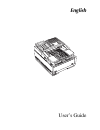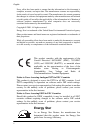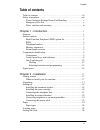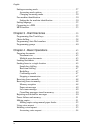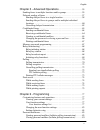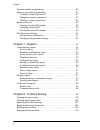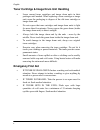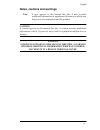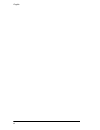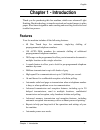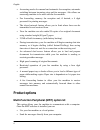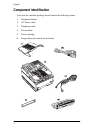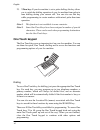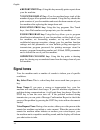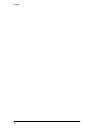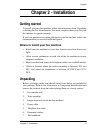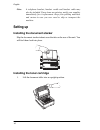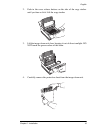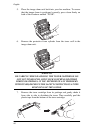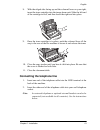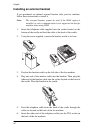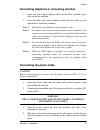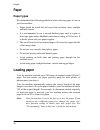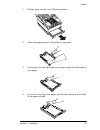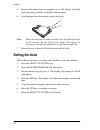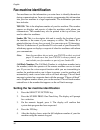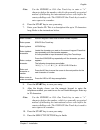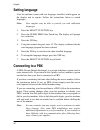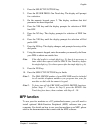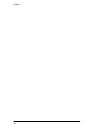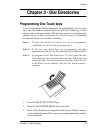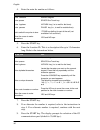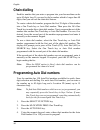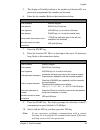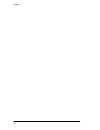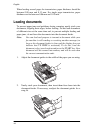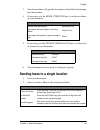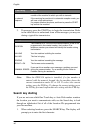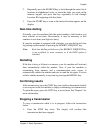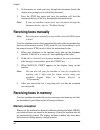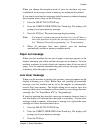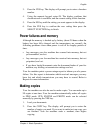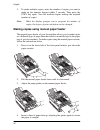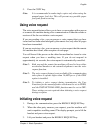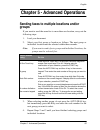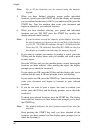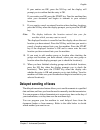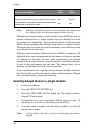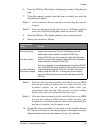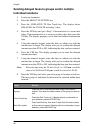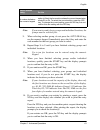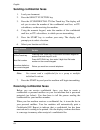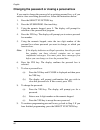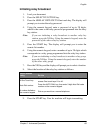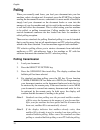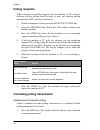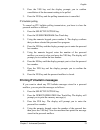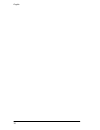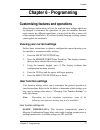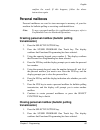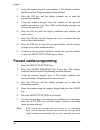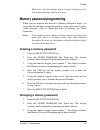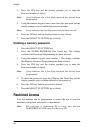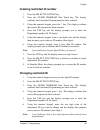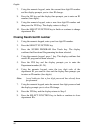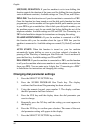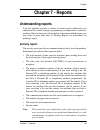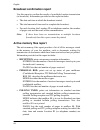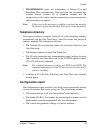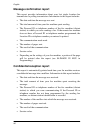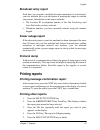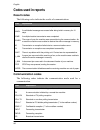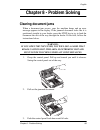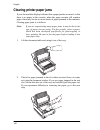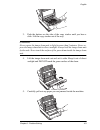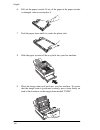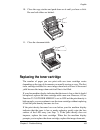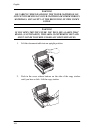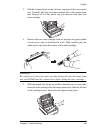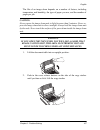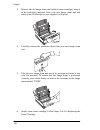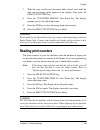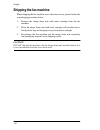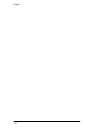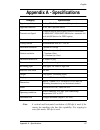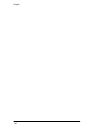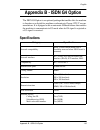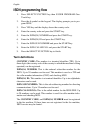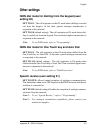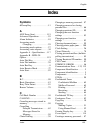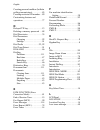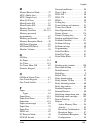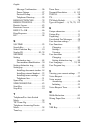- DL manuals
- Oki
- Fax Machine
- OKIFAX 5650
- User Manual
Oki OKIFAX 5650 User Manual
Summary of OKIFAX 5650
Page 1
English english user’s guide.
Page 2: Energy Star
English ii every effort has been made to ensure that the information in this document is complete, accurate, and up-to-date. The manufacturer assumes no responsibility for the results of errors beyond its control. The manufacturer also cannot guarantee that changes in software and equipment made by ...
Page 3: Table Of Contents
English iii table of contents table of contents. . . . . . . . . . . . . . . . . . . . . . . . . . . . . . . . . . . . . . . . . Iii safety instructions. . . . . . . . . . . . . . . . . . . . . . . . . . . . . . . . . . . . . . . Viii toner cartridge & image drum unit handling . . . . . . . . . . . ...
Page 4
English iv setting answering mode . . . . . . . . . . . . . . . . . . . . . . . . . . . . . . . . . . . 27 answering mode options . . . . . . . . . . . . . . . . . . . . . . . . . . . . . . . 27 changing answering mode . . . . . . . . . . . . . . . . . . . . . . . . . . . . . . 29 fax machine identi...
Page 5
English v chapter 5 - advanced operations . . . . . . . . . . . . . . . . . . . . . . 55 sending faxes to multiple locations and/or groups . . . . . . . . . . . . . . . 55 delayed sending of faxes . . . . . . . . . . . . . . . . . . . . . . . . . . . . . . . . . . 57 sending delayed faxes to a singl...
Page 6
English vi forward number programming . . . . . . . . . . . . . . . . . . . . . . . . . . . . . 86 memory password programming . . . . . . . . . . . . . . . . . . . . . . . . . . . . 87 creating a memory password . . . . . . . . . . . . . . . . . . . . . . . . . . . . 87 changing a memory password ....
Page 7
English vii chapter 9 - problem checklist . . . . . . . . . . . . . . . . . . . . . . . . 111 typical error messages . . . . . . . . . . . . . . . . . . . . . . . . . . . . . . . . 114 appendix a - specifications . . . . . . . . . . . . . . . . . . . . . . . . . . . 117 appendix b - isdn g4 option ....
Page 8: Safety Instructions
English viii safety instructions this product has been carefully designed to give you years of safe, reliable performance. As with all electrical equipment, however, there are a few basic precautions you should take to avoid hurting yourself or damaging the product: • read the setup instructions in ...
Page 9
English ix rating. The total ratings of all equipment plugged into the outlet should not exceed 15 amperes. • the power outlet into which you plug your machine must remain accessible at all times. • it is recommended that the machine be switched off prior to removing covers. • lifting the top cover ...
Page 10: Emergency First Aid
English x toner cartridge & image drum unit handling • leave unused toner cartridges and image drum units in their packages until needed. When replacing a toner cartridge or image unit, reuse the packaging to dispose of the old toner cartridge or image drum unit. • do not expose the toner cartridges...
Page 11
English xi notes, cautions and warnings note: a note appears in this manual like this. A note provides additional information to supplement the main text which may help you to use and understand the product. Caution: a caution appears in this manual like this. A caution provides additional informati...
Page 12
English xii.
Page 13: Chapter 1 - Introduction
English chapter 1 - introduction 1 chapter 1 - introduction thank you for purchasing this fax machine, which uses advanced light emitting diode technology to transfer received and copied images to plain paper. It has been designed to make sending and receiving faxes a fast and trouble free process. ...
Page 14: Product Options
English 2 • answering modes for manual and automatic fax reception, automatic switching between incoming voice and fax messages. Also allows an answering machine to be used with the fax machine. • fax forwarding, memory fax reception and, if desired, a 4 digit password for printing messages. • the c...
Page 15: Isdn
English chapter 1 - introduction 3 • receive and store fax messages directly into your computer. • scan pages from your fax machine into your computer. • carry out optical character recognition (ocr) on received faxes or scanned pages. • easily program dial directories on your fax machine. Isdn this...
Page 16: Component Identification
English 4 component identification your new fax machine package should contain the following items: 1. Document stacker 2. Ac power cable 3. Telephone cable 4. Fax machine 5. Toner cartridge 6. Image drum unit (inside fax machine).
Page 17: Components
English chapter 1 - introduction 5 components 1. One-touch keypad: provides one-touch dialling of your most often used or favourite numbers 2. Document table: covers the copy stacker and holds original documents to be faxed or copied. 3. Document table extension: flips out to support longer document...
Page 18
English 6 9. Power switch: press to turn the fax machine on (i) and off (o). 10. Document guides: adjust these guides to the page width of the documents to be faxed or copied. 11. Control panel: contains most of the operator controls and indicators 12. Document stacker: holds your original documents...
Page 19
English chapter 1 - introduction 7 19. Image drum unit: the image drum unit contains the photosensitive drum, which receives images from the led print head and transfers these images to the printing paper. You will need to install a new drum unit when prompted to do so by the display. 20. Toner cart...
Page 20
English 8 control panel keys and indicators 1. Lcd panel: refer to this liquid crystal display (lcd) panel for instructions and information while your fax machine is operating or while you are programming your fax machine. 2. Resolution/yes key: this key changes the resolution used for transmitting ...
Page 21
English chapter 1 - introduction 9 wait for the dial tone of an outside line before it continues dialling the rest of the telephone number. When programming the identification and call back numbers into your fax machine, this key can also be used to enter a “+” symbol (not available in all countries...
Page 22
English 10 10. S elect function key: using this key activates the advanced transmission and reception functions of your fax machine to obtain reports and for programming. To select a function, press the select function key, then press the one touch key labelled with the function you want to use. Whi...
Page 23
English chapter 1 - introduction 11 of the first part of the number to indicate to the fax machine that this is a chain dial number. When programming tsi/csi and call back numbers into your fax machine, this key is used to enter a “+” symbol. Note: with the isdn option installed, chain dial numbers ...
Page 24: One Touch Keypad
English 12 23. */tone key: if your fax machine is set to pulse dialling, this key allows you to switch the dialling operation of your fax machine from pulse to tone dialling during your current call. You can also use this key while programming to create numbers with mixed pulse-then-tone operation. ...
Page 25
English chapter 1 - introduction 13 selecting functions and programming you can also use one touch keys 1 to 10 for selecting special transmission and reception functions, obtaining reports and programming. To select a function from the one touch keypad, press the select function key, then press the...
Page 26: Signal Tones
English 14 6/report print key: using this key manually prints reports from your fax machine. 7/counter display key: your fax machine keeps track of the number of pages it has printed and scanned. Using this key checks the print counters of your fax machine and resets the drum counter of your fax mac...
Page 27
English chapter 1 - introduction 15 end of session tone: at the end of every successful fax session, your fax machine emits a short beep to inform you that there were no errors or problems in the communication. Off-hook alarm tone: if your fax machine is equipped with a handset and if the handset is...
Page 28
English 16.
Page 29: Chapter 2 - Installation
English chapter 2 - installation 17 chapter 2 - installation getting started to install your new fax machine, follow the instructions from unpacking to setting the fax identification. You must complete these steps for your fax machine to operate properly. If you have purchased an option package for ...
Page 30: Setting Up
English 18 note: a telephone handset, handset cradle and handset cable may also be included. If any items are missing, notify your supplier immediately for a replacement. Keep your packing materials and carton in case you ever need to ship or transport the machine. Setting up installing the document...
Page 31
English chapter 2 - installation 19 2. Push in the cover release buttons on the side of the copy stacker until you hear a click. Lift the copy stacker. 3. Lift the image drum unit clear, keeping it out of direct sunlight. Do not touch the green surface of the drum. 4. Carefully remove the protective...
Page 32
English 20 5. Place the image drum unit back into your fax machine. To ensure that the image drum is positioned correctly, press down firmly on both of the locations marked “push”. 6. Remove the protective foam cylinder from the toner well in the image drum unit. Warning: be careful when handling th...
Page 33
English chapter 2 - installation 21 8. With the ridged side facing up and the coloured lever on your right, insert the toner cartridge into the image drum unit. Slide the left end of the cartridge in first, and then lower the right end into place. 9. Once the toner cartridge is in place, push the co...
Page 34
English 22 installing an external handset if you purchased an optional external handset with your fax machine, follow these instructions to install it. Note: the external handset cannot be used if the isdn option is installed, as voice communication is not supported on this fax machine when using is...
Page 35
English chapter 2 - installation 23 connecting telephone or answering machine 1. Insert one end of the telephone cable into the tel terminal on the back of the fax machine. 2. Insert the other end of the telephone cable into the socket in your telephone or answering machine. Note 1: this facility is...
Page 36: Paper
English 24 paper paper types we recommend the following guidelines when selecting paper for use in your fax machine: • paper should be stored flat and away from moisture, direct sunlight and heat sources. • it is recommended to use a smooth finished paper such as copier or laser type paper with a sh...
Page 37
English chapter 2 - installation 25 1. Pull the paper cassette out of the fax machine. 2. Adjust the paper guides to the width of your paper. 3. If necessary, lift and adjust the vertical paper guide for the length of your paper. 4. If you are using legal size paper, pull out the extension at the ba...
Page 38: Setting The Clock
English 26 5. Remove the paper from its wrapper (up to 250 sheets). Note the print side notice printed on the label. Fan the paper. 6. Load the paper into the cassette, print side down. Note: make sure the paper is under the tabs at the left and right edges of the cassette. Do not fill past the pape...
Page 39: Setting Answering Mode
English chapter 2 - installation 27 setting answering mode your fax machine has a number of answering modes which determine how it handles incoming calls (both fax and voice). The current answering mode appears on your fax machine’s lcd display. Note: when the isdn option is fitted, telephone/fax au...
Page 40
English 28 telephone/fax auto switch mode [t/f]: when incoming calls are a mixture of fax and telephone calls, your best choice is the telephone/fax auto sw mode. In this mode, your fax machine detects whether the incoming call is a fax or voice call. When the call is from another fax machine with c...
Page 41: Changing Answering Mode
English chapter 2 - installation 29 any incoming fax messages would then be sent directly to your computer for storage and not be printed by your fax machine or stored in the memory of your fax machine. Forwarding mode [fwd]: when set to this mode, your fax machine receives all fax messages into mem...
Page 42: Fax Machine Identification
English 30 fax machine identification fax machines use the information you enter here to identify themselves during communications. In most countries programming this information into your fax machine is a legal requirement. The information you enter here includes: tsi/csi: this is the telephone num...
Page 43
English chapter 2 - installation 31 note: use the hyphen or 18/+ one touch key to enter a “+” character before the number, which is the generally recognised method of indicating the international access code before the country dialling code. The 19/space one touch key is used to enter spaces in a nu...
Page 44: Setting Language
English 32 setting language your fax machine comes with two languages installed, which appear on the display and in reports. Follow the instructions below to switch languages. Note: your supplier may be able to provide you with additional languages. 1. Press the select function key. 2. Press the 9/u...
Page 45: Mfp Function
English chapter 2 - installation 33 1. Press the select function key. 2. Press the 9/user prog. One touch key. The display will prompt for a selection. 3. On the numeric keypad, press 2. The display confirms that dial parameter has been requested 4. Press the yes key until the display prompts for se...
Page 46
English 34.
Page 47
English chapter 3 - dial directories 35 chapter 3 - dial directories programming one touch keys your fax machine has 40 one touch keys for rapid dialling. You can store up to two fax numbers with 40 digits for each one touch key, a main number and an alternate number. The alternate number is used if...
Page 48
English 36 4. Enter the main fax number as follows: 5. Press the start key. 6. Enter the location id. This is a descriptive title up to 15 characters long. Refer to the instructions below. 7. Press the start key. 8. If an alternate fax number is required, refer to the instructions in step 4. If no a...
Page 49
English chapter 3 - dial directories 37 10. Select with the no key and then press the yes key. Note: if you experience problems communicating with a remote location, try lowering the g3 communication speed. If this does not help, turn on g3 echo protection. 11. The display prompts for selection of g...
Page 50: Chain Dialling
English 38 chain dialling each fax number that you enter or program into your fax machine can be up to 40 digits long. If you need to dial a number which is longer than 40 digits, then you can use the chain dial feature. To create a chain dial number, program the first 39 digits of the number into a...
Page 51
English chapter 3 - dial directories 39 5. The display will briefly indicate a fax number and location id, or a previously-programmed fax number and location. 6. Enter the fax number. Refer to the instructions below. 7. Press the start key. 8. Enter the location id. This is a descriptive title up to...
Page 52: Programming Groups
English 40 11. The display prompts for g3 echo protection. Press the no key to change the setting and the yes key to select it. Note 1: if the isdn option is installed, the display prompts for the isdn mode after step 11. Press the yes key to select g4 or press the no key first and then the yes key ...
Page 53
English chapter 3 - dial directories 41 4. Using the numeric keypad, enter the group number 01 to 20 you want to program. 5. The display shows the number of your current group and prompts you to select a location. You can now add a location to your group (or delete a location from it). Refer to the ...
Page 54
English 42.
Page 55: Preparing Documents
English chapter 4 - basic operations 43 chapter 4 - basic operations preparing documents • try to use good quality documents for your transmissions. Documents that are typed or created in felt-tip black ink on white (or light) paper work best. • do not send documents which are not rectangular. • nev...
Page 56: Loading Documents
English 44 when loading several pages for transmission, paper thickness should be between 0.08 mm and 0.13 mm. For single page transmission, paper thickness can be between 0.06 mm and 0.15 mm. Loading documents to prevent paper jams and problems during scanning, neatly stack your documents, aligning...
Page 57
English chapter 4 - basic operations 45 3. Your fax machine will grip the documents and pull the bottom page into the machine. 4. If necessary, use the resolution/yes key to set the resolution of your document. 5. If necessary, use the type of original/no key to set the level of contrast in your doc...
Page 58: Search Key Dialling
English 46 3. If necessary, press the start key to begin the transmission. Refer to the table below to understand some of the messages you may see during a typical fax transmission. Note: when the isdn g4 option is installed, if a fax number is entered with the numeric keypad, the fax machine shows ...
Page 59: Real-Time Dialling
English chapter 4 - basic operations 47 2. Repeatedly press the search key to look through the entire list of locations in alphabetical order, or locate the letter you want on the numeric keypad, and press that key repeatedly to look through location ids beginning with that letter. 3. Press the star...
Page 60: Receiving Faxes Manually
English 48 2. If documents are stuck part way through the document feeder, the display may prompt you to reload the document. 3. Press the stop key again and your fax machine will feed the document the rest of the way through the document feeder. Note: if your fax machine cannot feed your document t...
Page 61: Paper Out Message
English chapter 4 - basic operations 49 when you change the reception mode of your fax machine, any non- confidential fax messages stored in memory are automatically printed. If you want to print any fax messages stored in memory without changing the reception mode, carry out the following: 1. Press...
Page 62
English 50 note: even if you see a toner low message on your fax machine, you may be able to use the 2/print operation one touch key to continue printing faxes, but the print quality cannot be guaranteed. Replace your toner cartridge as soon as possible. Cancelling messages stored in memory it is al...
Page 63: Power Failures And Memory
English chapter 4 - basic operations 51 3. Press the yes key. The display will prompt you to enter a function number. 4. Using the numeric keypad, enter 08. The display confirms that closed network is available, and the current setting of this function. 5. Press the no key until the setting you want...
Page 64
English 52 3. To make multiple copies, enter the number of copies you want to make on the numeric keypad within 3 seconds. Then press the copy key again. Your fax machine begins making the required number of copies. Note: when the display prompts you to program the number of copies, the degree of pr...
Page 65: Using Voice Request
English chapter 4 - basic operations 53 5. Press the copy key. Note: it is recommended to make single copies only when using the manual paper feed slot. This will prevent any possible paper feed jams from occurring. Using voice request the voice request feature allows you to have a conversation with...
Page 66: Answering Voice Request
English 54 note 1: if you press your hook/v. Request key to initiate a voice request during transmission, but no one is there to answer, your fax machine automatically sends a call back message to the remote site giving a telephone number where you can be reached. Note 2: a call back message is only...
Page 67: Groups
English chapter 5 - advanced operations 55 chapter 5 - advanced operations sending faxes to multiple locations and/or groups if you want to send the same fax to more than one location, carry out the following steps: 1. Load your document. 2. Select your first group or location as follows. The next g...
Page 68
English 56 note: up to 10 fax locations can be entered using the numeric keypad. 5. When you have finished selecting groups and/or individual locations, quickly press the start key and the display will prompt you to confirm that the entry is ok. If your entries are ok, press the start key. Your fax ...
Page 69: Delayed Sending Of Faxes
English chapter 5 - advanced operations 57 if your entries are ok, press the no key and the display will prompt you to confirm that the entry is ok. If your entries are ok, press the start key. Your fax machine then scans your document and begins to transmit to your selected locations. 9. If you wan...
Page 70
English 58 note: sending a delayed fax from your fax machine does depend on the settings of the user function memory feeder switch. When the user function memory feeder switch is set to feed and you are sending a delayed fax to a single location, only one delayed fax can be programmed for transmitti...
Page 71
English chapter 5 - advanced operations 59 6. Press the yes key. The display will prompt for entry of the delayed time. 7. Using the numeric keypad, enter the time on which you wish the transmission to begin. Note 1: [xx/xx] indicates the time you have entered using the numeric keypad. Note 2: enter...
Page 72: Individual Locations
English 60 sending delayed faxes to groups and/or multiple individual locations 1. Load your document. 2. Press the select function key. 3. Press the 1/delayed tx one touch key. The display shows delayed, the tx date and today’s date. 4. Press the yes key and go to step 7 if transmission is to occur...
Page 73
English chapter 5 - advanced operations 61 note: if you want to send a fax to groups and individual locations, the groups must be selected first. 9. When selecting another group, do not press the auto dial key, use the numeric keypad. Immediately press the # key and enter the code number for the nex...
Page 74
English 62 if your entries are ok, press the start key. If you do not want to print a report, but want to confirm your entries, press the no key and the display prompts you to check the location(s). 15. To check your selected locations, press the start key and the display shows the first location yo...
Page 75: Confidential Faxes
English chapter 5 - advanced operations 63 2. Press the yes key. The display shows the location id or telephone number of the first delayed transmission currently loaded in your fax machine. Note: if you have programmed standard one-time polling or standard bulletin polling into your fax machine, th...
Page 76: Sending Confidential Faxes
English 64 sending confidential faxes 1. Load your document. 2. Press the select function key. 3. Press the 3/confidential tx one touch key. The display will ask you to enter the number of the confidential mail box, or itu sub-address, on the receiving fax machine. 4. Using the numeric keypad, enter...
Page 77
English chapter 5 - advanced operations 65 creating a confidential mailbox create a confidential or personal mailbox on your fax machine as follows. (this fax machine can have a maximum of sixteen). 1. Press the select function key. 2. Press the 9/user prog. One touch key. 3. Using the numeric keypa...
Page 78
English 66 changing the password or closing a personal box if you want to change the password of an existing personal box, or if you want to close an existing personal box, follow the instructions below. 1. Press the select function key. 2. Press the 9/user prog. One touch key. 3. Using the numeric ...
Page 79
English chapter 5 - advanced operations 67 printing confidential faxes each time your fax machine receives a confidential fax, it automatically prints a confidential reception report telling you which mailbox number received the message. To print a confidential fax after your fax machine has receive...
Page 80: Relay Broadcasting
English 68 relay broadcasting relay broadcasting is where one fax machine, which is the relay initiating station, sends a document to another fax machine. The receiving fax machine, which is the relay key station, will then resend (broadcast) the document to a number of other locations. Relay initia...
Page 81: Initiating Relay Broadcast
English chapter 5 - advanced operations 69 initiating relay broadcast 1. Load your document. 2. Press the select function key. 3. Press the 4/relay initiate tx one touch key. The display will prompt you to enter the relay password. 4. Using the numeric keypad, enter a password of up to 20 digits, wh...
Page 82: Polling
English 70 polling when you normally send faxes, you load your document into your fax machine, select a location and, if required, press the start key to begin sending the document. However, sometimes it is more useful to be able to simply load your document on the document feeder or scan into the m...
Page 83
English chapter 5 - advanced operations 71 5. For standard bulletin polling, press the yes key and the display will prompt you to enter a personal box number. Note: standard bulletin polling uses the personal mailbox number of 00 to store the document in the memory of your fax machine. After your fa...
Page 84: Polling Reception
English 72 polling reception when carrying out polling reception, the fax machine or pc with fax software you are polling should be able to carry out standard polling transmission or itu polling transmission. 1. With no documents loaded, press the select function key. 2. Press the 5/polling one touc...
Page 85
English chapter 5 - advanced operations 73 2. Press the yes key and the display prompts you to confirm cancellation of the document waiting to be polled. 3. Press the yes key and the polling transmission is cancelled. Itu bulletin polling to cancel an itu bulletin polling transmission, you have to c...
Page 86: Dual Access
English 74 note 1: standard one-time and standard bulletin polling messages stored in personal box 00 cannot be printed. Note 2: if no message is stored in that personal box, the display will indicate that there is no data in memory. Note 3: if you want to clear the personal box without printing, im...
Page 87: While Making Copies
English chapter 5 - advanced operations 75 • continue to receive faxes while earlier messages are being printed if your fax machine has been set to memory reception mode. While making copies while you are making copies with your fax machine, you can: • continue to receive faxes while copies are bein...
Page 88
English 76.
Page 89: Chapter 6 - Programming
English chapter 6 - programming 77 chapter 6 - programming customising features and operations many features and functions of your fax machine have settings which can be changed to customise the operations of your fax machine. Because each country has different regulations, you may not be able to ac...
Page 90
English 78 02:mcf. (multi-loc.): this function prints a general message confirmation report and a detailed broadcast confirmation report after each multiple location transmission. Available settings are on and off. 03:err. Report (mcf.): this function automatically prints a message confirmation repo...
Page 91
English chapter 6 - programming 79 original/no keys, your fax machine is set to use the standard and normal settings. If you repeatedly send faxes or make copies which require some other combination of transmission modes, use this function setting to change the default transmission modes to any othe...
Page 92
English 80 stand-alone fax reception as messages will be stored in memory and will not print out until you return to one of the normal paper size settings). 14:user language: this function allows you to switch between the two languages programmed into your fax machine 15:incoming ring: this function...
Page 93
English chapter 6 - programming 81 indicates that the machine is in power save mode and requests you to press the start key to exit. While in this mode, your fax machine automatically switches back to full operation after you press the start key, when the telephone rings, when the telephone handset,...
Page 94
English 82 22:no toner mem. Rx: with this function turned on, your fax machine automatically receives and stores messages in its memory when toner is low. When turned off, messages print even if toner is low or empty. Available settings are on and off. Note: the off setting allows time for you to re...
Page 95
English chapter 6 - programming 83 25:instant dialling: set this function to start reading documents upon call origination when transmitting to a single location. Available settings are on and off. 26:restrict access: select whether or not you want restricted access. Turning on this function renders...
Page 96: Setting Distinctive Ring
English 84 5. Press the no key to cycle through the settings for the user function, then press the yes key to confirm your selection. The name of the next user function appears in the display. Note: if you are changing your fax machine’s 9:tx mode default settings, the new settings will appear on th...
Page 97: Personal Mailboxes
English chapter 6 - programming 85 confirm the result. If this happens, follow the above instructions again. Personal mailboxes personal mailboxes are used to store messages in memory of your fax machine for bulletin polling or receiving confidential faxes. Note: to use a personal mailbox for confid...
Page 98: Forward Number Programming
English 86 3. Using the numeric keypad, press number 5. The display confirms that personal box programming has been selected. 4. Press the yes key, and the display prompts you to enter the personal box number. 5. Using the numeric keypad, enter the number of the personal mailbox you want to close. P...
Page 99
English chapter 6 - programming 87 make sure your fax machine prints a report warning you if a forward fax message could not be sent. Memory password programming when your fax machine has been set to memory reception mode, you can protect the printing of stored messages by using a password. To print...
Page 100: Restricted Access
English 88 4. Press the yes key and the display prompts you to enter the password number (4 digits). Note: [xxxx] indicates that a four digit password has already been programmed. 5. Using the numeric keypad, enter a new four digit password and the display prompts you to confirm the password number....
Page 101: Changing Restricted Id
English chapter 6 - programming 89 creating restricted id number 1. Press the select function key. 2. Press the 9/user program one touch key. The display confirms that functional programming has been selected. 3. Using the numeric keypad, press the * key. The display confirms that restrict id progra...
Page 102
English 90 7. Using the numeric keypad, enter the current four digit id number and the display prompts you to close id change. 8. Press the no key and the display then prompts you to enter an id number (four digits). 9. Using the numeric keypad, enter a new four digit id number and then press the ye...
Page 103: Dial Parameter Settings
English chapter 6 - programming 91 dial parameter settings these functions allow you to control the way your fax machine dials telephone numbers. Refer to “dial parameter settings list” to determine which settings you may need to change, then refer to “changing your dial parameter settings” to make ...
Page 104
English 92 mf(tone) duration: if your fax machine is set to tone dialling, this function controls the duration of the tones used for dialling (the tone duration varies in different countries). Available settings are 75 ms, 85 ms, and 100 ms. Pbx line: turn this function on if your fax machine is con...
Page 105: Chapter 7 - Reports
English chapter 7 - reports 93 chapter 7 - reports understanding reports your fax machine provides a variety of useful reports which help you understand the current settings, programming and operations of your fax machine. Refer to the reports listing below to determine which reports you may want to...
Page 106
English 94 broadcast confirmation report use this report to confirm the results of a multiple-location transmission (or broadcast). Information provided on this report includes: • the date and time at which the broadcast started. • the total amount of time used to complete the broadcast. • for each ...
Page 107: Telephone Directory
English chapter 7 - reports 95 • transmission: prints out information on delayed fax and redialling wait transmissions. Date and time the document was scanned, remote location id or telephone number and the transmission mode (single location transmission, group transmission and forwarding) are print...
Page 108
English 96 message confirmation report this report provides information about your last single location fax transmission or polling transmission. Information in this report includes: • the date and time the message was sent • the total amount of time your fax machine spent sending • the personal id ...
Page 109: Broadcast Entry Report
English chapter 7 - reports 97 broadcast entry report each time you program a multiple-location transmission (or broadcast), your fax machine gives you the option of printing this report to confirm your entries. Information in this report includes: • the location id or telephone number of the one to...
Page 110: Codes Used In Reports
English 98 codes used in reports result codes the following codes indicate the results of communications. Communication codes the following codes indicate the communication mode used for a communication. Code explanation busy the line of the remote location was busy or there was no answer. Cancl a c...
Page 111: Clearing Document Jams
English chapter 8 - problem solving 99 chapter 8 - problem solving clearing document jams when a document jam occurs, your fax machine beeps and an error message appears in the display. If the jammed document looks like it is positioned straight in your feeder, press the stop key to try to feed the ...
Page 112
English 100 clearing printer paper jams if your fax machine display indicates that a paper jam has occurred, or that there is no paper in the cassette, when the paper cassette still contains paper, there may be one or more sheets of paper jammed in the machine. Clearing paper jams is as follows: not...
Page 113
English chapter 8 - problem solving 101 3. Push the buttons on the side of the copy stacker until you hear a click. Lift the copy stacker out of the way. Caution: never expose the image drum unit to light for more than 5 minutes. Never ex- pose the image drum unit to direct sunlight. Always hold the...
Page 114
English 102 6. Pull out the paper cassette. If any of the paper in the paper cassette is damaged, remove and replace it. 7. Push the paper down until it is under the plastic tabs. 8. Slide the paper cassette all the way back into your fax machine. 9. Place the image drum unit back into your fax mach...
Page 115
English chapter 8 - problem solving 103 10. Close the copy stacker and push down on it until you hear a click. Be sure both slides are latched. 11. Close the document table. Replacing the toner cartridge the number of pages you can print with one toner cartridge varies depending on the type of docum...
Page 116
English 104 warning be careful when handling the toner cartridge. Do not let toner spill on your clothing or other porous materials. See safety at the beginning of this user's guide. Warning if you open the top cover, you will see a label that reads: (caution-hot). This area is extremely hot and mus...
Page 117
English chapter 8 - problem solving 105 3. Pull the coloured lever on the old toner cartridge all the way toward you. Carefully pull the old toner cartridge out of the image drum unit. Dispose of it in the plastic bag you received with your new toner cartridge. 4. Remove the new toner cartridge from...
Page 118
English 106 6. Once the toner cartridge is in place, push the coloured lever all the way toward the rear of the machine to secure it and release the toner. 7. Using the cleaning wipe provided in the package with your new toner cartridge, gently wipe back and forth across the full length of the led a...
Page 119
English chapter 8 - problem solving 107 the life of an image drum depends on a number of factors, including temperature and humidity, the type of paper you use, and the number of pages per job. Caution: never expose the image drum unit to light for more than 5 minutes. Never ex- pose the image drum ...
Page 120
English 108 3. Remove the old image drum unit (with its toner cartridge), wrap it in the packaging materials from your new image drum unit and return your old cartridge to your supplier for disposal. 4. Carefully remove the protective sheet from your new image drum unit. 5. Take the new image drum u...
Page 121: Reading Print Counters
English chapter 8 - problem solving 109 7. With the copy stacker and document table closed, wait until the time and answering mode appear on the display. Then press the select function key. 8. Press the 7/counter display one-touch key. The display prompts you to clear the drum count. 9. Press the ye...
Page 122: Shipping The Fax Machine
English 110 shipping the fax machine when shipping the fax machine once it has been in use, please follow the re-packaging procedure below: 1. Remove the image drum unit with toner cartridge from the fax machine. 2. Place the image drum unit with toner cartridge still attached into a black plastic b...
Page 123
English chapter 9 - problem checklist 111 chapter 9 - problem checklist your fax machine is a complex machine with many features and functions which allow it to operate in different ways. Many problems you experience may be due to improper programming. If you are experiencing a problem, read through...
Page 124
English 112 of dialling pulses and you know that your area uses pulse dialling, refer to the mf(tone)/dp(pulse) dial parameter setting in programming. If your fax machine is connected to a pbx, make sure you have programmed it to work with a pbx (see “connecting to a pbx” in “installation”). The dis...
Page 125
English chapter 9 - problem checklist 113 you sent a fax but it was received completely blank. Make sure that you have correctly loaded your document face down. The image received on your fax machine was very poor. Contact the person sending you the fax and ask them to change their resolution and ty...
Page 126: Typical Error Messages
English 114 your fax machine will not poll a remote fax machine. Call the person at the remote fax machine and make sure that they have loaded documents and set their fax machine in polling transmission mode. Check also if their fax machine uses either standard polling transmission or itu polling tr...
Page 127
English chapter 9 - problem checklist 115 paper jam: paper is jammed feeding from the paper tray into the printer, or paper may be jammed inside the printing mechanism under the image drum. Check the paper path and remove any jammed paper- see “clearing printing paper jam”. Adf error (jam): a docume...
Page 128
English 116.
Page 129
English appendix a - specifications 117 appendix a - specifications note: a vertical and horizontal resolution of 300 dpi is used if the remote fax machine also has this capability. For copying in extra fine mode, 300 dpi is used. Category specification type/compatibility desktop itu-t g3 transceive...
Page 130
English 118.
Page 131: Specifications
English appendix b - isdn g4 option 119 appendix b - isdn g4 option the isdn g4 option is an optional package that enables this fax machine to function as a digital fax machine conforming to group 4 itu-t recom- mendations. It is equipped with an automatic fallback feature that enables the machine t...
Page 132: Isdn Programming Flow
English 120 isdn programming flow 1. Press select function key then 9/user program one- touch key. 2. Press the # symbol on the keypad. The display prompts you to pro- gram isdn. 3. Press yes key and the display shows the country code. 4. Enter the country code and press the start key. 5. Enter the ...
Page 133: Other Settings
English appendix b - isdn g4 option 121 other settings isdn dial mode for dialling from the keypad (user setting 30) set to g3 - the call originates in the g3 mode when dialling is carried out from the keypad. At the time, speech analogue transmission is requested to the network. Set to g4 (default ...
Page 134: Other Related Functions
English 122 other related functions the following are a few related functions incorporated to enhance faxing operations. Automatic fallback: if the g4 signal transmitted from the machine is rejected by the remote location, the machine will automatically retransmit the signal in g3 mode. Similarly, i...
Page 135: Index
English index 123 index symbols #/group key . . . . . . . . . . . . . . . .11 a adf error (jam). . . . . . . . . . . .115 advanced operations . . . . . . . . .55 alarm indicator . . . . . . . . . . . . .10 answering mode changing. . . . . . . . . . . . . . . .29 answering mode options . . . . . .27 ...
Page 136
English 124 creating personal mailbox (bulletin polling transmission) . . . . . . . . . 85 creating restricted id number . . 89 customising features and operations. . . . . . . . . . . . . . . . . . 77 d delayed tx key . . . . . . . . . . . . . 13 deleting a memory password . . 88 dial directories ....
Page 137
English index 125 m manual receive mode . . . . . . . .27 mcf. (multi-loc.) . . . . . . . . . . .78 mcf. (single-loc.) . . . . . . . . . .77 mem. Full save . . . . . . . . . . . . .82 mem./feeder sw . . . . . . . . . . . .57 mem./feeder sw.. . . . . . . . . . . .80 memory error . . . . . . . . . . ....
Page 138
English 126 message confirmation . . . . . 96 power outage . . . . . . . . . . . . 97 protocol dump . . . . . . . . . . . 97 telephone directory. . . . . . . 95 resoloution/yes. . . . . . . . 78 resolution/yes . . . . . . . . . 79 restrict access. . . . . . . . . . . . . . 83 restricted access . . ....