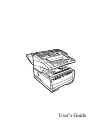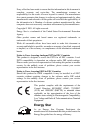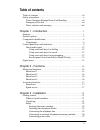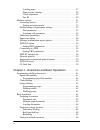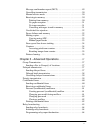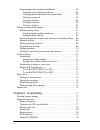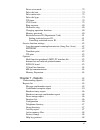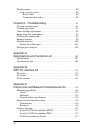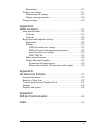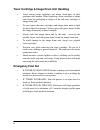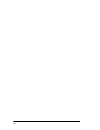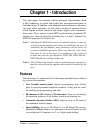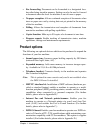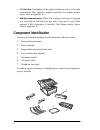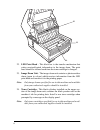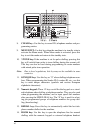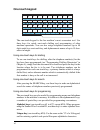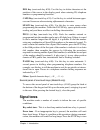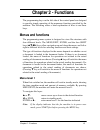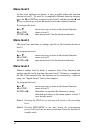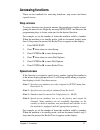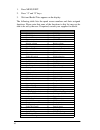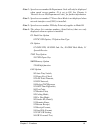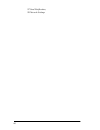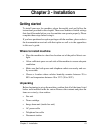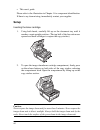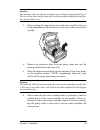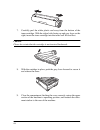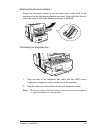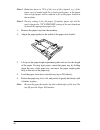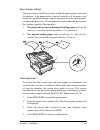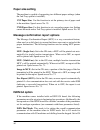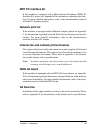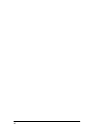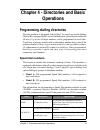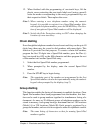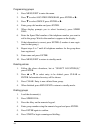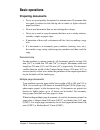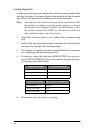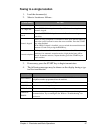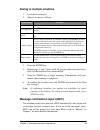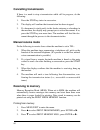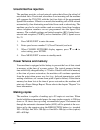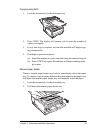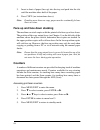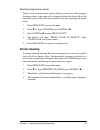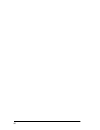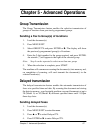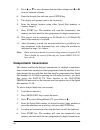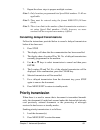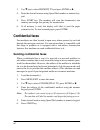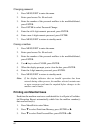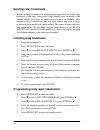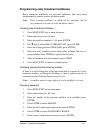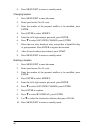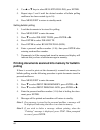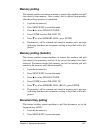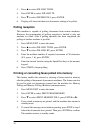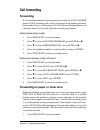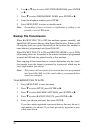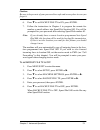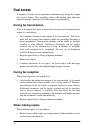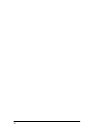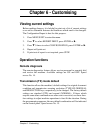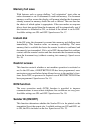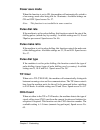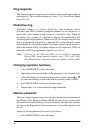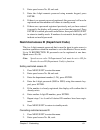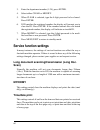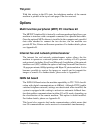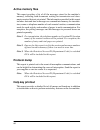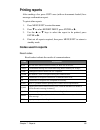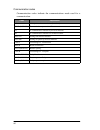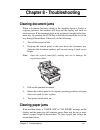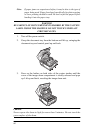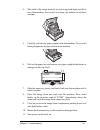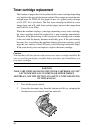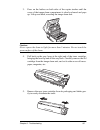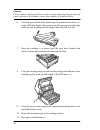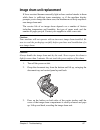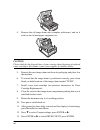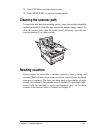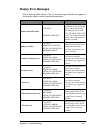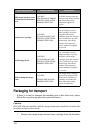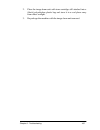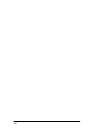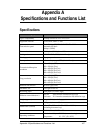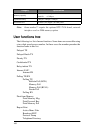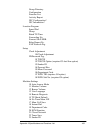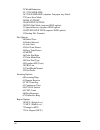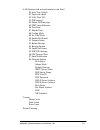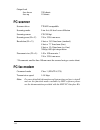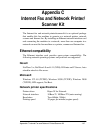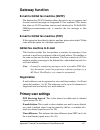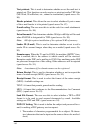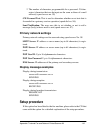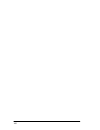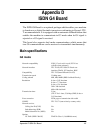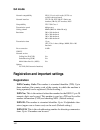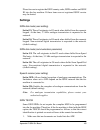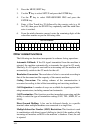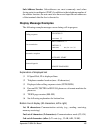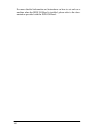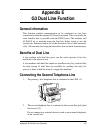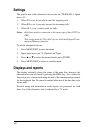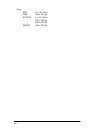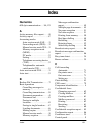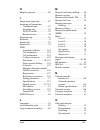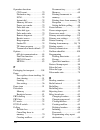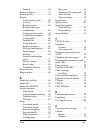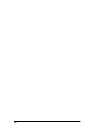- DL manuals
- Oki
- Fax Machine
- OKIFAX 5780
- User Manual
Oki OKIFAX 5780 User Manual
Summary of OKIFAX 5780
Page 1
English user’s guide ax.
Page 2: Energy Star
Ii every effort has been made to ensure that the information in this document is complete, accurate, and up-to-date. The manufacturer assumes no responsibility for the results of errors beyond its control. The manufacturer also cannot guarantee that changes in software and equipment made by other ma...
Page 3: Table Of Contents
Iii table of contents table of contents. . . . . . . . . . . . . . . . . . . . . . . . . . . . . . . . . . . . . . . . . Iii safety instructions. . . . . . . . . . . . . . . . . . . . . . . . . . . . . . . . . . . . . . . . . X toner cartridge & image drum unit handling . . . . . . . . . . . . . .Xi...
Page 4
Iv loading paper . . . . . . . . . . . . . . . . . . . . . . . . . . . . . . . . . . . . . 27 paper stacker settings . . . . . . . . . . . . . . . . . . . . . . . . . . . . . . . 29 clock adjustment . . . . . . . . . . . . . . . . . . . . . . . . . . . . . . . . . . 29 fax id . . . . . . . . . . . ....
Page 5
V message confirmation report (mcf) . . . . . . . . . . . . . . . . . . . . . . 49 cancelling transmission . . . . . . . . . . . . . . . . . . . . . . . . . . . . . . . . 50 manual receive mode . . . . . . . . . . . . . . . . . . . . . . . . . . . . . . . . . . 50 receiving to memory . . . . . . . ....
Page 6
Vi programming relay broadcast mailboxes . . . . . . . . . . . . . . . . . . . 65 creating relay broadcast mailboxes . . . . . . . . . . . . . . . . . . . . 65 changing password/location/closing mailbox . . . . . . . . . . . . 65 changing password. . . . . . . . . . . . . . . . . . . . . . . . . . ....
Page 7
Vii power save mode. . . . . . . . . . . . . . . . . . . . . . . . . . . . . . . . . . . . . . 79 pulse dial rate . . . . . . . . . . . . . . . . . . . . . . . . . . . . . . . . . . . . . . . . 79 pulse make ratio . . . . . . . . . . . . . . . . . . . . . . . . . . . . . . . . . . . . . . 79 pulse d...
Page 8
Viii printing reports. . . . . . . . . . . . . . . . . . . . . . . . . . . . . . . . . . . . . . . . . . 89 codes used in reports . . . . . . . . . . . . . . . . . . . . . . . . . . . . . . . . . . 89 result codes . . . . . . . . . . . . . . . . . . . . . . . . . . . . . . . . . . . . . . 89 communi...
Page 9
Ix registration . . . . . . . . . . . . . . . . . . . . . . . . . . . . . . . . . . . . . . . . . 117 primary user settings. . . . . . . . . . . . . . . . . . . . . . . . . . . . . . . . . . . . . 117 primary network settings. . . . . . . . . . . . . . . . . . . . . . . . . . . . . . . 119 display m...
Page 10: Safety Instructions
X safety instructions this product has been carefully designed to give you years of safe, reliable performance. As with all electrical equipment, however, there are a few basic precautions you should take to avoid hurting yourself or damaging the product: • read the setup instructions in this manual...
Page 11
Xi rating. The total ratings of all equipment plugged into the outlet should not exceed 15 amperes. • the power outlet into which you plug your machine must remain accessible at all times. • it is recommended that the machine be switched off prior to removing covers. • lifting the top cover exposes ...
Page 12: Emergency First Aid
Xii toner cartridge & image drum unit handling • leave unused toner cartridges and image drum units in their packages until needed. When replacing a toner cartridge or image unit, reuse the packaging to dispose of the old toner cartridge or image drum unit. • do not expose the toner cartridges and i...
Page 13
Xiii notes, cautions and warnings note: a note appears in this manual like this. A note provides additional information to supplement the main text which may help you to use and understand the product. Caution: a caution appears in this manual like this. A caution provides additional information whi...
Page 14
Xiv.
Page 15: Chapter 1 - Introduction
Chapter 1 - introduction 1 chapter 1 - introduction this plain-paper fax machine utilises advanced light-emitting diode (led) technology for quick and trouble-free transmission/reception of data and images. In addition to the abundant standard features common to our range of fax machines, we now off...
Page 16
2 • group dialling. Create as many as 20 groups of telephone numbers and send documents to multiple locations with a single selection (broadcast faxing). • automatic alternate call. Dials a second (alternative) telephone number if the number originally dialled is busy. • alphanumeric telephone direc...
Page 17: Product Options
Chapter 1 - introduction 3 • fax forwarding. Document can be forwarded to a designated loca- tion after being stored in memory. Setting can also be used to forward a document when the local fax machine is out of toner or paper. • no paper reception. Allows continued reception of documents when toner...
Page 18: Component Identification
4 • g3 dual line. Installation of this option enables two lines to be used concurrently. This option is supplier installed. (for further details, please refer to appendix e.) • 600 dpi communication. Allows the sending, receiving and copying at a resolution of 600 dpi (dots per inch). Can only be us...
Page 19: Components
Chapter 1 - introduction 5 components 1. One-touch keypad - use for one touch dialling of preprogrammed telephone numbers and entering alphanumeric and special charac- ters, etc for programming, id entries and writing e-mail messages. 2. Numeric keypad - use to enter telephone numbers, program infor...
Page 20
6 8. Front panel - fold out for access to manual paper feeder (bypass paper tray) when needing to feed different types of paper directly into the machine. 9. Paper tray - holds 250 sheets of paper (universal type: legal, let- ter, a4). 10. Paper indicator - indicator to show level of paper remaining...
Page 21
Chapter 1 - introduction 7 17. Line jack - jack for connection to main outside telephone line. 18. Tel jacks 1 (upper) and 2 (lower) - jacks for connecting optional telephone handset, external telephone or answering machine. 19. Ieee-1284 parallel port - standard hardware for connection to personal ...
Page 22
8 22. Led print head - this black bar is the transfer mechanism that writes received/copied information to the image drum. The print head should be cleaned each time the toner cartridge is changed. 23. Image drum unit - the image drum unit contains a photosensitive drum (green in colour) which recei...
Page 23
Chapter 1 - introduction 9 control panel keys and indicators 1. Lcd panel: shows instructions and information while the machine is operating, or when entering information or changing settings. 2. Shift ( stwx stwx stwx stwx) keys: use these keys to move up, down, left or right within the menu system...
Page 24
10 8. Clear key: use this key to cancel id, telephone number and pro- gramming entries. 9. Menu/exit: use this key when the machine is in standby state to activate the menu mode. When menu mode is activated, press this key to exit the mode and return to the standby state. 10. */tone key: if the mach...
Page 25
Chapter 1 - introduction 11 after pressing this key, it will be possible to hear the dial tone and dialling code through the machine’s speaker. 15. Speed dial/search key: after loading a document, press this key and then enter the programmed speed dial (one-touch or 2- or 3-digit) number for the loc...
Page 26: One-Touch Keypad
12 one-touch keypad the one-touch keypad is the fax machine’s most convenient tool. Use these keys for quick, one-touch dialling and programming of other machine operations. You can also assign telephone numbers (up to 40 digits each) to a one-touch key, and alphanumeric names of up to 15 char- acte...
Page 27: Signal Tones
Chapter 1 - introduction 13 del key (one-touch key #30): use this key to delete characters at the position of the cursor in the display panel when entering id, telephone numbers or programming functions. Caps key (one-touch key #31): use this key to switch between upper- case and lowercase when ente...
Page 28
14 the error tone off and then print a message confirmation report to check the source of the problem. To do this, press the enter key twice in succession with no documents loaded. End of session tone - at the end of each successful faxing session, the machine will emit a long beep to confirm that t...
Page 29: Chapter 2 - Functions
Chapter 2 - functions 15 chapter 2 - functions the programming keys on the left side of the control panel are designed to provide simple operation of the numerous functions provided by the machine. The following offers a brief explanation of how to use these keys. Menus and functions the programming...
Page 30: Menu Level 2
16 menu level 2 at this level up/down navigation is only possible within the function selected at level 1. To move to a completely different function category press the w or stop key to move back to level 1 and then use the s and t keys to move up or down the menu level to the required function. To ...
Page 31: Accessing Functions
Chapter 2 - functions 17 accessing functions there are two methods for accessing functions: step access and direct (speed) access. Step access to access functions in a stepwise manner, the procedure is similar to navi- gating the menu levels. Begin by pressing menu/exit, and then use the programming...
Page 32
18 1. Press menu/exit. 2. Press “4” and “0” keys. 3. Wait and redial tries appears on the display. The following table lists the speed access numbers and their assigned functions. Please note that some of the functions in this list may not be able to be set by the user. If required, consult your sup...
Page 33
Chapter 2 - functions 19 note 1: speed access number 06 department code will only be displayed when speed access number 19 is set to on. See chapter 6 ‘restrict access id (department code)’ for further information. Note 2: speed access number 27 power save mode is not displayed when network interfac...
Page 34
20 97 send notification, 98 network settings.
Page 35: Chapter 3 - Installation
Chapter 3 - installation 21 chapter 3 - installation getting started to install your new fax machine, please thoroughly read and follow the instructions provided in this chapter. There are a number of initial settings that should be made before your fax machine can operate properly. Please complete ...
Page 36: Setup
22 • this user’s guide please refer to the illustration in chapter 1 for component identification. If there is any item missing, immediately contact your supplier. Setup inserting the toner cartridge 1. Using both hands, carefully lift up on the document tray until it reaches a semi-upright position...
Page 37
Chapter 3 - installation 23 caution: this machine will only operate using the correct image drum specified for it. The use of any other image drum will result in machine malfunction and dis- play an operation error. 3. Only touching the image drum unit at the ends, carefully lift it out of the compa...
Page 38
24 7. Carefully peel the white plastic seal away from the bottom of the toner cartridge. With the ridged side facing up and grey lever on the right, insert the toner cartridge into the toner well left end first. Caution: please be certain that the cartridge is not inserted backwards. 8. With the car...
Page 39
Chapter 3 - installation 25 attaching the document stacker attach the document stacker at the document exit on the back of the machine using the latching mechanism provided. Adjust the slide lever to select the angle at which the document stacker is attached. Connecting the telephone line 1. Plug on...
Page 40
26 connecting an external telephone/answering machine 1. Plug the telephone cable into the tel socket (located immediately below the line socket) on the rear of the machine. (in certain countries it may be necessary to use a telephone plug adapter). 2. Plug the other end of the telephone cable into ...
Page 41
Chapter 3 - installation 27 connecting power cable warning before connecting the power cable, please ensure that the power switch is in the off position (o is depressed). 1. Plug the corresponding end of the power cable into the power inlet on the rear of the machine. 2. Plug the other end of the po...
Page 42
28 note 1: reduction down to 75% of the size of the original; e.G., if the paper tray is loaded with a4 or letter-sized paper, a document sent on legal paper will be reduced to fit on the paper loaded in the machine. Note 2: factory setting is for a4 paper. If another paper size will be used, change...
Page 43
Chapter 3 - installation 29 paper stacker settings the paper stacker should be set up to match the paper quality used in the fax machine. If the paper stacker is not set correctly or if the paper is not within the specified stacking capacity, the paper may not stack properly or paper jams may occur....
Page 44
30 note: entering of invalid data (for example, the wrong date format was used) will render the enter key ineffective. Fax id the machine will use the information input under this function to identify itself during communications. In most countries the programming of this information into the machin...
Page 45: Machine Settings
Chapter 3 - installation 31 machine settings answering modes the machine has a number of answering modes which determine how incoming calls (both fax and voice) are handled. The current answering mode is shown on the display when the machine is in standby mode. The most appropriate mode varies depen...
Page 46
32 telephone answering device/fax automatic switch mode (tad): this mode should be used if an answering machine is connected to the fax machine. Like t/f, tad detects whether or not the incoming call is fax or voice oriented. If it is a fax, the machine will receive the message without activating th...
Page 47
Chapter 3 - installation 33 setting answering mode 1. Press menu/exit to enter the menu. 2. Enter speed access no. 10 (auto answer) and wait for the auto answer prompt in the display. 3. Press t or s to select the desired mode, press enter. 4. Press menu/exit to return to standby mode. Dial/incoming...
Page 48
34 busy tone detect*: this function allows the machine to detect a busy tone when sending a fax. The available settings are on and off. Speed access no. 44. Tone/pulse (mf/dp)*: this function controls the dialling method of the machine. There are two common dialling methods; dialling with mono- tone...
Page 49: Other Basic Parameters
Chapter 3 - installation 35 remote receive: this function allows remote switching from telephone to fax mode to receive an incoming fax. If you answer an incoming call on a connected external telephone and hear a remote fax machine, you can switch your fax machine into fax receive mode without havin...
Page 50: Paper Size Setting
36 paper size setting the machine is capable of supporting two different paper settings (when the 2nd-tray option is installed). 1’st paper size: use this function to set the primary size of paper used in the machine. Speed access no. 25. 2’nd paper size: use this function to set a secondary paper s...
Page 51
Chapter 3 - installation 37 mode for communication with g4 machines and automated g4 opera- tions. Speed access no. 30. Speech receive: set to on, this parameter enables the reception of analogue communications from the network. When set to off, allows limited reception of analogue communications. T...
Page 52: Connecting To A Pbx
38 connecting to a pbx private branch exchanges (pbxs) are private telephone systems used to route calls internally, for example, in a company. When dialling a tele- phone number, if a prefix (access) number is required to open an outside line, the line is connected to a pbx. If this machine is goin...
Page 53: Mfp Pc Interface Kit
Chapter 3 - installation 39 mfp pc interface kit if the machine is equipped with a multi-function peripheral (mfp) pc interface kit, please see appendix b for information regarding this func- tion. For more detailed information, refer to the documentation received with the pc interface product. Netw...
Page 54
40
Page 55: Operations
Chapter 4 - directories and basic operations 41 chapter 4 - directories and basic operations programming dialling directories this fax machine is equipped with 40 keys for rapid one-touch dialling (model b is equipped with a second hidden panel, providing an additional 40 keys). Up to two 40-digit n...
Page 56
42 note 1: this applies when the network card is fitted. Note 2: this step required only if isdn g4 board is installed. However, this setting is specific to each speed dial number and is not affected by the overall machine isdn setting (speed access no. 30). Other keys used in the programming proces...
Page 57: Chain Dialling
Chapter 4 - directories and basic operations 43 12. When finished with the programming of one-touch keys, lift the plastic cover protecting the one-touch labels and (using a pencil) write the names corresponding to the newly programmed keys on their respective labels. Then replace the cover. Note 1:...
Page 58
44 programming groups 1. Press menu/exit to enter the menu. 2. Press t to select location program, press enter or x. 3. Press t to select group, press enter or x. 4. Enter group dial number and press enter. 5. When display prompts you to select location(s), press speed dial. 6. Enter the speed dial ...
Page 59: Basic Operations
Chapter 4 - directories and basic operations 45 basic operations preparing documents • try to use good quality documents for transmissions. Documents that are typed or written in dark felt-tip ink on white (or light-coloured) paper work best. • do not send documents that are not rectangular in shape...
Page 60
46 loading documents in order to prevent paper jams and problems during scanning, neatly stack and align the edges of documents before loading them into the document tray. Do not load documents of different sizes at the same time. Note: a document can be loaded and prepared for transmission while th...
Page 61
Chapter 4 - directories and basic operations 47 faxing to a single location 1. Load the document(s). 2. Select a location as follows:. 3. If necessary, press the start key to begin transmission. 4. The following messages may be shown on the display during a typ- ical fax transmission. To dial using ...
Page 62
48 search key dialling if you are not sure which speed dial key is programmed with a certain location, use the search key to look through the alphabetical telephone directory of location ids. After loading the document(s): 1. Press the search key, the display will prompt you to enter the first chara...
Page 63
Chapter 4 - directories and basic operations 49 faxing to multiple locations 1. Load the document(s). 2. Select a location as follows: 3. Press the enter key. 4. Repeat steps 2 and 3 above until all groups and/or individual loca- tions for the broadcast have been entered. 5. Press the start key to b...
Page 64: Cancelling Transmission
50 cancelling transmission if there is a need to stop a transmission while still in progress, do the following: 1. Press the stop key twice in succession. 2. The display will confirm that transmission has been stopped. 3. If a document is stuck partly in the feeder entrance or elsewhere in the machi...
Page 65
Chapter 4 - directories and basic operations 51 4. If a password is not required, data in memory will be printed out. If a password is required, enter 4-digit password, press enter. Note: password is only required when previously programmed and machine answering mode is set to mem (see “memory pass-...
Page 66: Unsolicited Fax Rejection
52 unsolicited fax rejection the machine provides a closed network option that allows the refusal of unsolicited faxes. If activated, when there is an incoming call the machine will compare the tsi (cig) with the last four digits of the programmed speed dial numbers. If there is no match, the incomi...
Page 67
Chapter 4 - directories and basic operations 53 copying using adf 1. Load the document(s) in the document tray. 2. Press copy. The display will prompt you to enter the number of copies you require. 3. If only one copy is required, wait and the machine will begin copy- ing automatically. 4. If multip...
Page 68: Counters
54 3. Insert a sheet of paper (face up) into the tray and push into the slot until the machine takes hold of the paper. 4. Press copy (see instructions above). Note: if making more than one copy, paper must be continually fed one sheet at a time. Face up and face down stacking the machine can stack ...
Page 69: Printer Cleaning
Chapter 4 - directories and basic operations 55 resetting image drum counter there is also an image drum counter which you can reset after changing the image drum. A message will be displayed when the service life of the drum has expired. Reset the drum counter only after replacing the image drum. 1...
Page 70
56.
Page 71: Group Transmission
Chapter 5 - advanced operations 57 chapter 5 - advanced operations group transmission the group transmission feature enables the selective transmission of groups of locations from previously programmed groups. Sending a fax to group(s) of locations 1. Load the document(s) 2. Press menu/exit 3. Selec...
Page 72: Delayed Batch Transmission
58 5. Press s or t to move between date and time settings and w or x to move between columns. 6. Enter the desired date and time, press enter key. 7. The display will prompt you for the location(s). 8. Enter the desired location using either speed dial numbers or numeric keypad. 9. Press start key. ...
Page 73: Priority Transmission
Chapter 5 - advanced operations 59 7. Repeat the above steps to prepare multiple sessions. Note 1: only locations programmed into speed dial numbers 31-40 are applicable. Note 2: time must be entered using the format 0000-2359 (24-hour clock). Note 3: there is no limit to the number of batch transmi...
Page 74: Confidential Faxes
60 3. Use t key to select priority tx and press enter or x. 4. Enter the desired location using speed dial number or numeric key- pad. 5. Press start key. The machine will scan the document(s) into memory and assign first priority for transmission. 6. If all memory is used, the display will offer to...
Page 75
Chapter 5 - advanced operations 61 receiving confidential faxes as with sending, this machine can receive confidential faxes only from machines compatible with this range of products or machines equipped with a sub-addressing function. Additionally, at least one confidential mailbox must be set up b...
Page 76
62 changing password 1. Press menu/exit to enter the menu. 2. Enter speed access no. 04 and wait. 3. Enter the number of the personal mailbox to be modified/deleted, press enter. 4. Press enter to select password change. 5. Enter the old 4 digit numeric password, press enter. 6. Enter a new 4-digit ...
Page 77: Relay Broadcasting
Chapter 5 - advanced operations 63 4. Enter the personal mailbox number (1-16) holding any messages, press enter. 5. Enter the 4-digit password for the mailbox, press enter. 6. Message will be printed and the machine will return to standby. Note1: if no message is stored in the personal mailbox, a m...
Page 78: Sending Relay Broadcasts
64 sending relay broadcasts before sending documents in a relay broadcast operation, the 4-digit relay password of the relay station and 2-digit identification numbers of the remote stations (or groups of remote stations) must be obtained. After making a relay transmission, the key relay station can...
Page 79
Chapter 5 - advanced operations 65 programming relay broadcast mailboxes relay broadcast mailboxes are personal mailboxes that have been programmed to operate in relay broadcast mode. Note: only personal mailboxes on model b fax machines can be programmed to operate in relay broadcast mode. Creating...
Page 80
66 8. Press menu/exit to return to standby mode. Changing location 1. Press menu/exit to enter the menu. 2. Enter speed access no. 04, wait. 3. Enter the number of the personal mailbox to be modified, press enter. 4. Press enter to select modify. 5. Enter the old 4 digit numeric password, press ente...
Page 81: Bulletin Polling (Box)
Chapter 5 - advanced operations 67 closing a mailbox 1. Press menu/exit to enter the menu. 2. Enter speed access no. 04, wait. 3. Enter the number of the personal mailbox to be closed, press enter. 4. Use s key to select close, press enter. 5. At close box? Message, press enter. 6. Enter the 4 digit...
Page 82: Polling
68 4. Use s or t keys to select bulletin polling, press enter. 5. Repeat steps 3 and 4 until the desired number of bulletin polling mailboxes has been created (up to 16). 6. Press menu/exit to return to standby mode. Setting bulletin polling 1. Load the documents to be stored for polling. 2. Press m...
Page 83: Memory Polling
Chapter 5 - advanced operations 69 memory polling this feature enables one remote machine to contact this machine and poll data directly from memory. After contact, data is deleted from memory after the polling operation is completed. 1. Load the document(s). 2. Press menu/exit to enter the menu. 3....
Page 84: Polling Reception
70 3. Press s to select polling tx/rx. 4. Press enter to select polling tx. 5. Press t to select feeder poll, press enter. 6. Display will show that there are documents waiting to be polled. Polling reception this machine is capable of polling documents from remote machines. However, the programming...
Page 85: Call Forwarding
Chapter 5 - advanced operations 71 call forwarding forwarding if a forwarding number has been entered, by setting the auto answer mode to fwd, incoming calls will be forwarded to the number specified. One number of up to 40 characters (0-9/*/#/+/pause/hyphen/space) and one email address of up to 64 ...
Page 86: Backup File Transmission
72 2. Use s or t keys to select location program, press enter or x. 3. Press t to select forwarding p-err, press enter or x. 4. Enter the telephone number, press enter. 5. Press menu/exit to return to standby mode. Note: forwarding of faxes received as confidential or polling is not possible, even i...
Page 87
Chapter 5 - advanced operations 73 caution: be sure to keep a note of your password in a safe and secure place in case you forget it. 6. Press t to set backup file tx to on, press enter. 7. Follow the instructions in chapter 4 to program the remote fax number or email address into speed dial locatio...
Page 88: Dual Access
74 dual access a number of tasks can be performed simultaneously using the unique dual-access feature. This capability reduces the waiting time otherwise required between operations, and thus improves productivity. During fax transmission after a document has been scanned into memory and transmissio...
Page 89: When Printing From Memory
Chapter 5 - advanced operations 75 when printing from memory when printing from memory, it is possible to: • load another document and prepare it for transmission. A document can be scanned into memory while a fax is being received. Transmis- sion settings can be for single or multiple location or e...
Page 90
76.
Page 91: Chapter 6 - Customising
Chapter 6 - customising 77 chapter 6 - customising viewing current settings before making changes, it is helpful to print out a list of current settings as an aid to determine features and functions which need to be changed. The configuration report is best for this purpose. 1. Press menu/exit to en...
Page 92: Memory Full Save
78 memory full save with features such as group dialling, “call origination” starts after an entire document or set of documents is read into memory. If a document memory overflow occurs the display will prompt whether the documents already scanned in memory should be sent or deleted. The user then ...
Page 93: Power Save Mode
Chapter 6 - customising 79 power save mode when this function is set to on, the machine will automatically switch to a low-energy mode after being idle for 10 minutes. Available settings are on and off. Speed access no. 27. Note: this function is not available in some countries. Pulse dial rate if t...
Page 94: Ring Response
80 ring response this function controls how long the machine waits before answering an incoming call. The available settings are 1 ring, 5, 10, 15 and 20sec. Speed access no. 66. Distinctive ring distinctive ringing is a service offered by some telephone service providers that allows different telep...
Page 95
Chapter 6 - customising 81 2. Enter speed access no. 05 and wait. 3. Enter the 4-digit numeric password using numeric keypad, press enter. 4. If there is no current password registered, this password will now be registered and the machine will return to standby mode. 5. If there was a password regis...
Page 96: Service Function Settings
82 3. Enter the department number (1-24), press enter. 4. Select either clear or modify. 5. When clear is selected, type the 4 digit password to be cleared. Press enter. 6. If id matches the registered number, the display will prompt you to clear the id. Press enter. If the number entered does not m...
Page 97: Tsi Print
Chapter 6 - customising 83 tsi print with this setting in the on state, the telephone number of the remote machine is printed at the top of each page of the fax received. Options multi function peripheral (mfp) pc interface kit the mfp pc interface kit is basically a software package that allows you...
Page 98: G3 Dual Line Function
84 g3 dual line function this function requires the g3 option board to be mounted. Like dual mode communication, it is possible to concurrently communicate on two lines. For further details, please refer to appendix e. 600 dpi communication this function requires the optional 8 mb memory to be insta...
Page 99: Chapter 7 - Reports
Chapter 7 - reports 85 chapter 7 - reports understanding reports a number of useful reports are provided to show the machine’s current settings, programming and operations. Refer to the following list of reports available to determine which of those is needed for a particular situation. Some reports...
Page 100: Broadcast Entry Report
86 broadcast entry report each time a multiple-location transmission is programmed, the machine will give the option of printing this report to confirm location entries. Information in this report includes: location id of the speed dial numbers selected, and telephone numbers entered manually using ...
Page 101: Telephone Directory
Chapter 7 - reports 87 telephone directory this report provides a complete listing of all of the telephone numbers programmed into the machine’s speed dial numbers (one-touch keys and two- and three-digit numbers). The information includes: location id and primary telephone number for each programme...
Page 102: Active Memory Files
88 active memory files this report provides a list of all the messages stored in the machine’s memory, including both documents waiting for transmission and docu- ments received but not yet printed. The information provided in this report includes: date and time a message was scanned into memory for...
Page 103: Printing Reports
Chapter 7 - reports 89 printing reports after sending a fax, press copy once (with no documents loaded) for a message confirmation report. To print other reports: 1. Press menu/exit to enter the menu. 2. Press t to select report print, press enter or x. 3. Use the s or t keys to select the report to...
Page 104
90 communication codes communication codes indicate the communications mode used for a communication. Code explanation b.C. Multiple-location transmission (broadcast). Conf=(box no.) fax received to a personal mailbox. Tx a communication initiated by the local machine. Rx a communication initiated a...
Page 105: Clearing Document Jams
Chapter 8 - troubleshooting 91 chapter 8 - troubleshooting clearing document jams when a document becomes caught in the machine during a faxing or copying operation, the machine will beep and the display will show an error message. If the document looks to be positioned straight in the docu- ment tr...
Page 106
92 note: if paper jams are experienced often, it may be due to the type of paper being used. Paper developed specifically for photocopying or laser printing should be used. Be sure to fan the paper before loading it into the paper tray. Warning be careful of hot components marked by the caution labe...
Page 107
Chapter 8 - troubleshooting 93 4. Take hold of the image drum by its ends using both hands and lift it out of the machine. Set it aside on a clean, dry surface out of direct sunlight. 5. Carefully pull out any paper caught inside the machine. Try to avoid tearing fragments of paper off inside the ma...
Page 108
94 toner cartridge replacement the number of pages that can be printed with a toner cartridge depending very much on the type of documents printed. On average one cartridge has enough toner for 5,000 a4 size pages of text, at a typical print coverage of 4% (itu no.1 test chart). The first toner cart...
Page 109
Chapter 8 - troubleshooting 95 3. Press on the latches on both sides of the copier stacker until the cover of the image drum compartment is clearly released and pops up. Lift up and back, revealing the image drum unit. Caution: never expose the drum to light for more than 5 minutes. Do not touch the...
Page 110
96 caution: please abide by the disposal laws of your country when disposing of replaced toner cartridges. If in doubt, contact your supplier for further advice. 6. Carefully peel off the white plastic tape from the bottom of the car- tridge. With the ridged side facing up and the grey lever to the ...
Page 111
Chapter 8 - troubleshooting 97 image drum unit replacement if faxes received become unusually light or have vertical streaks in them while there is sufficient toner remaining, or if the machine display prompts you to change the drum soon, the machine most likely requires a new image drum unit. The s...
Page 112
98 4. Remove the old image drum unit (complete with toner), and set it aside on an old newspaper, magazine, etc. Caution: please abide by the disposal laws of your country when disposing of replaced toner cartridges. If in doubt, contact your supplier for further advice. 5. Remove the new image drum...
Page 113: Cleaning The Scanner Path
Chapter 8 - troubleshooting 99 14. Press clear to reset the drum counter. 15. Press menu/exit to return to standby mode. Cleaning the scanner path to ensure the best possible scanning quality, paper lint and dust should be cleaned periodically from the area around the contact image sensor. To clean ...
Page 114: Problem Checklist
100 problem checklist this machine is a very complex device equipped with many features and functions which allow it to operate in different ways. Operating problems may be due to incorrect programming. If a problem occurs, read through the list of problems and solutions before calling for service. ...
Page 115
Chapter 8 - troubleshooting 101 code to tell the machine to wait for a dial tone. If there are frequent prob- lems communicating with a particular remote machine, try programming the telephone number into a one-touch key, and then change the one- touch parameters for that key (see dialling/incoming ...
Page 116
102 ment), tap the toner cartridge, and slowly swing it 20 to 30 degrees verti- cally several times. Be careful not to let the toner leak from the cartridge. If this does not work, the image drum unit may need to be replaced. Contact your supplier to get a replacement. Machine is set for delayed tra...
Page 117: Display Error Messages
Chapter 8 - troubleshooting 103 display error messages the following table shows a list of error messages which may appear in the display under various operating conditions. Operating condition display message explanation display in standby mode 12:00 xxx memory free 100% under normal operating cond...
Page 118: Packaging For Transport
104 packaging for transport if there is a need to transport the machine once it has been used, please follow the re-packaging procedure provided below. Caution: do not ship the machine with the image drum unit installed in it unless the machine has never been used. 1. Remove the image drum unit and ...
Page 119
Chapter 8 - troubleshooting 105 2. Place the image drum unit with toner cartridge still attached into a (black) polyethylene plastic bag and store it in a cool place away from direct sunlight. 3. Re-package the machine with the image drum unit removed..
Page 120
106.
Page 121: Appendix A
Appendix a specifications and functions list 107 appendix a specifications and functions list specifications category specification type / compatibility desktop transceiver / itu-t g3, g4* applicable network pstn, pbx, isdn*, lan* transmission speed 33.6 - 2.4 kbps itu-t v.34/v.17/v.27ter/v.21 autom...
Page 122: User Functions Tree
108 note: items marked * require the optional itu-t g4 board, network interface card or 8 mb memory option. User functions tree the following is a list of menu functions. Some items are accessible using a two-digit speed access number. In these cases the number precedes the function name in this lis...
Page 123
Appendix a specifications and functions list 109 group directory configuration function list activity report nic configuration* nic information* location program speed dial group batch tx time forwarding no. Forward on p-err. Relay report no. Fax network prg. Setup clock adjustment 00 clock adjustme...
Page 124
110 24 width reduction 25 1’st paper size 26 2’nd paper size (requires 2nd paper tray fitted) 27 power save mode 28 relay print 29 600 dpi function 30 isdn dial mode (requires isdn option) 31 speech receive (requires isdn option) 32 option line type (requires isdn option) 33 backup file transmit dia...
Page 125
Appendix a specifications and functions list 111 lan options with network interface card fitted 80 auto tray switch 81 paper size check 82 lan print t.O. 83 pop interval 84 delete pop message 85 gmt time difference 86 text print 87 header print 88 coding mode 89 ex. Fine mode 90 sender id (email) 91...
Page 126
112.
Page 127: Appendix B
Appendix b mfp pc interface kit 113 appendix b mfp pc interface kit the multi-function peripheral (mfp) interface kit is an optional package for your facsimile machine. After installing the software provided in the kit into a host pc and connecting the pc to the facsimile machine, it will be capable...
Page 128: Pc Scanner
114 output load face down 250 sheets face up 10 sheets pc scanner scanner driver twain compatible scanning mode line art, 64-level error diffusion scanning sensor cis 300 dpi scanning area (h × v) 216 x 355.6 mm max. Resolution (h × v) 8 dots x 3.85 lines/mm (standard) 8 dots x 7.7 lines/mm (fine) 8...
Page 129: Appendix C
Appendix c internet fax and network printer/scanner kit 115 appendix c internet fax and network printer/ scanner kit the internet fax and network printer/scanner kit is an optional package that enables this fax machine to operate as a network printer, network scanner and internet fax. By installing ...
Page 130: Transmission
116 internet fax and network scanner the internet fax and network scanner functions (i.E., the transmission of received internet faxes to personal computers) enable the fax machine function to be executed in an e-mail format by attaching the fax image to an e-mail as a tiff (tagged image file format...
Page 131: Gateway Function
Appendix c internet fax and network printer/scanner kit 117 gateway function e-mail to g3/g4 fax machine (smtp) the internet fax (i fax) function allows the unit to act as a gateway and forward received messages to designated g3 fax machines. This means that when an i fax machine receives mail addre...
Page 132
118 text printout. This is used to determine whether or not the mail text is printed out. This function can only receive or print text and/or tiff files (ms word, wordperfect, etc., cannot be transmitted) (speed access no. 86). Header printout. This allows the user to select whether all, part or non...
Page 133: Primary Network Settings
Appendix c internet fax and network printer/scanner kit 119 2 the number of characters programmable for a password. 20 char- acters (characters that can be input are the same as those of e-mail address) (speed access no. 95) gw forward text. This is used to determine whether or not text data is forw...
Page 134
120
Page 135: Appendix D
Appendix d isdn g4 board 121 appendix d isdn g4 board the isdn g4 board is an optional package which enables your machine to function as a digital facsimile transceiver conforming to group 4 itu- t recommendations. It is equipped with an automatic fallback feature that enables the machine to communi...
Page 136: G4 Mode
122 g4 mode registration and important settings registration isdn country code: this number is a terminal identifier (tid). Up to three numbers (the country code of the country in which the machine is being operated) can be registered. (default setting.) isdn no.: this is the national subscriber num...
Page 137: Settings
Appendix d isdn g4 board 123 please be sure to register the isdn country code, isdn number and isdn id into the fax machine. If these items are not registered isdn service may be denied. Settings isdn dial mode (user setting) set to g3: the call originates in g3 mode when dialled from the numeric ke...
Page 138: Other Related Functions
124 2. Press the menu/exit key. 3. Use the t key to select setup and press the enter key. 4. Use the t key to select id/password prg and press the enter key. 5. Enter + (one touch key 39) followed by the country code (e.G. 44 for uk), then press the spave key repeatedly until the ninth char- acter i...
Page 139: Display Message Examples
Appendix d isdn g4 board 125 sub-address service: sub-addresses are most commonly used when faxing point-to-multipoint (p-mp). In addition to the telephone number of the remote location, the user must also know and input the sub-addresses of the terminals that the fax is directed to. Display message...
Page 140
126 for more detailed information and instructions on how to set and use a machine when the isdn g4 board is installed, please refer to the docu- mentation provided with the isdn g4 board..
Page 141: Appendix E
Appendix e g3 dual line function 127 appendix e g3 dual line function general information this function enables communication to be conducted on two lines concurrently when the optional g3 board is mounted. This is basically the same function that is possible with the isdn board. The machine will al...
Page 142: Settings
128 settings the specific use of the alternative line can be set (tx/rx/all). Speed access 32. 1. When tx is set, it can only be used for outgoing calls. 2. When rx is set, it can only be used for incoming calls. 3. When all is set, it can be used for both. Notes: both lines must be connected to the...
Page 143: Appendix F
Appendix f 600 dpi communication 129 appendix f 600 dpi communication this feature is available with both models of fax machines, but requires the optional 8 mb memory to be installed. It can be selected using speed access no. 29. The different modes of the fax machine and their corresponding resolu...
Page 144
130 copy std 8 x 3.85 l/mm fine 300 x 300 dpi ex fine 8 x 15.4 l/mm 300 x 300 dpi 600 x 600 dpi photo 300 x 300 dpi.
Page 145: Index
Index 131 index numerics 600 dpi communication . . 84 , 129 a active memory files report. . . . .88 activity report . . . . . . . . . . . . . .87 answering modes auto receive mode fax . . . .31 forwarding mode (fwd) . . .32 manual receive mode tel . .31 memory reception mode (mem) . . . . . . . . . ...
Page 146
132 copying documents . . . . . . . . . . 52 counters accessing . . . . . . . . . . . . . . . 54 resetting. . . . . . . . . . . . . . . . 55 currect settings . . . . . . . . . . . . . 77 d date format (myd/dmy). . . . . 82 delayed transmission batch . . . . . . . . . . . . . . . . . . 58 cancelling ...
Page 147
Index 133 h help key printout . . . . . . . . . . . .88 i image drum replacing. . . . . . . . .97 incoming call parameters continuous tone . . . . . . . . . .35 incoming ring . . . . . . . . . . . .34 pc/fax switch . . . . . . . . . . .35 remote receive . . . . . . . . . . .35 incoming ring . . . . ...
Page 148
134 operation functions cng count . . . . . . . . . . . . . . 79 distinctive ring. . . . . . . . . . . 80 ecm . . . . . . . . . . . . . . . . . . . 78 instant dial . . . . . . . . . . . . . . 78 memory full save . . . . . . . . . 78 power save mode . . . . . . . . . 79 pulse dial rate . . . . . . . ...
Page 149
Index 135 sending . . . . . . . . . . . . . . . . .64 remote diagnosis . . . . . . . . . . . .77 remote receive . . . . . . . . . . . . . .35 reports active memory files . . . . . . .88 activity . . . . . . . . . . . . . . . . .87 broadcast entry . . . . . . . . . . .86 broadcast message confirmatio...
Page 150
136.