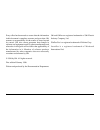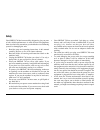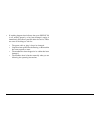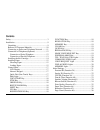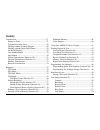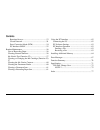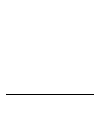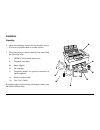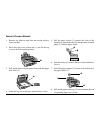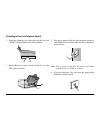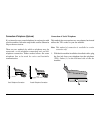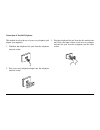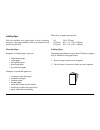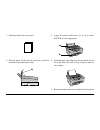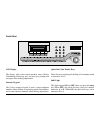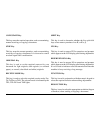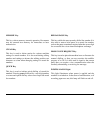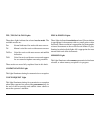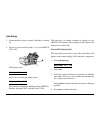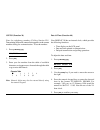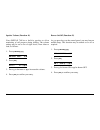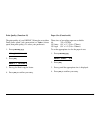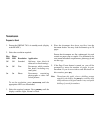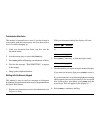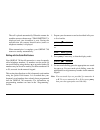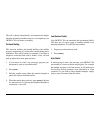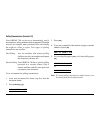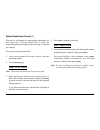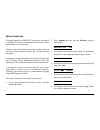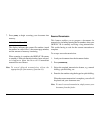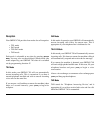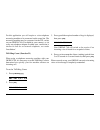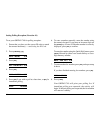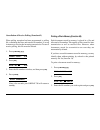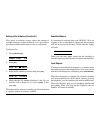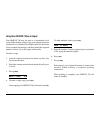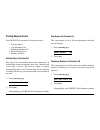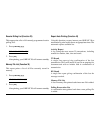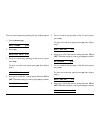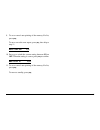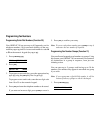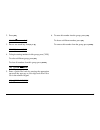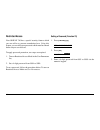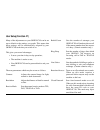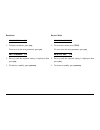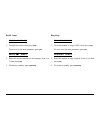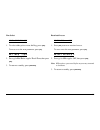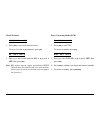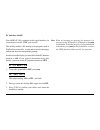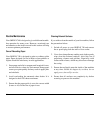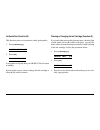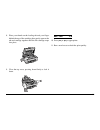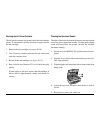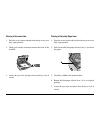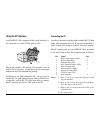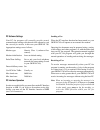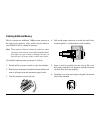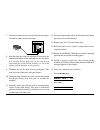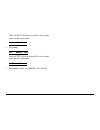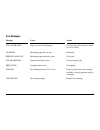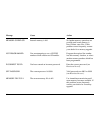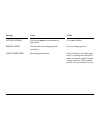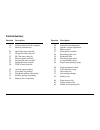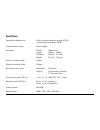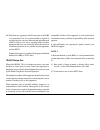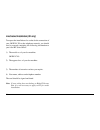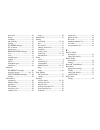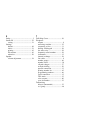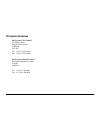- DL manuals
- Oki
- All in One Printer
- OKIFAX 740
- User Manual
Oki OKIFAX 740 User Manual
Summary of OKIFAX 740
Page 1
1 okifax 740 user’s guide.
Page 2
2 every effort has been made to ensure that the information in this document is complete, accurate, and up-to-date. Oki assumes no responsibility for the results of errors beyond its control. Oki also cannot guarantee that changes in software and equipment made by other manufacturers and referred to...
Page 3: Safety
3 safety your okifax 740 has been carefully designed to give you years of safe, reliable performance. As with all electrical equipment, there are a few basic precautions you should take to avoid hurting yourself or damaging the unit: • read the setup and operating instructions in this manual careful...
Page 4
4 • if anything happens that indicates that your okifax 740 is not working properly or has been damaged, unplug it immediately and contact your oki dealer for service. These are some of the things to look for: • the power cable or plug is frayed or damaged. • liquid has been spilled into the housing...
Page 5: Contents
5 contents safety .............................................................................. 3 installation ...................................................................... 9 unpacking .................................................................. 9 removal of transport materials ........
Page 6: Contents
6 transmission................................................................. 27 prepare to send ........................................................ 27 transmission after voice ......................................... 28 dialling with the numeric keypad .......................... 28 dialling...
Page 7: Contents
7 restricted access ................................................. 53 closed network ................................................... 54 error correcting mode (ecm) ............................ 54 pc interface on/off ............................................. 55 routine maintenance ...........
Page 8
8.
Page 9: Installation
9 installation unpacking 1. Open the packaging, remove the fax machine and its accessories and place them on a stable surface. 2. Check the package contents carefully. You should find the following items: i) okifax 740 facsimile transceiver; ii) telephone line cable; iii) paper support; iv) ink cart...
Page 10
10 removal of transport materials 1. Remove any adhesive tape from the outside surfaces of the machine. 2. Press down the cover release tab (1) and lift the top cover to the fully upright position. 5. Pull the paper feeder (1) towards the front of the machine to open the feeder. Pull out the sheet o...
Page 11
11 connecting to power and telephone network 1. Insert the telephone line cable plug into the line jack (“line”) on the left-hand side of the machine. 3. Plug the ac power cable into the rear panel socket on your okifax 740, and the other end into a suitable ac power socket. 2. Ensure that the ac po...
Page 12
12 connection of telephone (optional) if you intend to use a normal telephone in conjunction with your fax machine, follow the steps in this section. Otherwise skip to the next section. There are two methods by which a telephone may be connected: serial tele phone connection and parallel telephone c...
Page 13
13 connection of parallel telephone this method involves the use of a two-way telephone jack adapter (not supplied). 1. Withdraw the telephone line jack from the telephone network socket. 3. Plug the telephone line jack from the fax machine into one of the two input sockets on the two-way adapter, a...
Page 14
14 installing the ink cartridge 1. Press down the cover release tab and lift the top cover to the fully upright position. 2. Slide the ink cartridge carrier towards the centre of its travel, and then slightly to the left, opposite the loading tab (1). 5. Lower the ink cartridge into the carrier with...
Page 15
15 installing paper your fax machine uses plain paper to print incoming messages. Any paper suitable for use in a standard ink jet printer may be used. Choosing paper examples of suitable paper types are: • inkjet printer paper • copier paper • laser printer paper • plain bond paper • recycled bond ...
Page 16
16 3. Flush the sheets into a neat stack. 5. Adjust the paper width levers (1) & (2) to either letter or a4 as appropriate. 4. Pull the paper feeder towards the front of the fax machine to open the feeder chute. 6. Insert the stack, short edge first, into the feeder. Do not force, but allow the stac...
Page 17
17 power/ alarm original tel receive mode tad/fax shift tad yes no reservation communi- cation voice request function fine resolution memory photo memory clear / quick redial/ pause hook voice request stop copy/start control panel lcd display the display shows the current machine status (ready, tran...
Page 18
18 copy/start key this key starts the required operation, such as transmitting, manual receiving or copying a document. Stop key this key stops the current operation, such as transmitting, receiving or copying a document. It is also used to cancel an alarm signal after a malfunction. Original key th...
Page 19
19 memory key this key selects memory transmit operation. Documents may be scanned into memory for immediate or later transmission. Clear key this key is used to delete entries for various machine settings or stored numbers. It is also used during editing numbers and settings to advance the editing ...
Page 20
20 tel, tel/fax & tad lights these three lights indicate the selected receive mode. The available modes are: fax normal dedicated fax mode with auto-answer. Tel manual voice/fax receive without auto-answer. Tel/fax voice/fax receive with auto-answer and audible indication. Tad voice/fax receive with...
Page 21
21 initial settings 1. Ensure that the ac power socket, if switched, is turned on. 2. Set the ac power on/off switch (1) on your okifax 740 to on. The next task is to adjust a number of settings in your okifax 740 memory. These settings will be stored, even after power is turned off. Personal id (fu...
Page 22
22 sender id (function 25) this item holds your name or company name if you wish this information to be printed at the top of each page. The entry may be up to 32 characters long, including spaces. 1. Press [function] [2] [5]. Sender id? Y/n 2. Press [yes]. 3. Select the required characters from the...
Page 23
23 csi/tsi (function 26) your fax telephone number (calling station id / transmitting station id) entered here appears on the remote machine during fax communication. To set the number: 1. Press [function] [2] [6]. Csi/tsi? Y/n 2. Press [yes]. 3. Enter your fax number from the table of available cha...
Page 24
24 speaker volume (function 41) your okifax 740 has a built-in speaker to allow monitoring of call progress during dialling. The volume setting may be set to one of eight levels, from silent to loud, as follows: 1. Press [function] [4] [1]. Adjust vol? Y/n 2. Press [yes]. L>>>> h */#/y 3. Press [*] ...
Page 25
25 print quality (function 43) the print quality of your okifax 740 may be set to either draft (faster speed, ink conservation) or letter (slower speed, best print quality). To select your preference: 1. Press [function] [4] [3]. Set quality? Y/n 2. Press [yes]. Draft-* letter-# 3. Press [*] for dra...
Page 26
26 reduction (function 45) it is possible to reduce the vertical size of incoming fax messages so that an over-sized message may fit on a single page, avoiding paper wastage. Six settings are available: • 68% legal to letter • 85% legal to a4 • 93% a4 to letter • 97% small margin adjustment • 100% n...
Page 27: Transmission
27 transmission prepare to send 1. Ensure the okifax 740 is in standby mode (display reads ready). 2. Select the resolution required: fine photo led led resolution application off off standard ordinary, clear, b lack & white text or line drawings. On off fine documents which contain fine detail, inc...
Page 28
28 transmission after voice this method of transmission is used if you have been in conversation with the remote party, and you then wish to send a fax before hanging up. 1. Load your document face down, top first, into the document feeder. 2. Ask the remote party to press their start key. 3. Press ...
Page 29
29 the call is placed automatically. When the remote fax machine answers, the message “transmitting” is displayed and your document is sent. During the transmission the remote identification (name or telephone number) is displayed. When transmission is complete, your okifax 740 returns to standby au...
Page 30
30 the call is placed automatically, and transmission begins when the remote fax machine answers. At completion your okifax 740 will return to standby. On-hook dialling this function enables one-handed dialling with audible progress monitoring (if you have the volume setting above minimum). This can...
Page 31
31 polling transmission (function 10) your okifax 740 can be set to automatically send a document to a calling machine while unattended. This might be used, for example, when your head office calls during the night to collect a report. Two types of polling transmission are possible: free polling any...
Page 32
32 delayed transmission (function 11) you may set a document for transmitting unattended at a later time up to 24 hours ahead. This is useful for transmitting during the night to take advantage of off-peak call charges. To set up a delayed transmission: 1. Load your document face down, top first, in...
Page 33
33 memory transmission using this feature your okifax 740 can store a document in its internal memory for subsequent transmission, either immediately or at a later time. You may scan your document into memory, then retrieve it leaving your fax machine to place the call and send the document. A docum...
Page 34
34 7. Press [start] to begin scanning your document into memory. S f.01 p.01 94% the display indicates the current file number (stored documents are called ‘files’), the current page number, and the amount of memory remaining. When scanning is complete, the okifax 740 returns to standby if delayed t...
Page 35: Reception
35 reception your okifax 740 provides four modes for call reception: • tel mode • fax mode • tel/fax mode • tad mode each mode is selectable at any time by pressing [receive mode] . You may also set the machine’s default mode (the mode adopted by your okifax 740 when it is switched on) by programmin...
Page 36
36 for this application you will require a voice telephone answering machine to be connected on the same line. The answering machine may be connected via the tel socket on your okifax 740 (if available in your country), or via a two-way telephone adapter. In either case, connection is similar to tha...
Page 37
37 polling reception this feature enables your okifax 740 to call other fax machines and request a document from them. The remote machines must, of course, be set for polling transmission. This application is useful if, for example, you wish to collect reports or other documents from each of your br...
Page 38
38 setting polling reception (function 10) to set your okifax 740 for polling reception: 1. Ensure that you have set the correct id code to match the remote machine(s) — see setting the id code. 2. Press [function] [1] [0] . Poll mode? Y/n 3. Press [yes] . Pol receive? Y/n 4. Press [yes] . Poll late...
Page 39
39 cancellation of receive polling (function 62) when polling reception has been programmed, a polling file, containing the time and remote fax number, is set up in memory to receive the incoming transmission. To cancel receive polling, this file must be deleted. 1. Press [function] [6] [2] . Clear ...
Page 40
40 deleting a file in memory (function 61) files stored in memory occupy reduce the amount of available memory for other documents. It is a good idea to print them and then delete them as soon as convenient. To delete a file: 1. Press [function [6] [1] . Clear file? Y/n 2. Press [yes] . File no:_ ■ ...
Page 41
41 using your okifax 740 as a copier your okifax 740 may be used as a convenience local copier. When making a single copy your original document is printed as it is scanned. For multiple copies, the document is first scanned into memory and then printed the required number of times. Up to 99 copies ...
Page 42: Printing Reports & Lists
42 printing reports & lists your okifax 740 can print five reports and lists: • activity report • user parameter list • telephone number list • receive polling list • memory file list activity report (function 30) this report lists information about each transaction. It includes the remote fax numbe...
Page 43
43 receive polling list (function 33) this report prints a list of all currently programmed receive polling files. 1. Press [function] [3] [3] . For pol list? Y/n 2. Press [yes] . After printing, your okifax 740 will return to standby. Memory file list (function 34) this report prints a list of all ...
Page 44
44 to set of cancel report auto printing for any of these reports: 1. Press [function] [4] [8] . Auto print y/n? 2. Press [yes] . Activity rpt? Y/n 3. To set or cancel auto printing of the activity report, press [yes] . To move on to the next report, press [no] , then skip to step 5. Auto set:on */y...
Page 45
45 9. To set or cancel auto printing of the memory file list, press [yes] . To move on to the next report, press [no] , then skip to step 11. Auto set:on */y 10. Press [ * ] to switch the current setting between on an off. When the setting is correct, press [yes] to confirm. New poll r. Y/n 11. To s...
Page 46: Programming Fax Numbers
46 programming fax numbers programming quick dial numbers (function 20) your okifax 740 can store up to 60 frequently use fax telephone numbers, 10 for one-touch dialling via the one- touch keys [a] to [j] , and 50 via two-touch numeric codes 10 to 59 on the numeric keypad (keys [0] to [9] ). 1. Pre...
Page 47
47 2. Press [yes] . Group: ■ ■ ■ ■ ■ a-e 3. Press a one-touch key from [a] to [e] . Group#:a y/n/c 4. To begin entering numbers in this group, press [yes]. To select a different group, press [no] . To clear all numbers from this group, press [clear] . (a):quick: ■■ ■■ ■■ ■■ ■■ kpad 5. Enter a quick ...
Page 48: Restricted Access
48 restricted access your okifax 740 has a special security feature which you can utilise to prevent unauthorised use. Using this feature, you can allocate a password which must be entered before anyone can dial out. To apply password protection, two steps are required: 1. Turn on restricted access ...
Page 49: User Setup (Function 47)
49 user setup (function 47) many of the adjustments on your okifax 740 can be set up to default to the settings you prefer. This means that these settings will be automatically adopted by your okifax 740 each time you switch it on. This gives you several advantages: • it saves you time in day-to-day...
Page 50
50 ecm turns ecm mode (error correction) on or off. Ecm mode is helpful in over coming noisy telephone line conditions, but does require the remote machine to support the same communication standard. The user parameters are accessed in sequence. If you only need to adjust one parameter, enter the us...
Page 51
51 resolution resolution? Y/n 1. To adjust resolution, press [yes] . To move on to the next parameter, press [no] . Res:standard */y 2. Press [*] until the required setting is displayed, then press [yes] . 3. To return to standby, press [function] . Receive mode receive mode?Y/n 1. To set receive mo...
Page 52
52 redial count redial count y/n 1. To adjust the redial count, press [yes] . To move on to the next parameter, press [no] . Redial: ■ ■ ■ ■ ■ kpad/y 2. Enter the required number of call attempts, from 1 to 5, then press [yes] . 3. To return to standby, press [function] . Ring resp set ring rsp?Y/n ...
Page 53
53 line select line select? Y/n 1. To select either pulse or tone dialling, press [yes] . To move on to the next parameter, press [no] . Dp-* mf-# */#/y 2. Press [*] for dial pulse or [#] for touch tone, then press [yes] . 3. To return to standby, press [function] . Restricted access limit tx? Y/n 1...
Page 54
54 closed network limit rx? Y/n 1. Press [yes] to set closed network access. To move on to the next parameter, press [no] . Rx: on-* off-# 2. Press [*] to turn closed network on, or [#] to turn it off, then press [yes] . Note: on requires that the remote transmitting okifax 740 must have the same id...
Page 55
55 pc interface on/off your okifax 740 is equipped with a serial interface for connection to a serial ‘com’ port on a pc. This facility enables a pc running a fax program, such as winfax pro or laserfax, to send and receive fax messages without the need for intermediate printing. In order to use thi...
Page 56: Routine Maintenance
56 routine maintenance your okifax 740 is designed to give reliable and trouble- free operation for many years. However, occasional care and attention to the items covered in this section will help to ensure optimum performance. Care of recording paper your okifax 740 is designed to print on ordinar...
Page 57
57 ink nozzle test (function 52) this function prints a test pattern to check print quality. 1. Press [function] [5] [2] . Nozzle test? Y/n 2. Press [yes] . Ink nozzle test a test pattern will print, then your okifax 740 will return to standby. If print quality is poor, clean or change the ink cartr...
Page 58
58 4. Gently push the top of the ink cartridge towards the rear of the machine until its snaps free. 6. To clean the cartridge, use a lightly damped, clean, lint-free cloth to gently wipe clean the copper areas, including the contacts (1) and the ink nozzles (2) on the under side. To remove any drie...
Page 59
59 8. Place your thumb on the loading tab and your finger behind the top of the cartridge, then gently squeeze the tab and cartridge together until the ink cartridge snaps into place. New ink? Y/n 10. Press [yes] or [no] as appropriate. 11. Run a nozzle test to check the print quality. 9. Close the ...
Page 60
60 cleaning the ink carrier contacts the ink carrier contacts are located inside the ink cartridge carrier. To clean them it will be necessary to again remove the ink cartridge. 1. Remove the ink cartridge (see pages 49-50). 2. Use a clean dry cloth to reach into the ink carrier and wipe the contact...
Page 61
61 clearing a document jam 1. Press the cover release tab and raise the top cover to its fully open position. 2. Gently pull out the document towards the front of the machine. Clearing a recording paper jam 1. Press the cover release tab and raise the top cover to its fully open position. 2. Pull fo...
Page 62: Using The Pc Interface
62 ➊ using the pc interface your okifax 740 is equipped with a serial interface (1) for connection to a serial ‘com’ port on a pc. This facility enables a pc running a fax program, such as winfax pro or laserfax, to send and receive fax messages without the need for intermediate printing. In additio...
Page 63
63 pc software settings your pc fax program will nor mally provide several communication settings which need to be adjusted to suit the external fax modem, in this case your okifax 740. Appropriate settings are as follows: modem type: generic class 1 (software flow control). Modem initialisation: le...
Page 64: Installing Additional Memory
64 installing additional memory this kit contains an additional 1mbyte extra memory in the form of two memory chips, which may be fitted to your okifax 740 in a matter of minutes. Note: these memory chips are extremely sensitive to static electricity. Care must be exercised in handling them. Also ta...
Page 65
65 7. Carefully examine the two locations for the new chips, outlined in white on the main board. 8. Note the position of the curved edges. These are at the bottom of the white outline markings as you view them. It is essential that the half-circles at one end of each chip match this position when i...
Page 66
66 the word test will flash on and off for a few seconds while the test is performed. Basic memory ok • press [stop] . Opt memory test the word test will flash on and off for a few seconds while the test is performed. Option memory ok • press [stop] to return your okifax 740 to standby..
Page 67: Error Messages
67 error messages message cause action top cover open top cover not closed properly. Close the top cover and press down to lock it closed. No paper recording paper has run out. Replenish. Remove jam & stp recording paper misfeed or jam. Clear jam. Clear original document misfeed or jam. Clear docume...
Page 68
68 message cause action memory overflow internal memory is full. No further memory operations are possible until some memory is freed. Delete some files. If this problem occurs frequently, contact your dealer for a memory upgrade. Not programmed you are attempting to use a [quick] program the requir...
Page 69
69 message cause action not registered you pressed [redial] but no number has use manual dialling. Been stored. Remove paper the last sheet of recording paper has clear recording paper jam. Not ejected. Check paper feed recording paper misfeed. Check condition of recording paper stack. Try fanning t...
Page 70: Function Summary
70 function summary function description 10 polling transmission & reception 11 memory transmission 20 quick dial entry and edit 21 group dial entry and edit 22 id code entry and edit 23 password entry and edit 24 personal id entry and edit 25 sender id entry and edit 26 tsi/csi entry and edit 30 ac...
Page 71: Specification
71 specification applicable telephone line: public switched telephone network (pstn) or private branch exchange (pbx) communication system: direct coupled document: width: 220mm max. Length: 104mm – 750mm thickness: 0.05mm – 0.15mm weight: 52 g/m² – 120 g/m² effective scanning width: 216mm effective...
Page 72
72 recording method: ink jet printing scanning method: cis pc interface: 9-pin d-type socket signals conform to ccitt v.28 class 1 fax interface (pc software not supplied). Power consumption: standby: 12w transmit: 20w receive: 23w copy: 28w document feeding: 20 sheets max. (face down) recording pap...
Page 73
73 statutory user information (uk only) the okifax 740 is a pproved f or connection to telecommunications systems specified in the instructions for use subject to the conditions set out in them. The babt approval number for the okifax 740 is: the okifax 740 has a ren (ringer equivalence number) valu...
Page 74
74 in order to prevent the misdirection of calls and network interference, please ensure that all manually programmed telephone numbers are correctly entered. This apparatus is also approved for use as an extension instrument to compatible pbxs. The supplier of the apparatus should be consulted for ...
Page 75
75 (iii) such that any apparatus which forms part of the rbs or is connected via it, is so connected that no signals of any kind may be conveyed between that apparatus and a pstn circuit or vice-versa, except by means of other apparatus that does not materially affect the electrical conditions prese...
Page 76
76 line socket installation (uk only) to request the installation of a socket for the connection of your okifax 350 to the telephone network, you should send a postcard containing the following information to your local bt sales office: 1) the model no. Of your fax machine: okifax 740 2) the approva...
Page 77: Index
Index b buzzer on/off setting ................................ 24 c cleaning external surfaces ............................ 56 ink carrier contacts ........................ 60 ink cartridge .................................. 57 contrast setting ............................................ 27 setting...
Page 78
Feed roller ...................................... 10 feeder ............................................. 10 installing ........................................ 15 jam clearing ................................... 61 loading ........................................... 15 no paper message ..............
Page 79
S safety .................................................... 3 sender id ........................................... 22 setting ............................................ 21 settings default ............................................ 49 initial .............................................. 21 ...
Page 80: Oki Systems Companies
80 oki systems companies oki systems (uk) limited 550 dundee road slough trading estate slough sl1 4le tel: +44 (0) 1753 819819 fax: +44 (0) 1753 819899 oki systems (ireland) limited the square industrial complex tallaght dublin 24 tel: +353 (0)1 459 8666 fax: +353 (0)1 459 8840