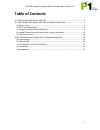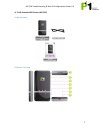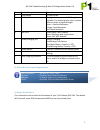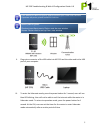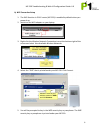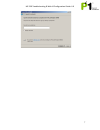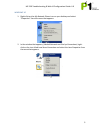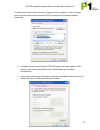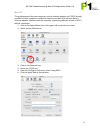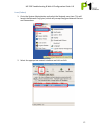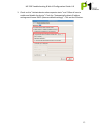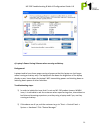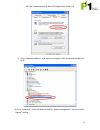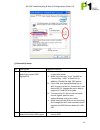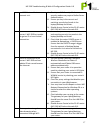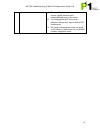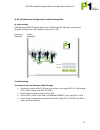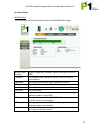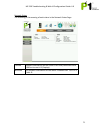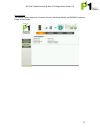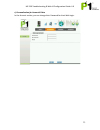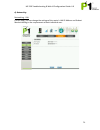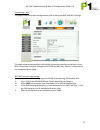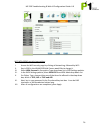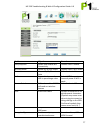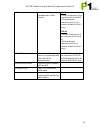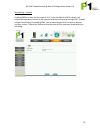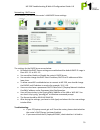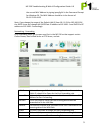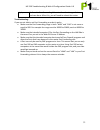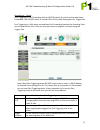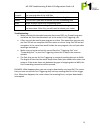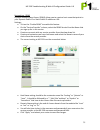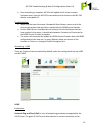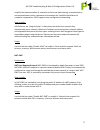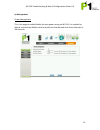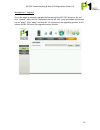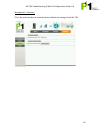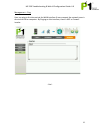Mf-230 troubleshooting & web ui configuration guide v1.0 1 table of contents 1) p1 4g portable wifi router (mf-230) ............................................................................ 2 2) p1 4g portable wifi router (mf-230) troubleshooting guide ...................................... 4 a) ...
Mf-230 troubleshooting & web ui configuration guide v1.0 2 1) p1 4g portable wifi router (mf-230) a) box contents b) router overview.
Mf-230 troubleshooting & web ui configuration guide v1.0 3 no. Device component description 1 strap holder to insert strap. 2 wimax led this light turns on when wimax signal is available. The following light colors indicate different levels of signal strength: green : excellent reception orange: goo...
Mf-230 troubleshooting & web ui configuration guide v1.0 4 2) p1 4g portable wifi router (mf-230) troubleshooting guide a) router setup i. Switch on the power by pressing and holding the power button for 5 seconds. All led lights will light up for 3 seconds and go off. The power/charging led will th...
Mf-230 troubleshooting & web ui configuration guide v1.0 5 ii. Plug micro connector of the usb cable into mf-230 and the other end to the usb port of your computer. Iii. To enter the hibernate mode, press the power button for 1 second, user will see blue led blinking. User will not be able to surf t...
Mf-230 troubleshooting & web ui configuration guide v1.0 6 b) wifi connection setup 1. The wifi function in p1 4g router (mf-230) is enabled by default when you power it up. 2. Switch on the wifi adapter on your laptop. 3. Right-click the wireless network connection icon at the bottom-right of the s...
Mf-230 troubleshooting & web ui configuration guide v1.0 7.
Mf-230 troubleshooting & web ui configuration guide v1.0 8 6. Once connected, ensure that your laptop has obtained the correct dhcp ip and ssid. Check for signal quality and readjust the position of your router accordingly. 7. Note: this step is optional. If you want to change the default ssid or we...
Mf-230 troubleshooting & web ui configuration guide v1.0 9 windows xp 1. Right-click on the my network places icon on your desktop and select “properties” from the menu that appears. 2. In the window that appears, (labeled network and dial-up connections) right- click on the icon titled local area c...
Mf-230 troubleshooting & web ui configuration guide v1.0 10 a window titled local area connection properties will now appear. In the list below, select the item called internet protocol (tcp/ip) and click on the button labeled properties. 3. A window titled internet protocol (tcp/ip) properties will...
Mf-230 troubleshooting & web ui configuration guide v1.0 11 mac os x this guide assumes that your computer has the network adapter and tcp/ip already installed. All mac computers certified by apple to run mac os x will have built-in ethernet adapter hardware and the necessary networking software as ...
Mf-230 troubleshooting & web ui configuration guide v1.0 12 linux (fedora) 1. Go to the system administration and select the network menu item. This will launch the network config tool, which will prompt configure network devices and connections. 2. Select the appropriate network interface and click...
Mf-230 troubleshooting & web ui configuration guide v1.0 13 3. Check on the “activate device when computer starts” and “allow all users to enable and disable the device”. Check the “automatically obtain ip address settings and choose dhcp (these are default settings)”. Click on the ok button..
Mf-230 troubleshooting & web ui configuration guide v1.0 14 e) laptop’s power saving schemes when running on battery background: laptops tend to have those power saving schemes so that the laptop can last longer when running on battery only. The laptop will dim down the brightness of the laptop disp...
Mf-230 troubleshooting & web ui configuration guide v1.0 15 3) go to “network adapters” and look for the laptop’s wifi driver and double click on it. 4) go to “advanced” and scroll down to look for “power management” and set it to the “highest” setting..
Mf-230 troubleshooting & web ui configuration guide v1.0 16 f) connectivity issues no description suggested solution 1. Your laptop/desktop cannot detect the router’s wifi signal/ssid. I. Ensure that the router is switched on and in operation mode. Ii. Make sure that user “start” the wifi at “networ...
Mf-230 troubleshooting & web ui configuration guide v1.0 17 and ssid but unable to connect to it. Ii. Check your wifi security mode as some security modes may require radius server authentication. Iii. Ensure you key in the correct and matching security key/mode in the laptop/desktop and router. Iv....
Mf-230 troubleshooting & web ui configuration guide v1.0 18 ii. To ensure that it is not an issue of weak service signals, position your laptop/desktop near to the router. Iii. Try changing the wifi channel to a different channel as it may be due to wifi interference. Iv. Do a ping and speed test ch...
Mf-230 troubleshooting & web ui configuration guide v1.0 19 3) mf-230 web based configuration troubleshooting guide a) login settings after getting a dhcp ip address from your p1 4g router mf-230, open any internet browser and type in the url address: http://10.1.1.254 username : admin password : ad...
Mf-230 troubleshooting & web ui configuration guide v1.0 20 b) status guides wimax status the following is the meaning of each status in the wimax status page: wimax signal strength signal strength bar of wimax signal in relation to rssi and cinr frequency the wimax radio frequency channel that the ...
Mf-230 troubleshooting & web ui configuration guide v1.0 21 network status the following is the meaning of each status in the network status page: lan box network information on the router’s lan side (connected from usb port to user’s pc/laptop). Wan box isp network information on the router’s wimax...
Mf-230 troubleshooting & web ui configuration guide v1.0 22 device status the device status shows the firmware version, hardware model and wimax frequency range of the router..
Mf-230 troubleshooting & web ui configuration guide v1.0 23 c) personalization for account & date in the account section, you can change their password for their web login..
Mf-230 troubleshooting & web ui configuration guide v1.0 24 d) networking networking - lan on this page, you can change the settings of the router’s lan ip address and subnet mask according to the requirements of each individual user..
Mf-230 troubleshooting & web ui configuration guide v1.0 25 networking – wifi this page allows some basic configuration such as start/stop wifi and wifi settings. This page allows customized security settings to prevent unauthorized access to your wifi connectivity. Example: change his/her ssid and ...
Mf-230 troubleshooting & web ui configuration guide v1.0 26 wifi wpa/wpa2 security type setting: i. Access the wifi security page by clicking at networking, followed by wifi. Ii. Key in ssid in the wlan ssid field if users would like to change it. Iii. Select wpa personal in encryption type drop dow...
Mf-230 troubleshooting & web ui configuration guide v1.0 27 field objective remark start/stop wifi enable and disable wifi connectivity default value is enable wireless mode allows b,g or b/g mixed default value is b/g mixed channel channel 9, 10, 11 and auto default value is auto tx power transmitt...
Mf-230 troubleshooting & web ui configuration guide v1.0 28 wep enter key string in hexadecimal or ascii format 64 bit -5 ascii characters (a-z or a mixture of a-z and 0-9) -10 hexadecimal characters (0-9, a-f or mixture of both 0-9 & a-f only) 128 bit -13 ascii characters (a-z or a mixture of a-z a...
Mf-230 troubleshooting & web ui configuration guide v1.0 29 networking – firewall enabling dmz on a host (in the range of 10.1.1.X as the default lan ip subnet), will enable that host direct access to the internet without having to go through nat, firewall and port forwarding. By enabling dmz, you’r...
Mf-230 troubleshooting & web ui configuration guide v1.0 30 networking - dhcp server in this section, you can set the router’s lan dhcp server settings. The settings for the dhcp server are as below: • by default the dhcp server settings are enabled and the default dhcp ip range is from 10.1.1.1 to ...
Mf-230 troubleshooting & web ui configuration guide v1.0 31 the correct mac address by typing ipconfig/all in the command prompt for windows os. The mac address should be in the format of 00:11:22:33:44:55 note: if you change the range of the default lan ip from 10.1.1.254 to 192.168.1.254, the dhcp...
Mf-230 troubleshooting & web ui configuration guide v1.0 32 apply to save the port forwarding rule or to save the changes that has been done. After this, you will need to reboot the router. Troubleshooting: if you are not able to set port forwarding or make it works: • make sure the port forwarding ...
Mf-230 troubleshooting & web ui configuration guide v1.0 33 networking – trigger port triggering is port forwarding with an on/off switch for the ports that have been forwarded. This on/off switch is turned on or off by data flowing out of a trigger port. Port triggering is a little more secured tha...
Mf-230 troubleshooting & web ui configuration guide v1.0 34 open protocol it is the internet protocol that is allowed to be port forwarded in the incoming data of the lan side. Enable tick this if you want to enable this port forwarding rule delete click on this if you want to delete this port forwa...
Mf-230 troubleshooting & web ui configuration guide v1.0 35 networking - ddns dynamic domain name server (ddns) allows you to create a host name that points to your dynamic public ip or static public ip address or url. Settings: • tick on the “enable ddns” to enable this feature. • on the “service p...
Mf-230 troubleshooting & web ui configuration guide v1.0 36 • once everything is complete, mf-230 will update the ip of your created hostname every time the mf-230 is connected to the internet or the mf-230 obtains a new public ip. Troubleshooting: • make sure that your username, password & host nam...
Mf-230 troubleshooting & web ui configuration guide v1.0 37 simplify the implementation of networks in the home (data sharing, communications, and entertainment) and in corporate environments for simplified installation of computer components. Upnp supports zero-configuration networking. How it work...
Mf-230 troubleshooting & web ui configuration guide v1.0 38 e) management power management this is the page to enable/disable the auto power saving on mf-230. It is enabled by default and both the default value for auto enter standby and auto enter hibernate is 180 seconds..
Mf-230 troubleshooting & web ui configuration guide v1.0 39 management - upgrade this is the page to manually upgrade the firmware of the mf-230. Select the file and click “upload”. After the file is uploaded into the mf-230, a pop up window will prompt you to “apply”. Click “apply” and wait for 2-3...
Mf-230 troubleshooting & web ui configuration guide v1.0 40 management – recovery this is the web interface to manually factory default the settings of the mf-230..
Mf-230 troubleshooting & web ui configuration guide v1.0 41 management – ping user can ping to the internet via the wan interface if users suspect the network issue is due to the lan or computer. By pinging on this interface, there is nat or firewall involve. - end -.