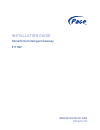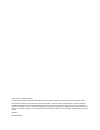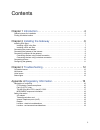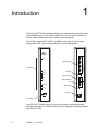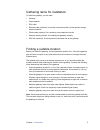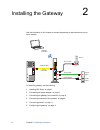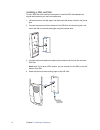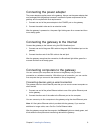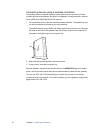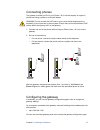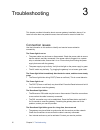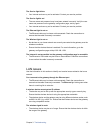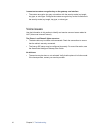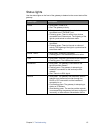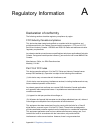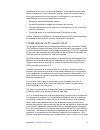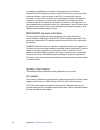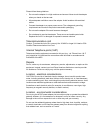Summary of 5111NV
Page 1
Installation guide homeportal intelligent gateway 5111nv.
Page 2
? 2011 pace plc. All rights reserved. Pace and the pace logo are registered trademarks of pace plc. All other trademarks are the property of their respective owners. Pace provides no warranty with regard to this manual, the software, or other information contained herein, and hereby expressly discla...
Page 3
3 contents chapter 1 introduction . . . . . . . . . . . . . . . . . . . . . . . . . . . . . . . . 4 gathering items for installation . . . . . . . . . . . . . . . . . . . . . . . . . . . . . . . . . . . . . . . . . . . . . . . . . . . . 5 finding a suitable location . . . . . . . . . . . . . . . . ....
Page 4
4 chapter 1 introduction introduction 1 the home portal ® 5111nv intelligent gateway is an advanced networking device that can be installed by you or your service provider. This all-in-one device includes the modem, router, wireless access point, firewall, and voice gateway. The 5111nv supports adsl...
Page 5
Chapter 1 introduction 5 gathering items for installation to install the gateway, you will need: • gateway • power adapter • dsl cable • ethernet cable (optional), to connect a computer directly to the gateway using a wired connection • phone cable (optional), for connecting voice telephone service ...
Page 6
6 chapter 2 installing the gateway installing the gateway 2 use the information in this chapter to connect the gateway to the internet and to your home network. To install the gateway, see the following: 1. “installing dsl filters” on page 7 2. “connecting the power adapter” on page 9 3. “connecting...
Page 7
Chapter 2 installing the gateway 7 installing dsl filters dsl signals are carried over the same lines as regular phone signals. Converting your regular phone line to dsl can cause high-pitched tones and static when you use the phone. To eliminate the noise, you can install dsl filters on every phone...
Page 8
8 chapter 2 installing the gateway installing a dsl wall filter to use a dsl filter with a wall-mounted phone, install the dsl filter between the original wall plate and your wall-mounted phone. 1. Lift the phone from the wall pegs, and disconnect the phone cord from the phone jack. 2. Connect the p...
Page 9
Chapter 2 installing the gateway 9 connecting the power adapter the power adapter supplies power to the gateway. Always use the power adapter that was packaged with the gateway because it matches the power requirements of the gateway and it complies with local requirements. 1. Connect one end of the...
Page 10
10 chapter 2 installing the gateway connecting devices using a wireless connection the gateway has an integrated wireless access point that you can use to connect wireless devices to the gateway. By default, the gateway is configured with a network name (ssid) and wpa-psk/wpa2-psk security. 1. On th...
Page 11
Chapter 2 installing the gateway 11 connecting phones the gateway includes one rj-14 port (phone 1 & 2) with the capacity to support 2 phone lines using a splitter or multi-jack adapter. Warning: do not connect the voip lines to your current home telephone wiring, especially if your home has an alar...
Page 12
12 chapter 3 troubleshooting troubleshooting 3 this chapter provides information about common gateway installation issues. If an issue has more than one potential cause, the most common cause is listed first. Connection issues use the information in this section to identify and resolve issues relate...
Page 13
Chapter 3 troubleshooting 13 the service light blinks • your internet service may not be activated. Contact your service provider. The service light is red • the user name and password may have been entered incorrectly. Verify the user name and password on the gateway configuration page, and try aga...
Page 14
14 chapter 3 troubleshooting i cannot set a custom encryption key on the gateway user interface • the custom encryption key may not conform with the security mode, key length, key type, or value type. Configure the custom encryption key so that it conforms to the security mode, key length, key type,...
Page 15
Chapter 3 troubleshooting 15 status lights use the status lights on the front of the gateway to determine the current state of the gateway. Status light description power • solid green. Power is on. • red. The gateway is faulty. Ethernet • solid green. A computer or other device is connected to an e...
Page 16
16 appendix a regulatory information regulatory information a declaration of conformity the following sections describe regulatory compliance by region. Fcc/industry canada compliance this device has been tested and certified as compliant with the regulations and guidelines set forth in the federal ...
Page 17
Appendix a regulatory information 17 interference will not occur in a particular installation. If this equipment does cause harmful interference to radio or television reception, which can be determined by turning the equipment off and on, the user is encouraged to try to correct the interference by...
Page 18
18 appendix a regulatory information the necessary modifications to maintain uninterrupted service. If trouble is experienced with this equipment, please contact pace americas, or your local pace americas distributor or service center in the u.S.A. For repair and/or warrant information. If the troub...
Page 19
Appendix a regulatory information 19 please follow these guidelines: • do not use the adapter in a high moisture environment. Never touch the adapter when your hands or feet are wet. • allow adequate ventilation around the adapter. Avoid locations with restricted airflow. • connect the adapter to a ...